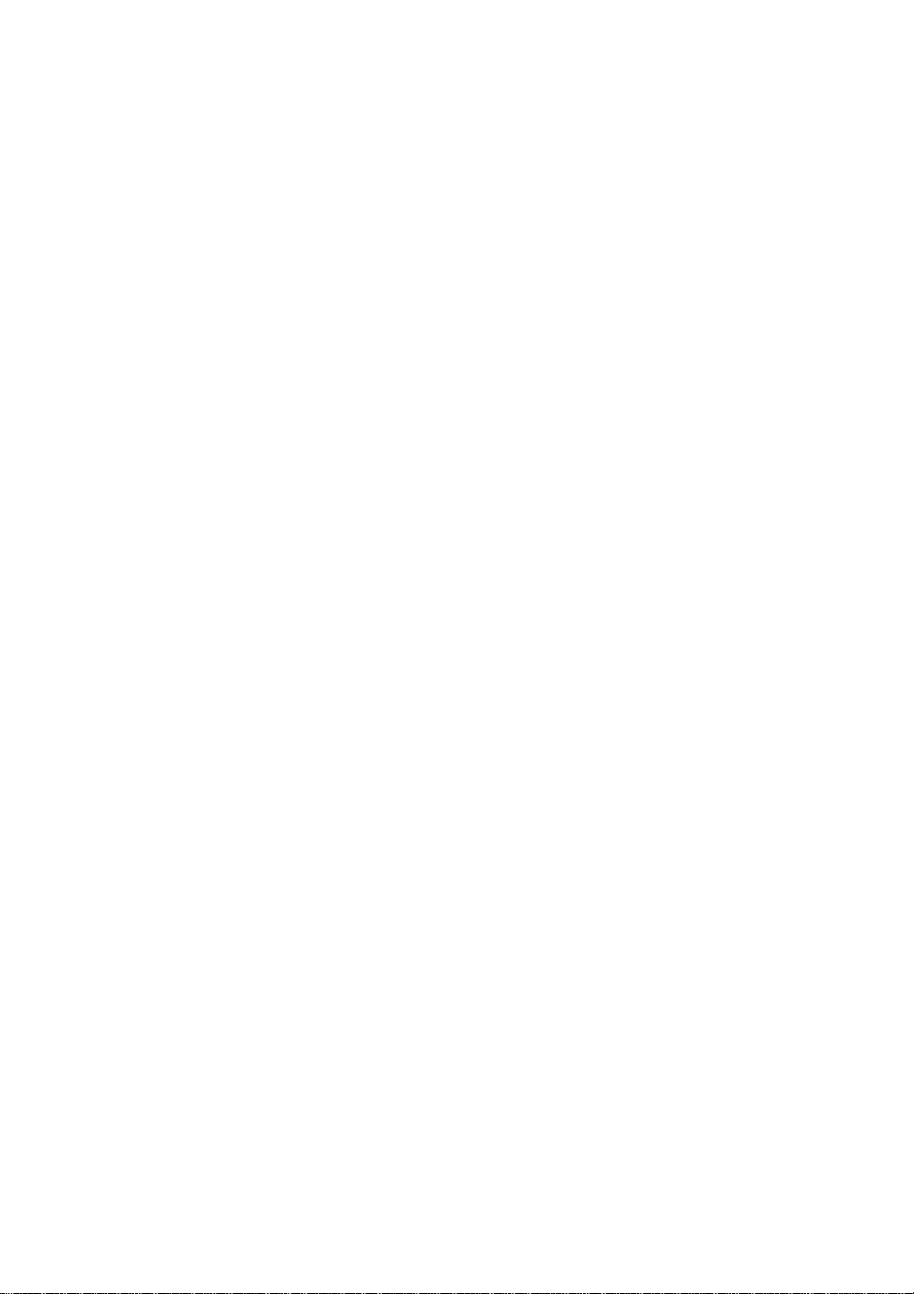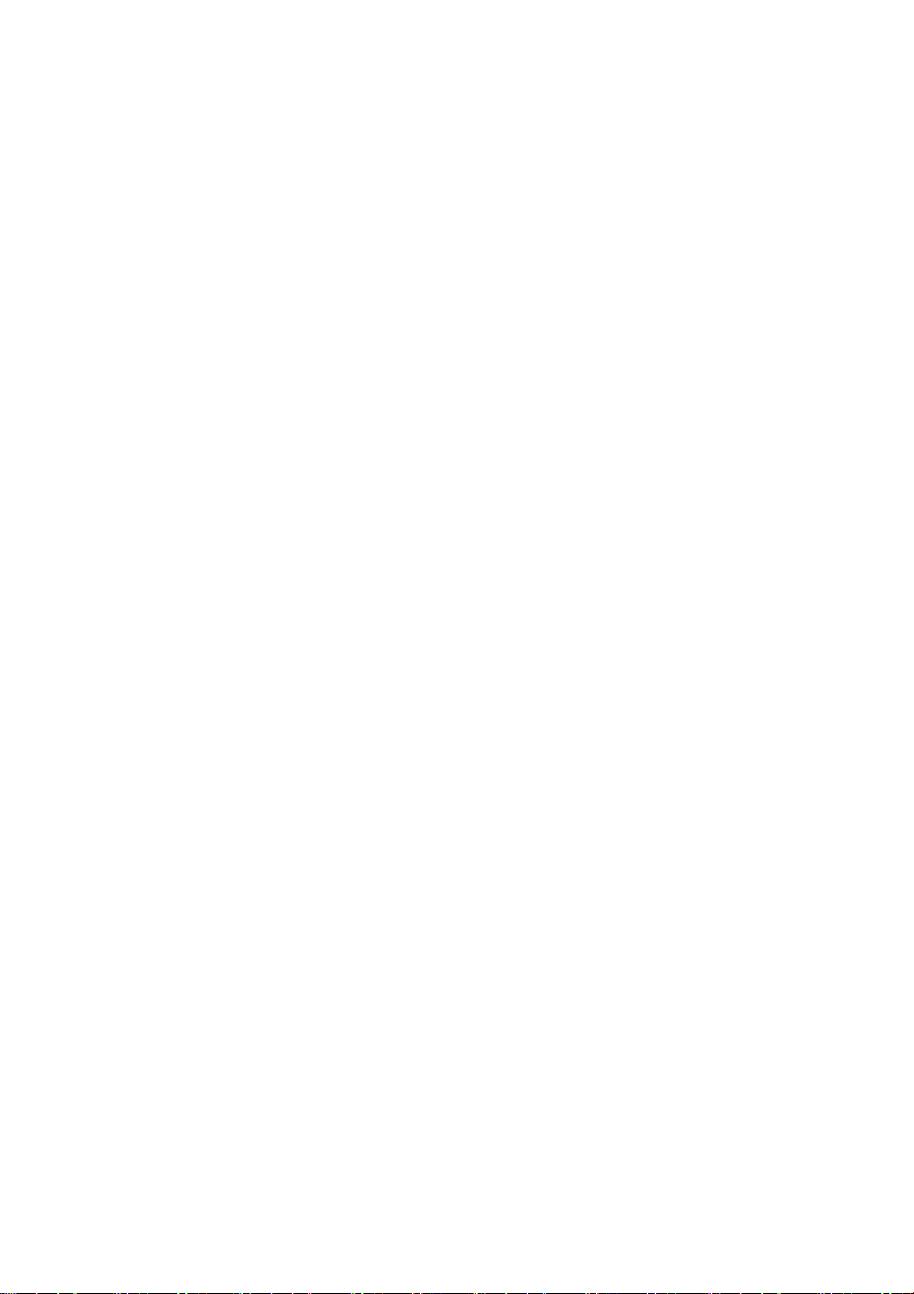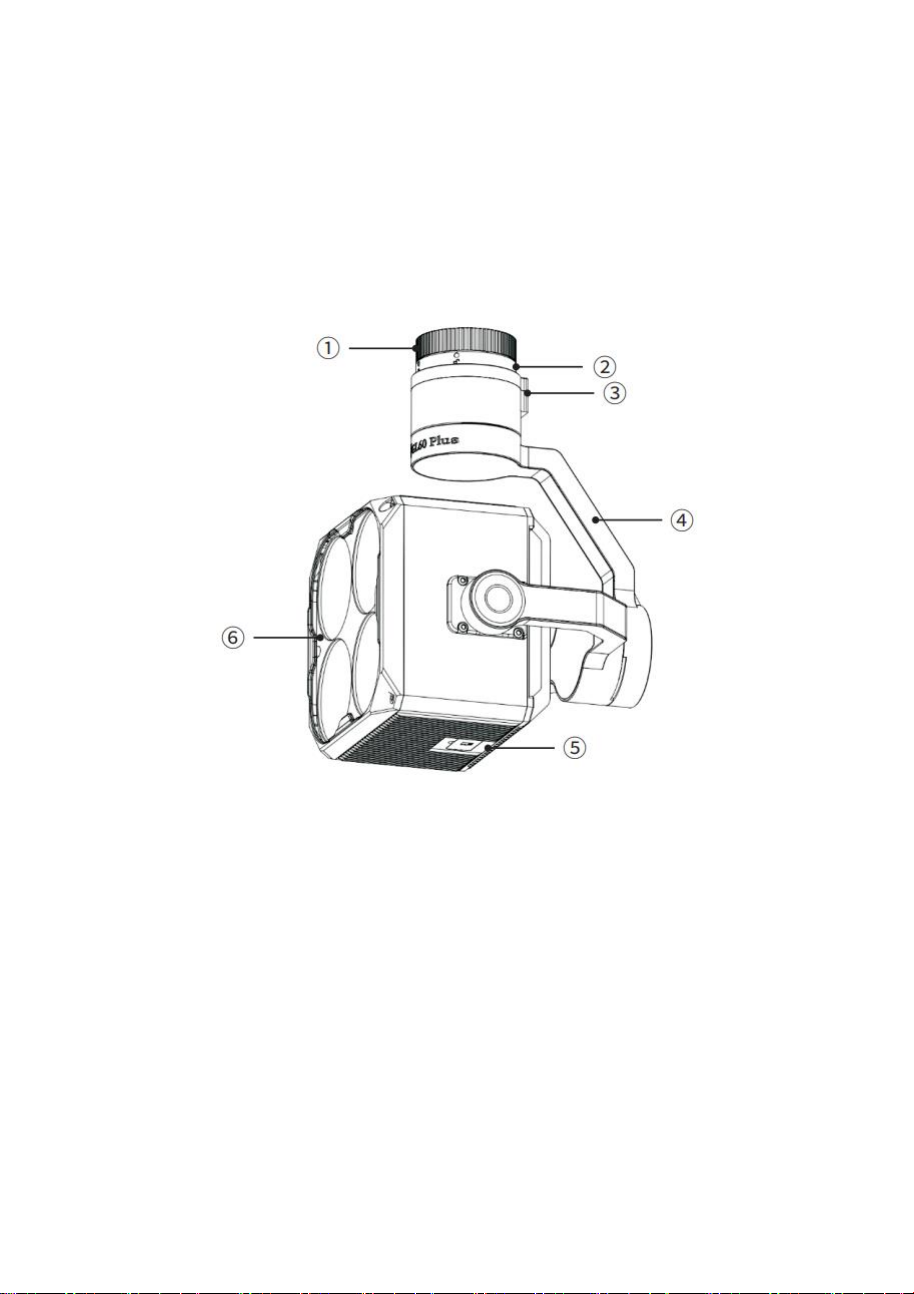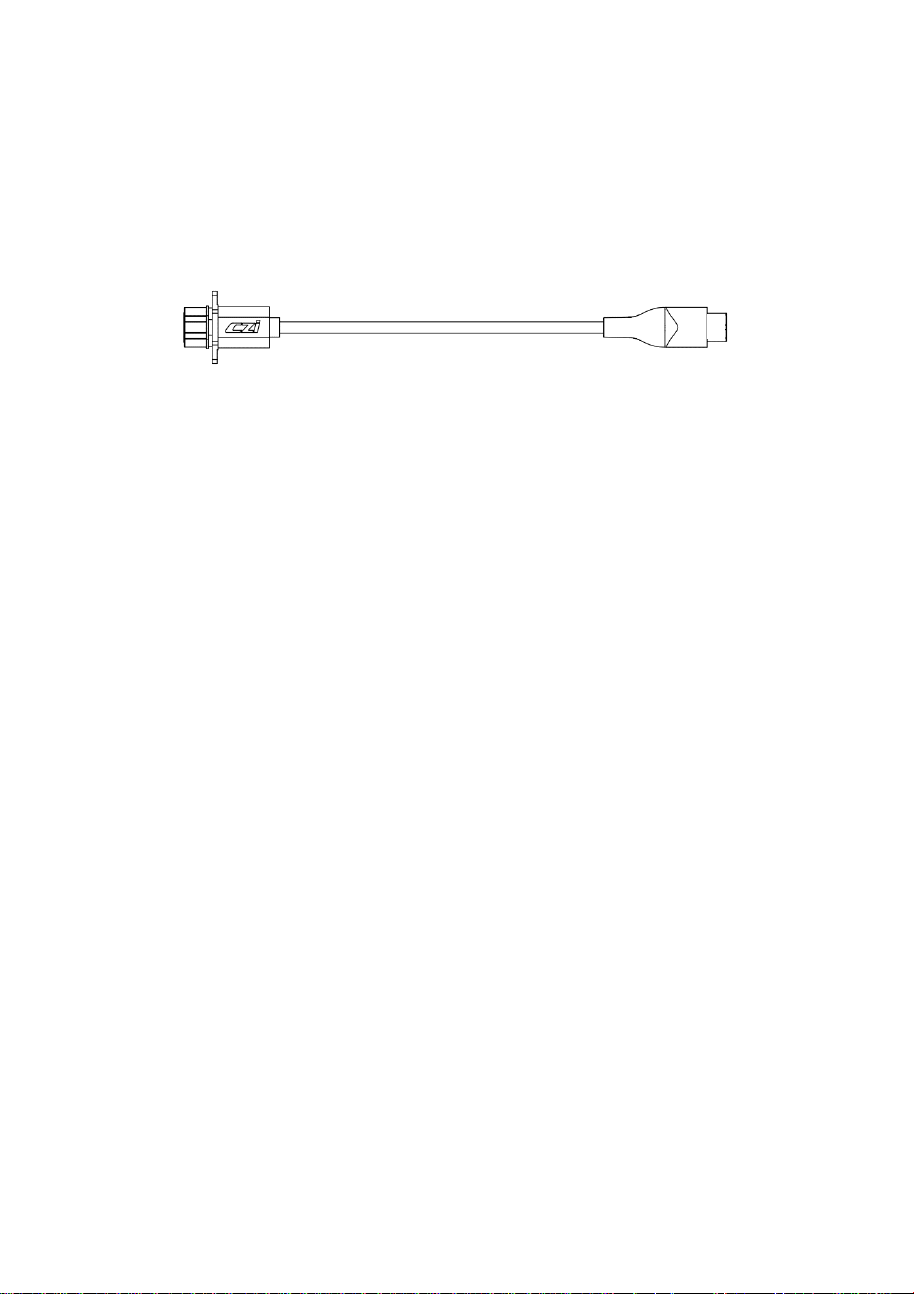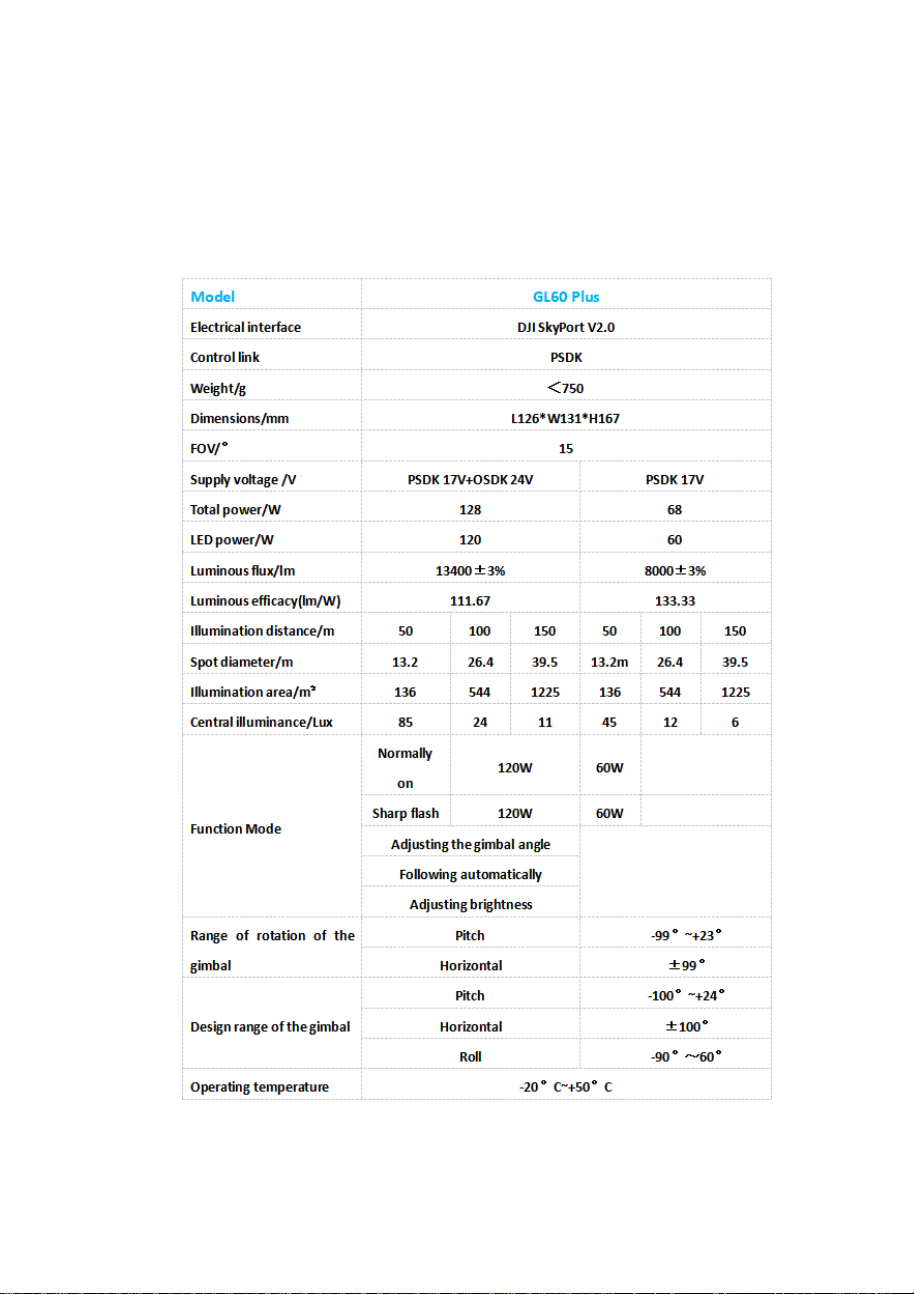Contents
1. Introduction of Gimbal Searchlight Series
2. disclaimer and warning
3. GL60 Plus Gimbal Searchligh introduction
4. GL60 Plus Gimbal Searchlight installation tutorial
5. CZZN APP installation and use of tutorial
6. DJI Pilot APP use tutorial
7. firmware upgrade
7.1 Online firmware upgrade
7.2 TF card firmware upgrade
I.
Introduction of Gimbal Searchlight Series
The czi Gimbal Searchlight series are suitable for
nighttime drone inspection and search, film and TV
making fill-in light, power grid repair, serves as
emergency lighting and used in other scenarios.
GL60 Plus gimbal searchlight interfacing with DJI
SKYPORT V2 adapter ring and DJI M300 RTK drone OSDK
adapter, no extra power supply needed, plug and play,
perfect payload for DJI M300 RTK.