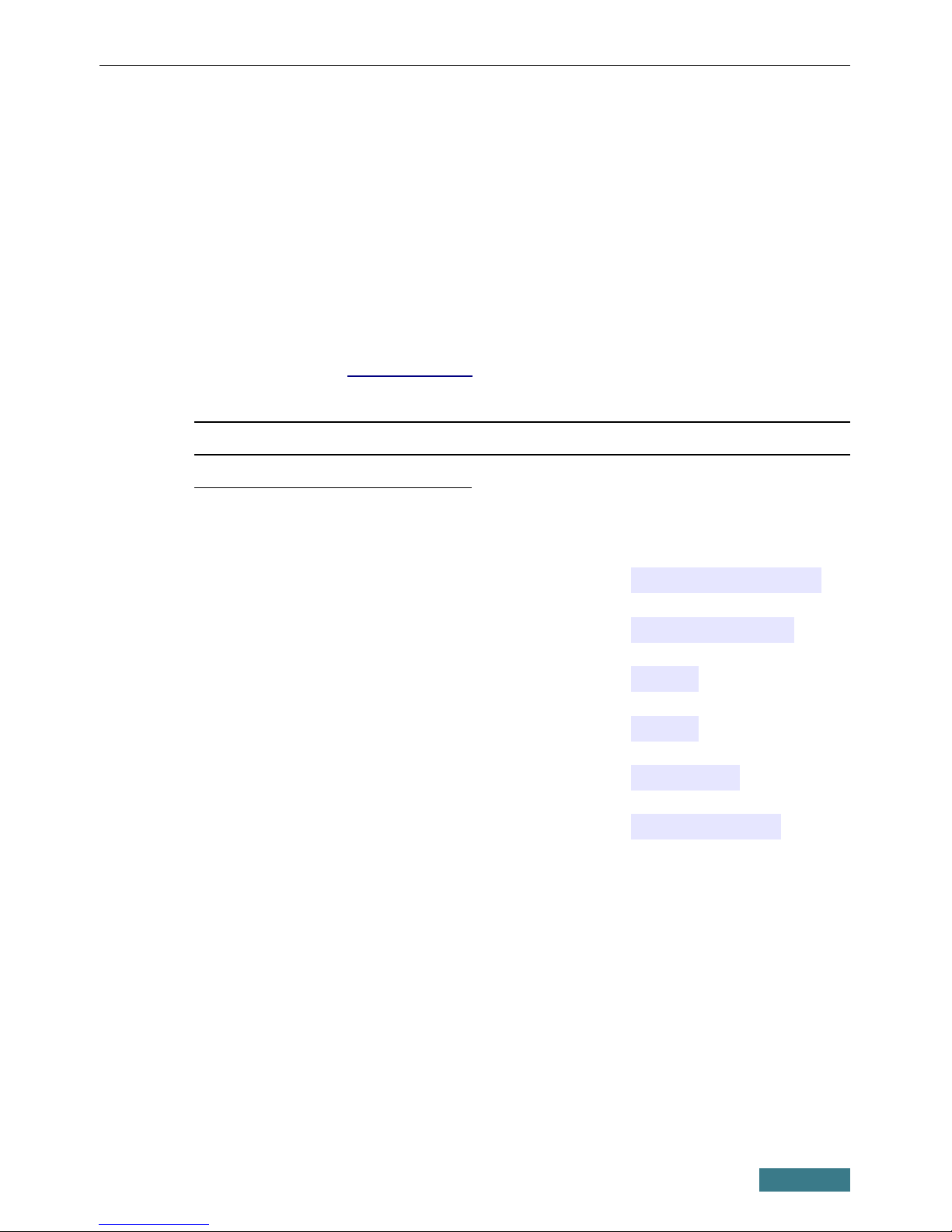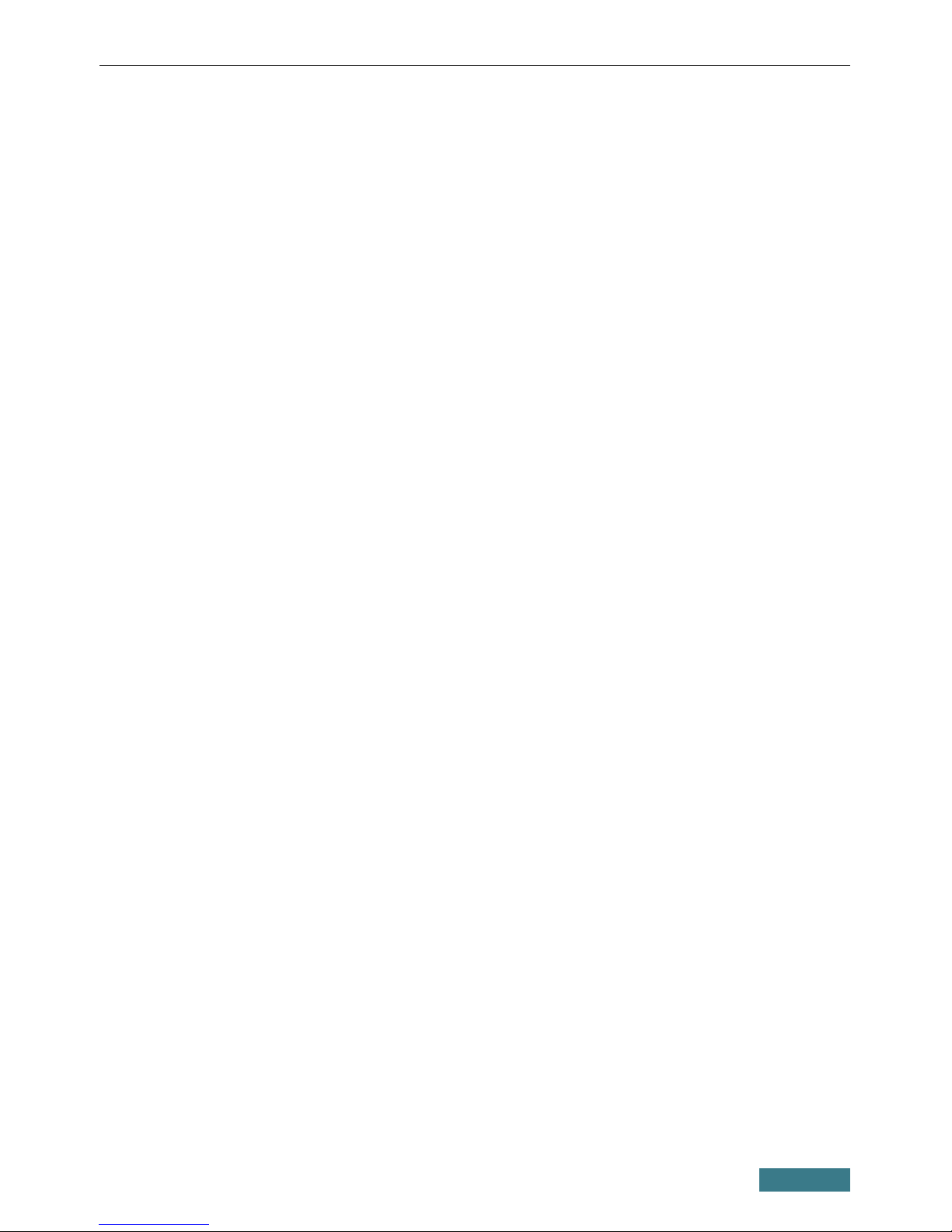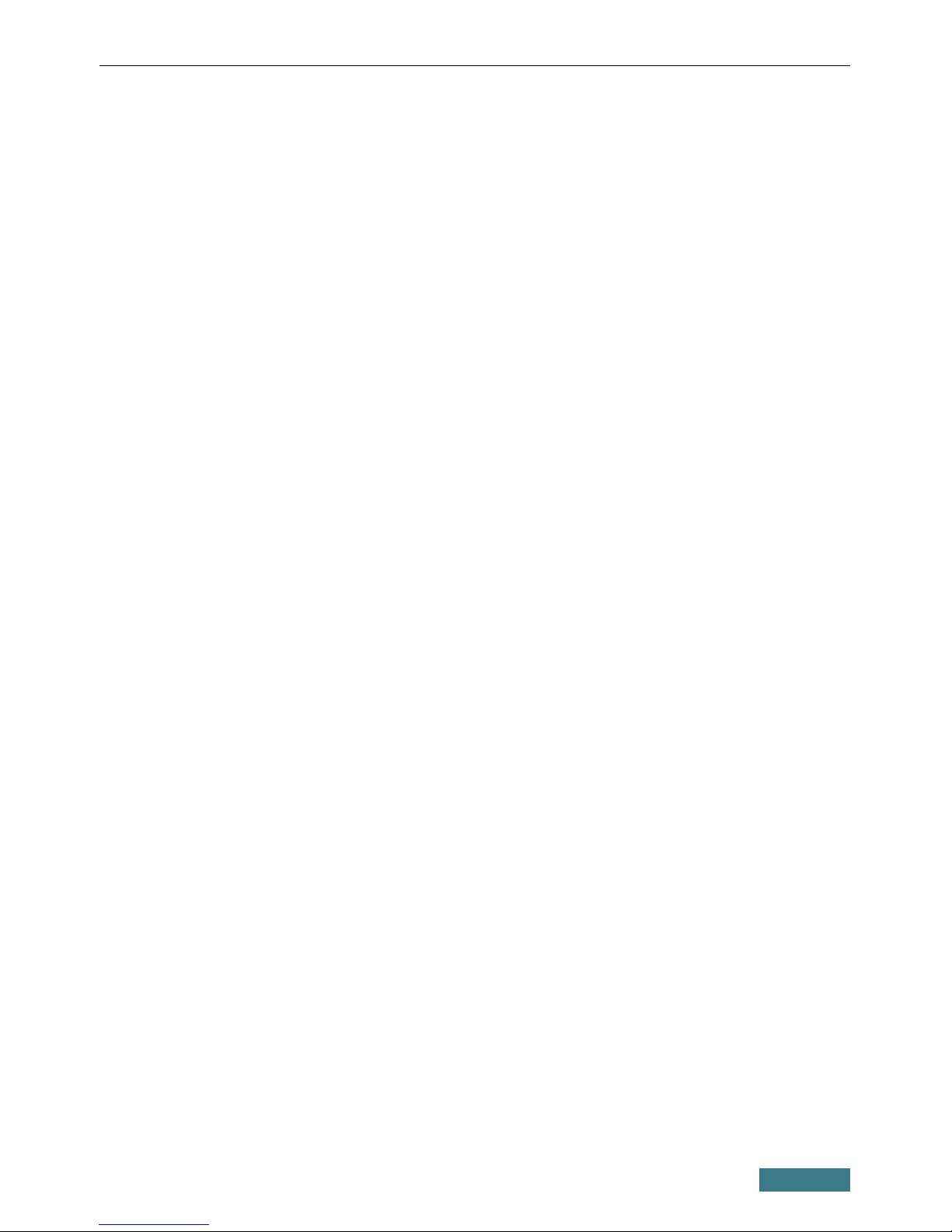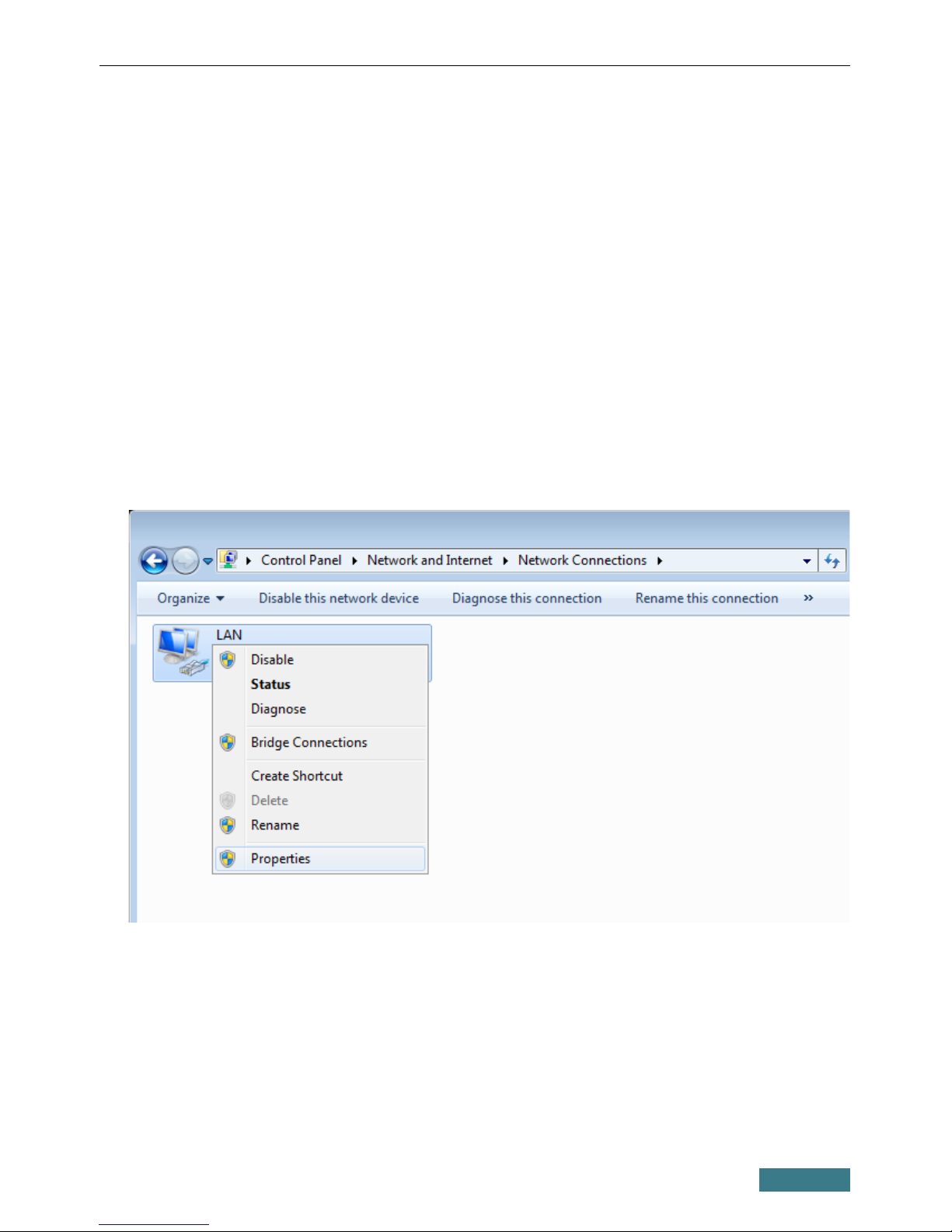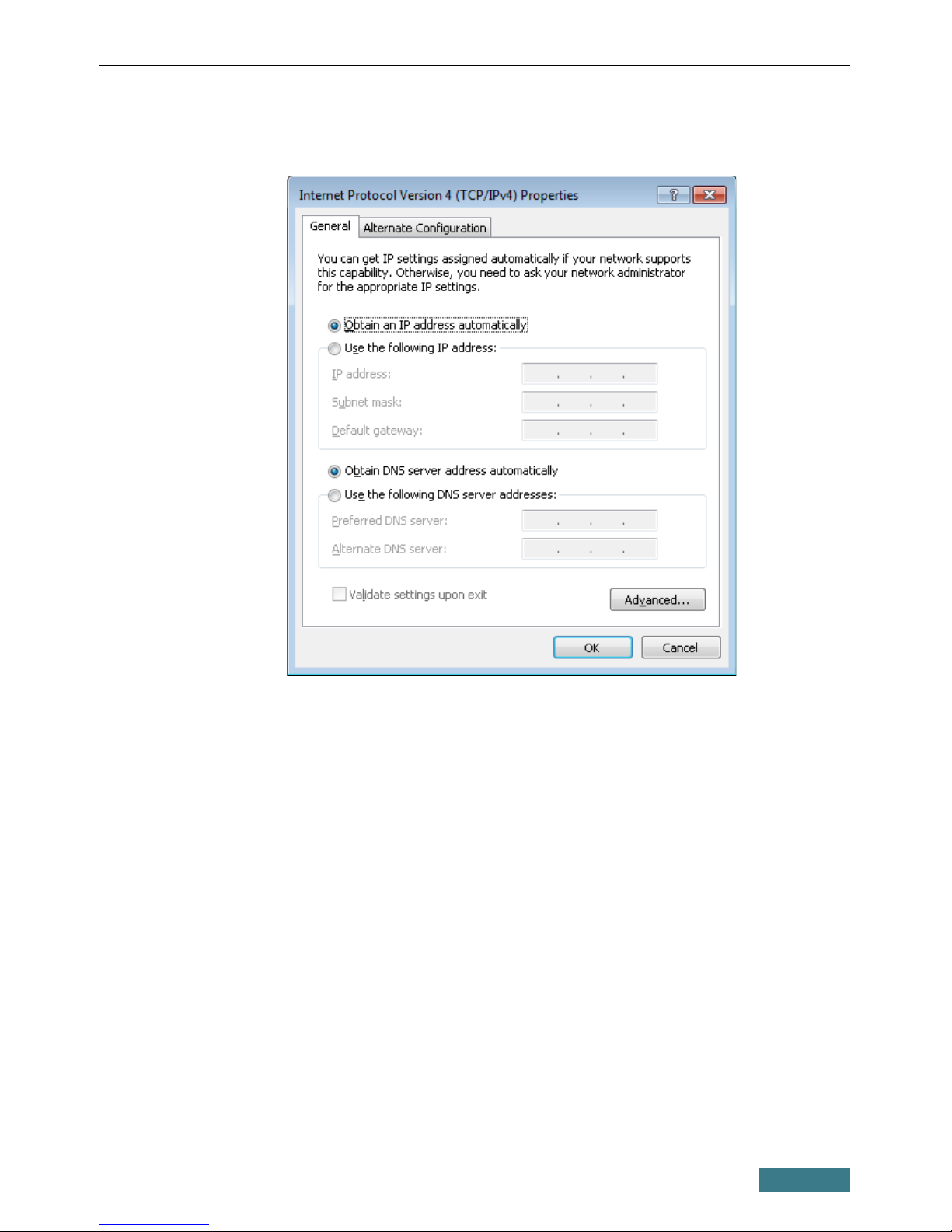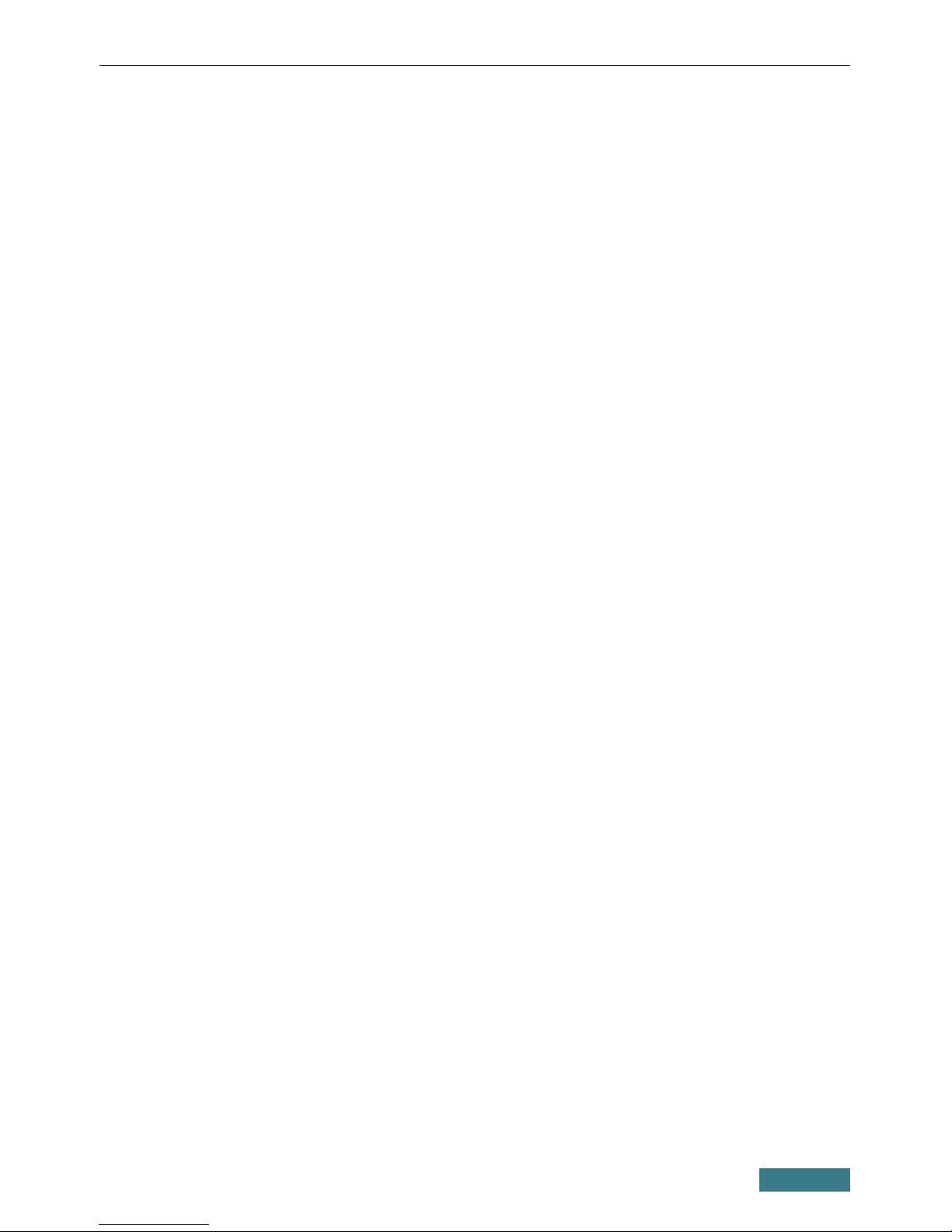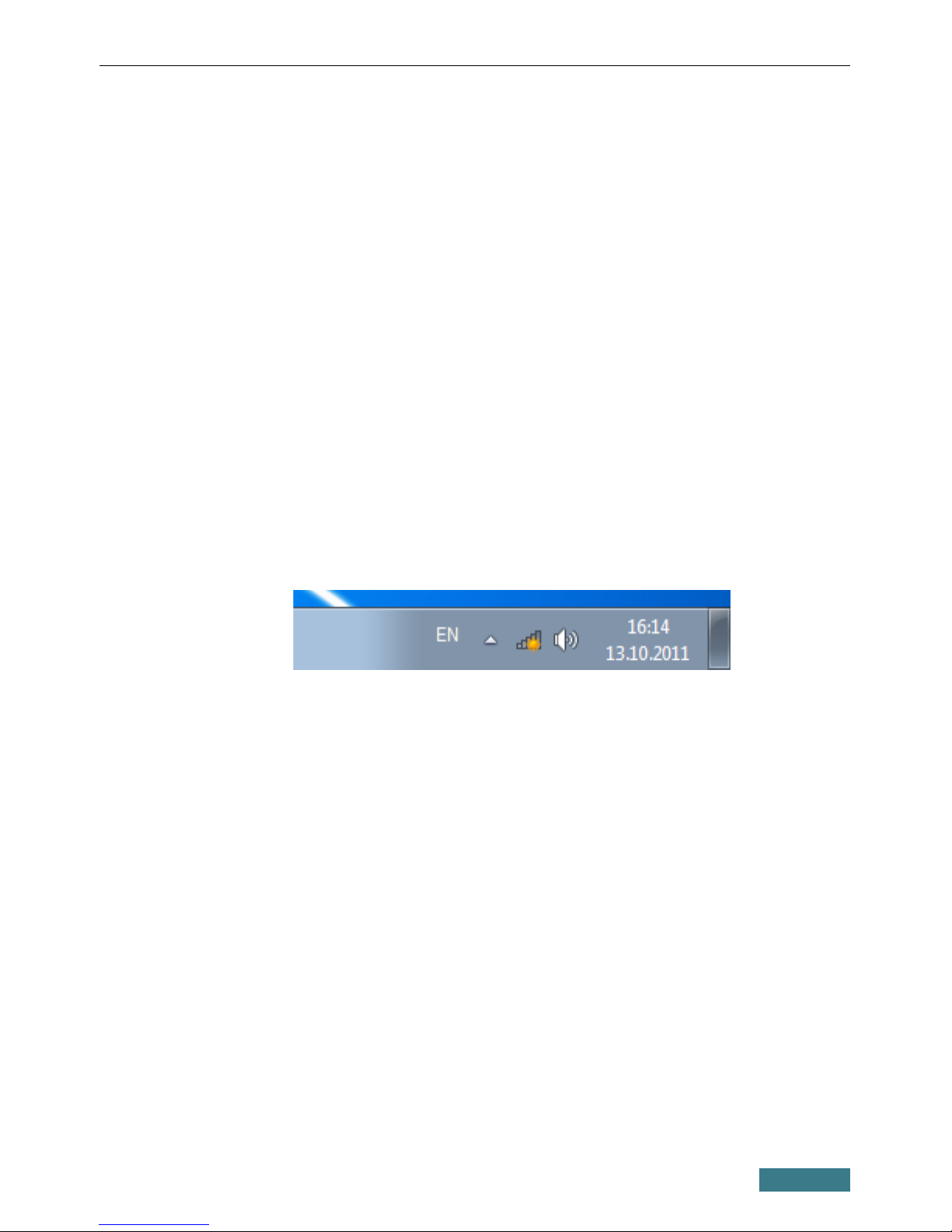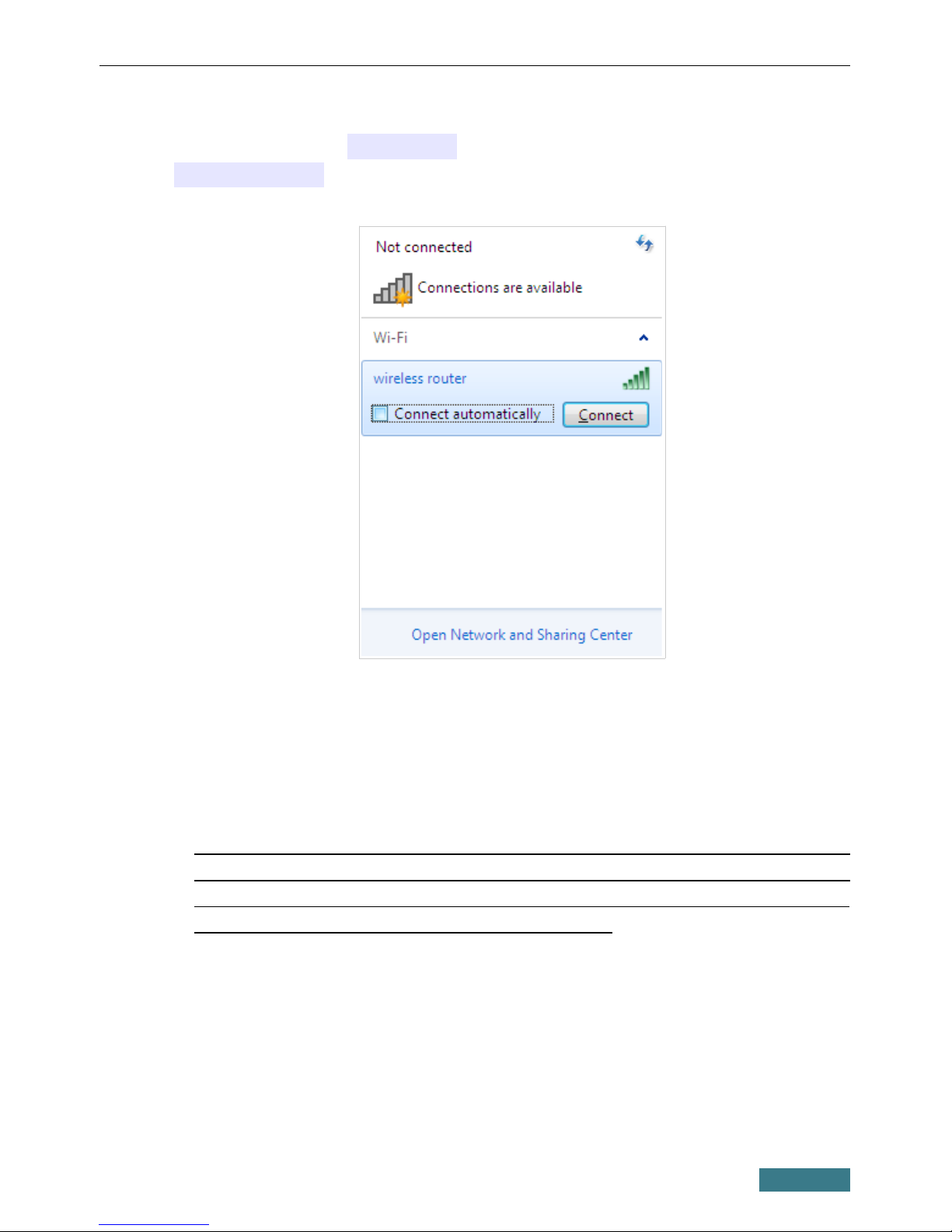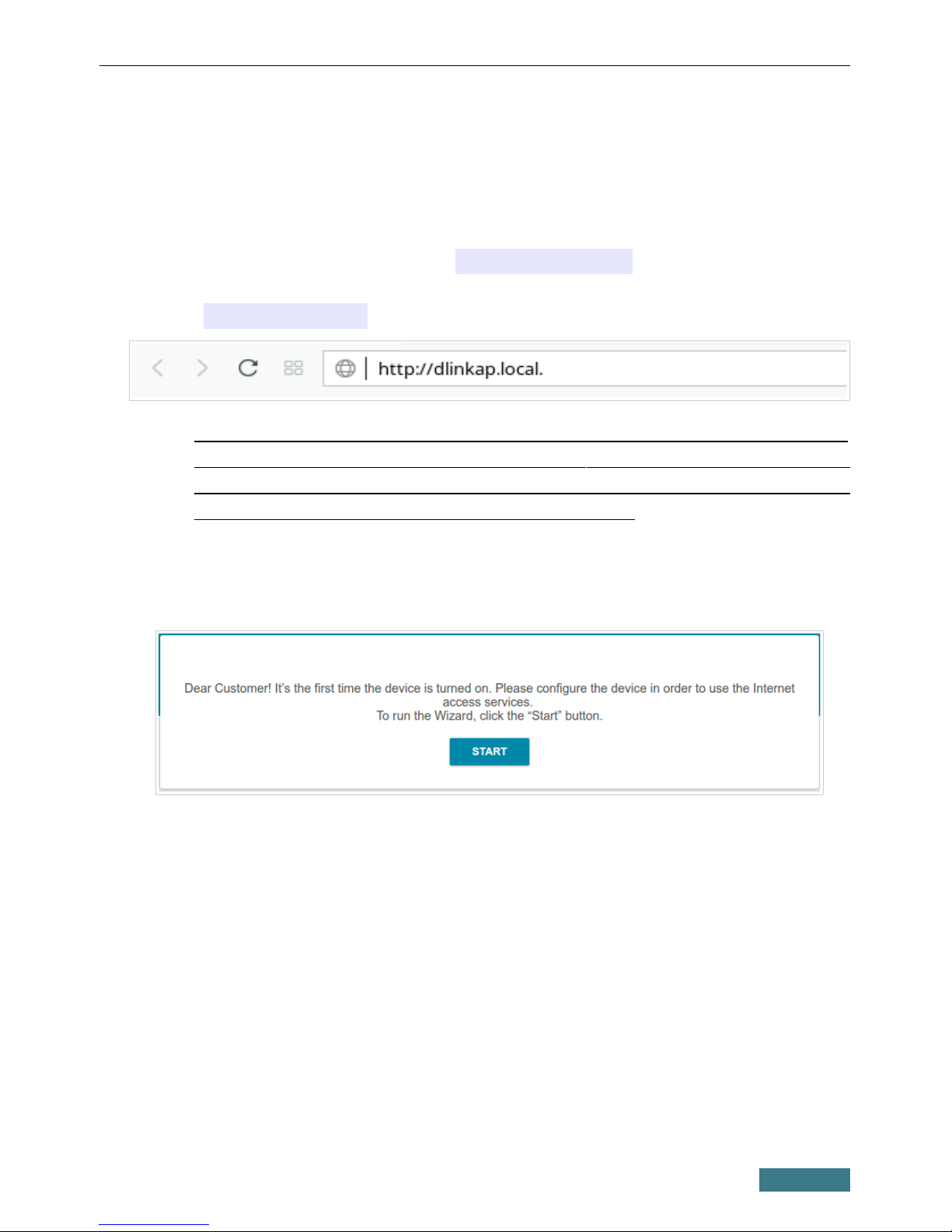D-Link DAP-1610 User manual
Other D-Link Extender manuals

D-Link
D-Link DAP-1530 User manual

D-Link
D-Link DAP-1755 User manual
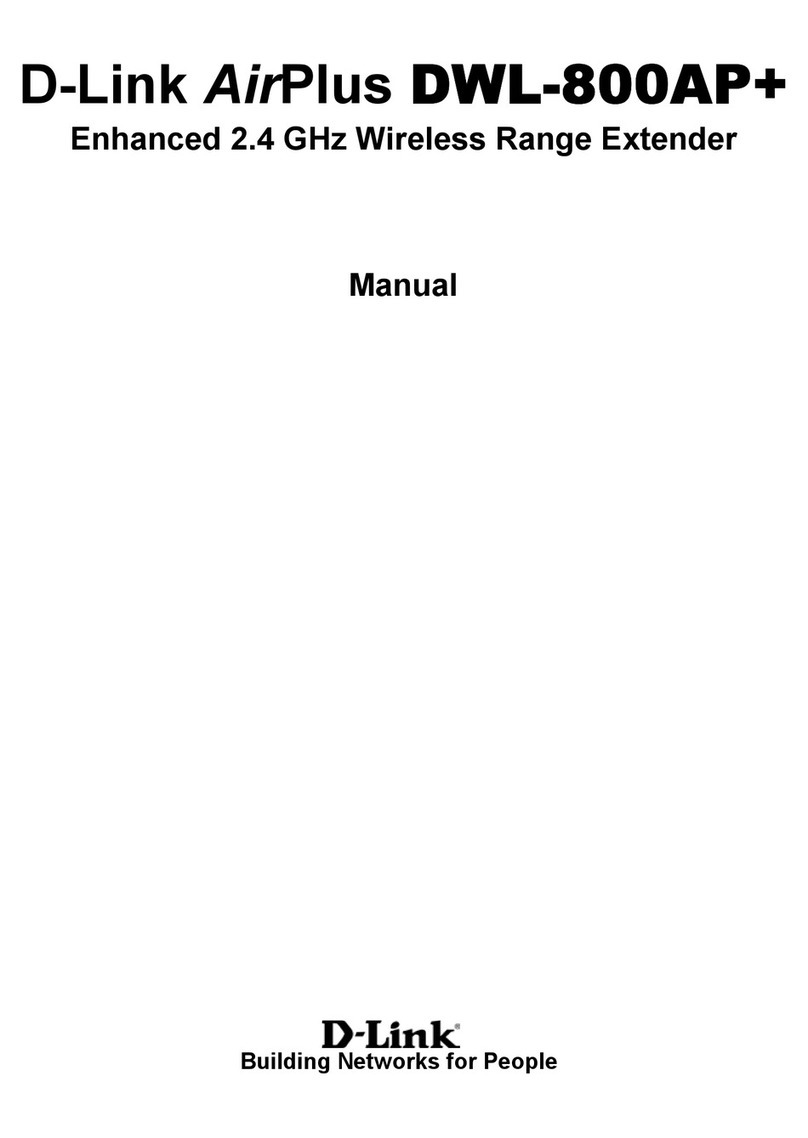
D-Link
D-Link AirPlus DWL-800AP+ User manual
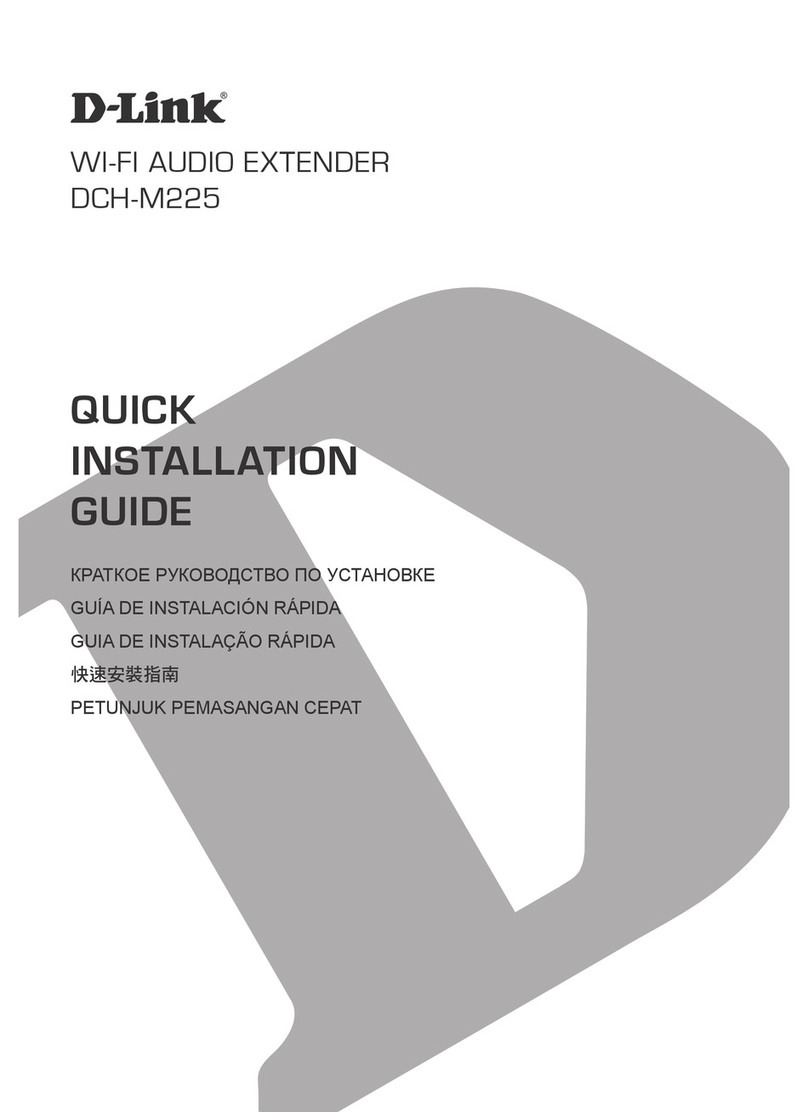
D-Link
D-Link DCH-M225 User manual
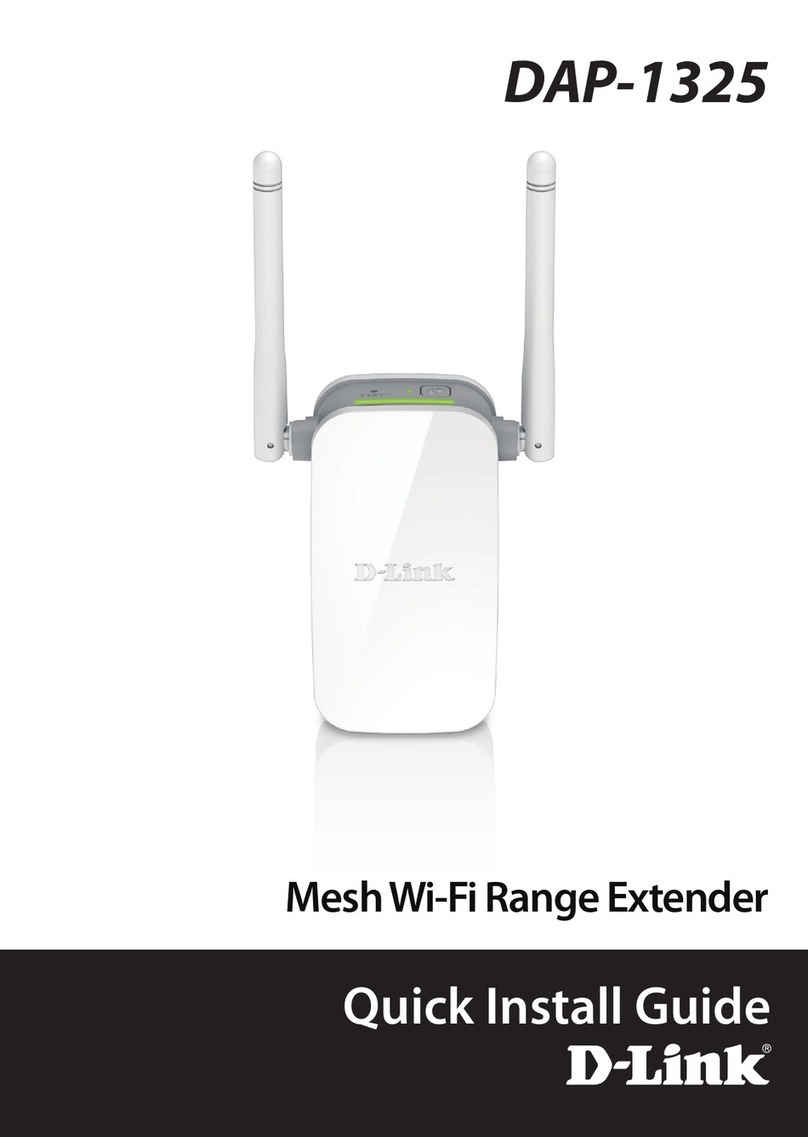
D-Link
D-Link DAP-1325 User manual

D-Link
D-Link DAP-1330 User manual

D-Link
D-Link DAP-1320 User manual

D-Link
D-Link DAP-1620 User manual

D-Link
D-Link DAP-1635 User manual

D-Link
D-Link DHP-W310AV User manual

D-Link
D-Link DHP-W306AV User manual
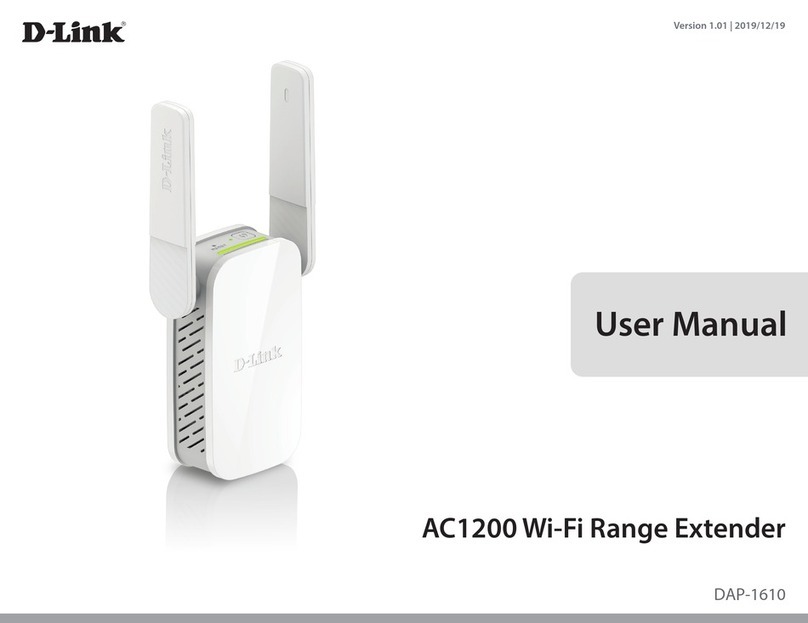
D-Link
D-Link DAP-1610 User manual

D-Link
D-Link DAP-1360 User manual
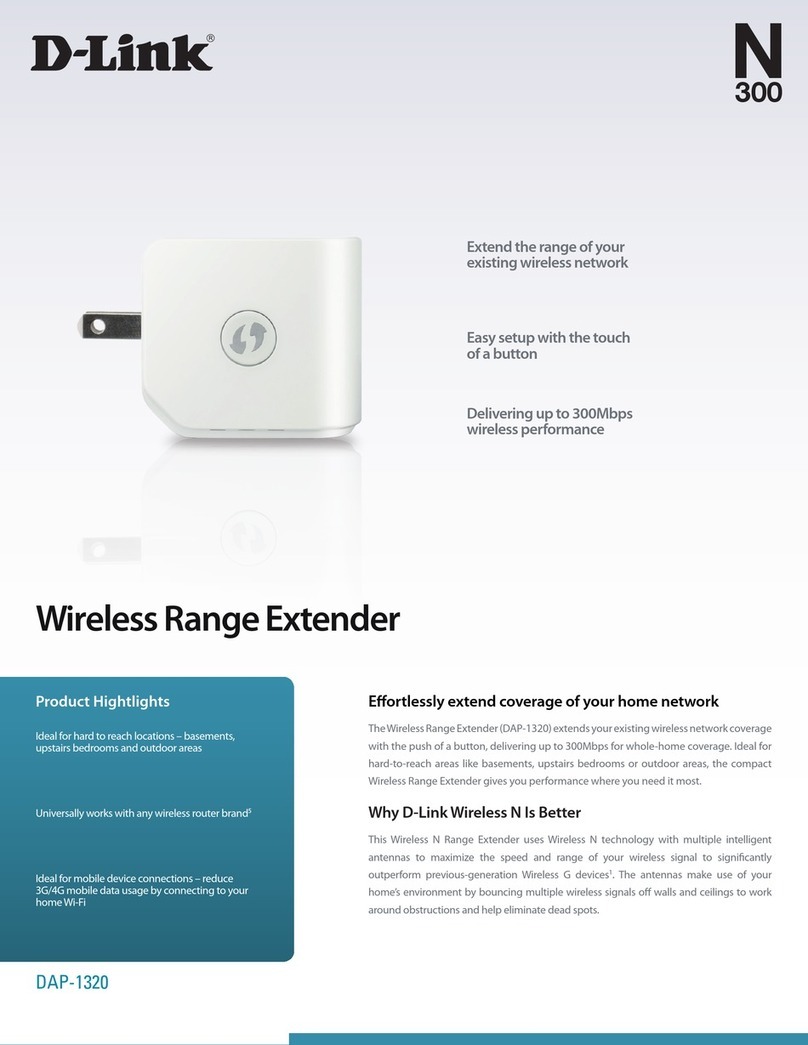
D-Link
D-Link DAP-1320 User manual

D-Link
D-Link DAP-1325-US User manual
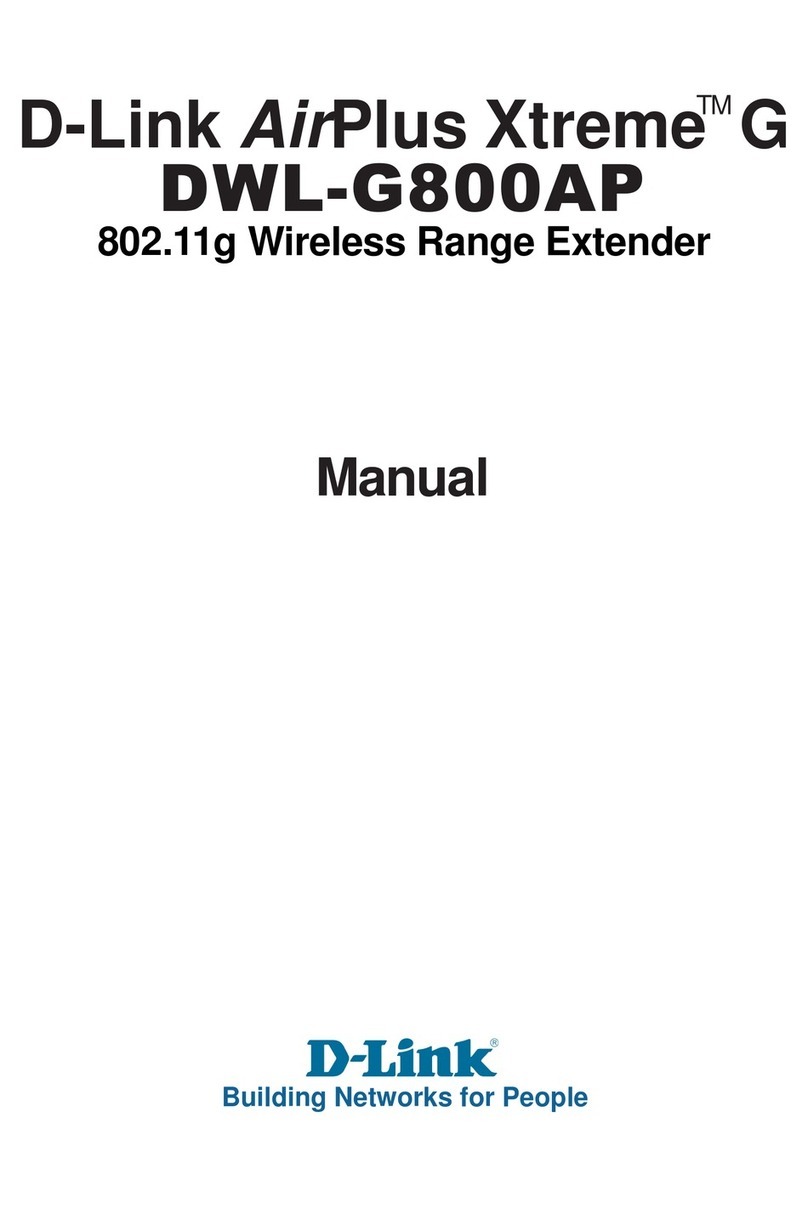
D-Link
D-Link DWL-G800AP User manual
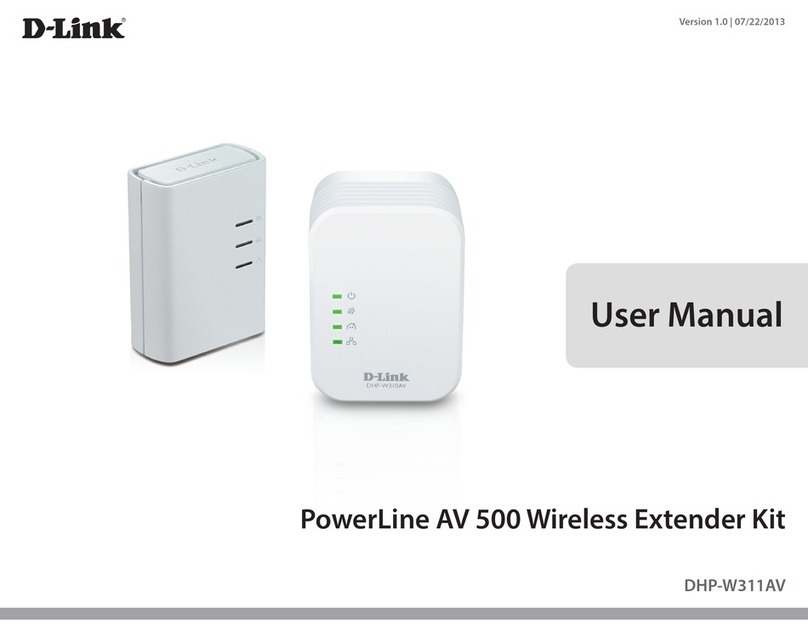
D-Link
D-Link DHP-W311AV User manual

D-Link
D-Link E15 User manual

D-Link
D-Link DAP-1720 User manual
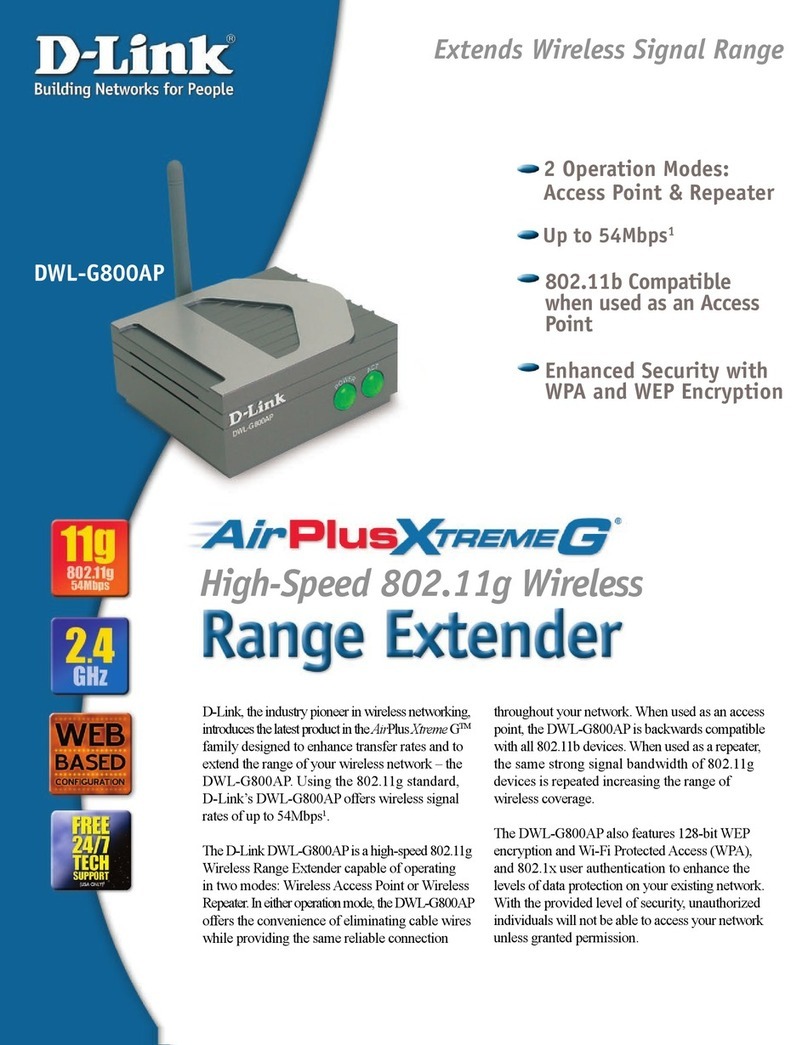
D-Link
D-Link DWL-G800AP User manual
Popular Extender manuals by other brands

foxunhd
foxunhd SX-AEX01 operating instructions

TERK Technologies
TERK Technologies LFIRX2 owner's manual

Devolo
Devolo Audio Extender supplementary guide

Edimax
Edimax EW-7438RPn V2 instructions

Shinybow USA
Shinybow USA SB-6335T5 instruction manual

SECO-LARM
SECO-LARM ENFORCER EVT-PB1-V1TGQ installation manual