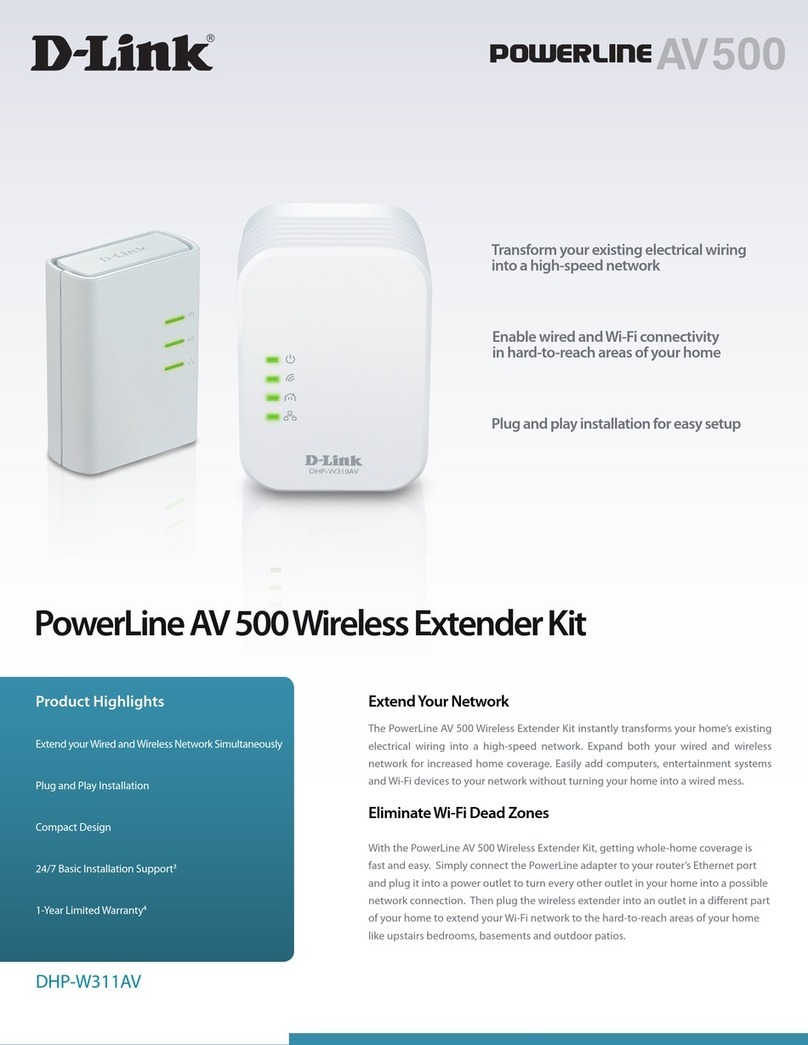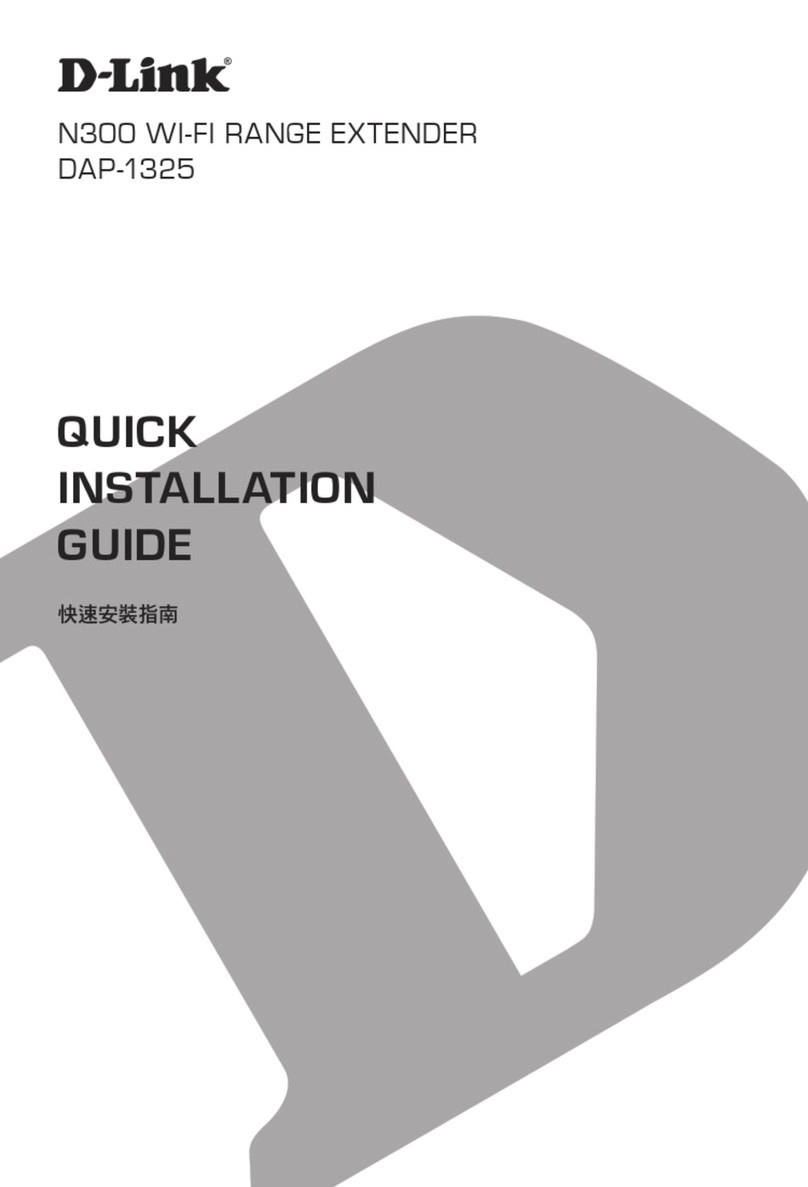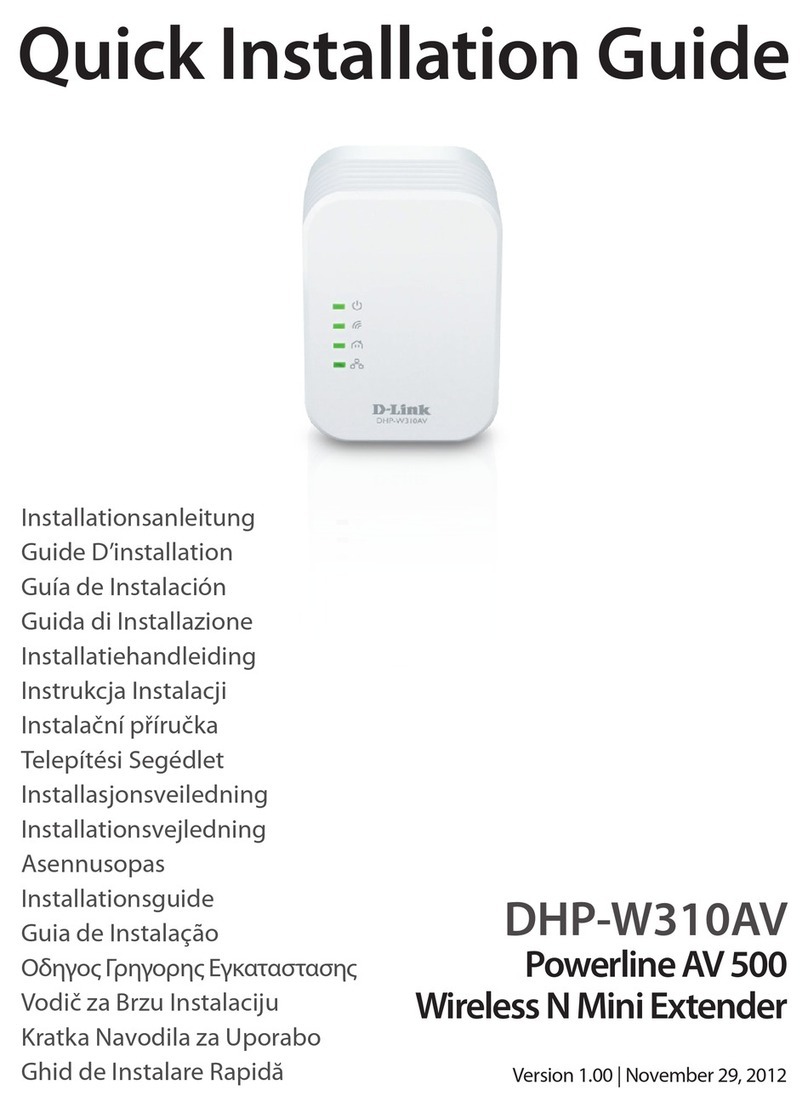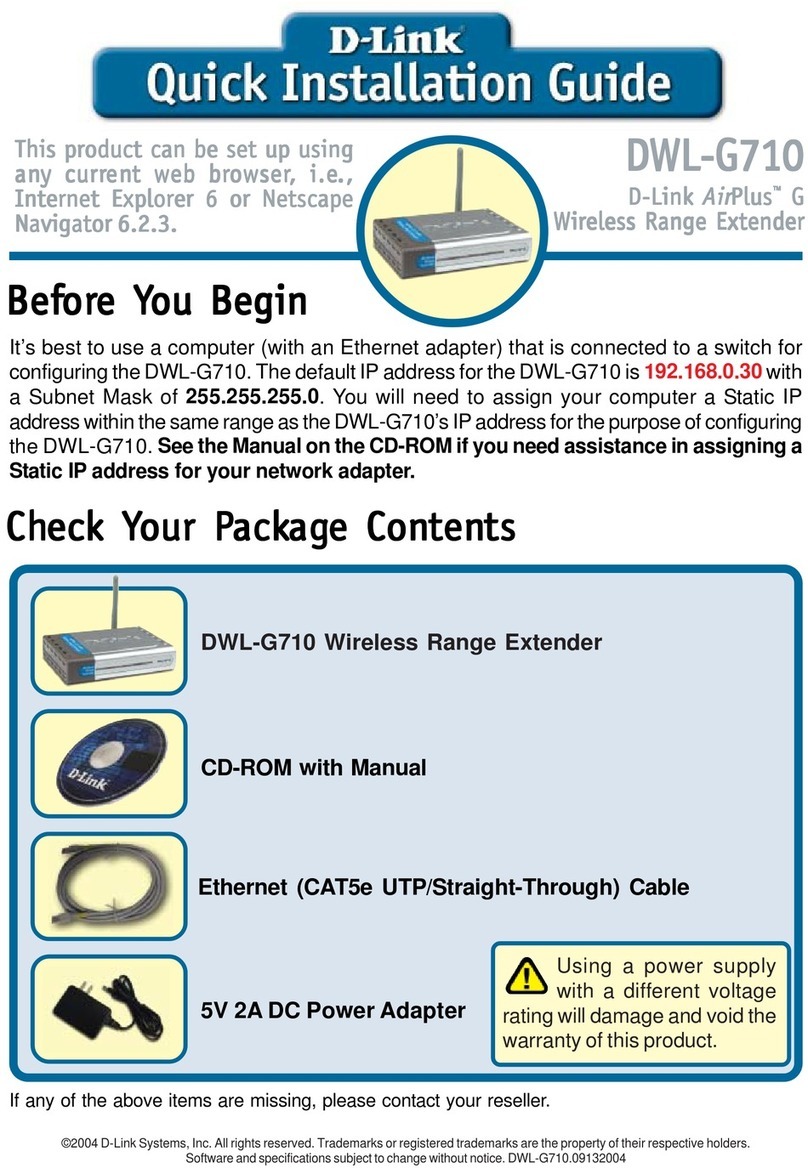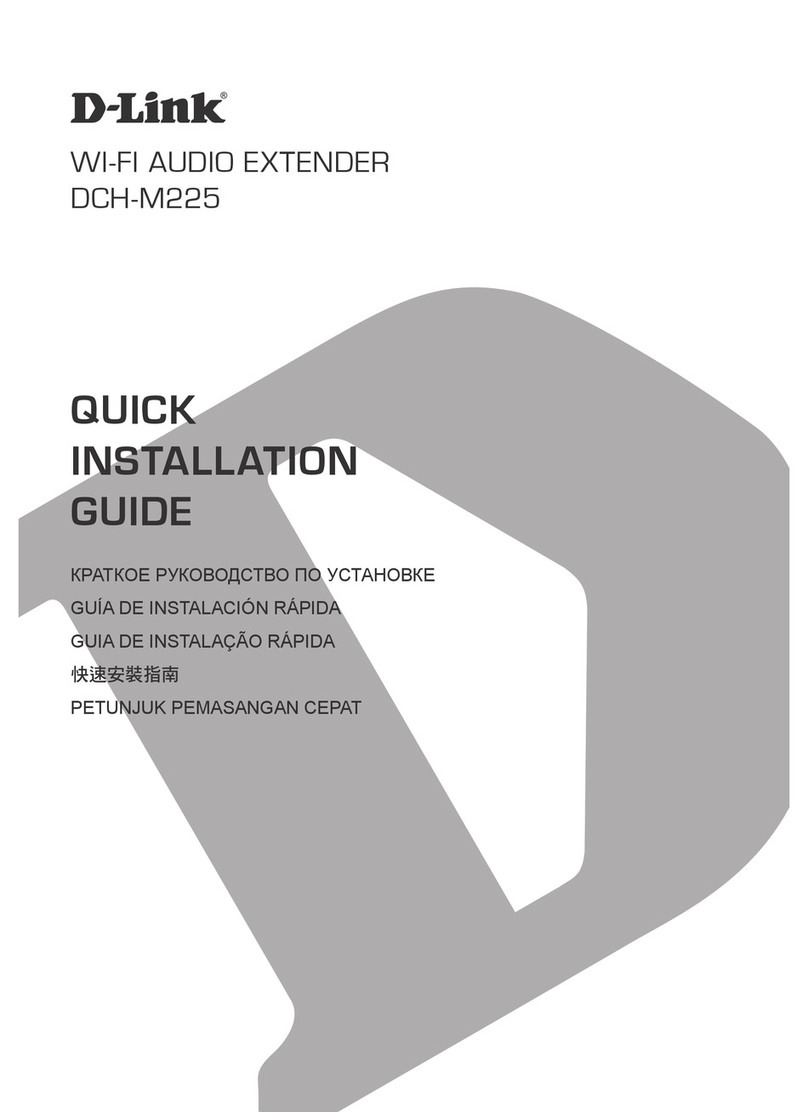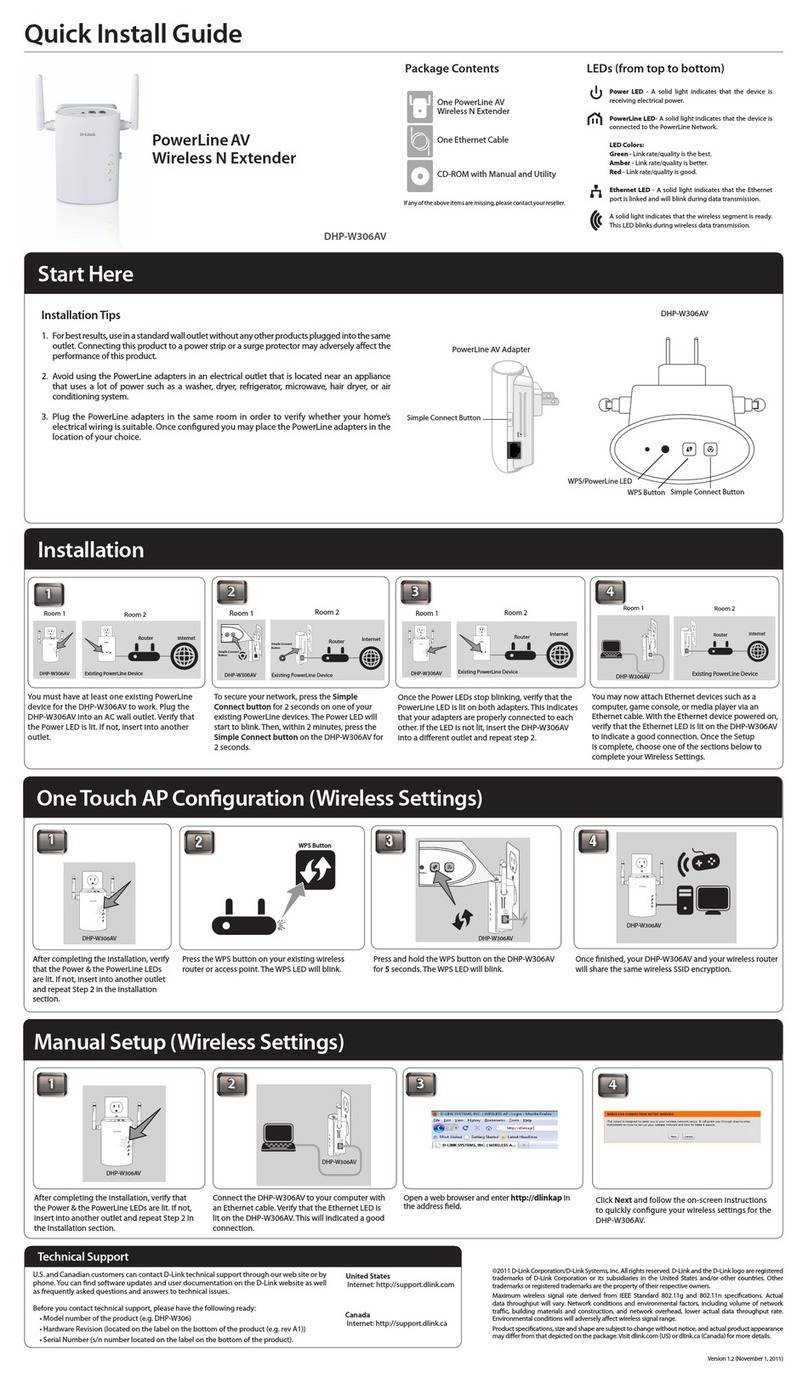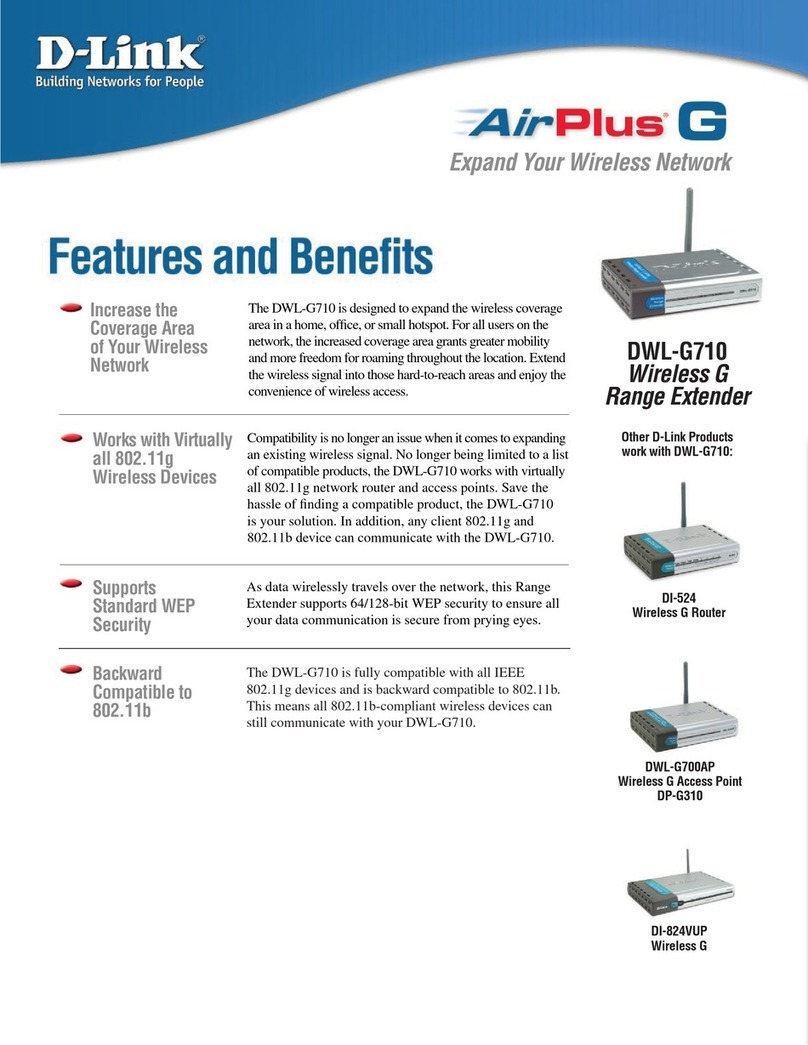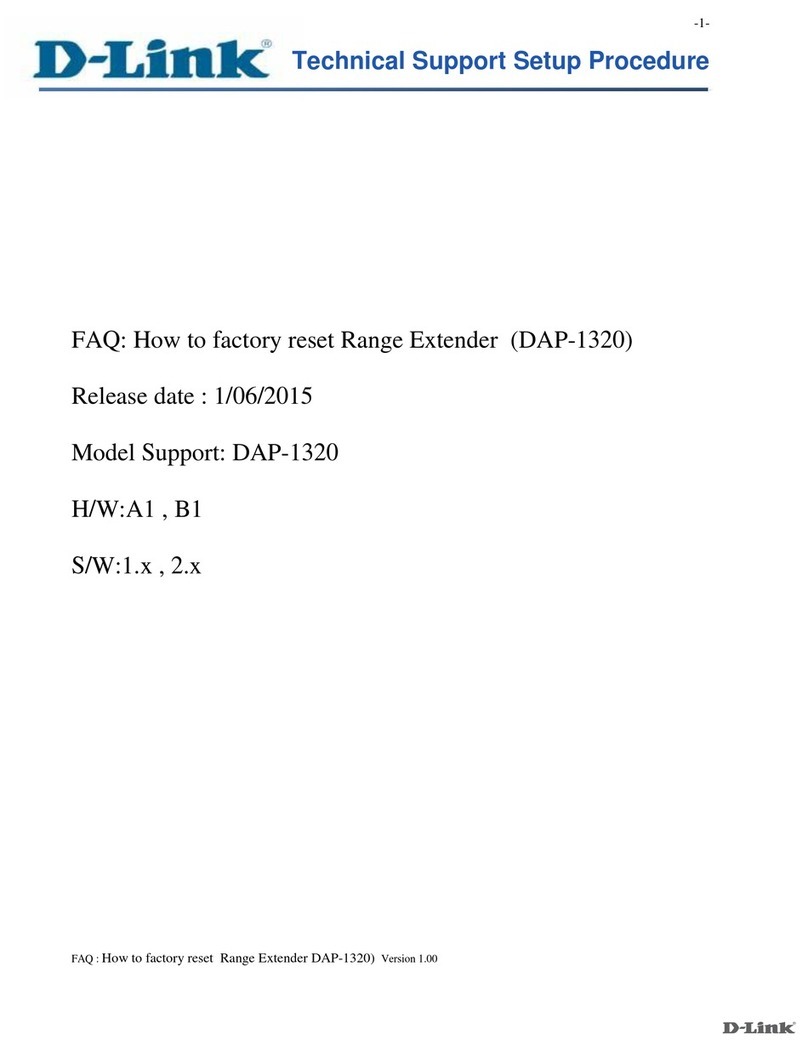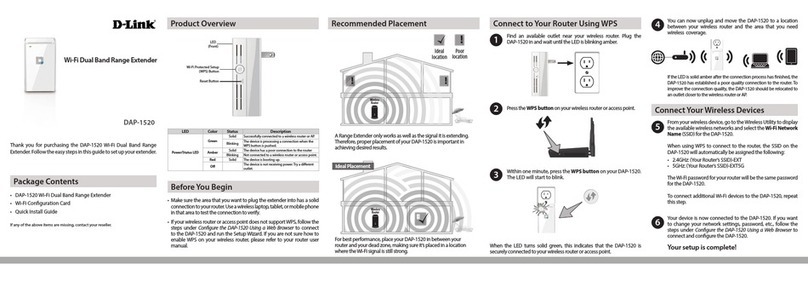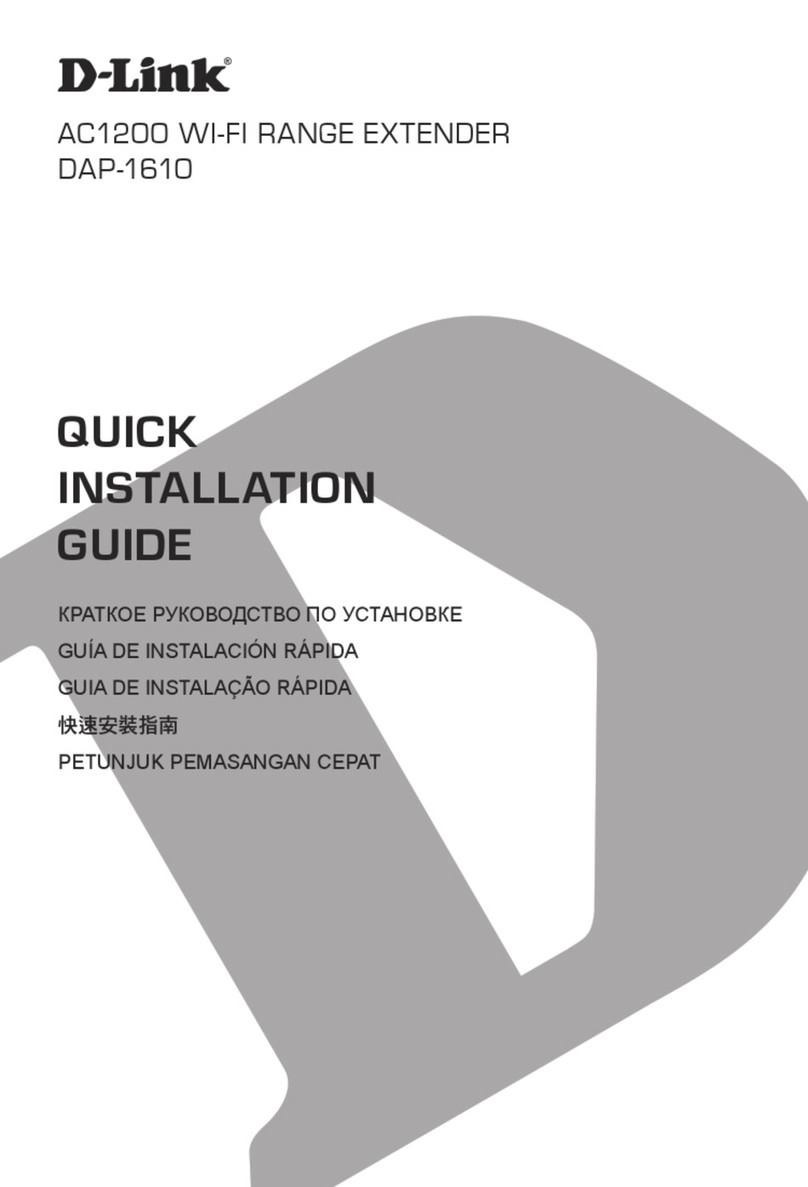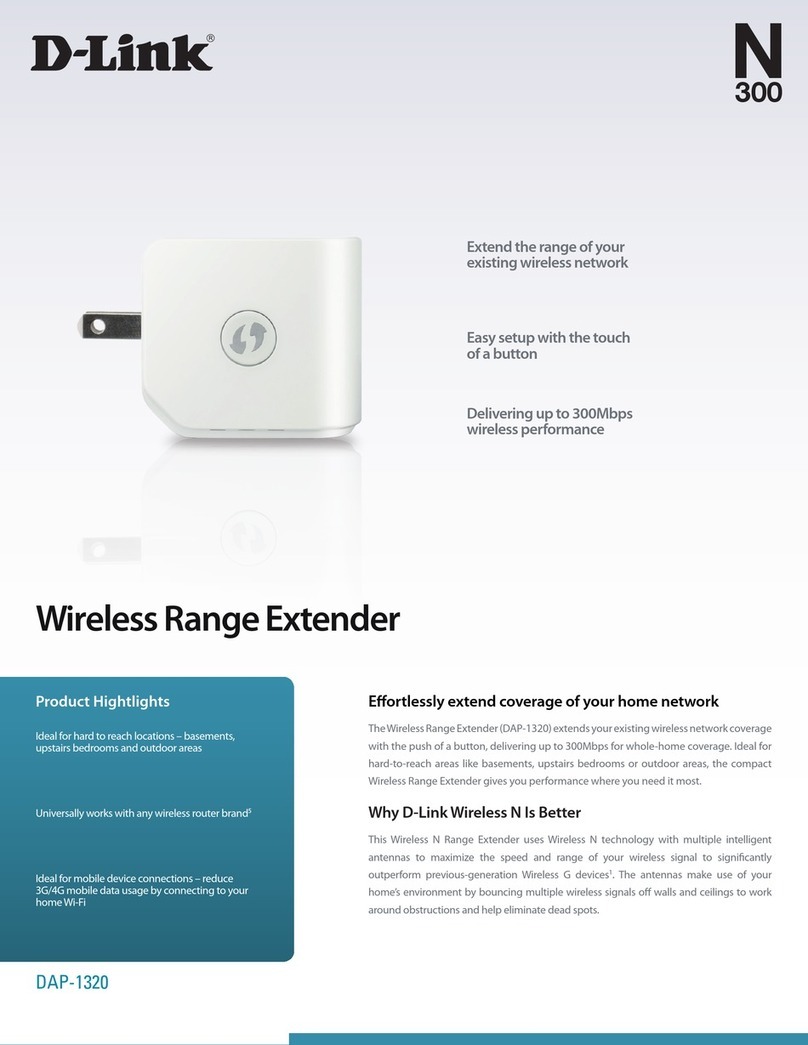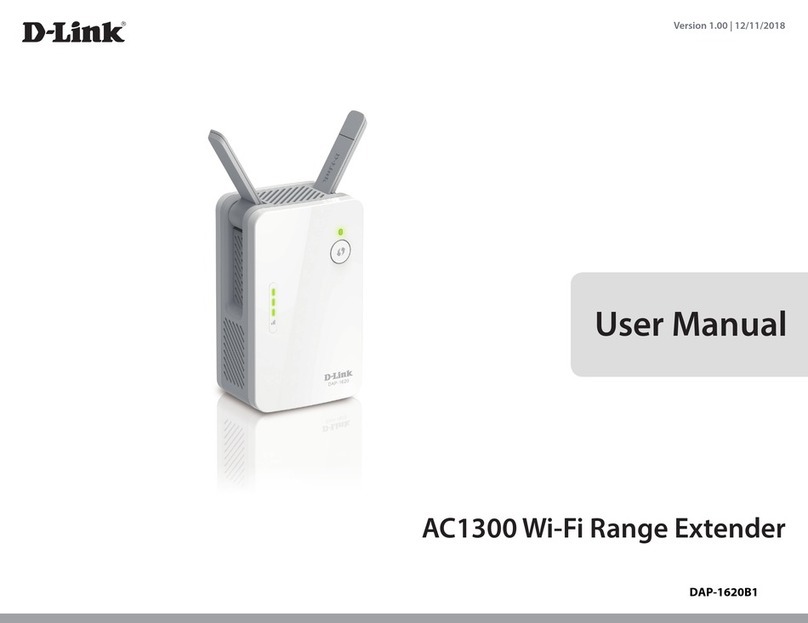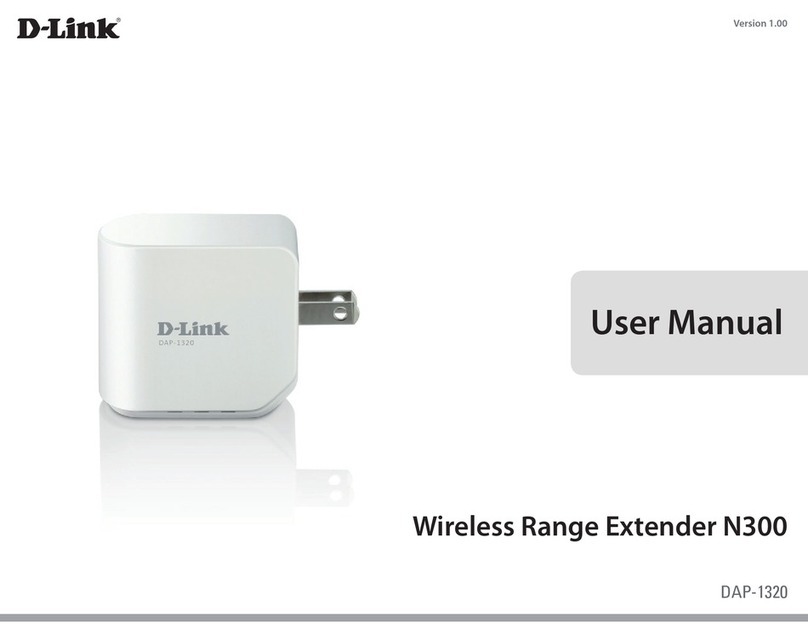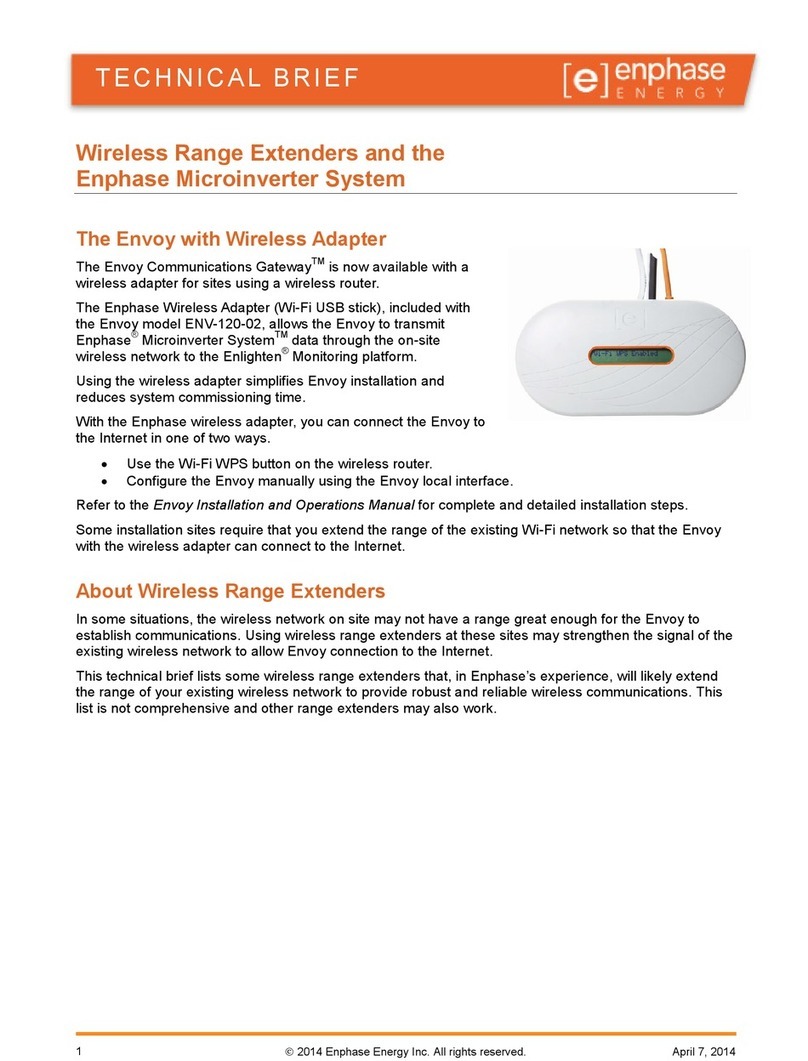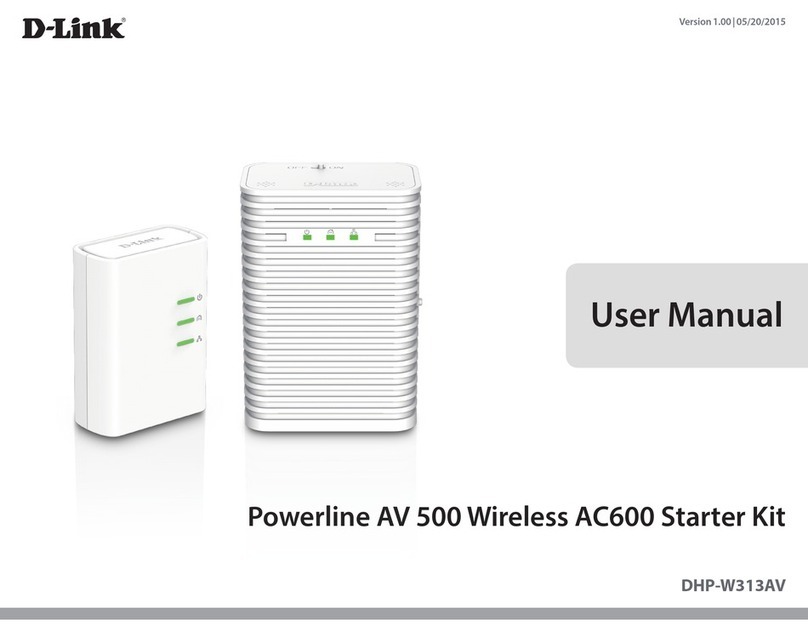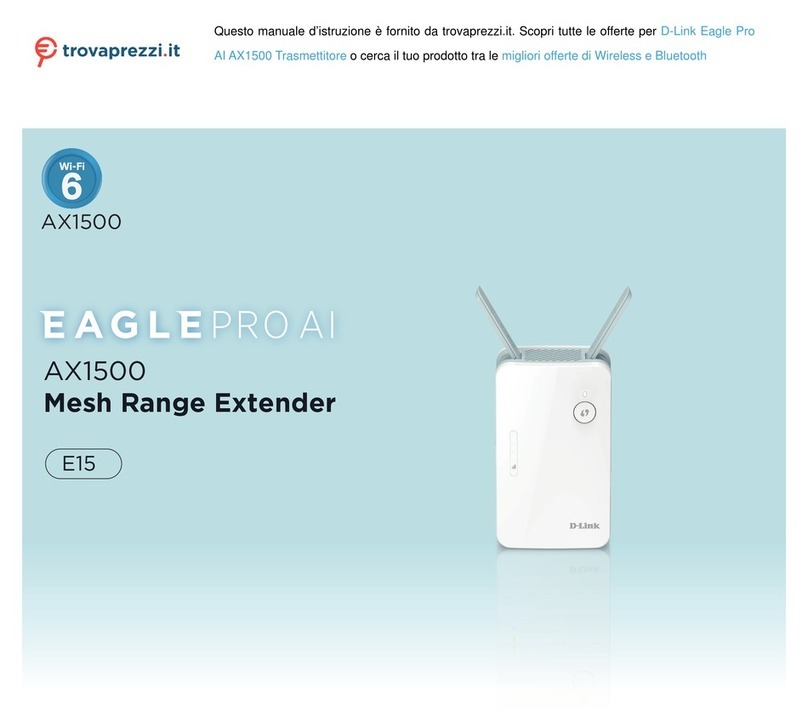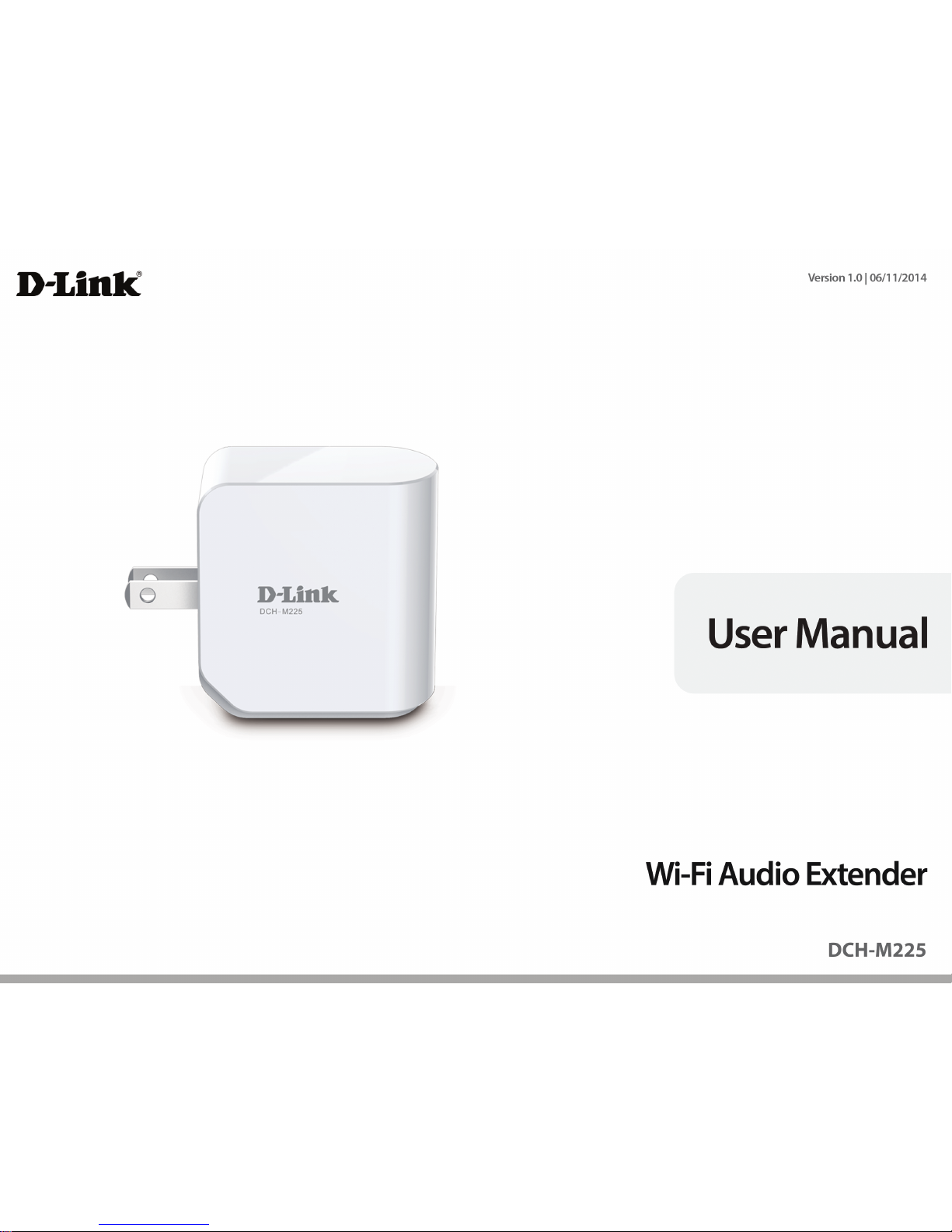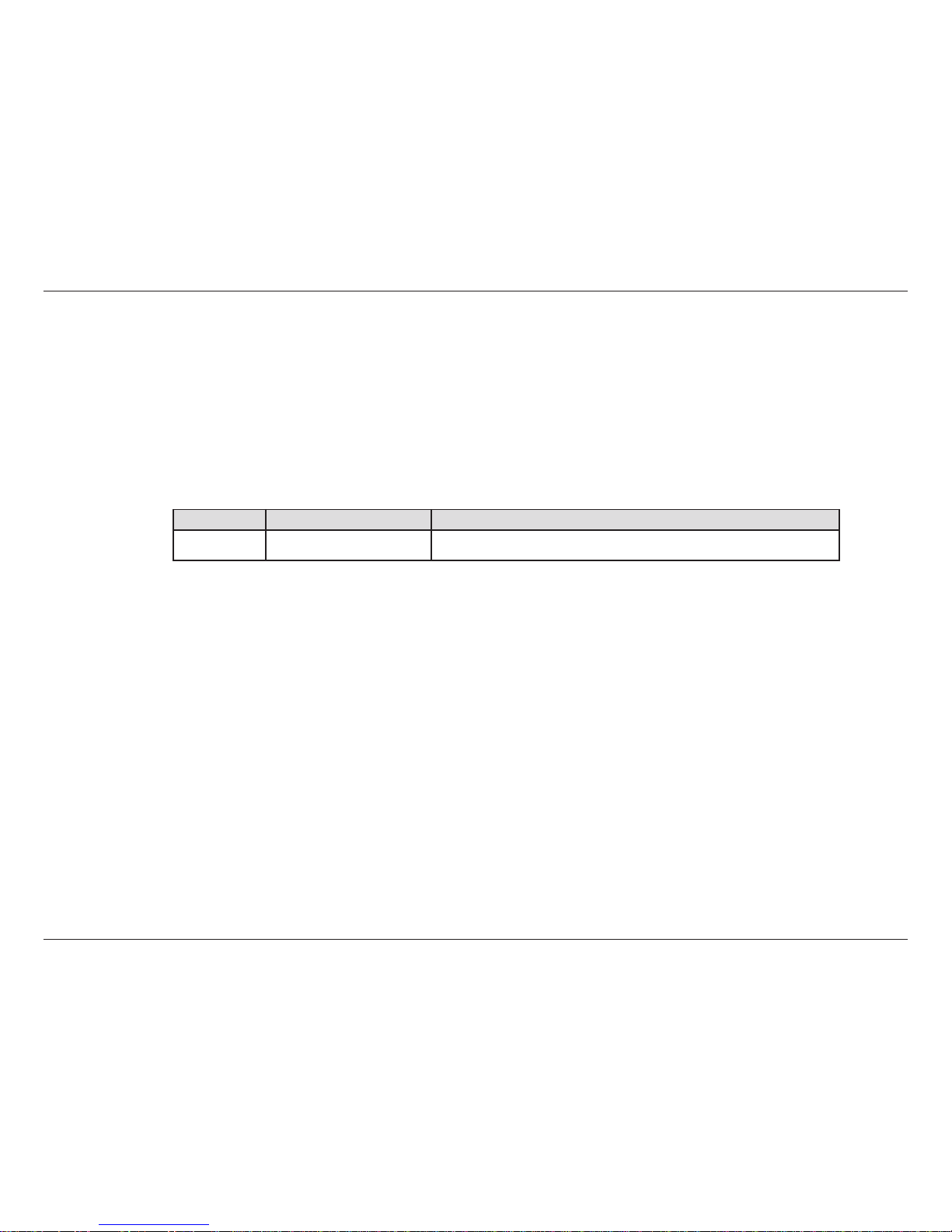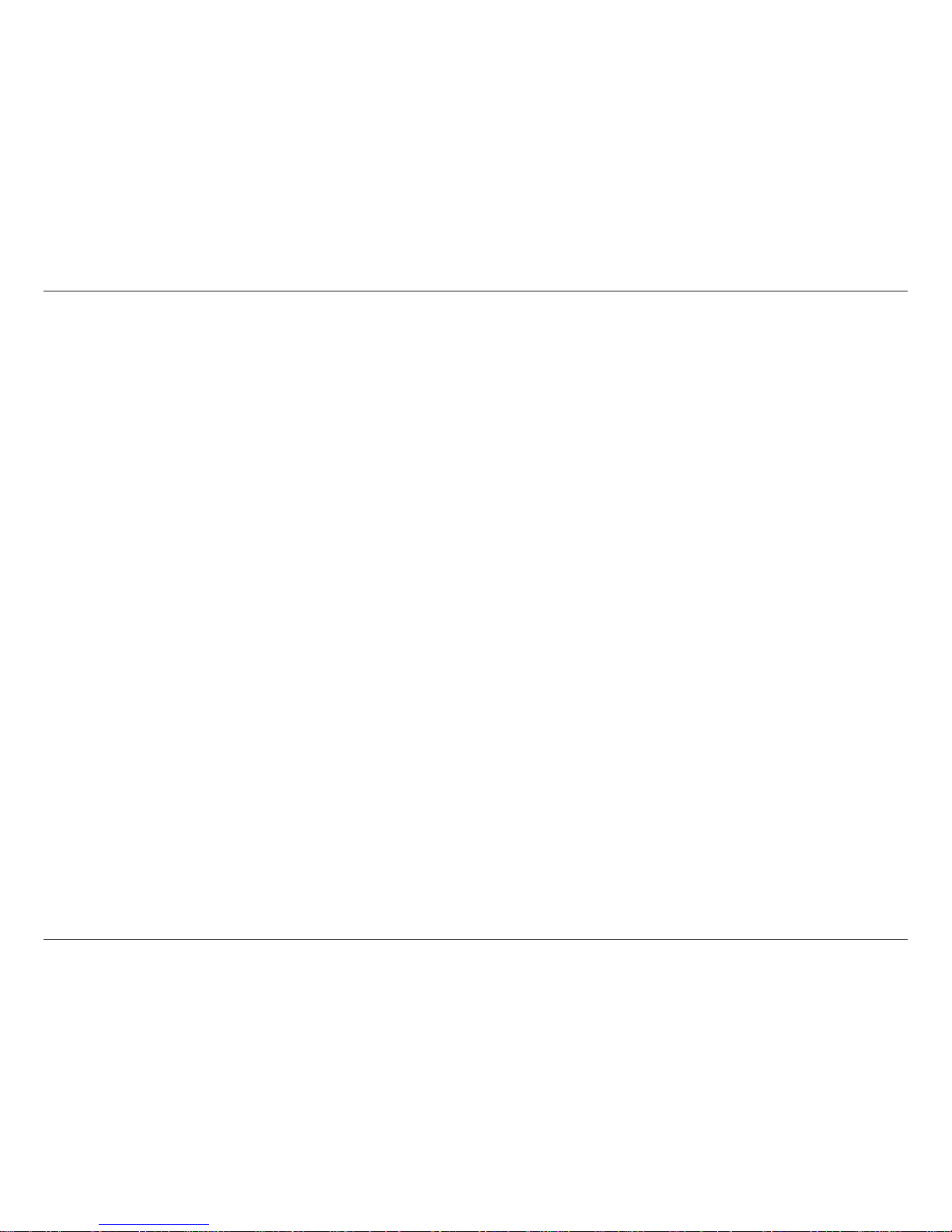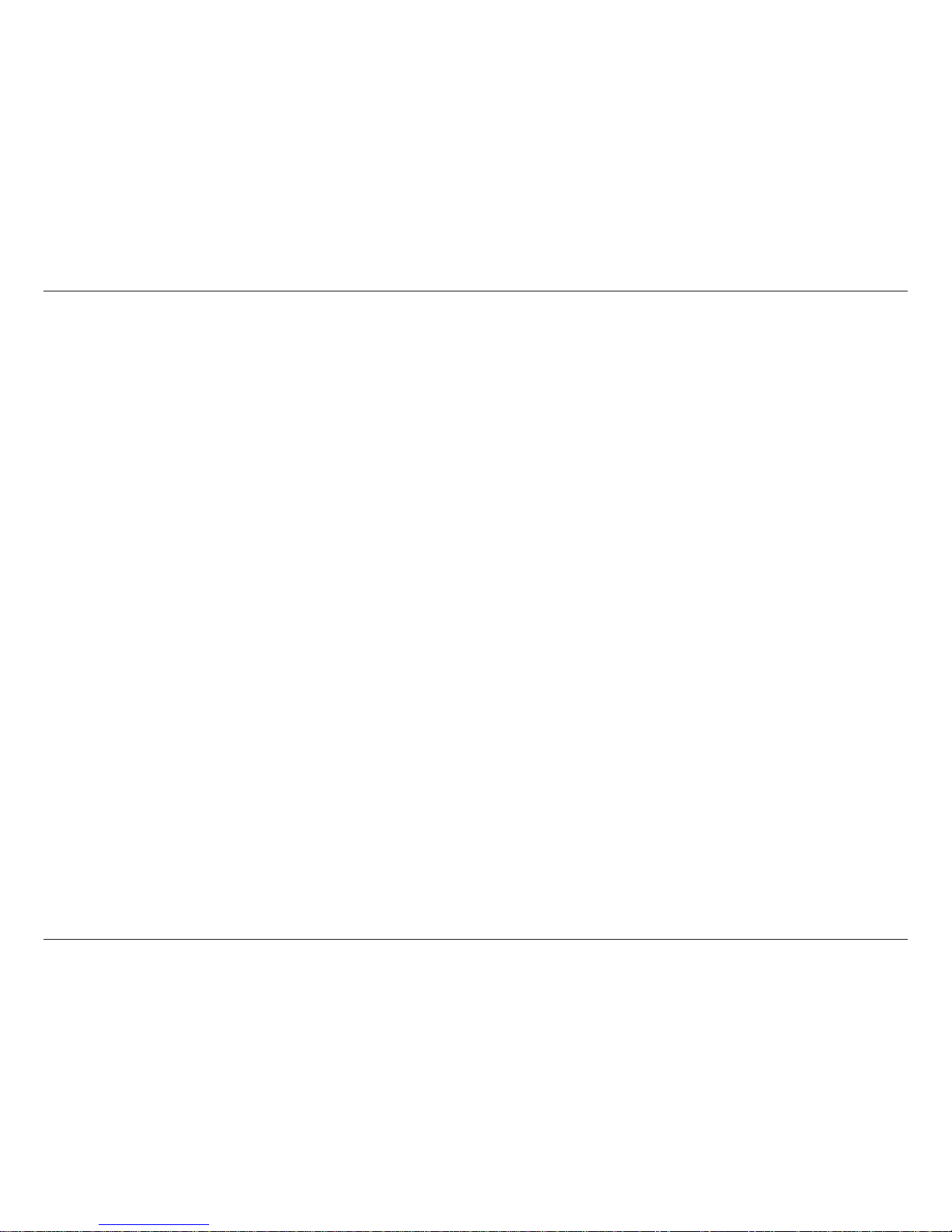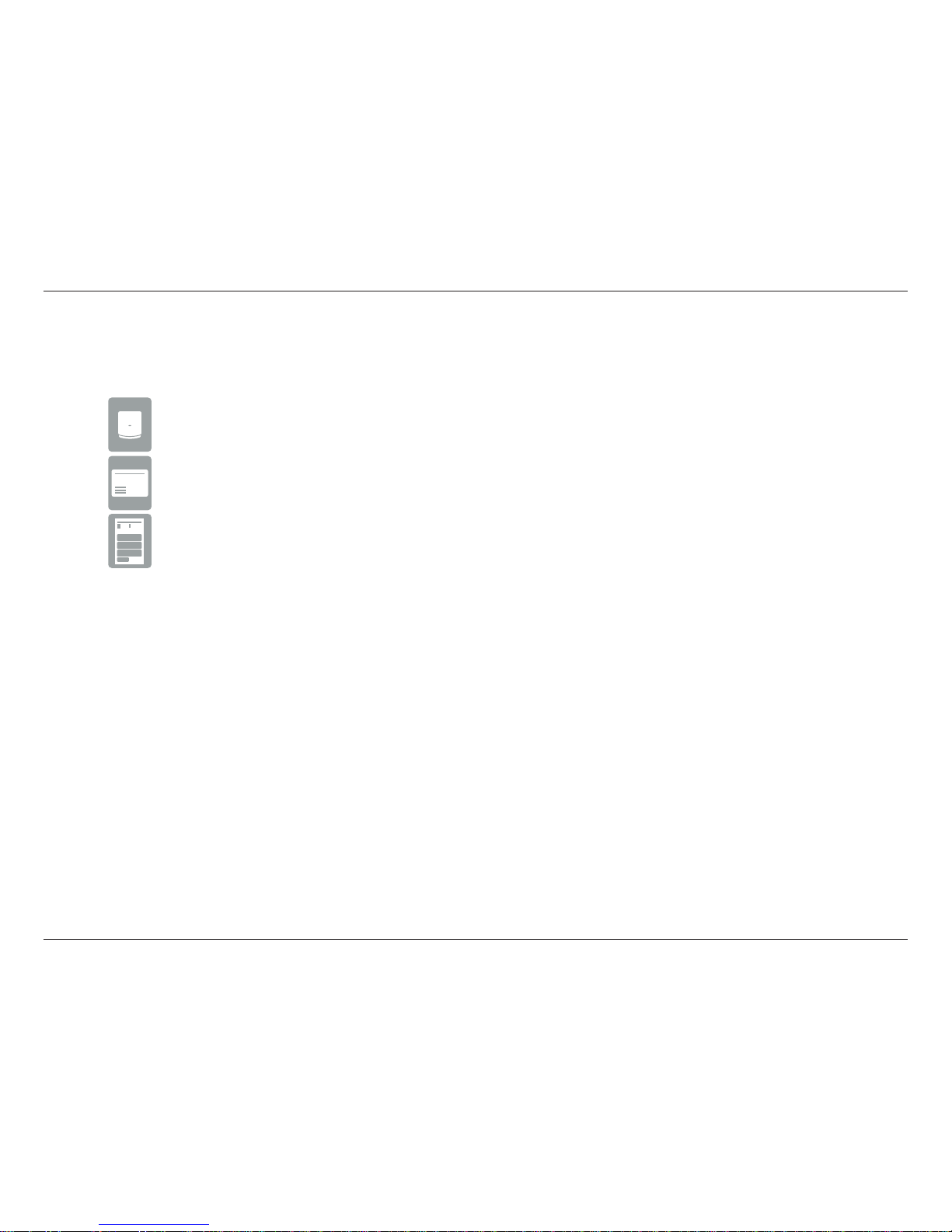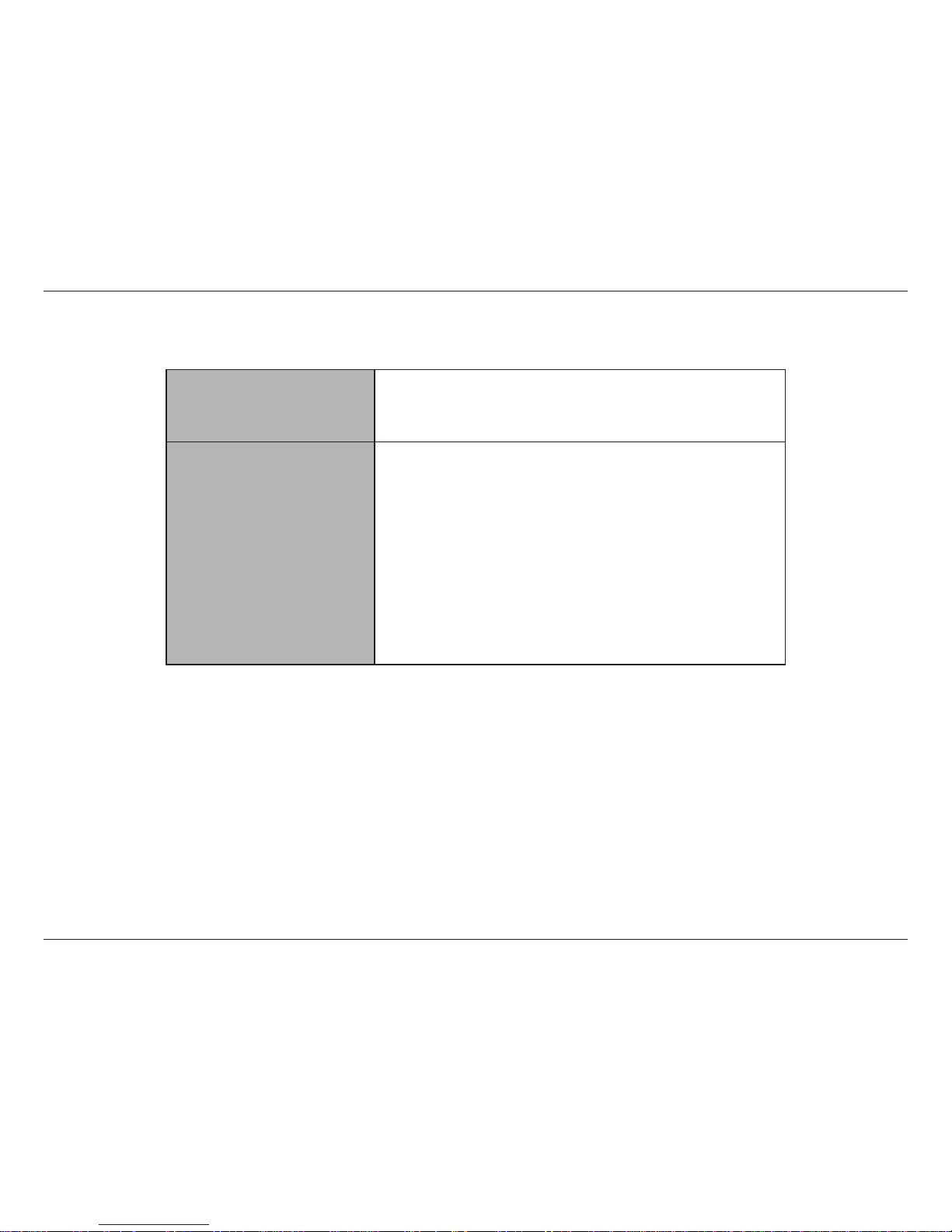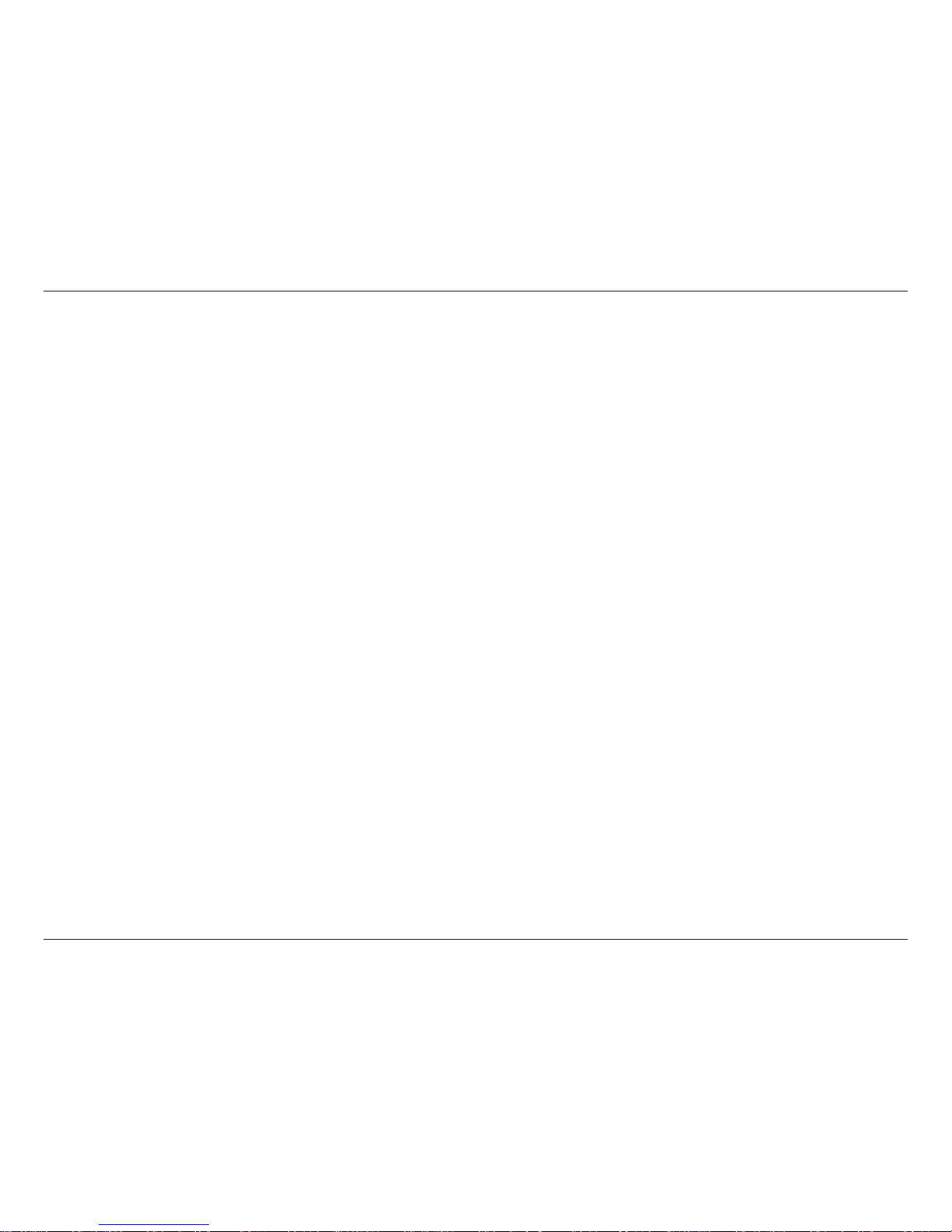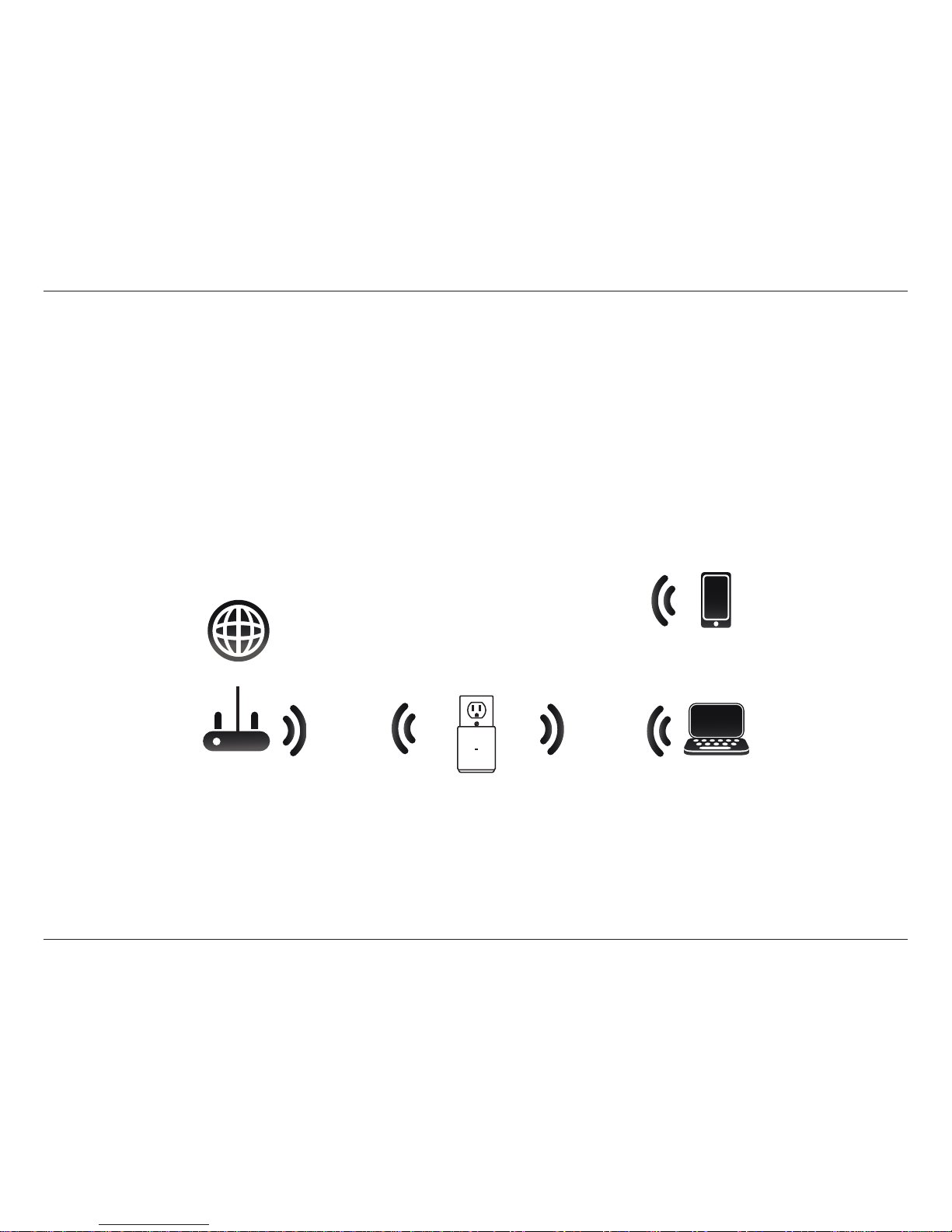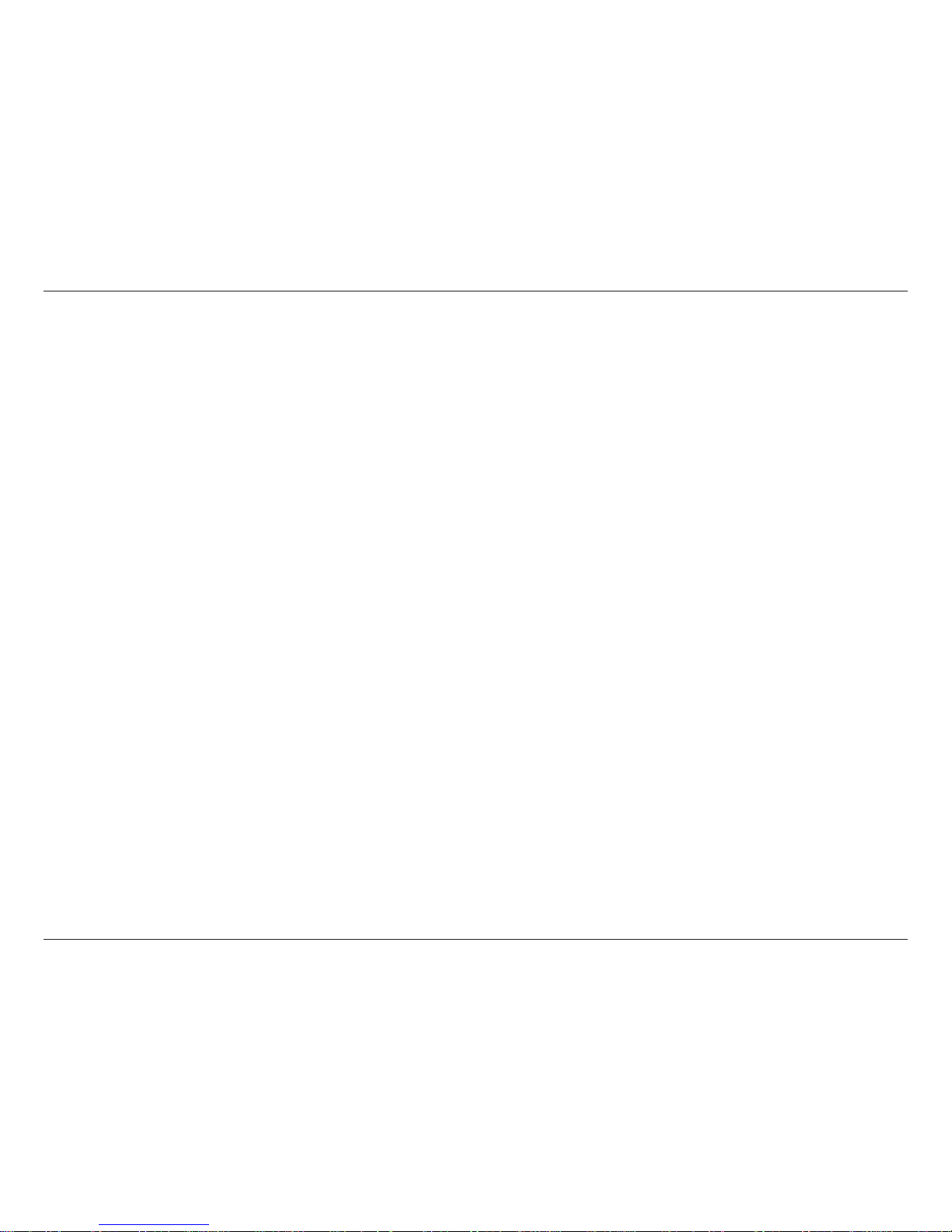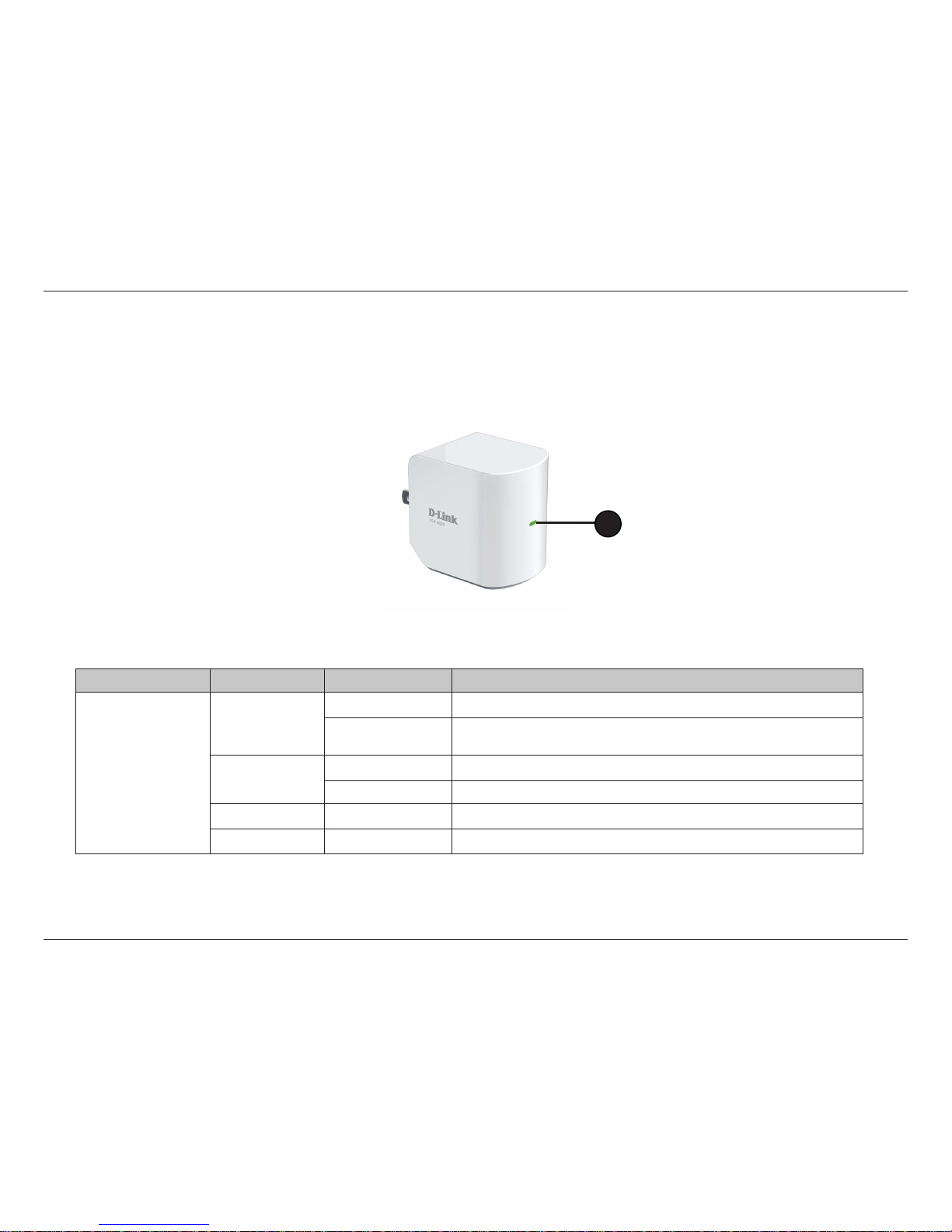iiD-Link DCH-M225 User Manual
Table of Contents
Preface................................................................................. i
Manual Revisions........................................................................... i
Trademarks ...................................................................................... i
Product Overview.............................................................. 1
Package Contents......................................................................... 1
Minimum Requirements............................................................ 2
Introduction ................................................................................... 3
What is a Wi-Fi Extender?........................................................... 4
Features............................................................................................ 5
Hardware Overview..................................................................... 6
Front/LED Indicator.............................................................. 6
Side and Bottom/WPS and Reset.................................... 7
Product Setup .................................................................... 8
Wireless Installation Considerations...................................... 9
Recommended Placement..............................................10
Connect Your DCH-M225 to Your Router Using WPS.....11
QRS Mobile App Setup.............................................................13
Web-based Conguration Utility..........................................17
Setup Wizard ........................................................................19
Manual Conguration.......................................................22
Home.......................................................................................23
Wi-Fi Settings .......................................................................24
Extended Wi-Fi Settings ...................................................25
Audio Renderer ...................................................................26
Network Settings ................................................................27
Advanced Settings ........................................................27
Maintenance ................................................................................30
Admin .....................................................................................30
System ....................................................................................31
Upgrade Firmware..............................................................32
Statistics .................................................................................33
Conguring WPA/WPA2 Personal.........................................34
Connecting to a Wireless Network .................................36
Connecting to Wireless Clients Using WPS .......................36
Windows® 8...................................................................................37
Windows® 7...................................................................................39
Windows Vista®............................................................................42
Troubleshooting ..............................................................45
Wireless Basics .................................................................47
What is Wireless?.........................................................................48
Tips...................................................................................................50
Networking Basics...........................................................51
Statically Assign an IP Address ..............................................52
Wireless Security Options ...............................................54
Security Protocols.......................................................................54
Encryption.....................................................................................55
Authentication.....................................................................55
Technical Specications ..................................................56
Table of Contents