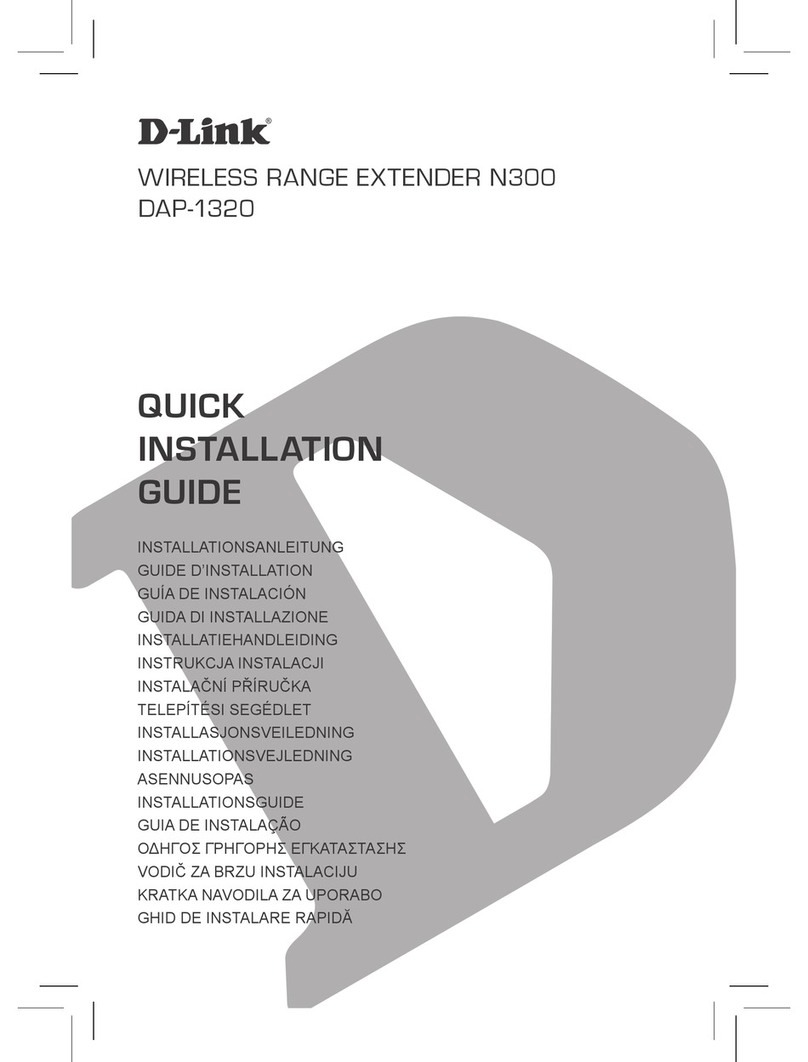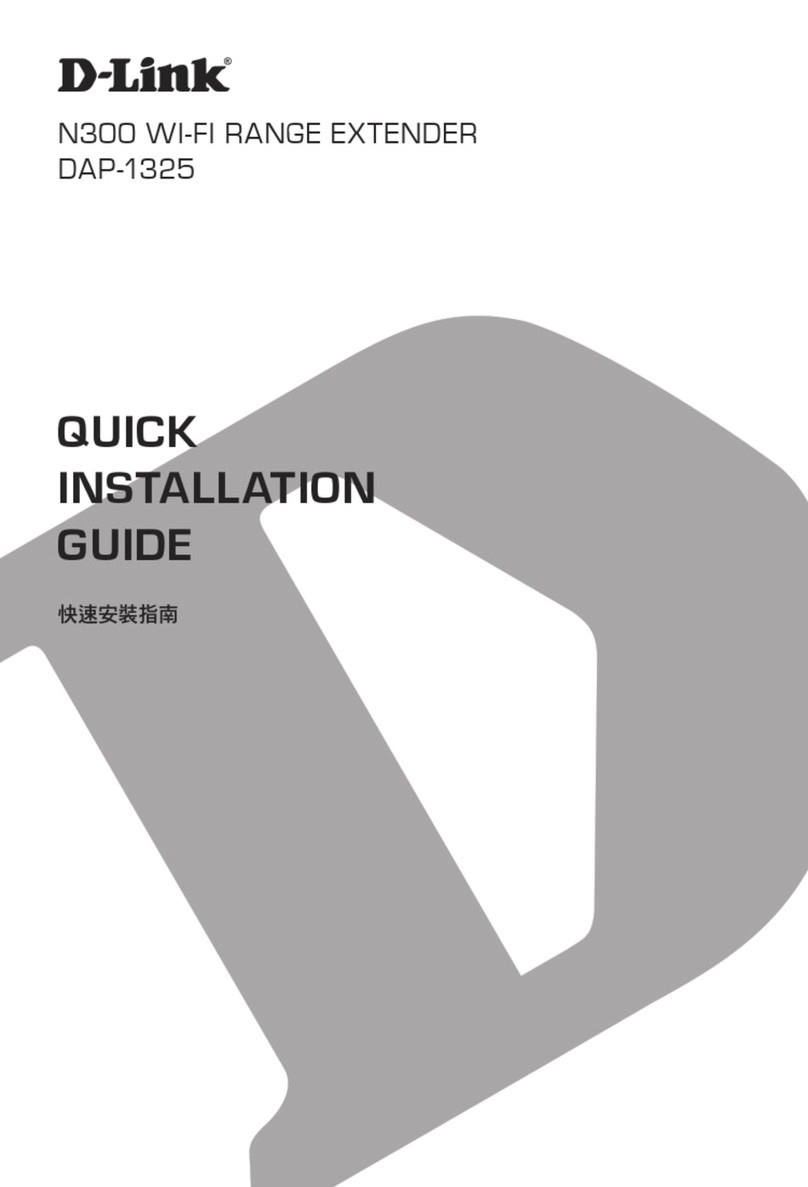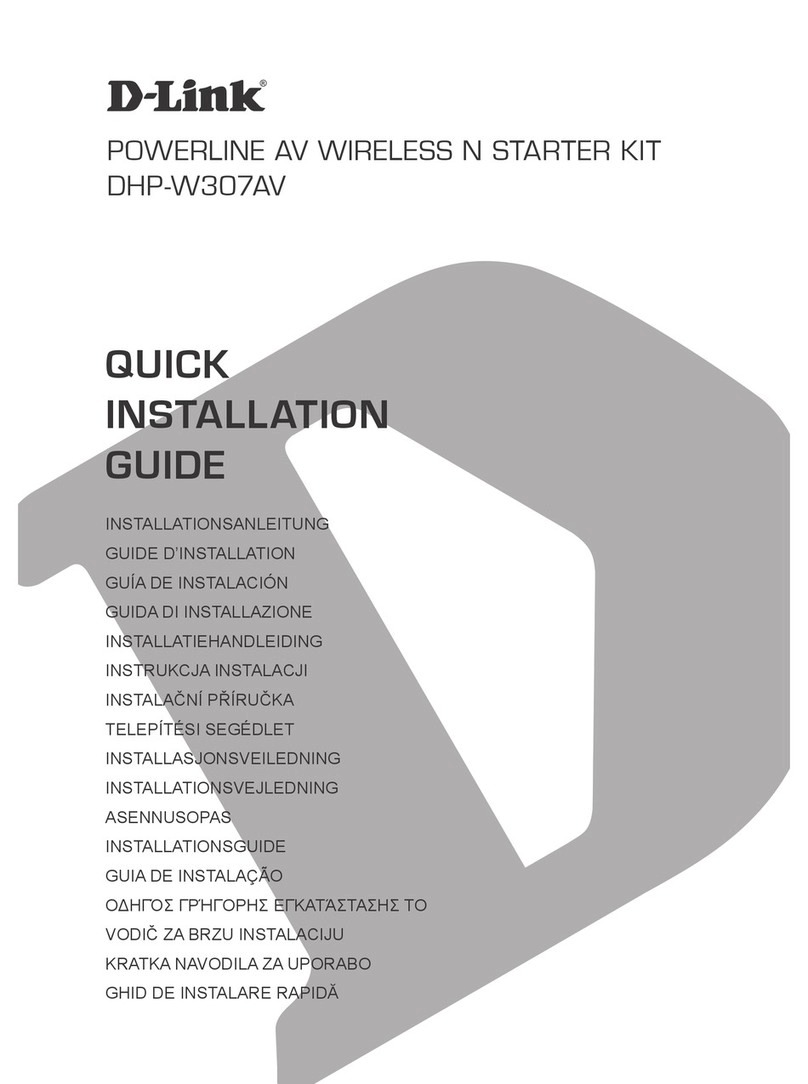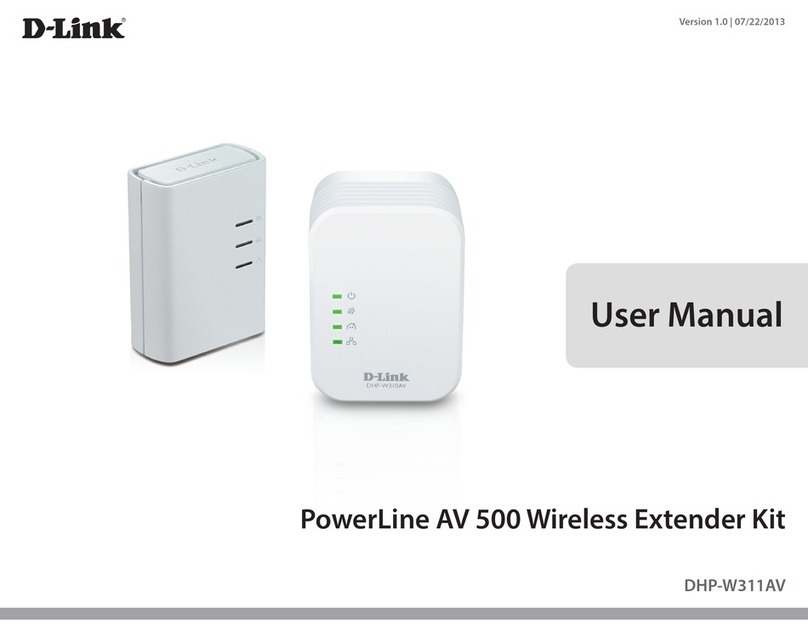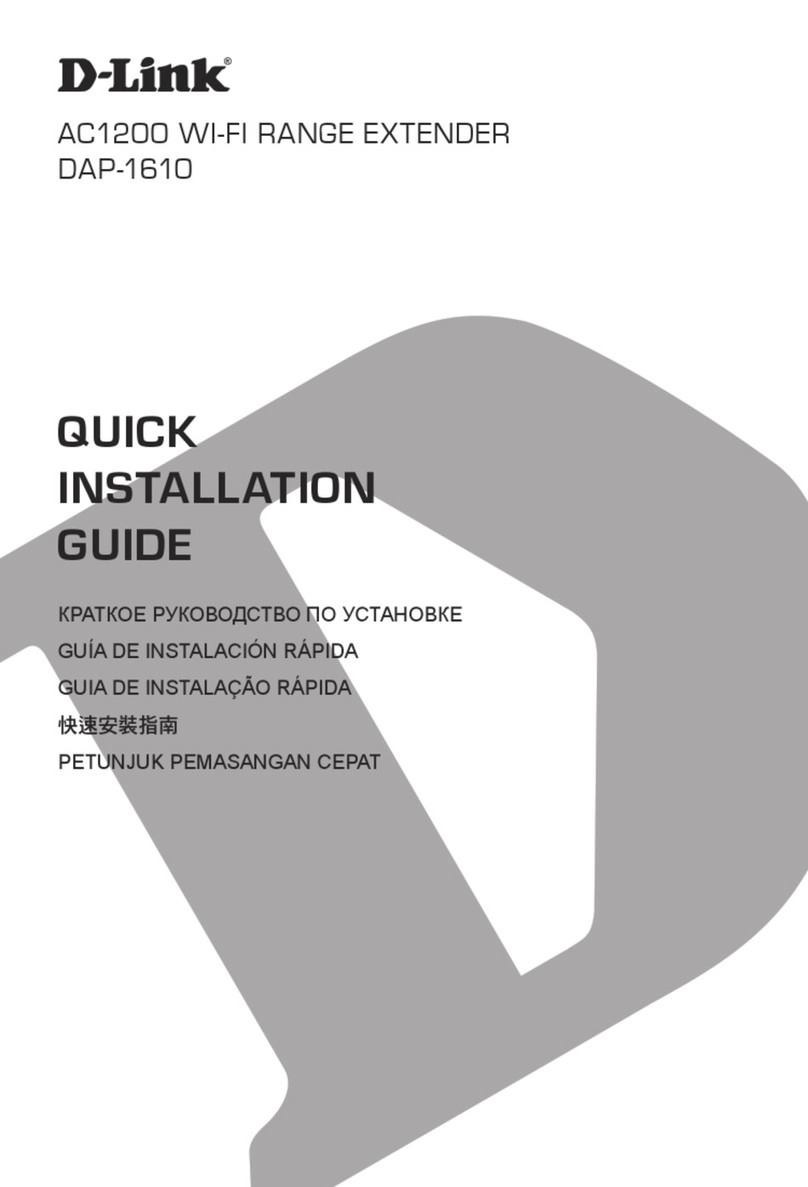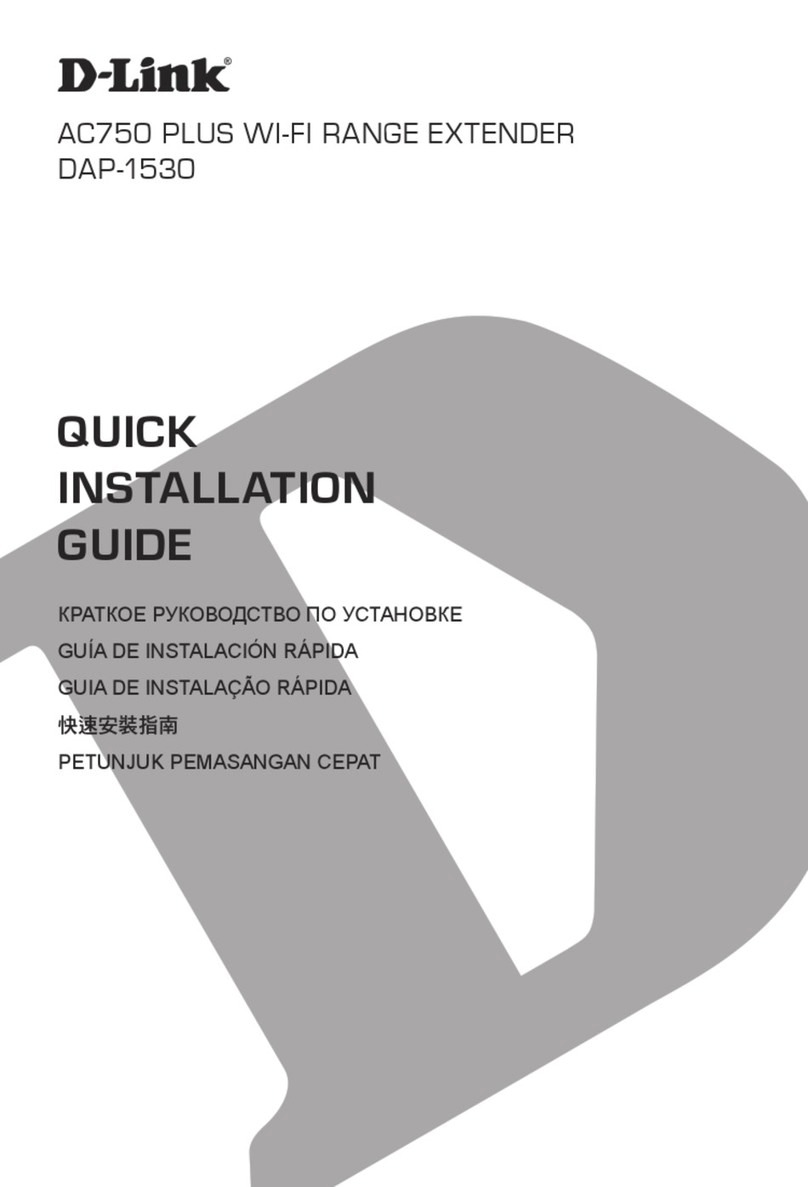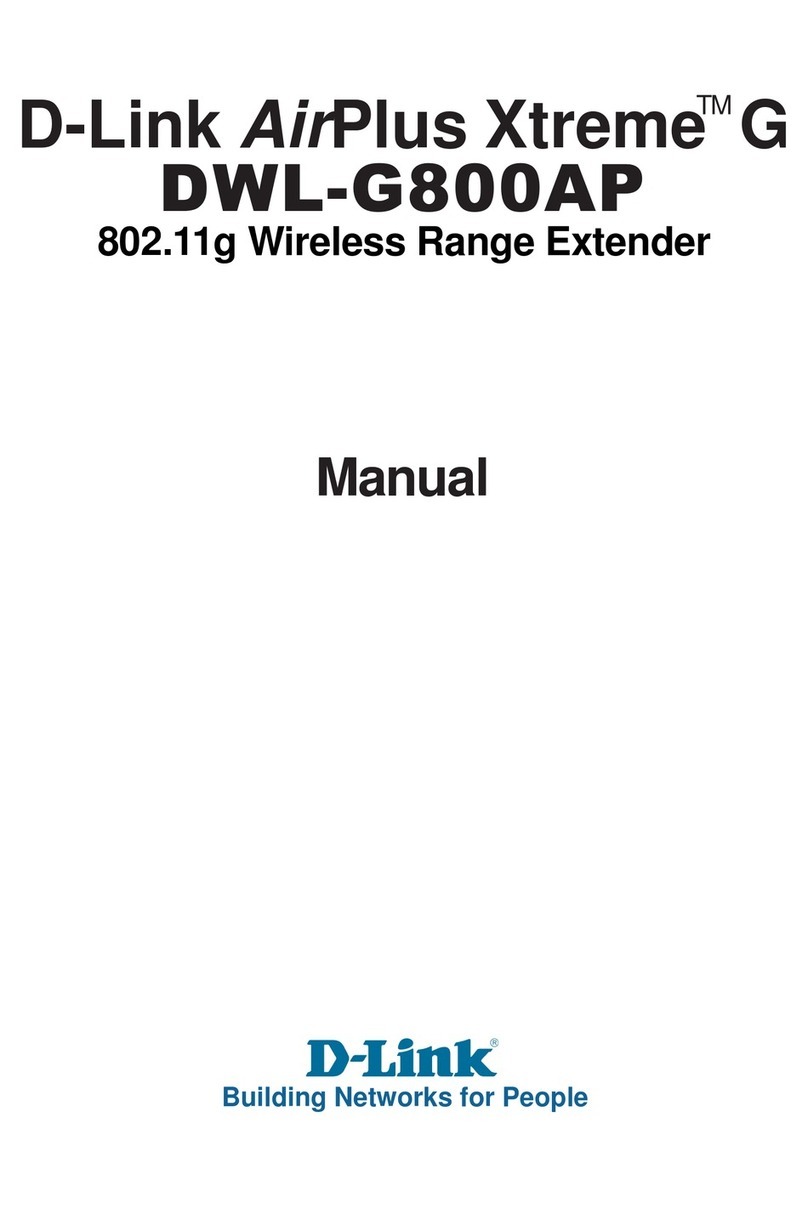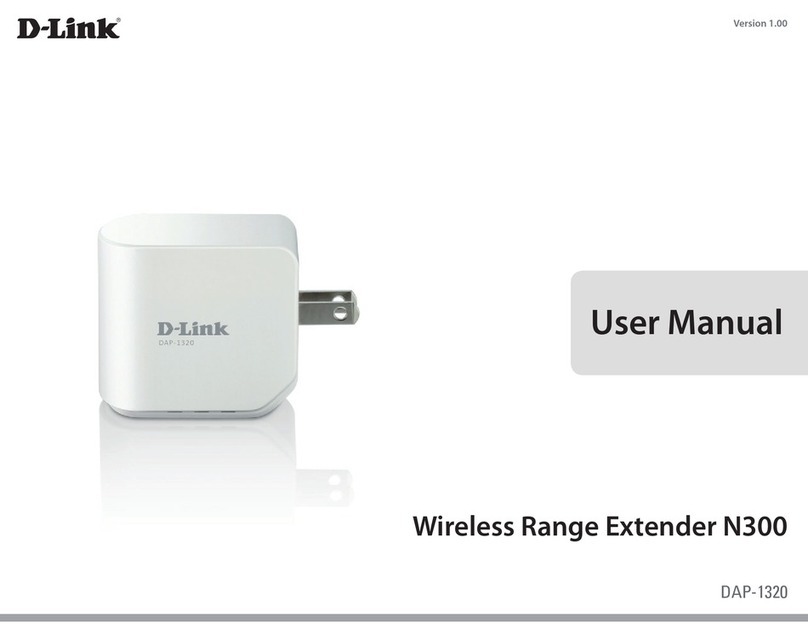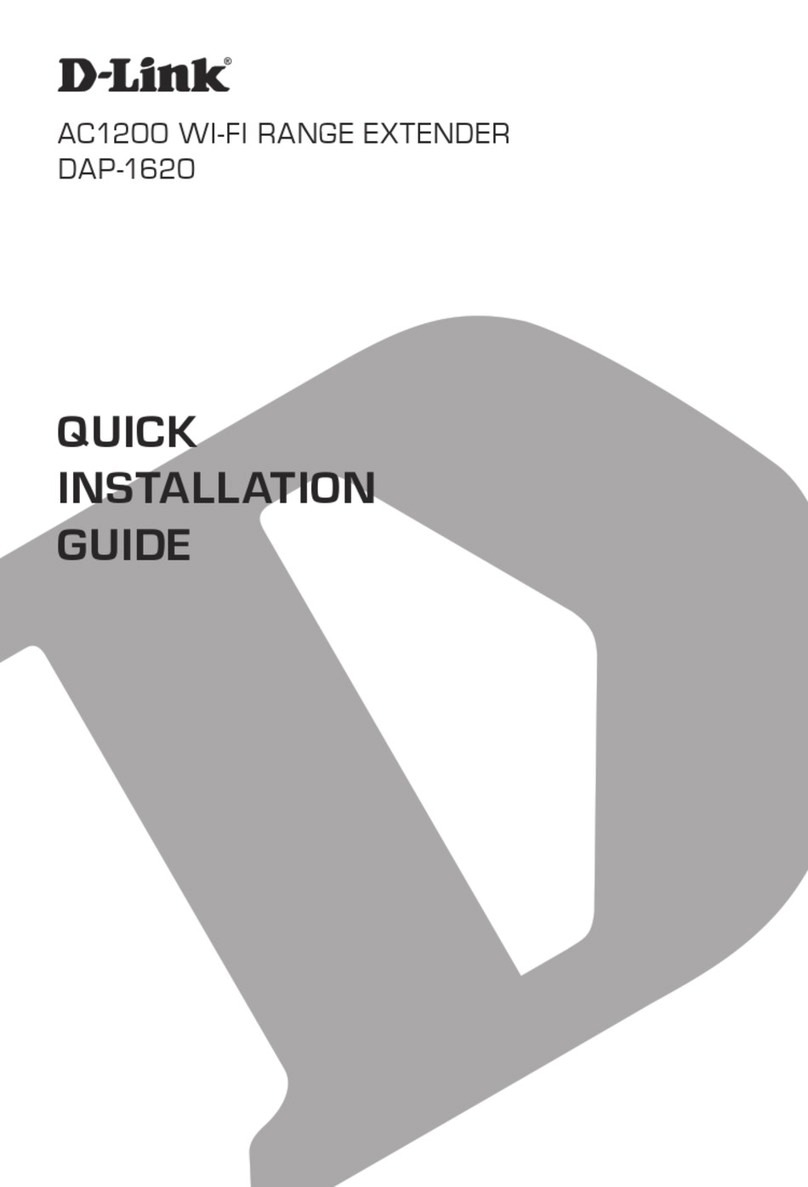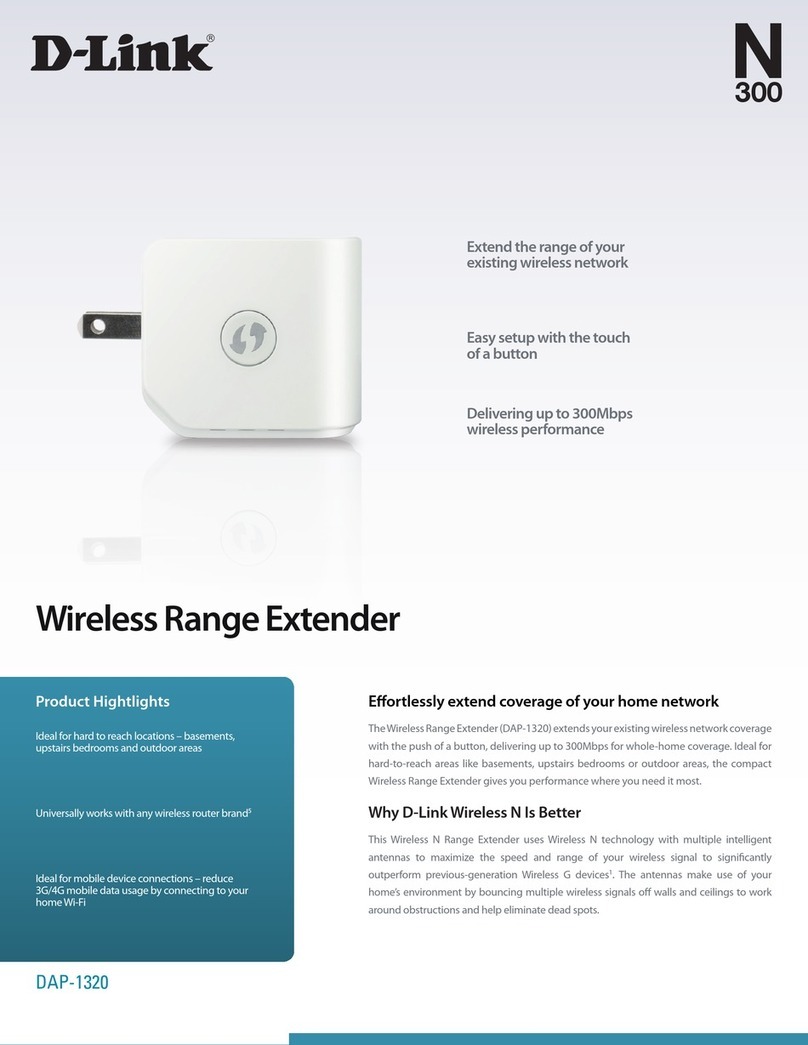iiD-Link DCH-M225 User Manual
Table of Contents
Preface................................................................................. i
Manual Revisions........................................................................... i
Trademarks ...................................................................................... i
Power Usage.................................................................................... i
Product Overview.............................................................. 1
Package Contents......................................................................... 1
System Requirements................................................................. 2
Introduction ................................................................................... 3
Features.................................................................................... 3
What is a Wireless Extender? ............................................ 4
Hardware Overview..................................................................... 5
Front/Top................................................................................. 5
Side and Bottom ................................................................... 6
Wireless Installation Factors ..................................................... 7
Setting Up Your DCH-M225............................................... 8
QRS Mobile App Setup............................................................... 9
How to use Connect ..................................................................13
Setup Wizard....................................................................14
Using the WPS Method ....................................................16
Using the Manual Method ..............................................17
Home Screen........................................................................20
Wi-Fi Settings .......................................................................22
Extended Wi-Fi Settings ...................................................23
Audio Renderer ...................................................................24
Network Settings ................................................................25
Advanced Settings ........................................................25
Maintenance ................................................................................28
Admin .....................................................................................28
System ....................................................................................29
Upgrade .................................................................................30
Statistics .................................................................................31
Connecting a Wireless Client ..........................................32
WPS Button...................................................................................32
Connect to a Wireless Network .............................................33
Windows® 8...........................................................................33
WPA/WPA2 .......................................................................33
Windows® 7...........................................................................35
WPA/WPA2 .......................................................................35
Windows Vista®....................................................................38
WPA/WPA2 .......................................................................39
Windows® XP........................................................................41
WPA/WPA2 .......................................................................42
Troubleshooting ..............................................................44
Wireless Basics .................................................................46
Tips...................................................................................................47
Technical Specications ..................................................48
Warranty...........................................................................49
Table of Contents