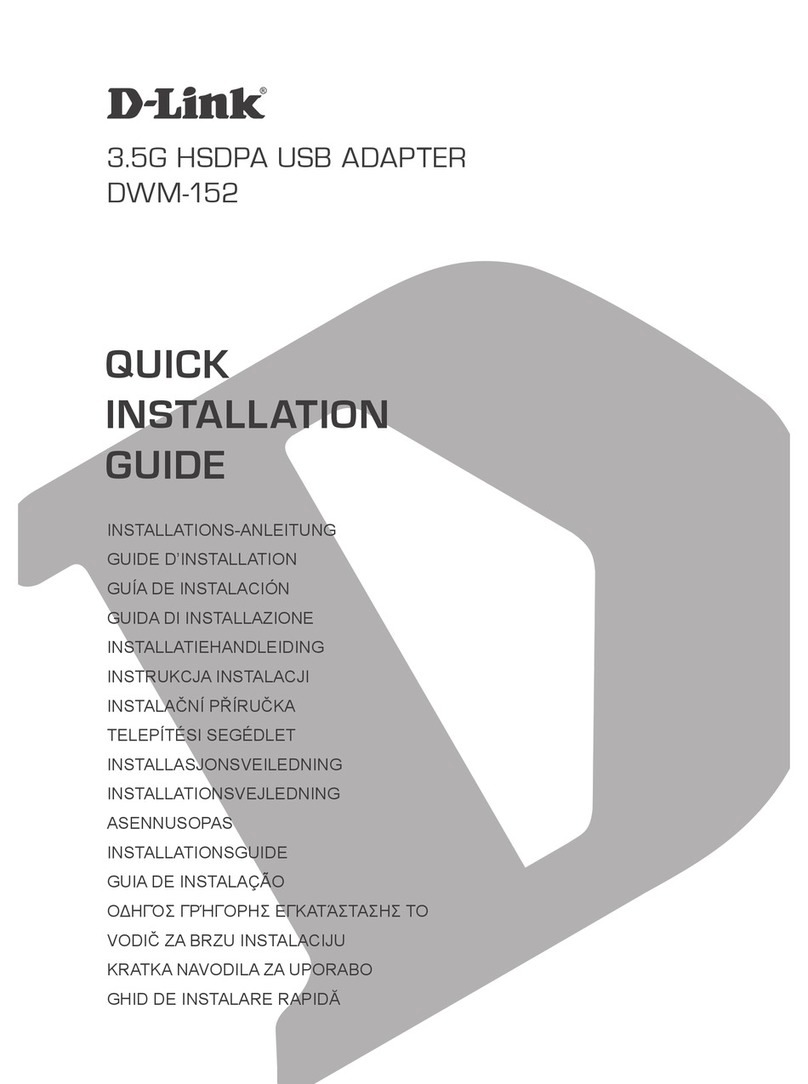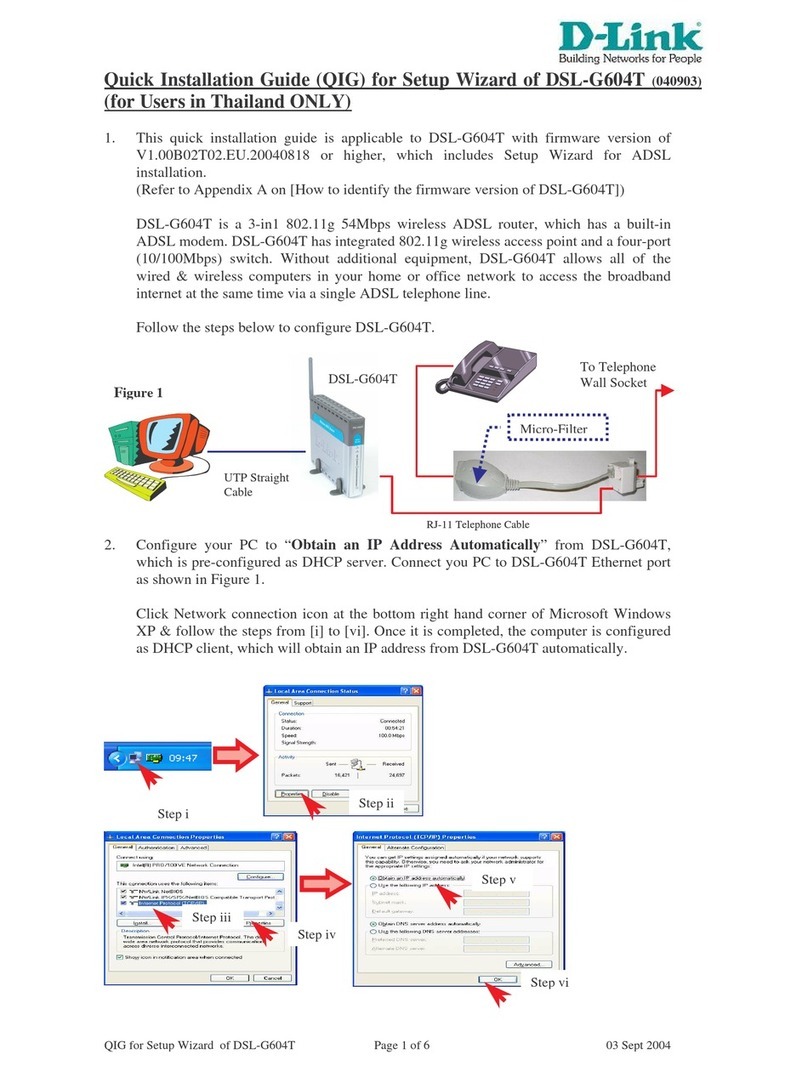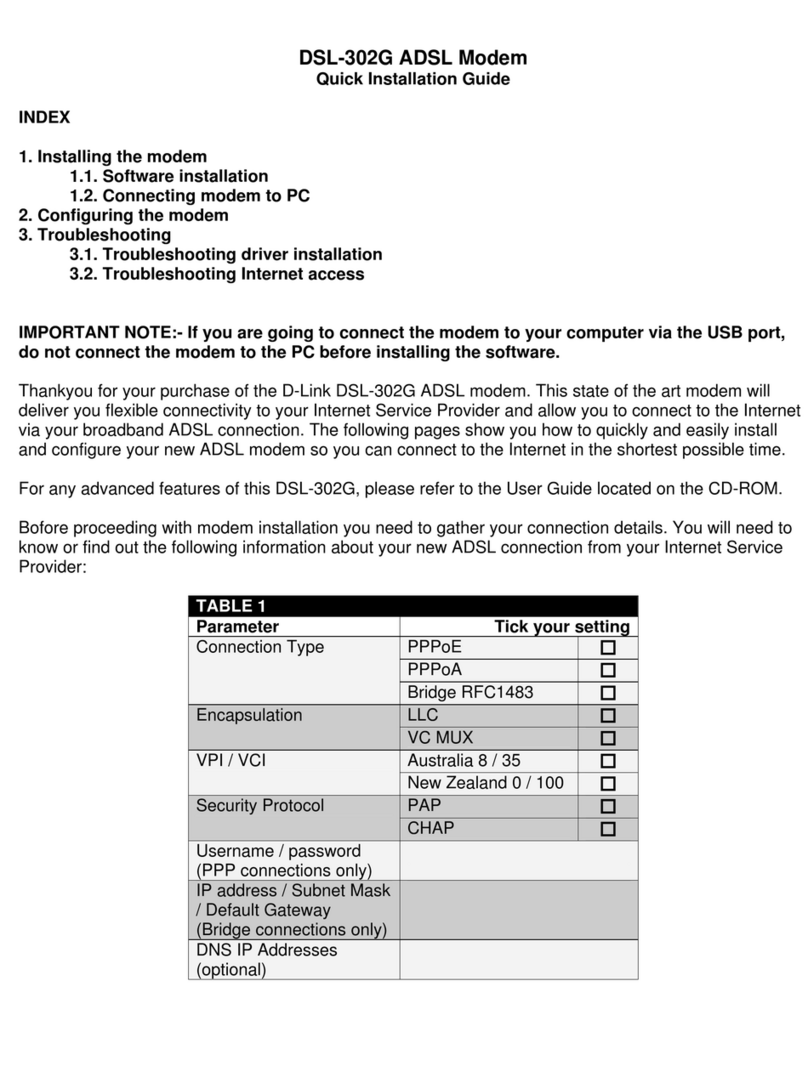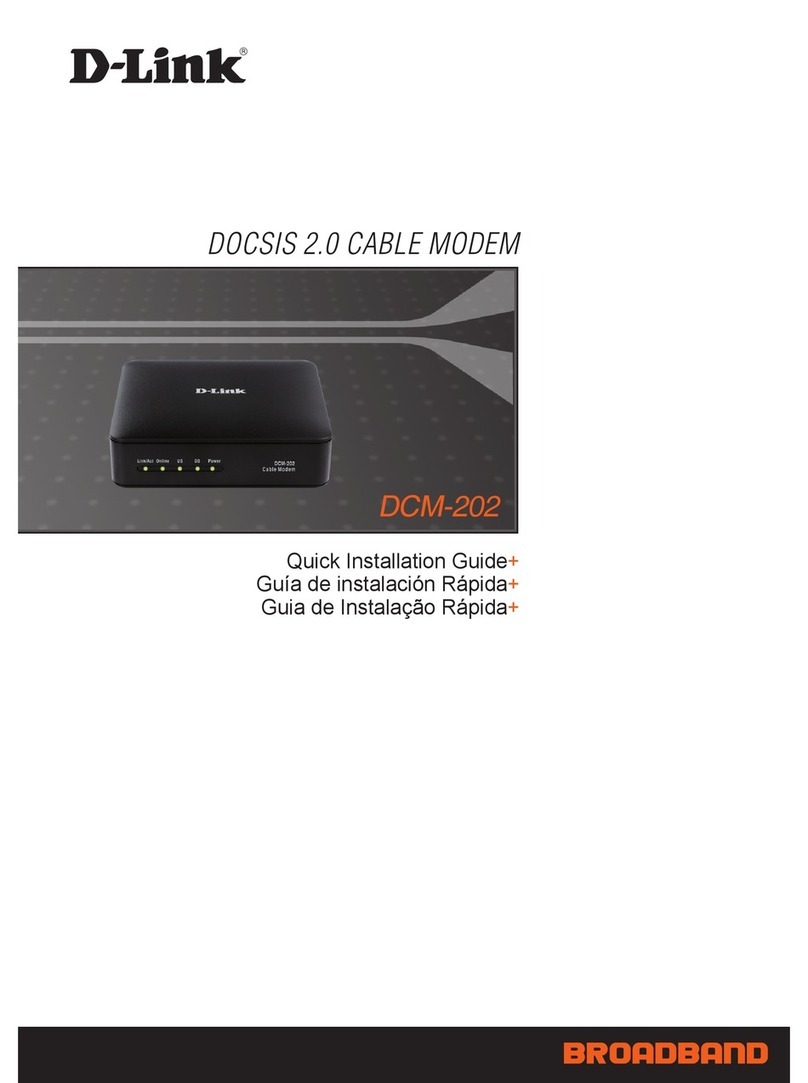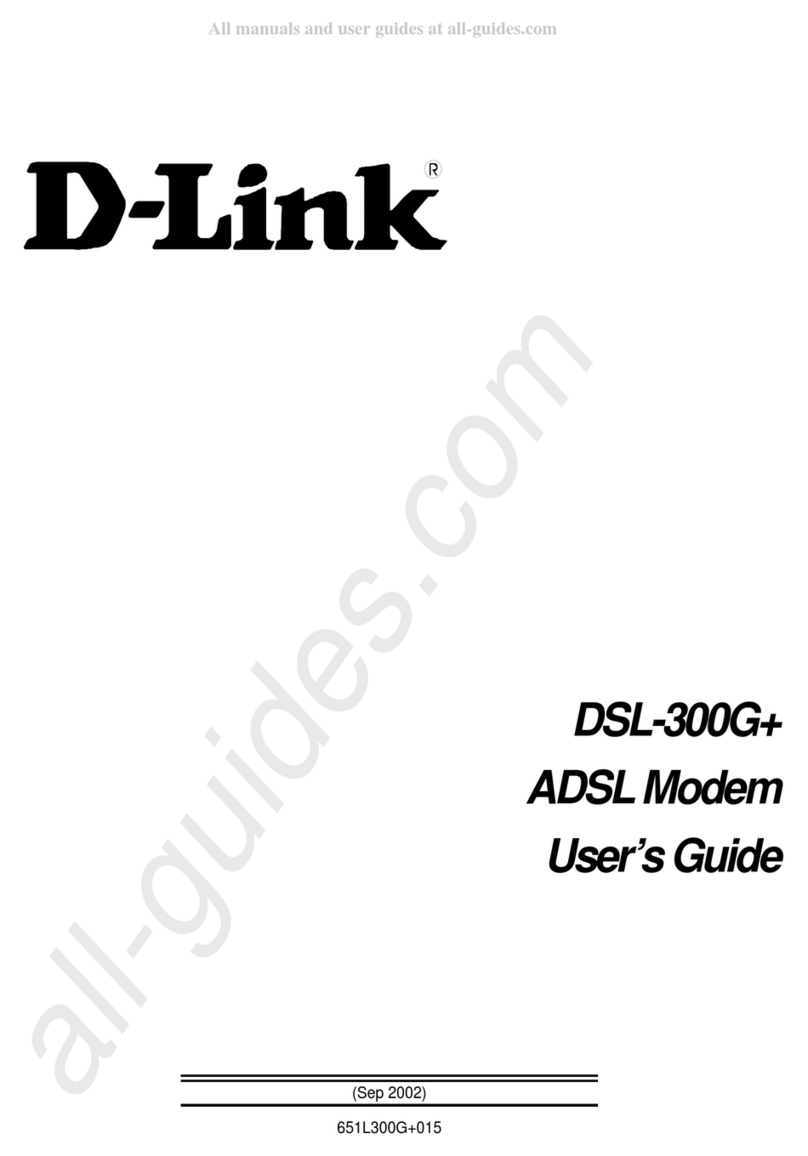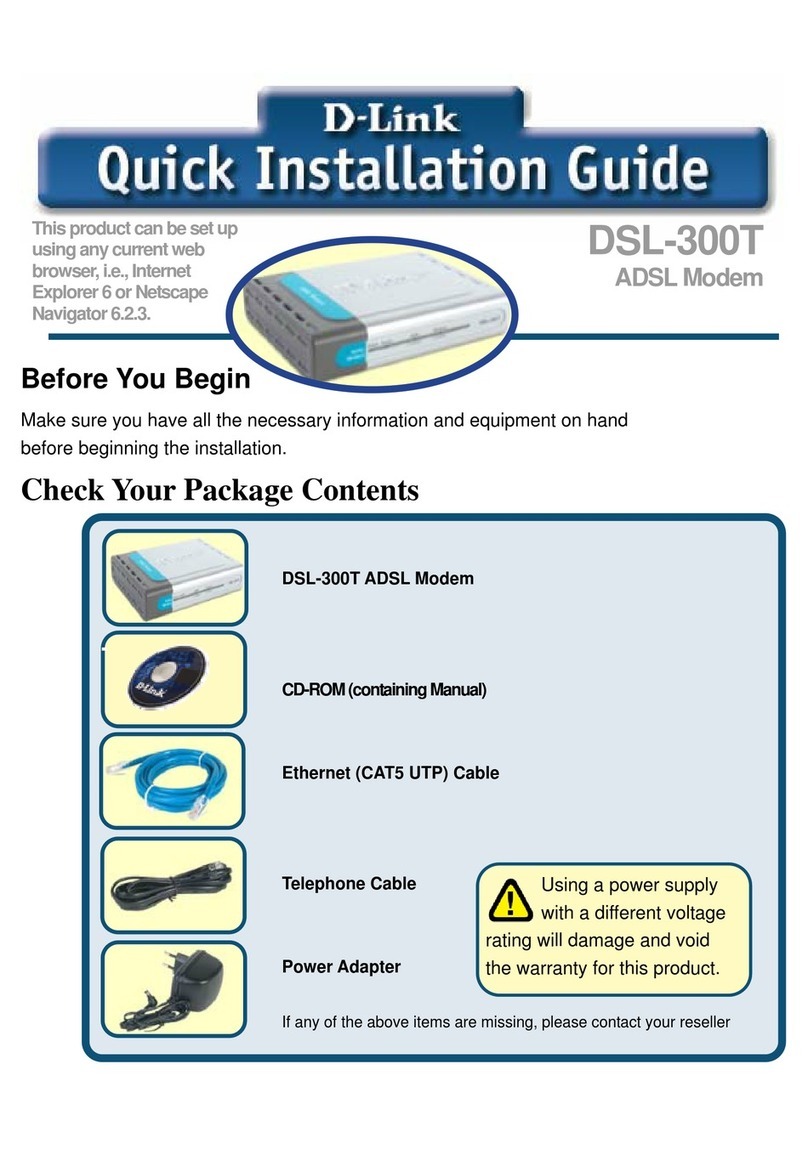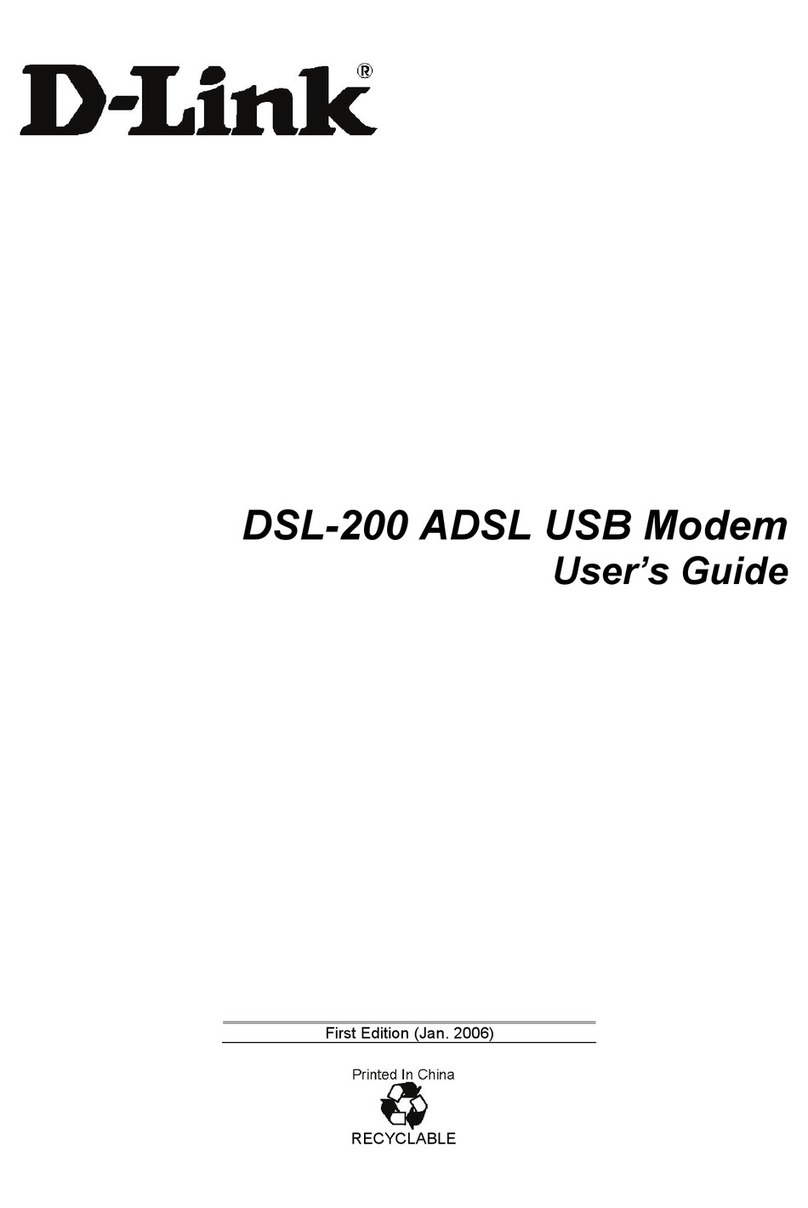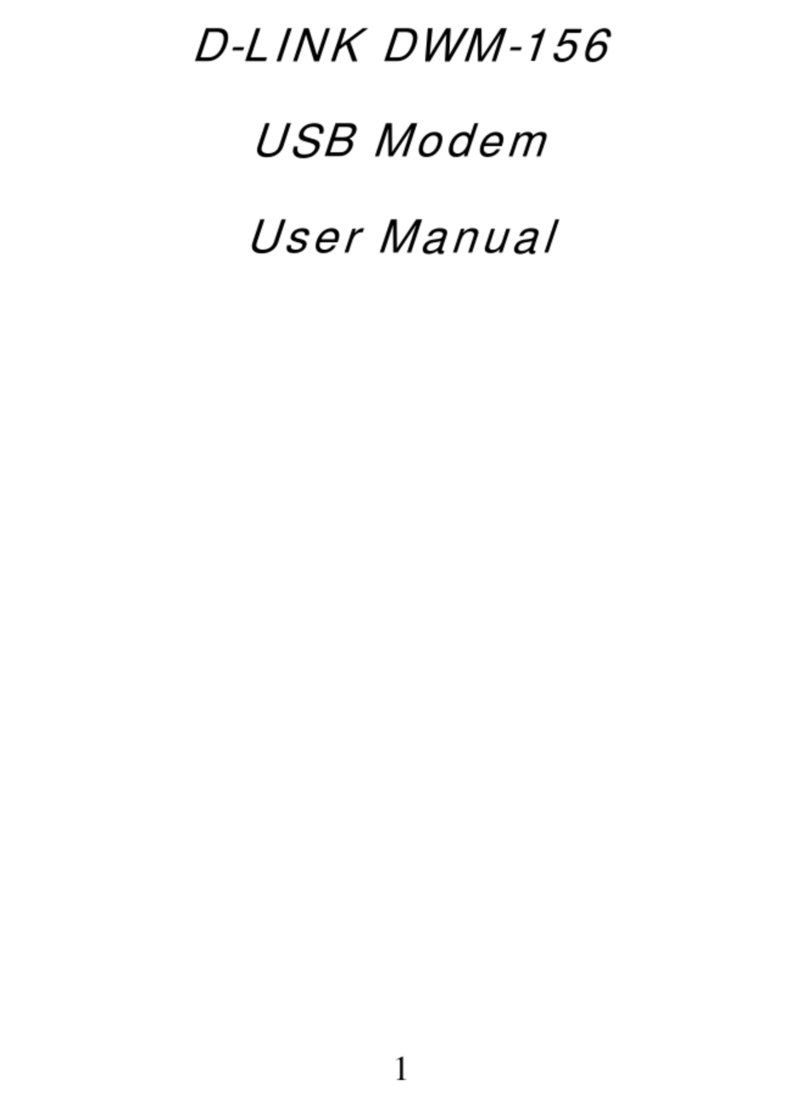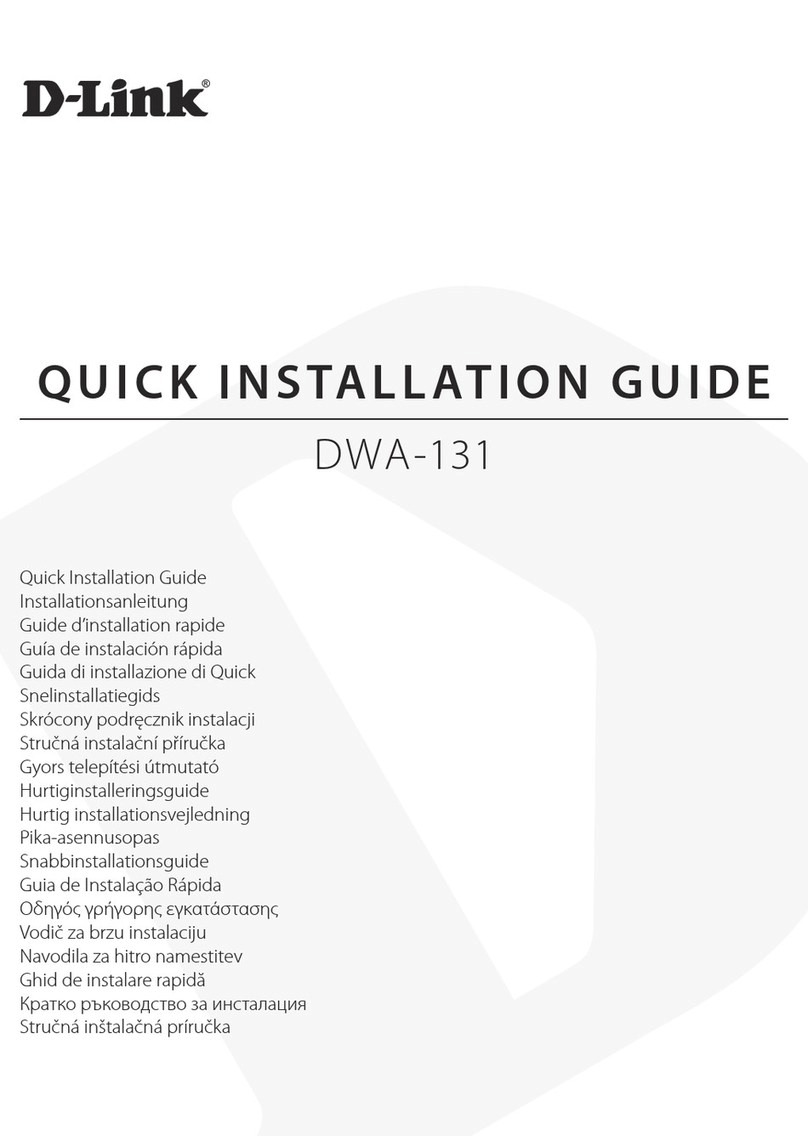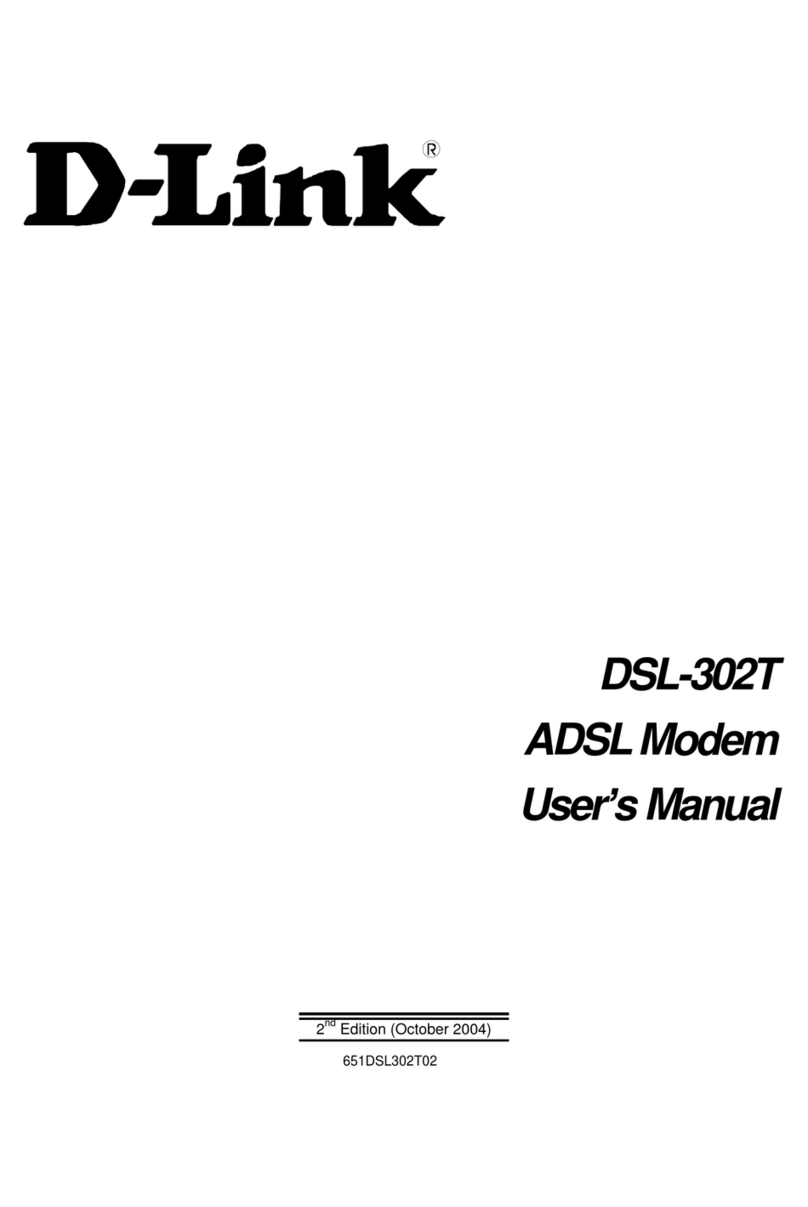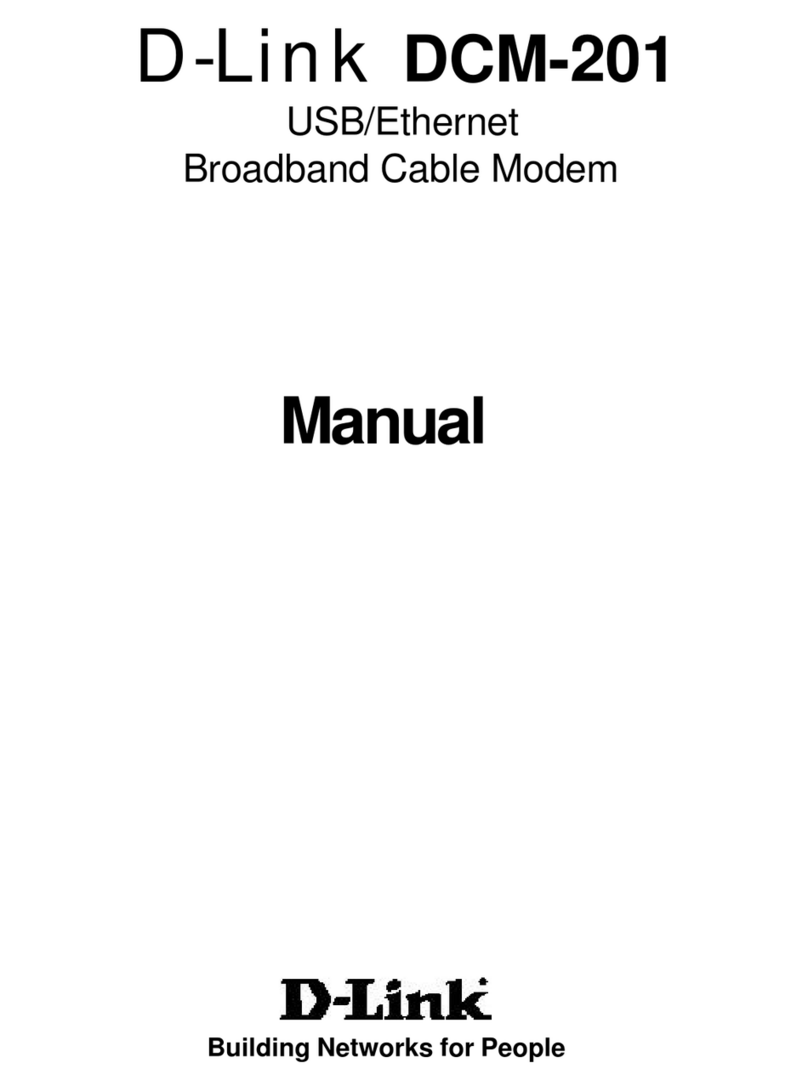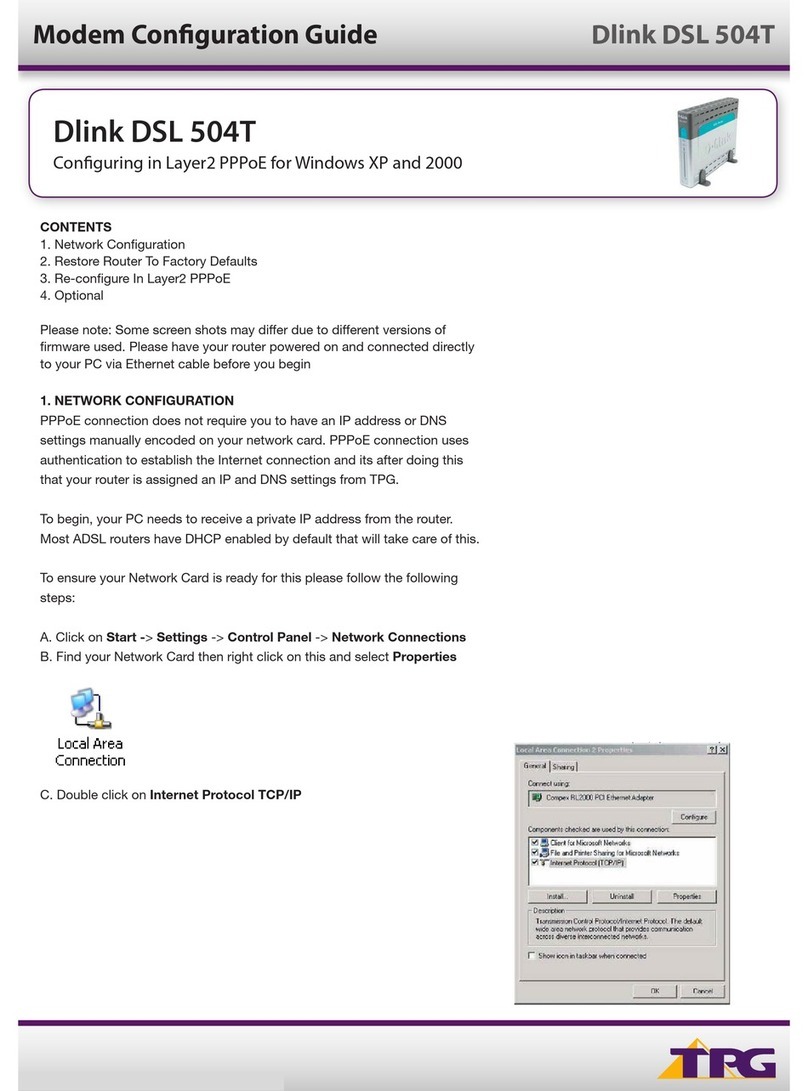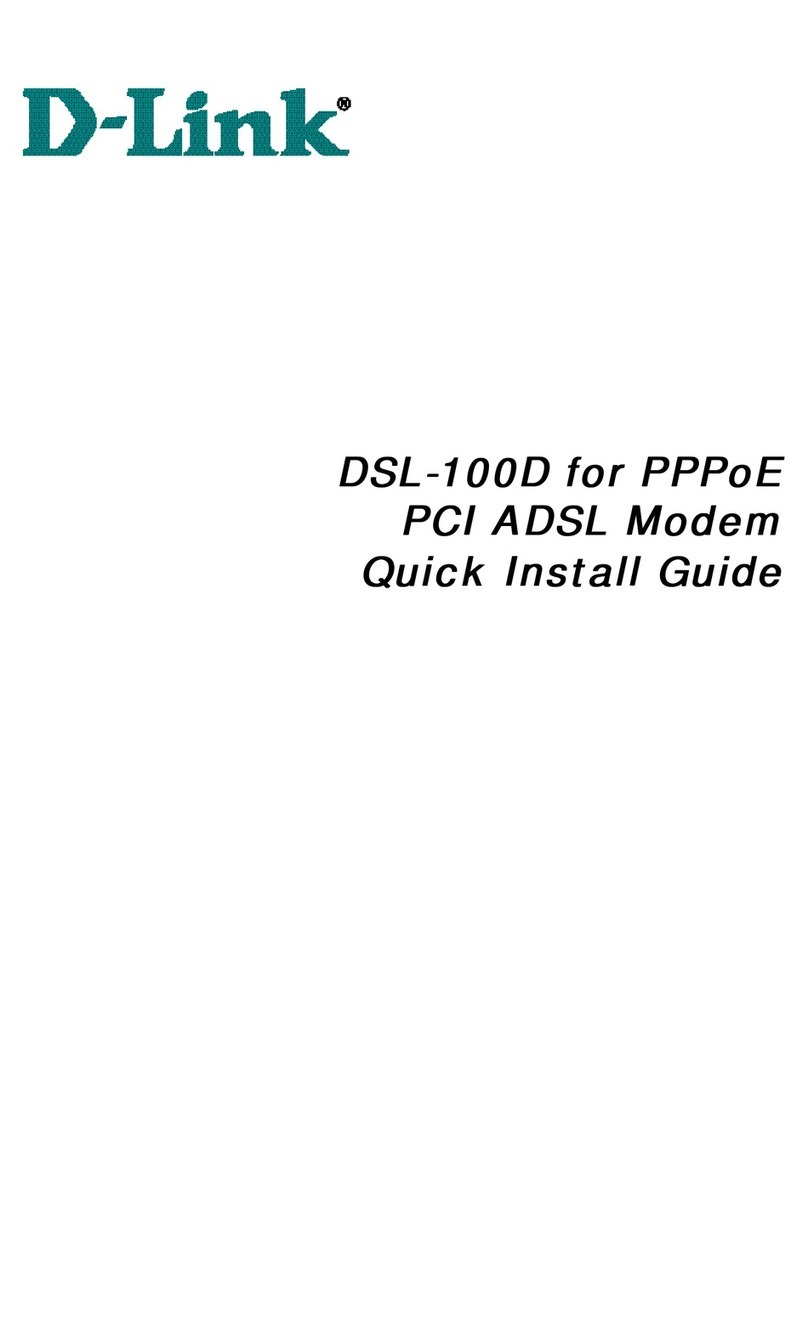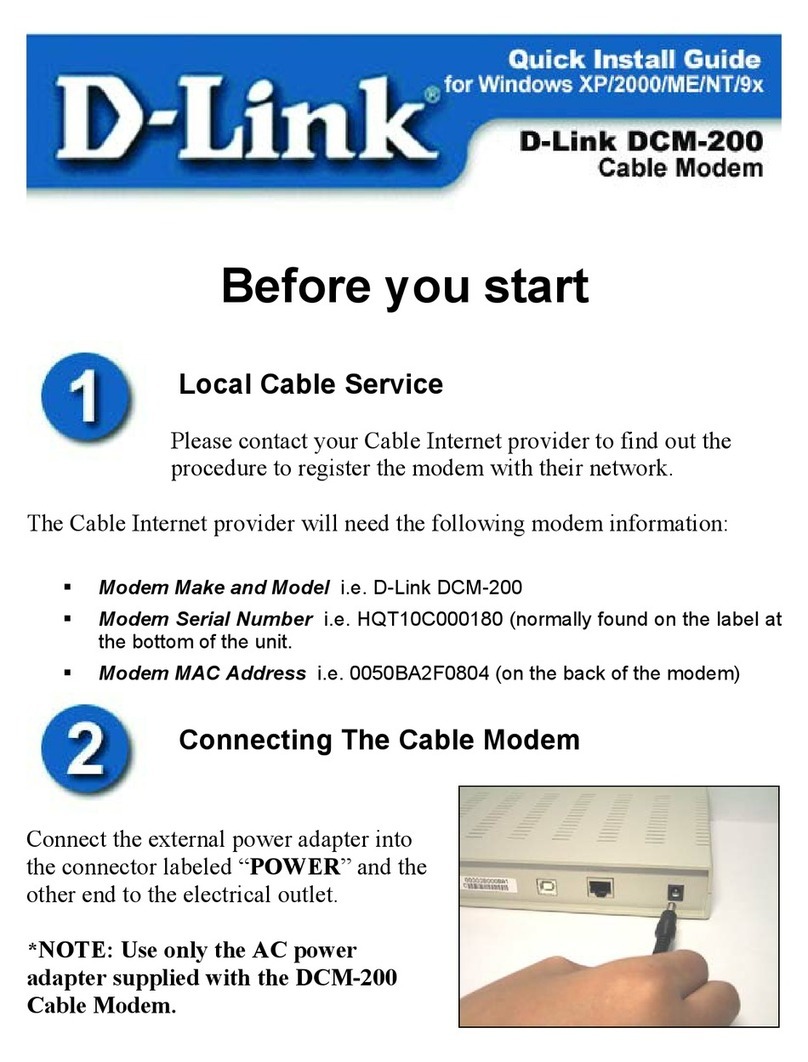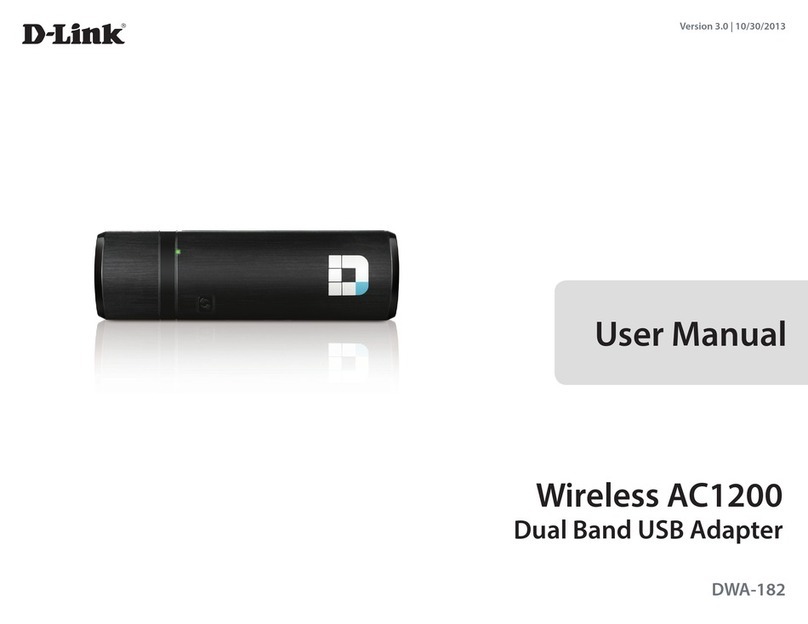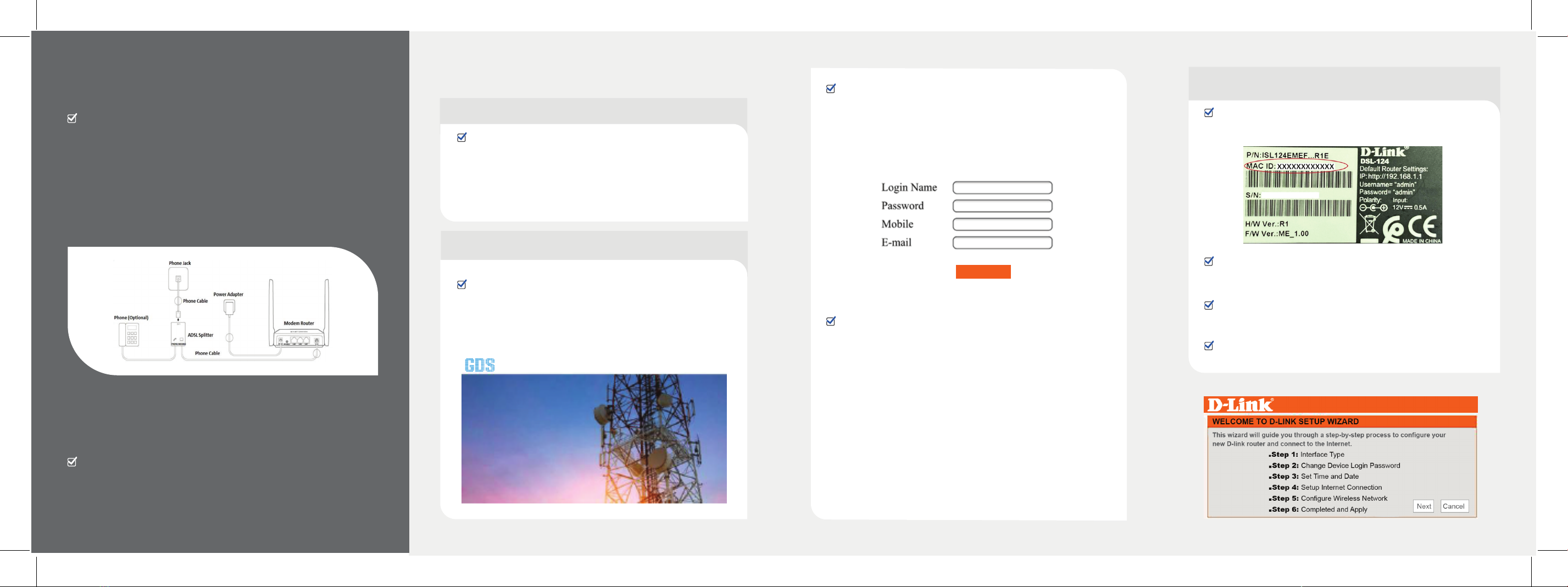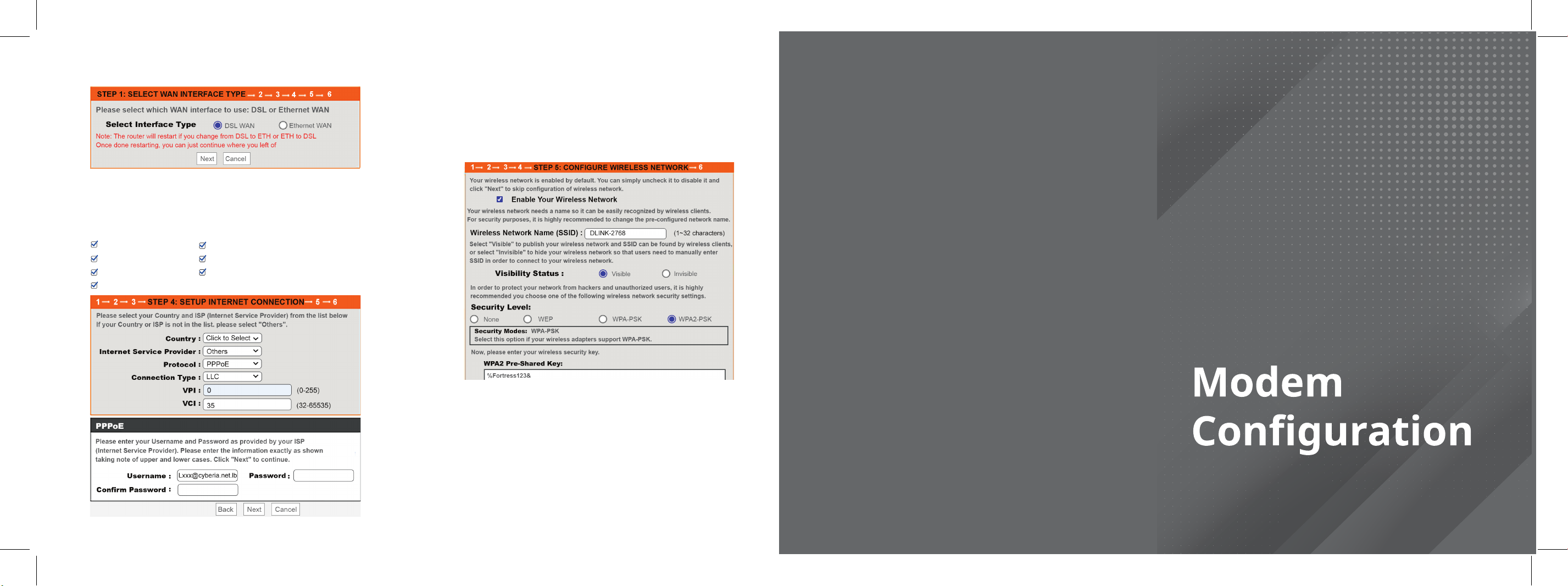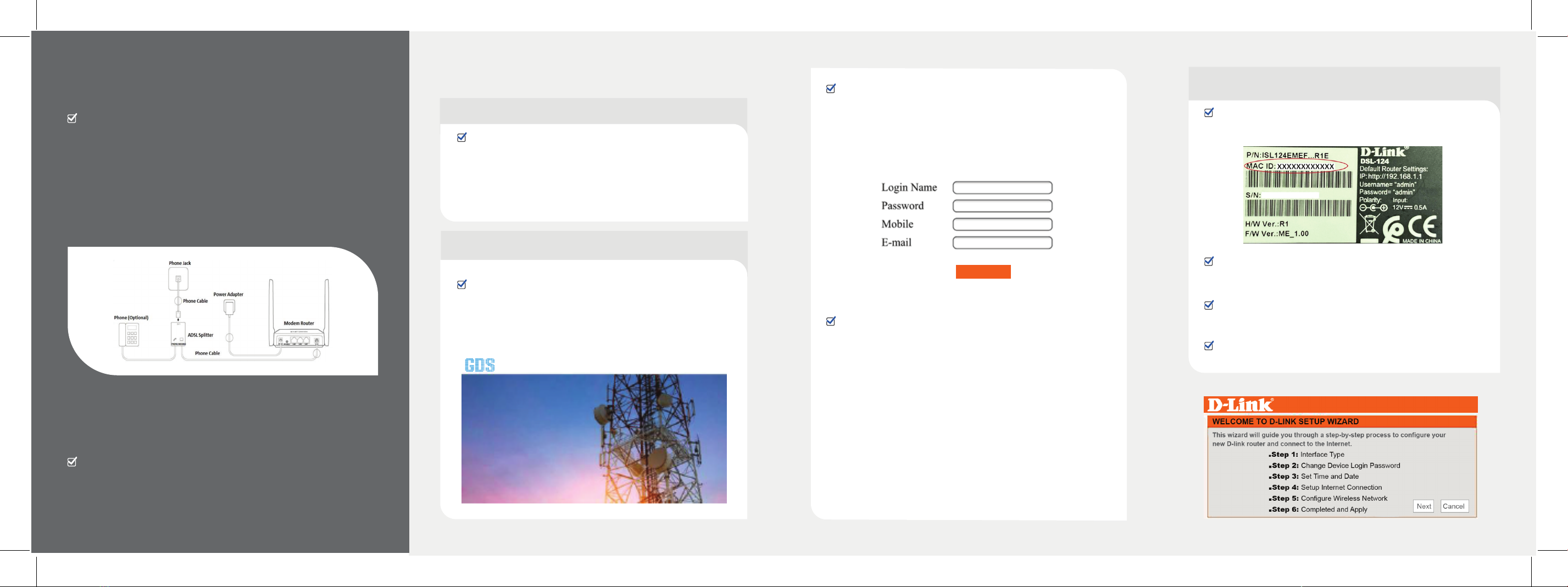
If you are facing problems with the automatic
configuration, please follow the below steps to get your
modem manually configured. Go to Quick start Setup wizard Welcome to
D-Link router setup wizard (click next)
>
_ >
_
Modem Installation
Telephone Line and Splitter
Install the DSL splitter in the right position as follows:
Unplug your phone cable from the wall socket.
Plug the DSL splitter labeled "line" into the wall socket using
the wires and splitter supplied in the modem box.
Plug the phone cable, which is connected to your telephone,
into the splitter port labeled "Phone".
Plug the phone cable from your modem DSL port into the
splitter port labeled "modem".
Note: If you have additional telephone sets, fax machine or other
devices connected to the phone outlets at your premises, a splitter
must be installed for each device and should be plugged into the
side of the splitter that is labeled "PHONE".
1.
2.
3.
4.
Plug the power adapter in your power outlet.
Insert the power adapter wire into the modem power input.
Allow up to 5 minutes for booting.
Power
1.
2.
3.
Automatic Modem Configuration
Modem Configuration
Line Status
To confirm that your modem has been automatically
configured, please visit the link http://gds.com.lb, in
case the site opens normally, then your modem is
successfully configured.
Confirm that your line is connected, and your modem is
ready for configuration:
DSL Led on the modem is lit solid green
Internet Led on the modem is flashing or solid green
Manual Modem Configuration
Connect to the Wi-Fi network of your modem (Wi-Fi ‘s
password is written on the back of the modem : MAC ID)
Open any browser, and enter the gateway address (the
default one is http://192.168.1.1)
Login using the default router credential (Username :
admin, Password : admin)
1.
2.
In case the below pop-up message is displayed, you are
requested to fill the information sent via SMS to your
registered mobile number for the completion of the
auto-configuration.
Connectivity Services Managed Services Security Services References
Submit