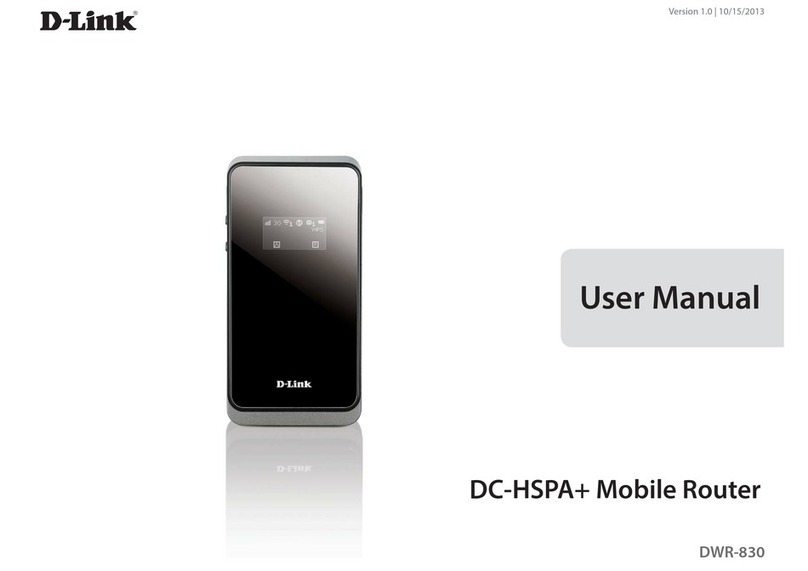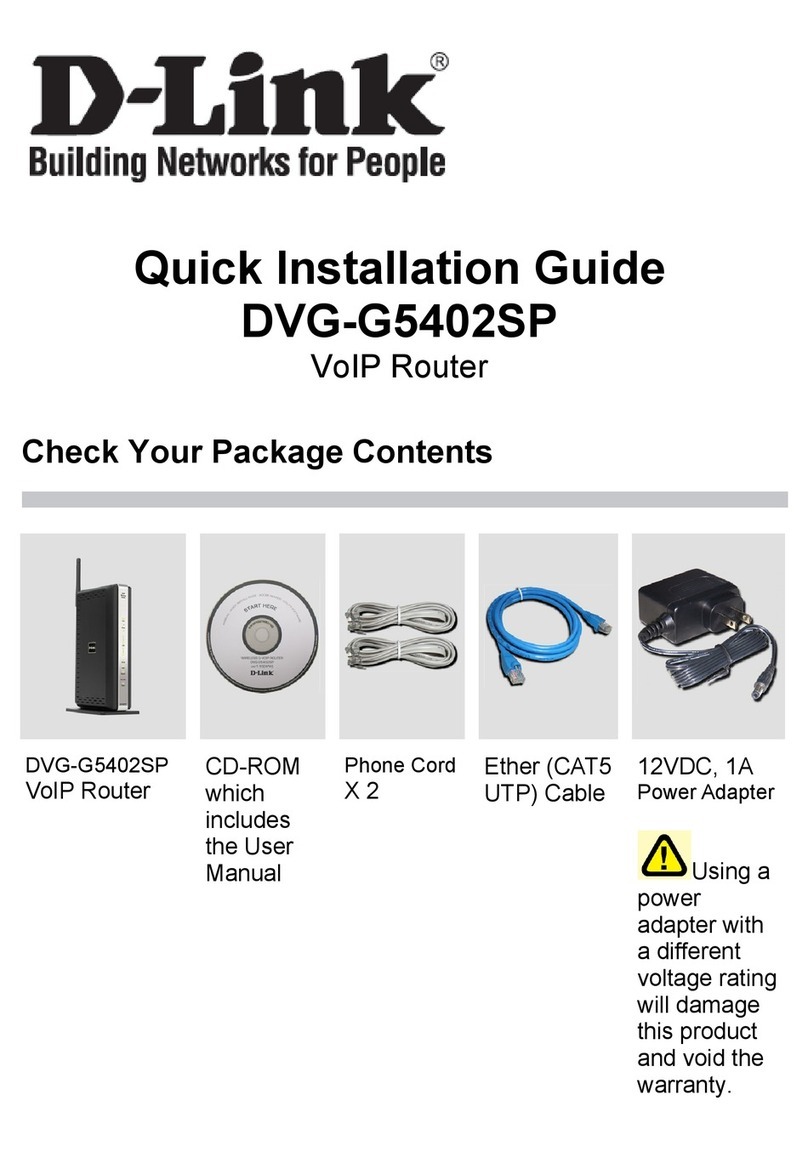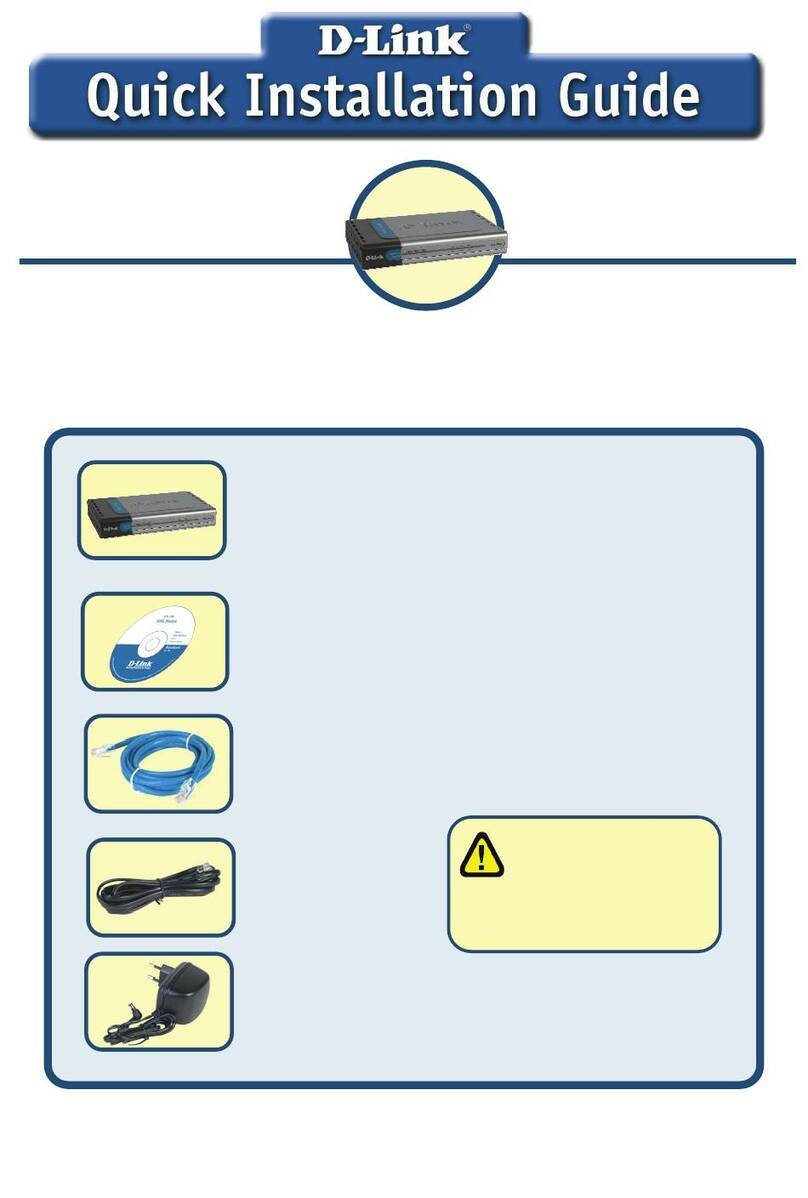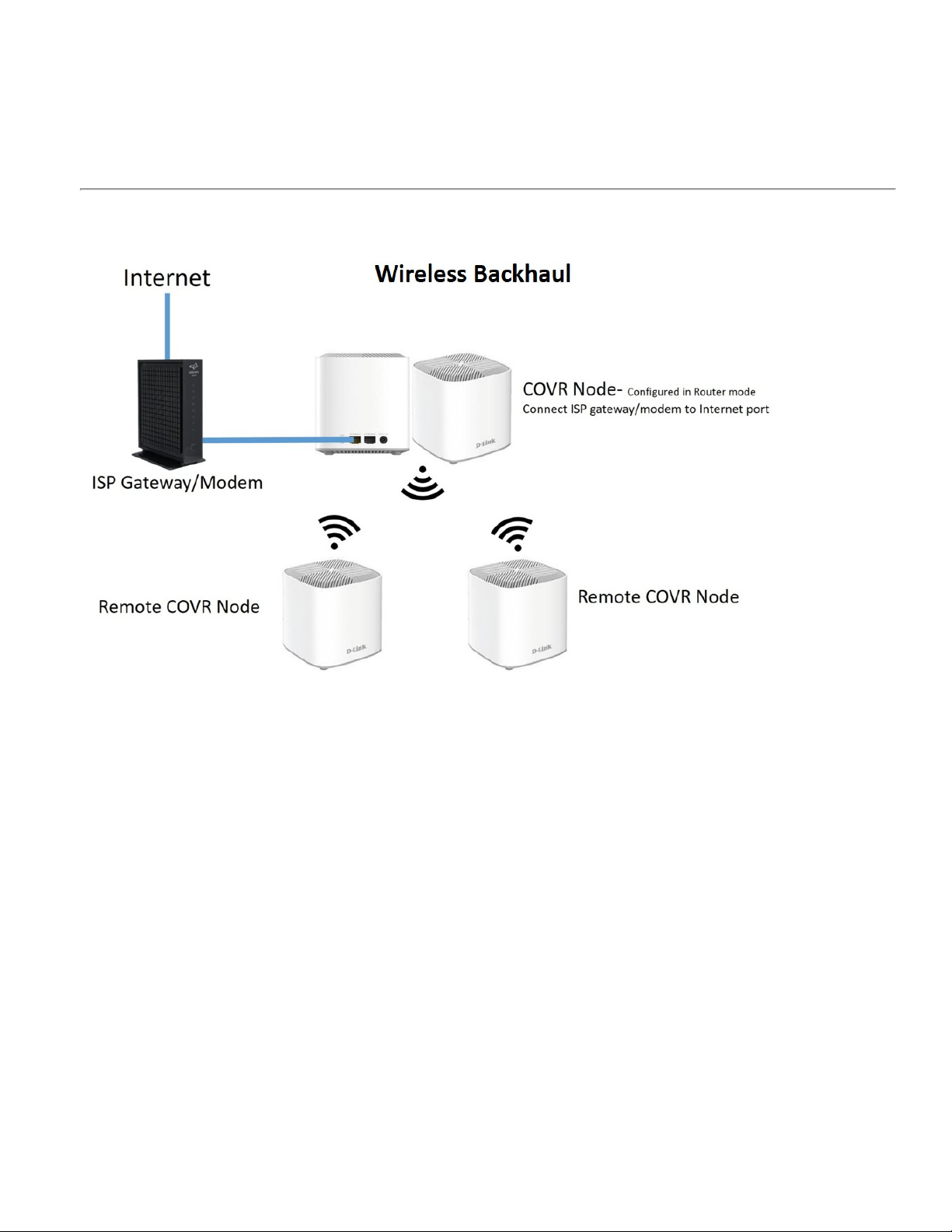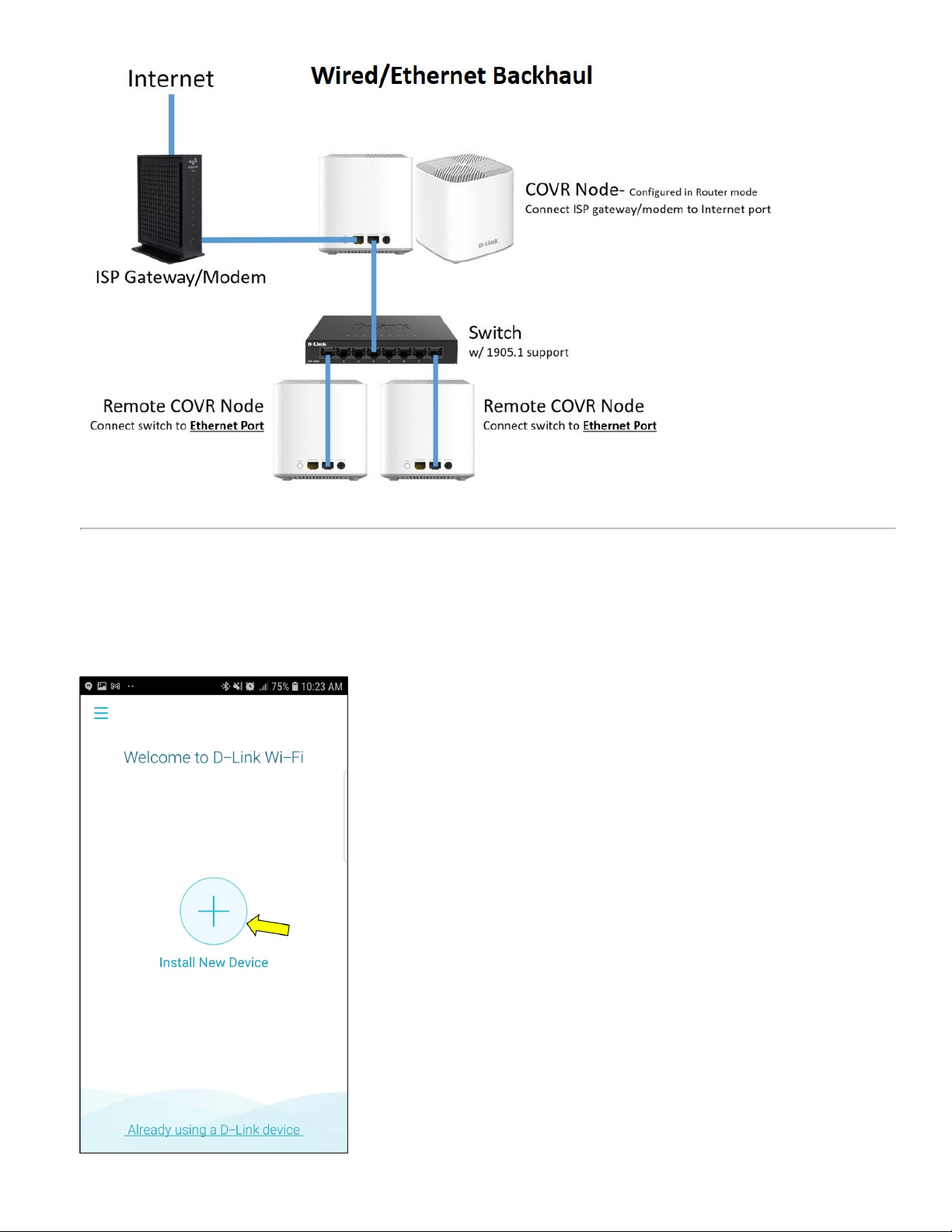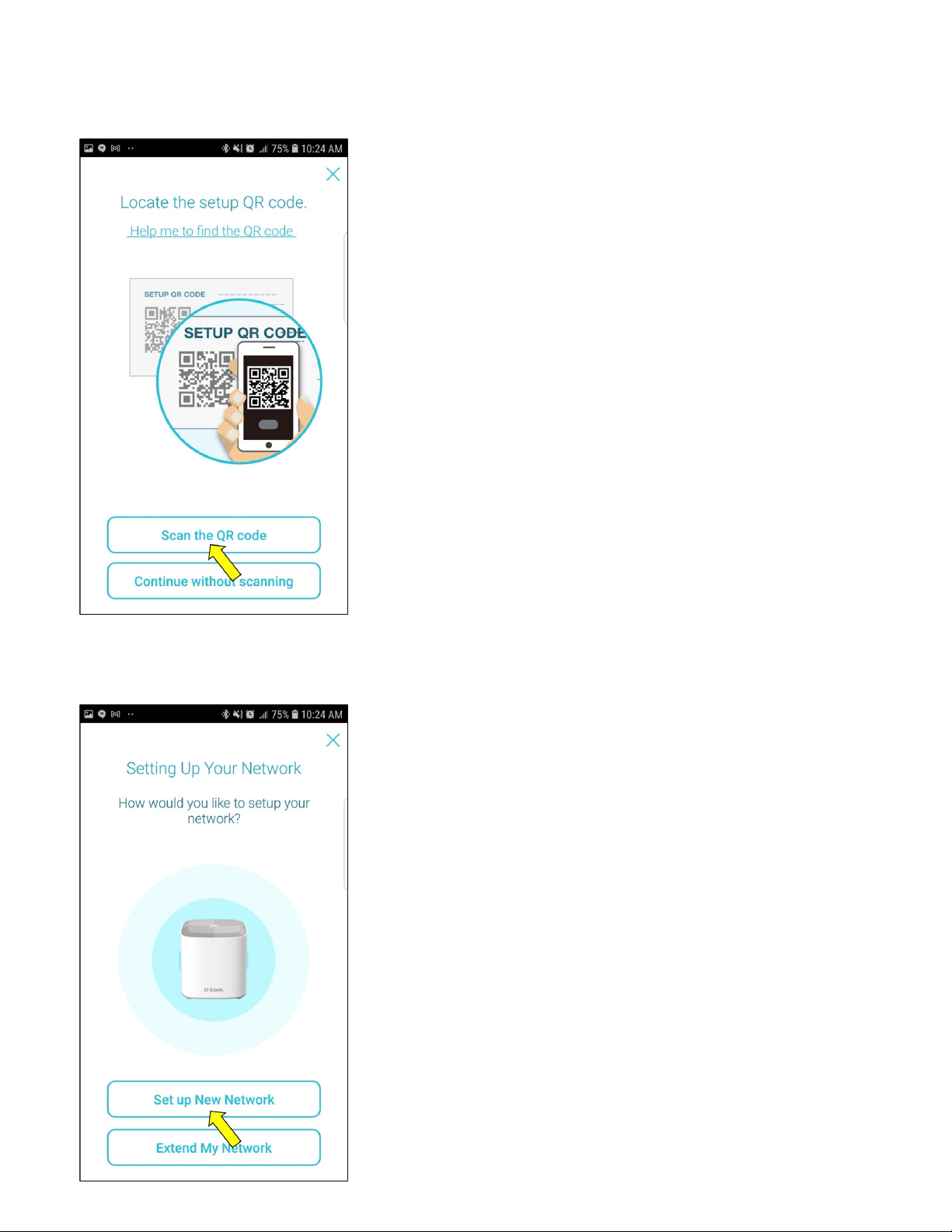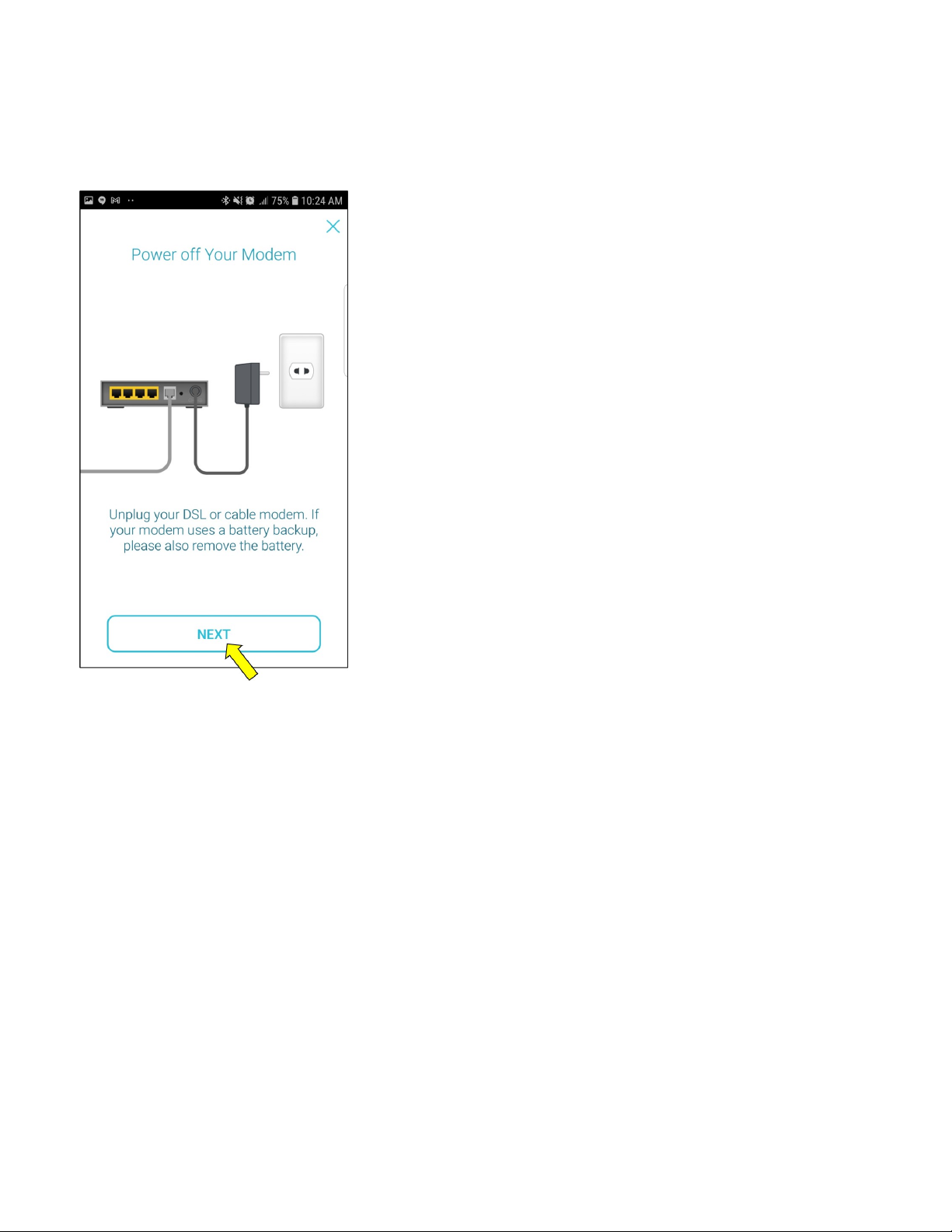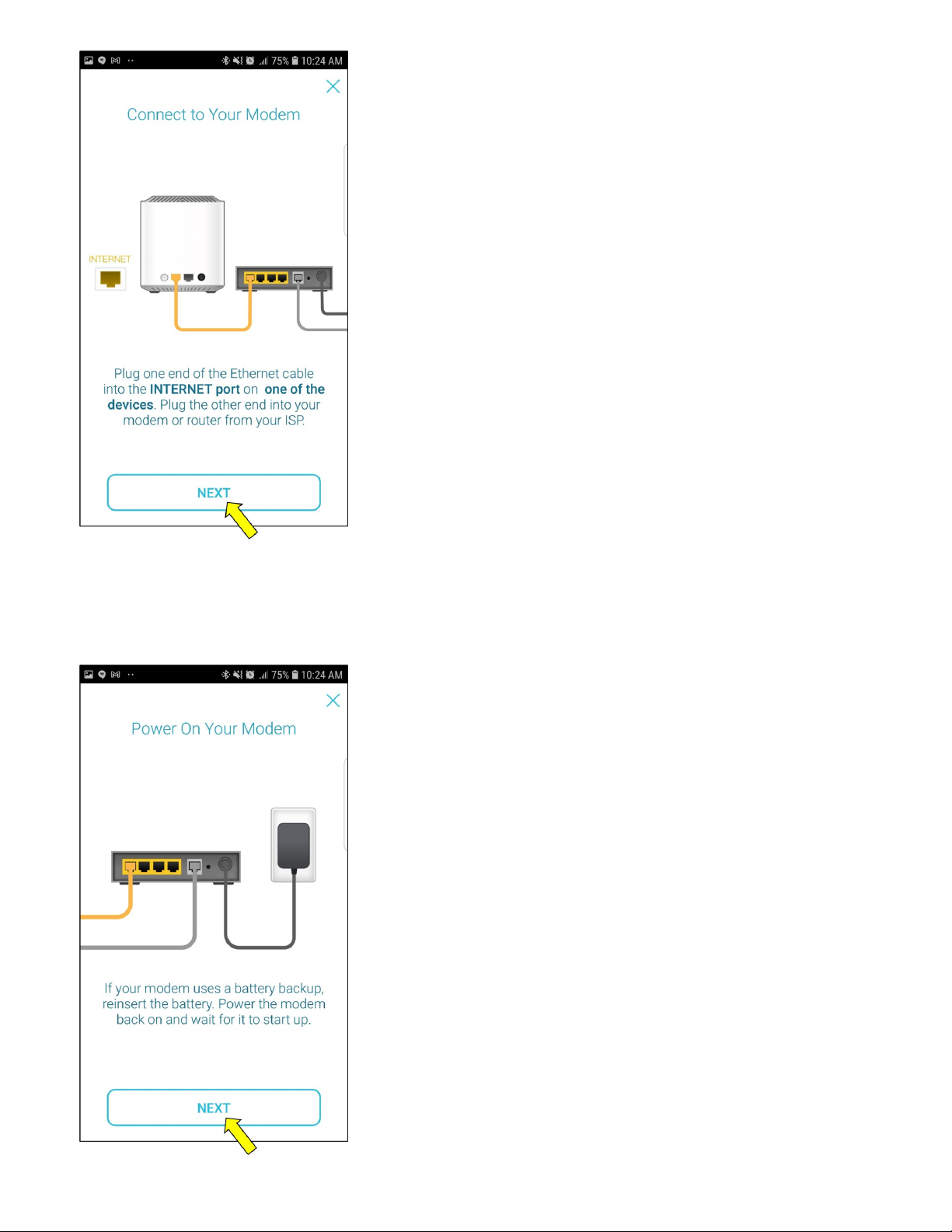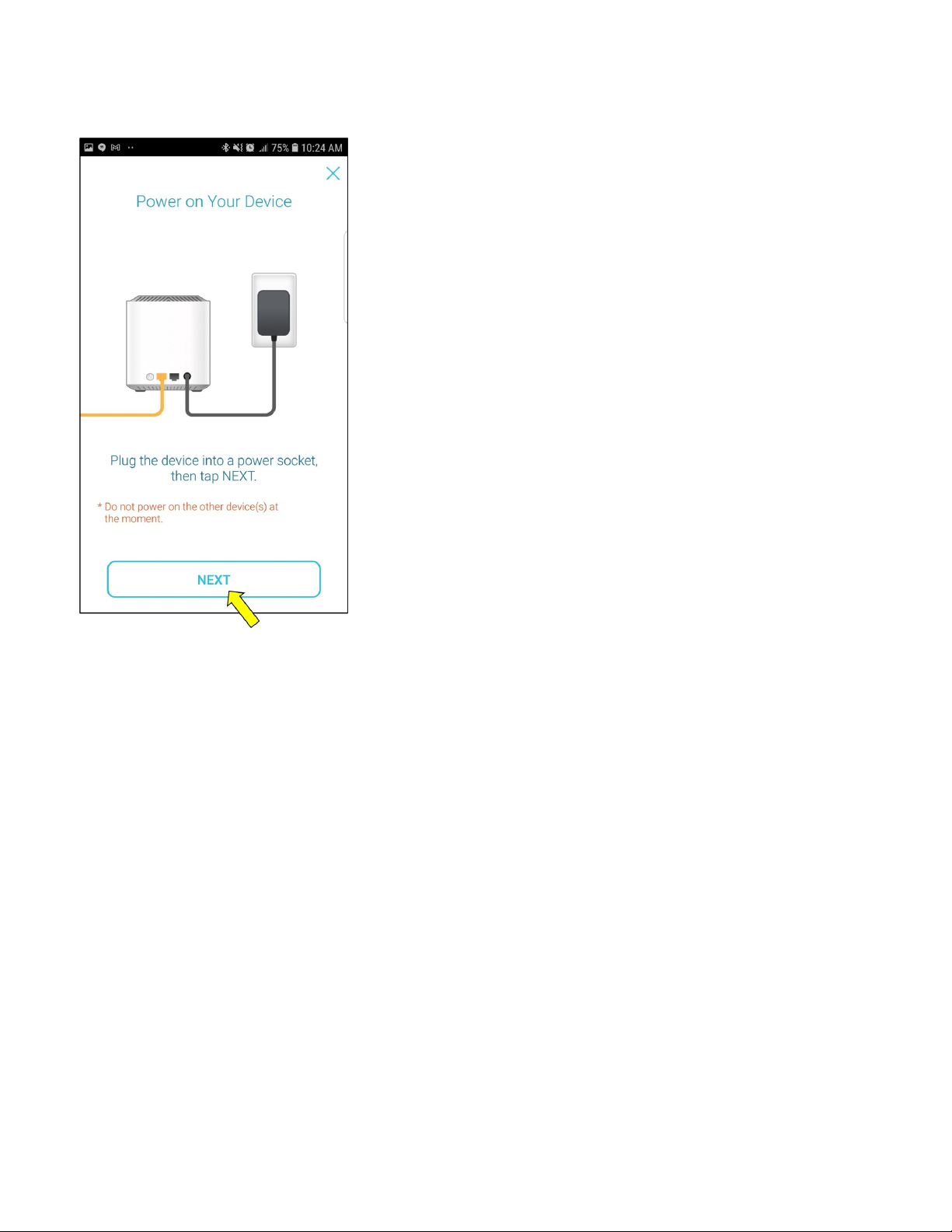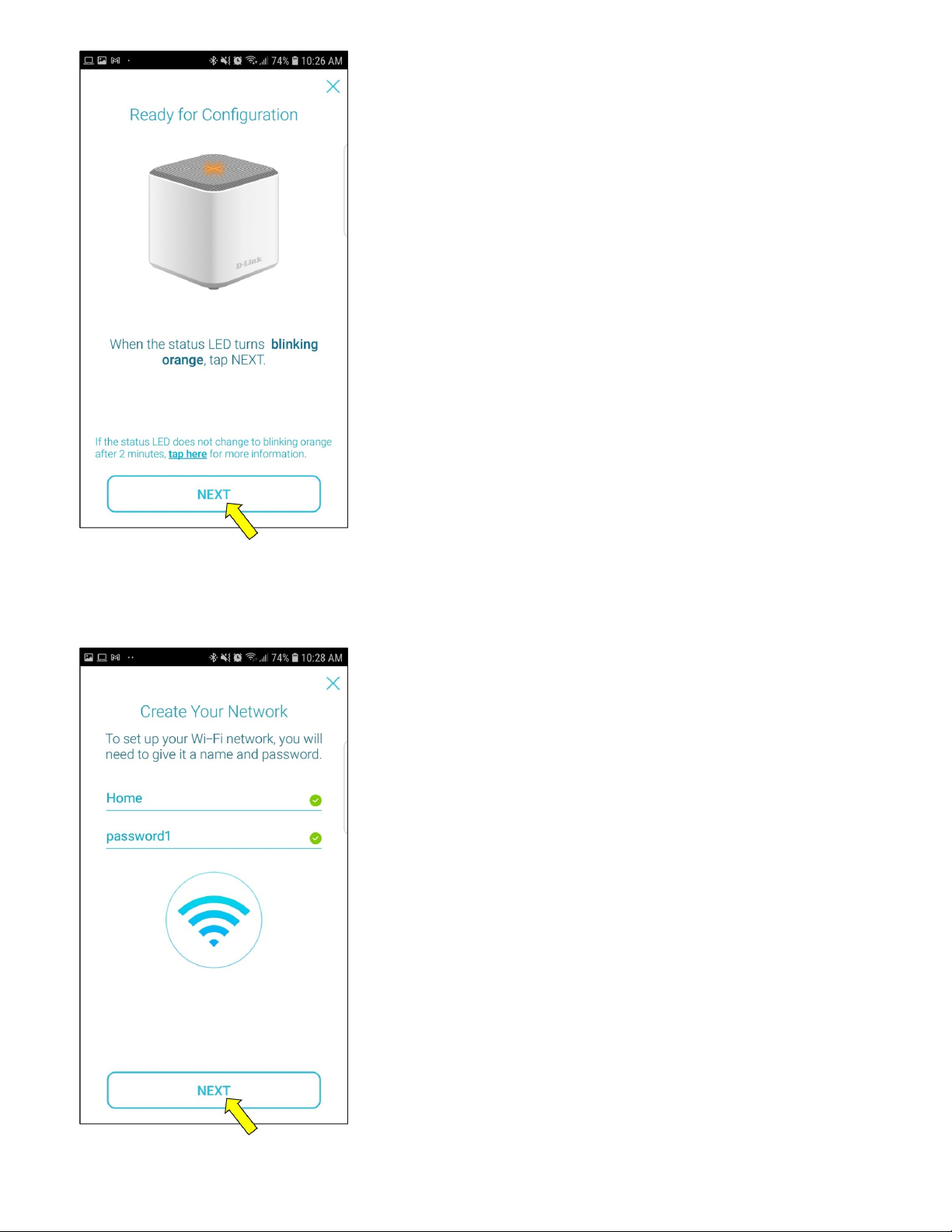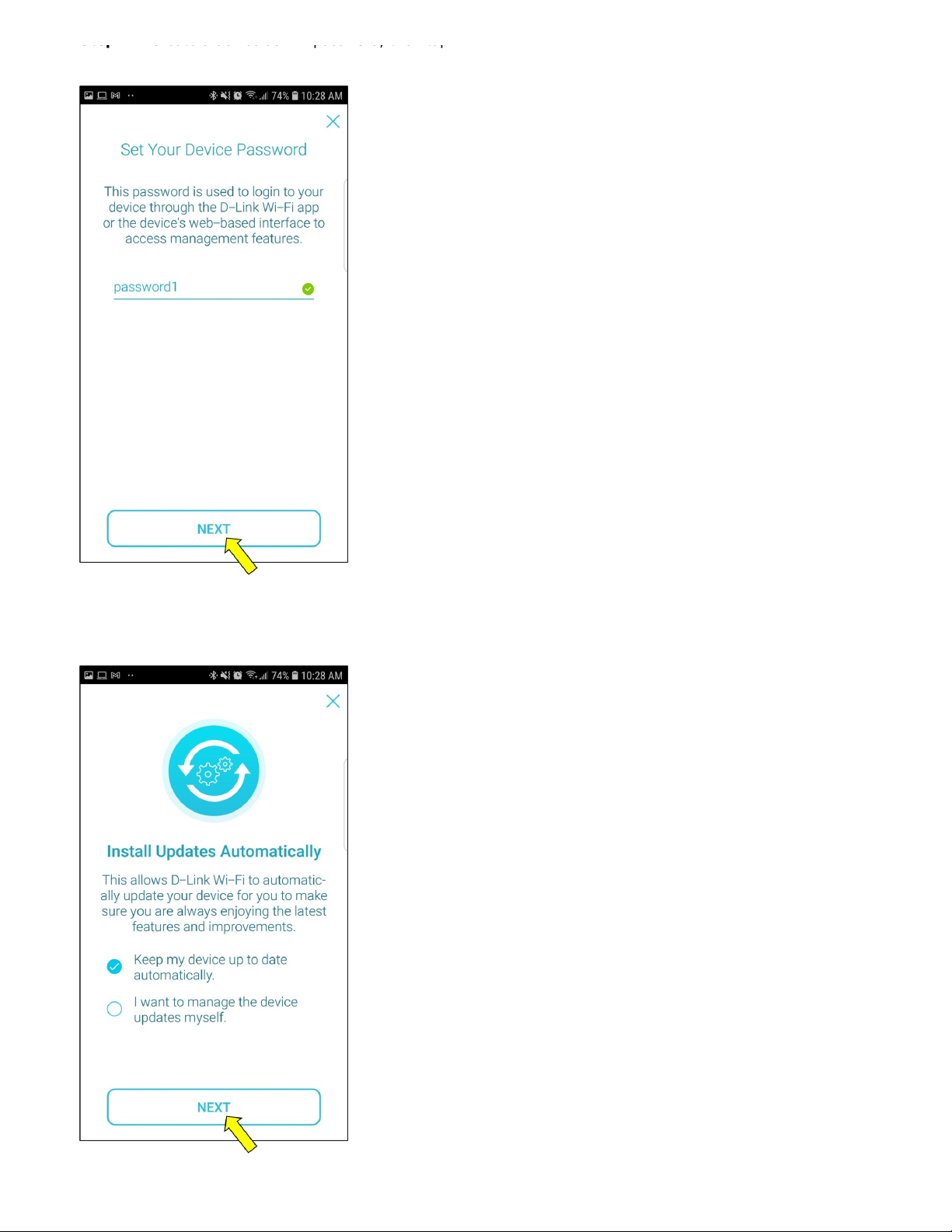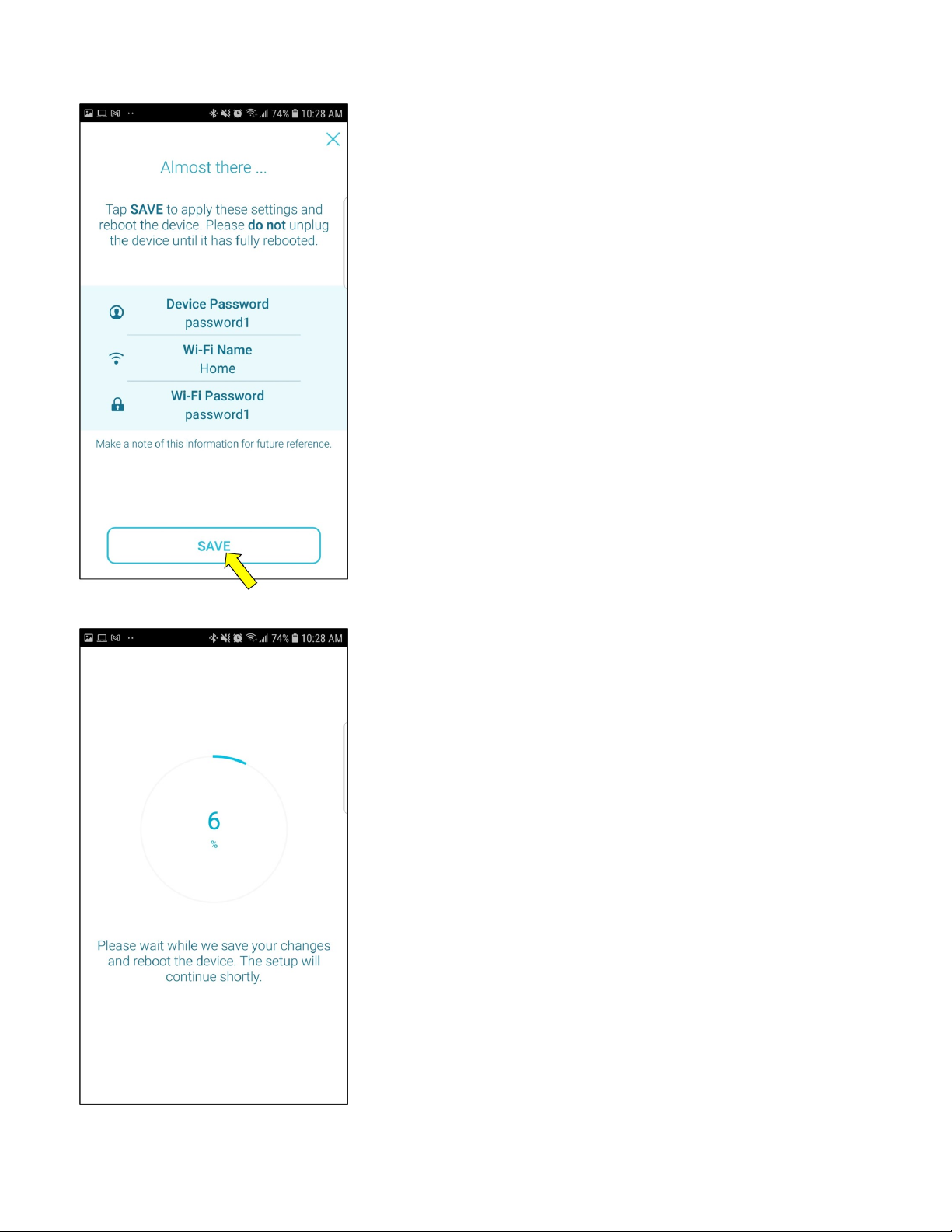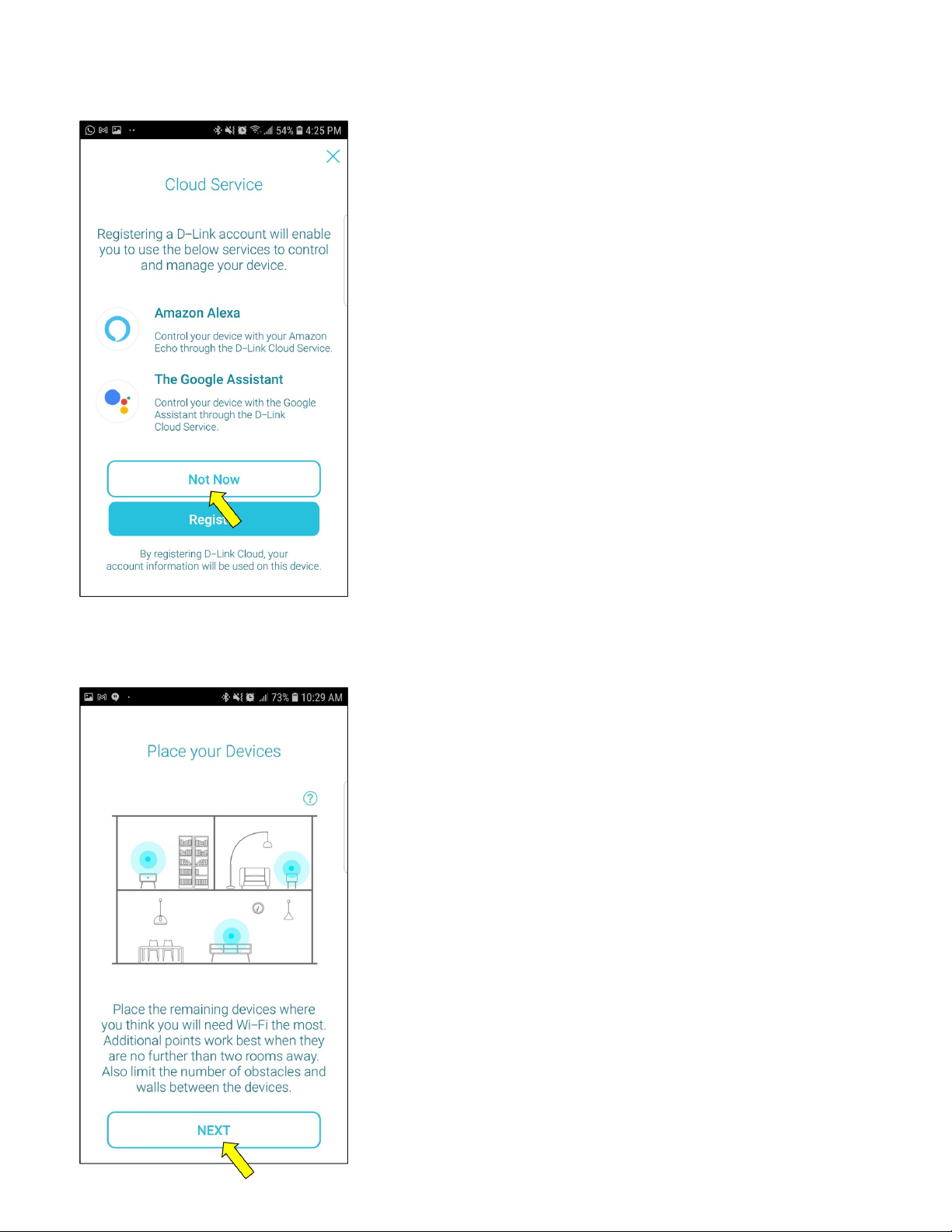D-Link COVR-X1862 Installation instructions
Other D-Link Network Router manuals
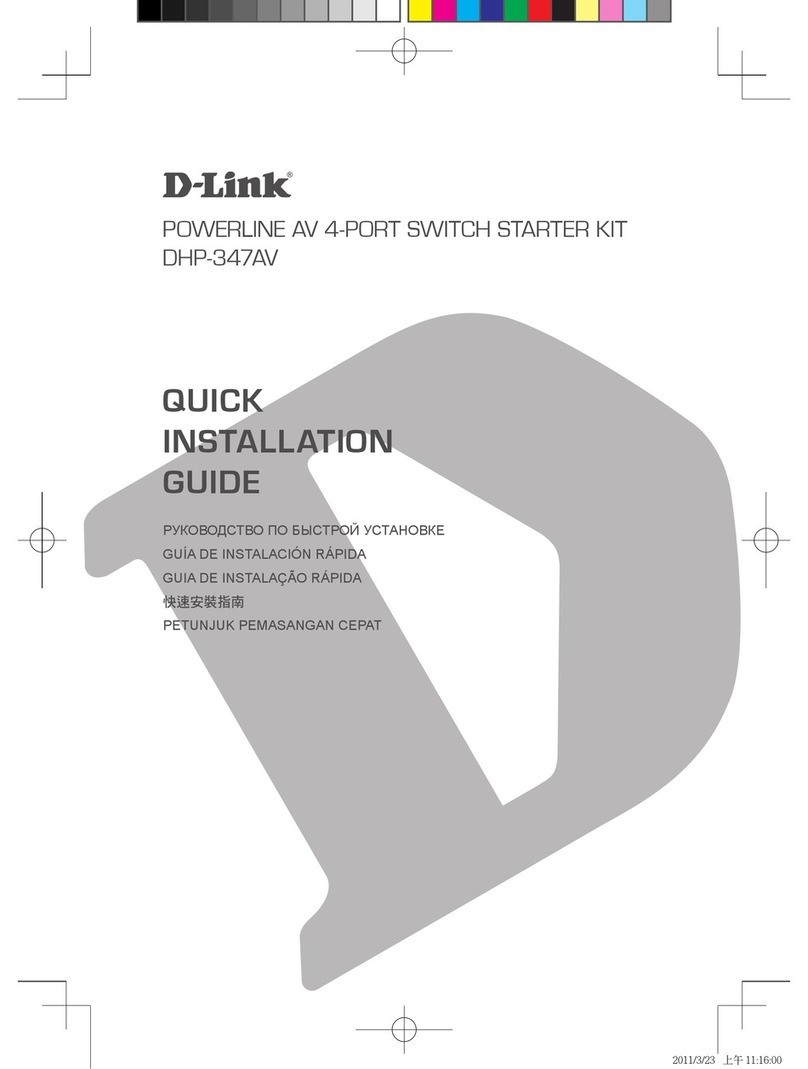
D-Link
D-Link DHP-347AV User manual

D-Link
D-Link G416 User manual

D-Link
D-Link DGS-3000-10TC Manual
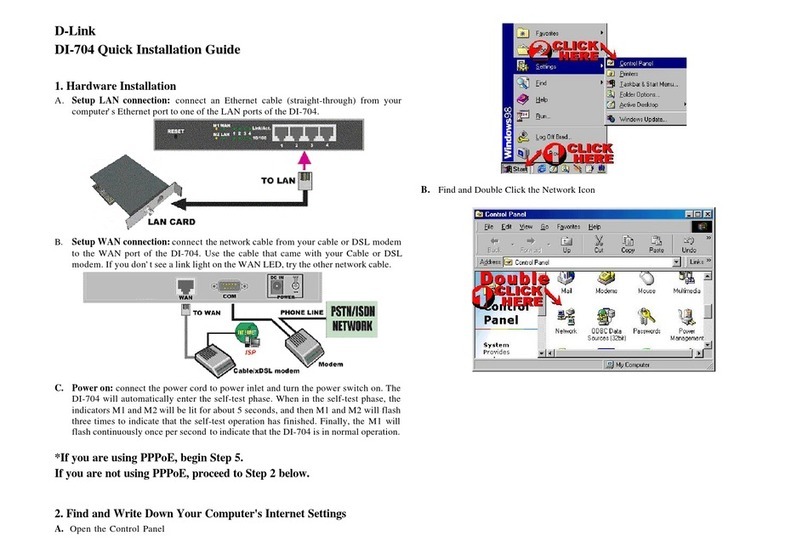
D-Link
D-Link DI-704 User manual
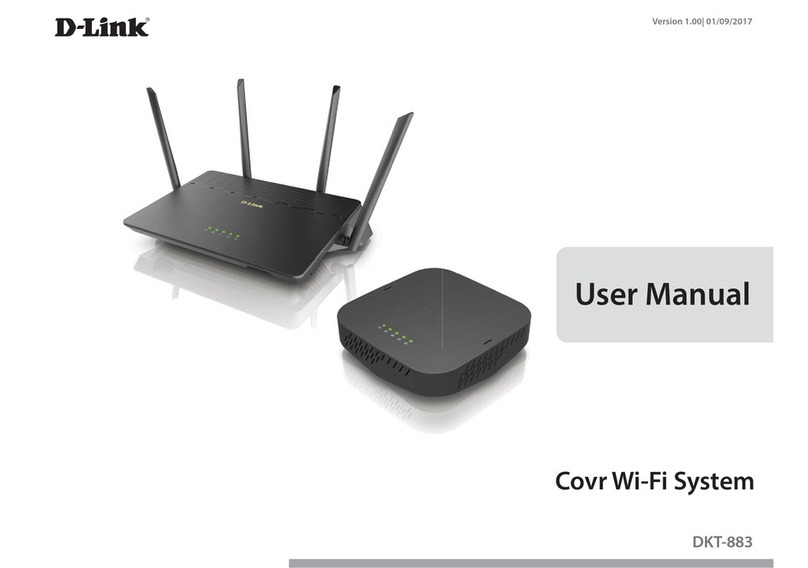
D-Link
D-Link COVR DKT-883 User manual
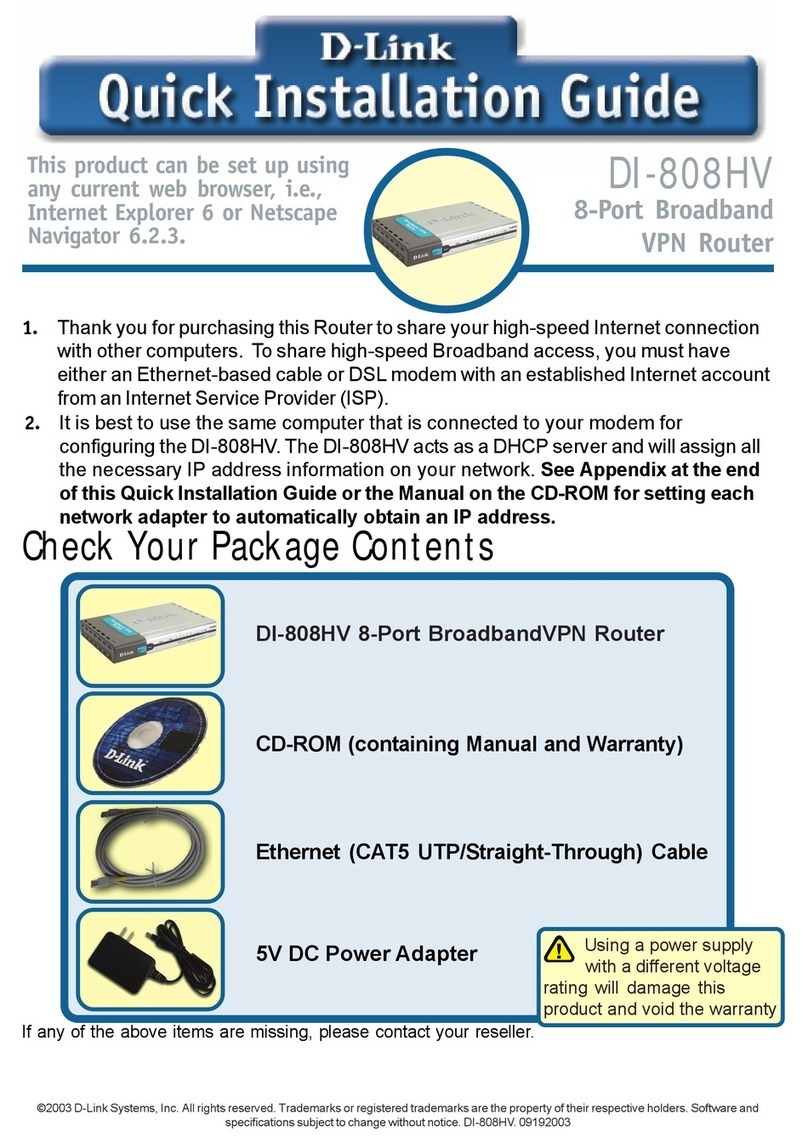
D-Link
D-Link DI-808HV User manual

D-Link
D-Link DES-1050G User manual
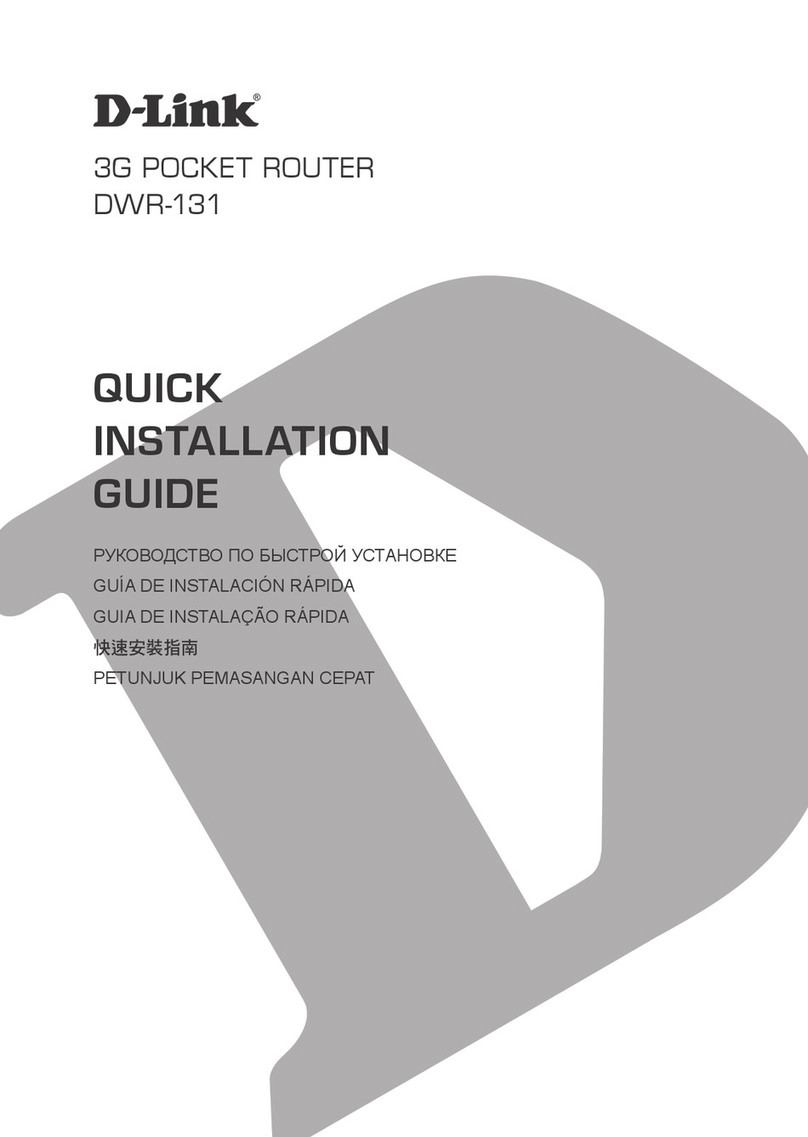
D-Link
D-Link DWR-131 User manual
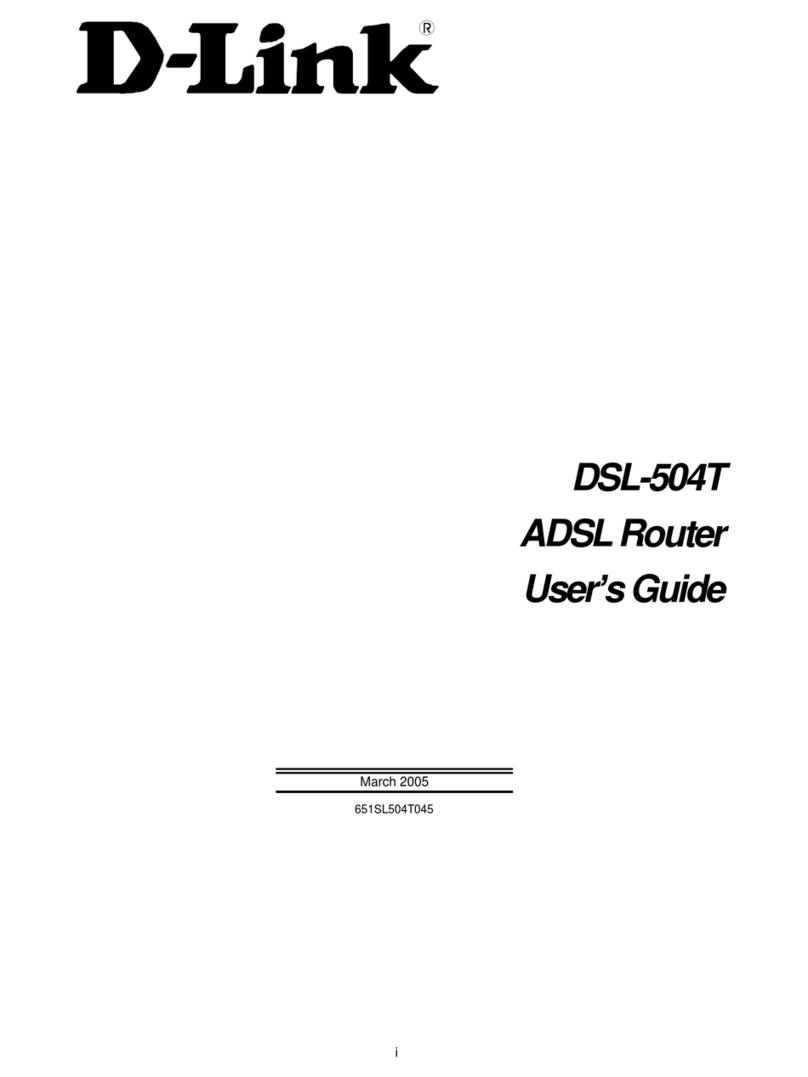
D-Link
D-Link DSL-504T User manual
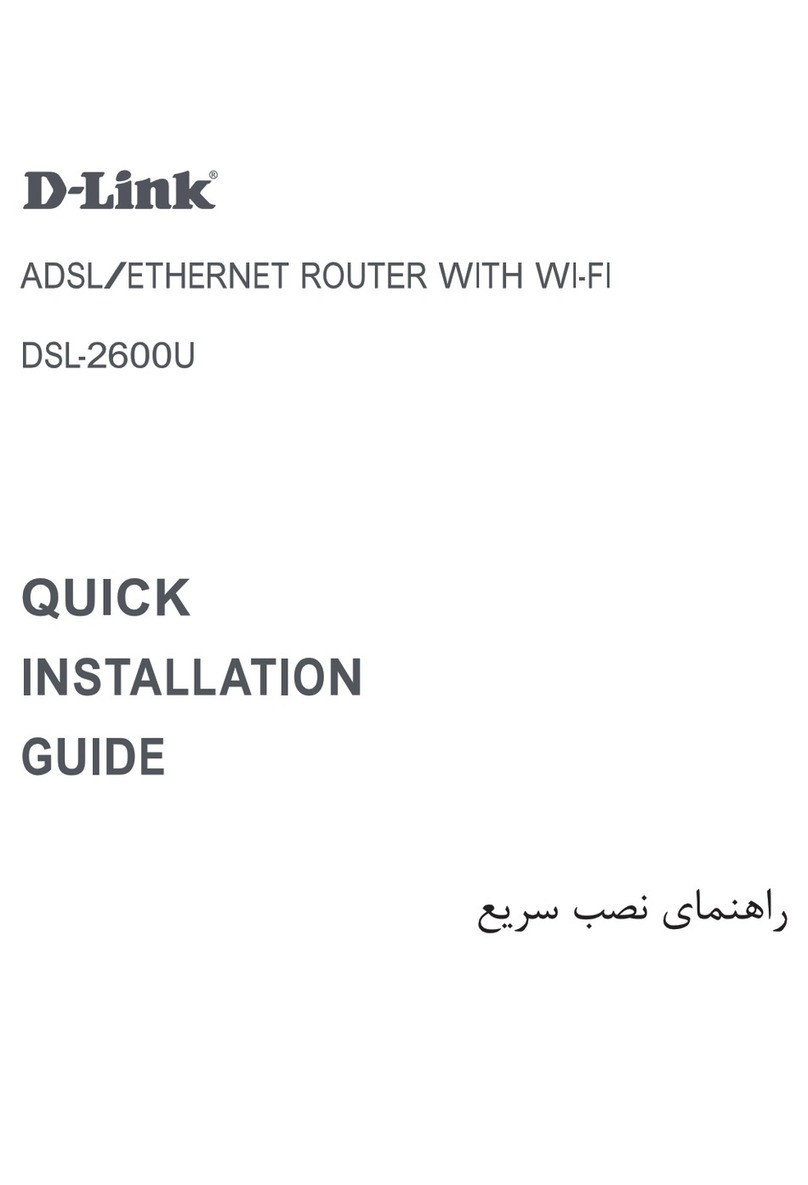
D-Link
D-Link DSL-2600U User manual
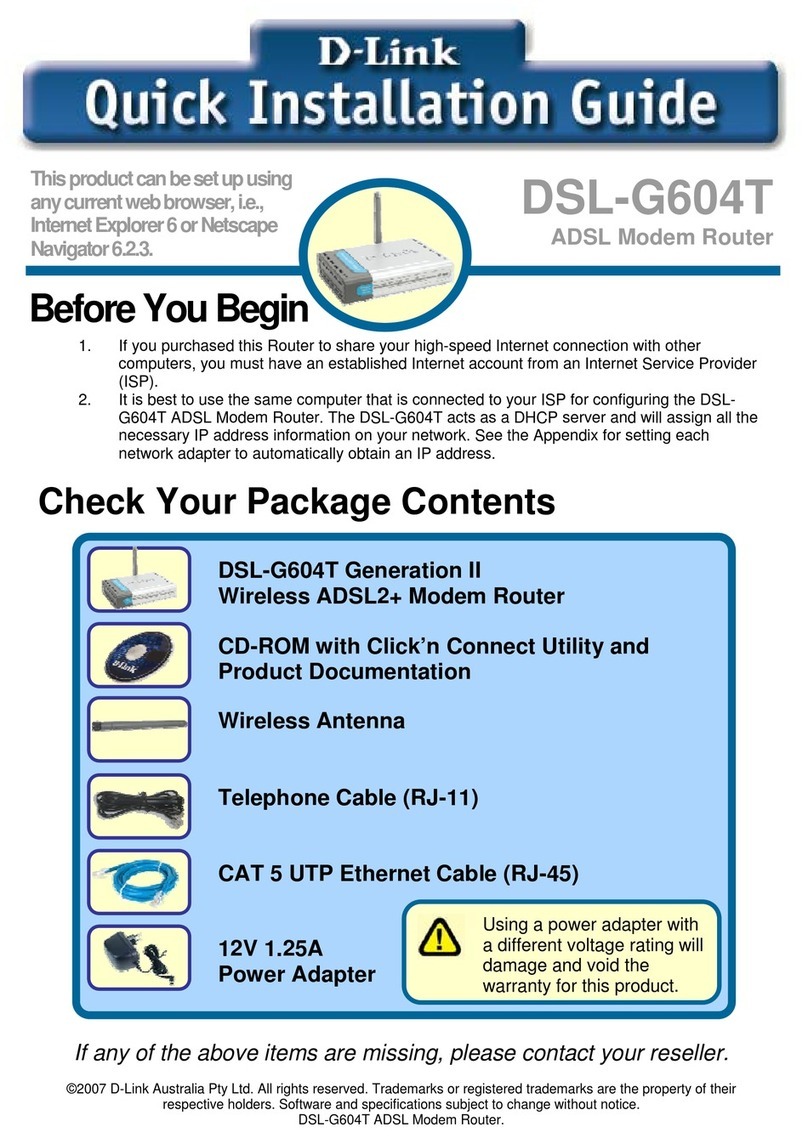
D-Link
D-Link DSL-G604T User manual

D-Link
D-Link DES-3528 - xStack Switch - Stackable User manual

D-Link
D-Link DIR-842 User manual

D-Link
D-Link DIR-850L Operating and safety instructions
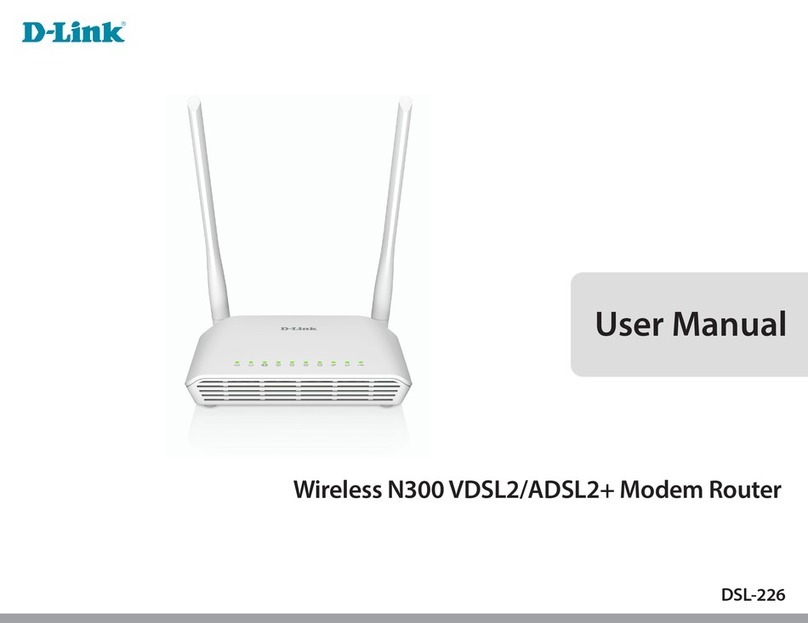
D-Link
D-Link DSL-226 User manual
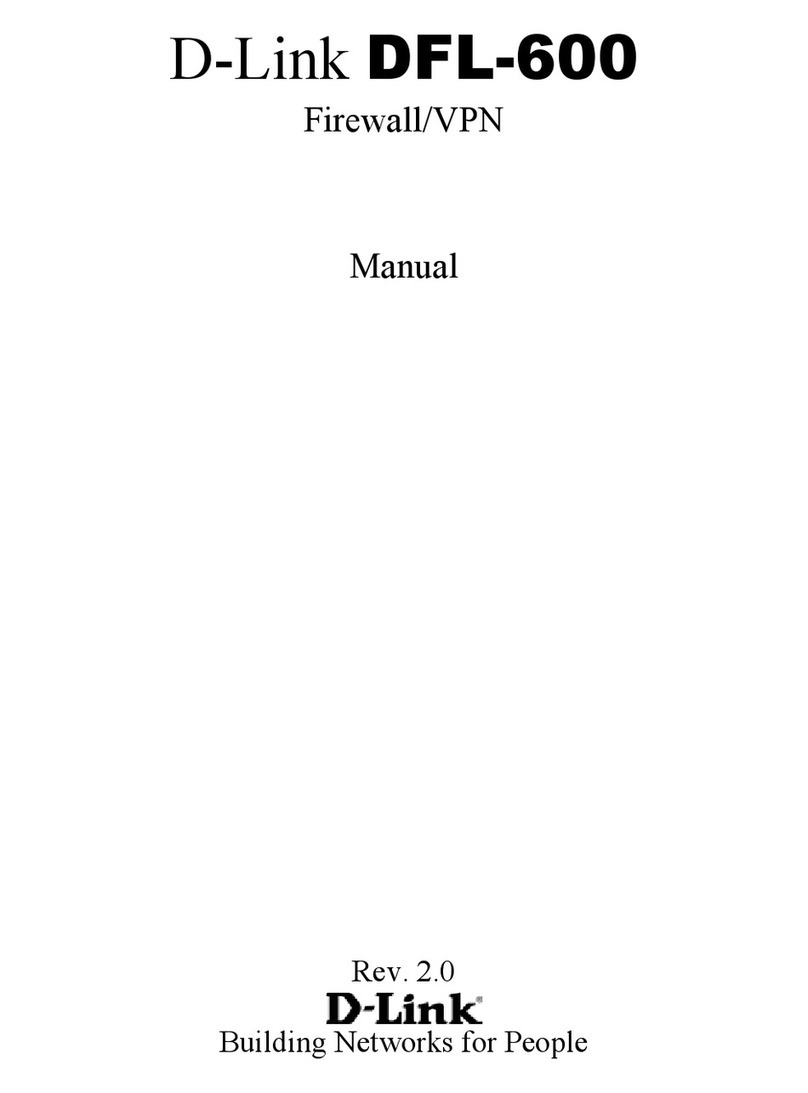
D-Link
D-Link DFL-600 User manual
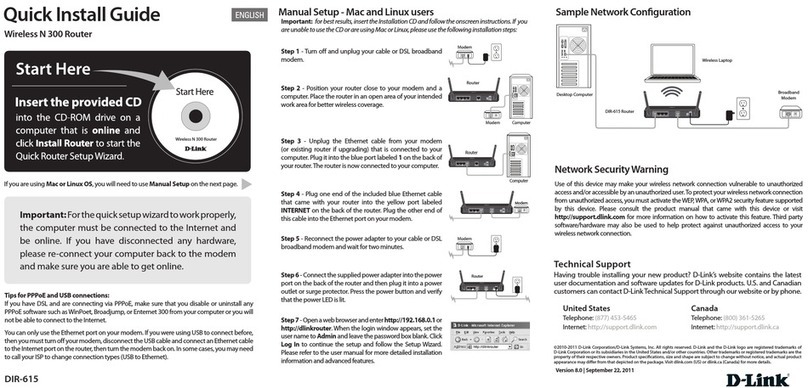
D-Link
D-Link DIR-615 - Wireless N Router User manual

D-Link
D-Link DIR-625 Router User manual
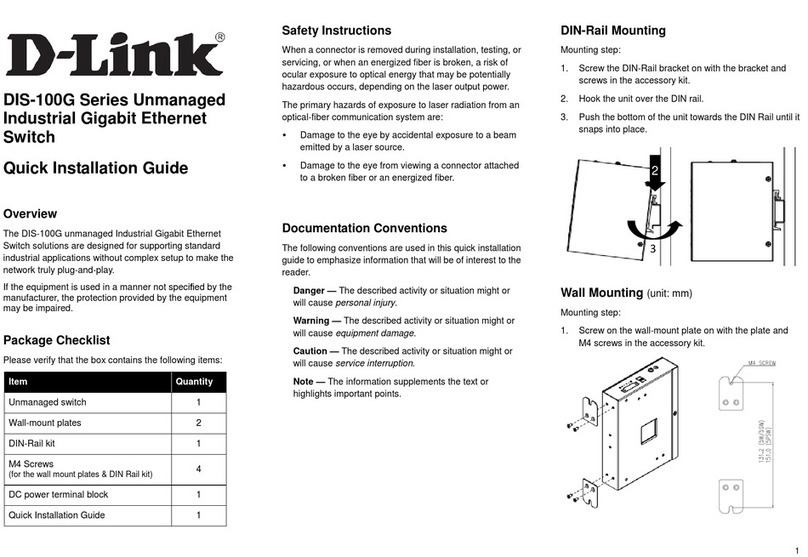
D-Link
D-Link DIS-100G-5W User manual
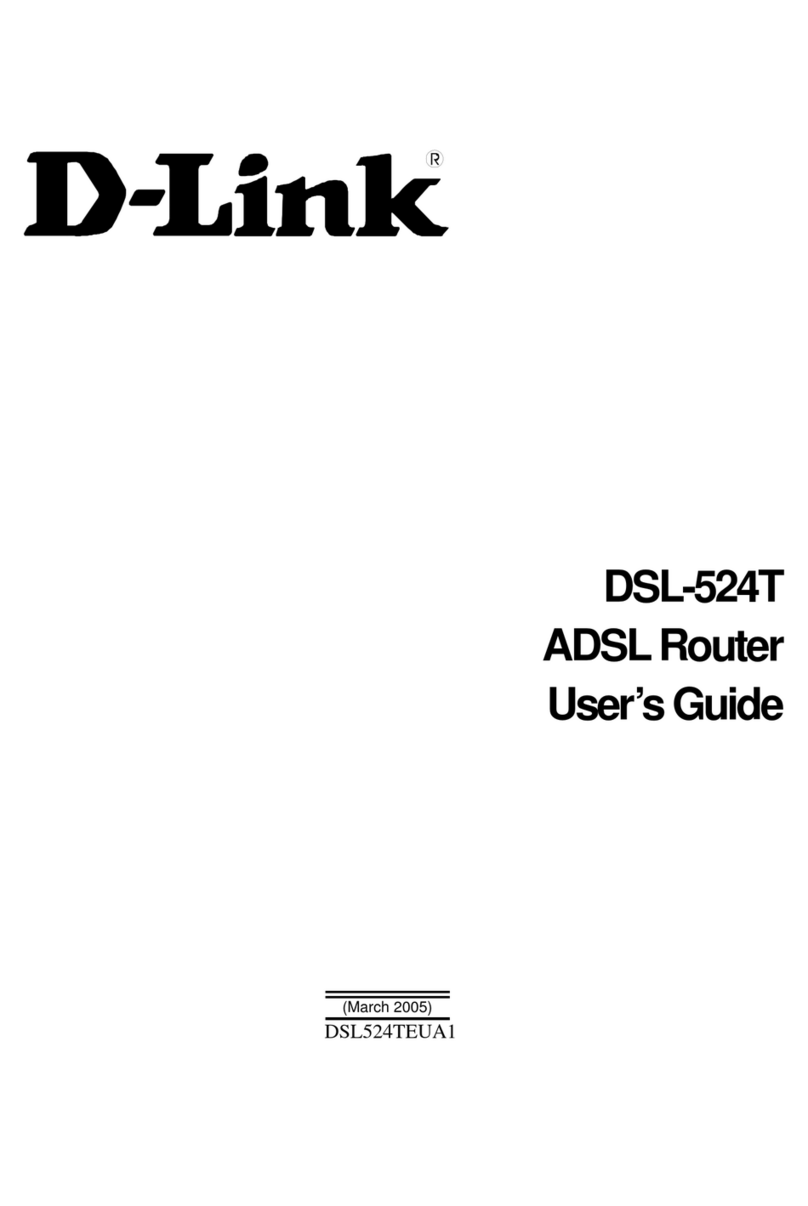
D-Link
D-Link DSL-524T User manual