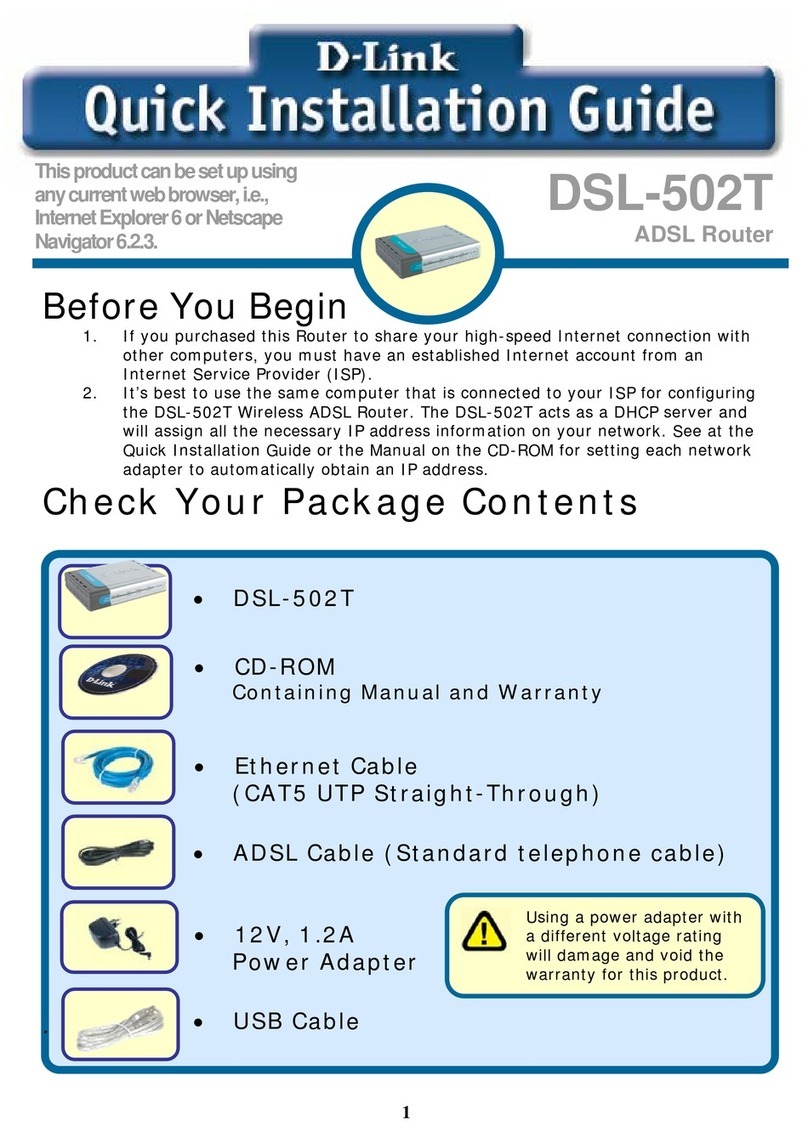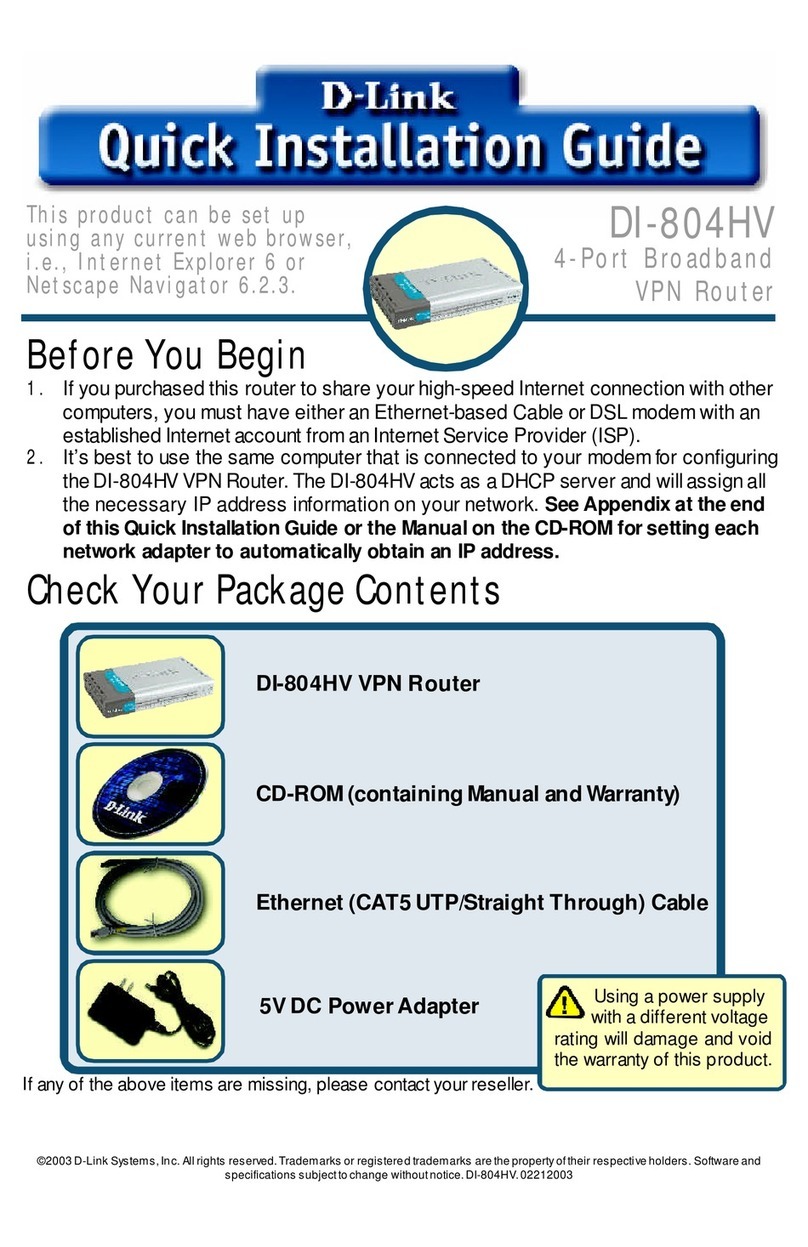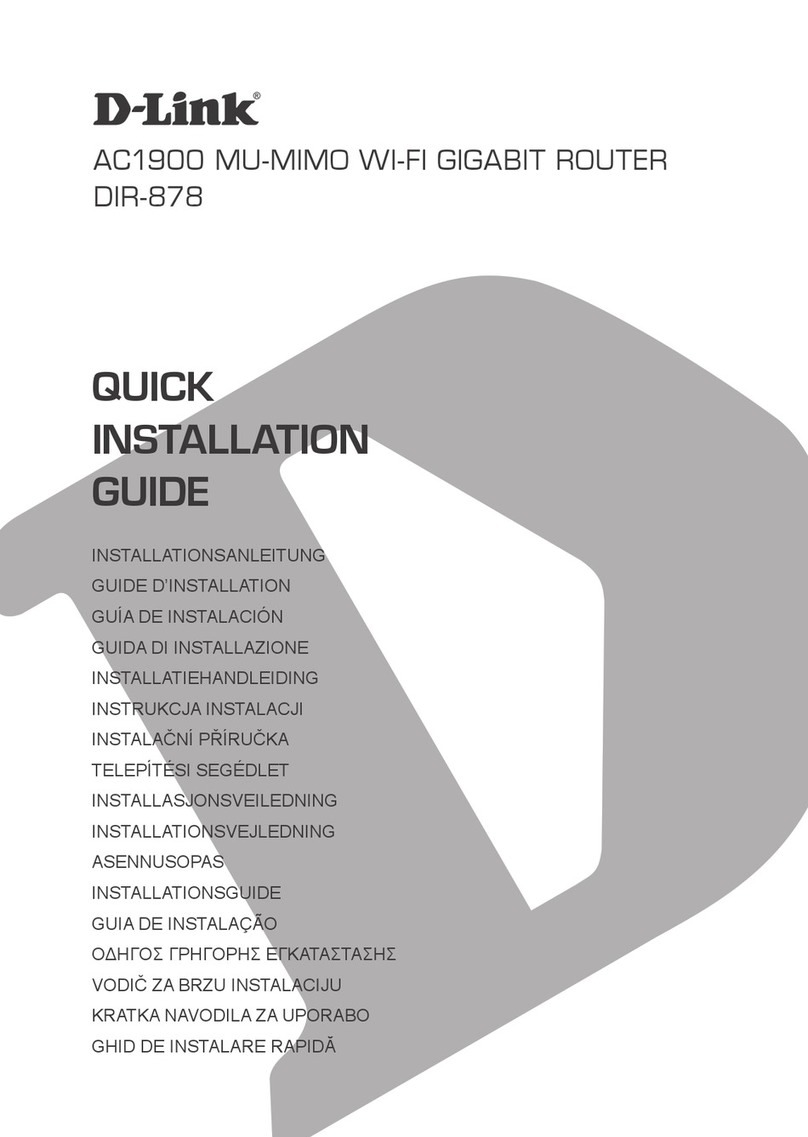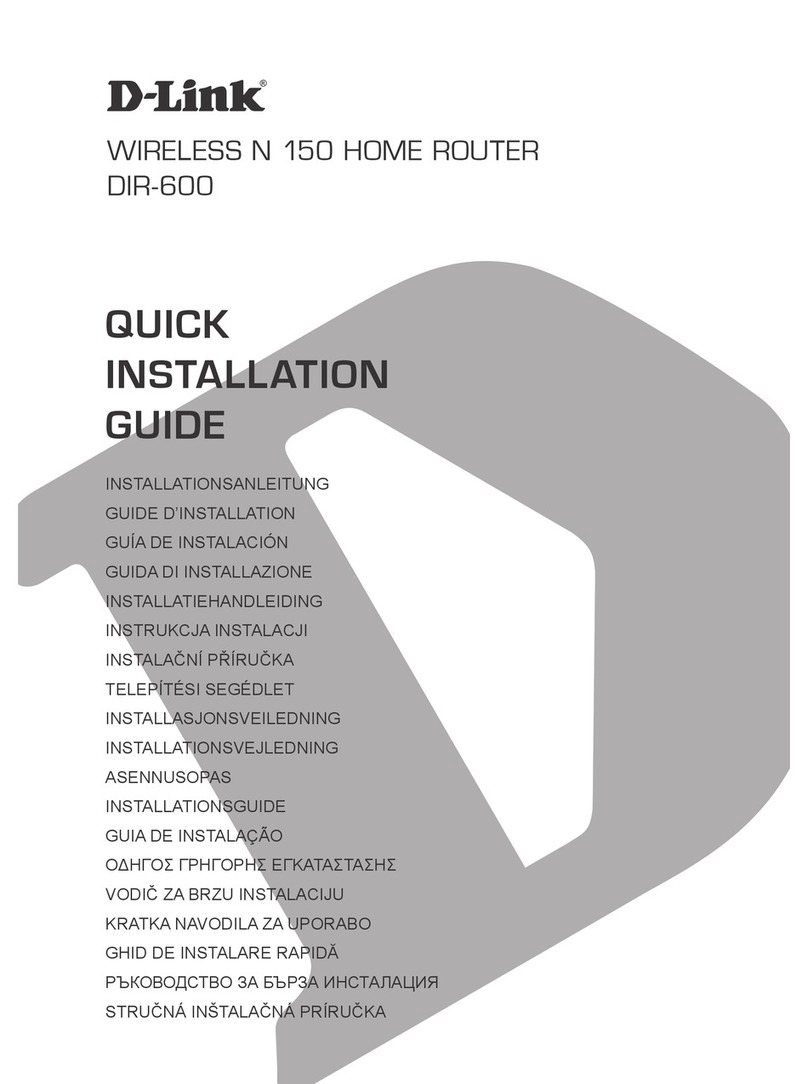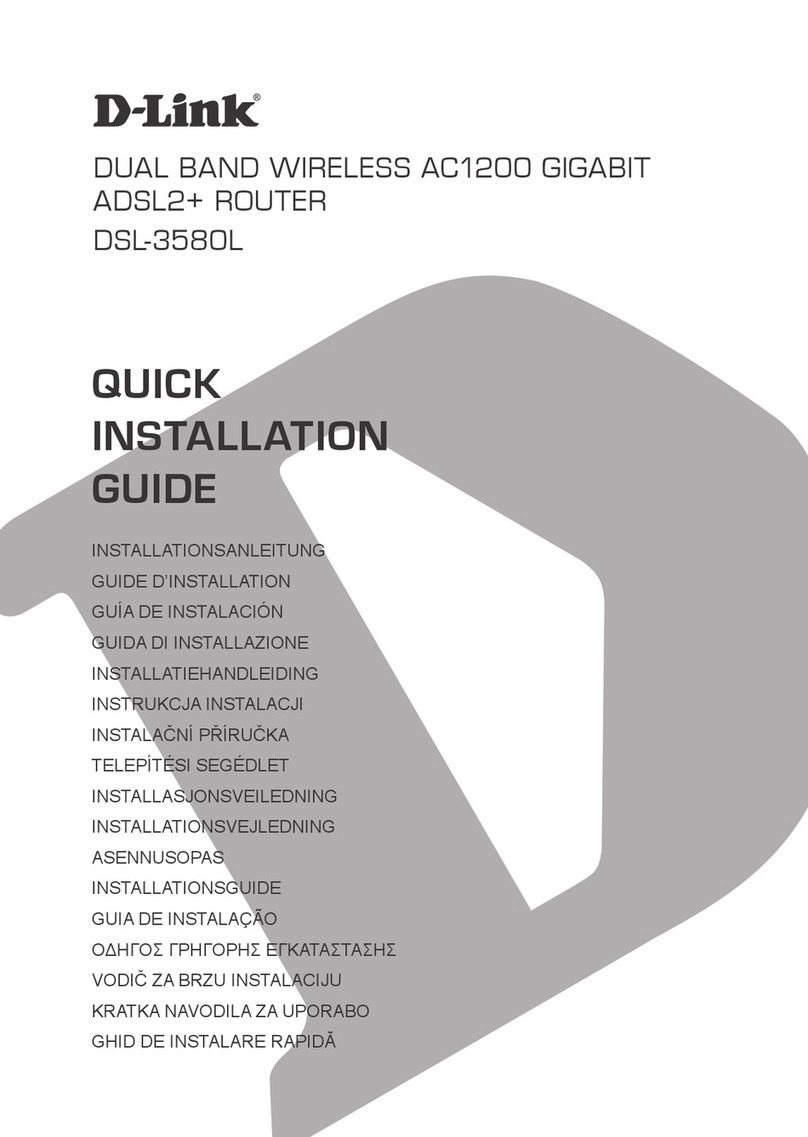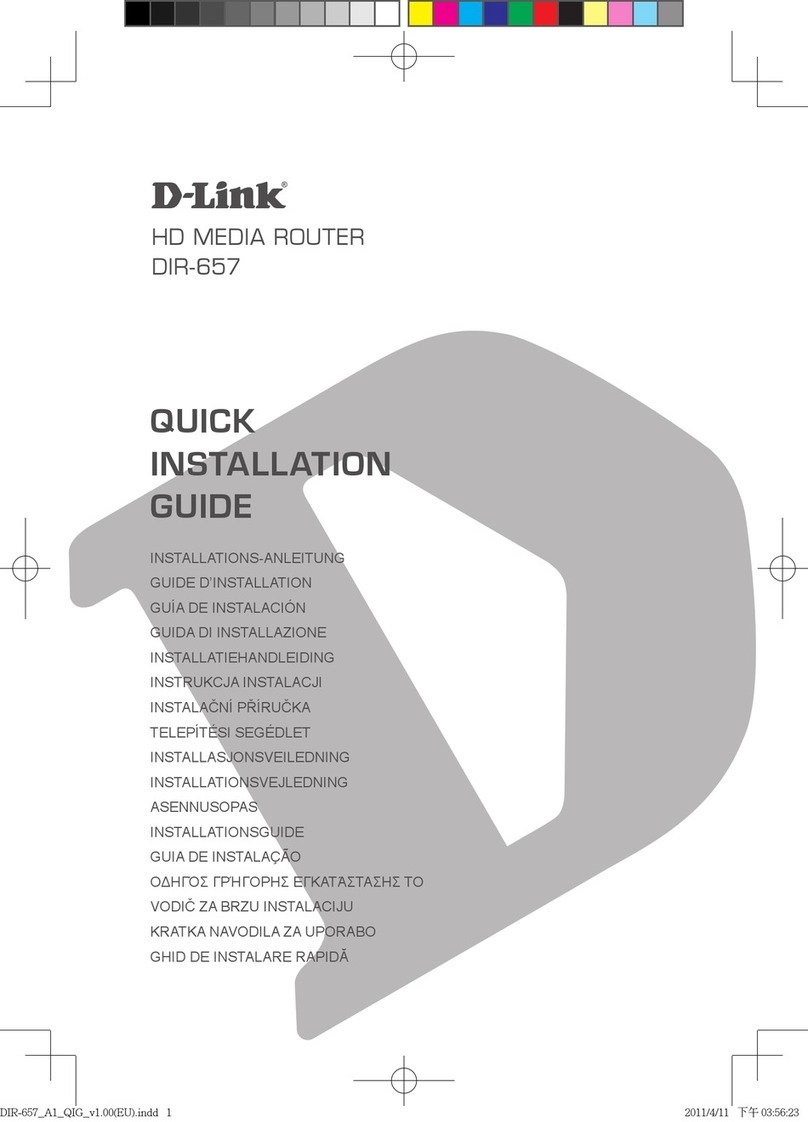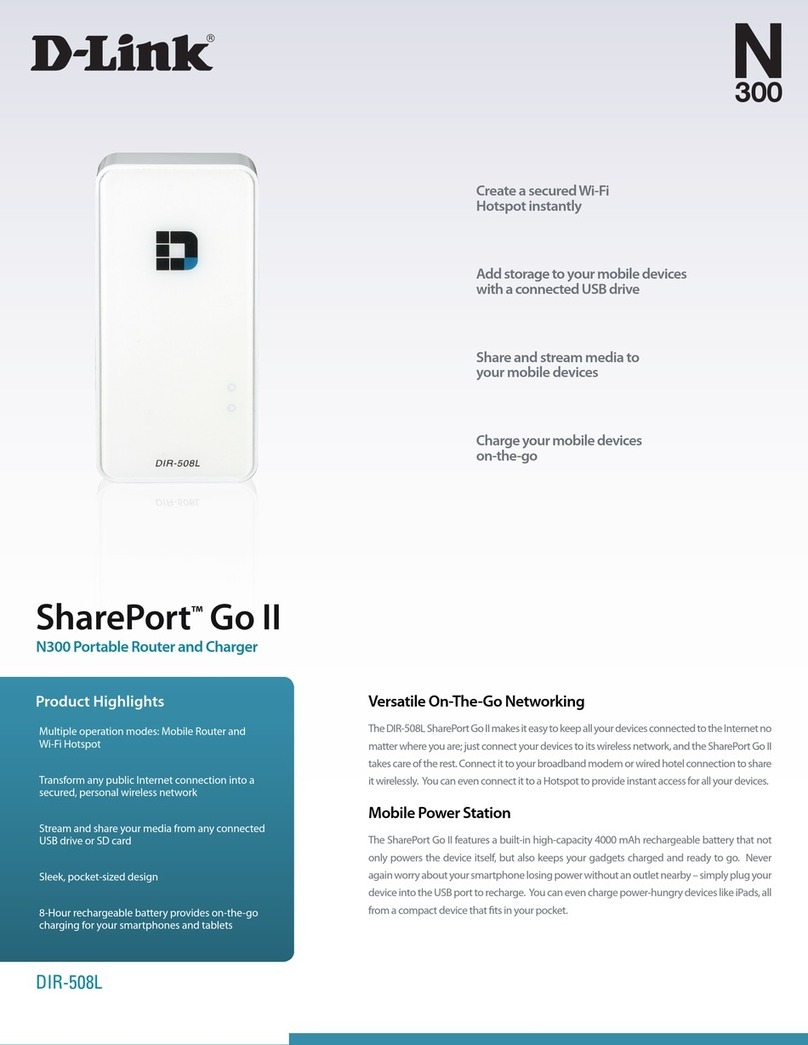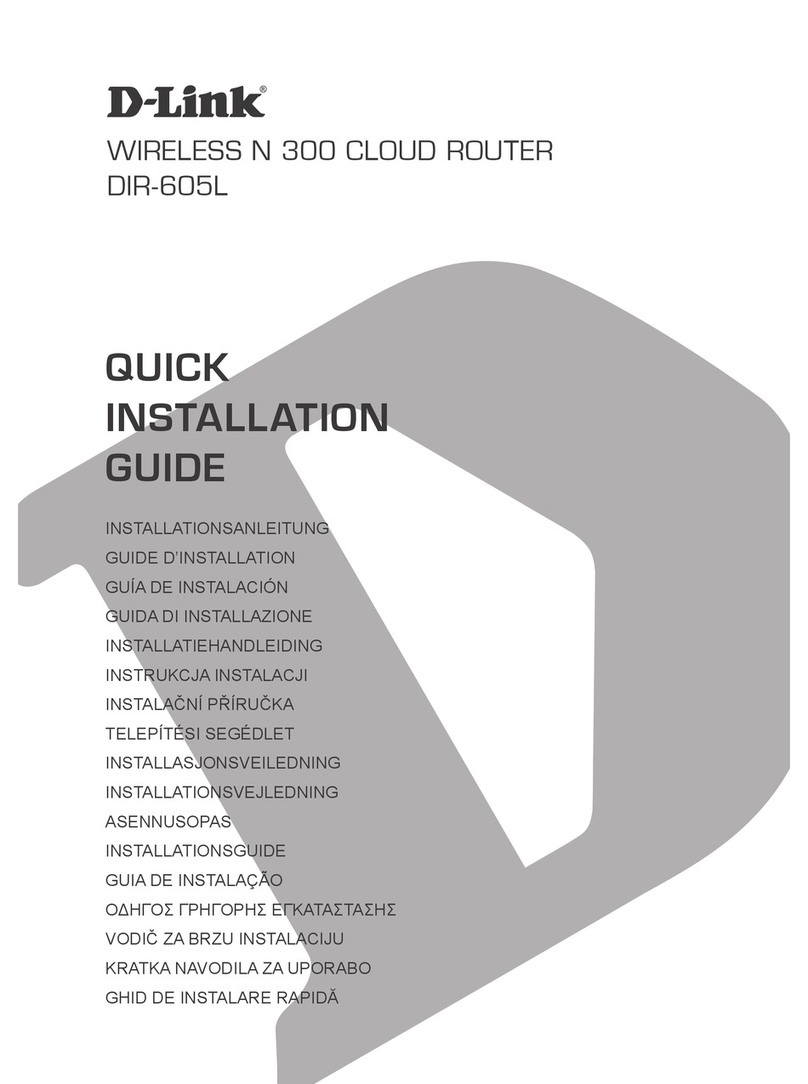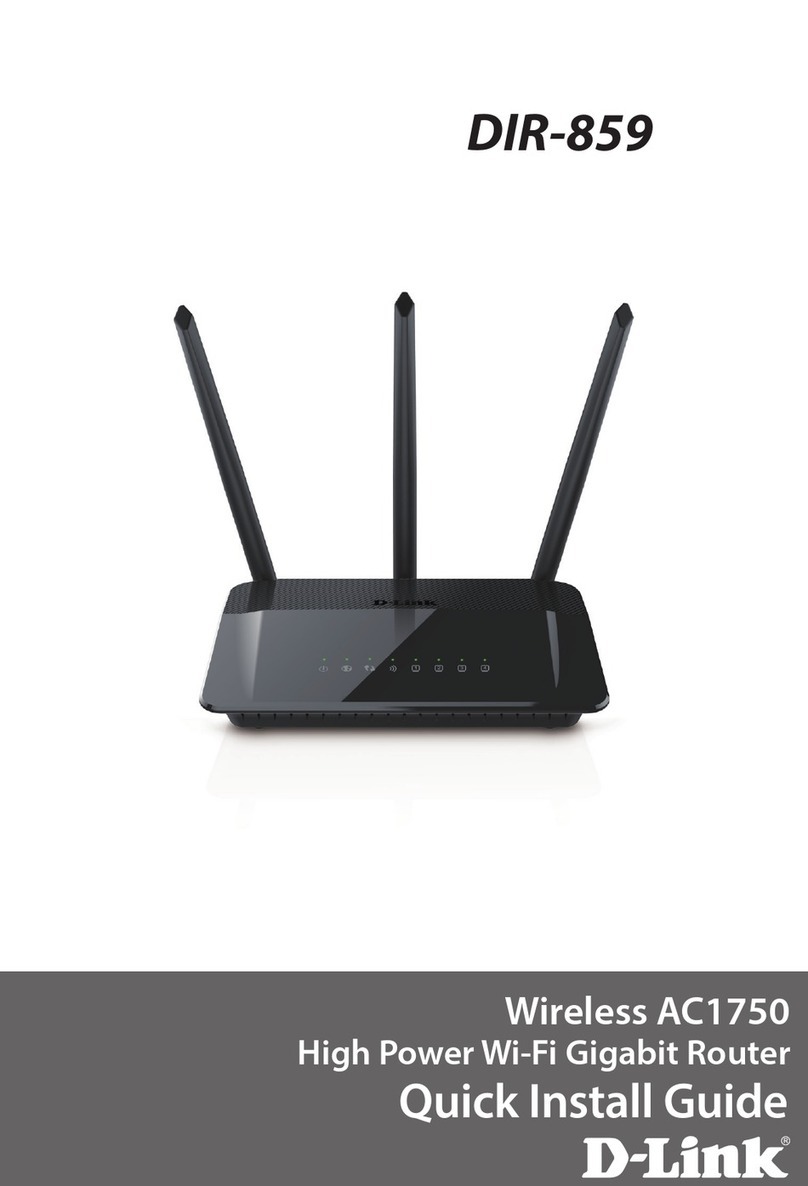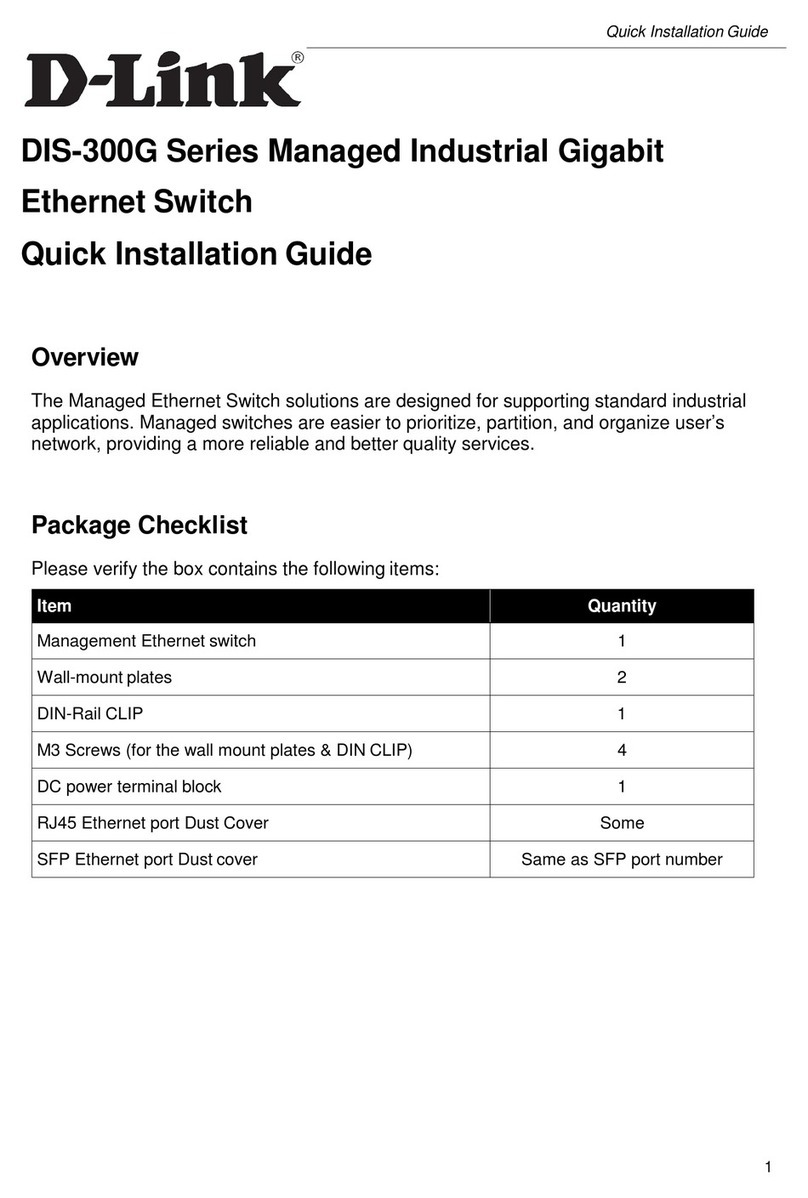PowerLine Network Security (All Modes)
Manual Setup (AP Mode)
Start Here
Quick Install Guide
Package Contents
If any of the above items are missing, please contact your reseller.
Ethernet Cable
Power Cord
CD-ROM with Manual
2 3
2
Place the DHP-1320 in a dierent
area of your home. Next, move the
switch to “AP”. Connect the power
cord into the power receptor. Then,
plug into a wall outlet and turn on
the device.
4
Unplug the Ethernet cable from
your existing router or computer
that is connected to your modem.
Then, plug it into the yellow port labeled
INTERNET on the back of the DHP-1320
router.
5
Open a web browser and enter
http://dlinkrouterWXYZ (WXYZ: four
digit sux of the PLC MAC Address) in
the address eld.
Select Admin for the user name and
leave the password blank. Click Log In.
4 5 6
©2011 D-Link Corporation/D-Link Systems, Inc. All rights reserved. D-Link and the D-Link logo are registered
trademarks of D-Link Corporation or its subsidiaries in the United States and/or other countries. Other
trademarks or registered trademarks are the property of their respective owners.
Maximum wireless signal rate derived from IEEE Standard 802.11g and 802.11n specications. Actual
data throughput will vary. Network conditions and environmental factors, including volume of network
trac, building materials and construction, and network overhead, lower actual data throughput rate.
Environmental conditions will adversely aect wireless signal range.
Product specications, size and shape are subject to change without notice, and actual product appearance
may dier from that depicted on the package. Visit dlink.com (US) or dlink.ca (Canada) for more details.
DHP-1320
LEDs (from left to right)
Before You Begin
Manual Setup (Router Mode)
3
1
Turn o and unplug the power
to your cable or DSL broadband
modem.
Position your router close to
your modem and a computer.
Make sure the selector on the
back of the router is set to RT.
U.S. and Canadian customers can contact D-Link technical support through our web site or by
phone. You can nd software updates and user documentation on the D-Link website as well
as frequently asked questions and answers to technical issues.
Before you contact technical support, please have the following ready:
• Model number of the product (e.g. DHP-1320)
• Hardware Revision (located on the label on the bottom of the product (e.g. rev A1))
• Serial Number (s/n number located on the label on the bottom of the product).
United States
Telephone: (877) 453-5465
Internet: http://support.dlink.com
Canada
Telephone: (800) 361-5265
Internet: http://support.dlink.ca
Technical Support
Version 1.2 (October 12, 2011)
Wireless N PowerLine Router
Power LED - A solid green light indicates a proper connection to the power
supply. This LED will light orange during a factory reset or reboot. A slow
blinking orange LED indicates that the Router has crashed during bootup.
Internet LED- A solid green light indicates that the Internet connection has
successfully completed. This LED blinks green during data transmission. A
solid orange light indicates that the physical link is up, but the ISP service
is down.
WAN LED - A solid light indicates that the 2.4GHz wireless segment is
ready. This LED blinks during wireless data transmission.
PowerLine AV LED - A solid light indicates that a PowerLine connection is
established. The LED will blink quickly when data is transmitted to or from
another PowerLine unit.
LAN LEDs (1-3) - A solid light indicates a connection to an Ethernet-
enabled computer on ports 1-3. This LED blinks during data transmission.
USB LED - Insert a USB ash drive with WCN information. The LED will blink
3 times if it successfully transfers the wireless settings.
1. When running the Setup Wizard from the D-Link CD, make sure the computer you are running the CD from
is connected to the Internet and online or the wizard will not work. If you have disconnected any hardware,
re-connect your computer back to the modem and make sure you are online.
2. You can only use the Ethernet port on your modem. If you are using a USB connection, then you must turn
o your modem, disconnect the USB cable and connect an Ethernet cable to the Internet port on the router,
and then turn the modem back on. In some cases, you may need to call your ISP to change connection types
(USB to Ethernet).
3. If you have DSL and are connecting via PPPoE, make sure you disable or uninstall any PPPoE software such as
WinPoet, Broadjump, or Enternet 300 from your computer or you will not be able to connect to the Internet.
4. A minimum of two PowerLine AV devices are required to create a Powerline network.
5. Use Router Mode if you are replacing an existing router or want to share an Internet connection with
multiple Ethernet, wireless, and PowerLine clients; or use Access Point (AP) Mode if you want to connect
wireless clients (such as laptops, tablets, smartphones, and media players) to your wired network (via a
router or switch).
Start Here
Note: If you do not want to use the wizard, lost your CD, or are running Mac or Linux, you will need
to use one of the Manual Setup procedures below.
Connect one end of the Ethernet cable to the back
of the DHP-1320 and attach the other end of the
Ethernet cable to a PC, game console, NAS or TV.
Click the Wireless Connection Setup
Wizard button to run the wizard.
Follow the on-screen instructions to
congure your wireless settings
Plug an Ethernet cable into the blue port
labeled 1 on the back of your DHP-1320
router and the other end into your
computer.
Reconnect the power adapter to your cable or
DSL broadband modem. Connect the power
adapter into the power port on the back of the
DHP-1320 router and then plug it into a power
outlet. Press the power button and verify that
the power LED is lit. Please wait about 1 minute
before continuing to Step 6.
Open a web browser and enter
http://dlinkrouter or http://192.168.0.1.
Select Admin and leave the password
box blank. Click Log In to continue the
setup and follow the Setup Wizard.
1 2 3
INTERNETLAN
AP RT
USB
RESET ON/OFF AC IN
1 2 3
INTERNETLAN
AP RT
USB
RESET ON/OFF AC IN
INTERNET
2
Plug one PowerLine AV adapter into an AC wall outlet. Verify that the
Power LED is lit. If not, insert into another outlet. Now plug the DHP-1320
power chord into an AC wall outlet. Verify the Power LED is lit.
3
Verify that the PowerLine LED is lit on both the router and the adapter.
This indicates that your PowerLine devices are properly connected to each
other. If the PowerLine LED is not lit, connect the adapter(s) in dierent
outlets and repeat Step 2.
1
To secure your network, press the Simple Connect button for 2 seconds
on one of the adapters. The Power LED will start to blink. Then, within 2
minutes, press the Simple Connect button on the DHP-1320 for 2 seconds.
1 2 3
INTERNETLAN
AP RT
USB
RESET ON/OFF AC IN
1
To secure your network, press the Simple Connect button
for 2 seconds on the DHP-1320. The Power LED will
start to blink. Then, within 2 minutes, press the Simple
Connect button on the adapter for 2 seconds. Verify if the
PowerLine AV LED is on.
AP RT
1 2 3
INTERNETLAN
AP RT
USB
RESET ON/OFF AC IN
1 2 3
INTERNETLAN
AP RT
USB
RESET ON/OFF AC IN
INTERNET
Wireless N PowerLine Router
DHP-1320 Wireless N
PowerLine Router
Room 1 Room 2
Existing PowerLine Network
DHP-1320
Room 1 Room 2
Existing PowerLine Network
DHP-1320
Simple Connect Button
Simple Connect Button
Room 1 Room 2
Existing PowerLine Network
DHP-1320
Room 2
DHP-1320
Room 1 Room 2
Existing PowerLine Network
DHP-1320
Simple Connect
Button
Simple Connect
Button
Existing PowerLine
Network
Room 1 Room 2
Modem DHP-1320
Desktop or
Laptop
DHP-1320
Modem
Modem
Existing Router
12V 2A
1 2 3
INTERNETLAN
AP RT
USB
RESET ON/OFF AC IN
INTERNET
Modem
Desktop or
Laptop
DHP-1320
Desktop or
Laptop