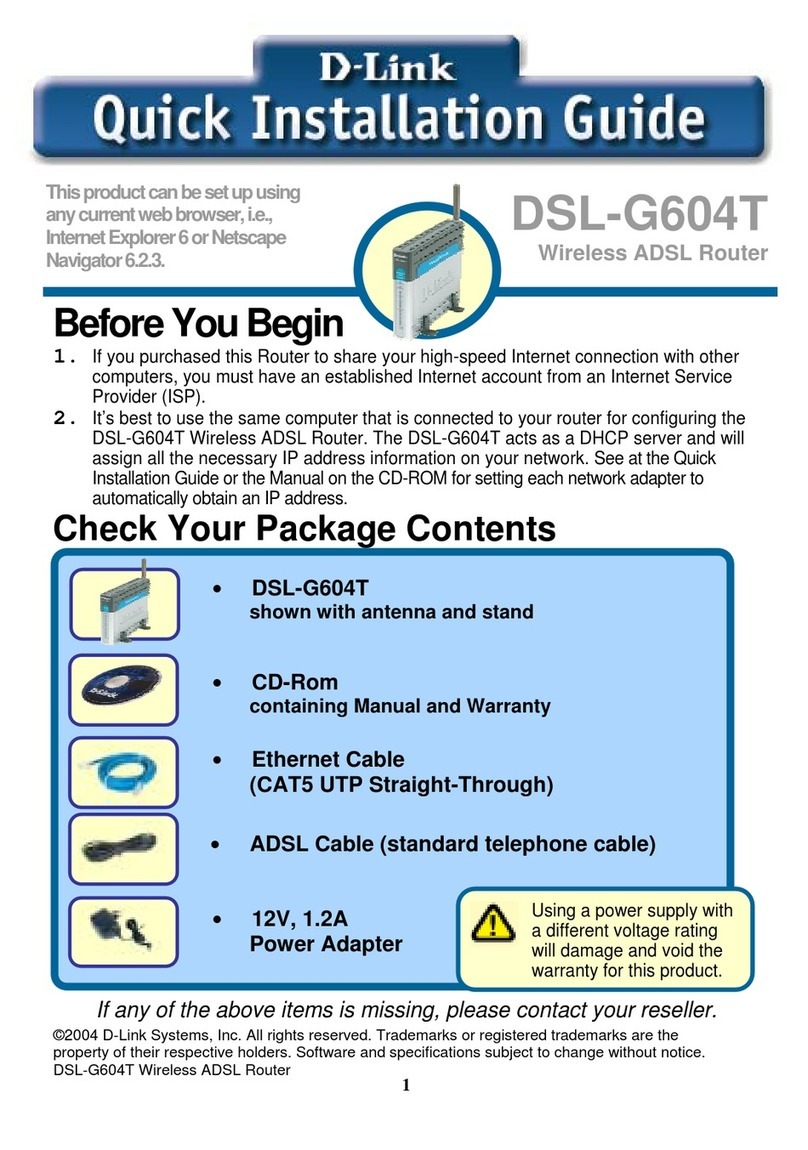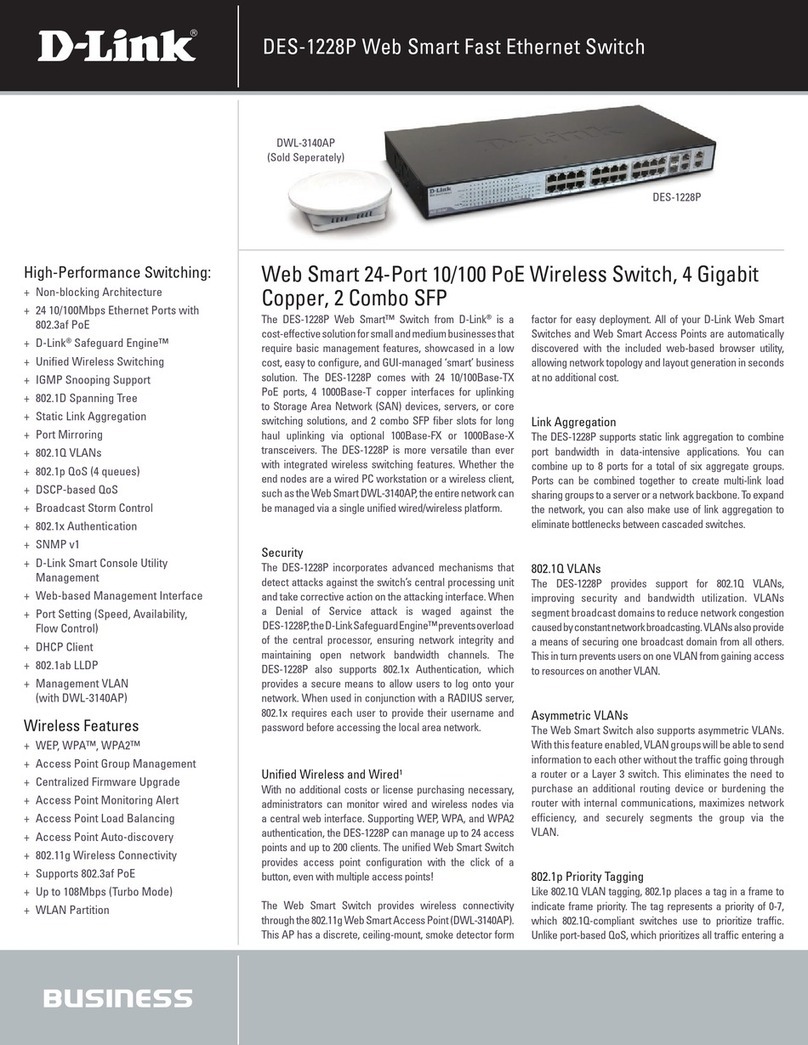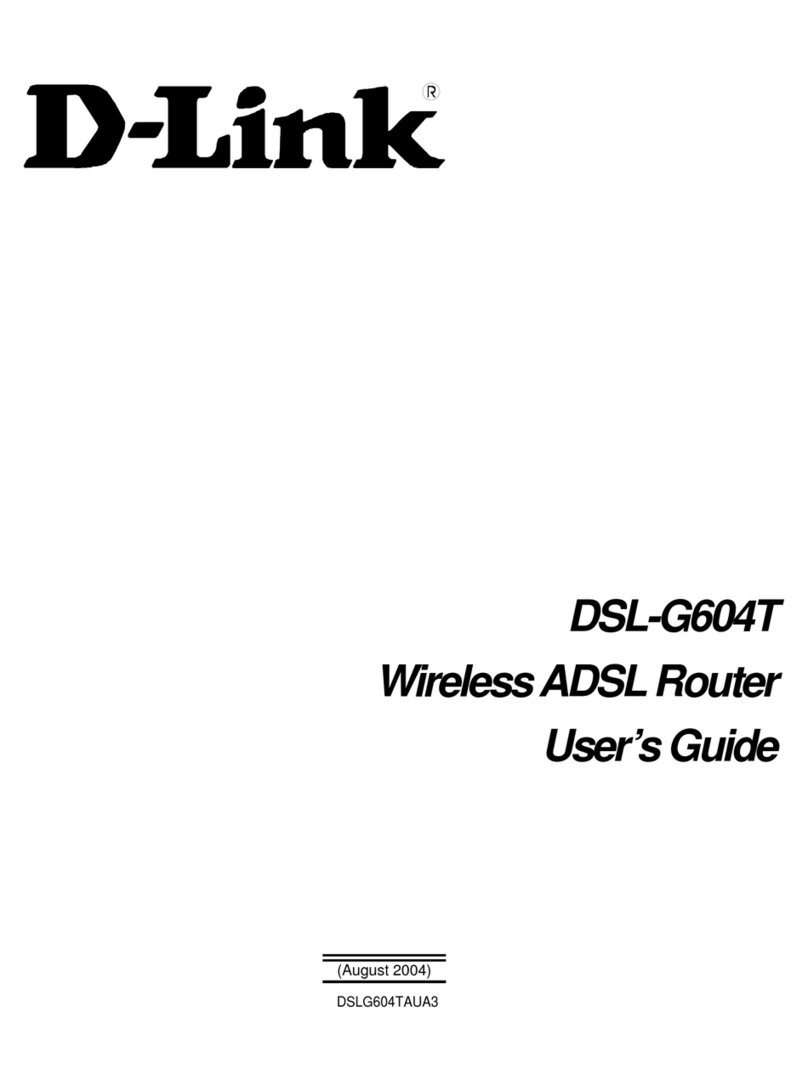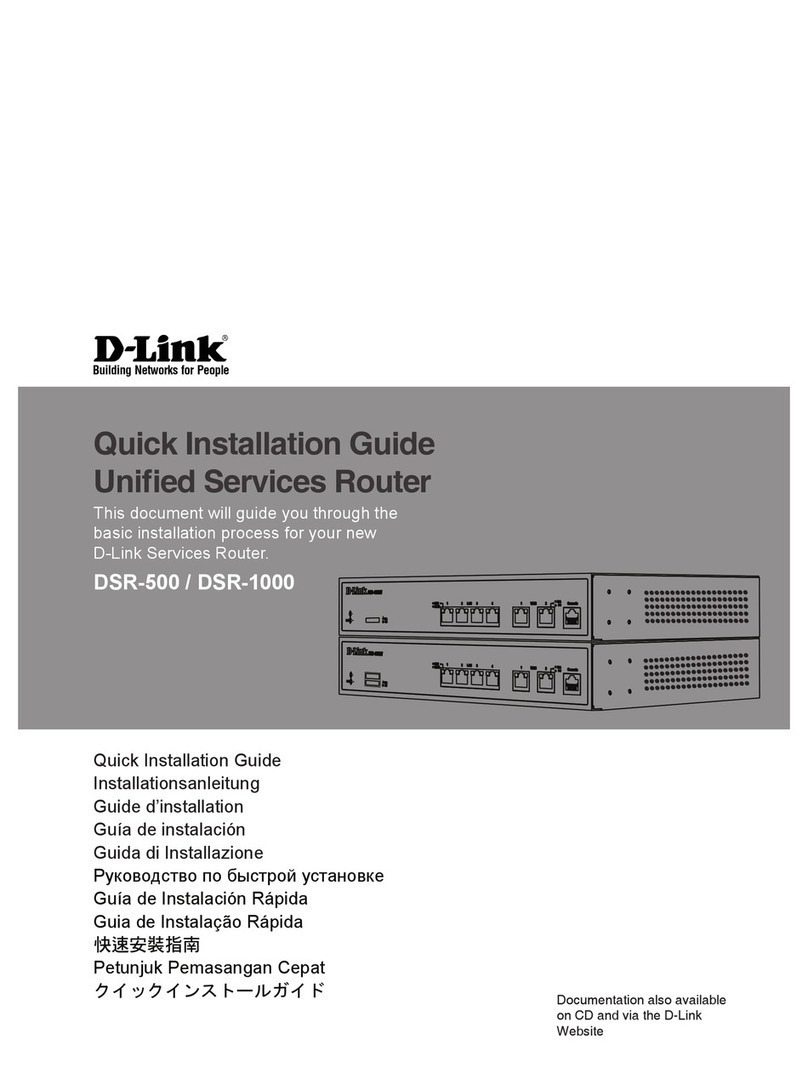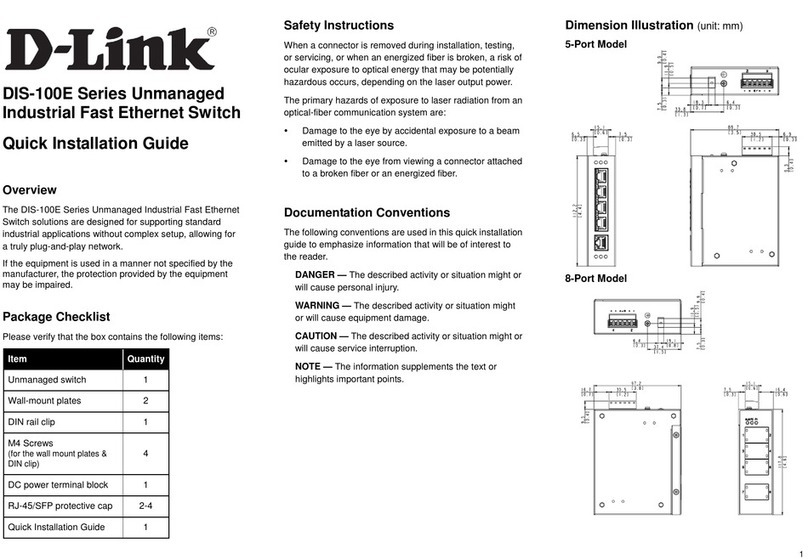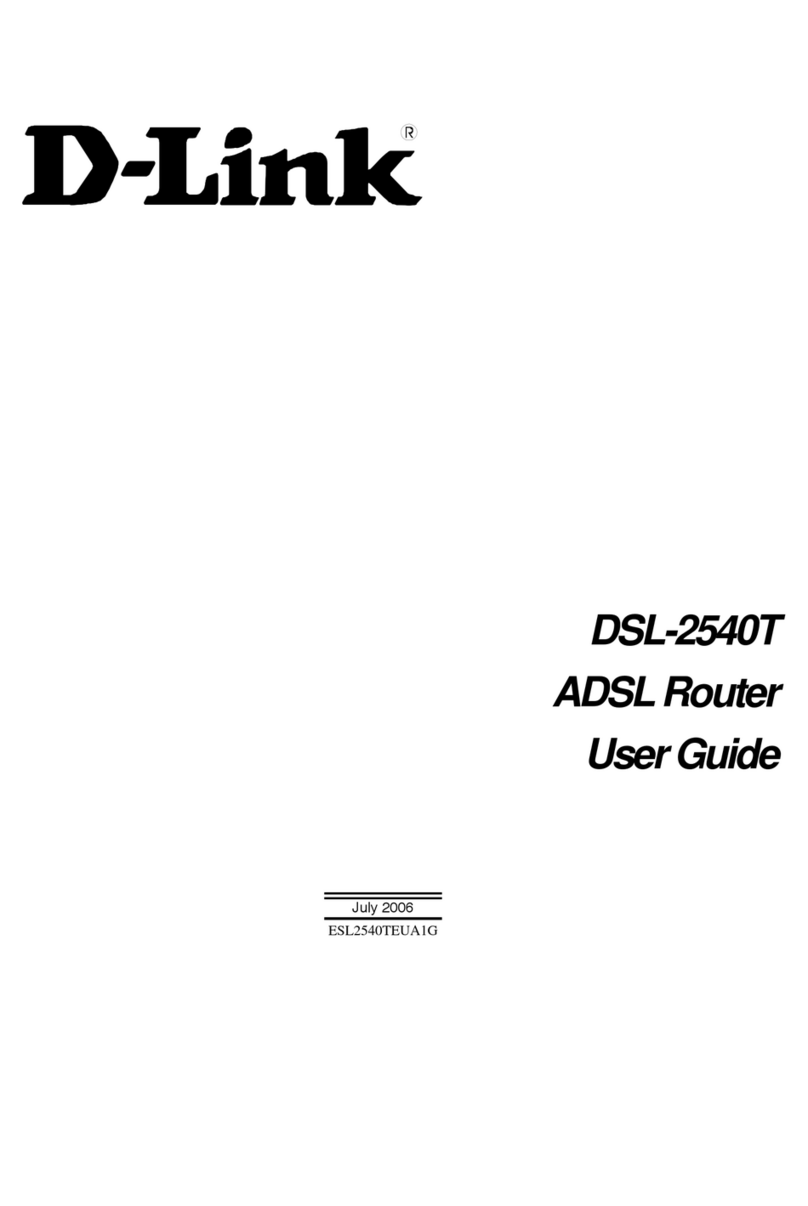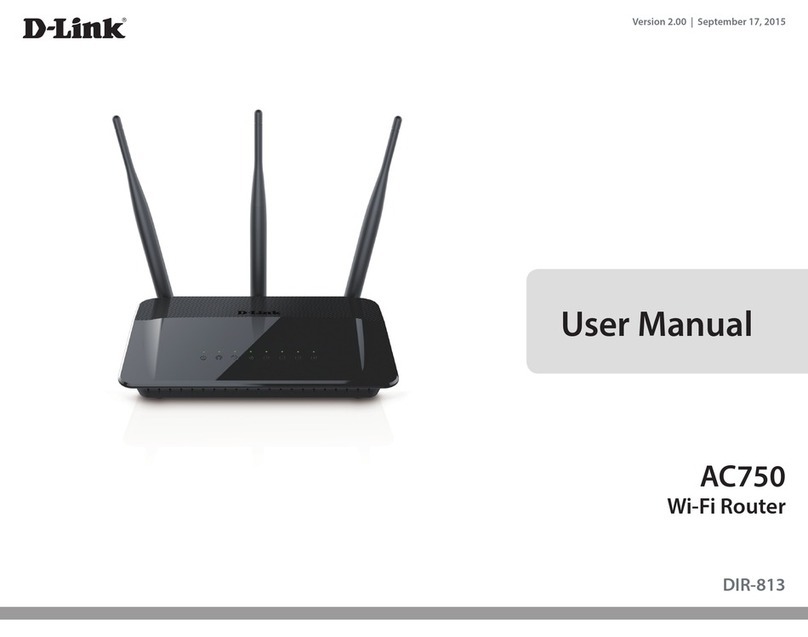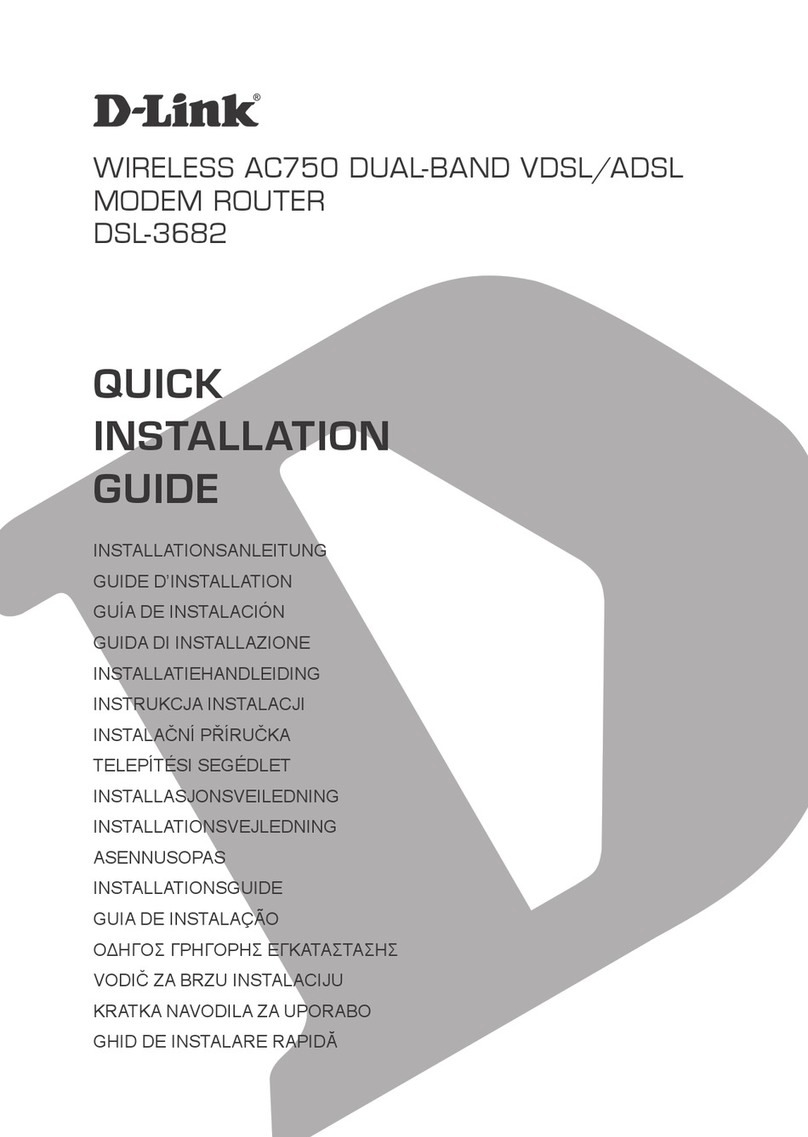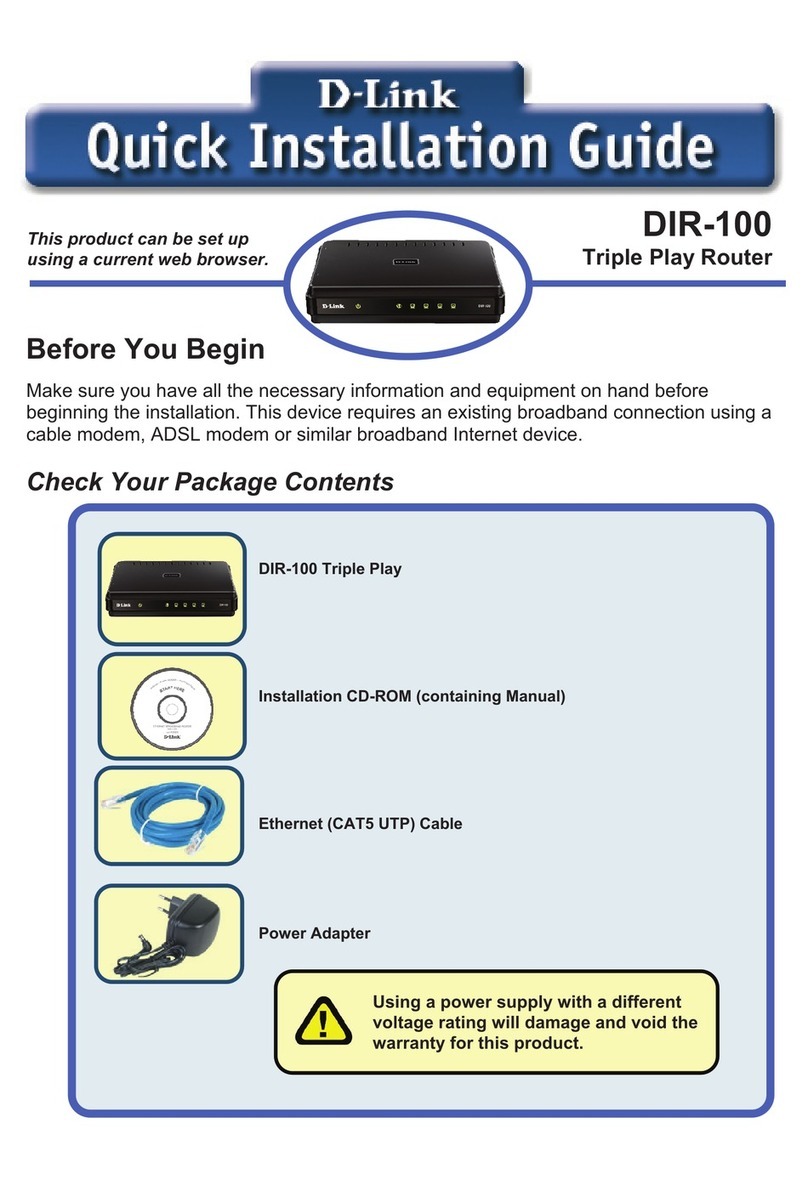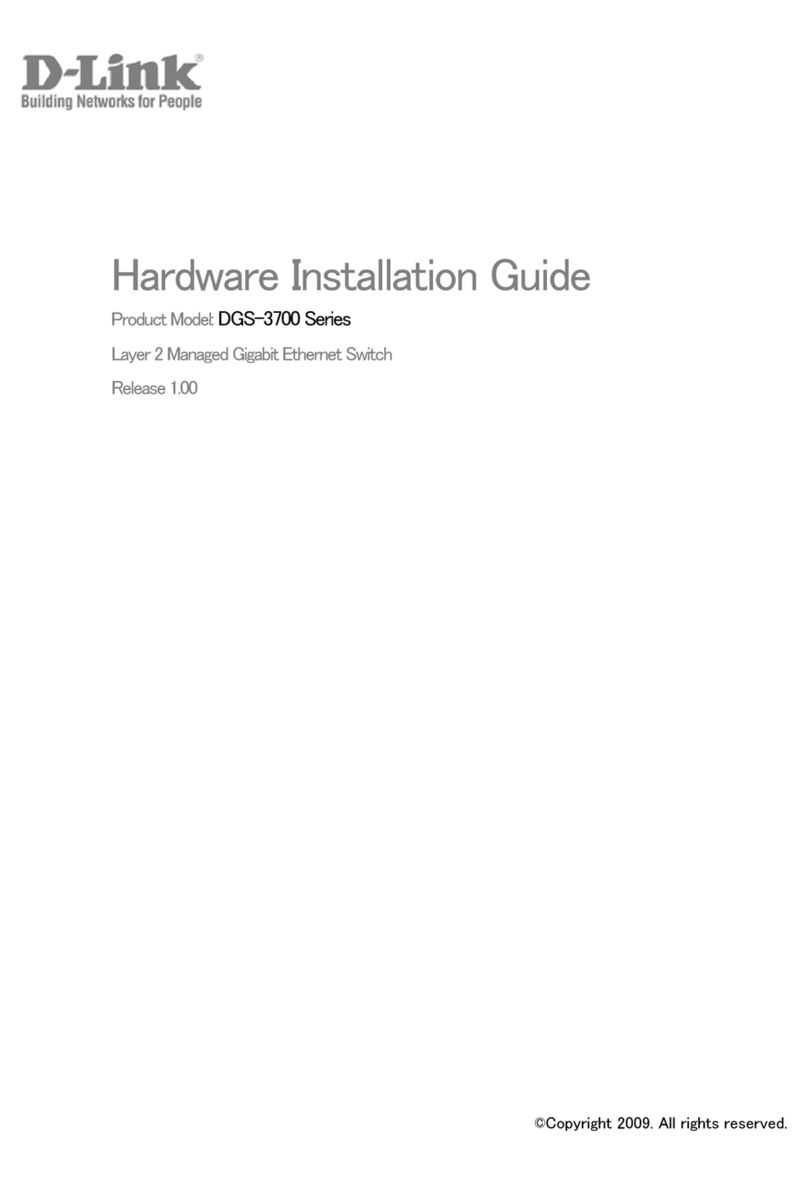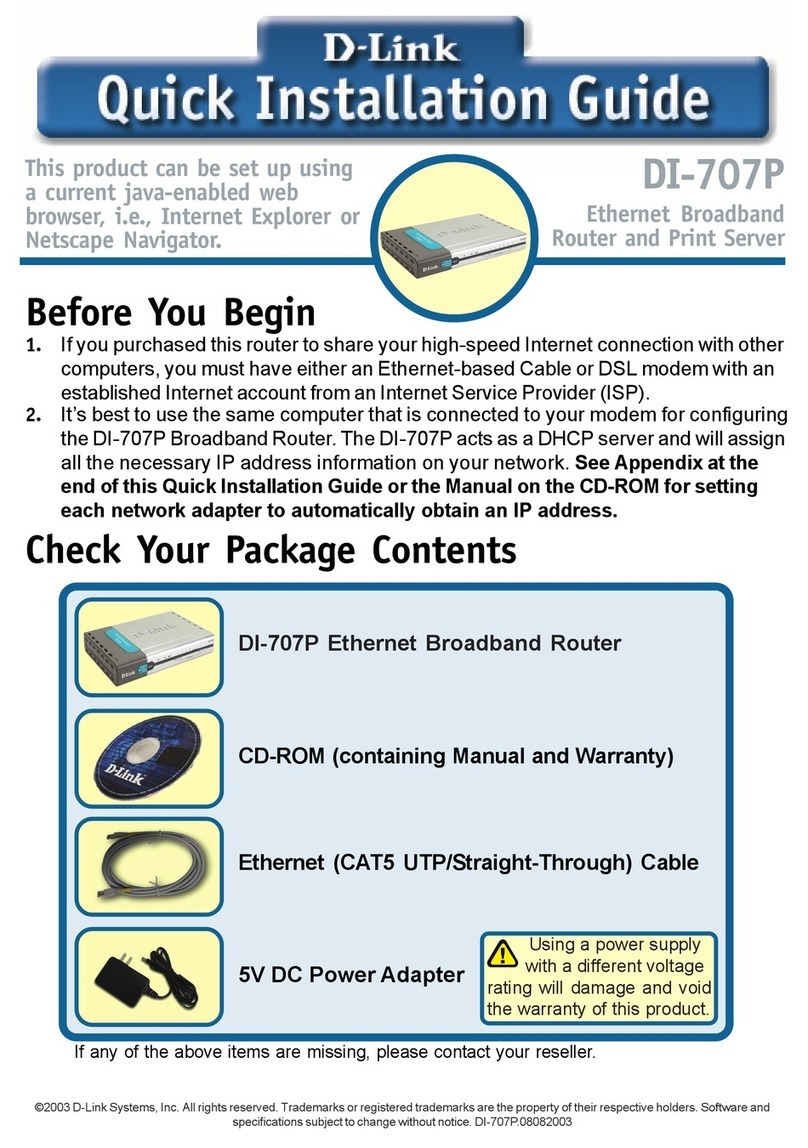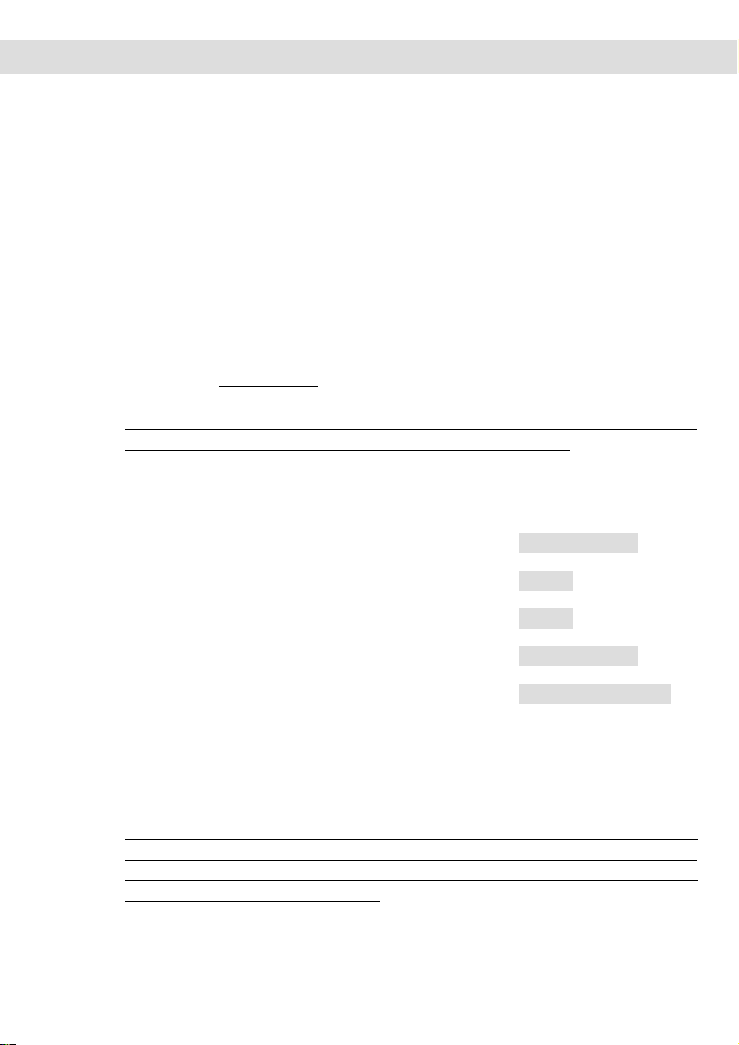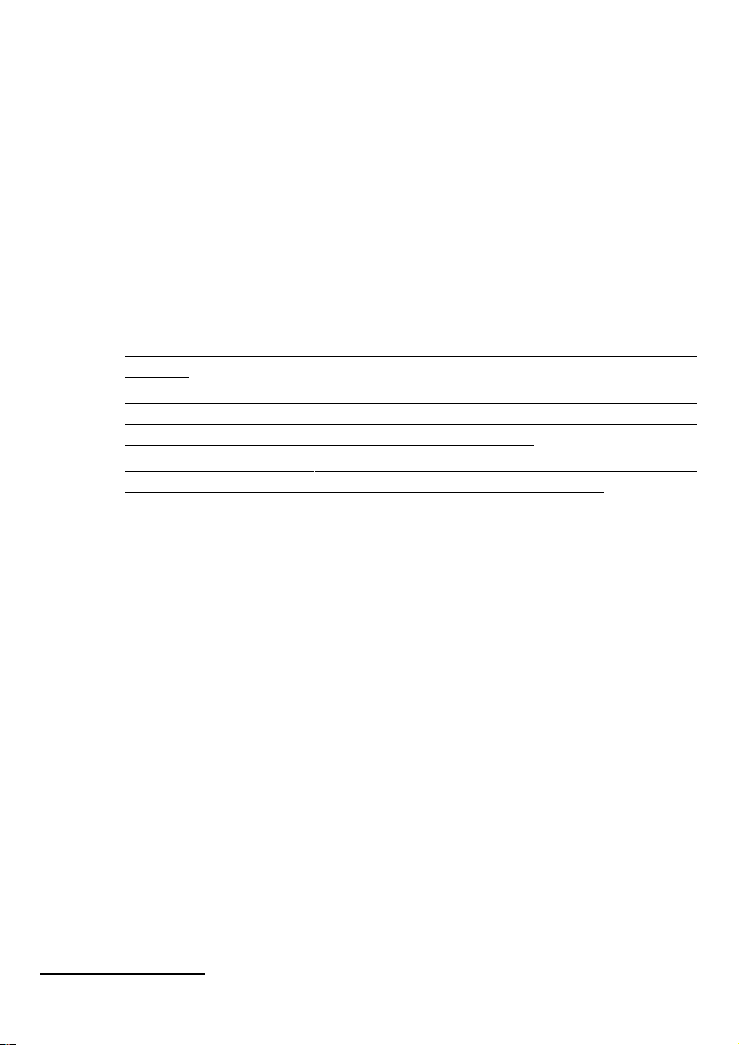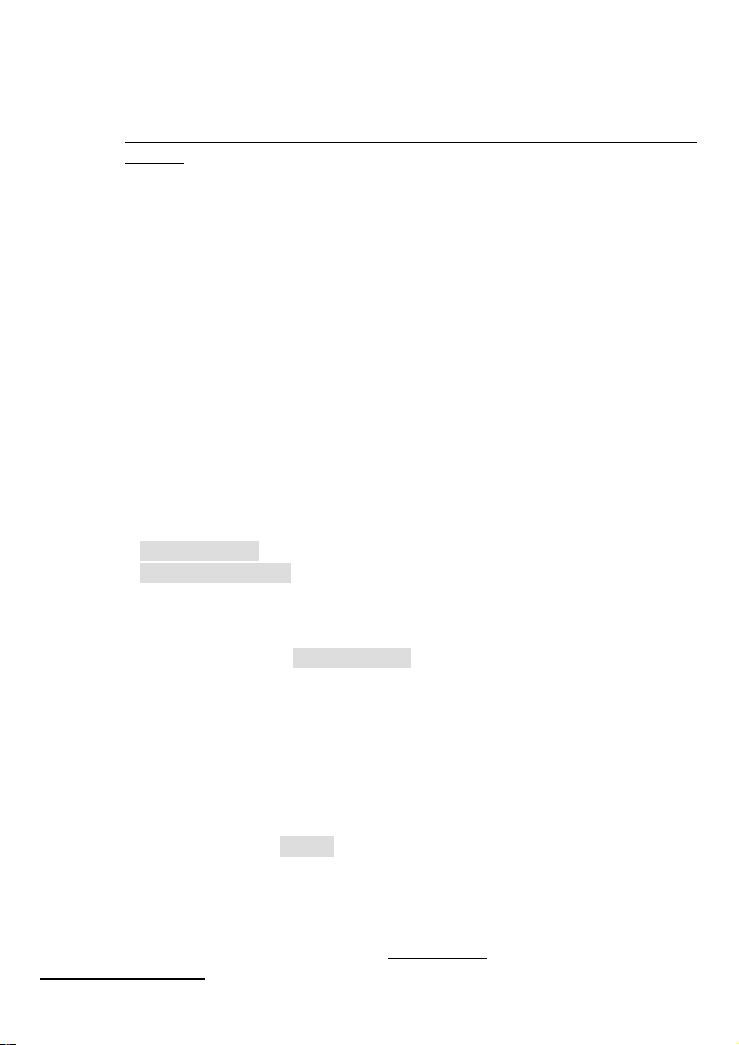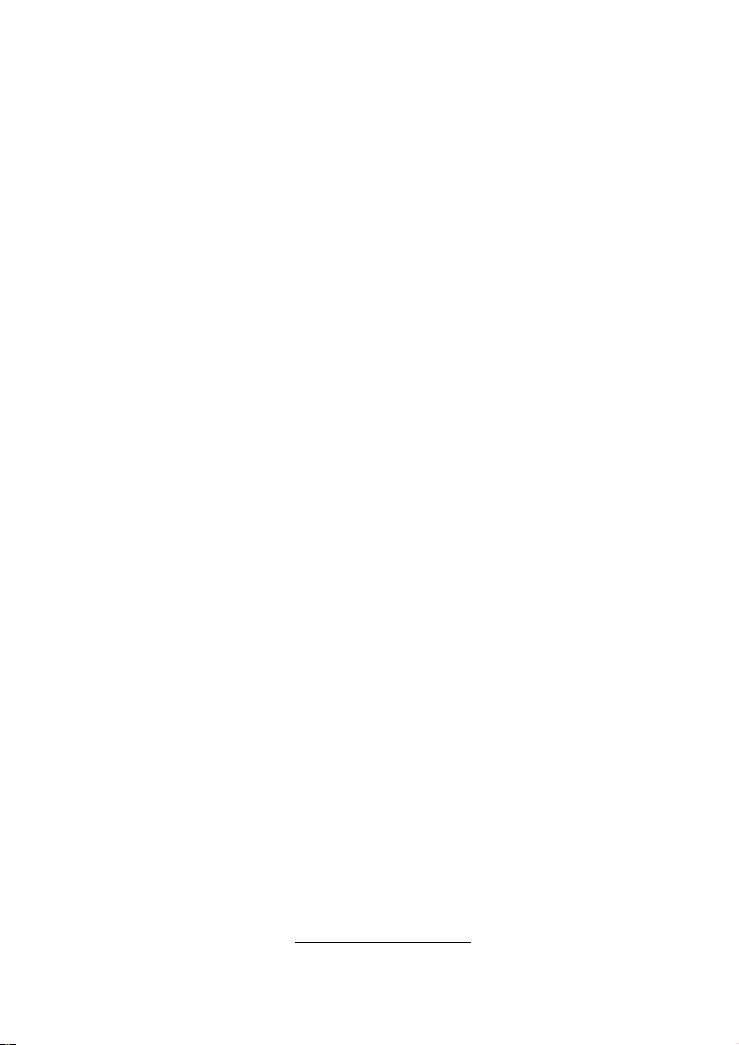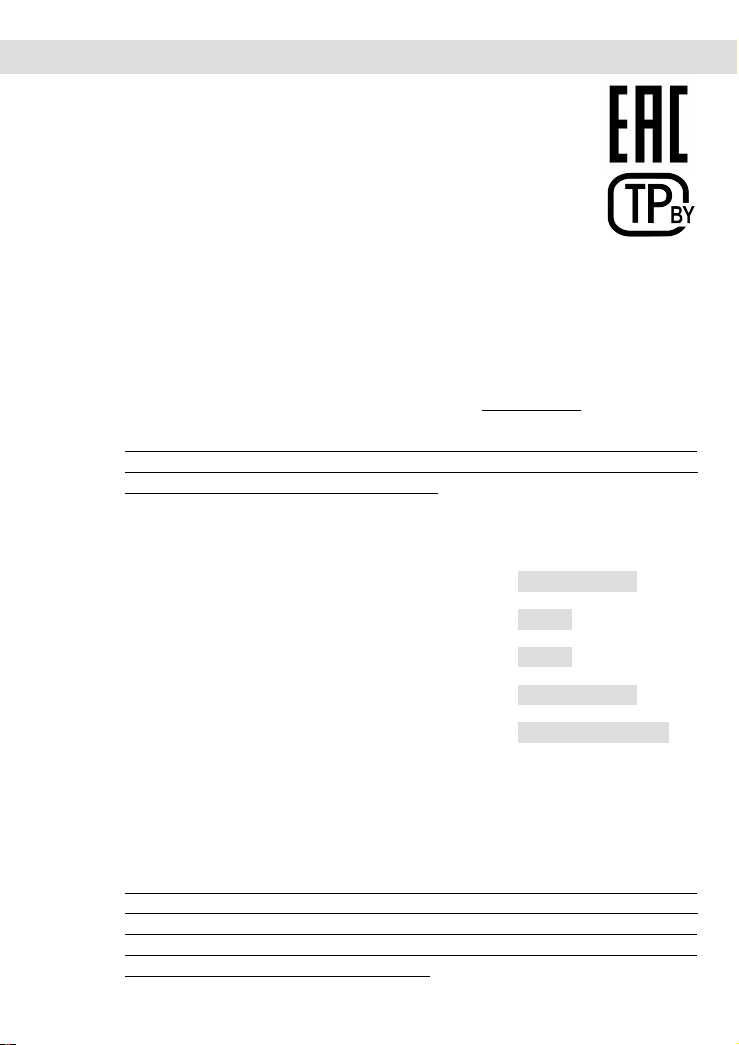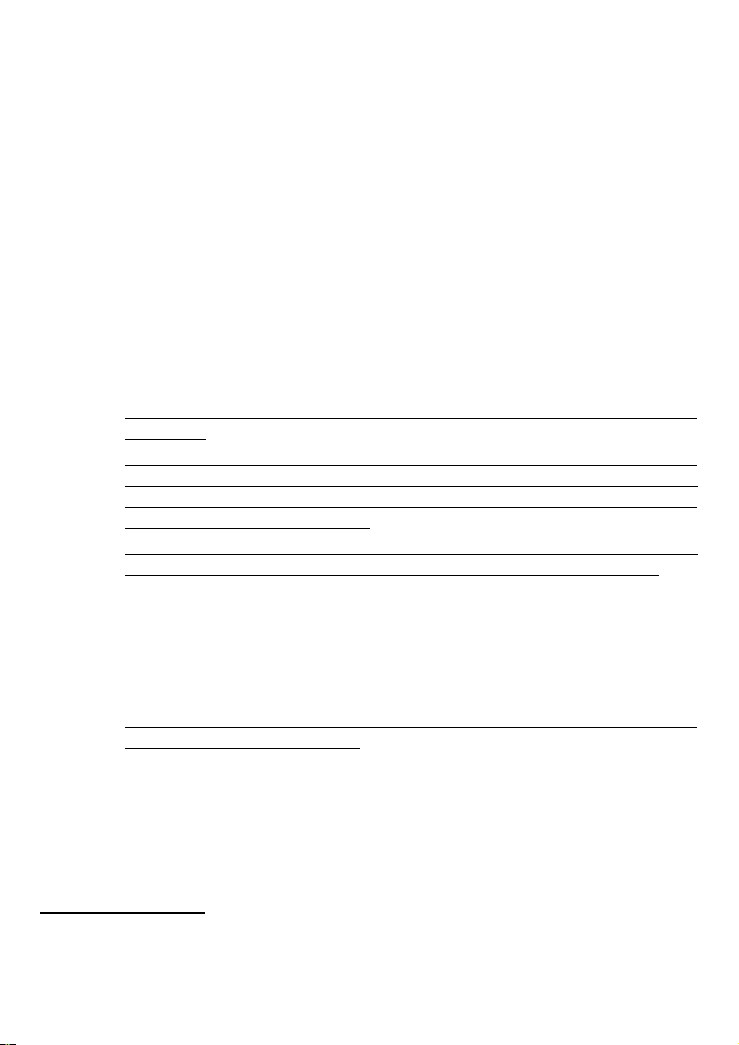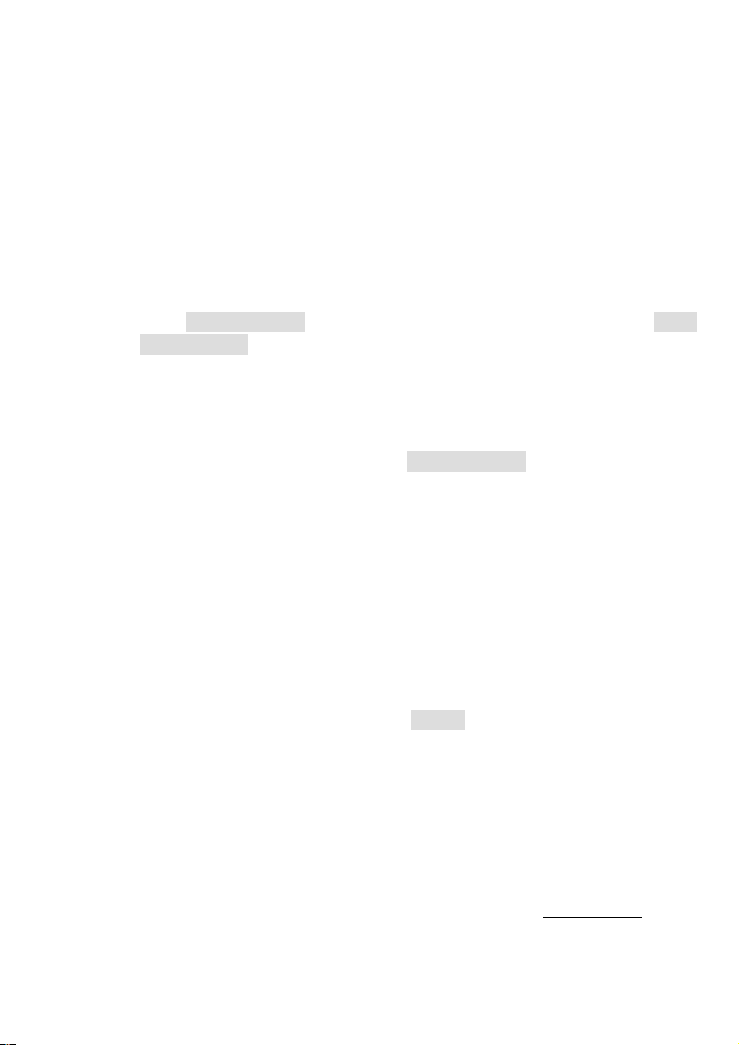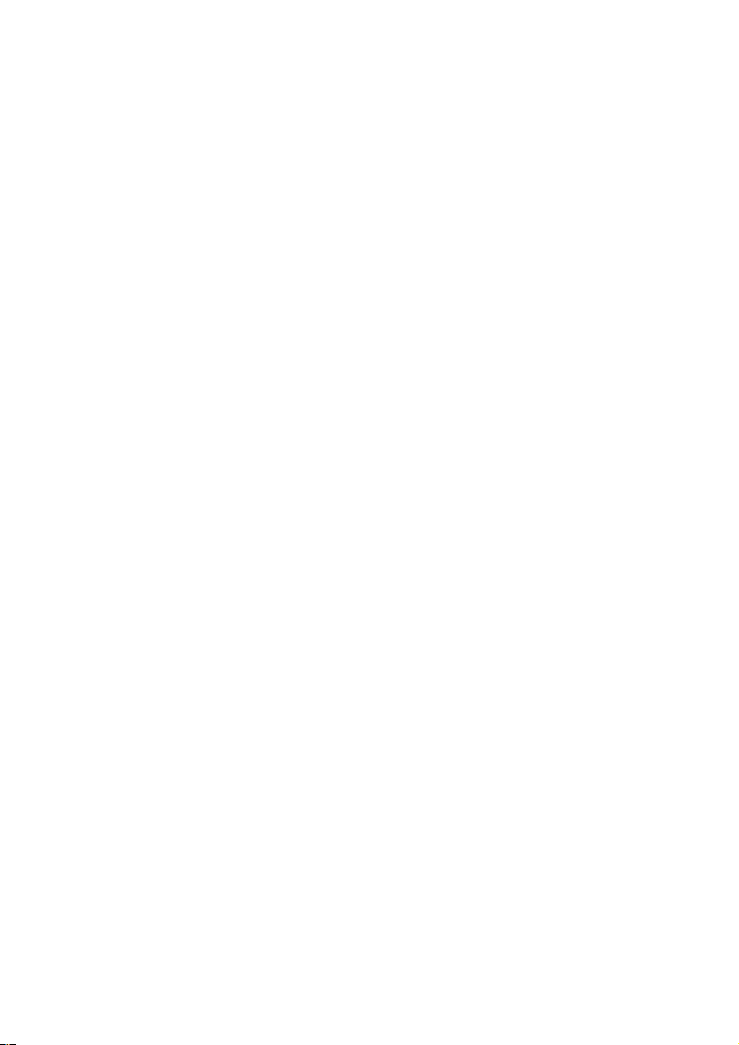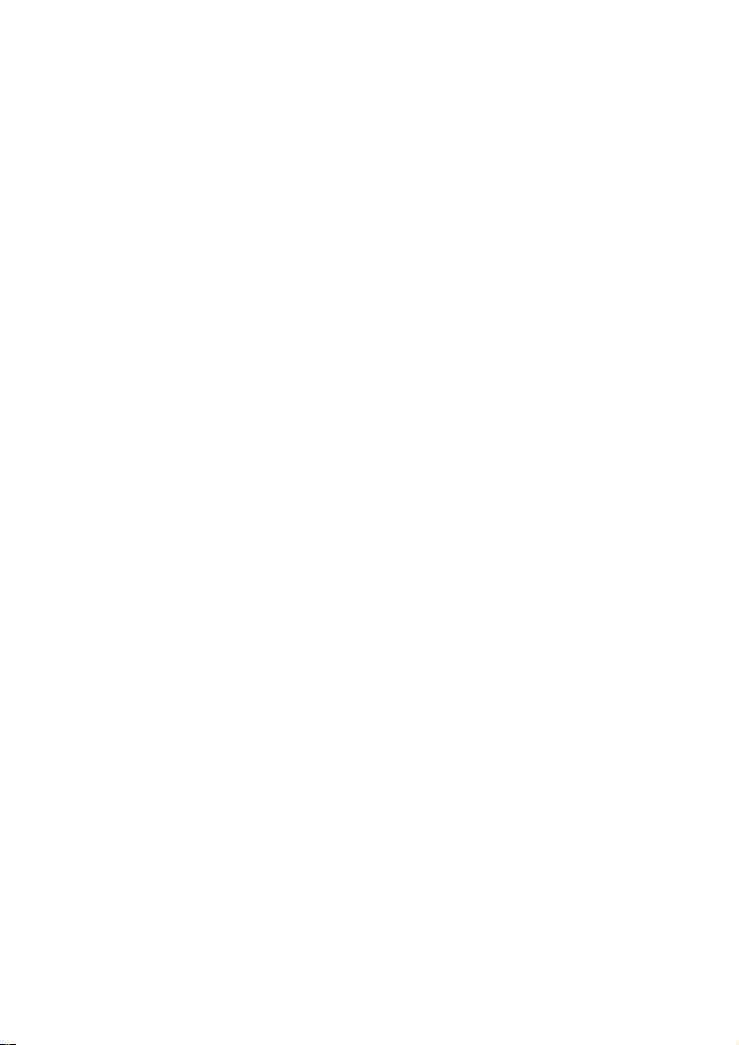CONNECTION AND CONFIGURATION
1. To connect via USB modem: connect your USB modem to the USB port2
located on the right side panel of the router.
!In some cases you will need to re oot the router after connection of the USB
modem.
2. To connect the router to a DSL line: connect a phone ca le etween the DSL
port of the router and the MODEM port of the splitter. Connect your phone to
the PHONE port of the splitter. Then connect another phone ca le etween a
phone jack and the L NE port of the splitter.
3. To connect the router to an Ethernet line: connect an Ethernet ca le etween
the WAN port of the router and the Ethernet line.
4. Connect the power cord to the power connector port on the ack panel of the
router, then plug the power adapter into an electrical outlet or power strip.
5. Connect the router to your PC.
•PC ith Ethernet adapter: connect an Ethernet ca le etween an availa le
LAN port of the router and the Ethernet port of your PC. Turn on the router
y pressing the power utton on its right side panel. Make sure that the
Ethernet adapter of your PC is configured to o tain an IP address
automatically.
•PC ith Wi-Fi adapter: turn on the router y pressing the power utton on
its right side panel. Make sure that the Wi-Fi adapter of your PC is on and
configured to o tain an IP address automatically. Connect to the network
DSL-G2452GR (for operating in the 2.4GHz and) or
DSL-G2452GR-5G (for operating in the 5GHz and). Use WPS PIN from
the arcode la el as the network key.
6. Connect another phone ca le etween an FXS port of the router and the phone.
7. Start a we rowser. In the address ar of the we rowser, enter the IP address
of the router ( y default, 192.168.1.1). Press the Enter key.
After the first access to the we - ased interface you are forwarded to the start page of
the Initial Configuration Wizard.
8. Click the START utton.
9. Select a language for the router's we - ased interface.
10. Click the CONTINUE utton in order to configure the device with the Initial
Configuration Wizard or the ADVANCED SETTINGS utton to configure all
needed setting manually.
When the we - ased interface is accessed the next time and after, the login page
opens. Enter the username (admin) in the Username field and the password you
specified in the Password field, then click the LOGIN utton.
Use the menu in the left part of the page to configure the router.
To select another language, go to the Configuration page in the System section.
For detailed description of every page of the we - ased interface, see the “User
Manual” document on D-Link we site (see www.dlink.ru).
2 It is recommended to use a USB extension ca le to connect a USB modem to the router.