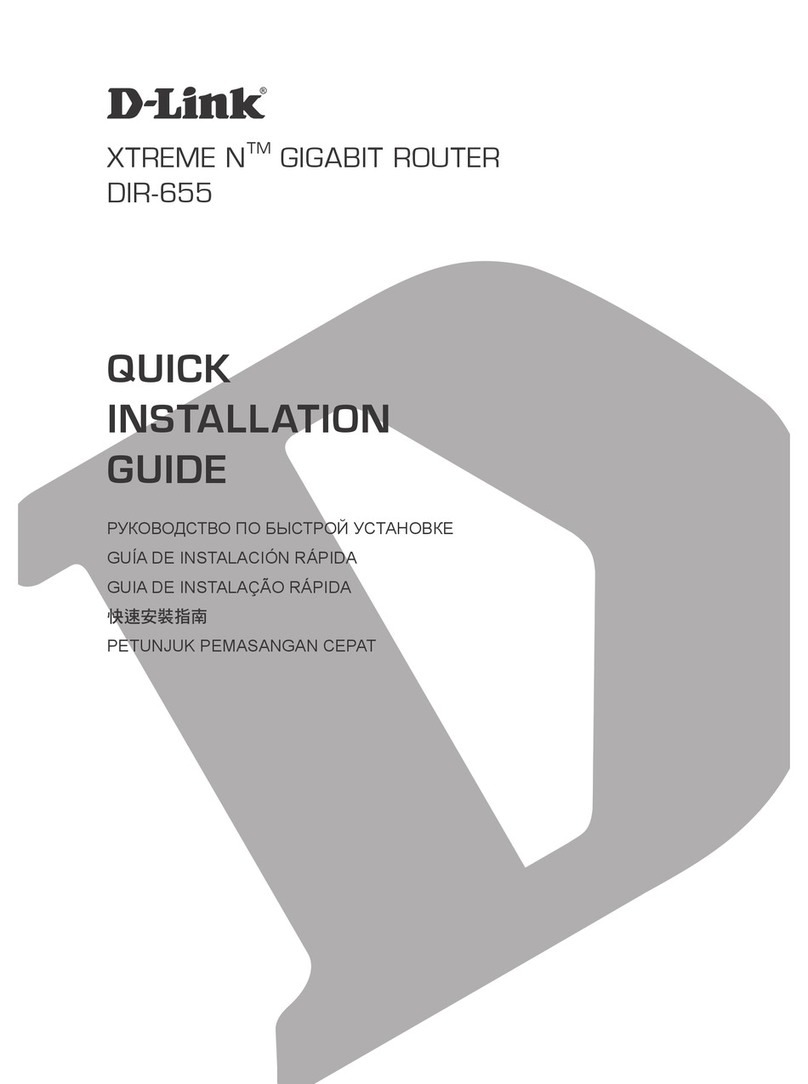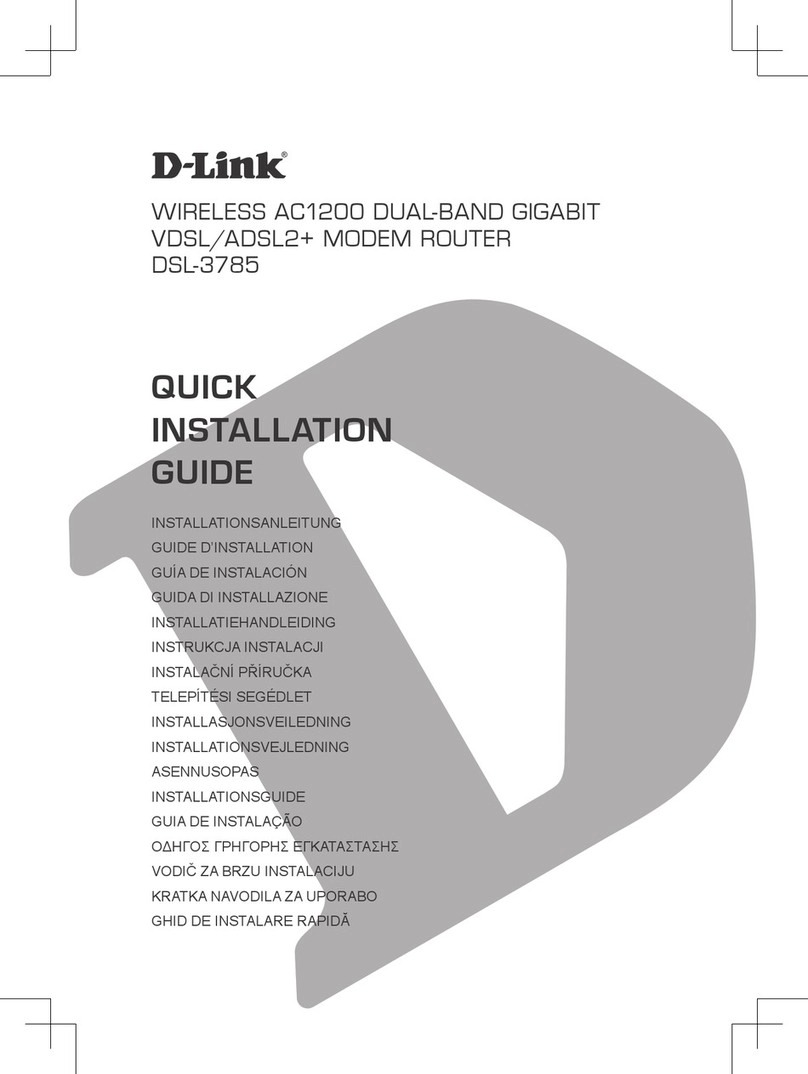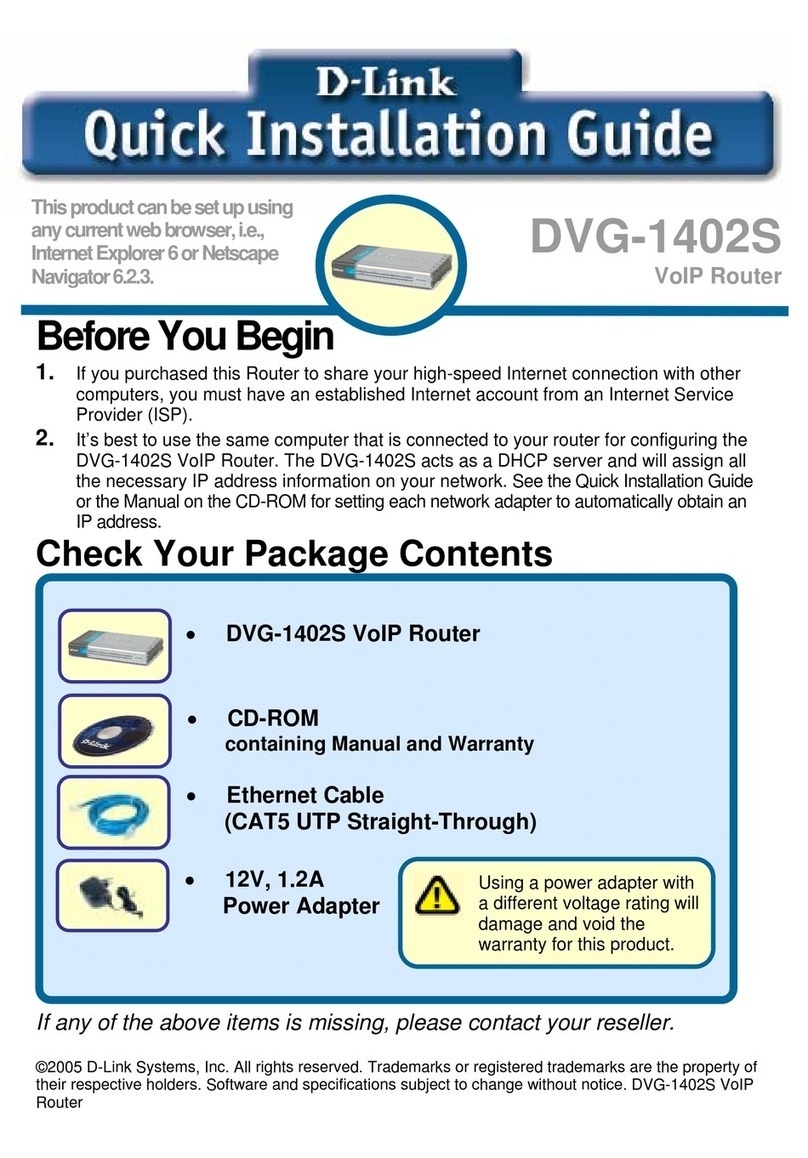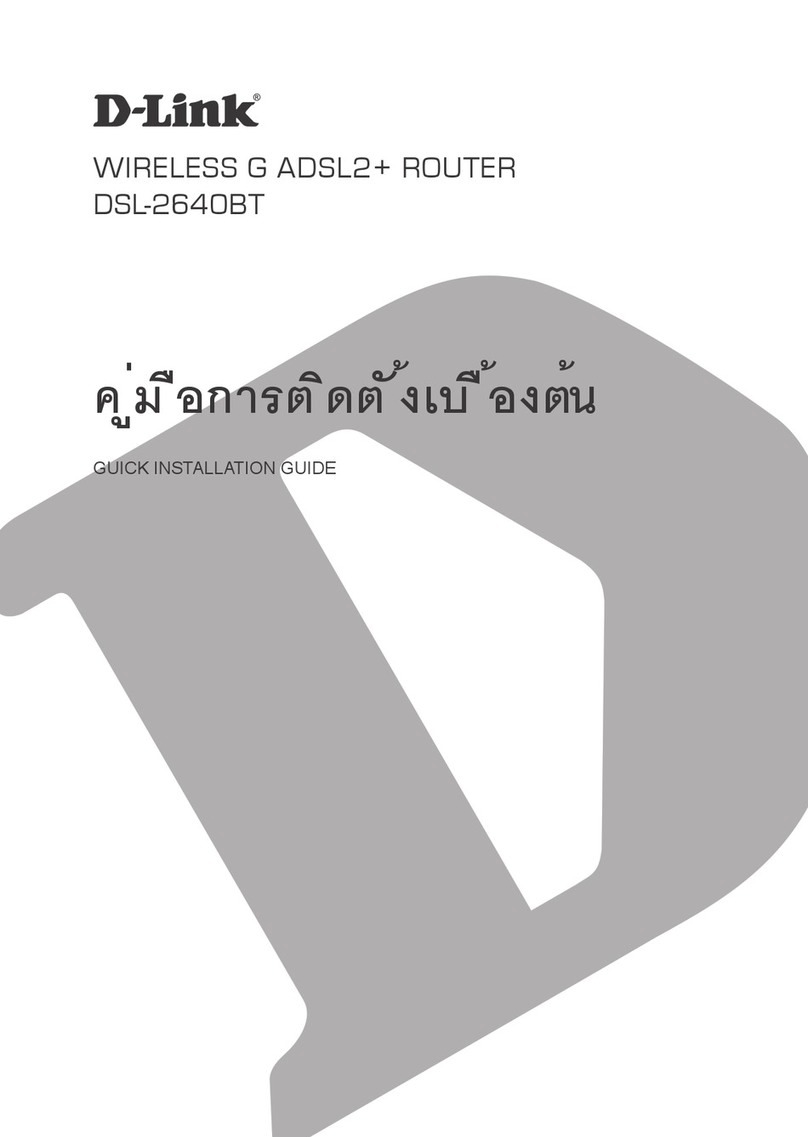D-Link DIR-130 - Broadband VPN Router Quick guide
Other D-Link Network Router manuals
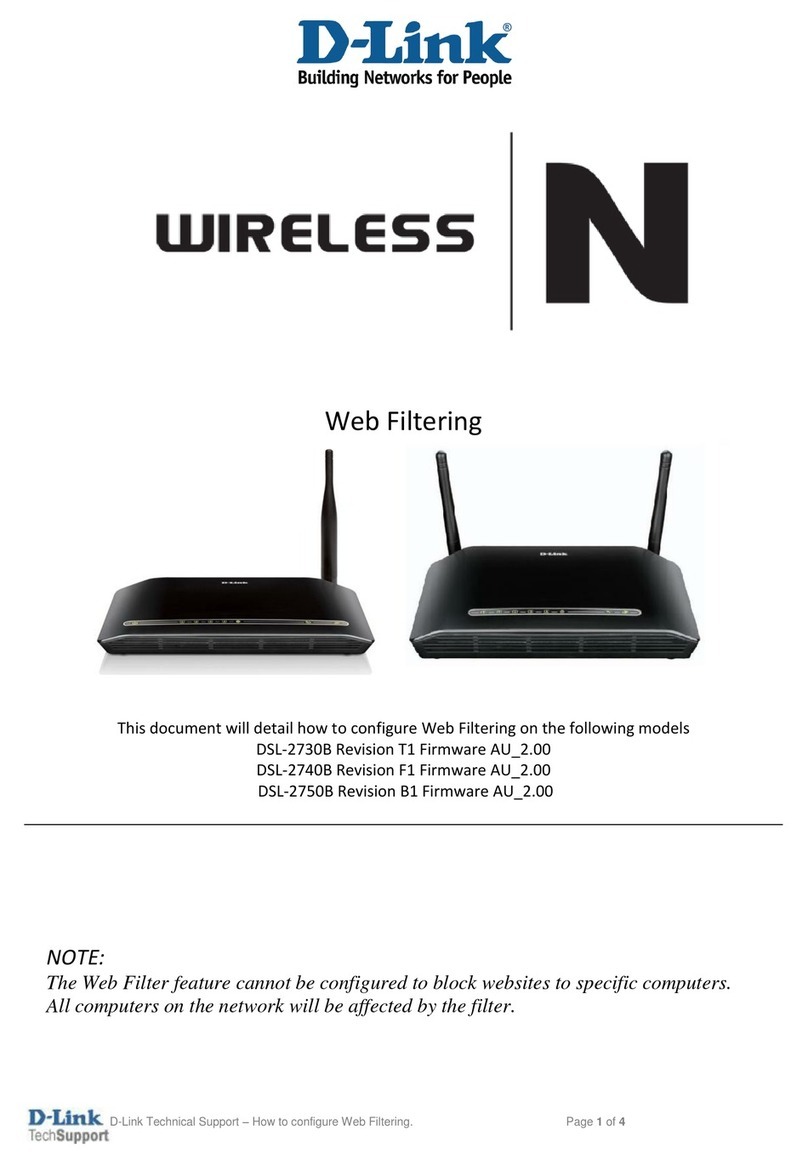
D-Link
D-Link DSL-2740B User manual
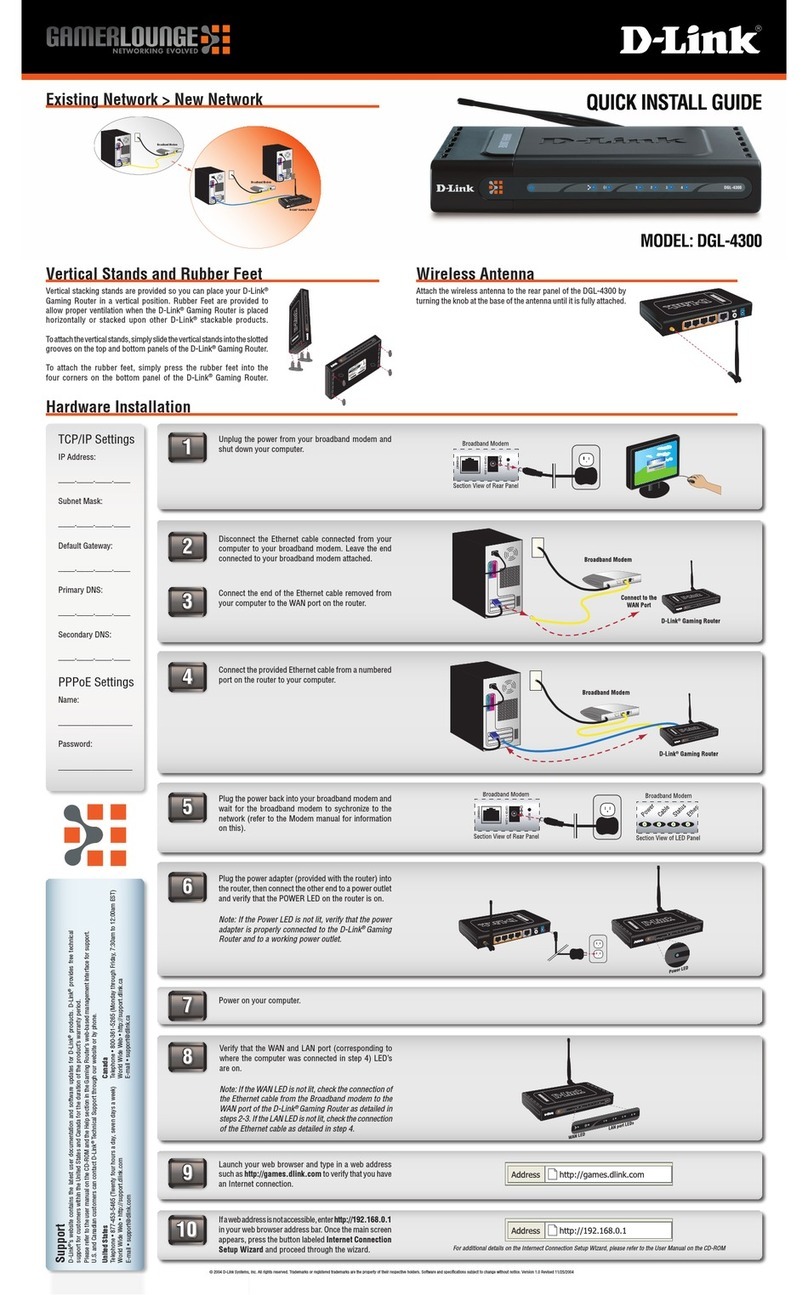
D-Link
D-Link DGL-4300 - GamerLounge Wireless 108G Gaming... User manual
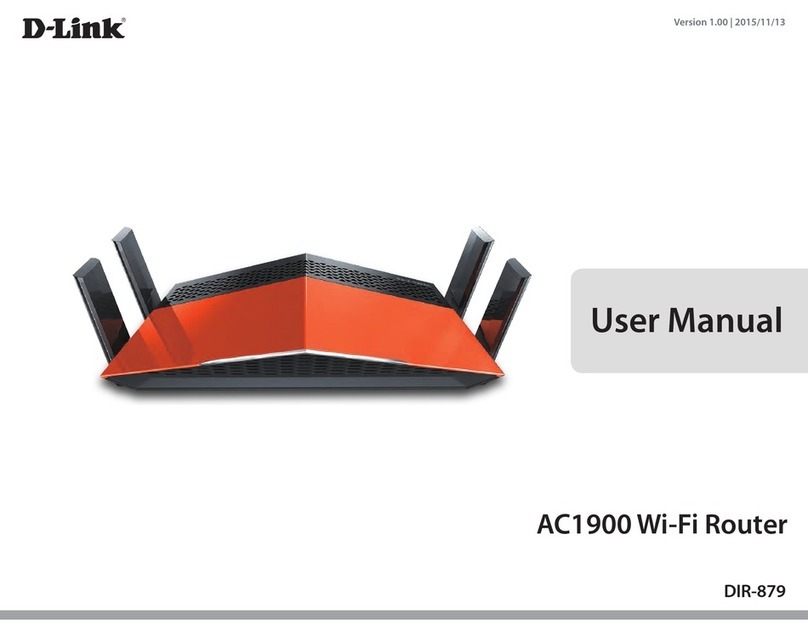
D-Link
D-Link DIR-879 User manual

D-Link
D-Link 2Voice + 4SW VoIP Router DVG-1402S User manual
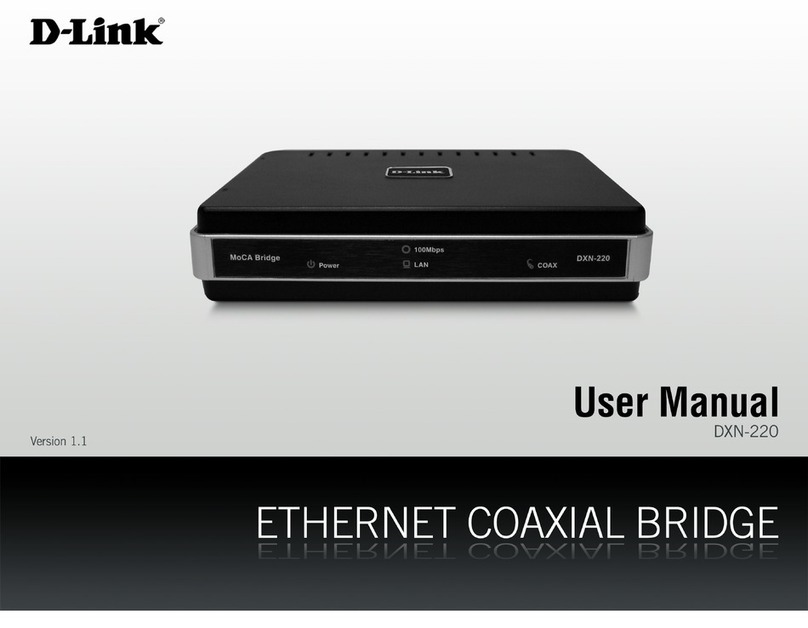
D-Link
D-Link DXN-221 - HD MediaBridge Coax Network... User manual
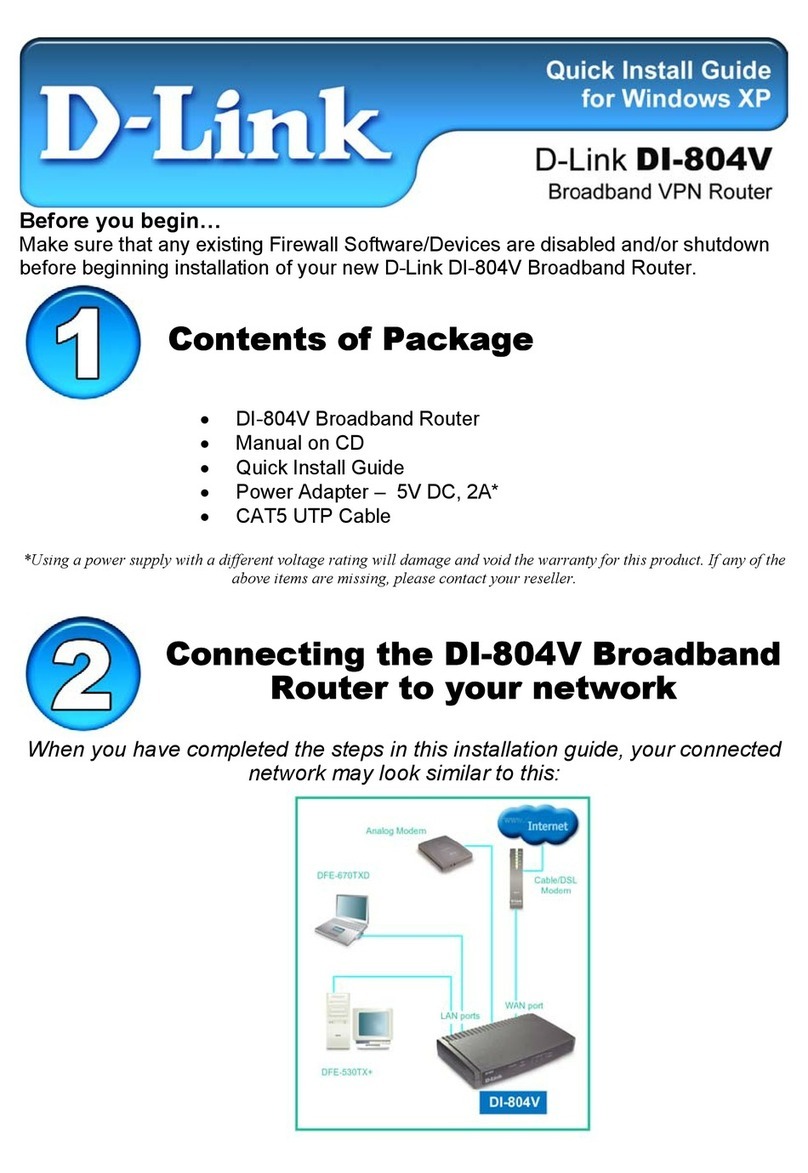
D-Link
D-Link DI-804V User manual
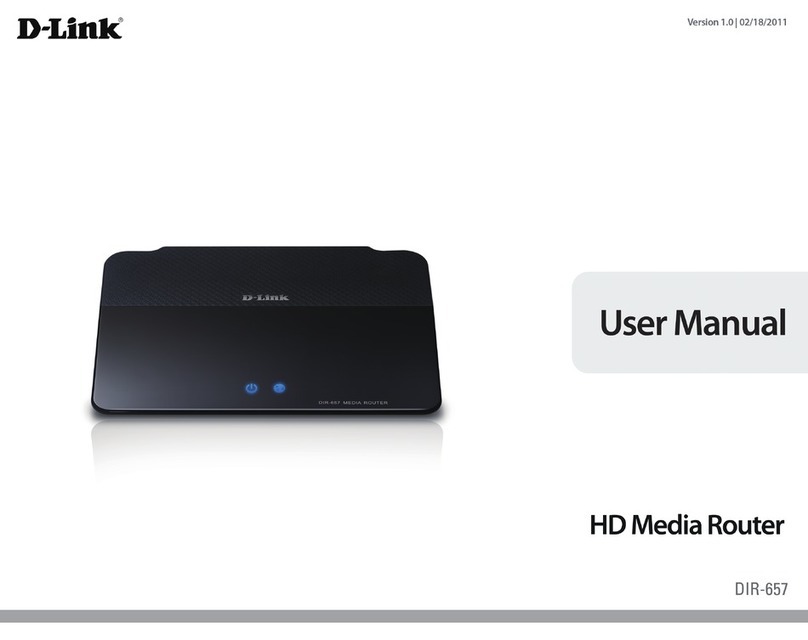
D-Link
D-Link DIR-651 User manual
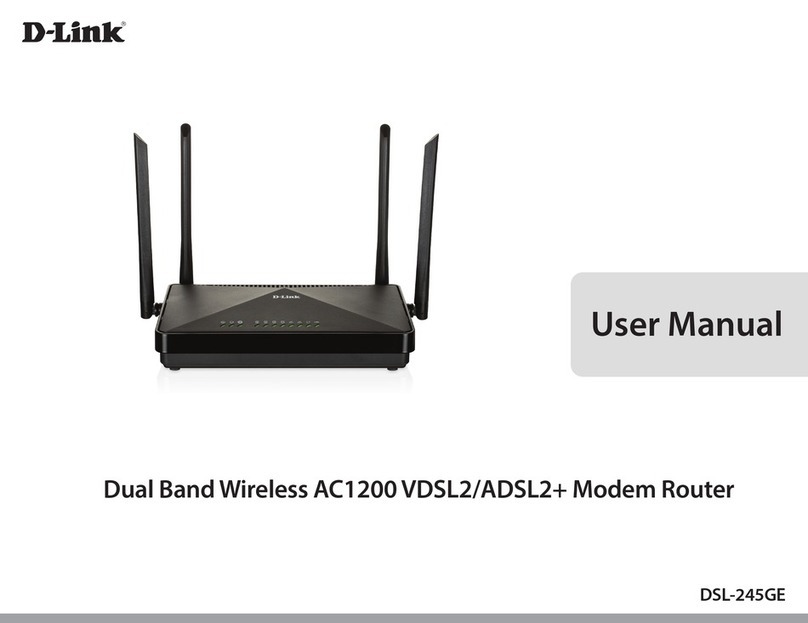
D-Link
D-Link DSL-245GE User manual
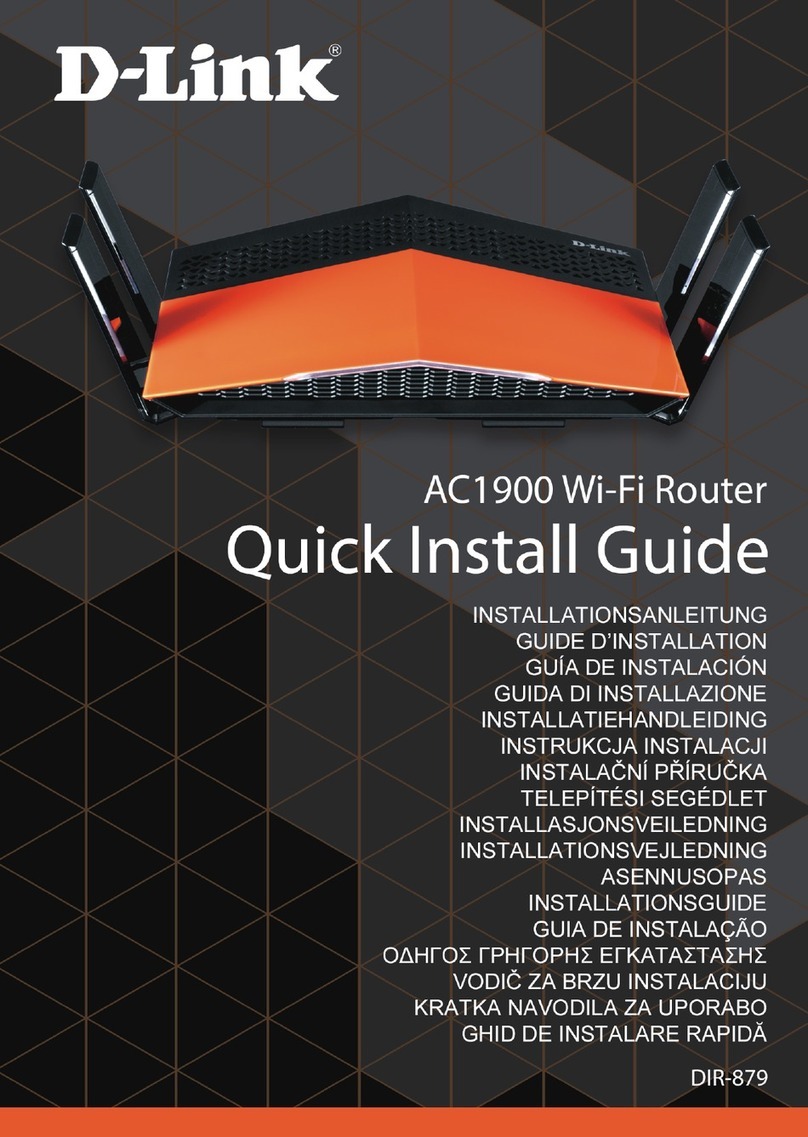
D-Link
D-Link DIR-879 User manual

D-Link
D-Link DSL-2740U User manual
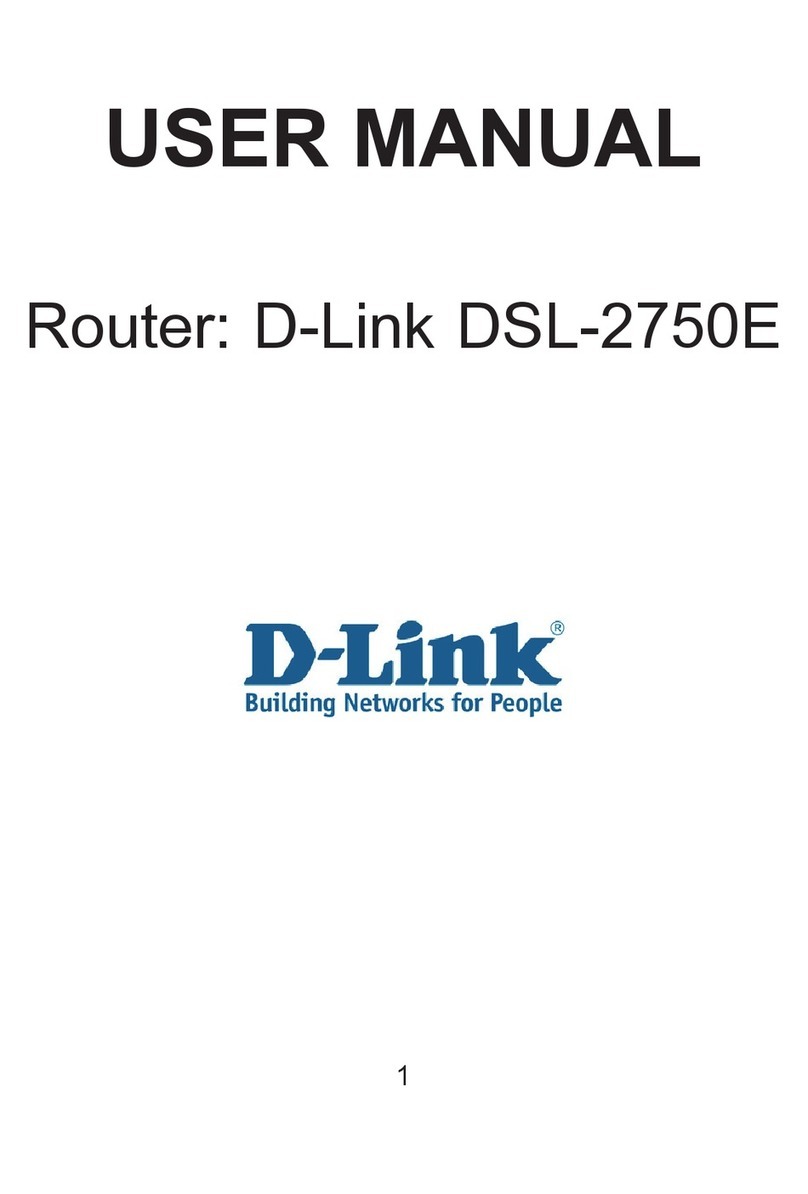
D-Link
D-Link DSL-2750E User manual

D-Link
D-Link DIR-615 - Wireless N Router User manual

D-Link
D-Link SharePort DIR-825 User manual
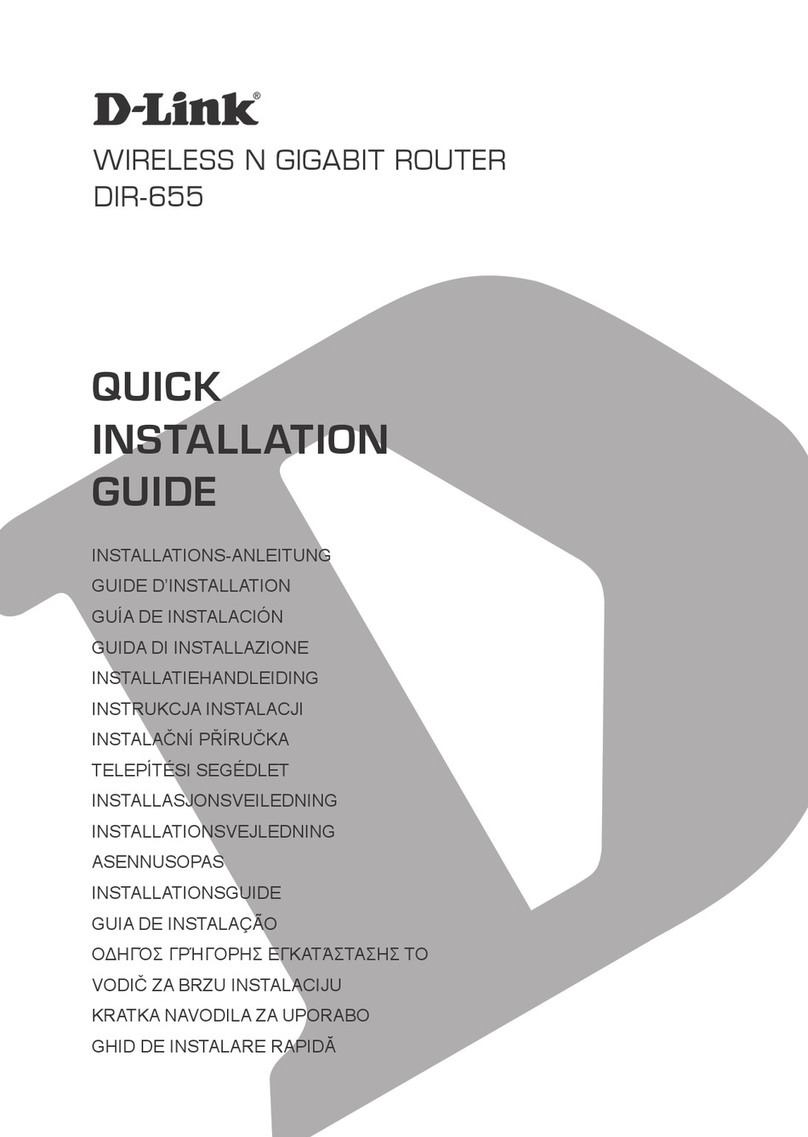
D-Link
D-Link DIR-655 - Xtreme N Gigabit Router Wireless User manual
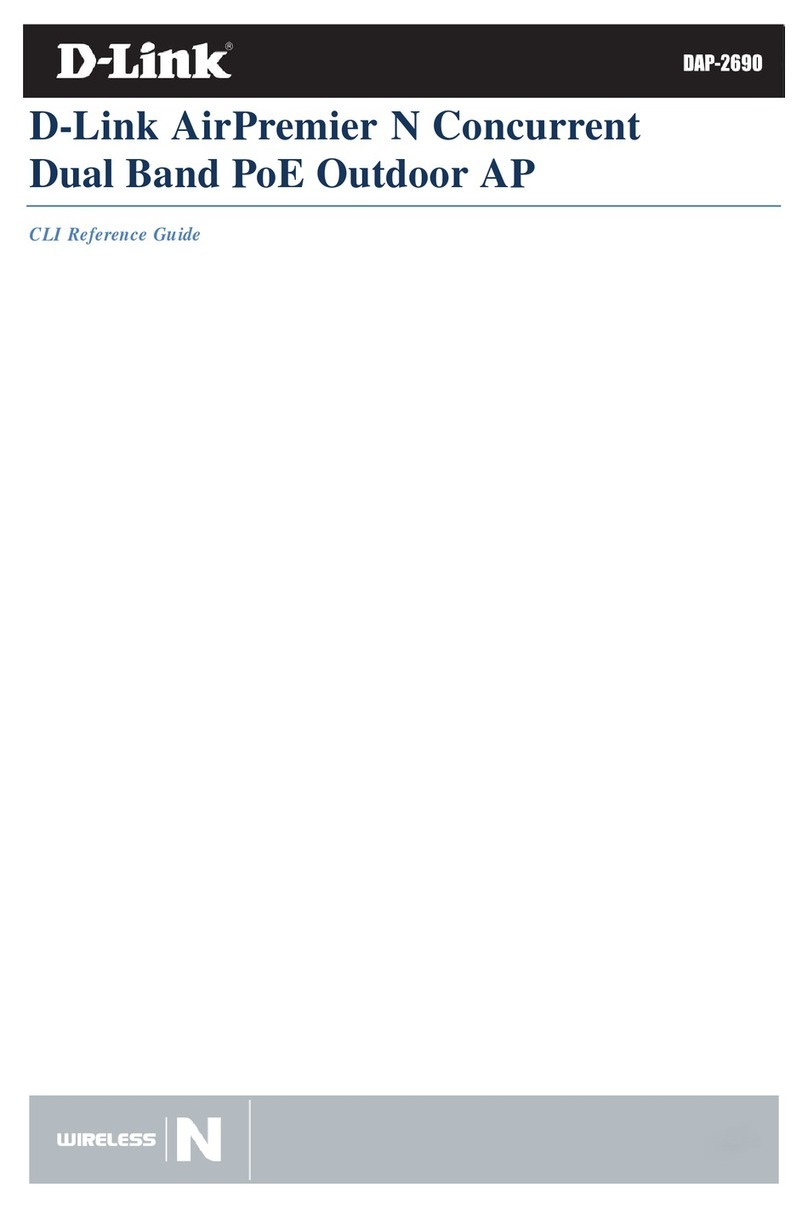
D-Link
D-Link AirPremier N DAP-2690 User manual

D-Link
D-Link DIR-2640 User manual

D-Link
D-Link DIR-611 User manual

D-Link
D-Link DIR-842V2 User manual
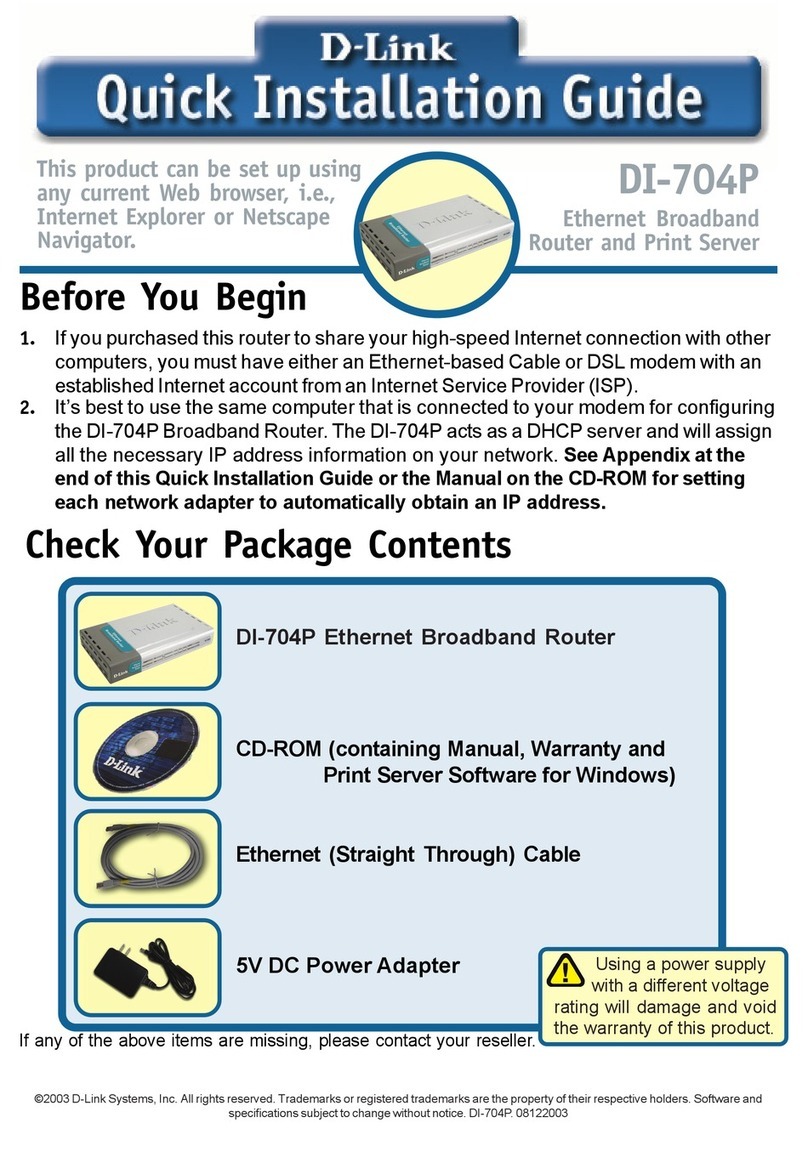
D-Link
D-Link Express Ethernetwork DI-704P User manual

D-Link
D-Link DIR-615A User manual