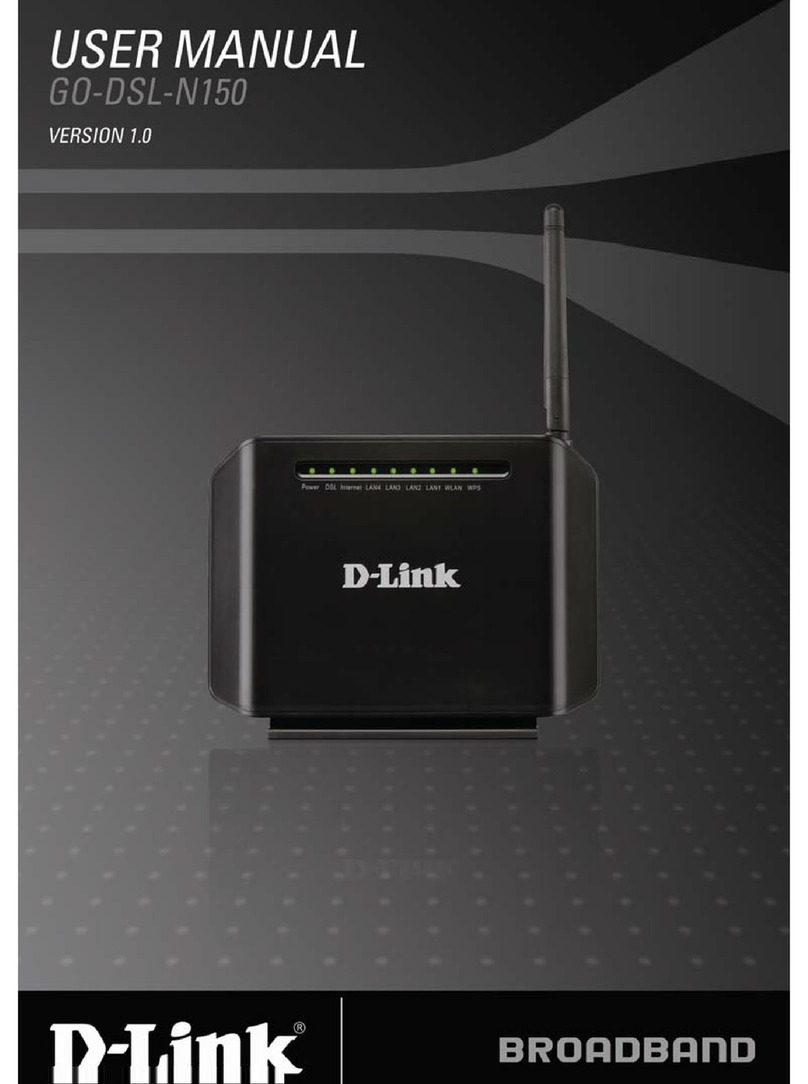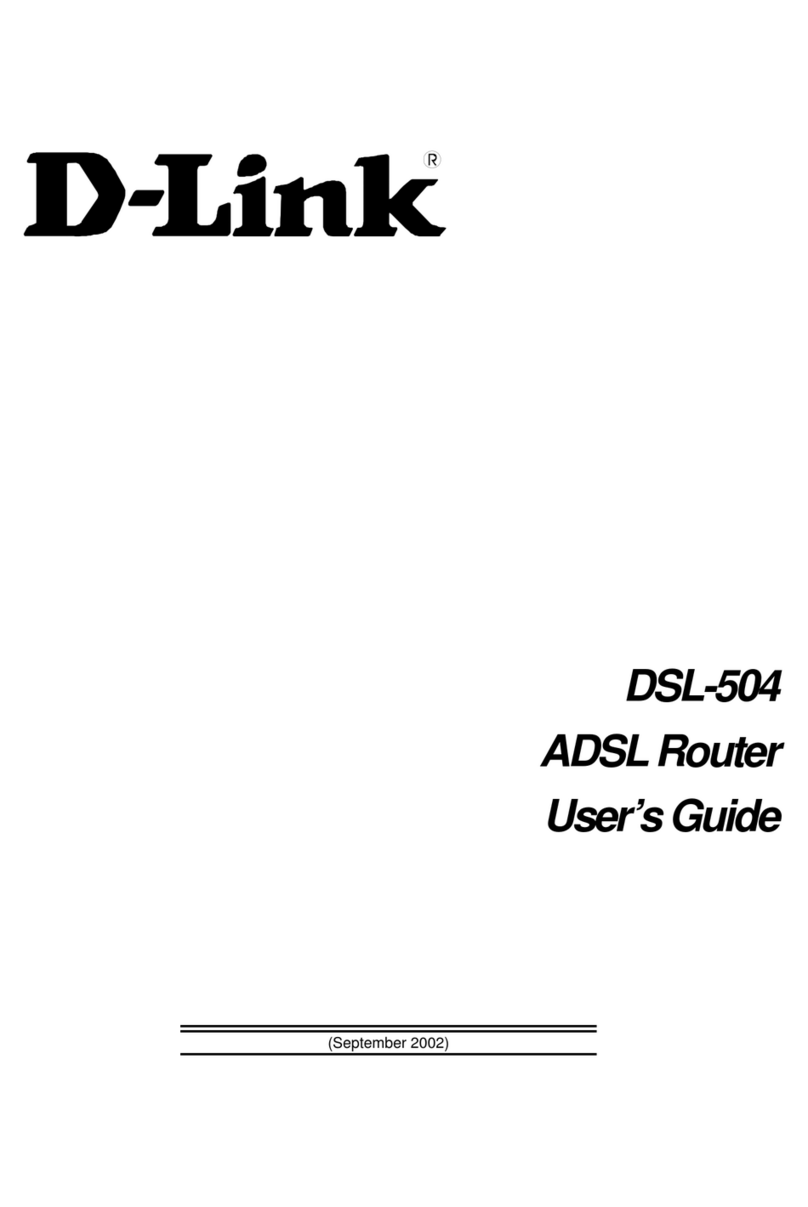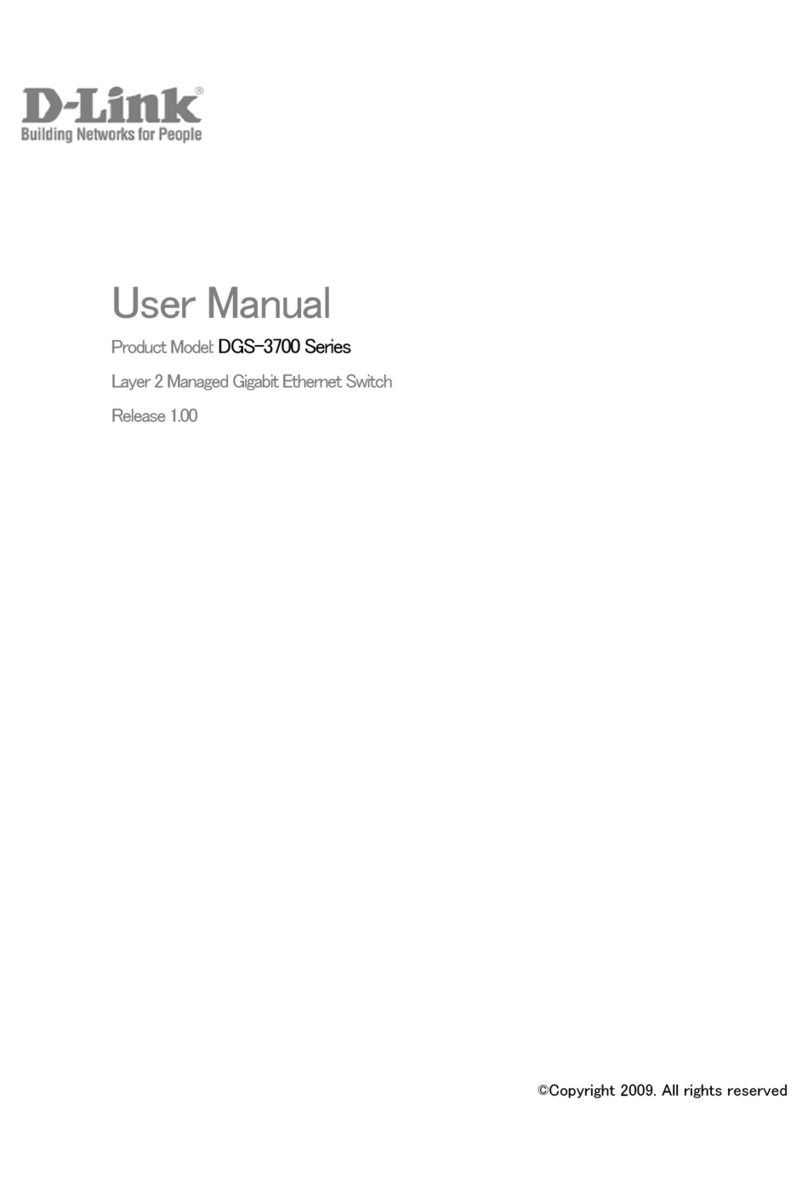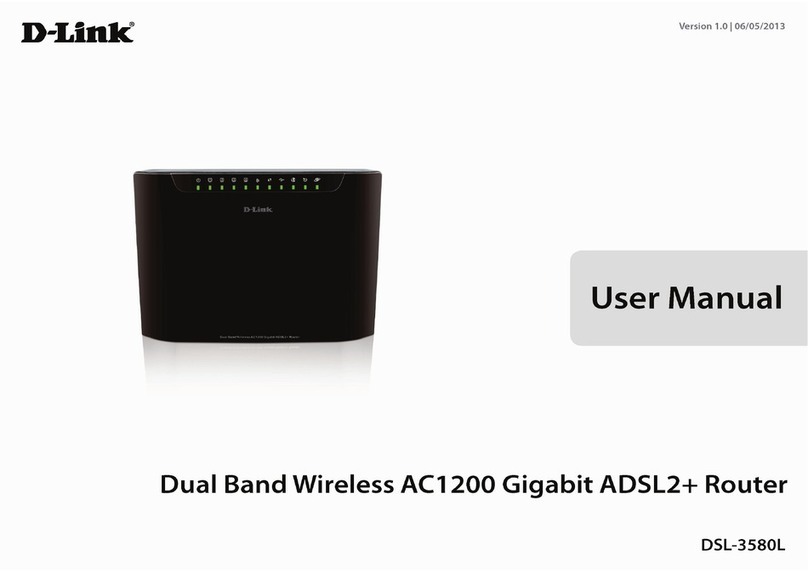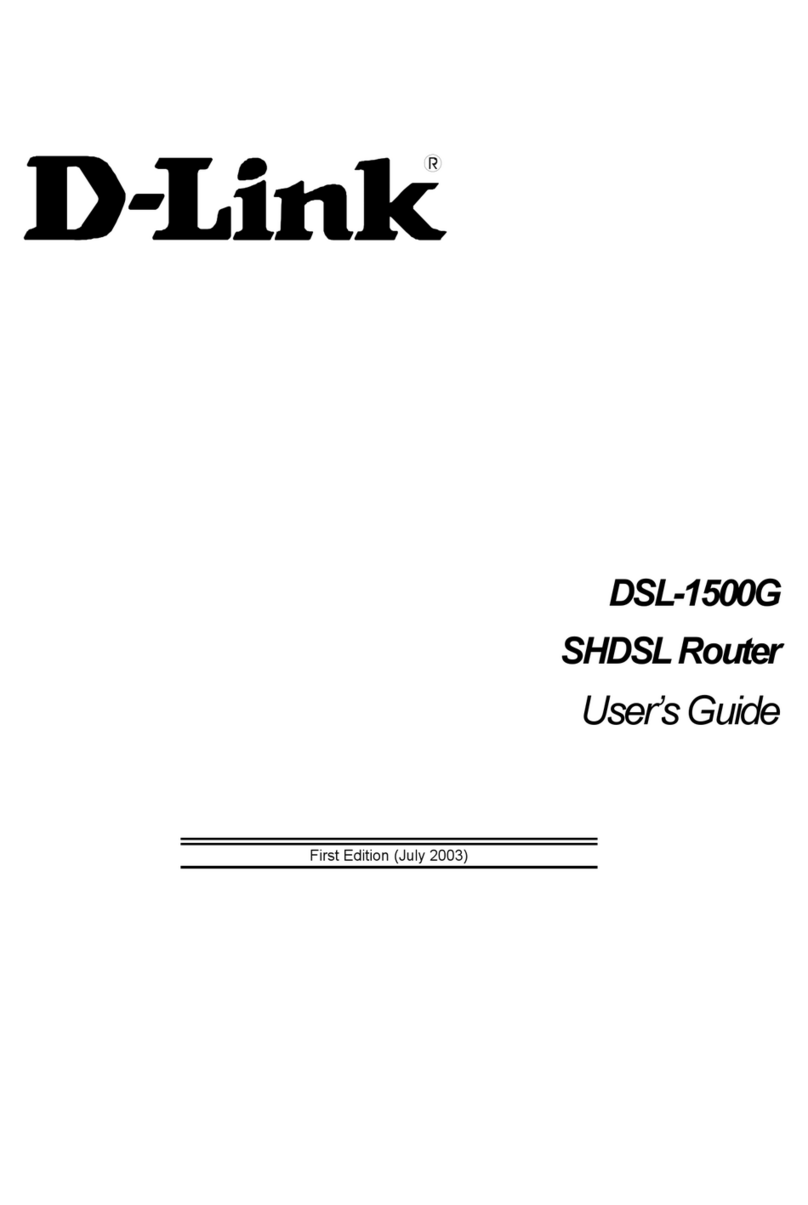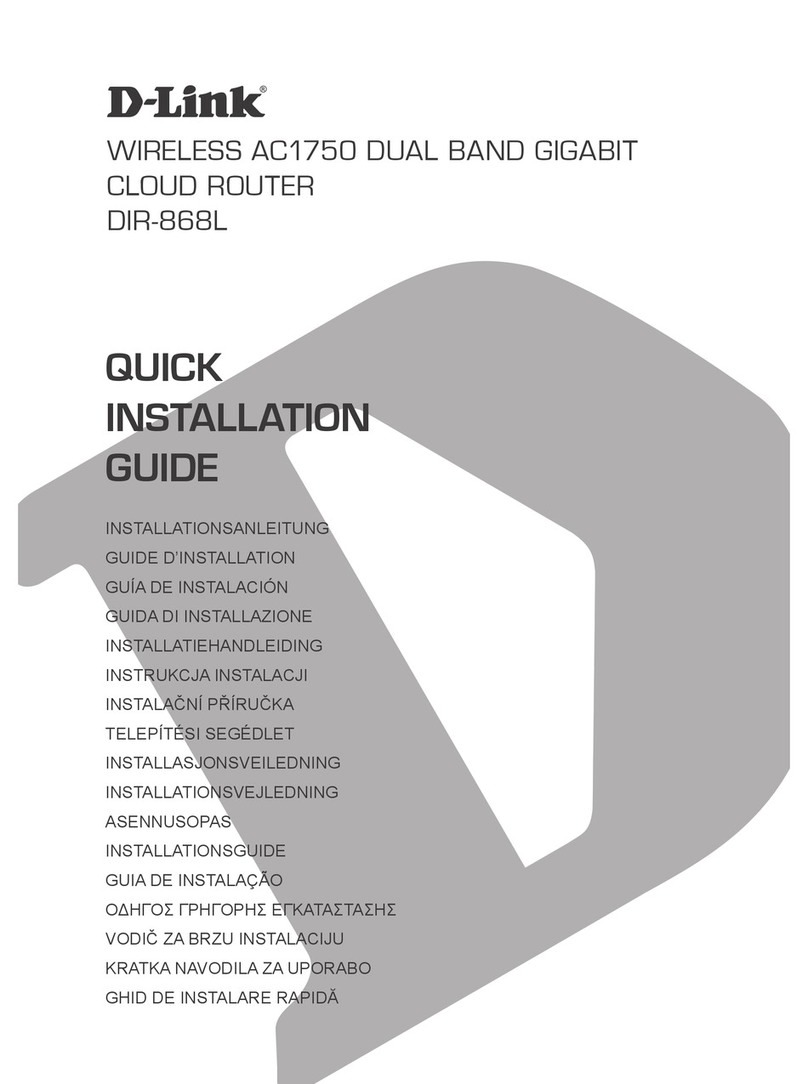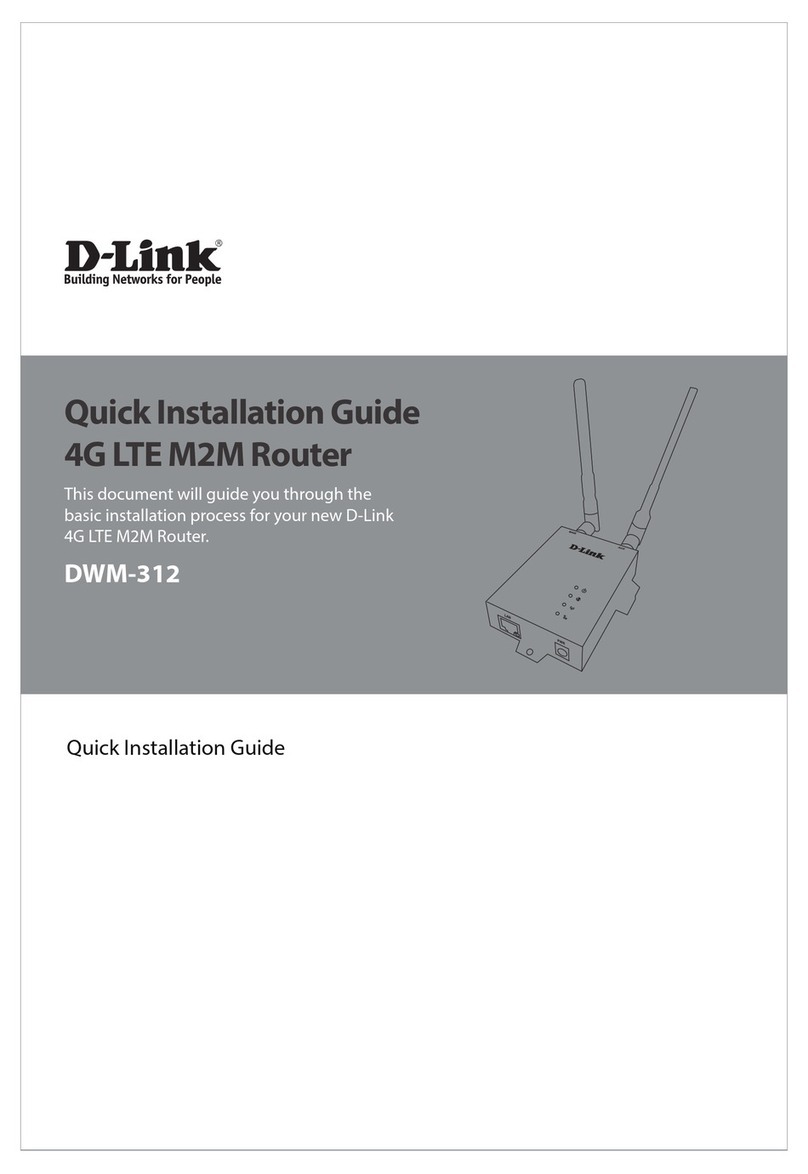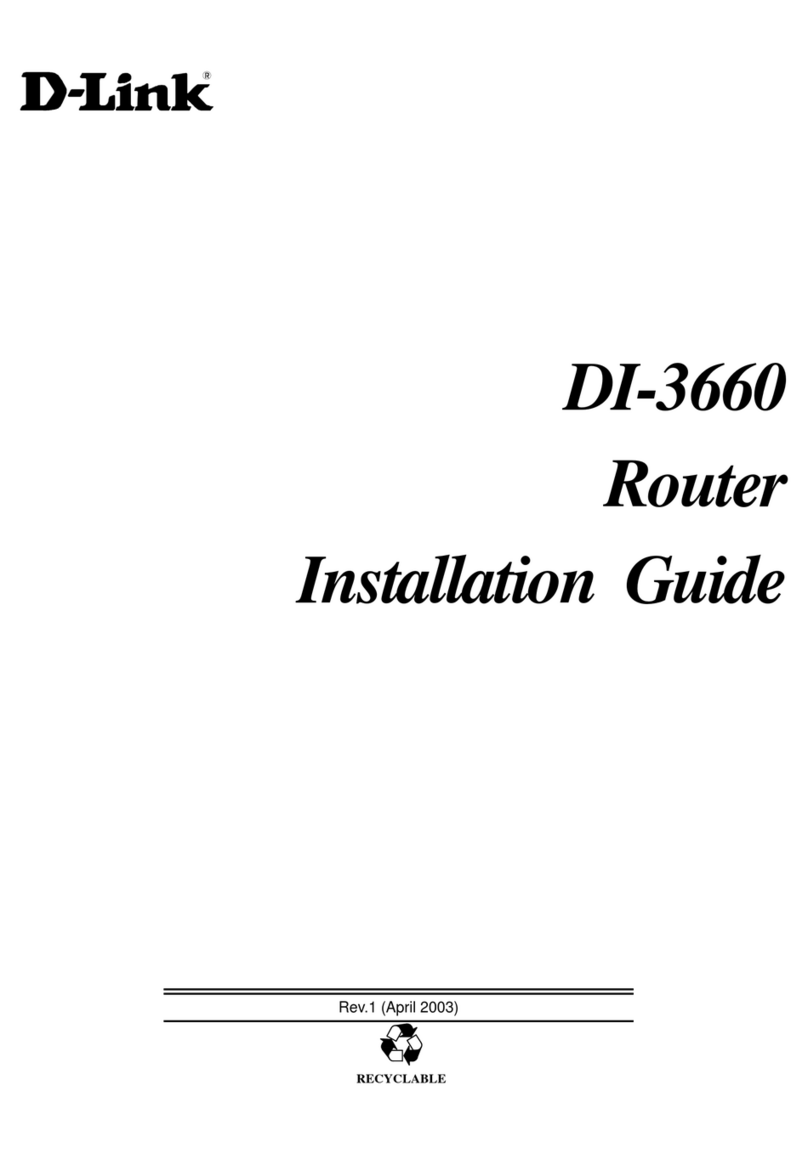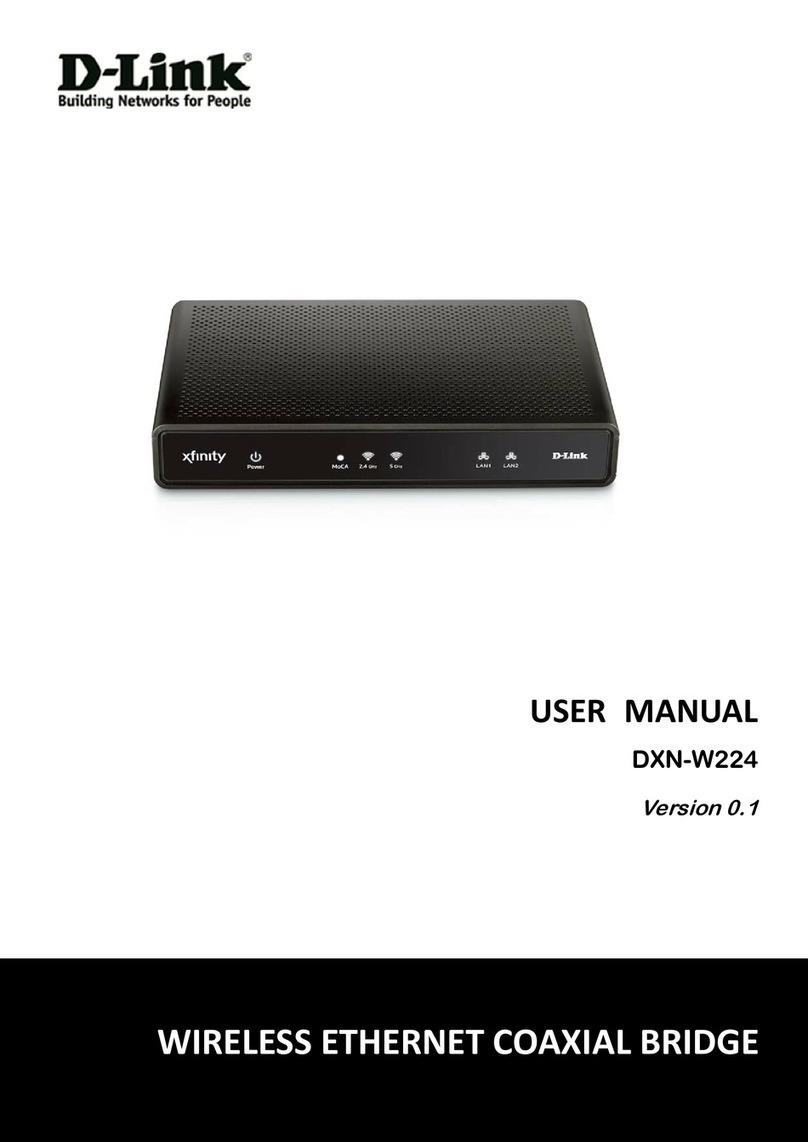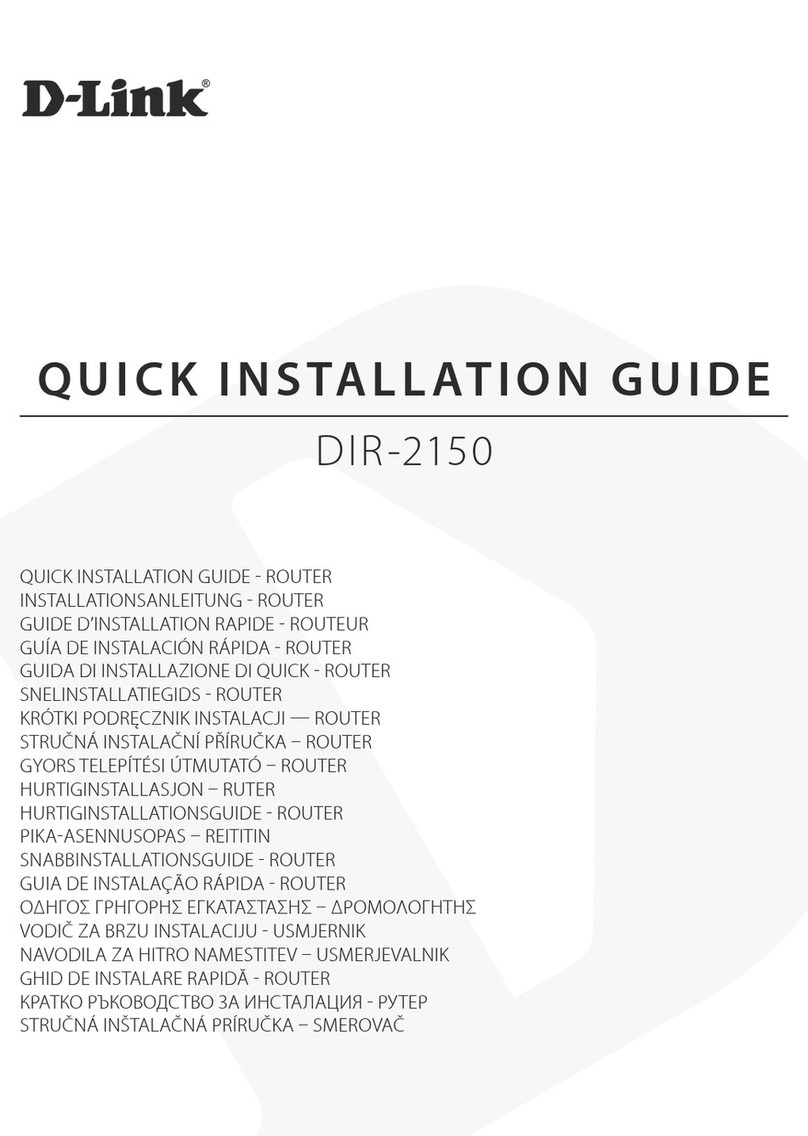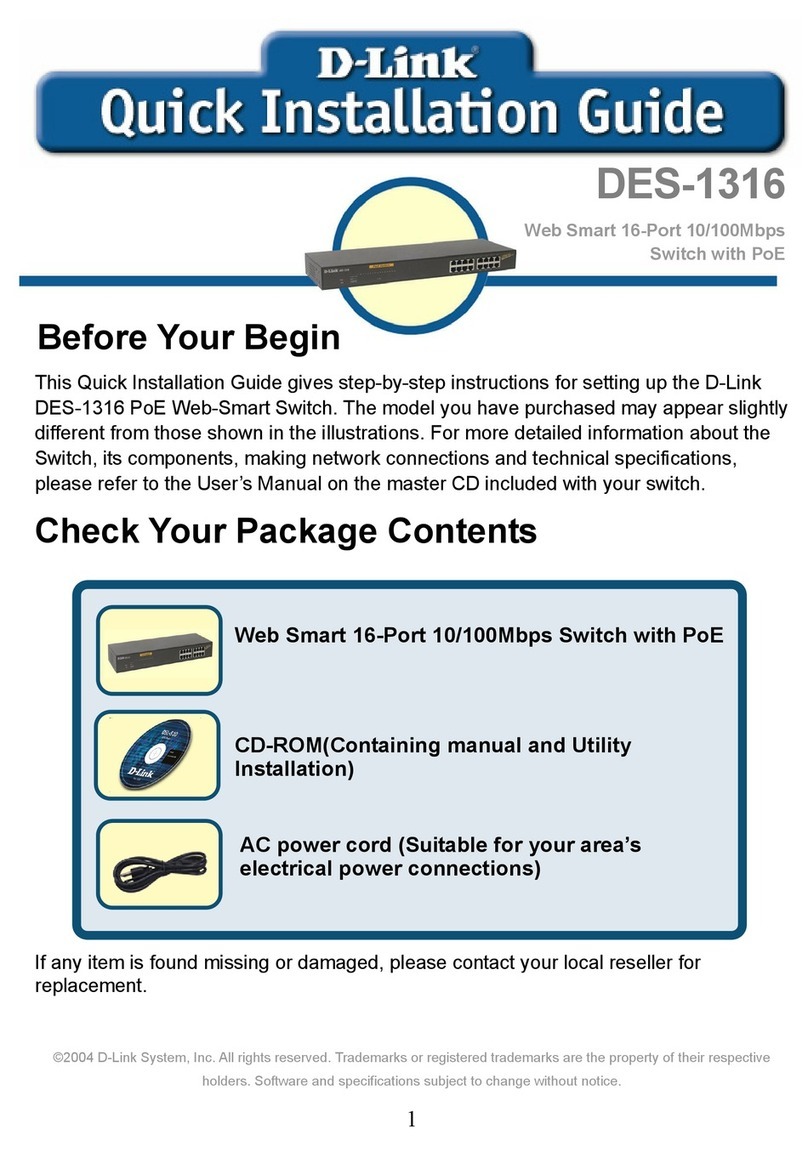ENGLISH
Copyright ©2013 D-Link Corporation/D-Link Systems, Inc. All rights reserved. D-Link and the D-Link logo are registered trademarks of D-Link
Corporation or its subsidiaries in the United States and other countries. iPhone, iPad, and iPod touch are registered trademarks of Apple
Inc. Android is a trademark of Google, Inc. Other trademarks are the property of their respective owners. Maximum wireless signal rate
derived from IEEE Standard 802.11g and 802.11n specications. Actual data throughput will vary. Network conditions and environmental
factors, including volume of network trac, building materials and construction, and network overhead, lower actual data throughput
rate. Environmental factors will adversely aect wireless signal range. Product specications, size and shape are subject to change
without notice, and actual product appearance may dier from that depicted on the packaging. Visit www.dlink.com for more details. Version 2.2 | August 06, 2013 6R605LB1Q.G2G
Having trouble installing your new product? D-Link’s website contains the latest
user documentation and software updates for D-Link products. U.S. and Canadian
customers can contact D-Link Technical Support through our website.
United States
Internet: http://support.dlink.com
Canada
Internet: http://support.dlink.ca
How do I connect my wireless devices to the DIR-605L router?
1. Open your wireless network utility that displays available wireless networks.
2. Select the Wi-Fi Network name you assigned in the wizard and connect.
Note: If you did not run the setup wizard or you reset the router to its default
settings, refer to the sticker on the router for the default Wi-Fi Network Name and
Wi-Fi Password.
You can also connect using WPS:
1. Press the WPS button on the DIR-605L for three seconds.
2. Within one minute press the WPS button on your wireless device.
3. Allow up to two minutes to connect.
Note: Some devices may require you to log in to a utility to start the WPS process.
Refer to the user manual of the device you want to connect to the router if you do
not know how to start the WPS process.
How do I change the wireless settings on the DIR-605L router?
1. Open a web browser (e.g., Internet Explorer, Chrome, Firefox, or Safari) and
enter http://dlinkrouter.local./. You can also enter the IP address of the
router (http://192.168.0.1).
2. At the login screen, type in admin for the user name and enter the router
password you created in the wizard (no password by default).
3. Go to Setup > Wireless Settings > Manual Wireless Network Setup to
create a new Wi-Fi network name (SSID) and Wi-Fi password.
Documentation available at http://www.dlink.com/DIR-605L.
Conguration Troubleshooting
Technical Support
This D-Link product includes software code developed by third parties, including
software code subject to the GNU General Public License (“GPL”) or GNU Lesser
General Public License (“LGPL”). As applicable, the terms of the GPL and LGPL,
and information on obtaining access to the GPL code and LGPL code used in this
product, are available to you at:
http://tsd.dlink.com.tw/GPL.asp
The GPL code and LGPL code used in this product is distributed WITHOUT ANY
WARRANTY and is subject to the copyrights of one or more authors. For details,
see the GPL code and the LGPL code for this product and the terms of the GPL and
LGPL.
Written Oer for GPL and LGPL Source Code
Where such specic license terms entitle you to the source code of such software,
D-Link will provide upon written request via email and/or traditional paper mail
the applicable GPL and LGPLsource code les via CD-ROM for a nominal cost to
cover shipping and media charges as allowed under the GPL and LGPL.
Please direct all inquiries to:
Email:
GPLCODE@dlink.com
Snail Mail:
Attn: GPLSOURCE REQUEST
D-Link Systems, Inc.
17595 Mt. Herrmann Street
Fountain Valley, CA 92708
GNU GENERAL PUBLIC LICENSE
Version 3, 29 June 2007
Copyright (C) 2007 Free Software Foundation, Inc. <http://fsf.org/>
View the full GPL Code Statement at http://www.gnu.org/licenses/gpl.html
GPL Code Statement
Open a web browser (e.g., Internet Explorer, Chrome, Firefox, or Safari) and
enter http://dlinkrouter.local./. You can also enter the IP address of the
router (http://192.168.0.1).
1
Note: If you want to congure your router from a wireless computer or mobile
device, connect to the router wirelessly by going to your wireless utility on your
device. Scan for the wireless network name as listed on the sticker on the router.
Select the network and then enter the Wi-Fi Password.
When the Welcome screen appears, select your language, and then click
Start to continue.
2
Select Auto Detect and click Next to continue.
3
The router will automatically detect the type of connection are you using.
If you have selected Manual Setup or if the router did not detect your
Internet connection, select the Internet type from the Internet Connection
drop-down menu.
4
Under Wireless Settings, enter a name for your wireless network (also called
SSID or Wi-Fi Network name).
Next to Security Mode, select AUTO-WPA/WPA2 (recommended). Enter a
network key (also known as a passphrase or Wi-Fi Password).
Click Next to continue.
5
DSL (PPPoE) users enter your PPPoE user name and password supplied by
your ISP. If you do not know this information, please contact your ISP.
Congratulations! You have completed the router installation.
6Once you are connected, a summary screen will appear. If you want
to register the router with the mydlink service, click Congure under
mydlink settings and proceed to Step 7. Otherwise check the Save my
network settings box at the bottom and click Save to nish setting up
your router.
If you have not registered a mydlink account, select No, I want to register
and login with a new mydlink account. Fill out the registration form and
click Register.
7If you already have a mydlink account, select Yes, I have a mydlink
account and enter your username and password. Click Login to continue.
Note: Setting up “mydlink” is optional and not required for the router to function.
The router has successfully connected to mydlink service. Check the Save
my network settings box at the bottom and click Save to nish setting
up your router. The router will reboot.
8