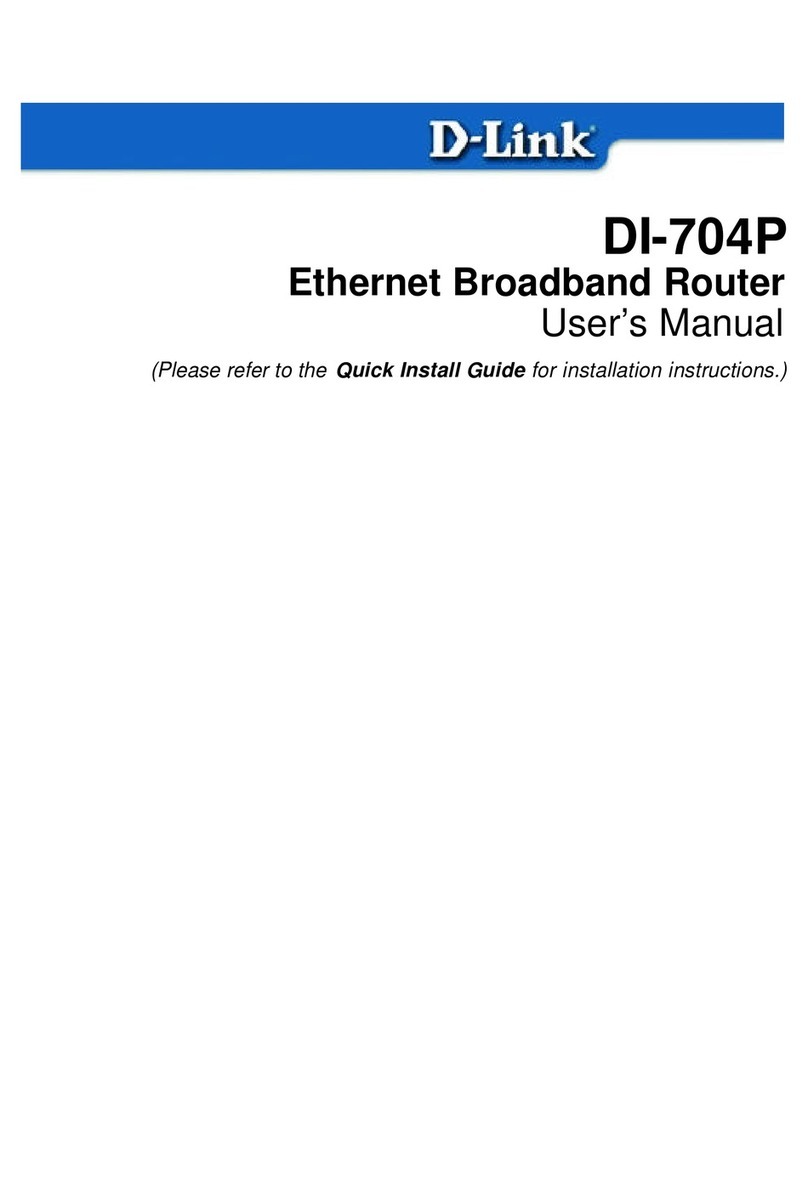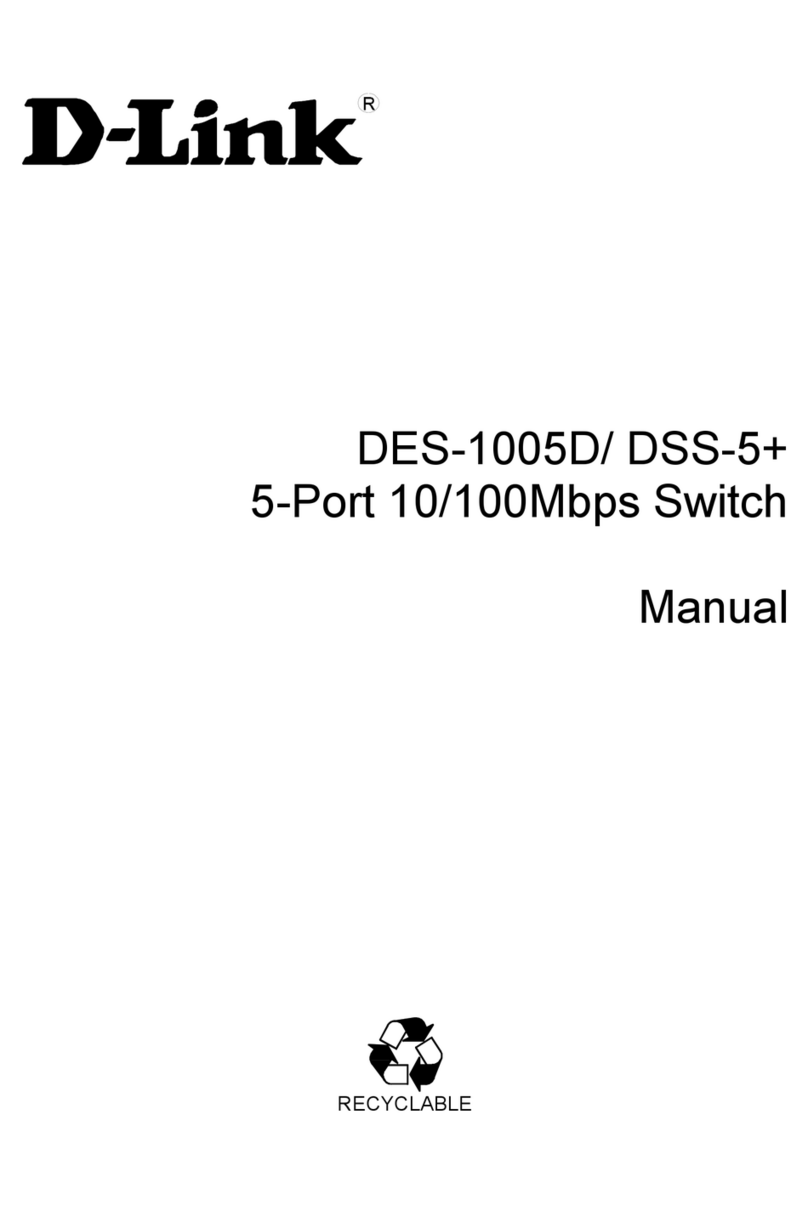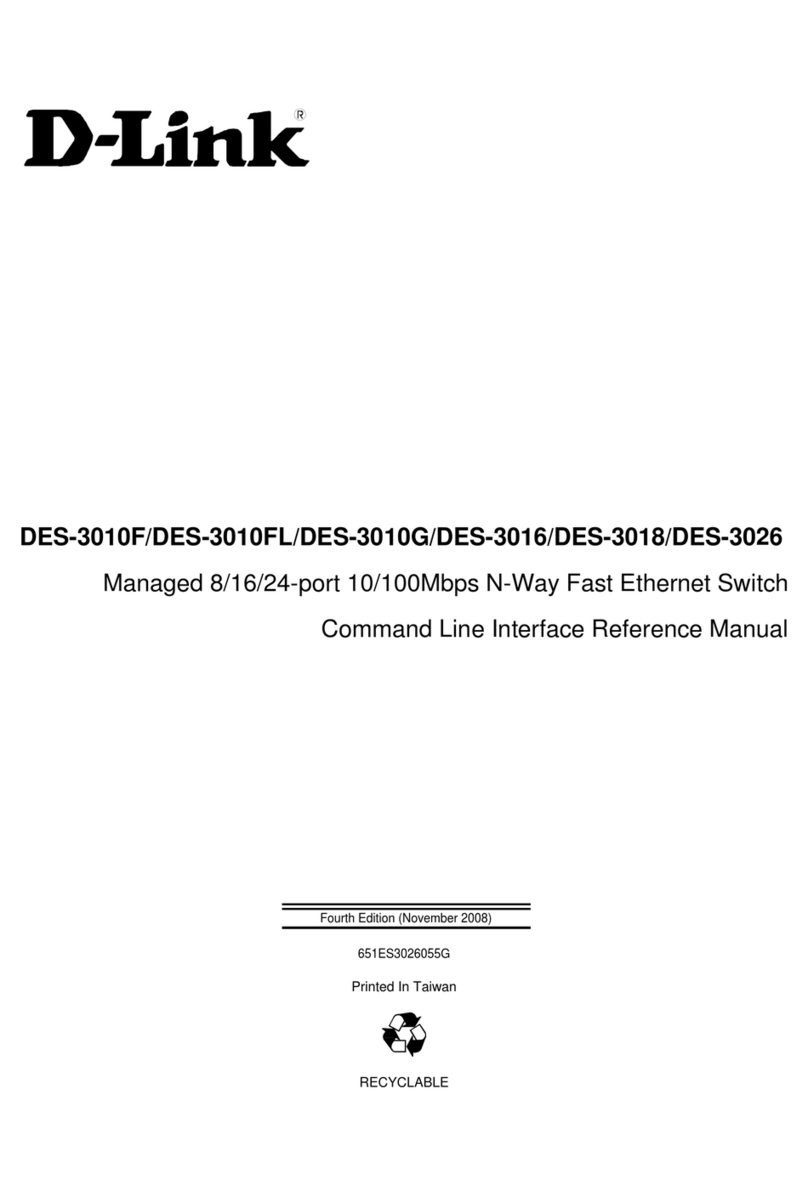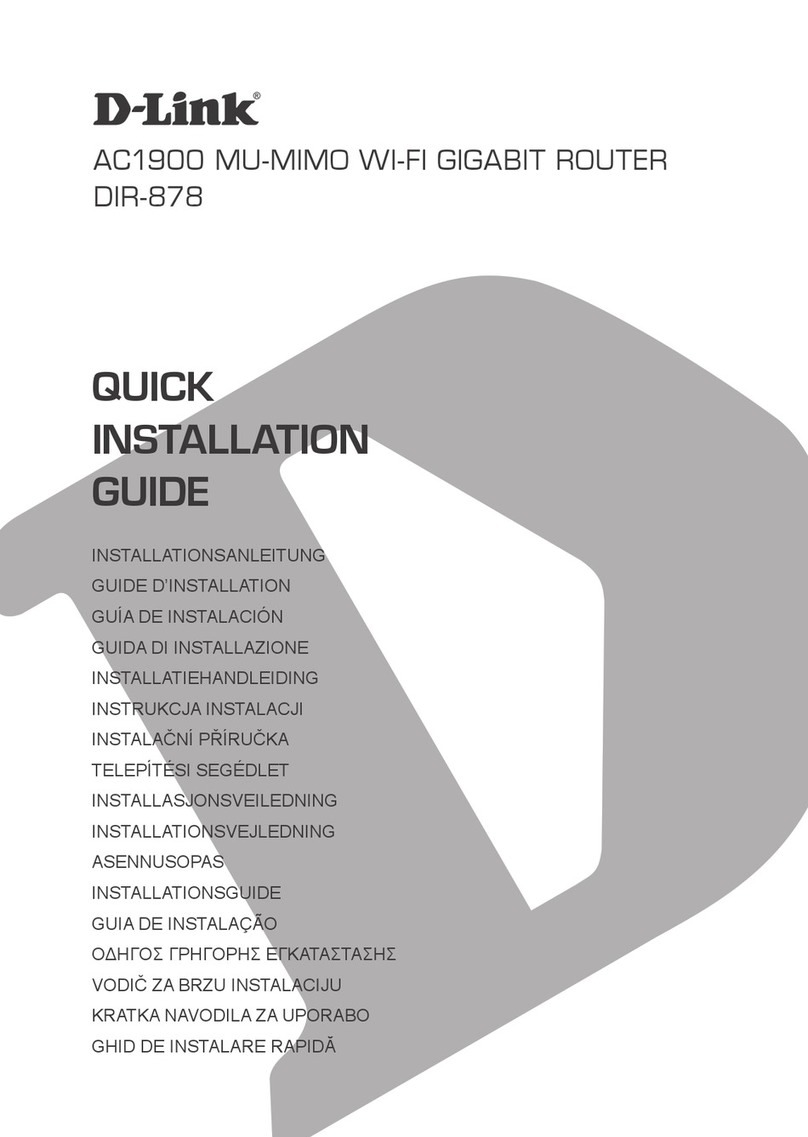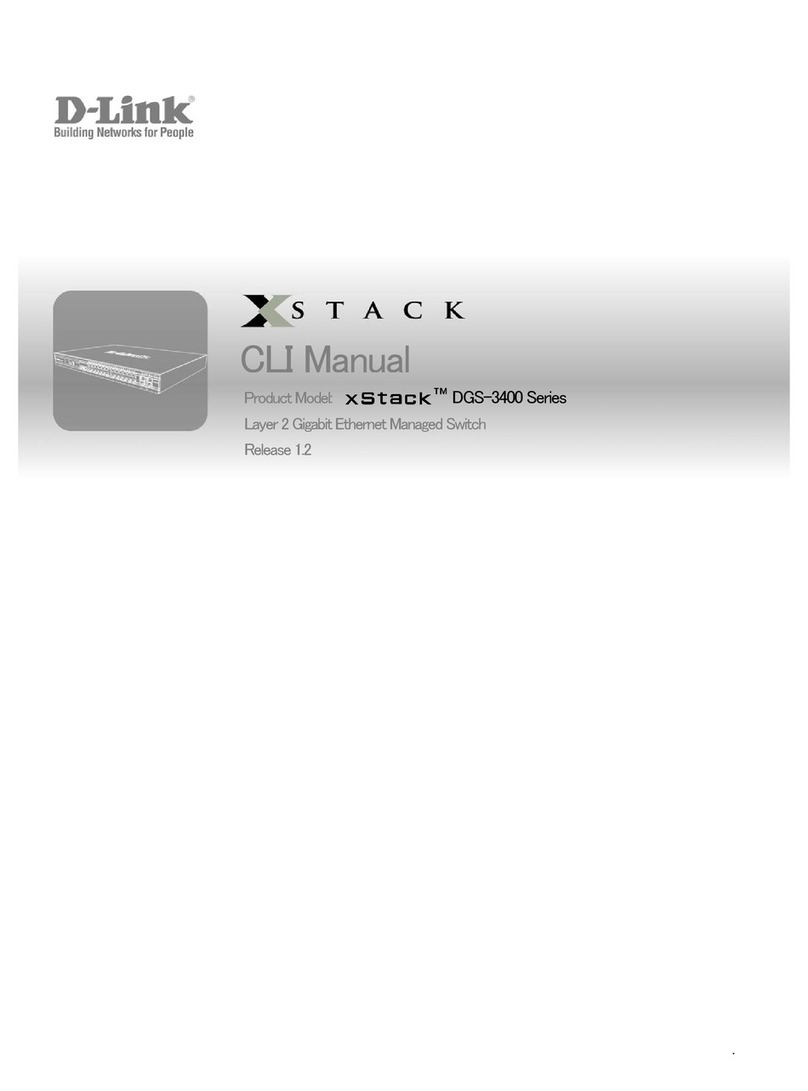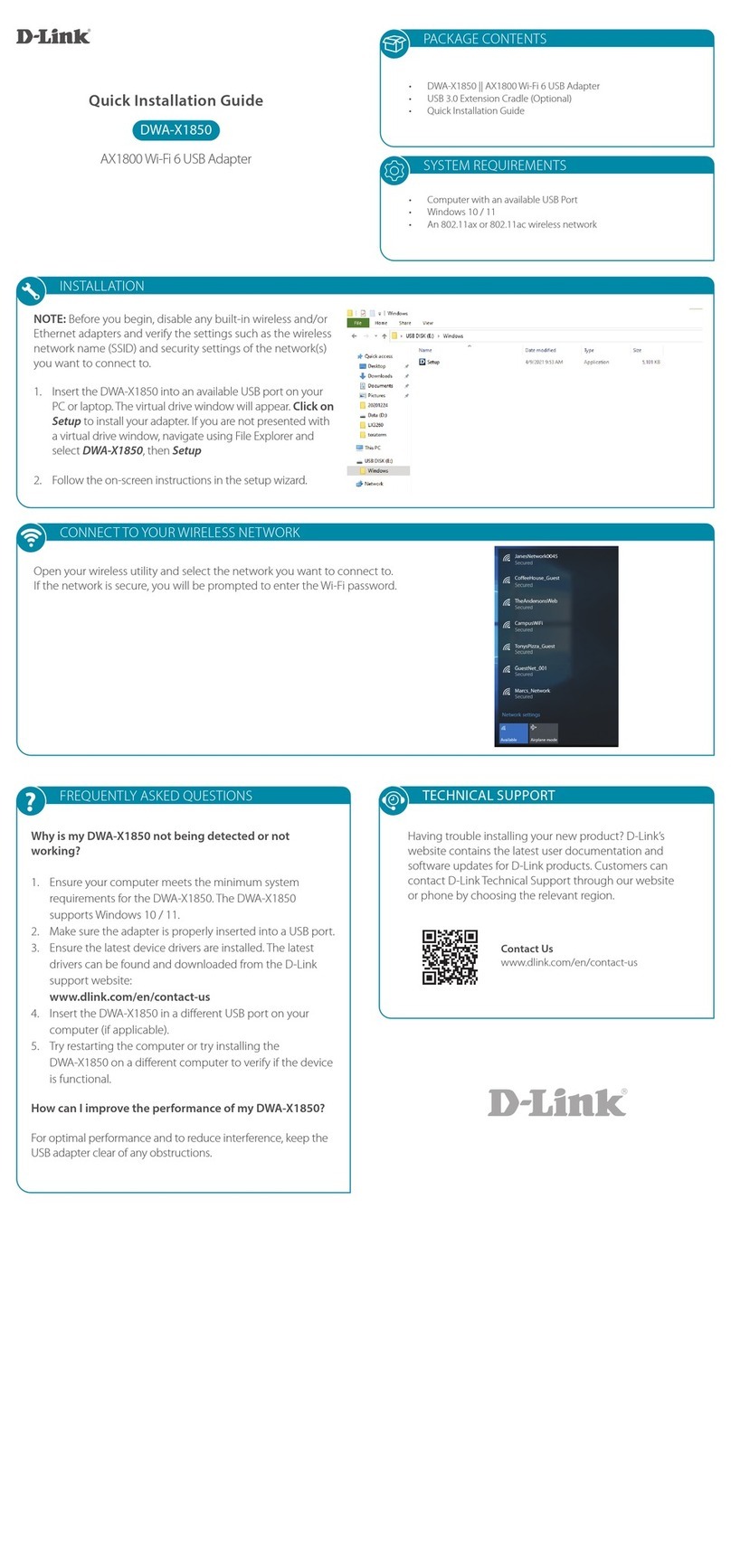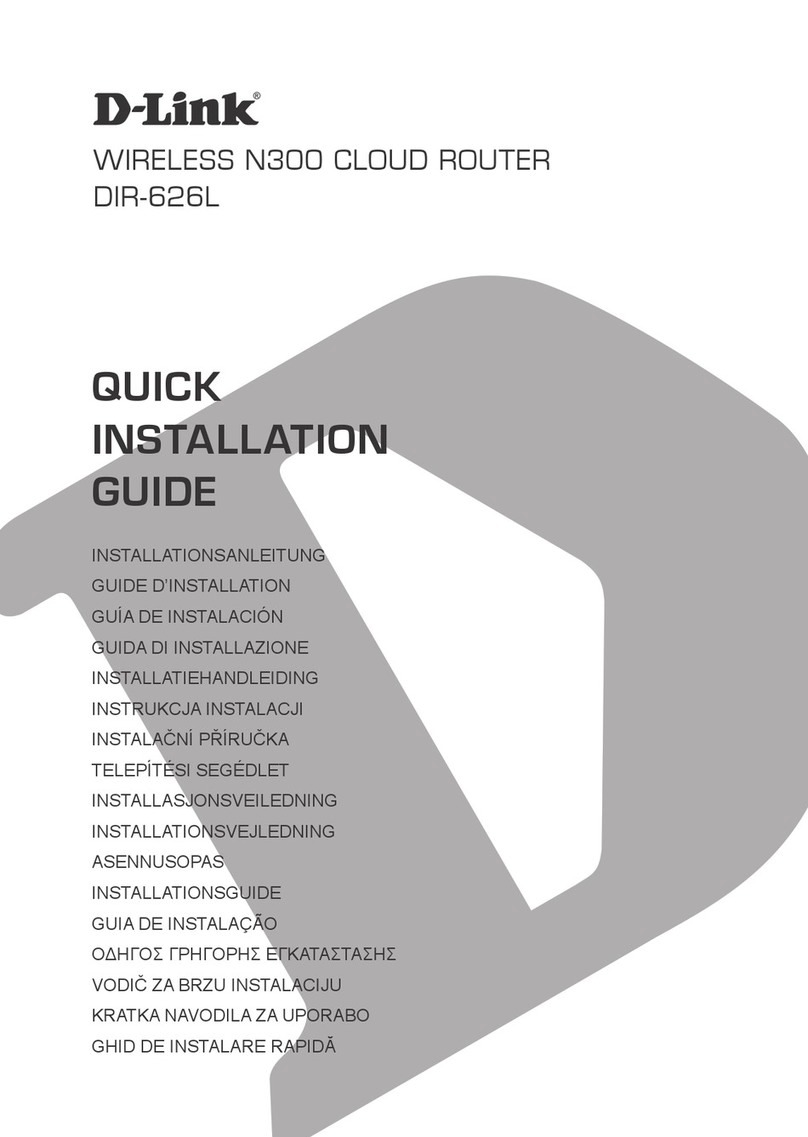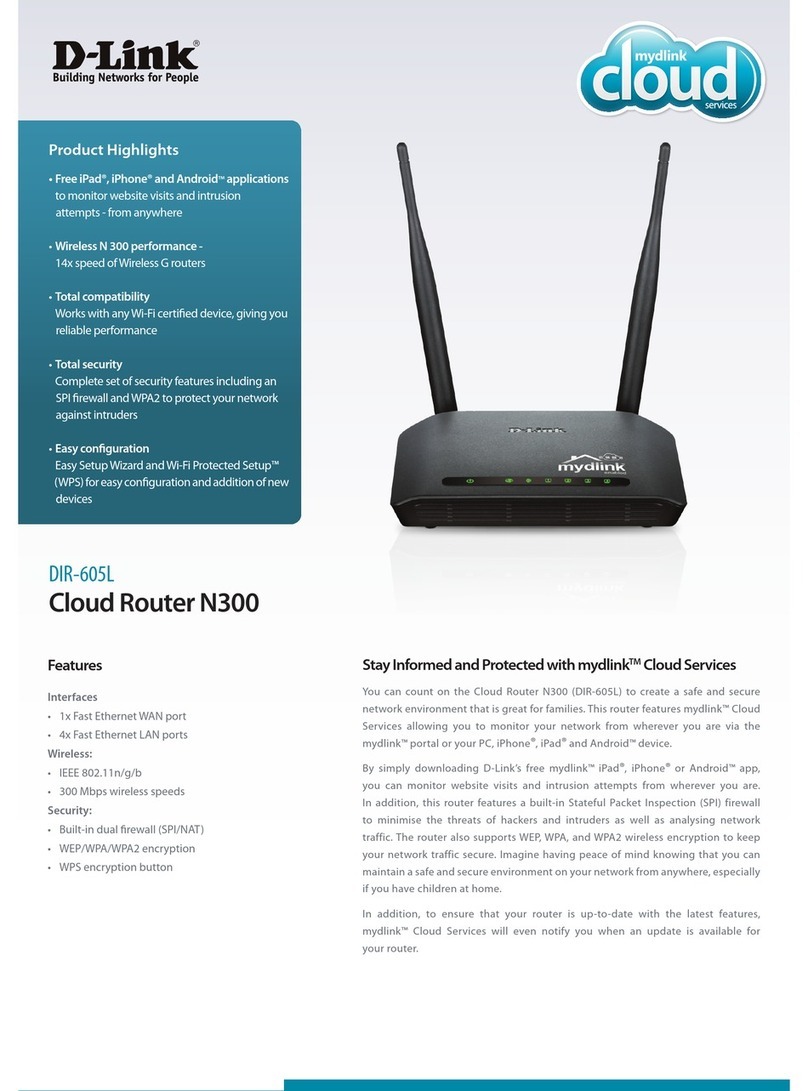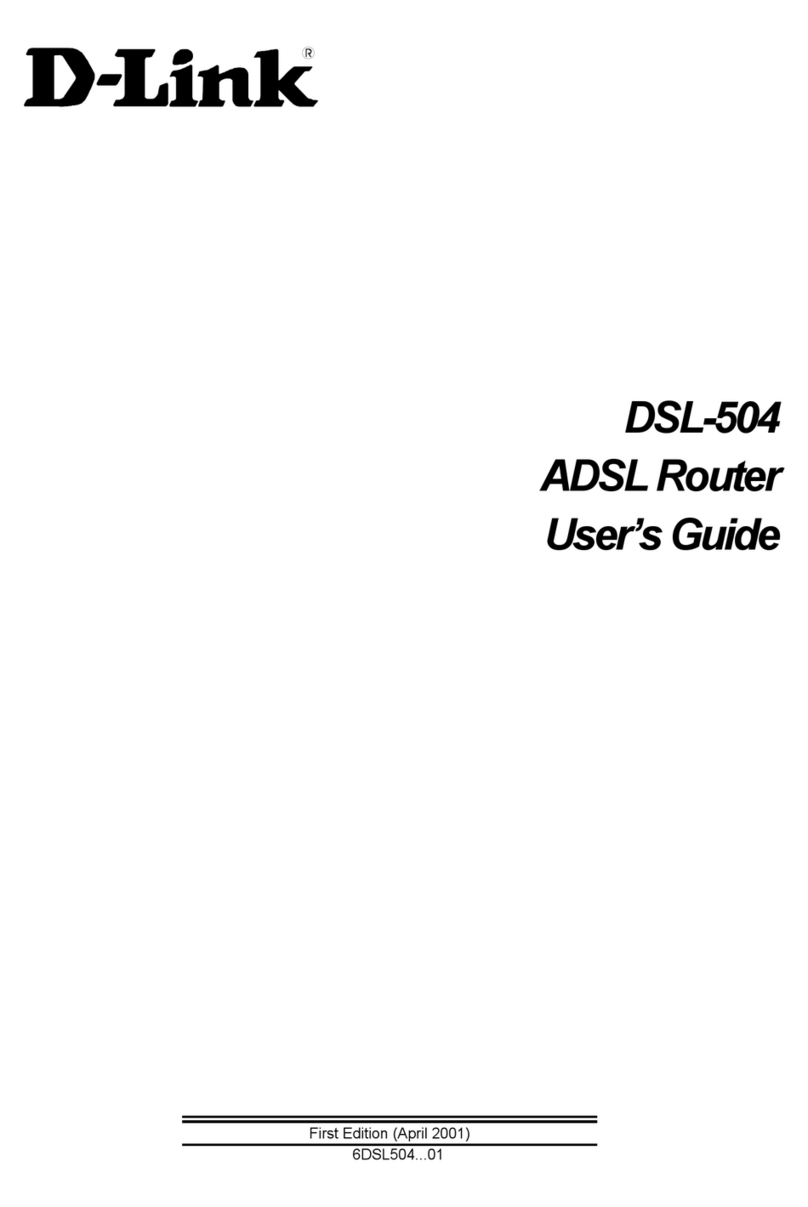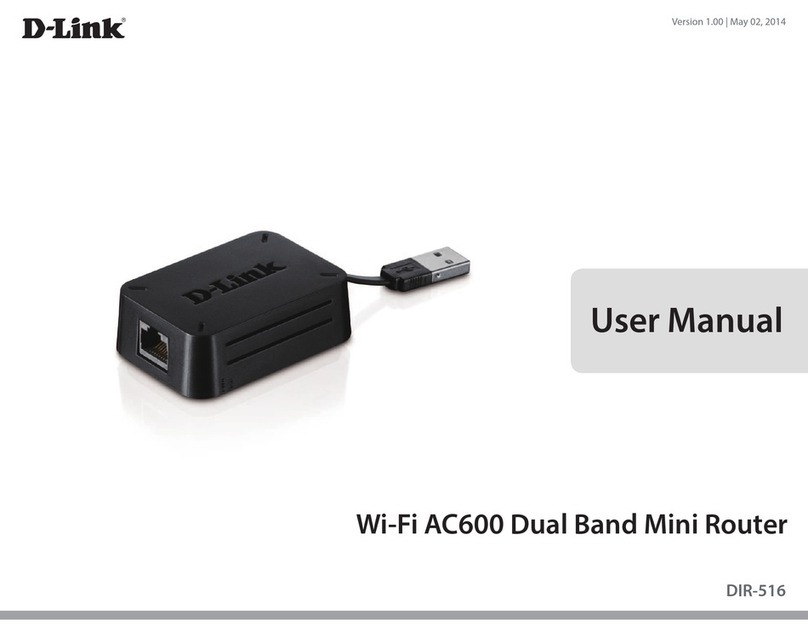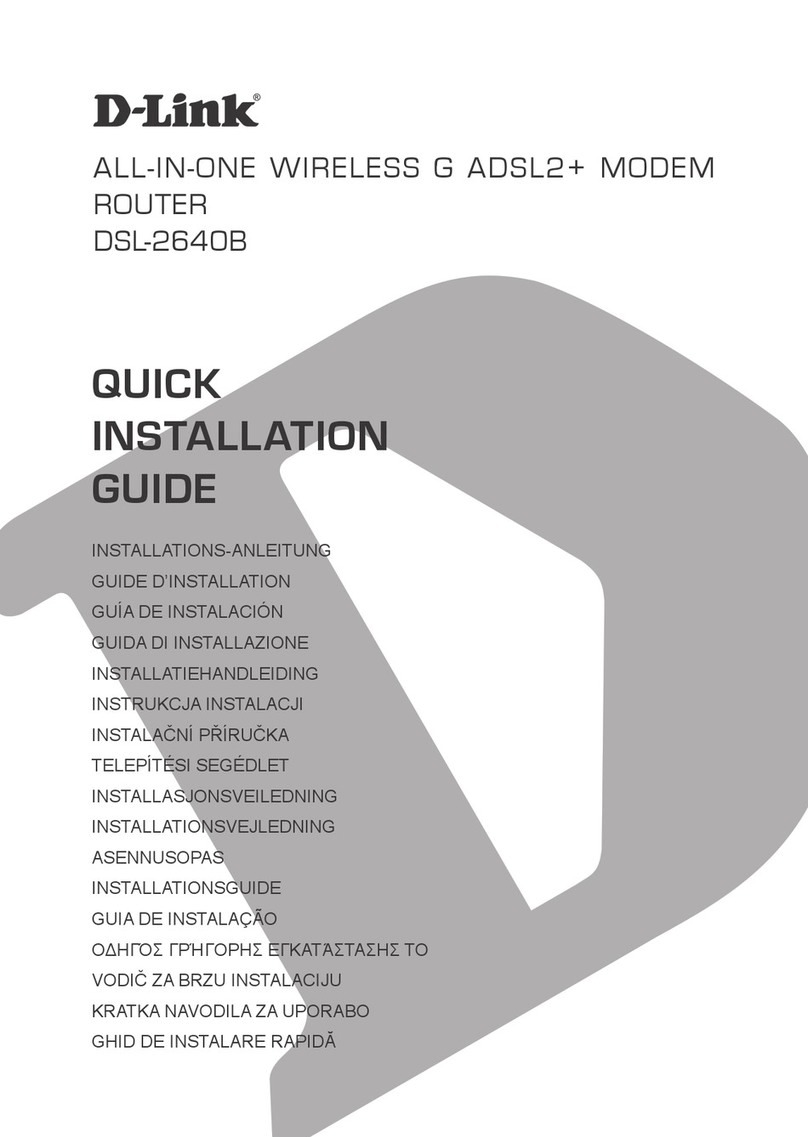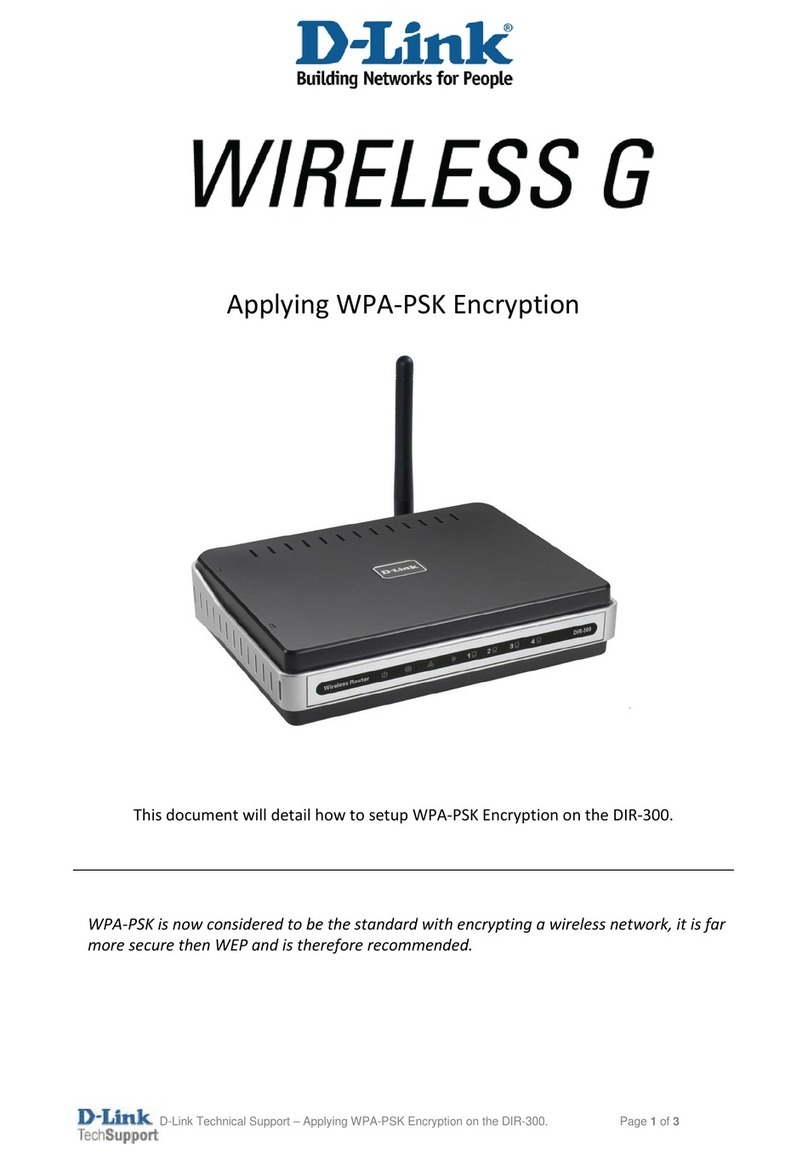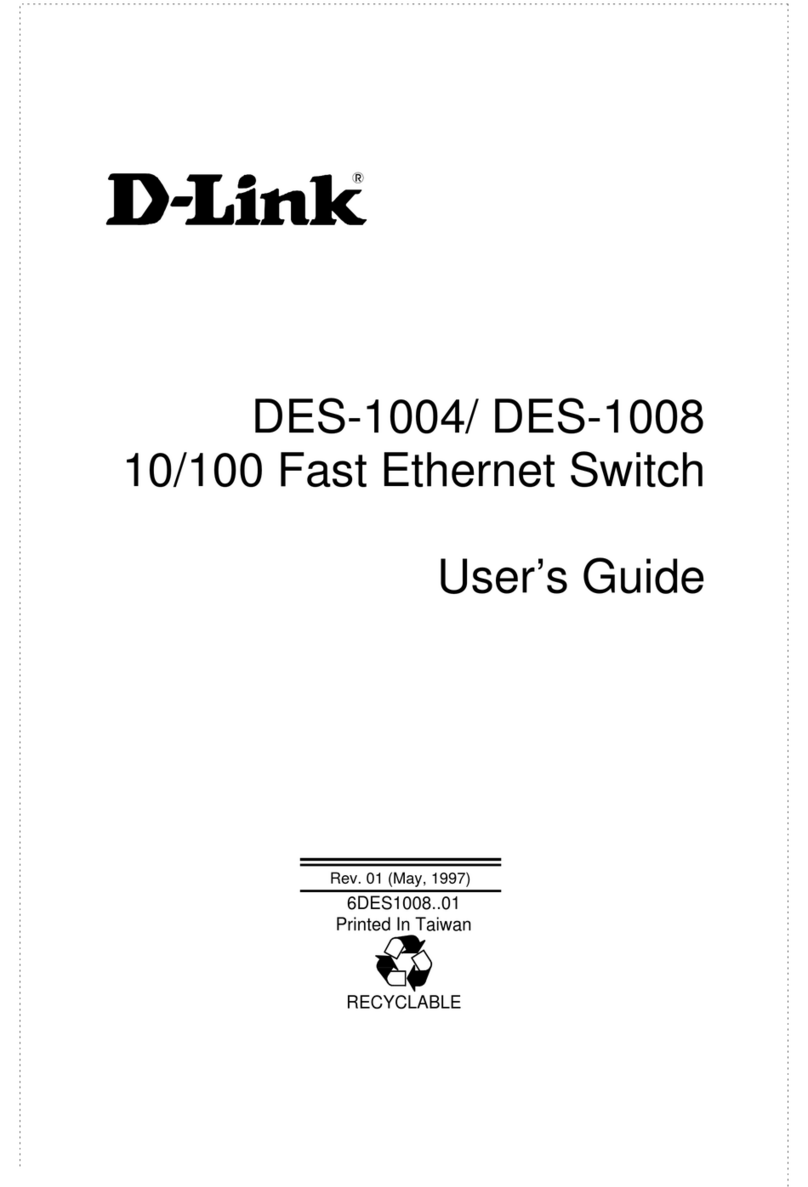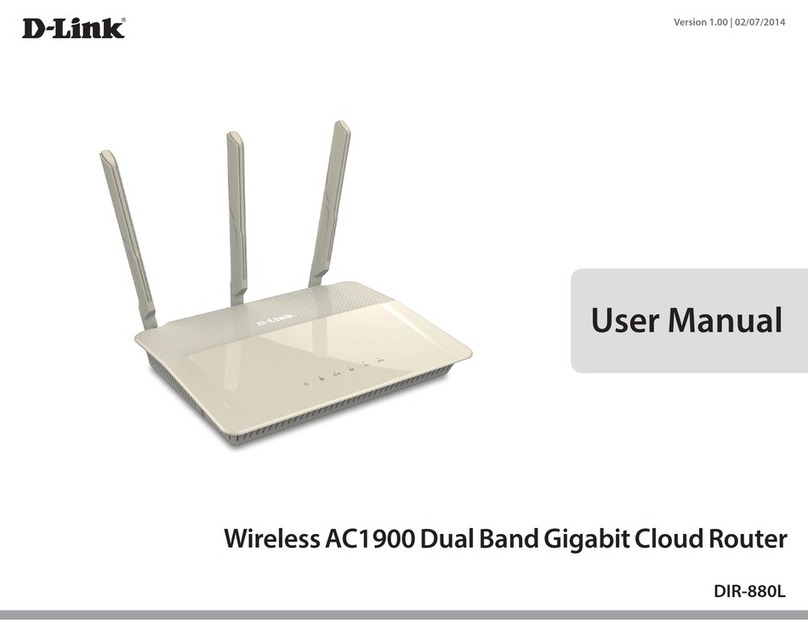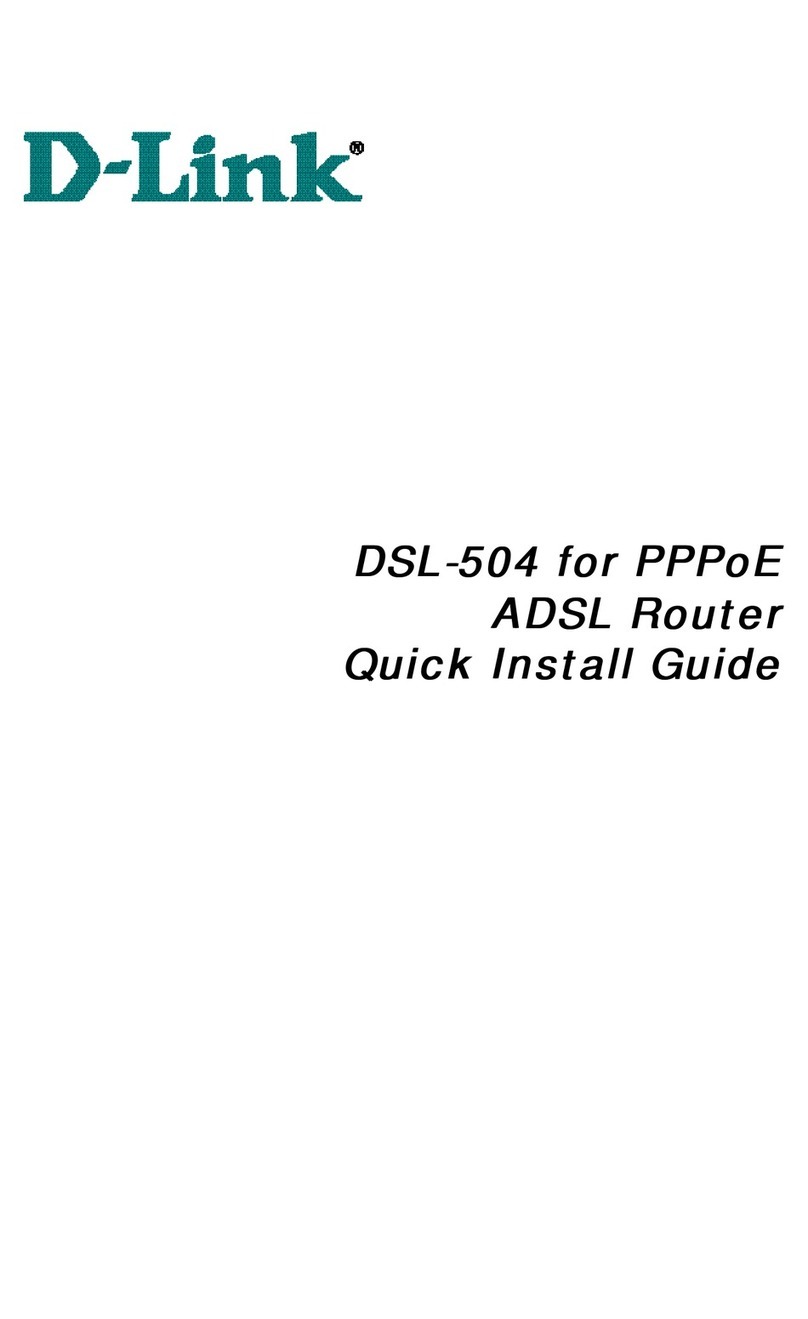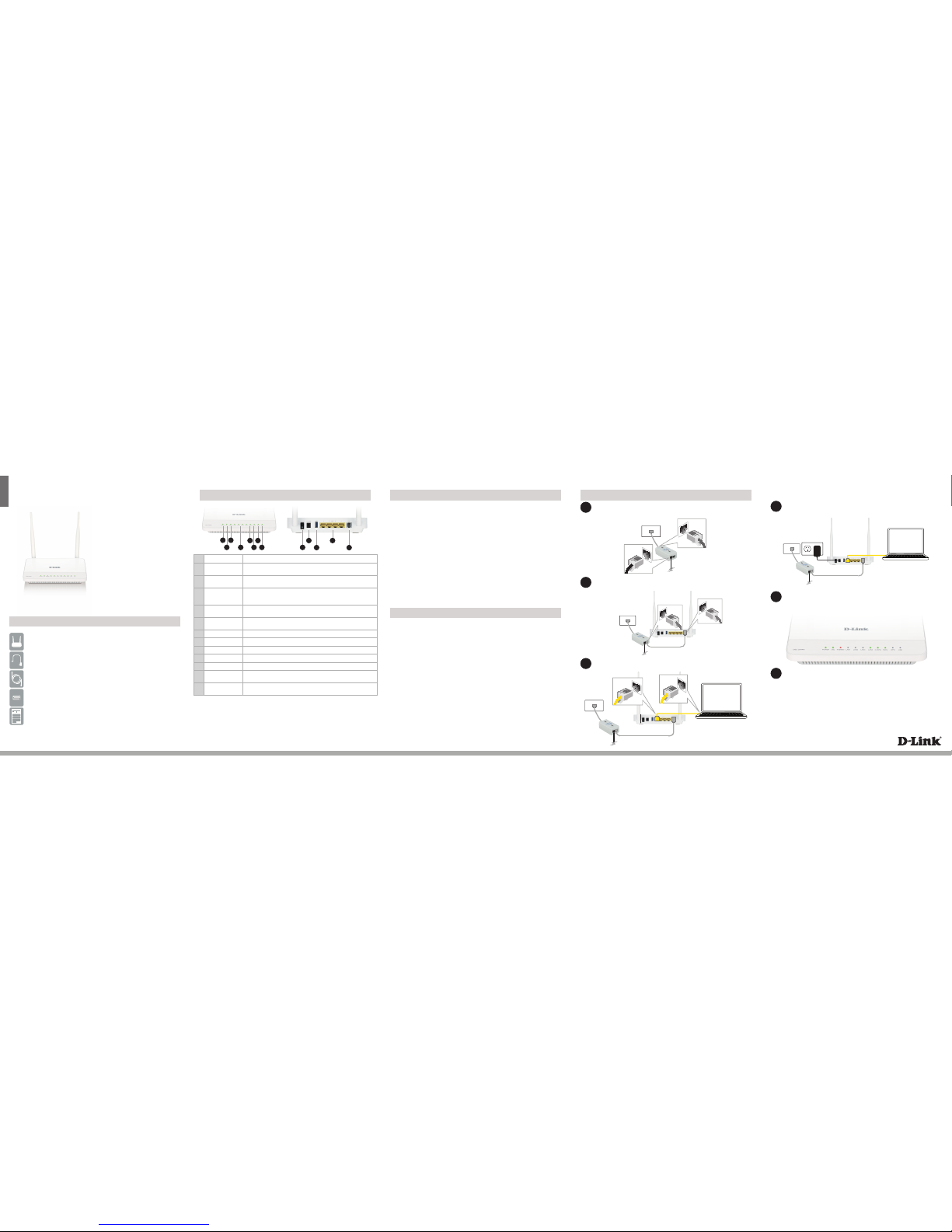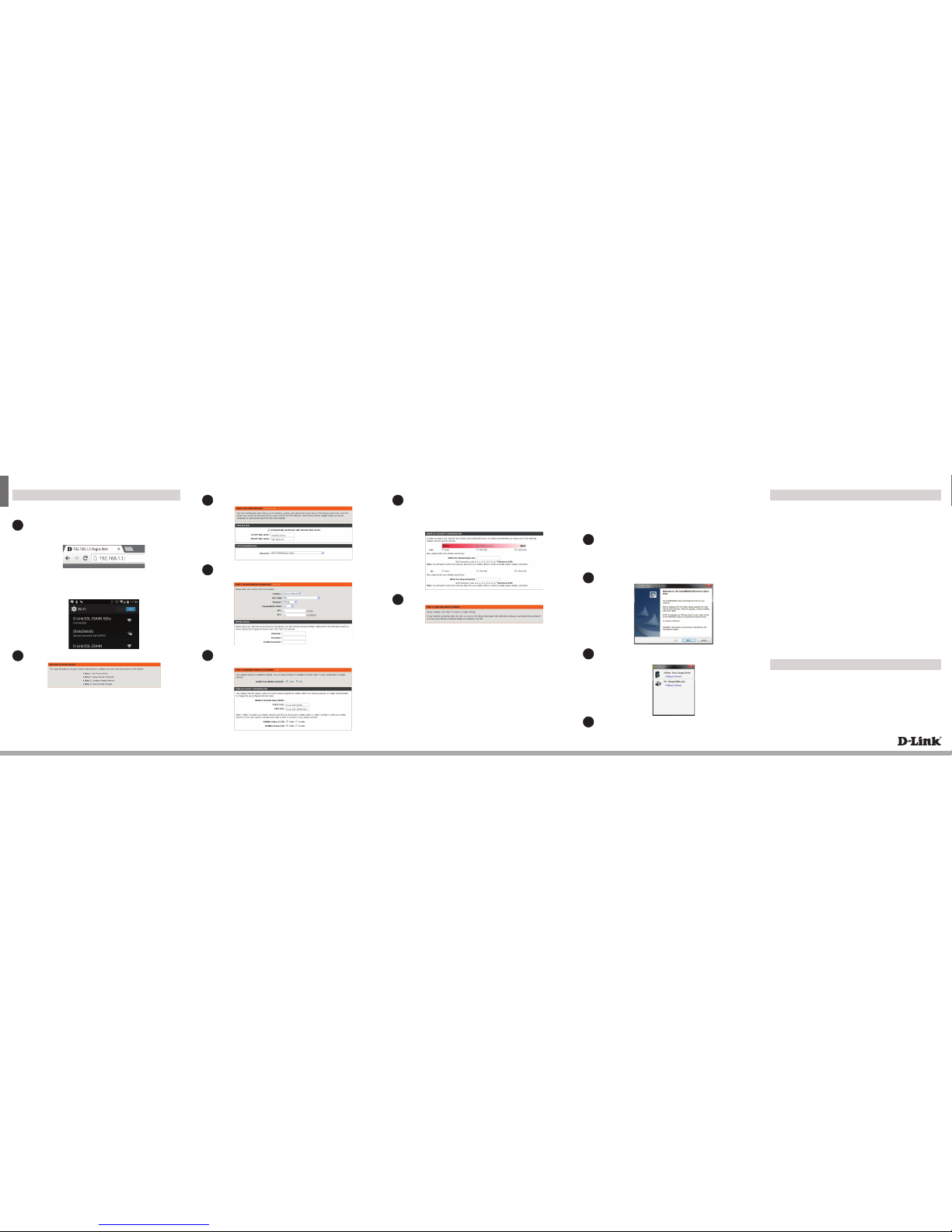ENGLISH
Version 1.1 | June 13, 2014
Conguration
Web Browser Setup
Select the security method that you wish to use for your wireless networks,
(D-Link recommends that you select BEST).
Enter a Pre-Shared Key (also known as a passphrase or Wi-Fi Password) for
each wireless network, click Next to continue.
Click Finish to complete setting up your router.
3
7
Copyright ©2014 D-Link Corporation/D-Link Australia Pty Ltd. All rights reserved. D-Link and the D-Link logo are registered trademarks
of D-Link Corporation or its subsidiaries in Australia and other countries. iPhone,iPad, and iPod touch are registered trademarks of Apple
Inc. Android is a trademark of Google, Inc. Other trademarks are the property of their respective owners. Maximum wireless signal rate
derived from IEEE Standard802.11g and 802.11n specications. Actual data throughput will vary. Network conditions and environmental
factors, including volume of network trac, building materials and construction, and network overhead, lower actual data throughput
rate. Environmental factors will adversely aect wireless signal range. Product specications, size and shape are subject to change
without notice, and actual product appearance may dierfrom that depicted on the pack aging.Visit www.dlink.com.au for more details.
Having trouble installing your new product? D-Link’s website contains the latest
user documentation and software updates for D-Link products. Australian and New
Zealand customers can contact D-Link Technical Support through our website.
Australia
Internet: http://support.dlink.com.au
New Zealand
Internet: http://support.dlink.co.nz
How do I connect my wireless devices to the DSL-2544N modem router?
1. Open your wireless network utility that displays available wireless networks.
2. Select the Wi-Fi Network name you assigned in the wizard and connect.
Note: If you did not run the setup wizard or you reset the router to its default
settings, refer to the label on the router for the default Wi-Fi Network Name and Wi-
Fi Password.
How do I change the wireless settings on the DSL-2544N modem router?
1. Open a web browser (e.g. Internet Explorer, Chrome, Firefox, or Safari) and
enter the IP address of the router (http://192.168.1.1).
2. At the login screen, type in admin for the user name and enter the router
password you created in the wizard (admin by default).
3. Go to Setup > Wireless Settings > Manual Wireless Network Setup to
create a new Wi-Fi network name (SSID) and Wi-Fi password.
How do I reset the DSL-2544N modem router to factory default settings?
1. Ensure the device is powered on.
2. Press and hold the WPS/reset button on the side of the device for 10 seconds.
Note:
Resetting the router to factory default will erase the current conguration settings.
To recongure your settings, log into the router using the and follow the Web
Browser Setup Wizard
Documentation available at http://www.dlink.com.au/DSL-2544N
Troubleshooting
Technical Support
Link’n Print Utility
The Link’n Print allows youto share USB devices such as external storage drives and
multifunction printers with other users across your network by simply connecting
the device to your modem router This allows you to use an external storage drive
or printer located across your network as if it were connected to your local PC.
Download the application for your operating system from the below link
or by visiting the D-Link Support website as shown on the last page of this
guide and selecting the DSL-2544N from the list:
Extract and Run the Setup/Installer that you have just downloaded.
When completed the Link’n Print utility will be installed and run on your
computer. Now you can Insert a USB device to your modem router.
Simply right click on the USB device you wish to use and click Connect, this
will now establish a direct connection to the USB device for your computer.
http://www.dlink.com.au/tech/download/download.aspx?product=DSL-2544N
1
2
3
4
Select your Time Zone from the list, clickNext to continue.
Select your Country from the list, then enter your User Name and
Password as provided by your Internet Provider, click Next to continue.
4
5Enter a new Wireless Network Name (SSID) for both the 2.4G and 5G
networks available in this modem router.
Congratulations!You have completed the modem router installation.
Conguration
Open a web browser (e.g., Internet Explorer, Chrome, Firefox, or Safari)
and enter the IP address of the router (http://192.168.1.1). The default
username and password will be admin and admin respectively.
1
Note: If you want to congure your modem router from a wirelesscomputer or
mobile device, connect to the router wirelessly by going to your wireless utility
on your device. The default Wi-Fi Networks are D-Link DSL-2544N and D-Link
DSL-2544N 5Ghz. Select one and then continue to step 2.
When the Welcome screen appears, click Next to start the wizard.
2
6