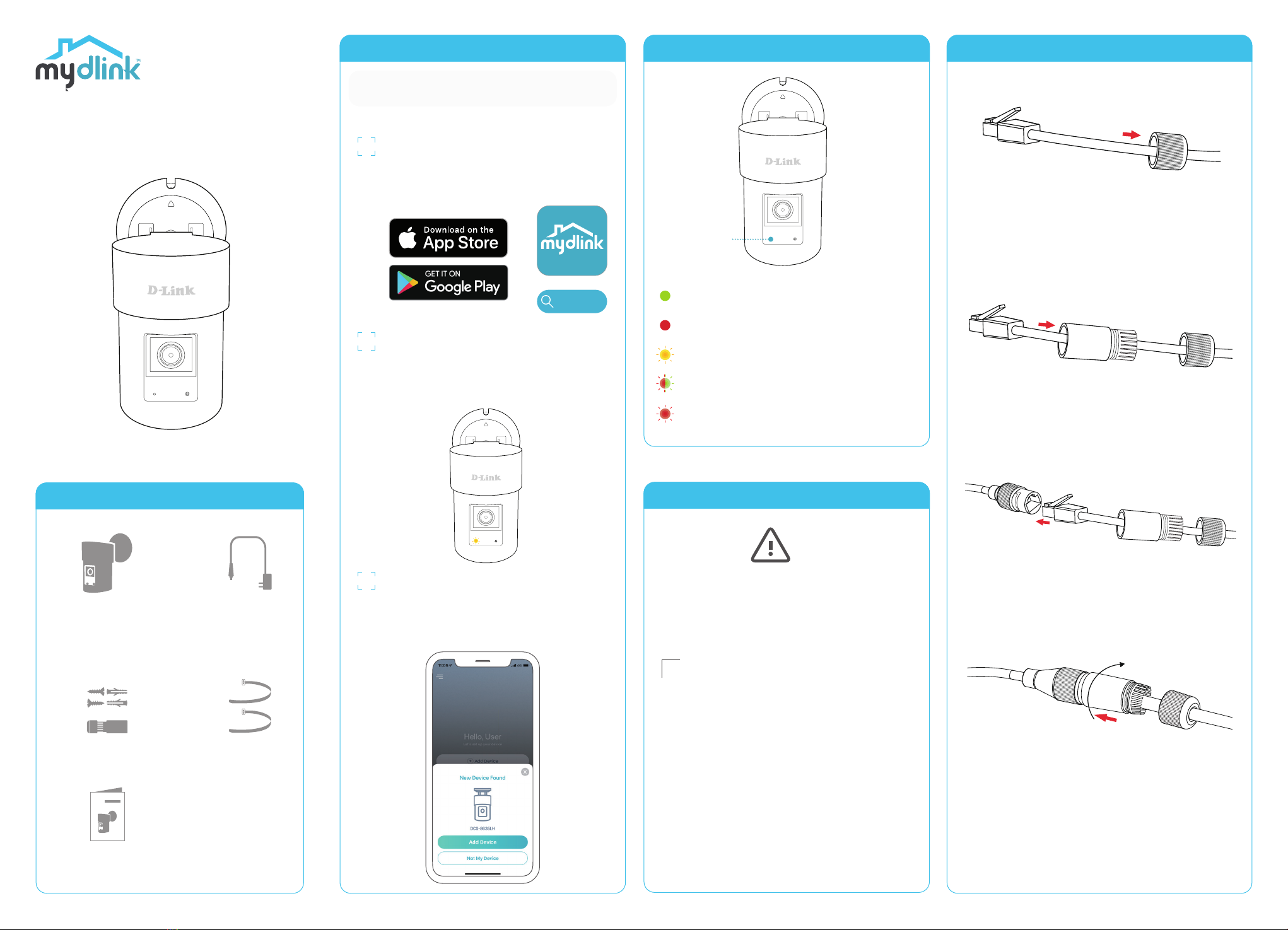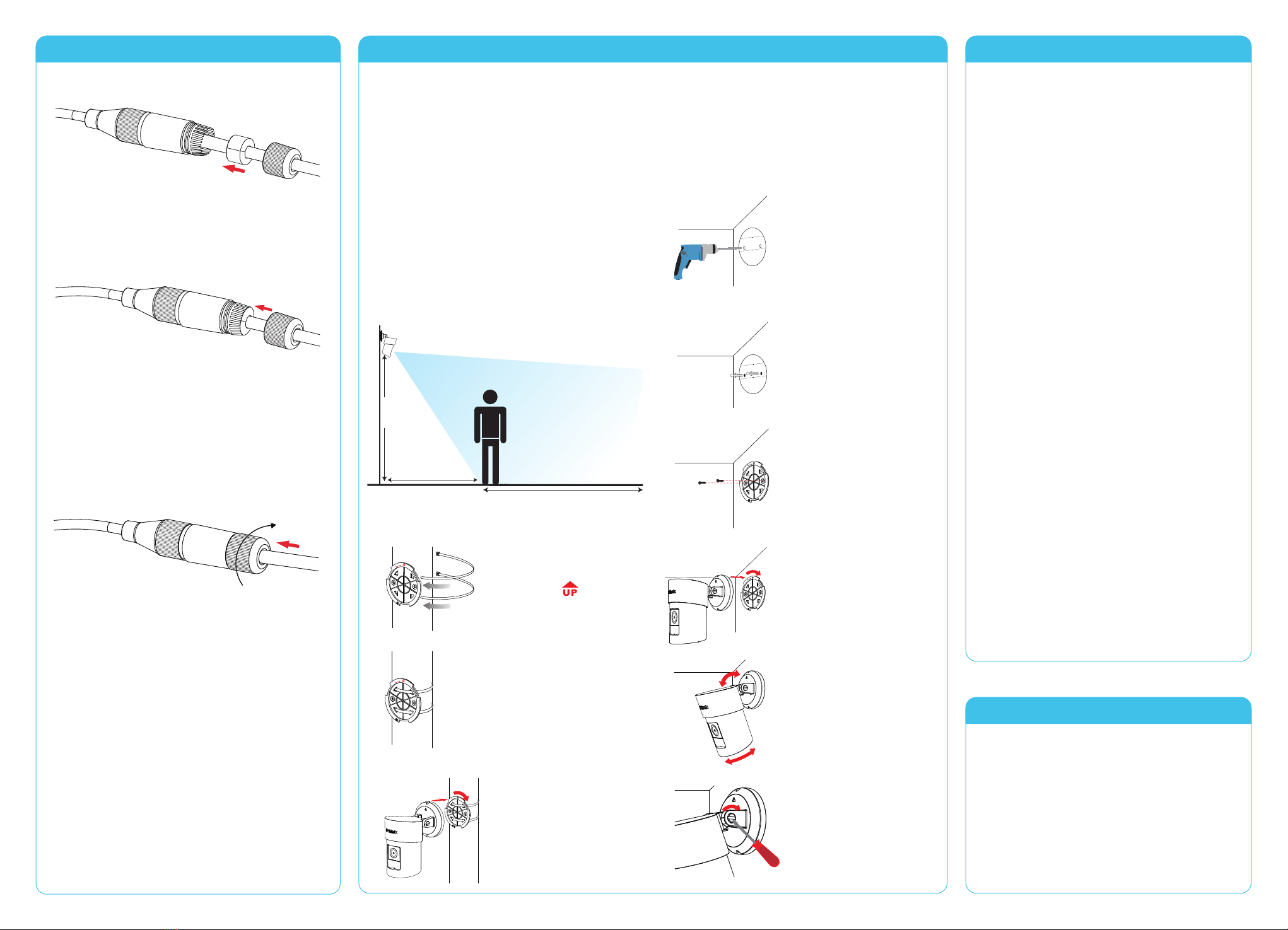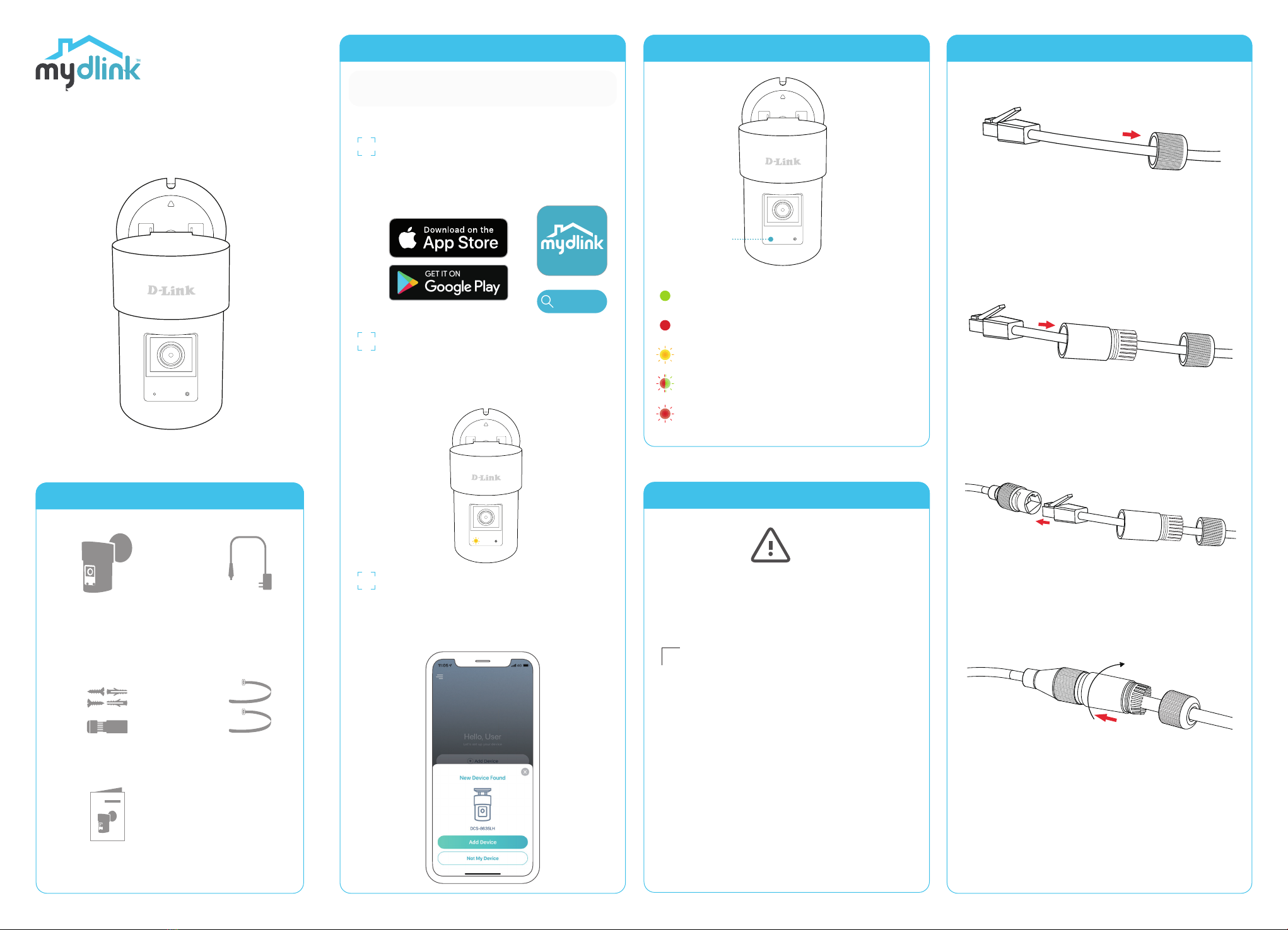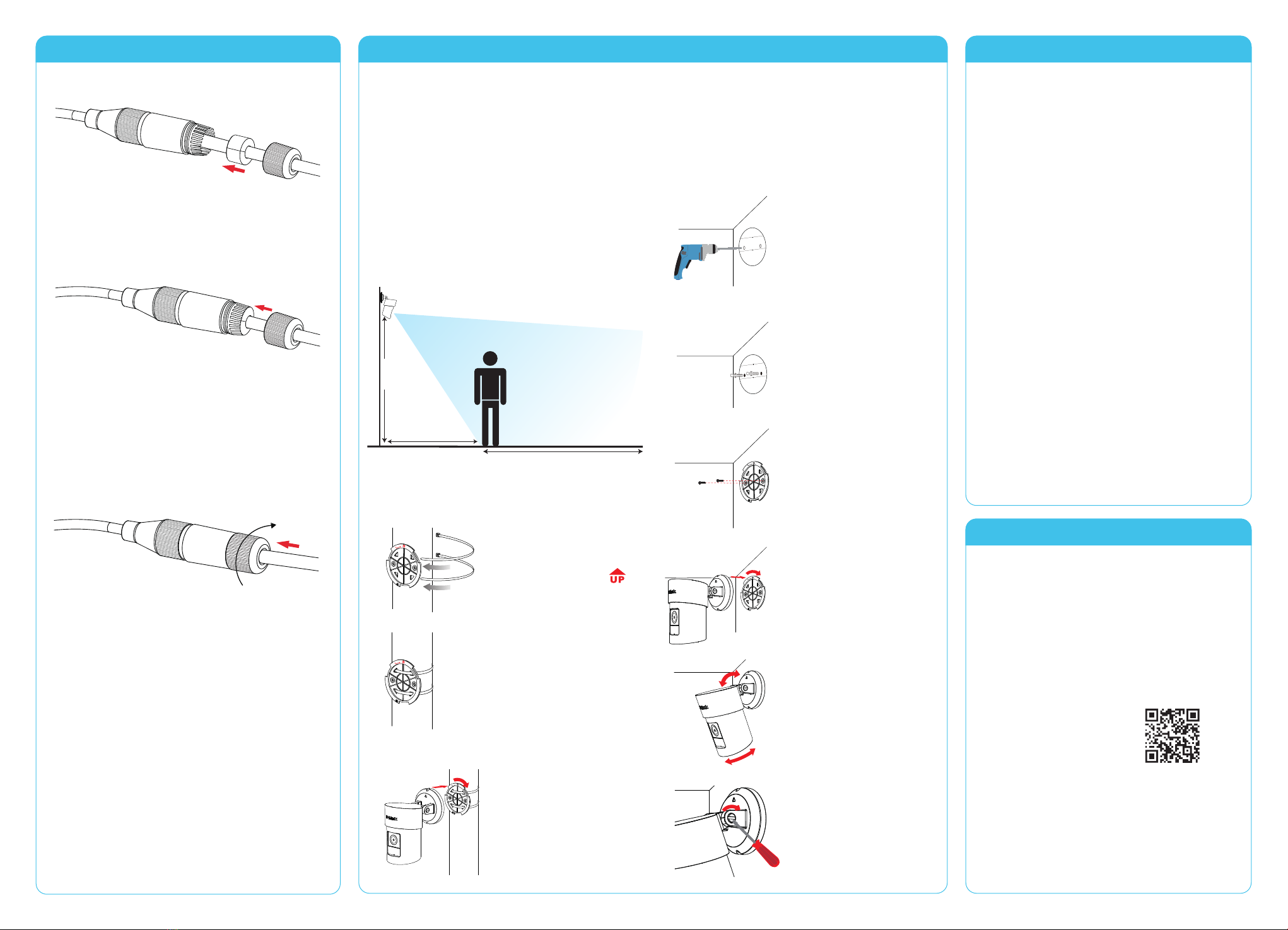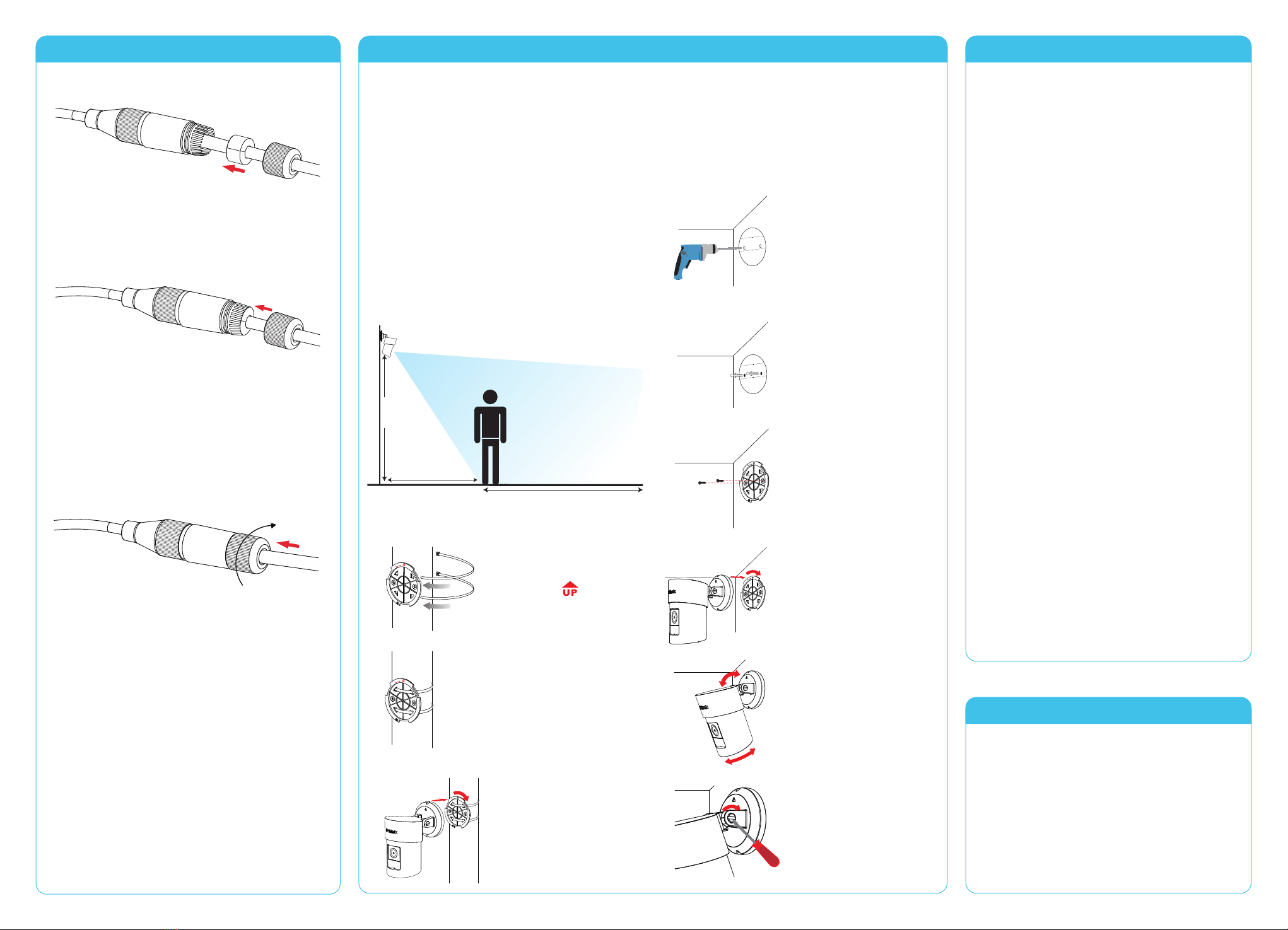
Mounting
Pole Mounting
Thread the cable ties through
the slots on the base plate.
Make sure the textured side
of the cable ties is facing the
pole to avoid slippage. Then
fasten the plastic ties around
the pole to secure the base
plate.
Align the arrow on the
camera base with the dot
on the base plate and turn
clockwise to secure them
together.
FAQ
What do I do if my device is not working properly?
Reset and reinstall your device. Use a paper clip to
press the recessed Reset button and the LED will turn
solid red. During installation, ensure that:
• Your router is connected to the Internet and Wi-Fi
is enabled
• Your mobile device is connected to your router’s
Wi-Fi and Bluetooth is enabled
• Your mydlink device is in range of your Wi-Fi
network
How can I use voice commands to control my
device?
The device will work with both Amazon Alexa and
the Google Assistant. For setup instructions on these
services, visit the following websites:
Amazon Alexa
The Google Assistant:
dlink.com/en/alexa dlink.com/en/google-assistant
Why is my microSD card not working/not
supported?
The microSD card must be formatted into the correct
file system (FAT32) before it can be used with this
product. This can be done in the mydlink app by
selecting the Format function in the storage menu
under the device settings.
What is my username and password for setting up
my device with an ONVIF system?
To connect your device to an ONVIF system, key in
“admin”as the username and use the PIN code of your
mydlink device as the password. You can find the PIN
code on your device’s label.
What is Color Night Vision and how does it work?
Color Night Vision is enabled by default and allows you
to see color images while viewing the live feed in low
light scenarios.
Need Help?
Having trouble installing your new product?
D-Link’s website contains the latest user
documentation and software updates for D-Link
products. Customers can contact D-Link Technical
Support through our website by choosing the
relevant region.
Contact Us
www.dlink.com/en/contact-us
To get the most out of your camera’s view
and features, please take the following
placement guidelines into consideration.
Height: Install the camera 2 to 2.5 meters
(6.5 to 8 feet) from the ground. Higher or
lower installation points will greatly decrease
person detection accuracy.
Person Detection: Person detection works
properly when the subject is between 2 to 7
meters (6.5 to 23 feet) away from the camera.
Detection accuracy decreases outside of this
range.
2 - 2.5m
(6.5 - 8ft.)
Ideal Viewing Distance: 2 - 7 m (6.5 - 23ft.)
2m (6.5ft.)
2021/07/09 Ver 1.02(TW+HK)_EN_90x130
Ethernet Cable Waterproong
Screw the small waterproof connector
clockwise until it is securely tightened onto
the large waterproof connector.
Install the white rubber bushing on the
Ethernet cable as shown.
Push the white rubber bushing all the
way into the large waterproof connector.
Make sure the white rubber bushing is not
protruding outside of the large waterproof
connector.
Place the base plate against
the pole and make sure
the arrow is pointing
upwards.
Wall/ Ceiling Mounting
Stick the alignment sticker
on the location where you
want to mount the camera,
and ensure the holes are
level. Then use a 6 mm drill
bit to drill two 26 mm deep
holes.
Hammer in the plastic wall
anchors to support the
screws.
Align the arrow on the camera
base with the dot on the base
plate and turn clockwise to
secure them together.
Adjust the camera to your
desired position.
The device can be mounted on a wall or
on the ceiling.
Align the base plate over the
holes and secure it tightly
with screws.
After adjusting the camera
angle, use a screwdriver or
a coin and turn clockwise to
tighten the screw.