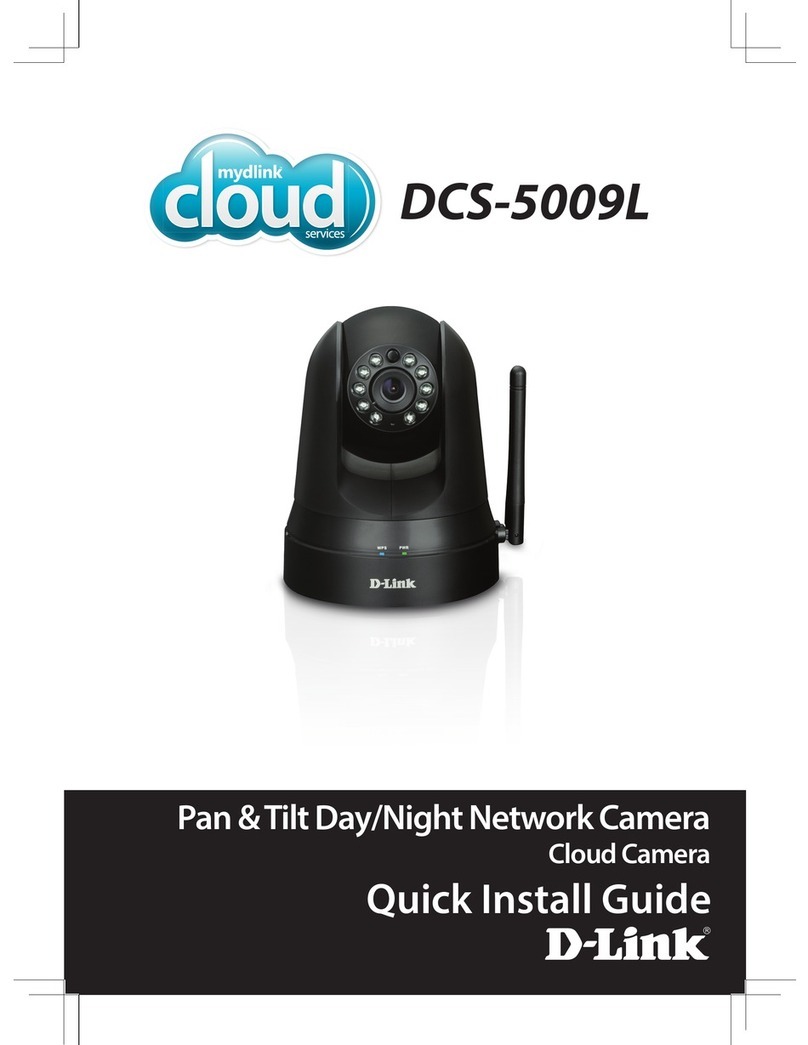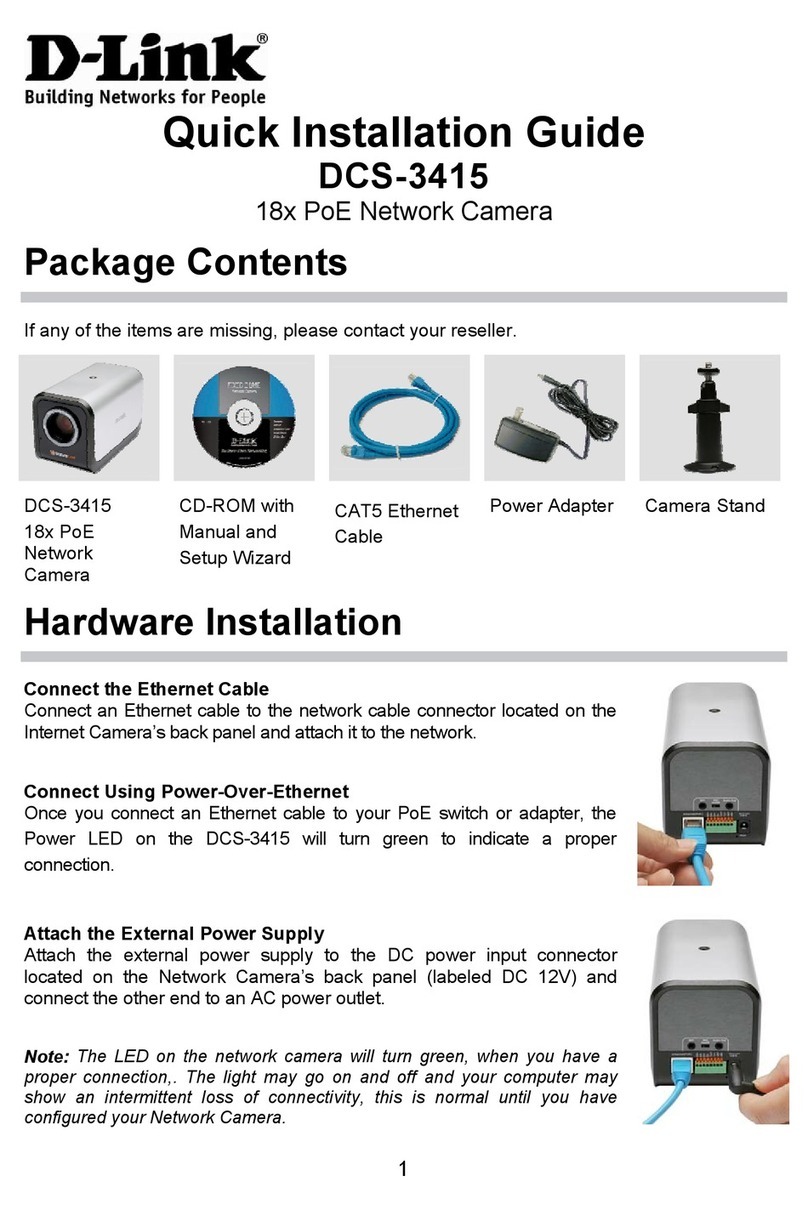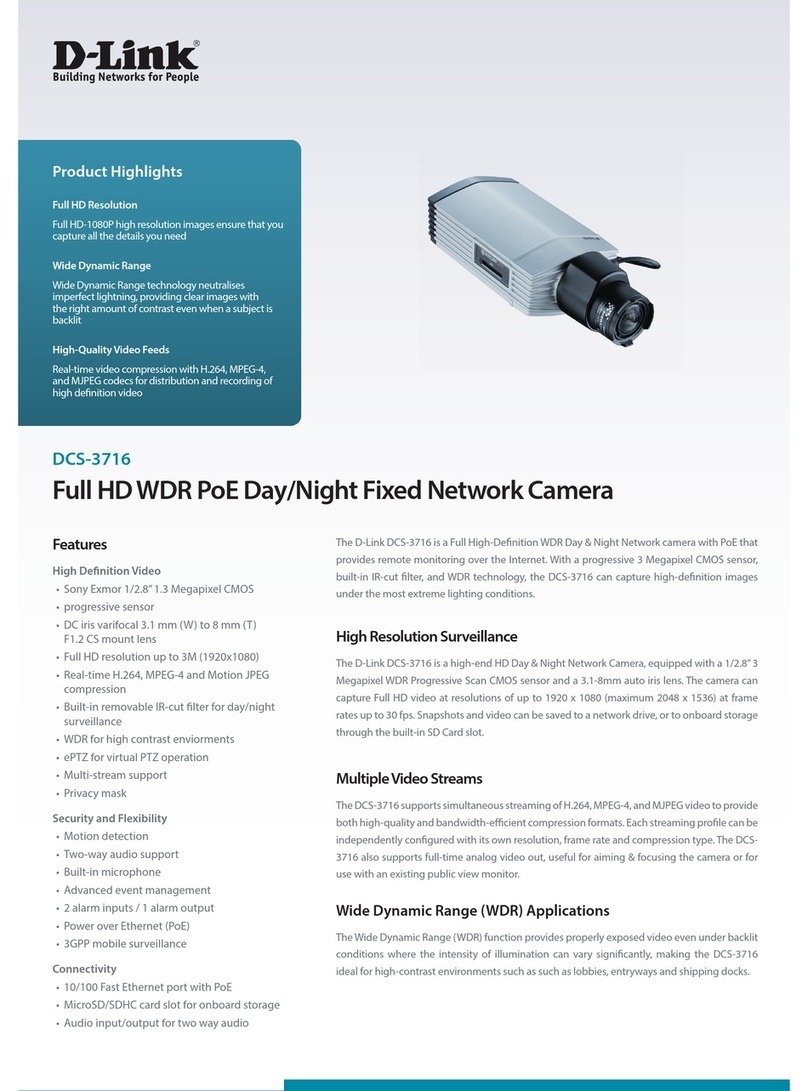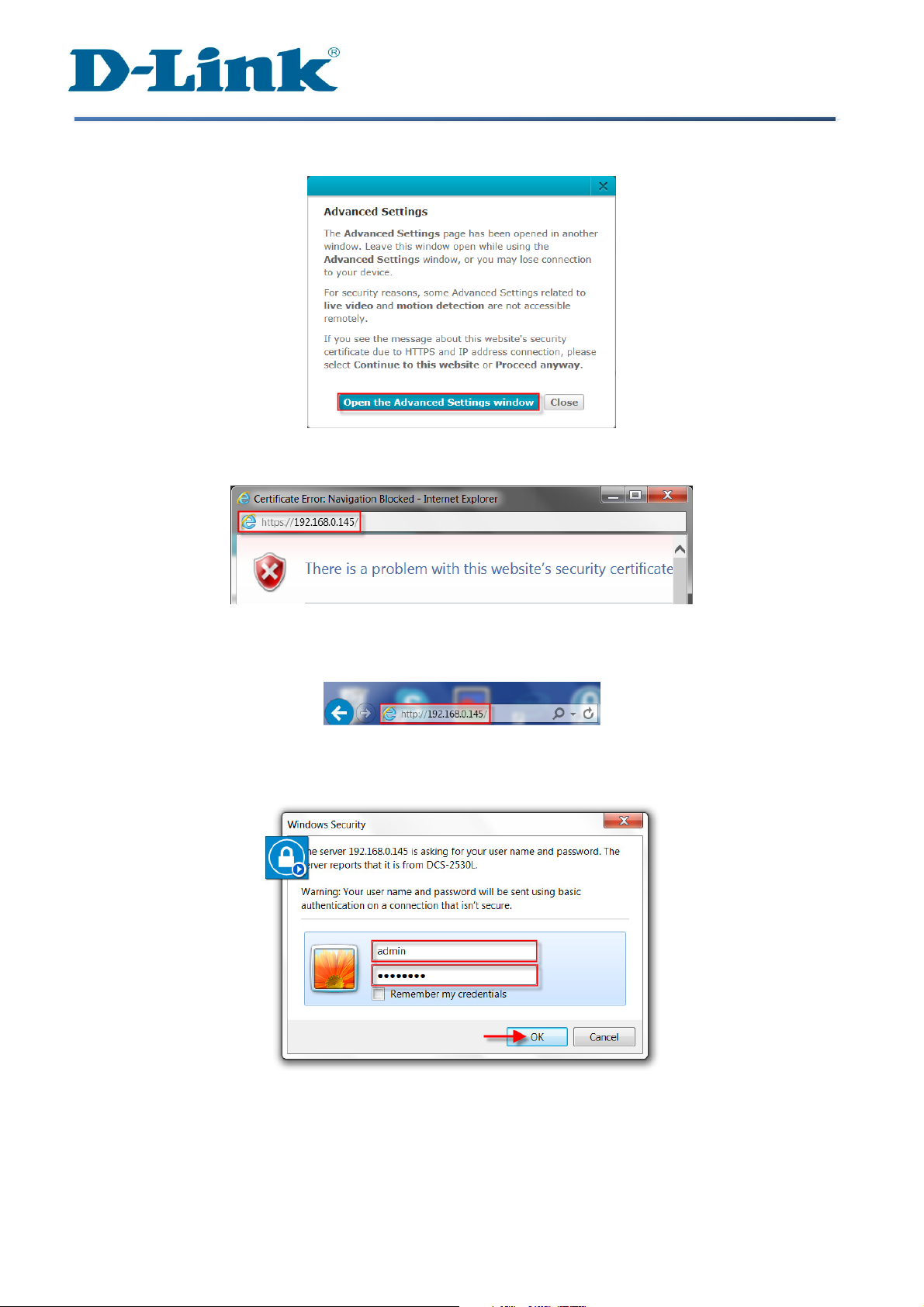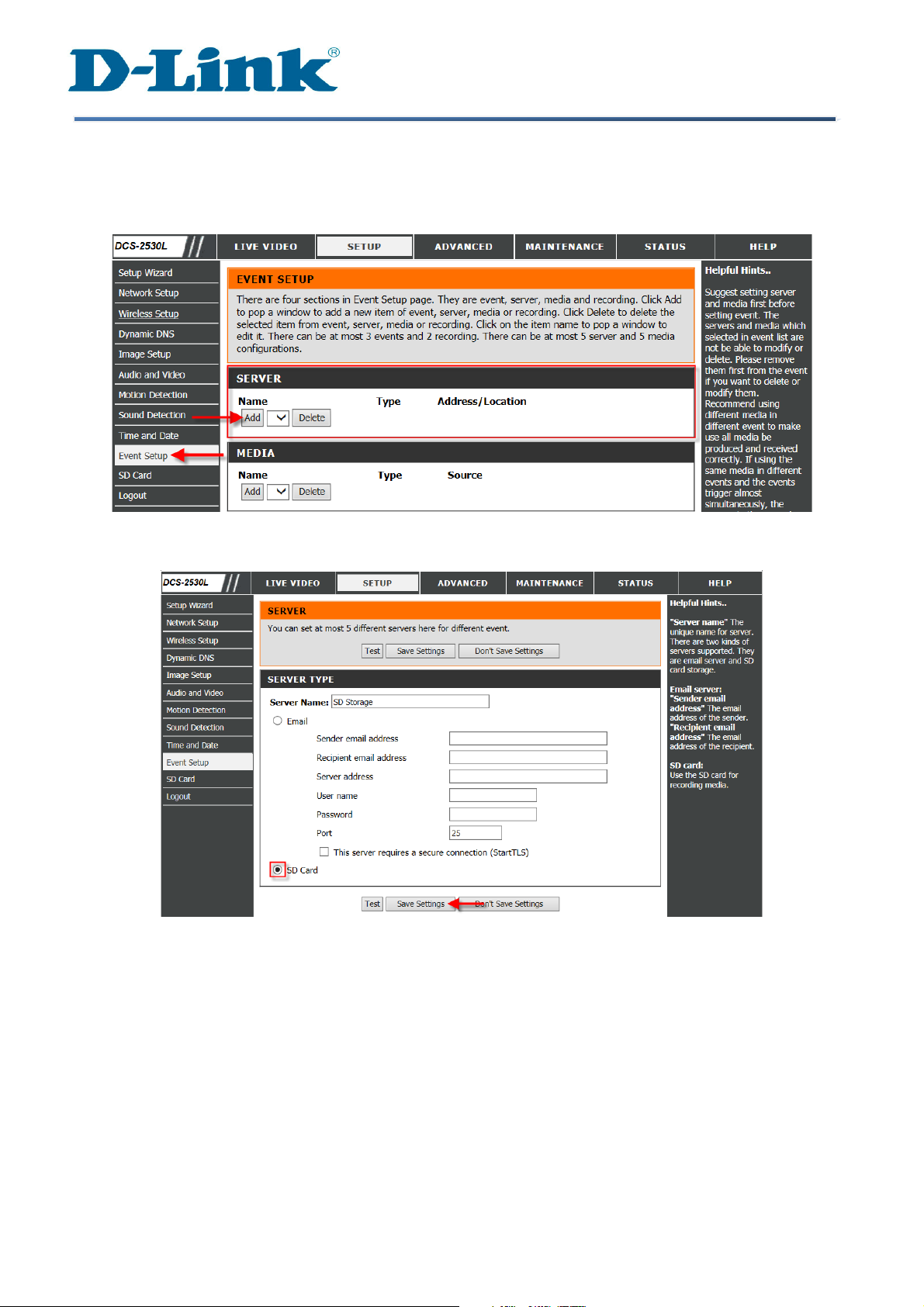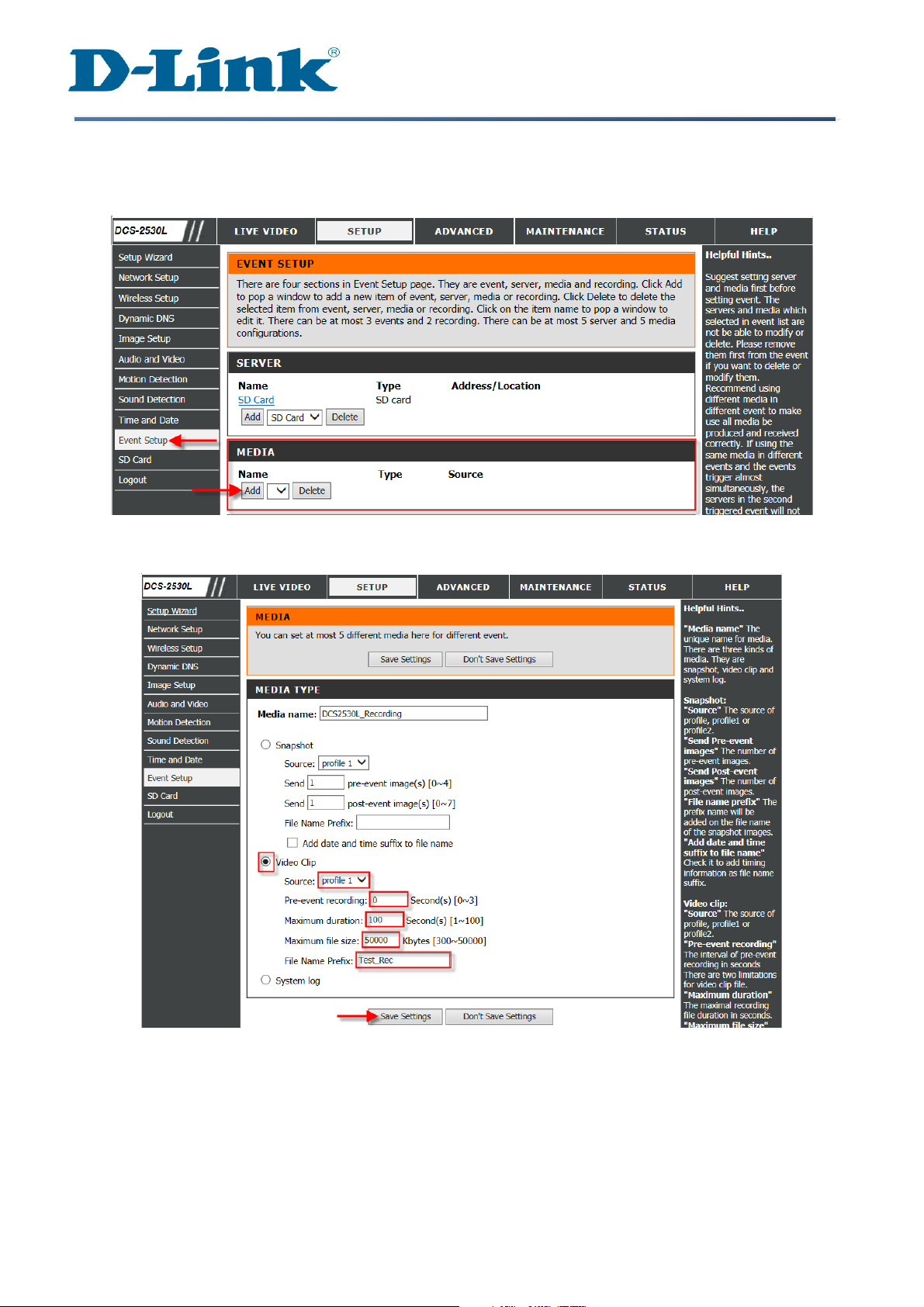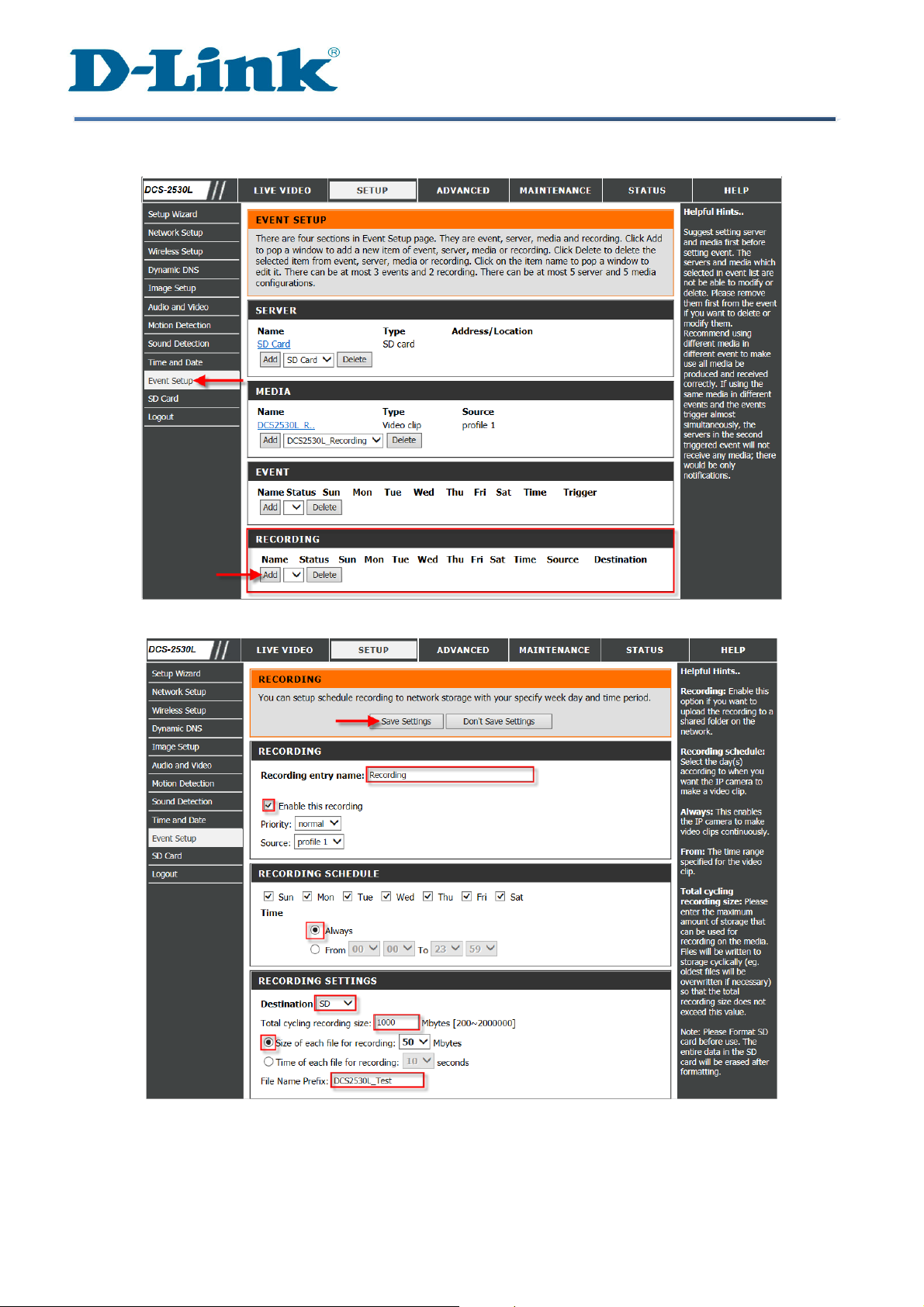D-Link DCS-2530L Manual
Other D-Link Security Camera manuals

D-Link
D-Link DCS-5222L User manual
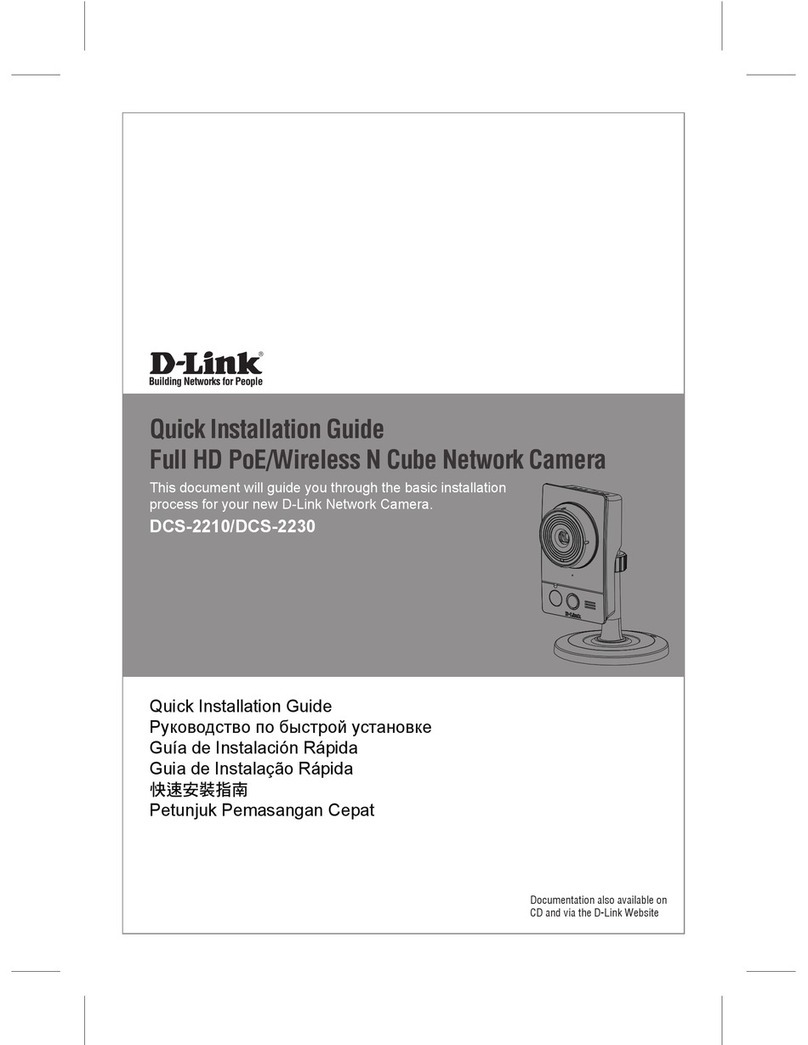
D-Link
D-Link DCS-2210 User manual
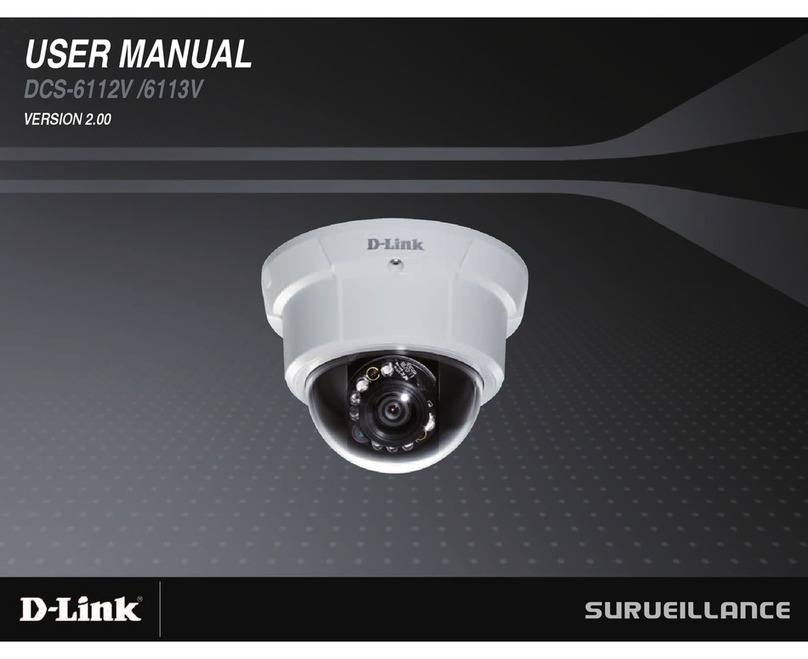
D-Link
D-Link DCS-6112V User manual
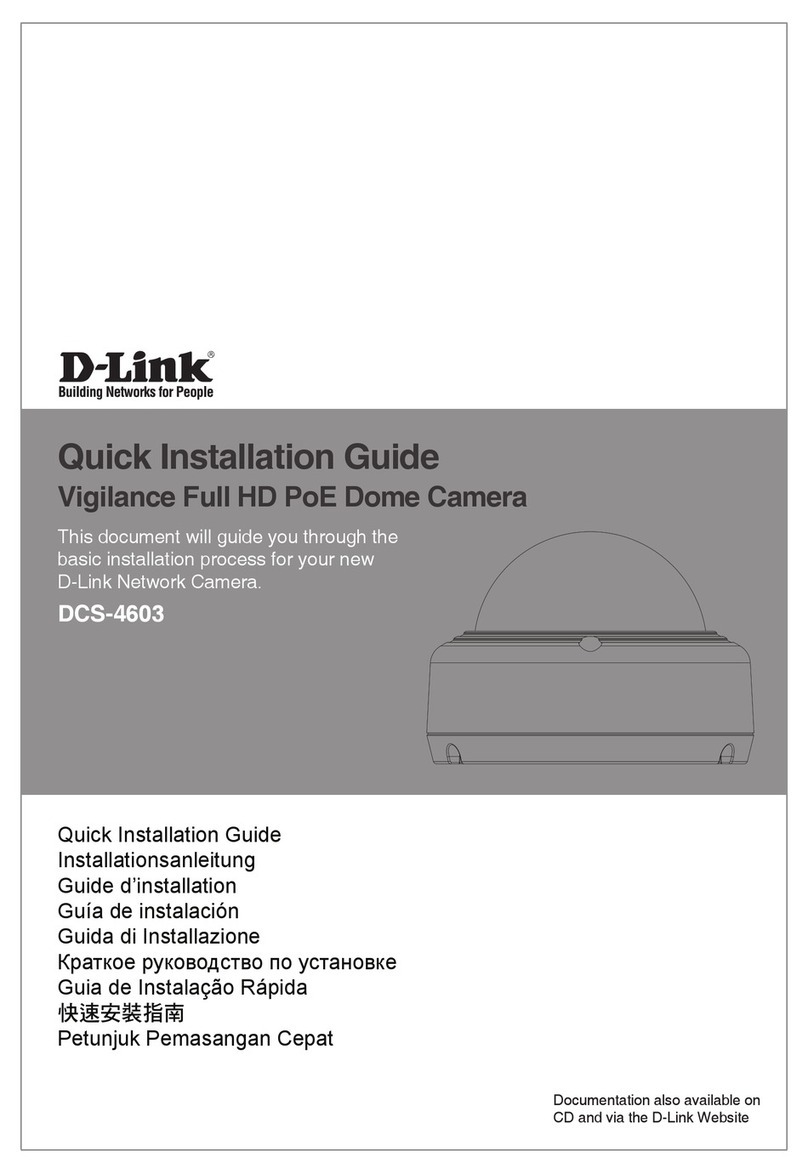
D-Link
D-Link DCS-4603 User manual
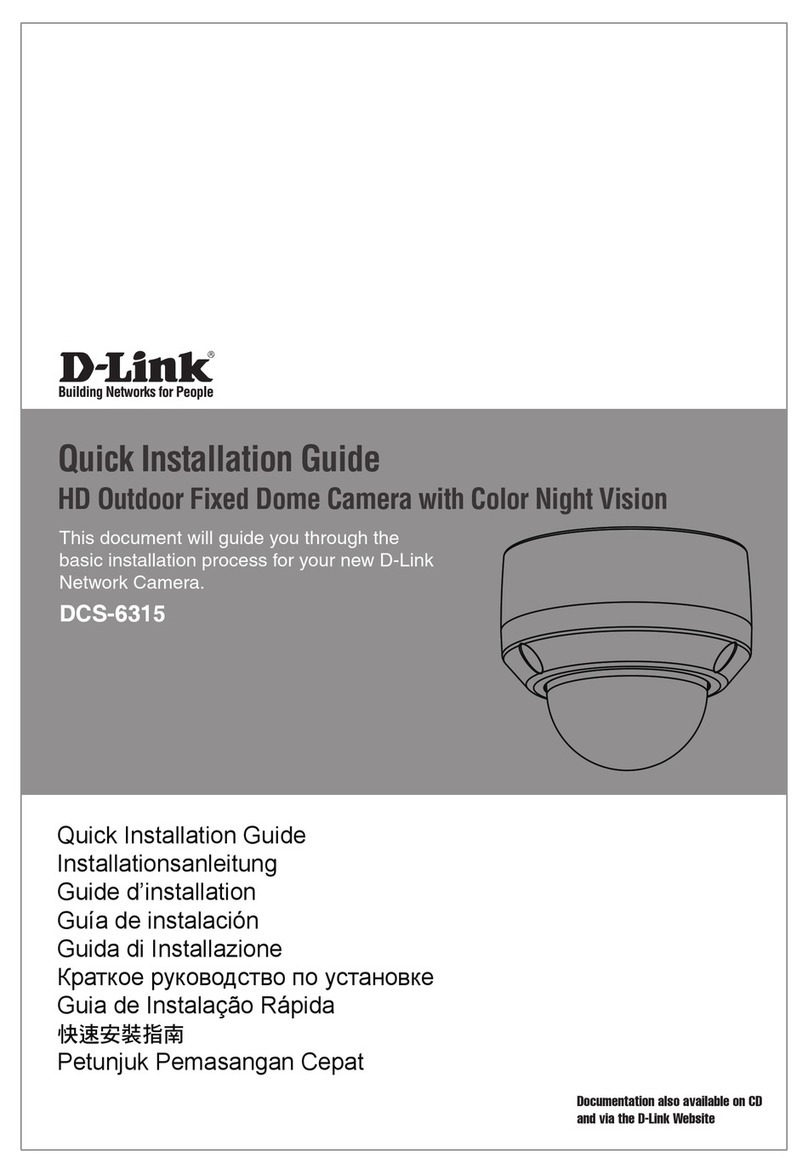
D-Link
D-Link DCS-6315 User manual

D-Link
D-Link DCS-7010L User manual

D-Link
D-Link SecuriCam DCS-6510 User manual

D-Link
D-Link DCS-820L User manual

D-Link
D-Link DCS-5020L User manual

D-Link
D-Link SecuriCam DCS-6510 User manual

D-Link
D-Link DCS-2630L User manual

D-Link
D-Link DCS-5222L User manual
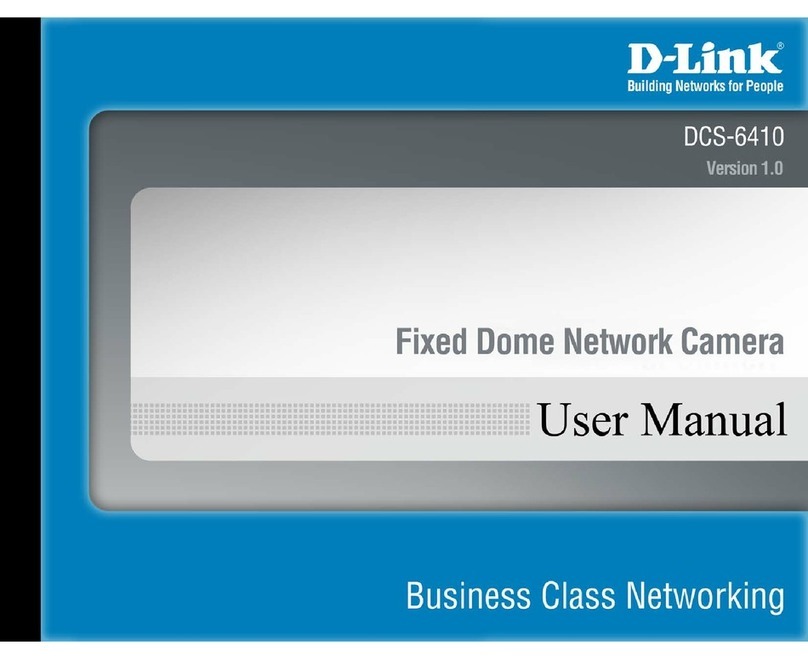
D-Link
D-Link DCS-6410 User manual

D-Link
D-Link DCS 6210 User manual
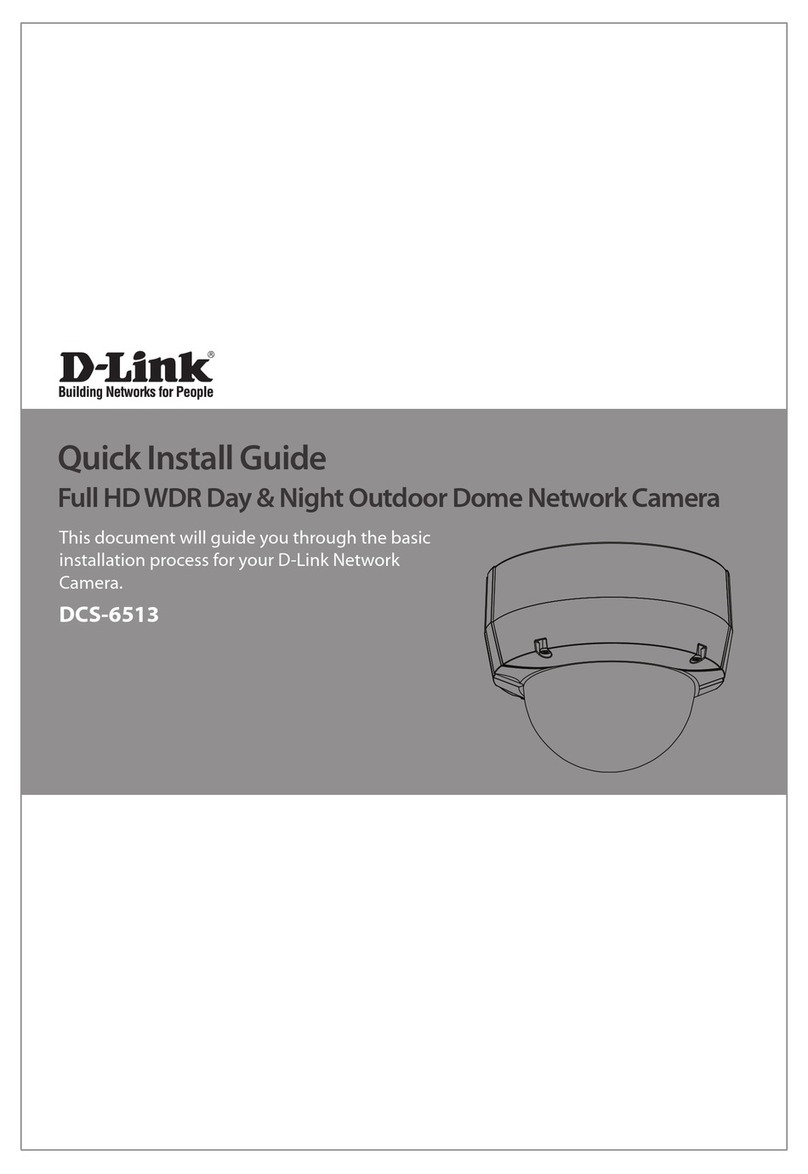
D-Link
D-Link DCS 6513 User manual

D-Link
D-Link DCS-6513/E User manual
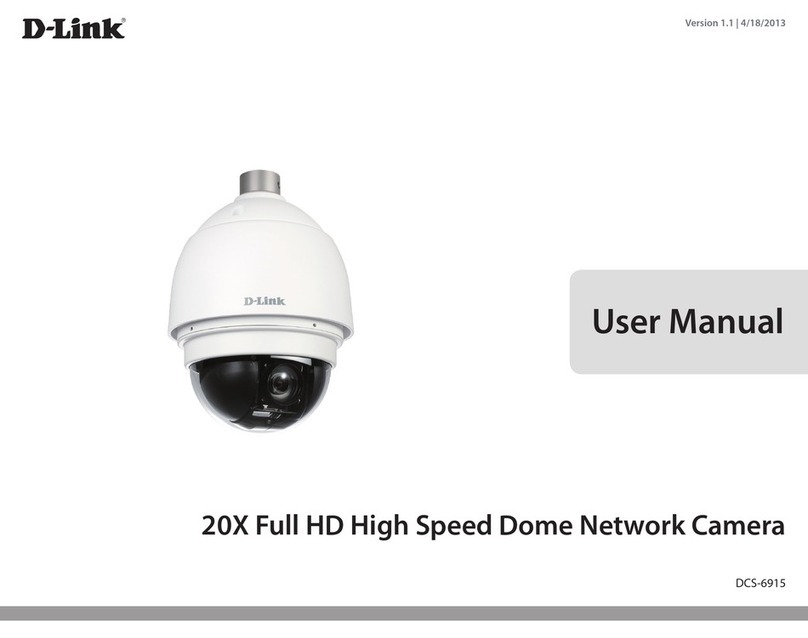
D-Link
D-Link DCS-6915 User manual

D-Link
D-Link DCS-8525LH User manual

D-Link
D-Link 8DLDCS936L User manual

D-Link
D-Link DCS-6314 User manual