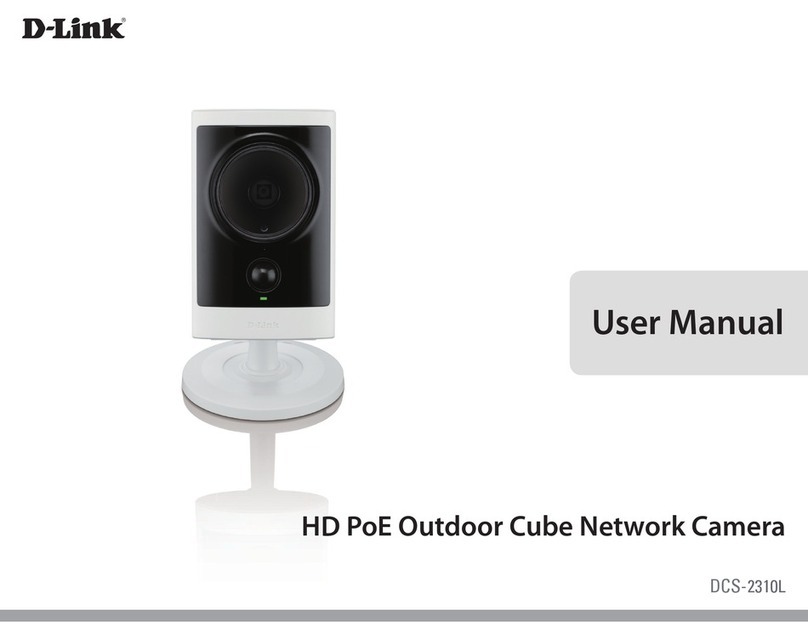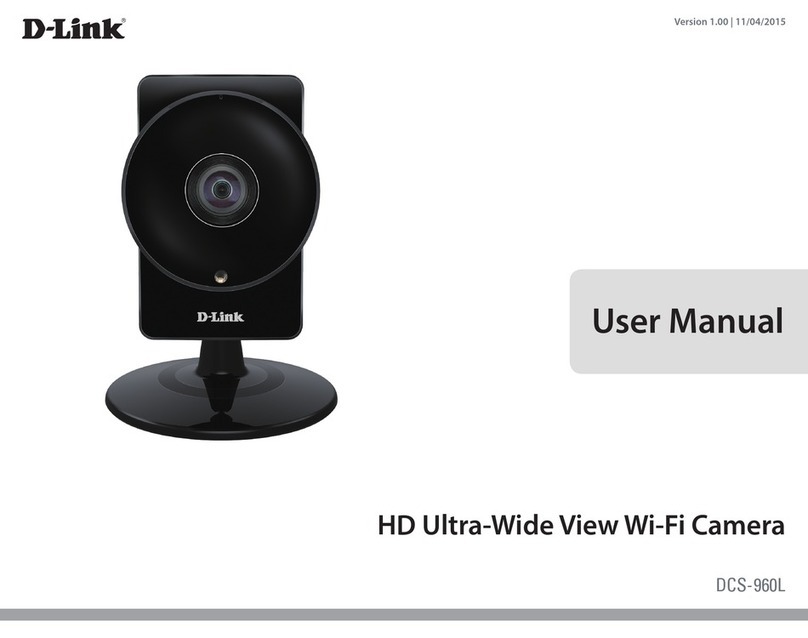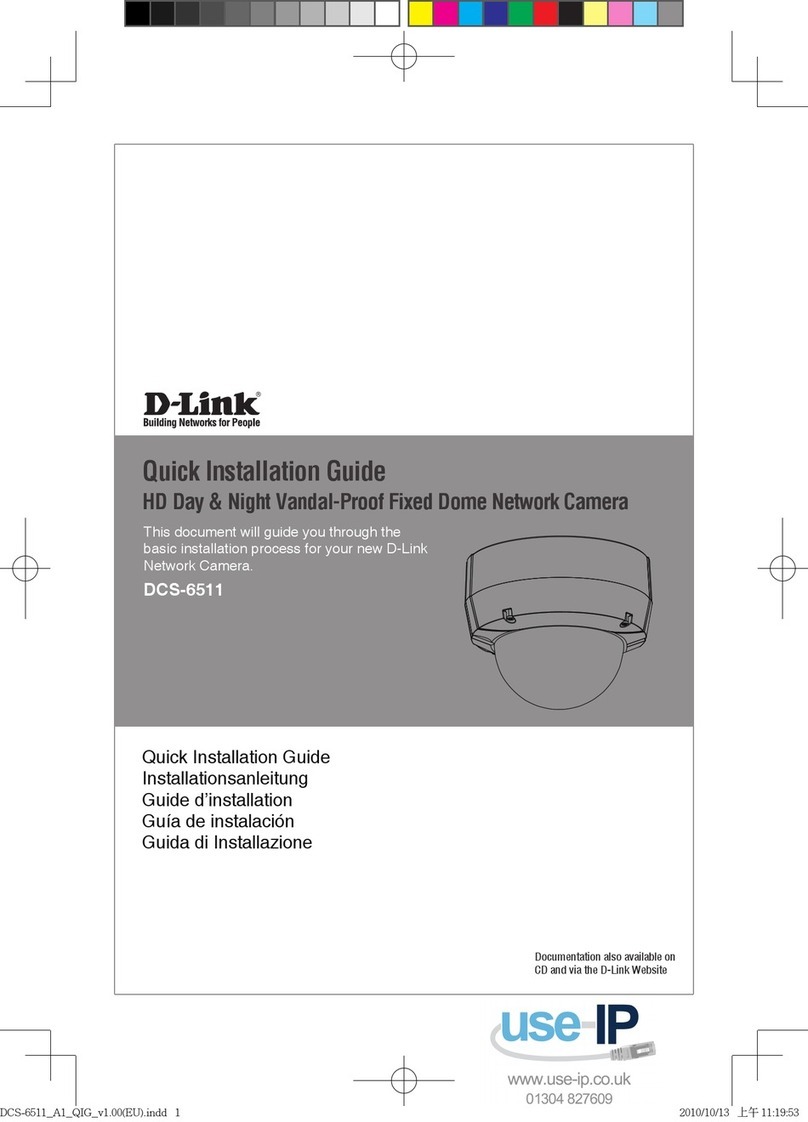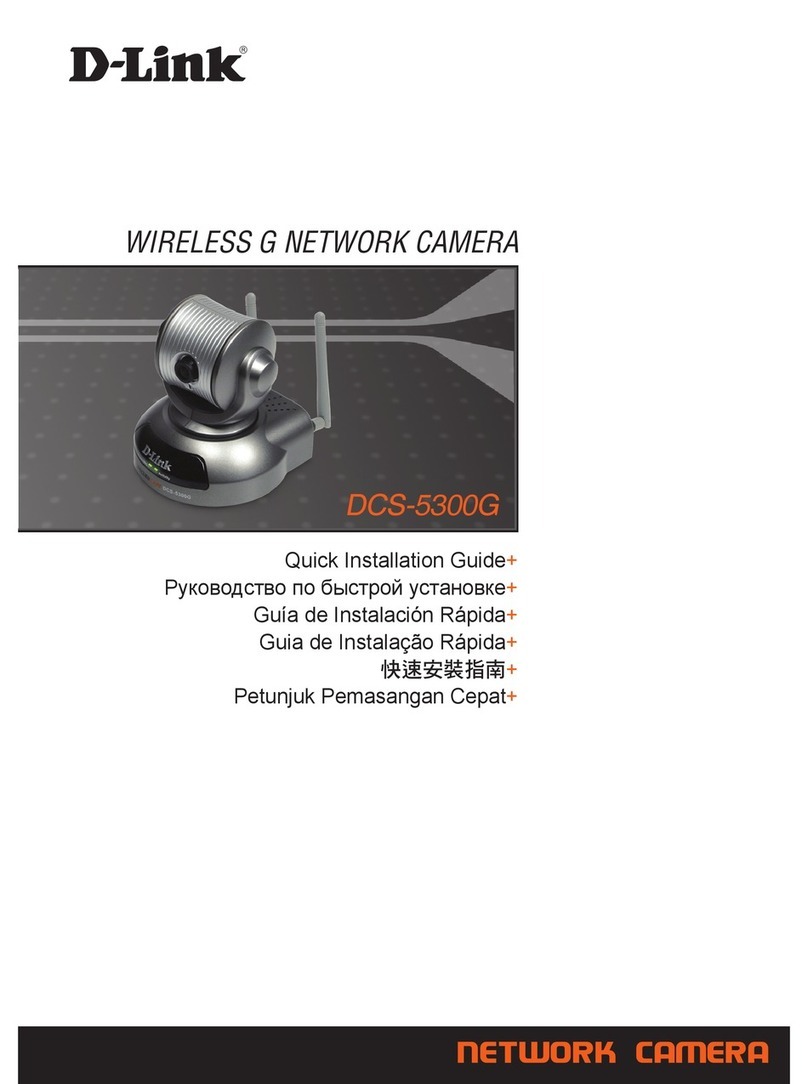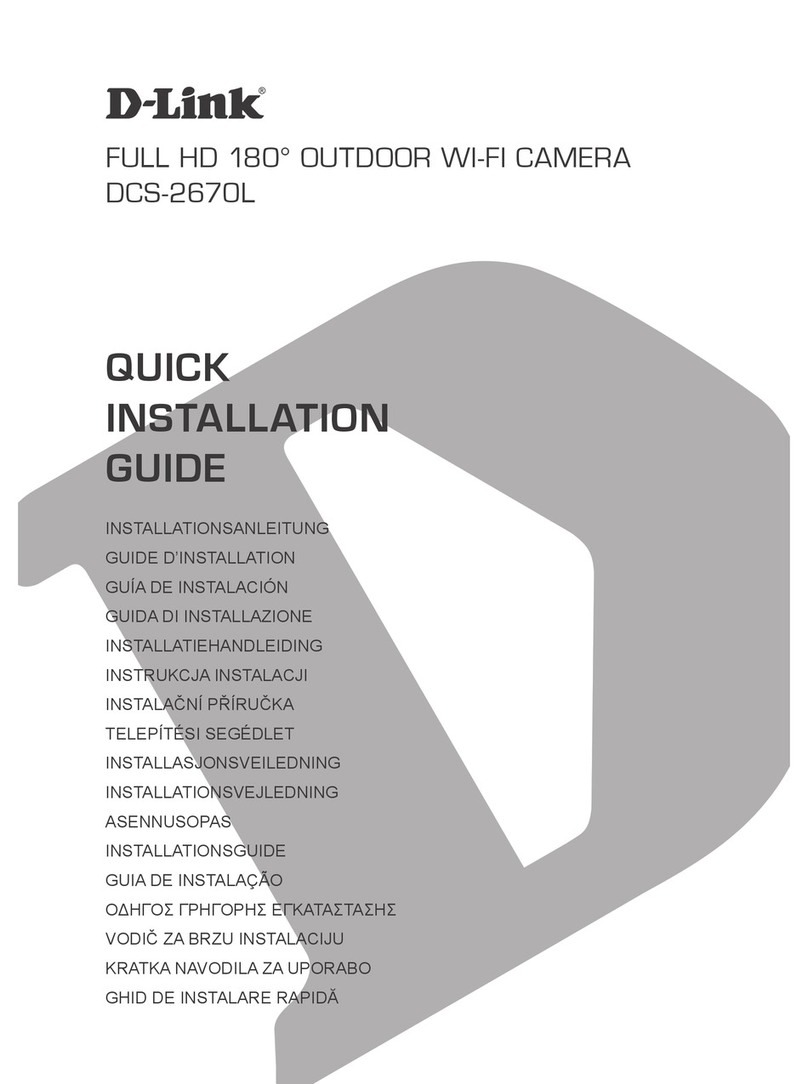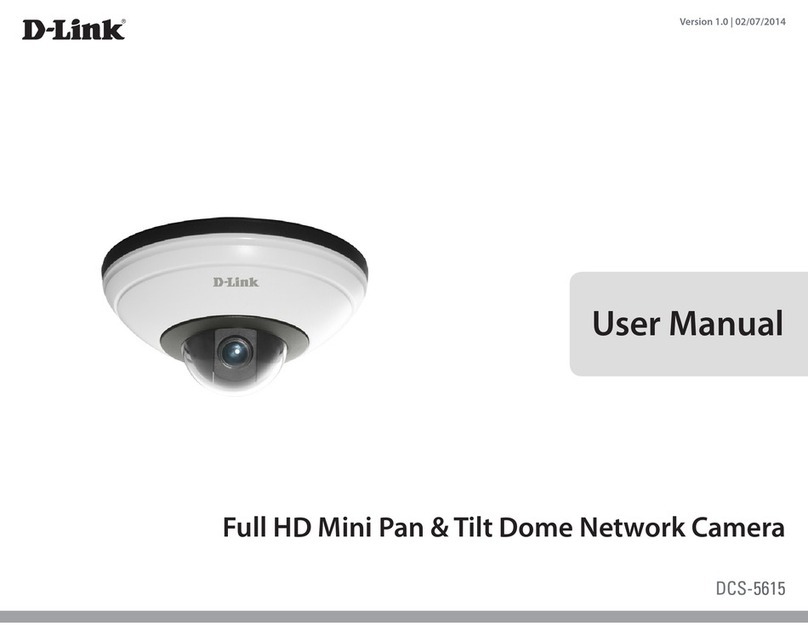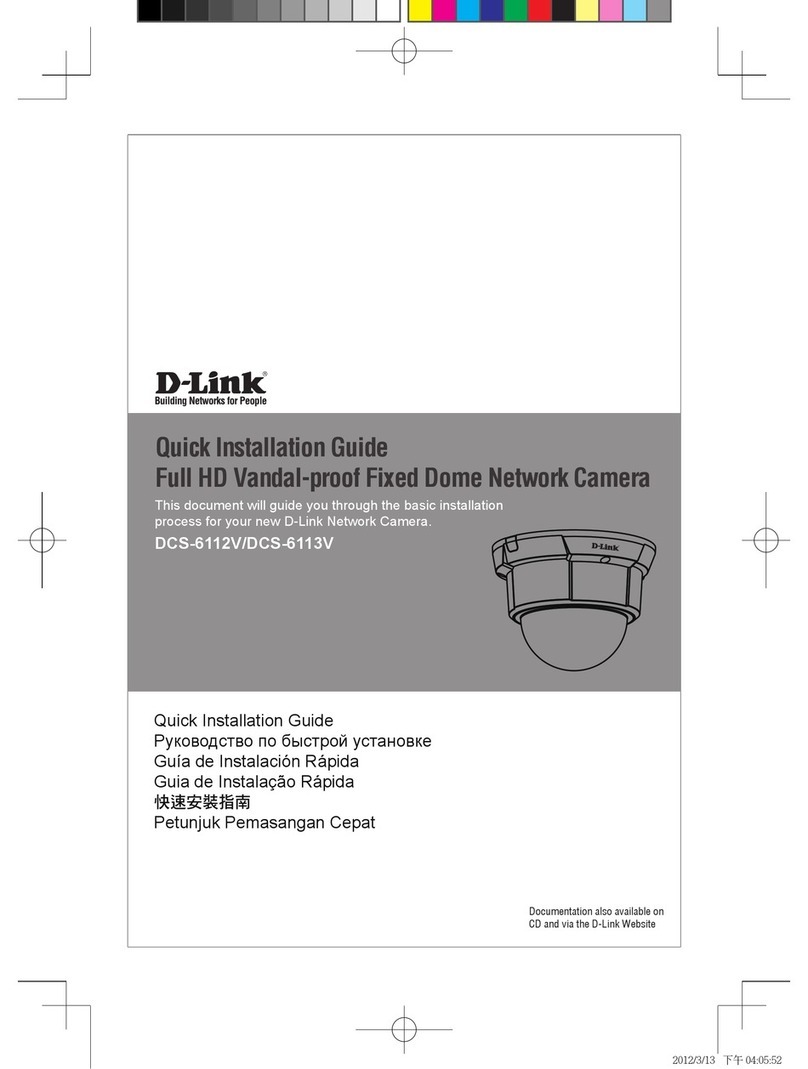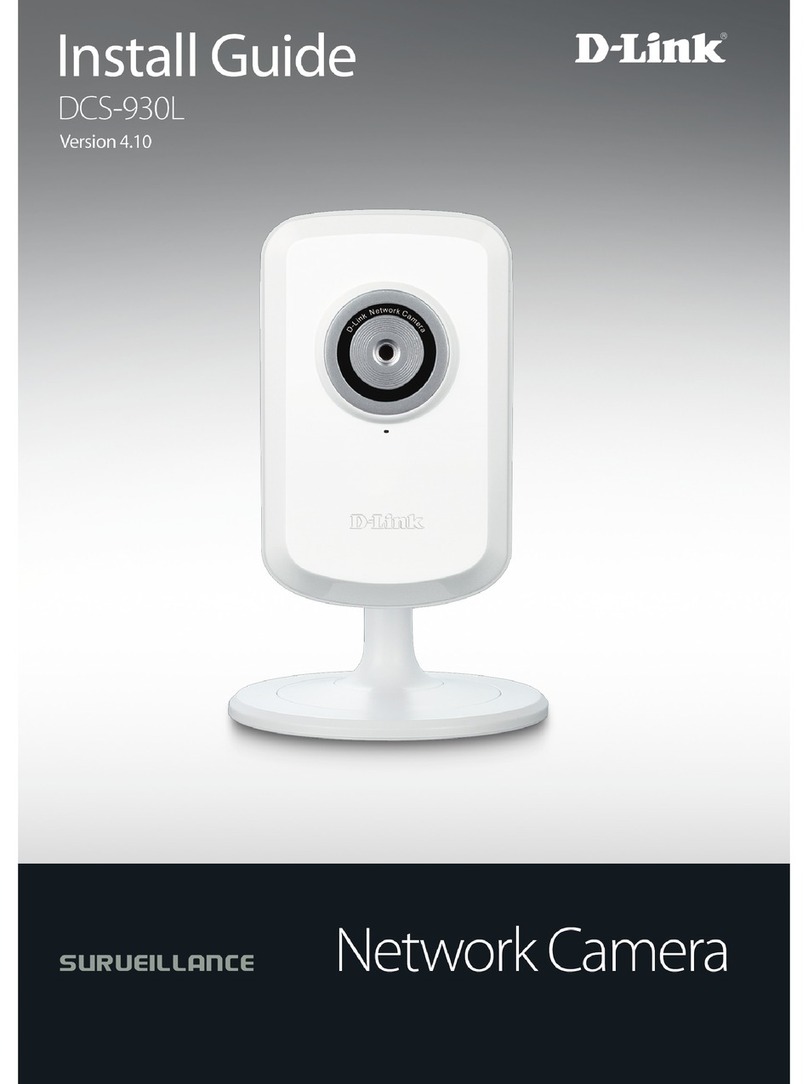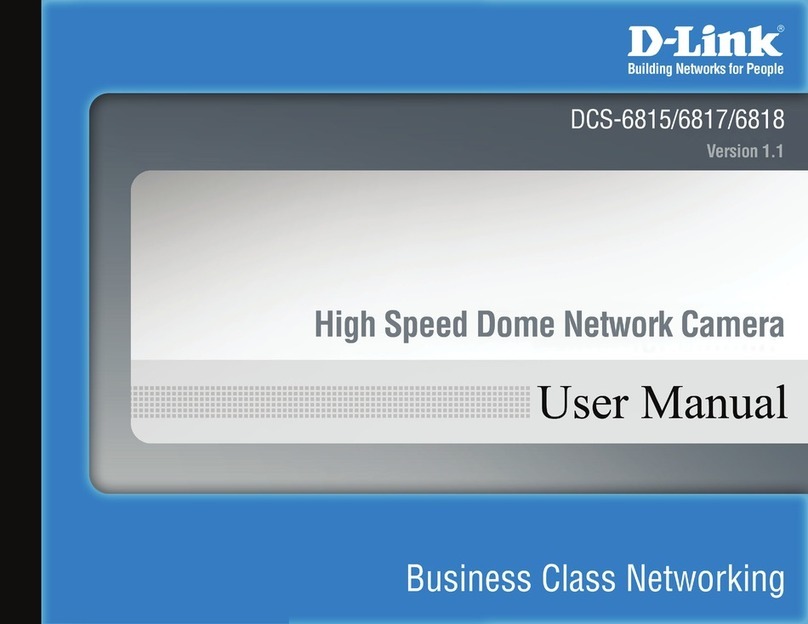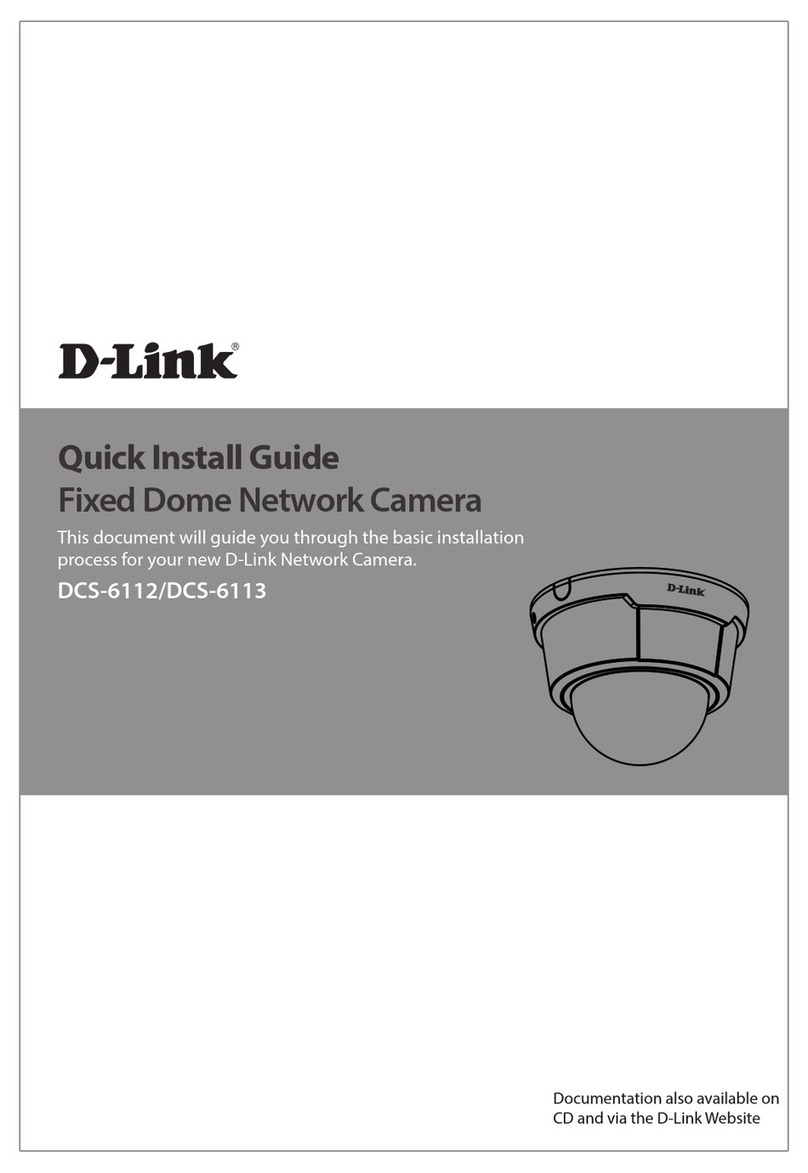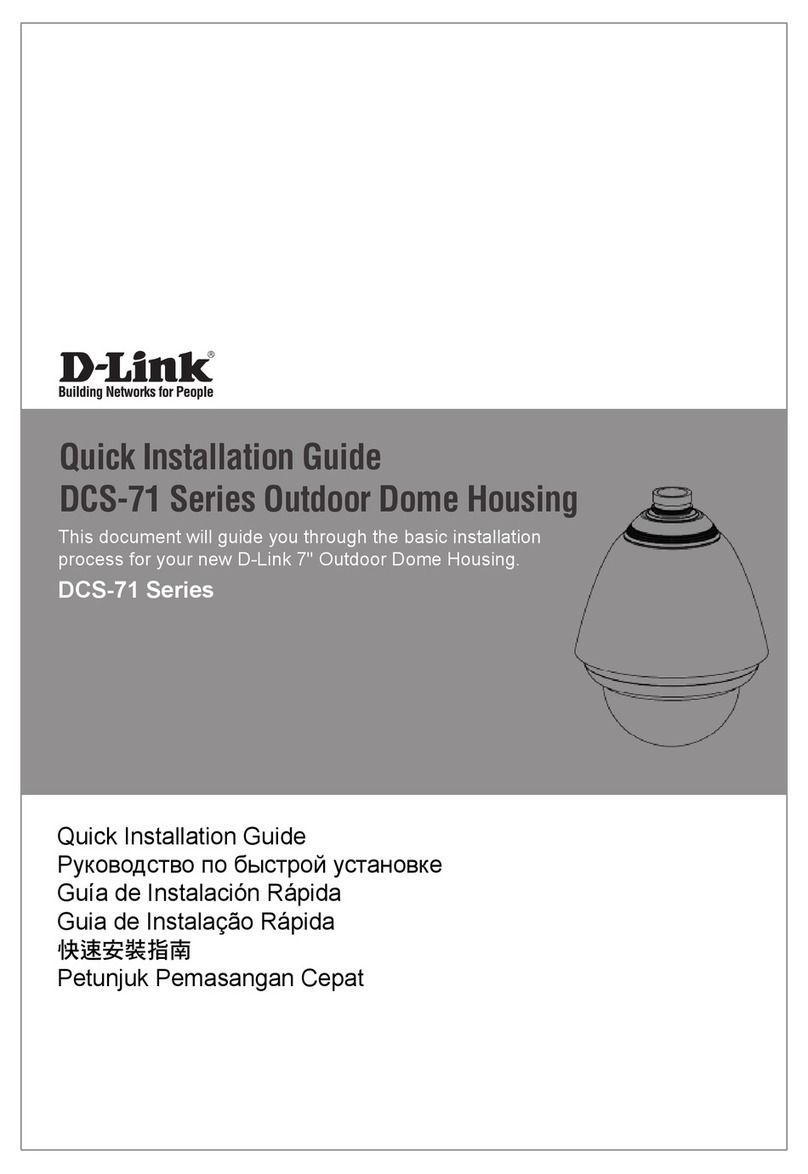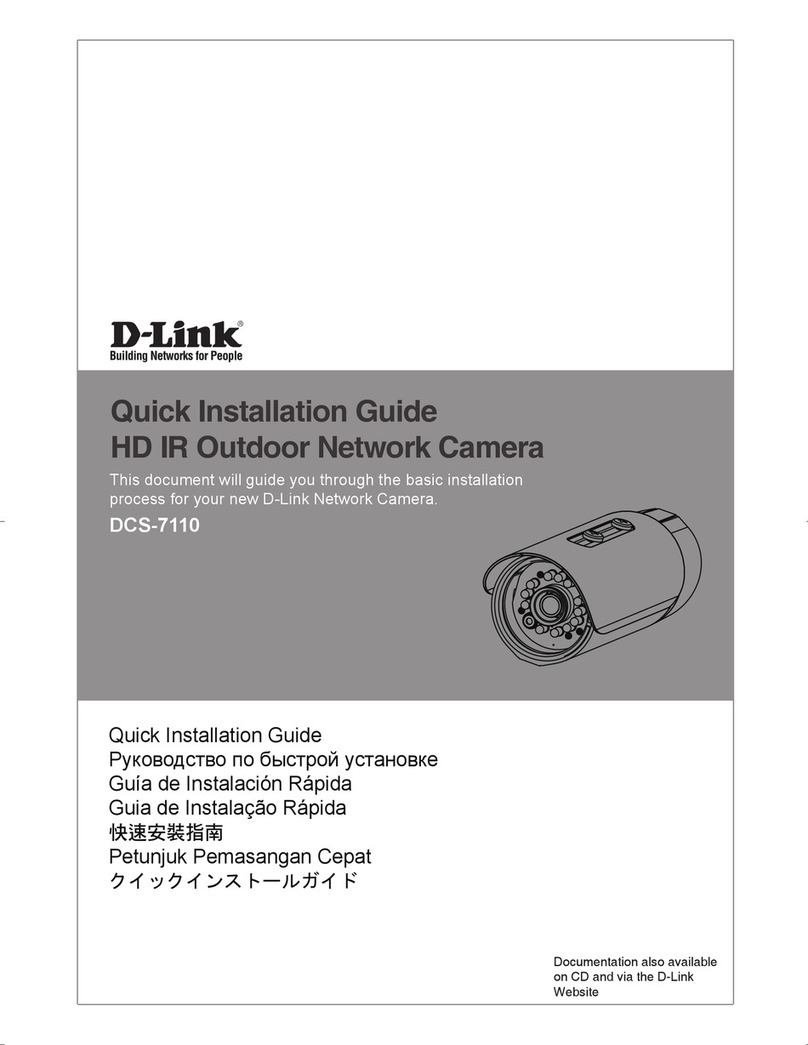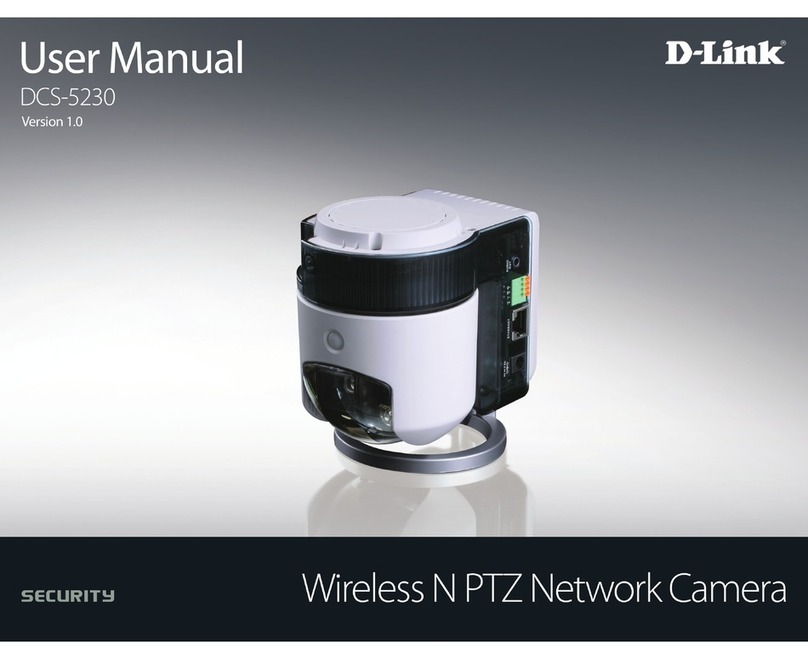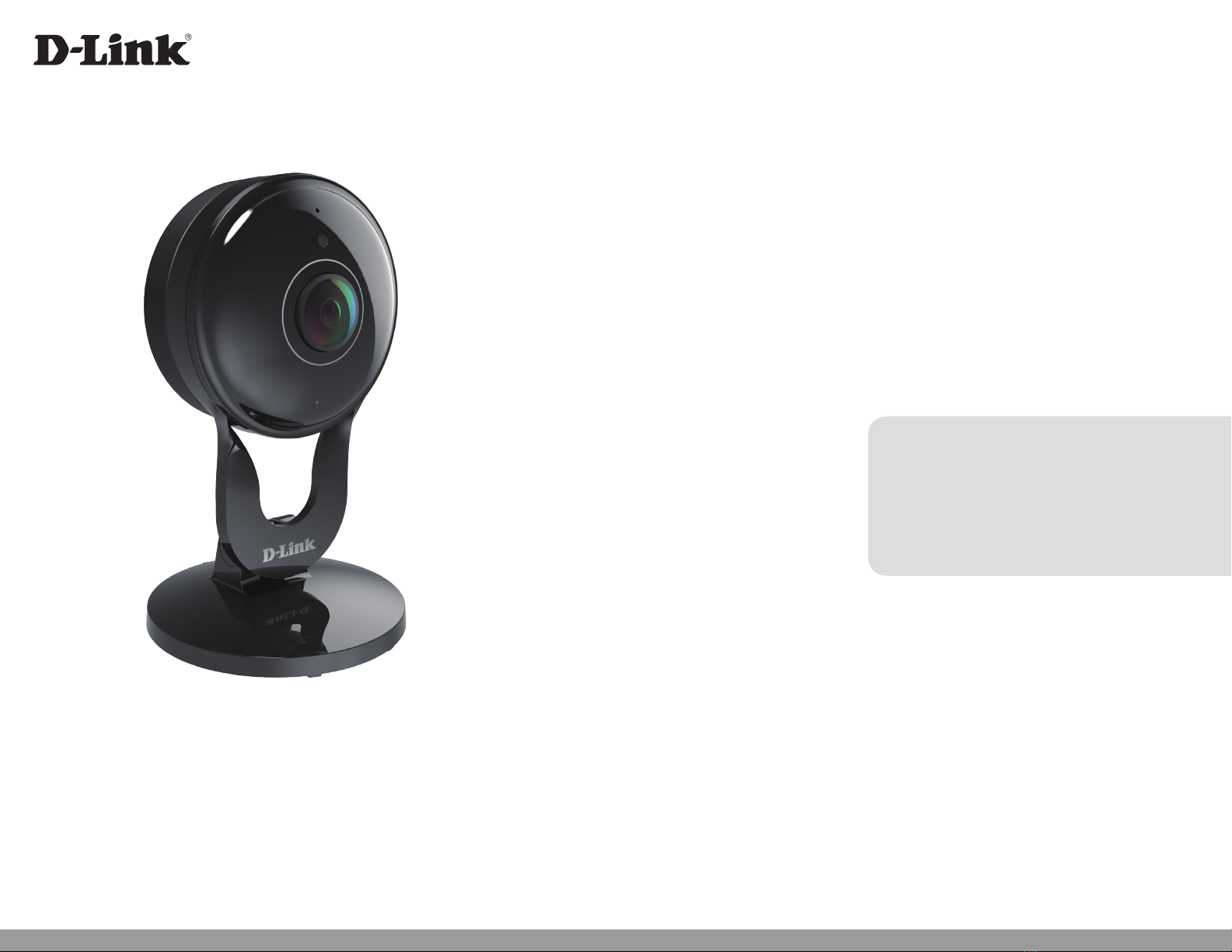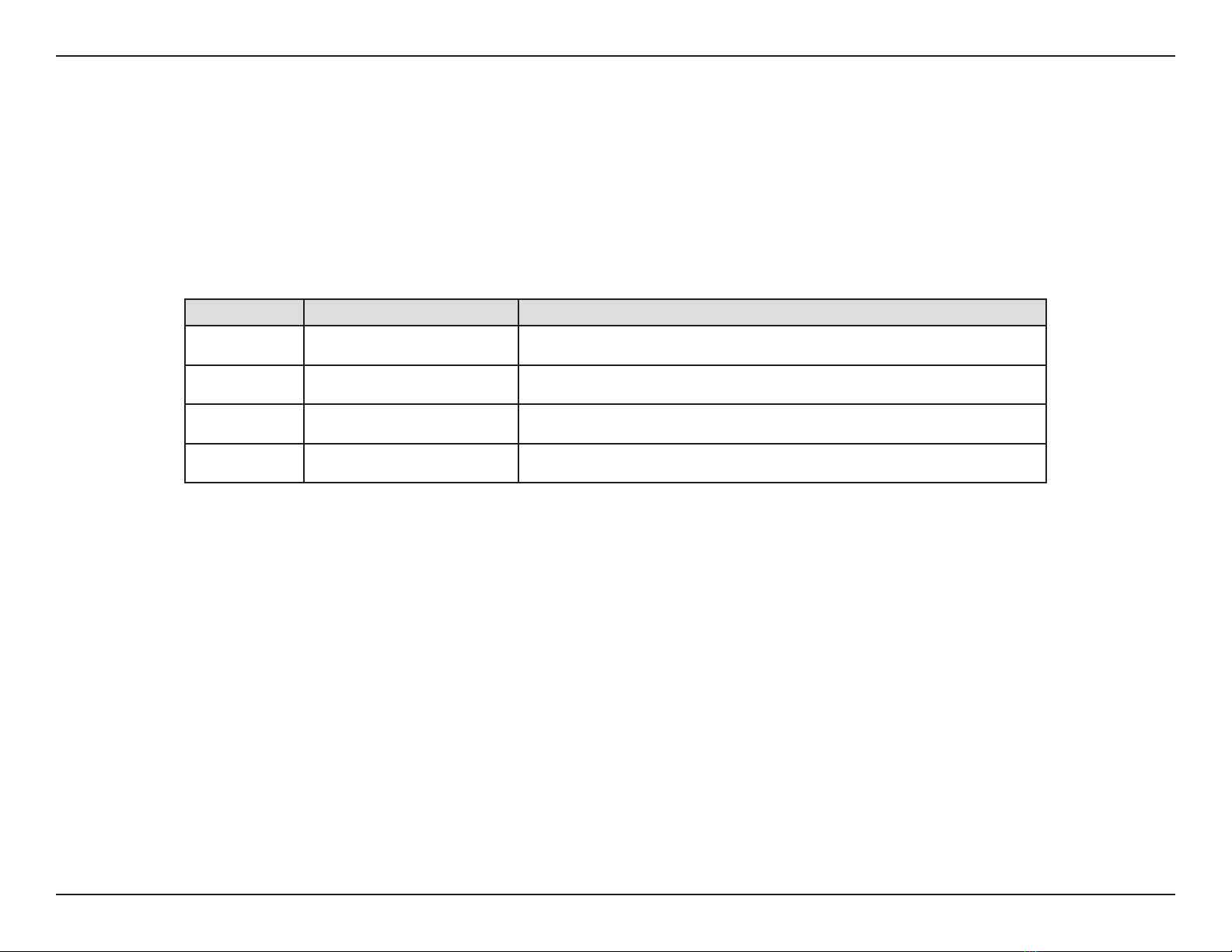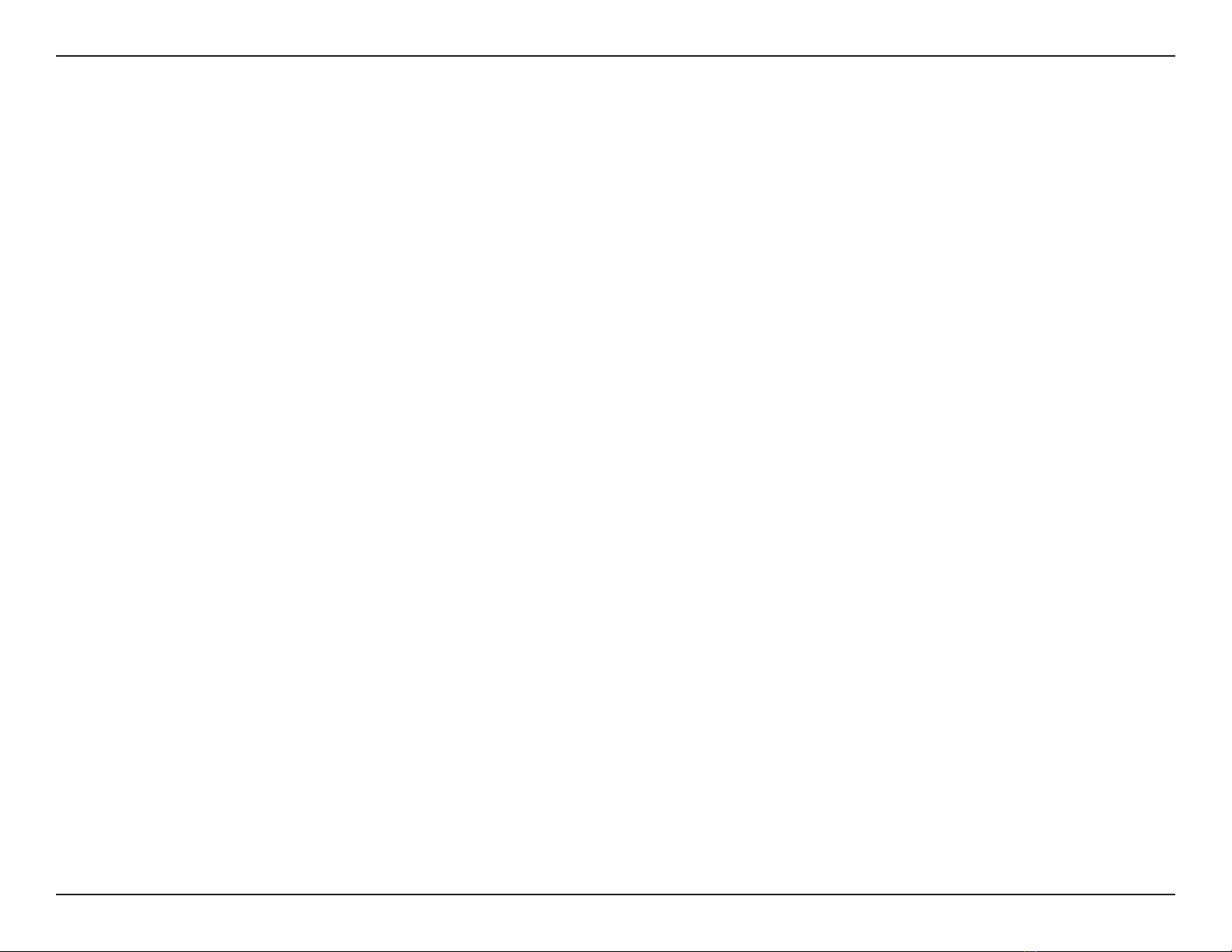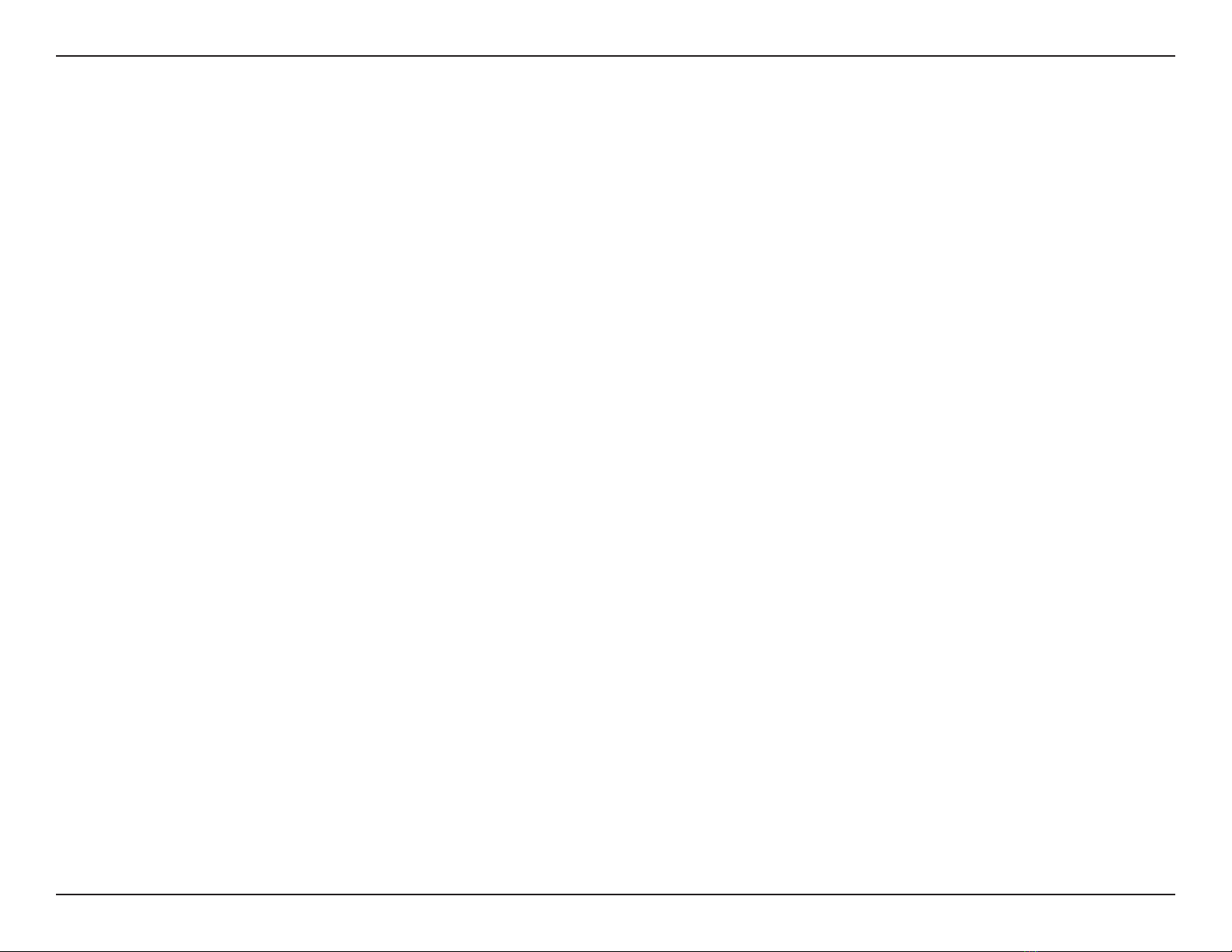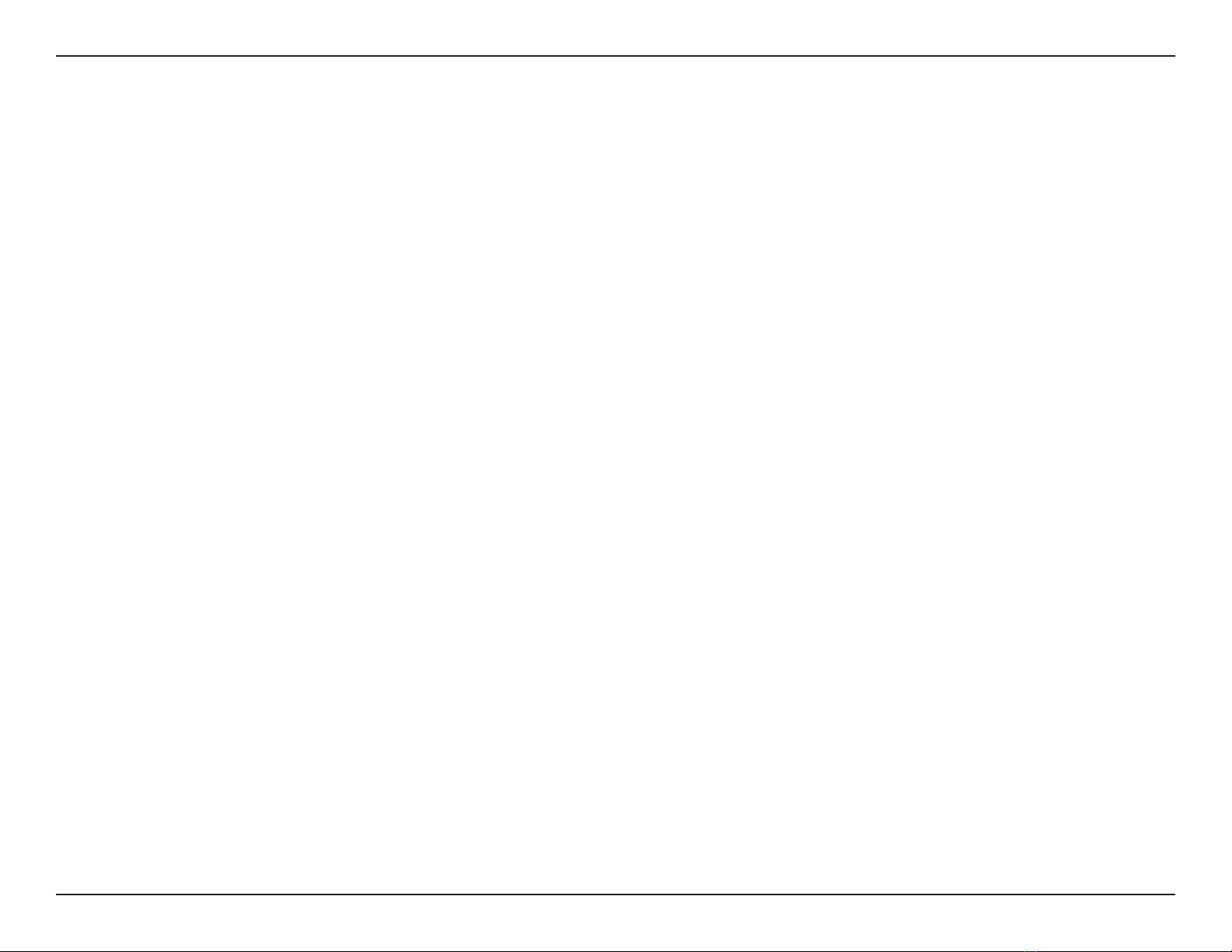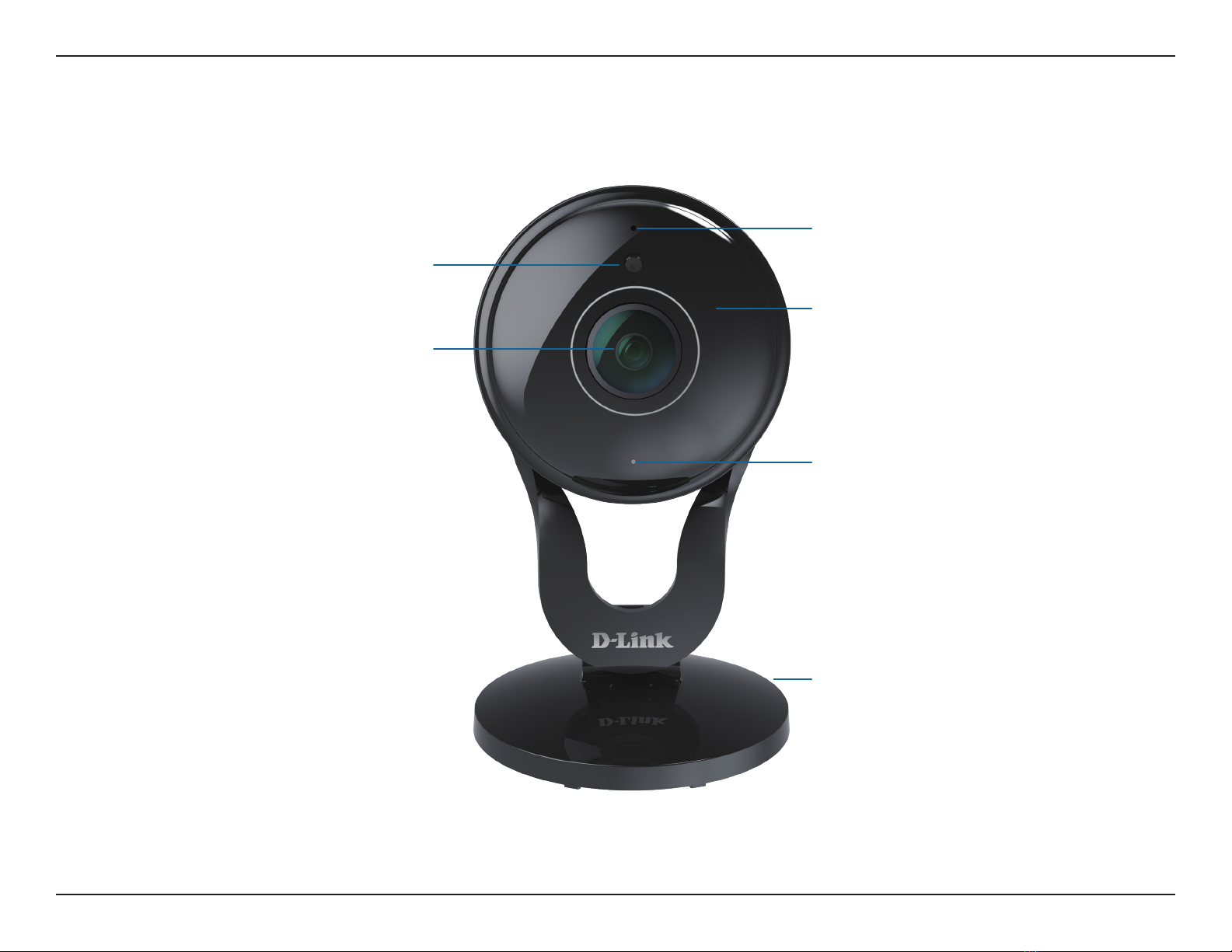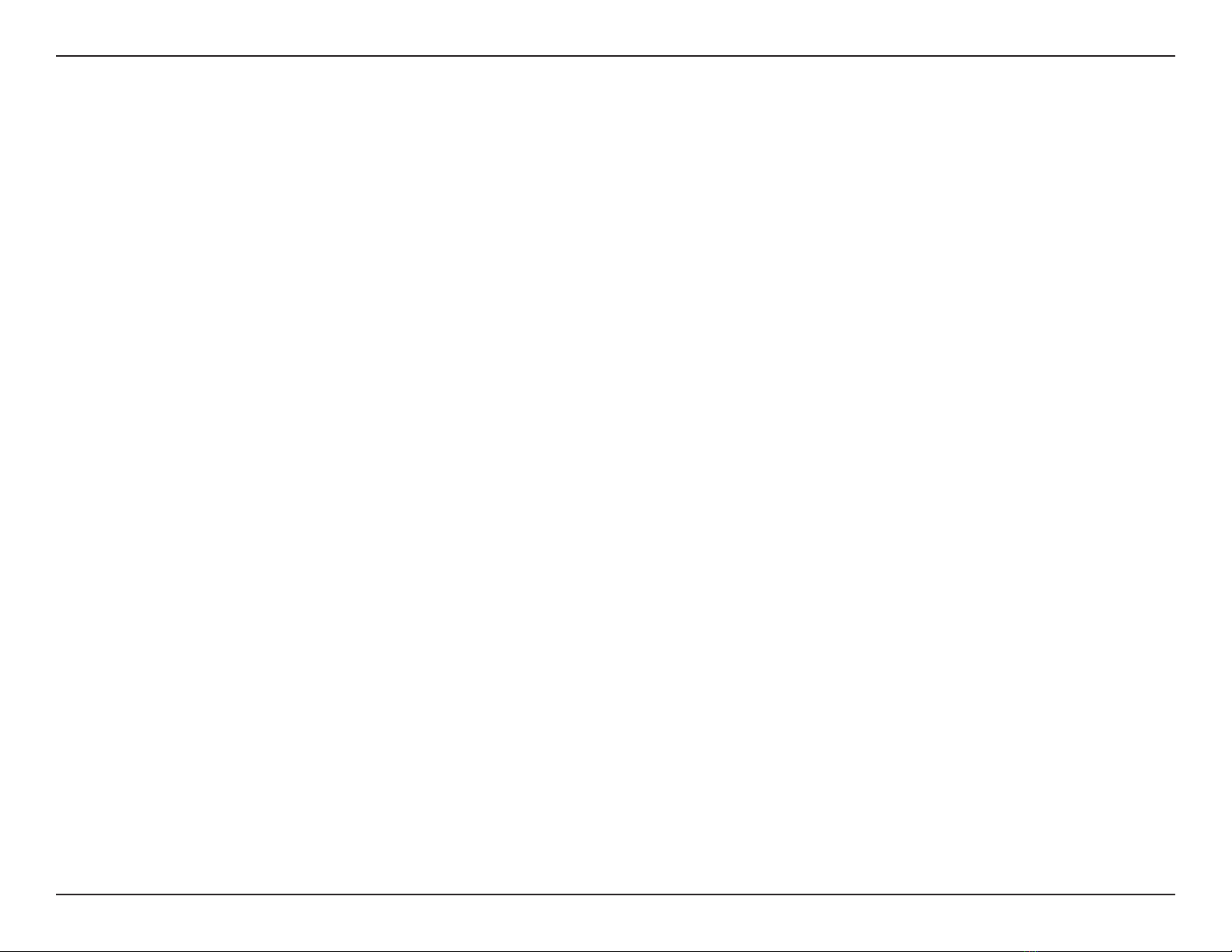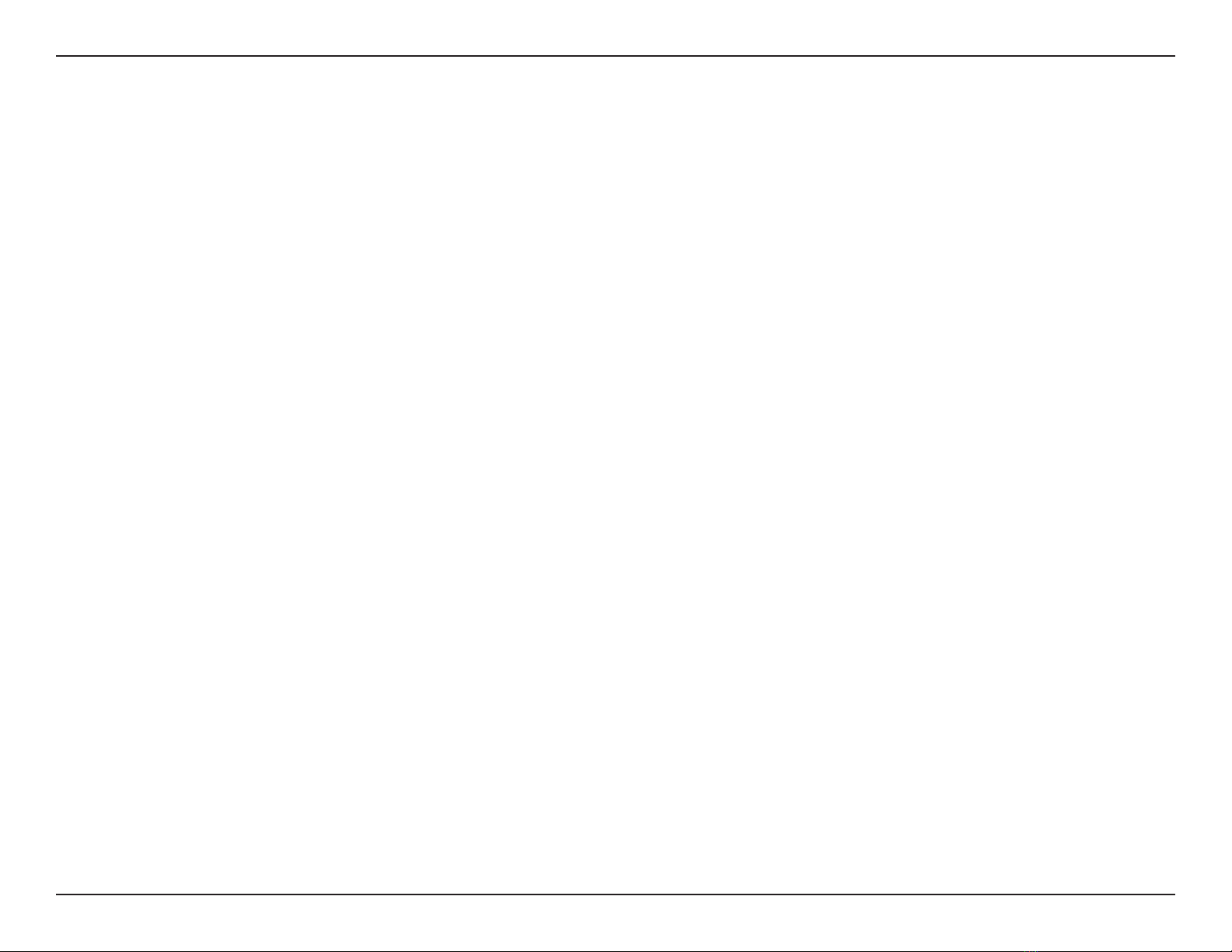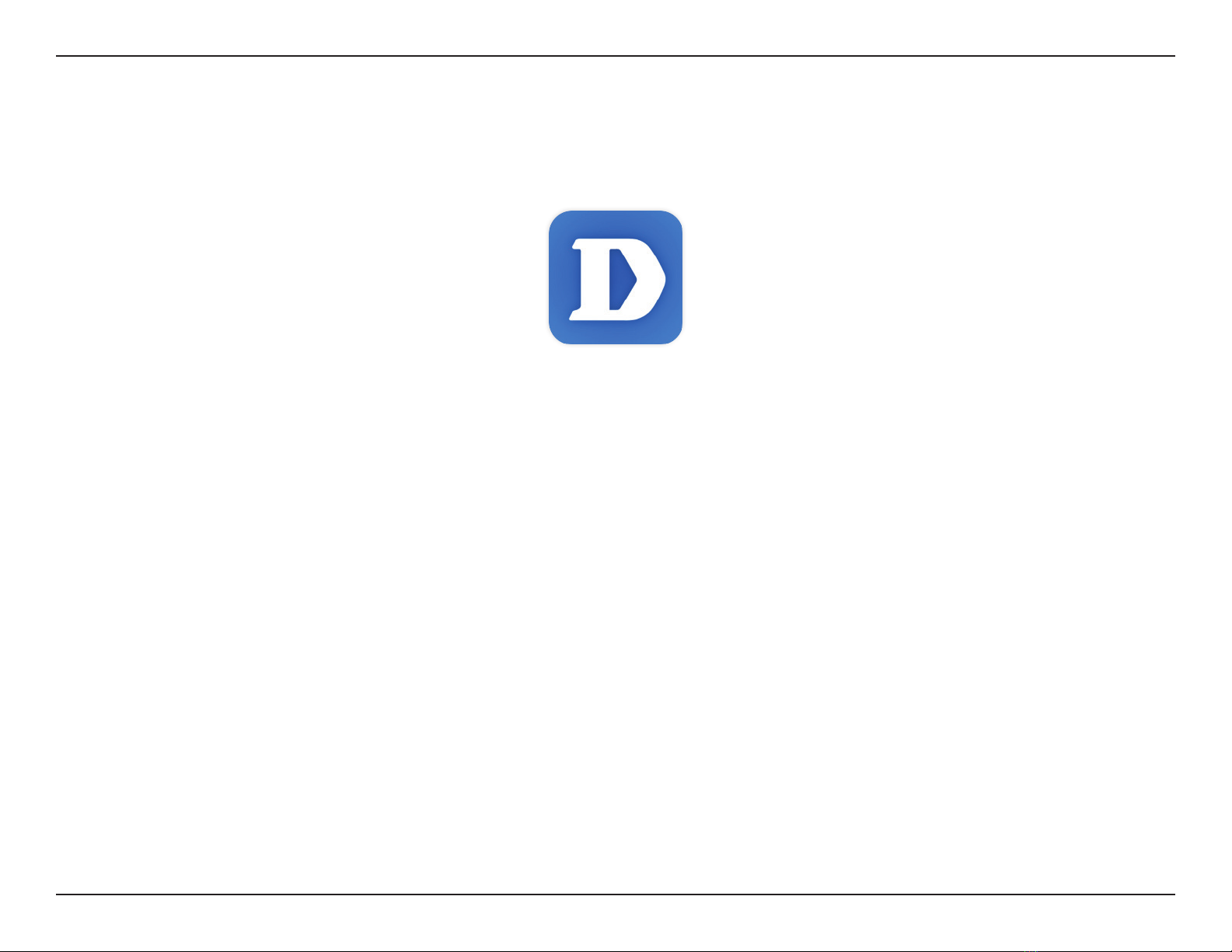3D-Link DCS-2530L User Manual
Table of Contents
Product Overview.............................................................. 4
Package Contents......................................................................... 4
System Requirements................................................................. 4
Introduction ................................................................................... 5
Features............................................................................................ 5
Hardware Overview..................................................................... 6
Front View................................................................................ 6
Rear View ................................................................................. 7
Installation ......................................................................... 8
Wireless Installation Considerations...................................... 9
Mobile App Setup ......................................................................10
Zero Conguration Setup........................................................11
Mounting the Camera...............................................................14
mydlink...........................................................................................16
Using the DCS-2530L with Google Home .........................17
Conguration...................................................................20
Accessing the Web Conguration Utility...........................20
Live Video ......................................................................................21
Setup...............................................................................................23
Setup Wizard ........................................................................23
Network Setup.....................................................................28
Wireless Setup......................................................................31
Dynamic DNS .......................................................................32
Image Setup .........................................................................33
Audio and Video..................................................................35
Motion Detection ...............................................................36
Sound Detection.................................................................37
Time and Date......................................................................38
Event Setup...........................................................................39
SD Card...................................................................................47
Advanced ......................................................................................48
ICR and IR...............................................................................48
HTTPS......................................................................................49
Access List..............................................................................50
Maintenance ................................................................................51
Admin .....................................................................................51
System ....................................................................................52
Firmware Upgrade..............................................................53
Status ..............................................................................................54
Device Info ............................................................................54
Log ...........................................................................................55
Help .................................................................................................56
Technical Specications..................................................57
Contacting Technical Support ........................................59
Warranty...........................................................................60
Registration .....................................................................65