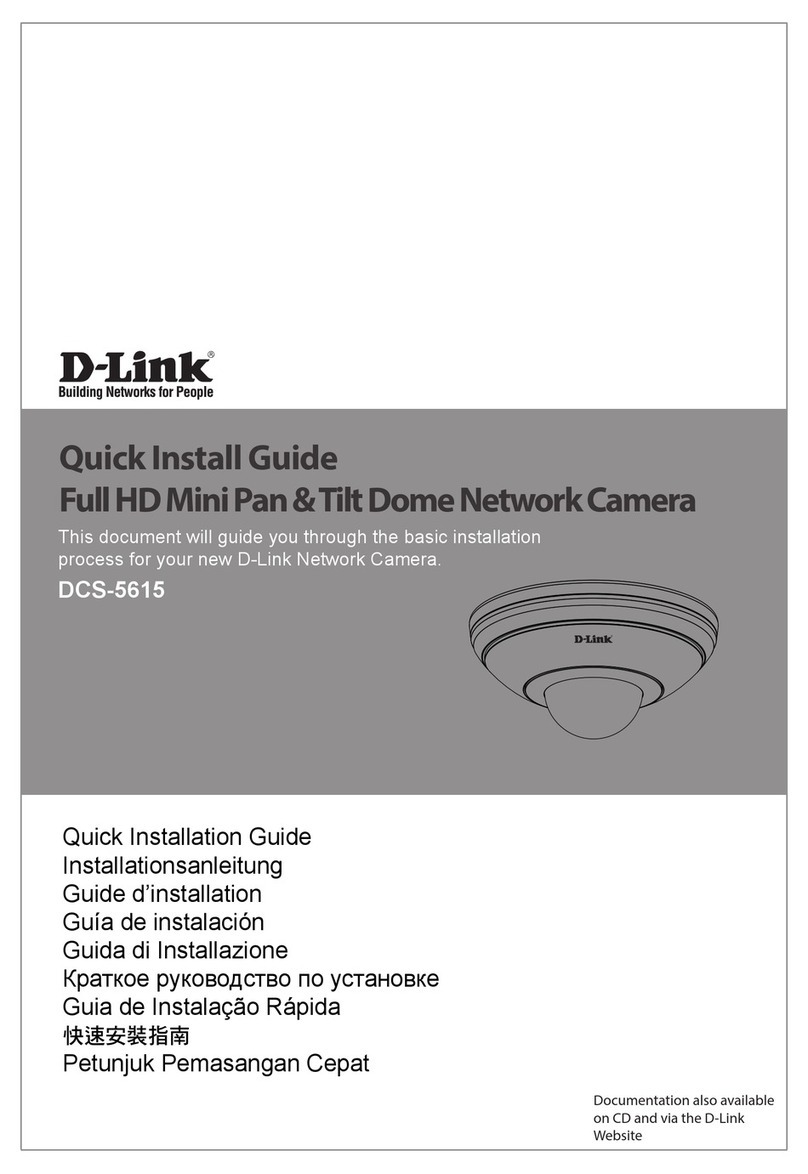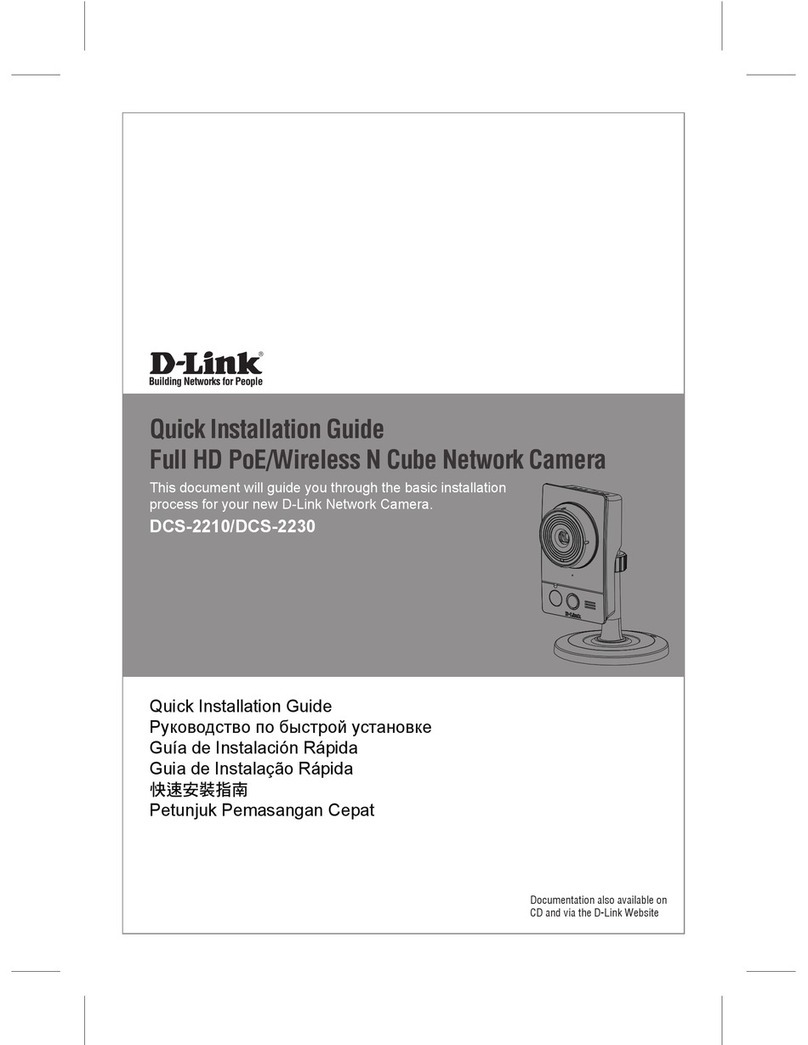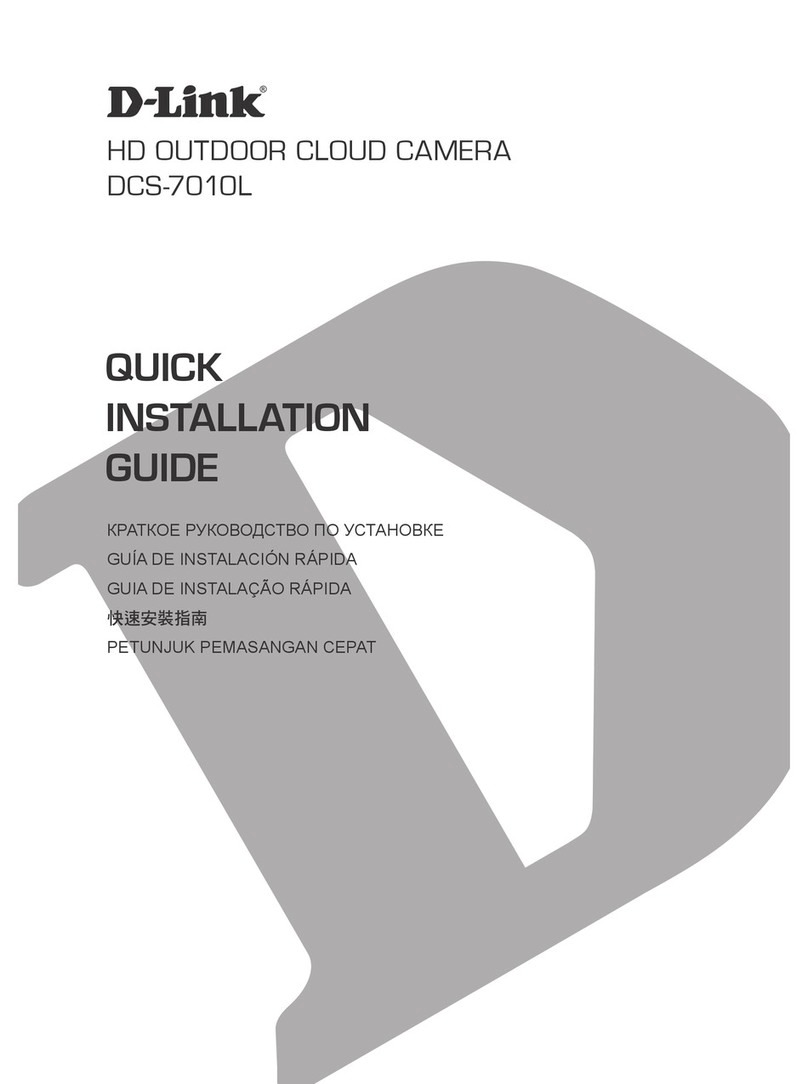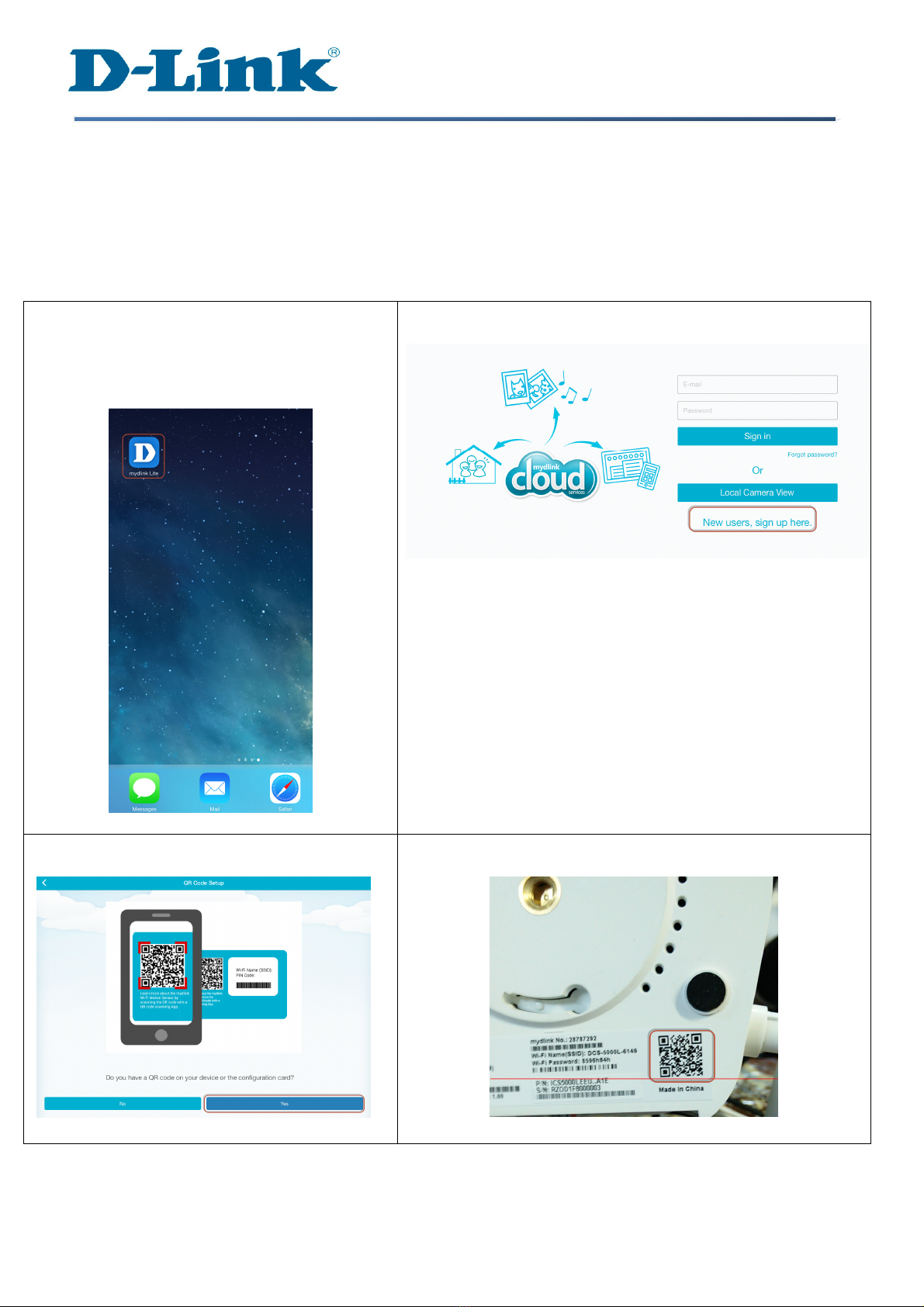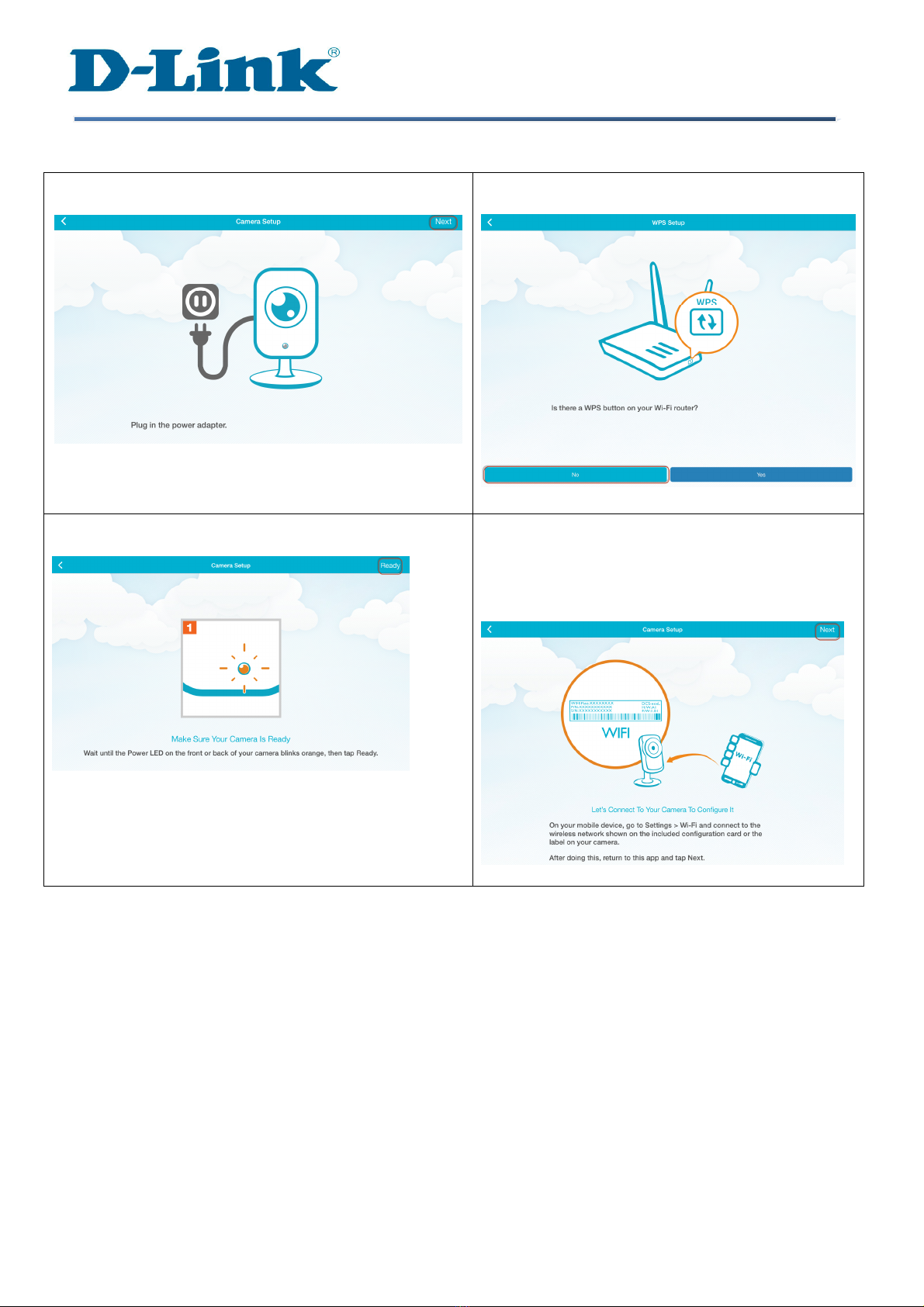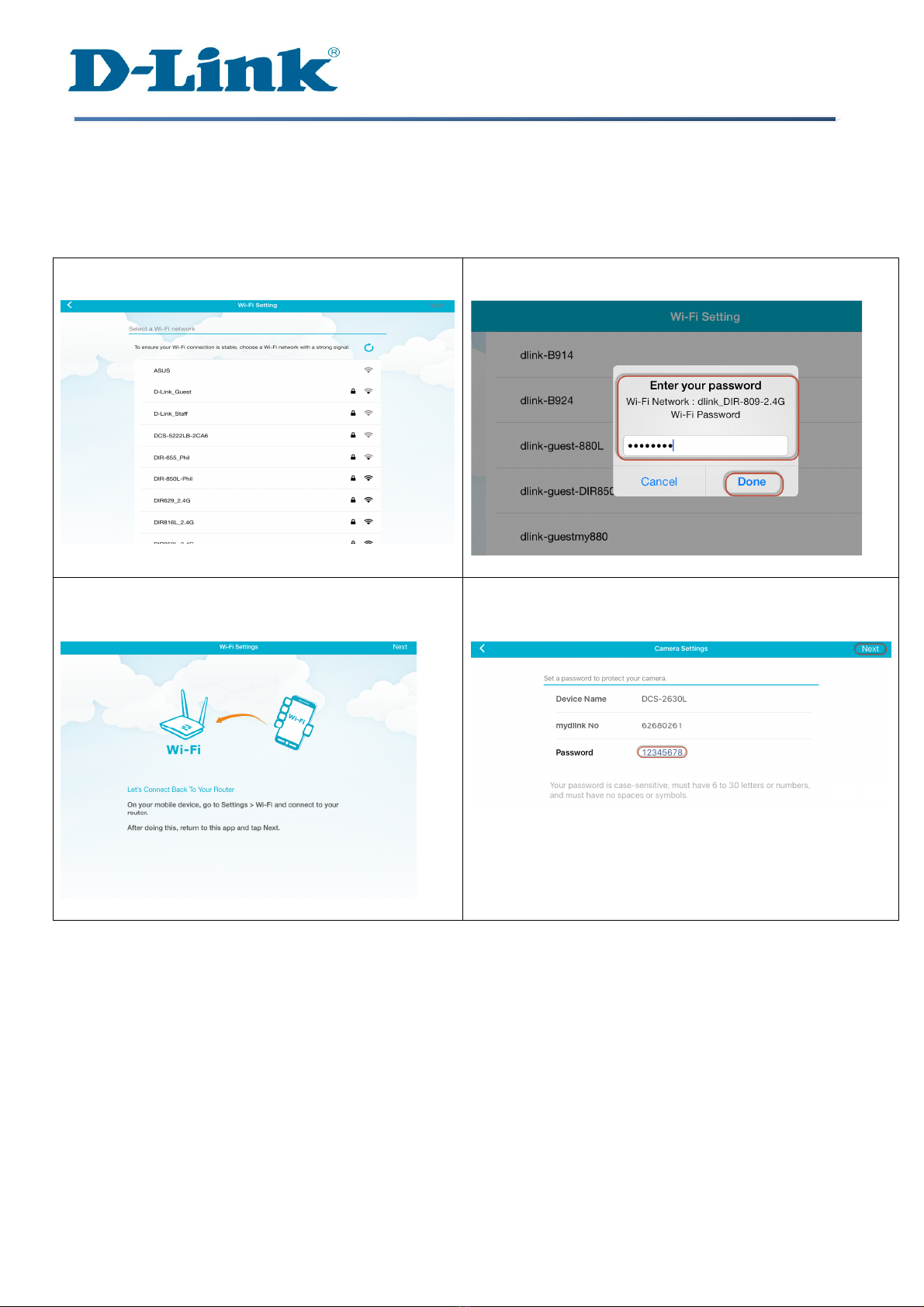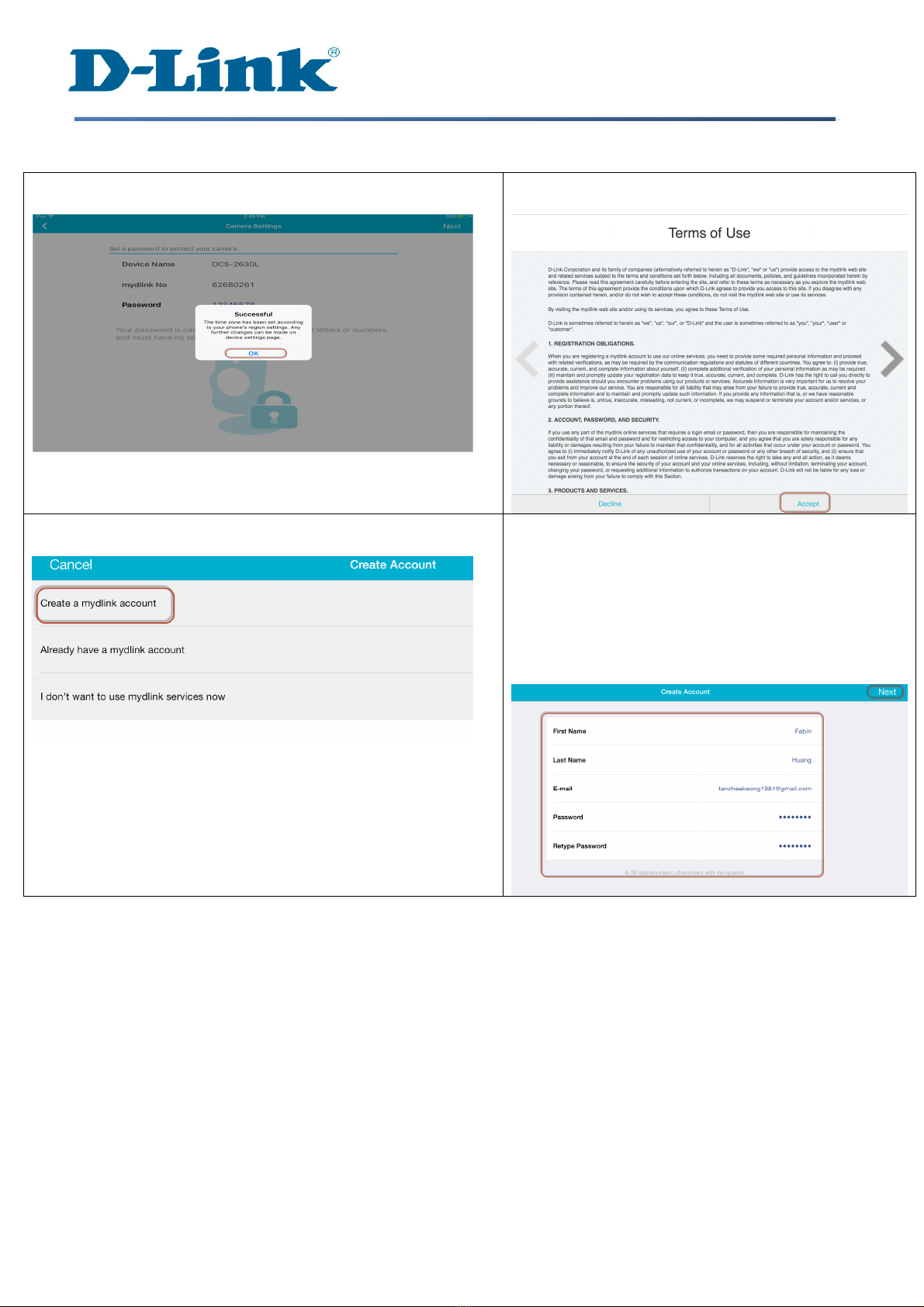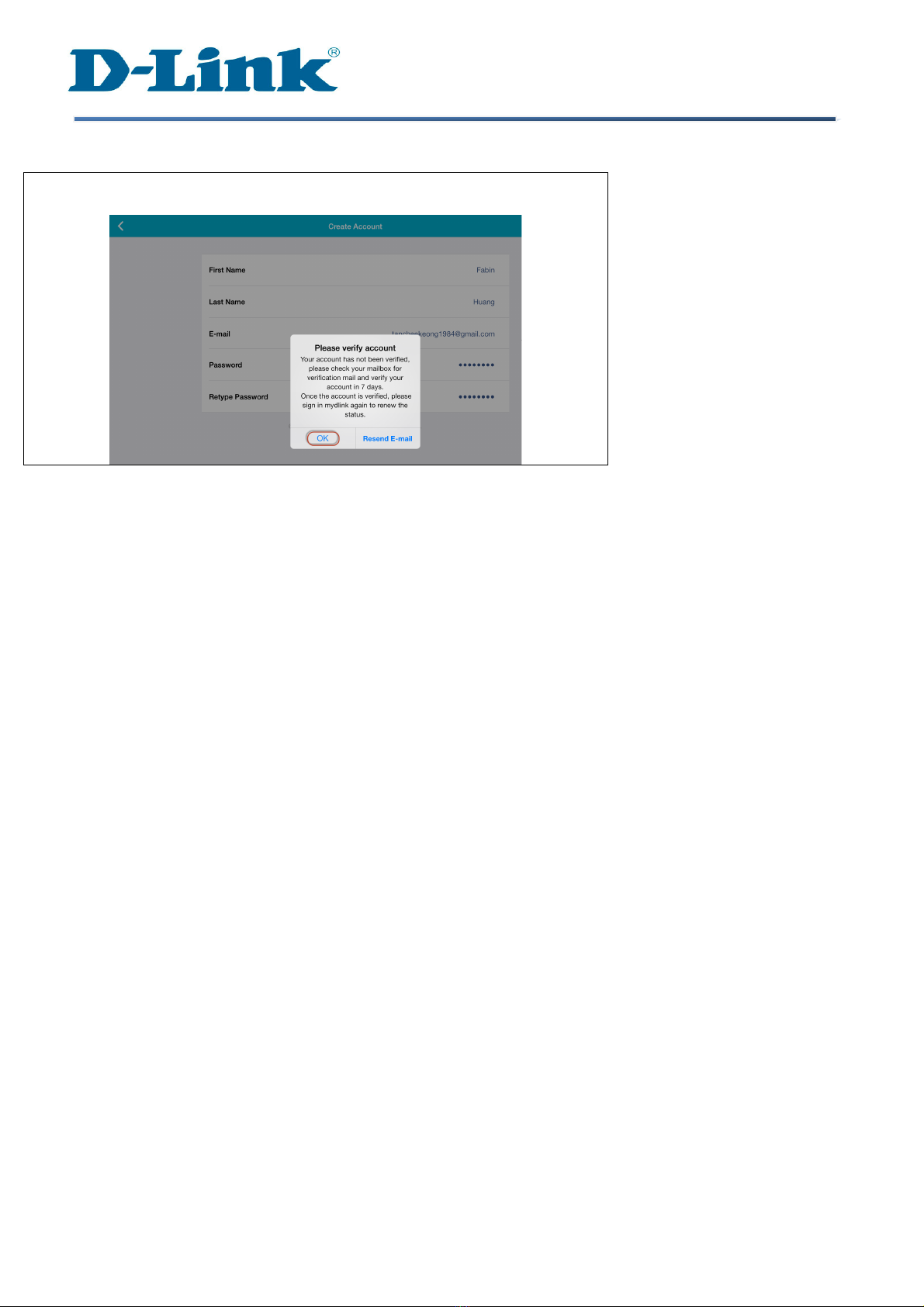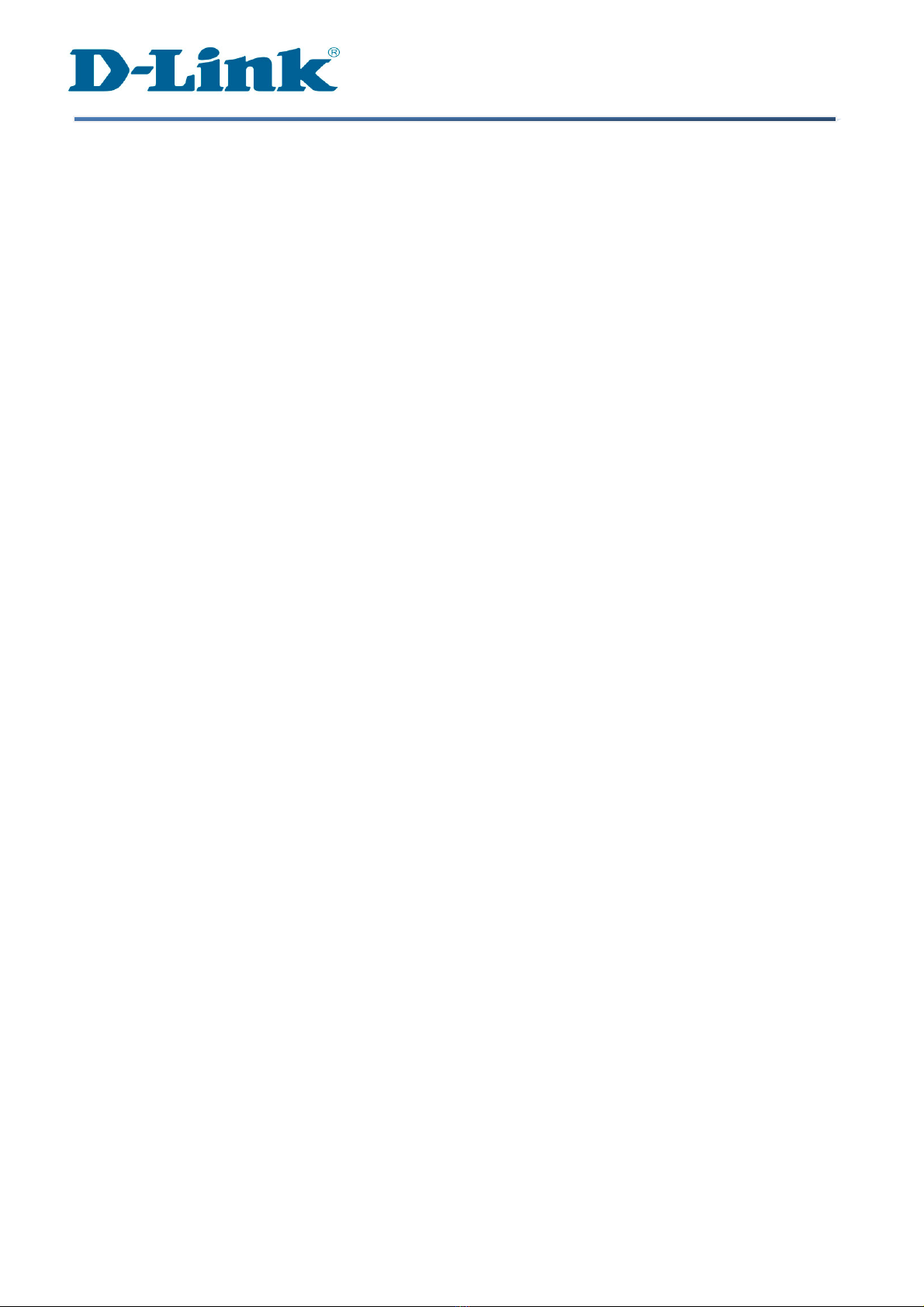D-Link DCS-2630L User instructions
Other D-Link Security Camera manuals

D-Link
D-Link DCS-934L User manual
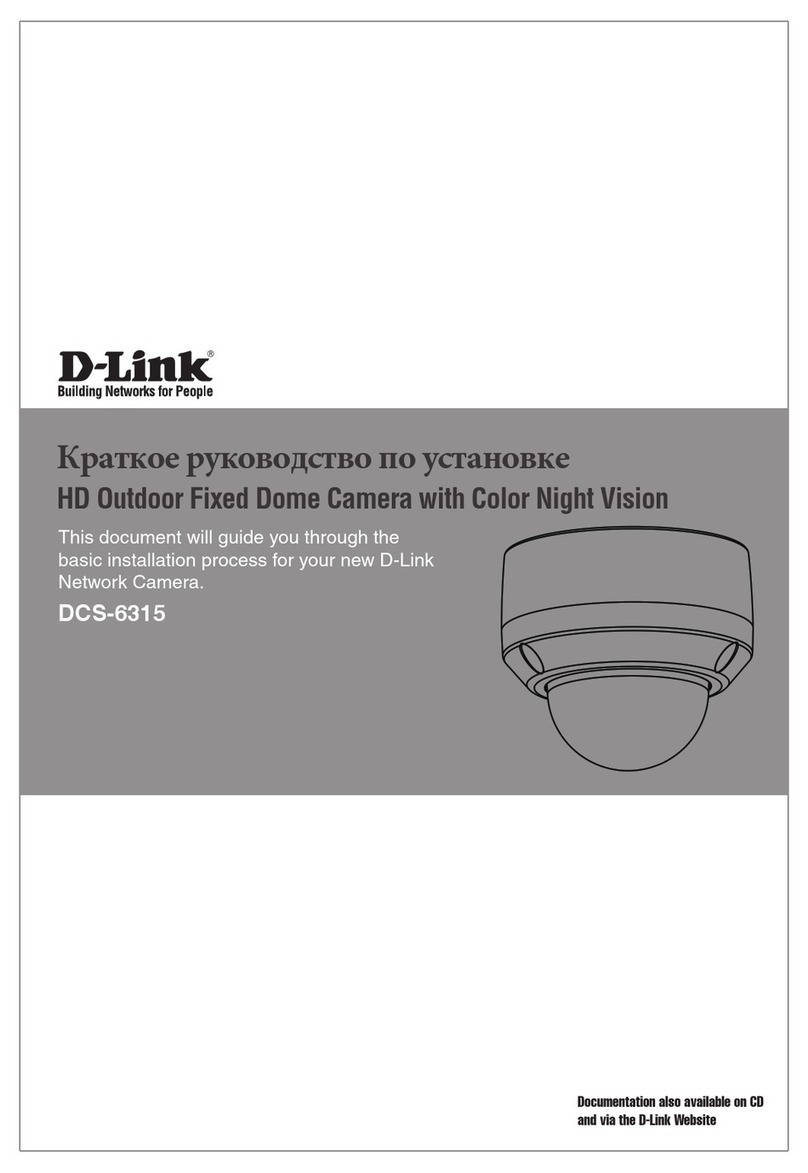
D-Link
D-Link DCS-6315 User manual
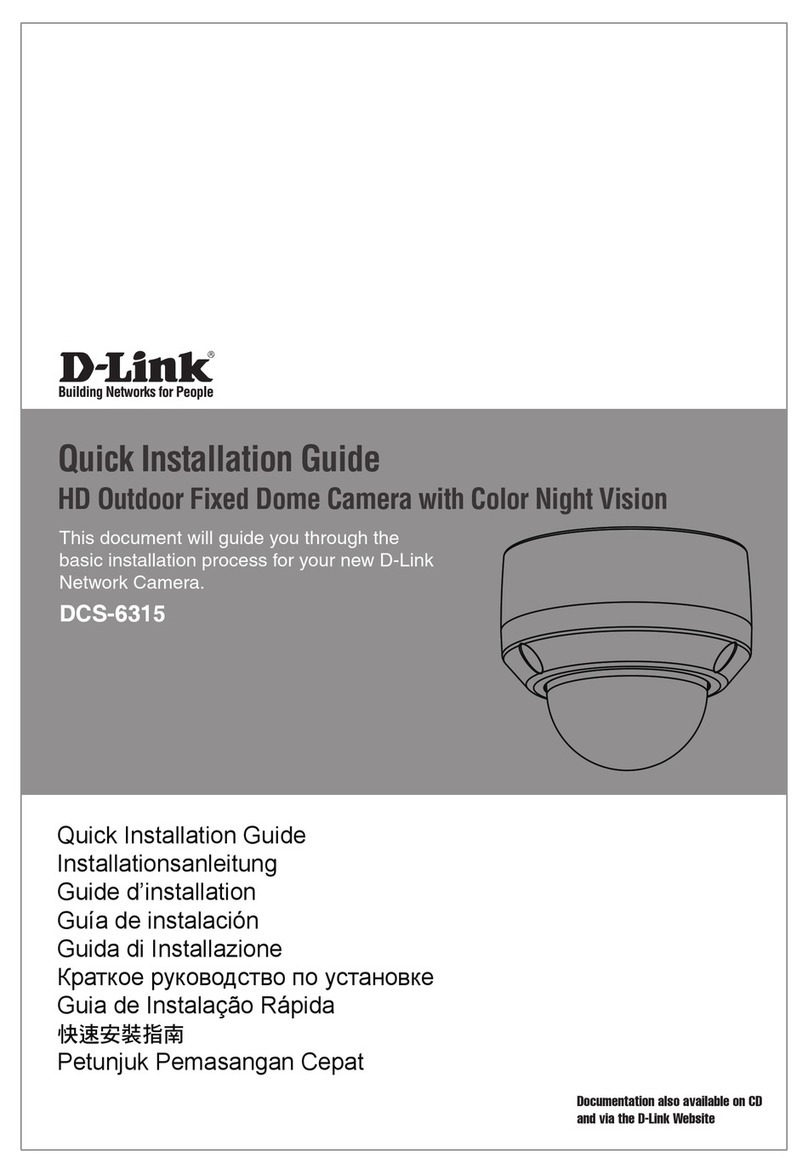
D-Link
D-Link DCS-6315 User manual
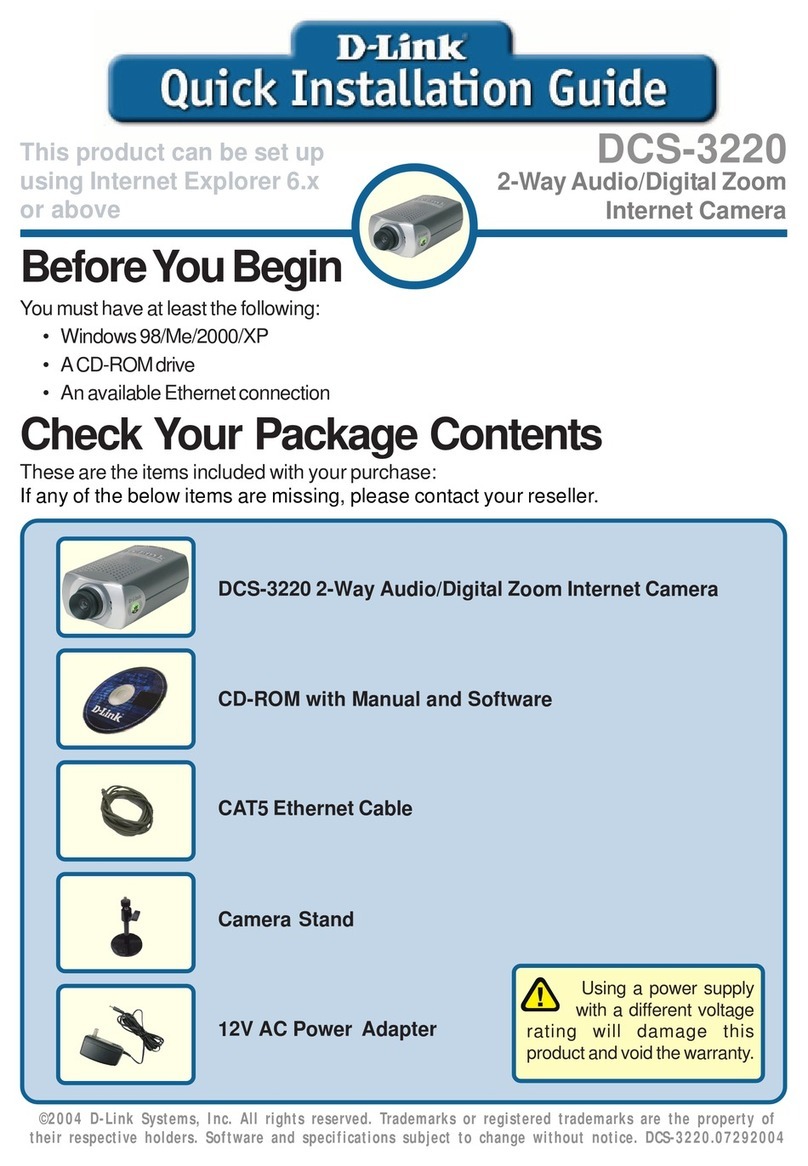
D-Link
D-Link DCS-3220 - SECURICAM Network Camera User manual
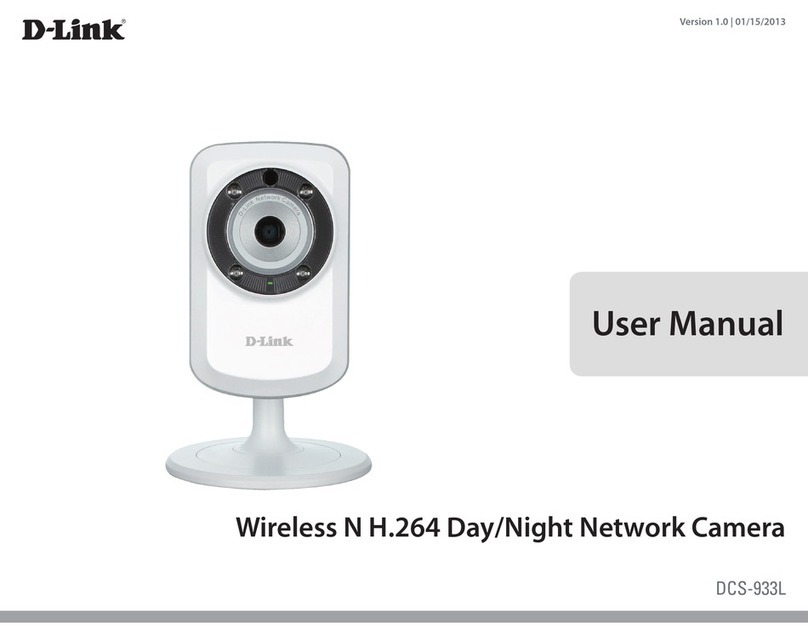
D-Link
D-Link DCS-933L Cloud Camera 1150 User manual
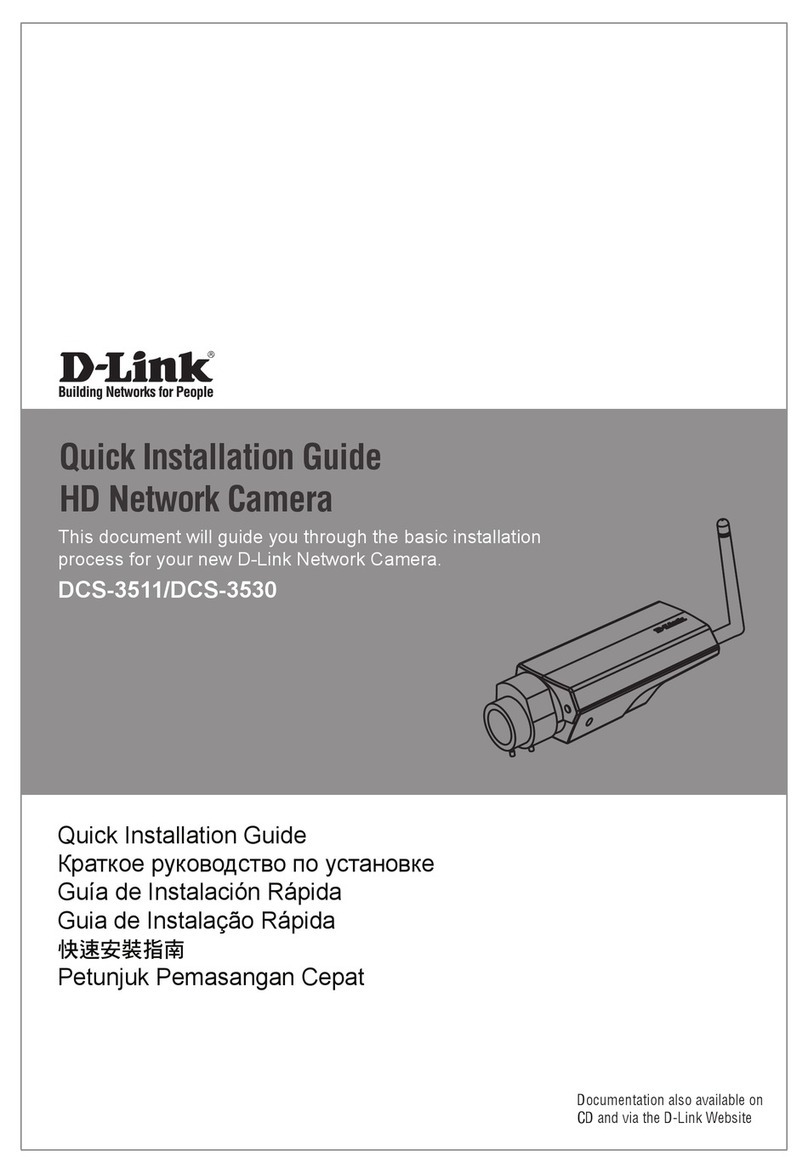
D-Link
D-Link DCS-3511 User manual
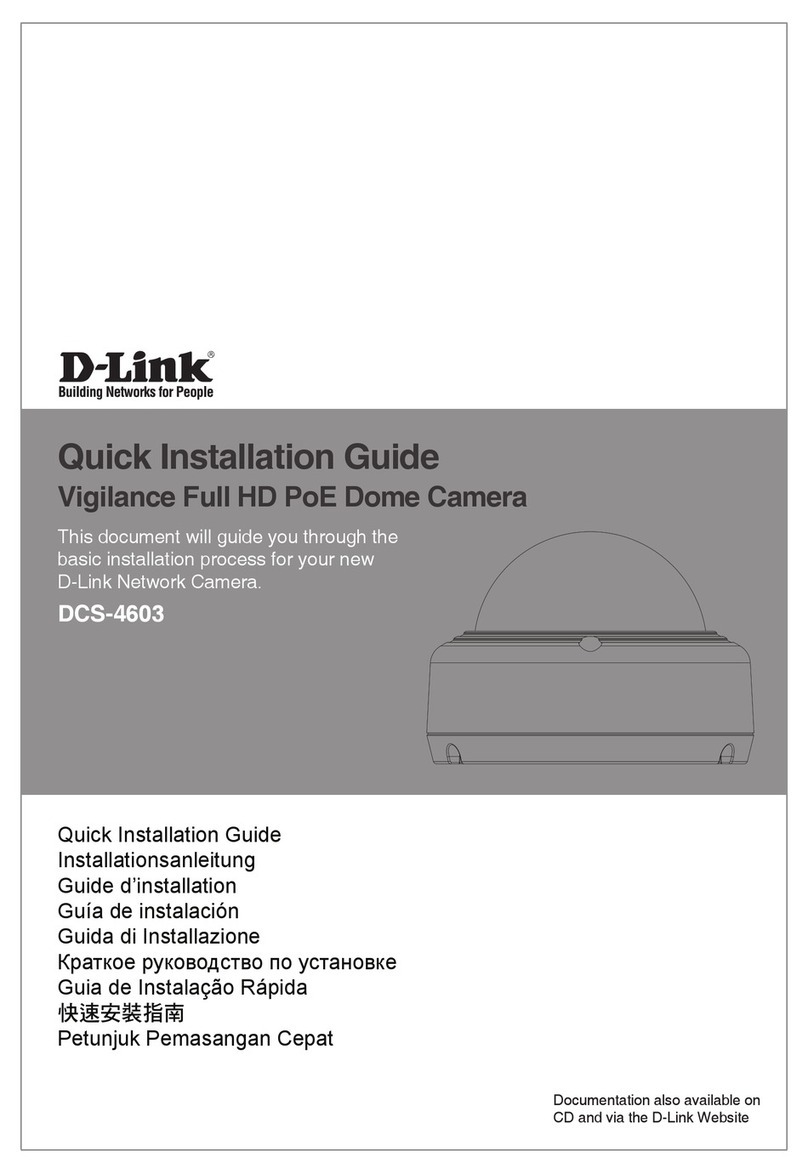
D-Link
D-Link DCS-4603 User manual
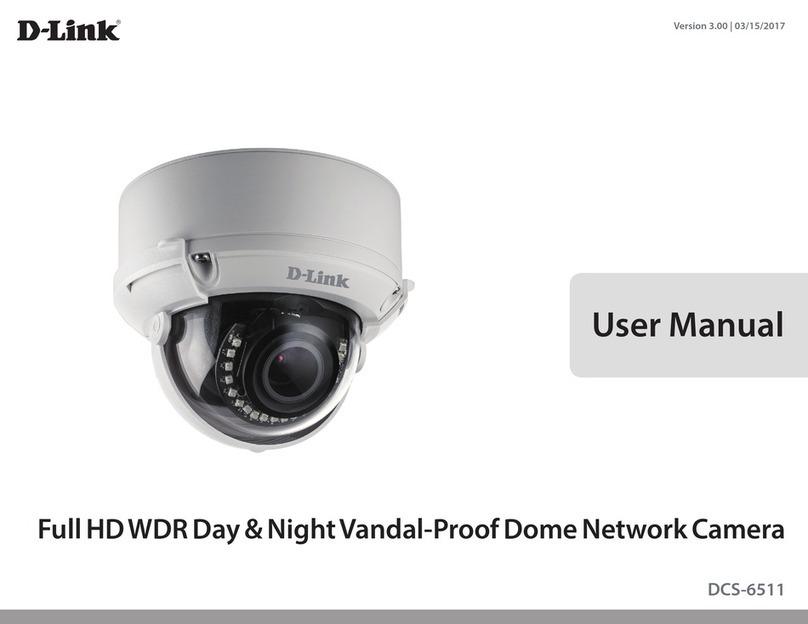
D-Link
D-Link SECURICAM DCS-6511 User manual

D-Link
D-Link DCS-8526LH User manual
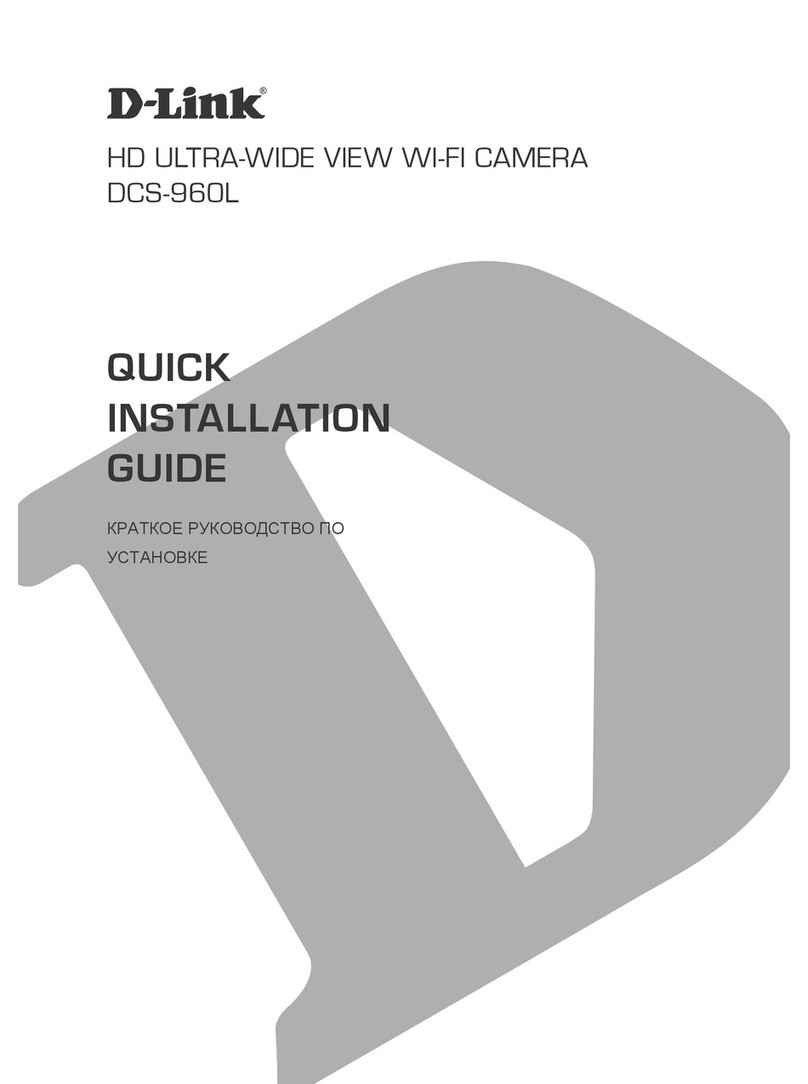
D-Link
D-Link DCS-960L Operating and maintenance instructions

D-Link
D-Link DCS-8627LH User manual
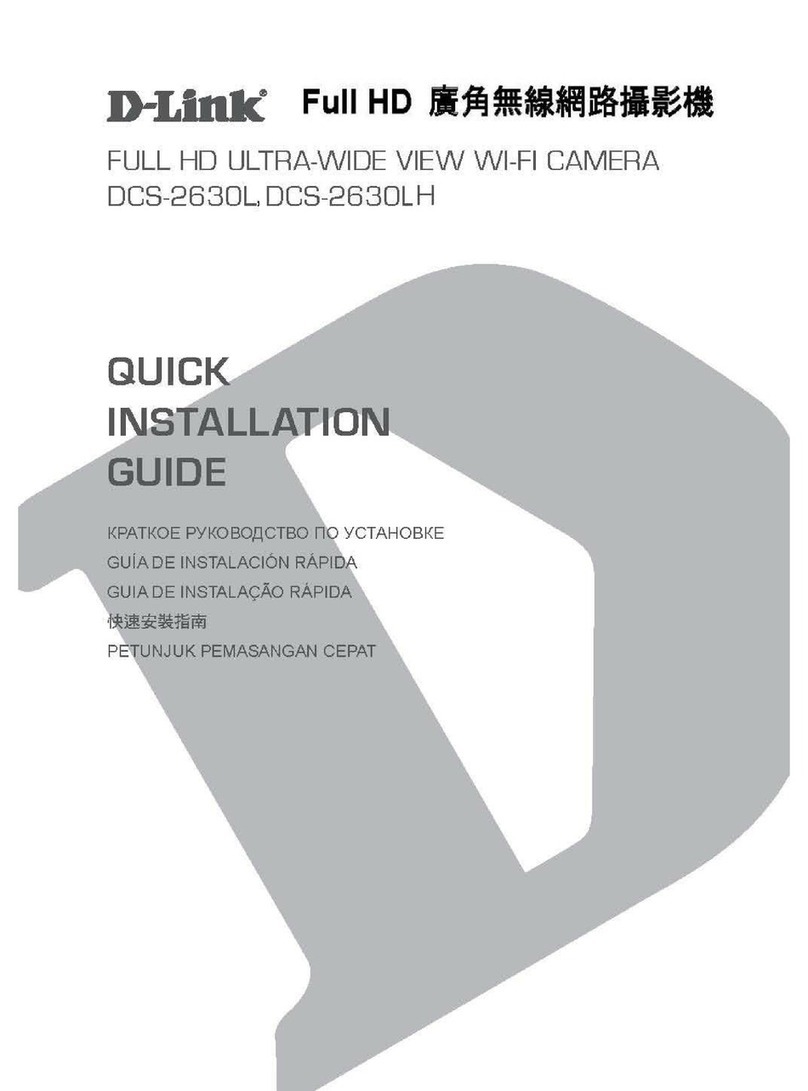
D-Link
D-Link DCS-2630L User manual
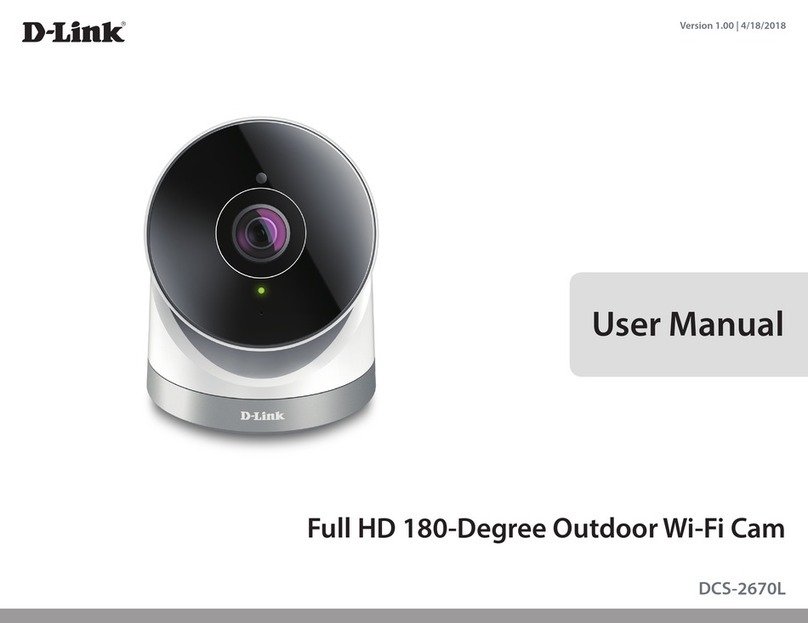
D-Link
D-Link DCS-2670L User manual
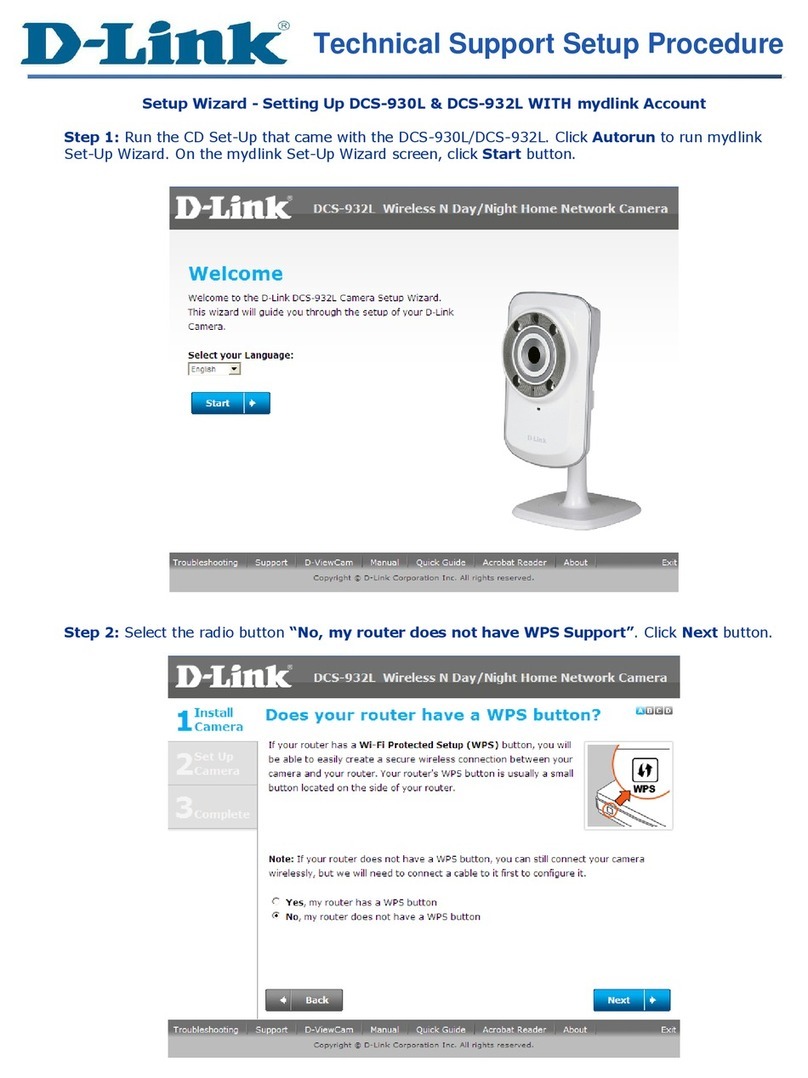
D-Link
D-Link DCS-930L Manual
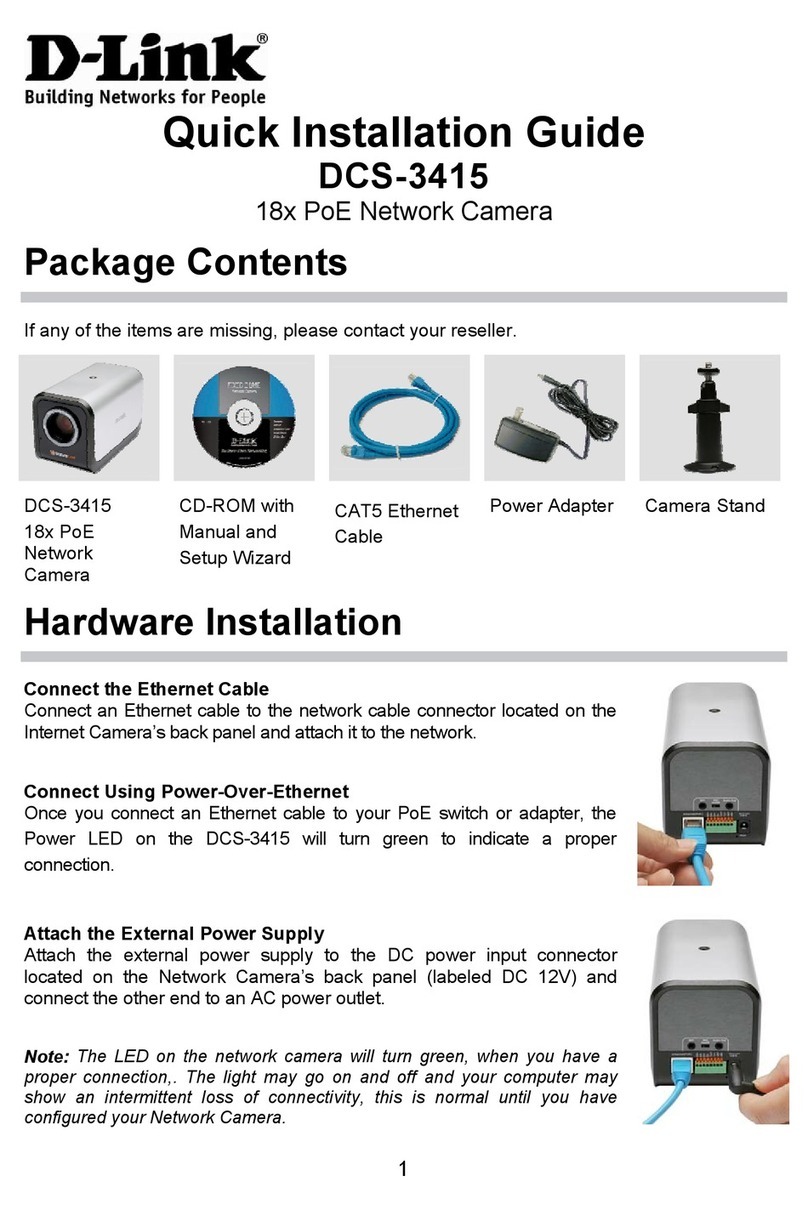
D-Link
D-Link Securicam DCS-3415 User manual

D-Link
D-Link DCS-2121 - SECURICAM Network Camera User manual

D-Link
D-Link DCS-4622 User manual
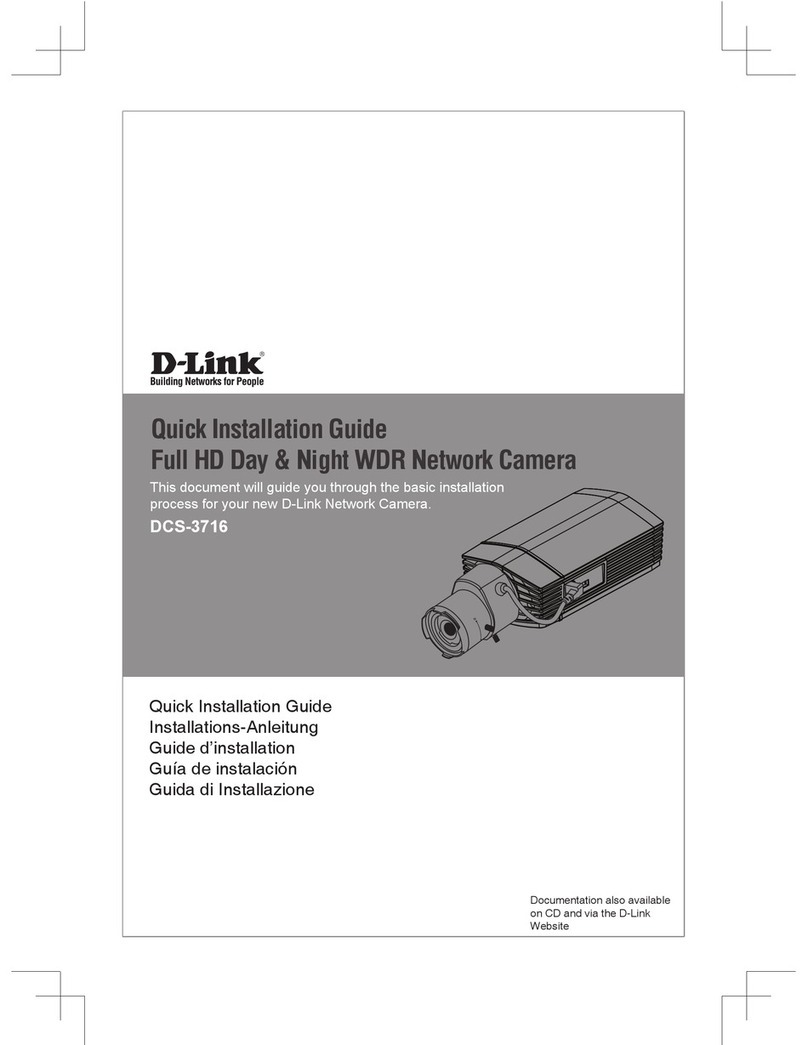
D-Link
D-Link DCS-3716 User manual

D-Link
D-Link DCS-6915 User manual

D-Link
D-Link DCS-5220 User manual