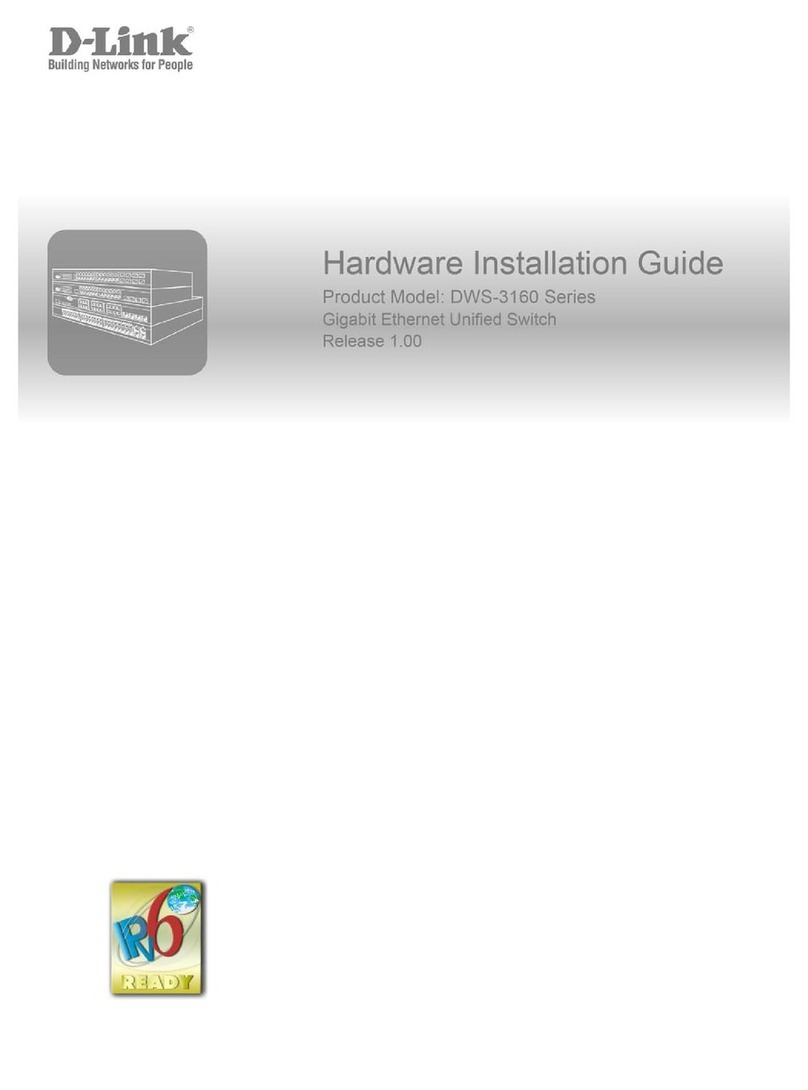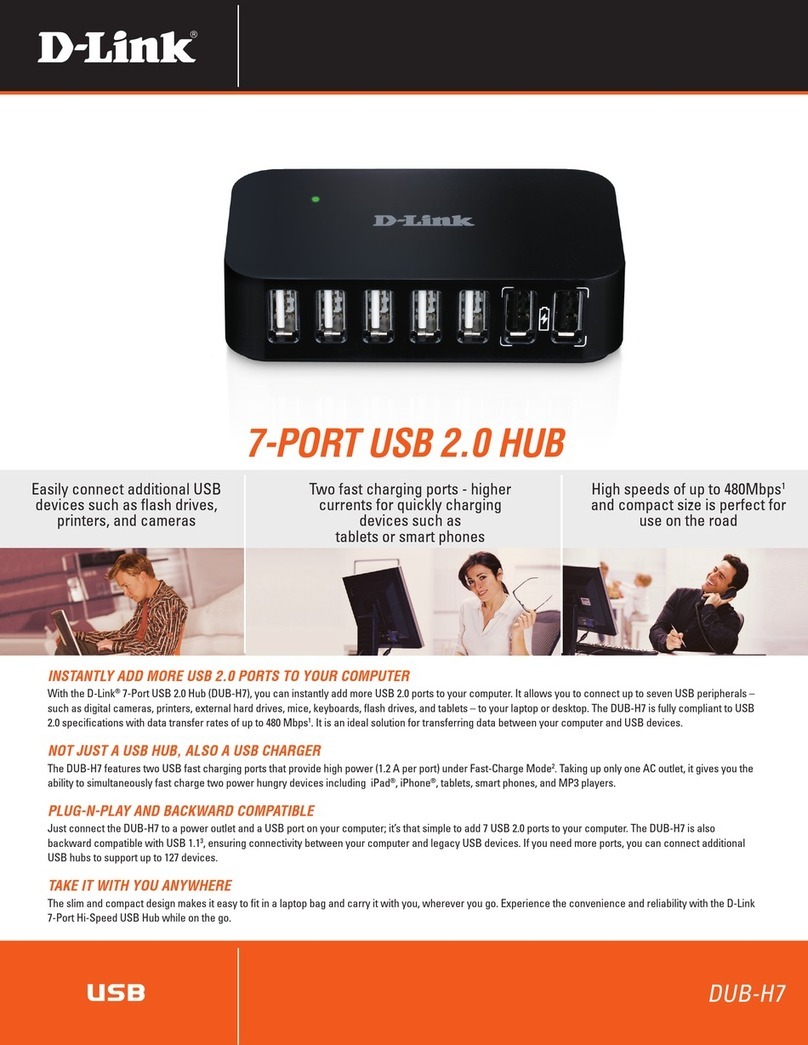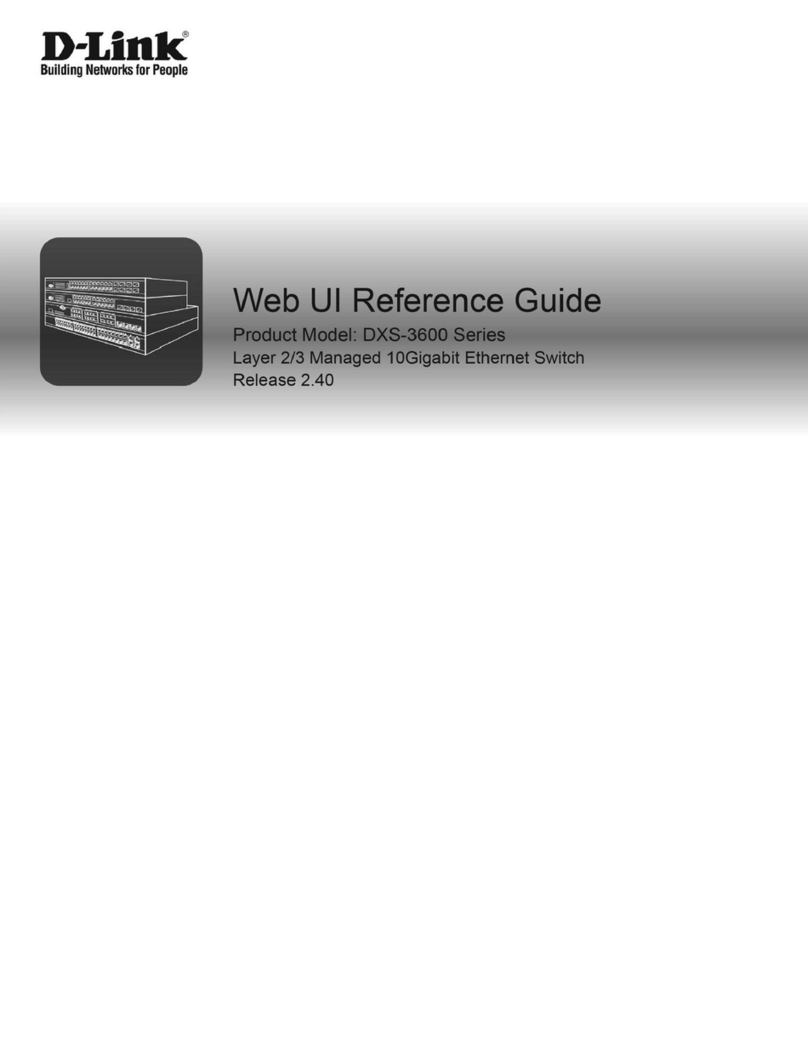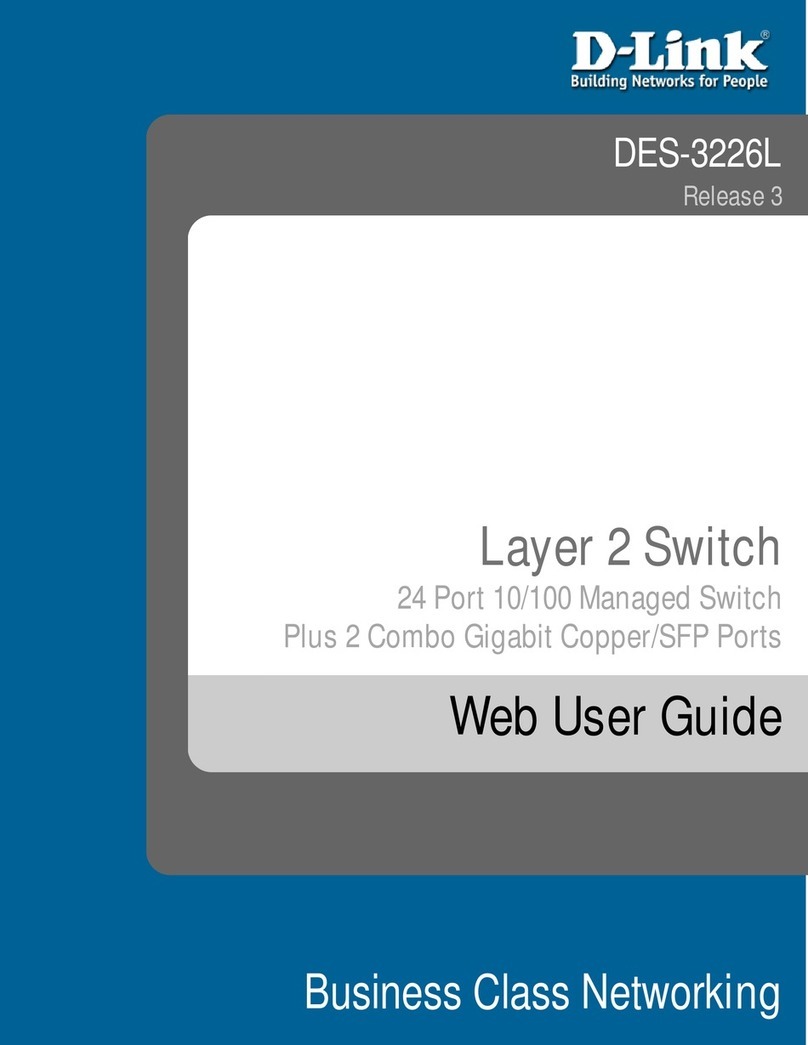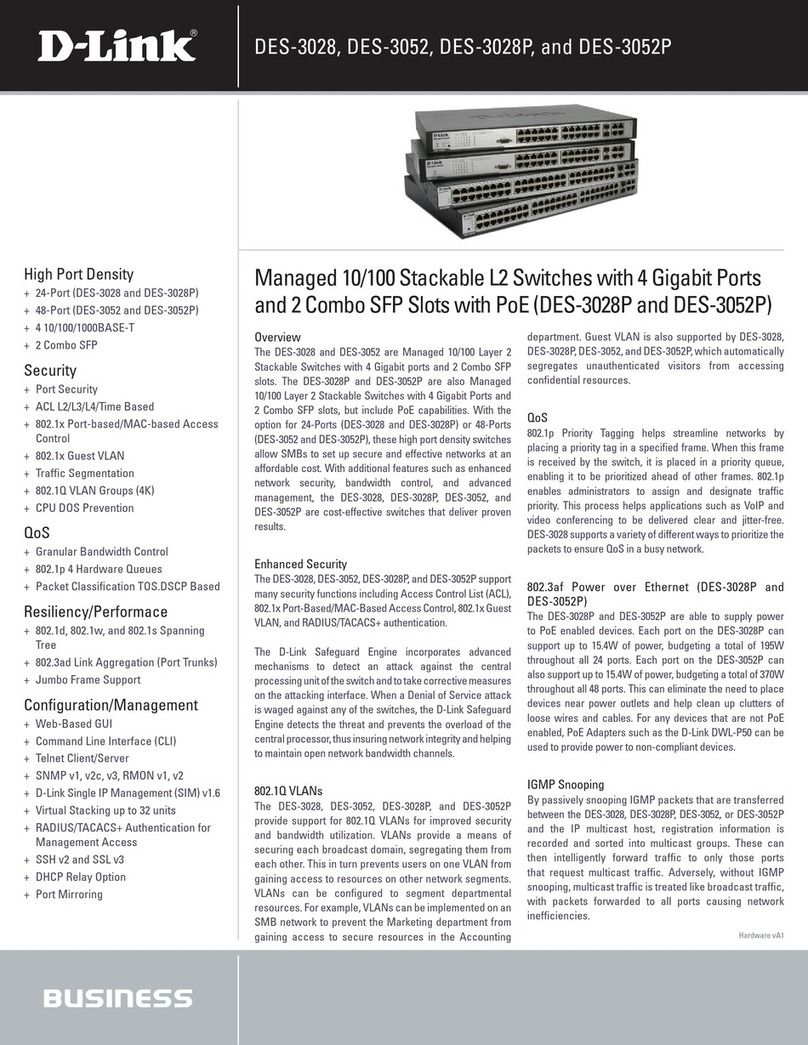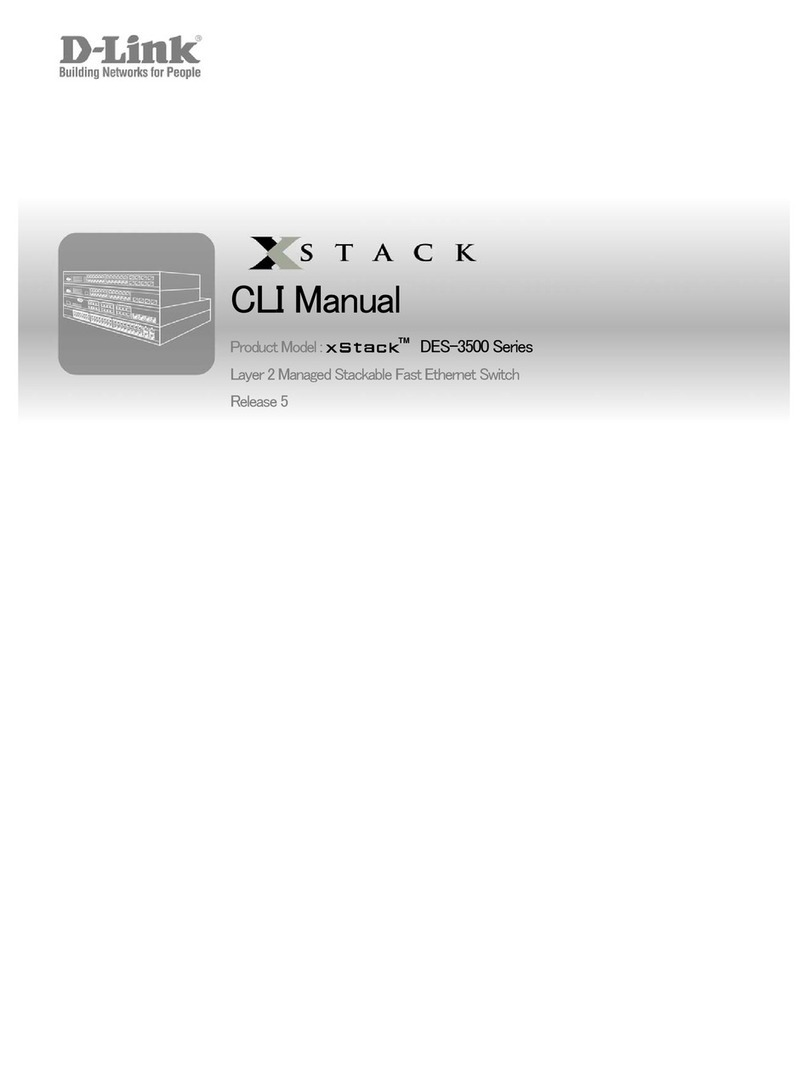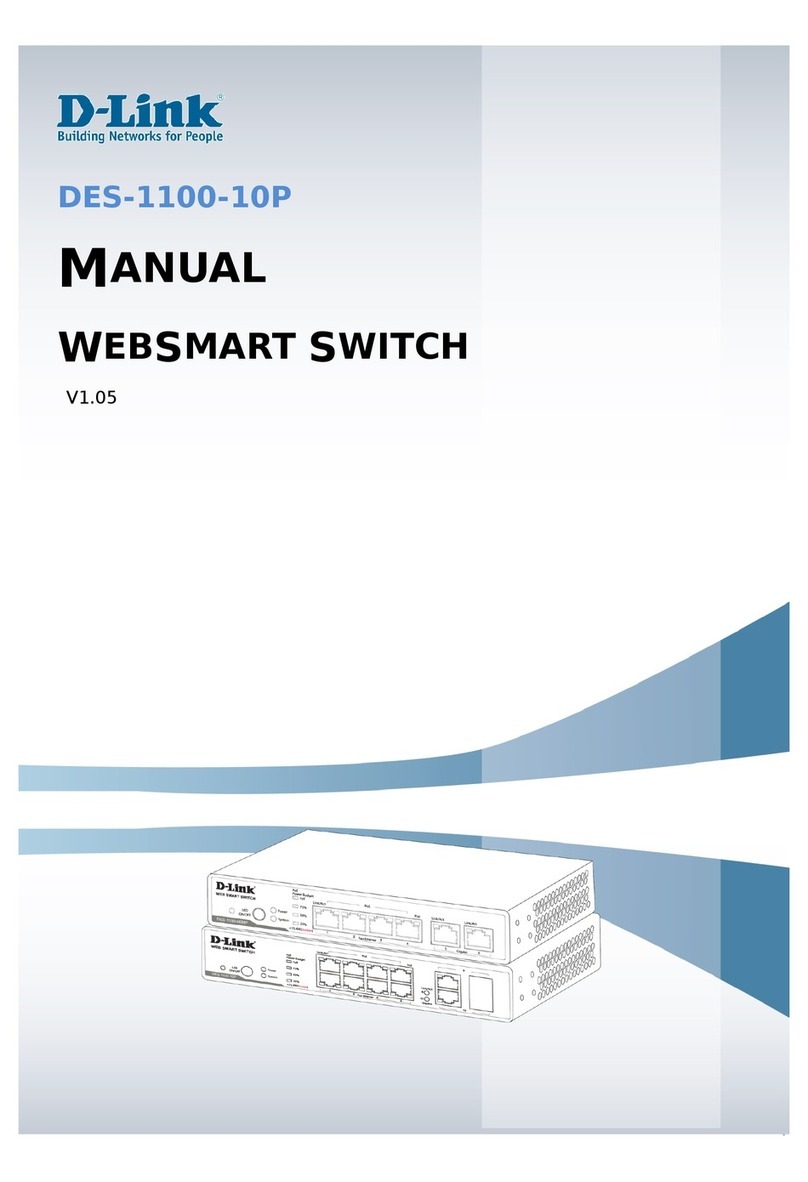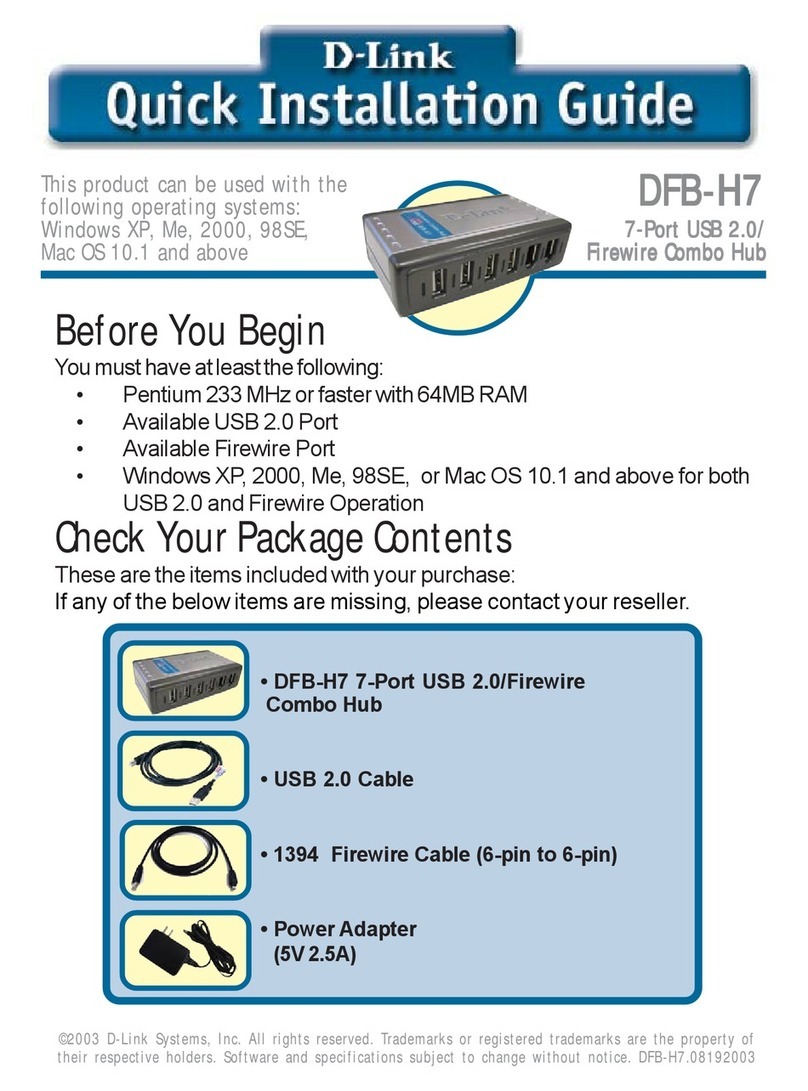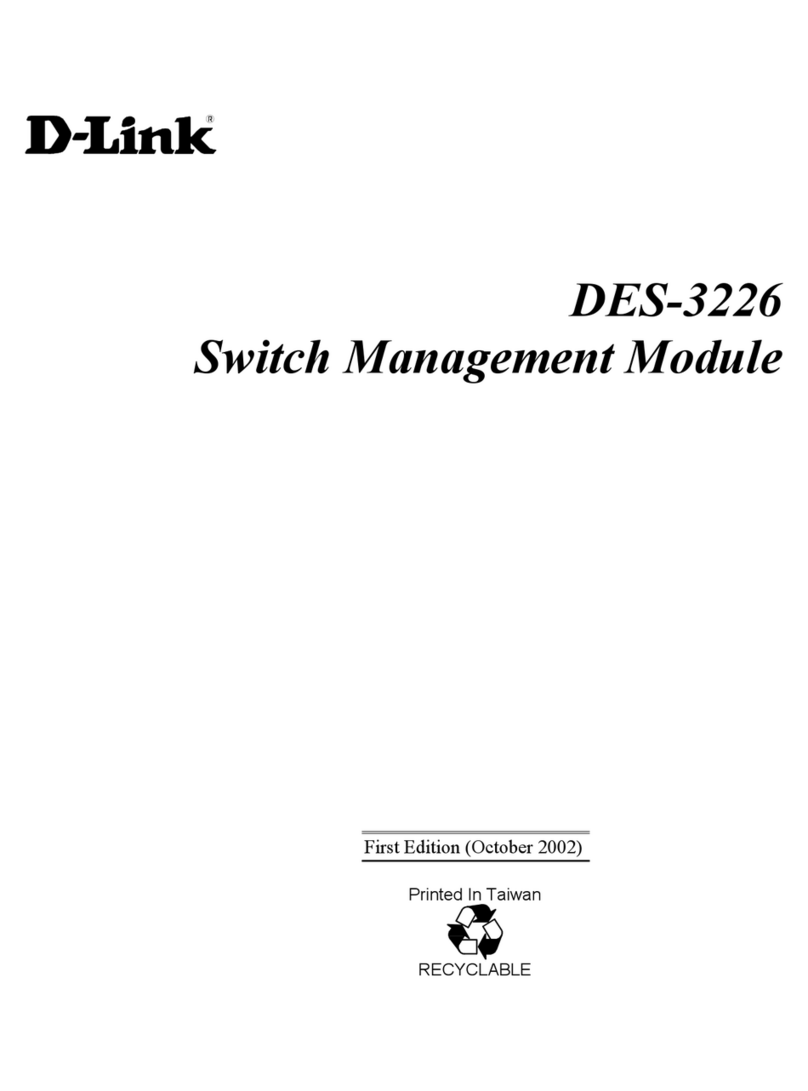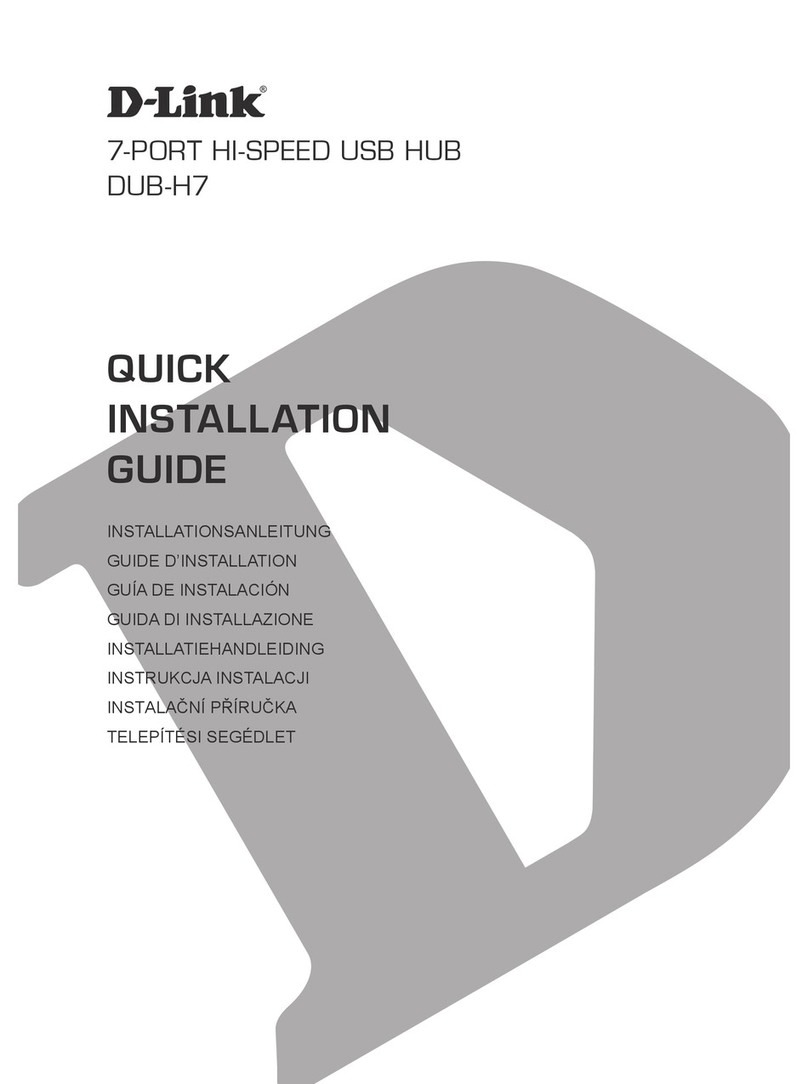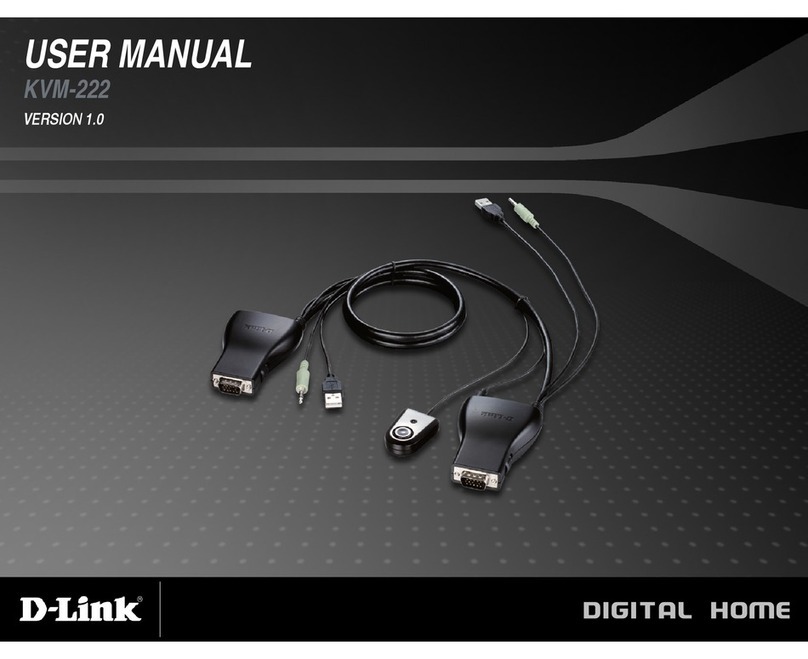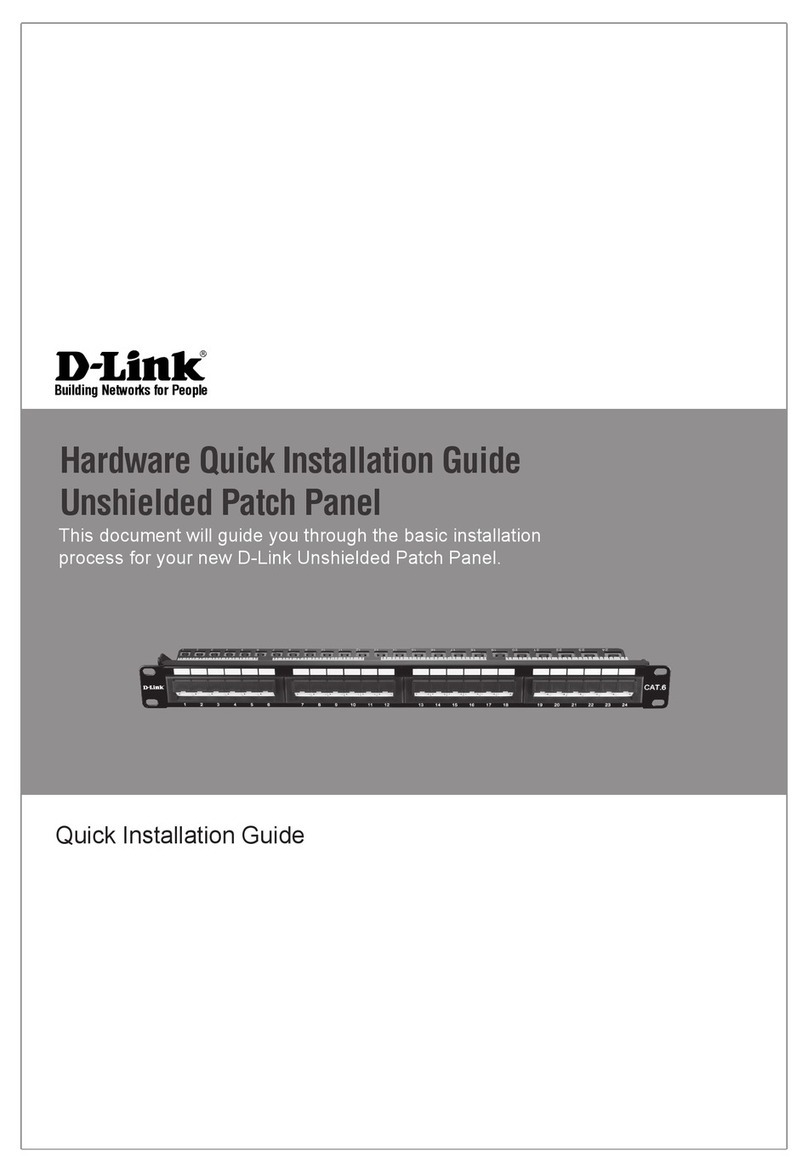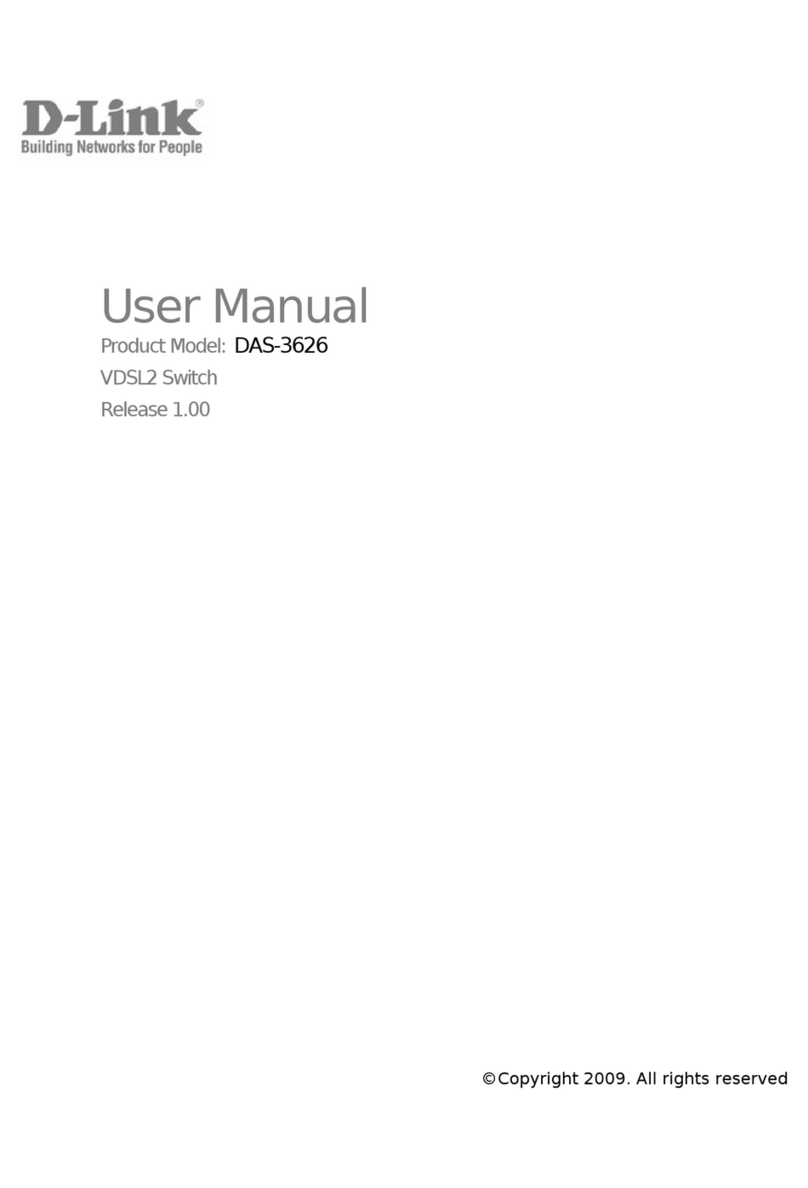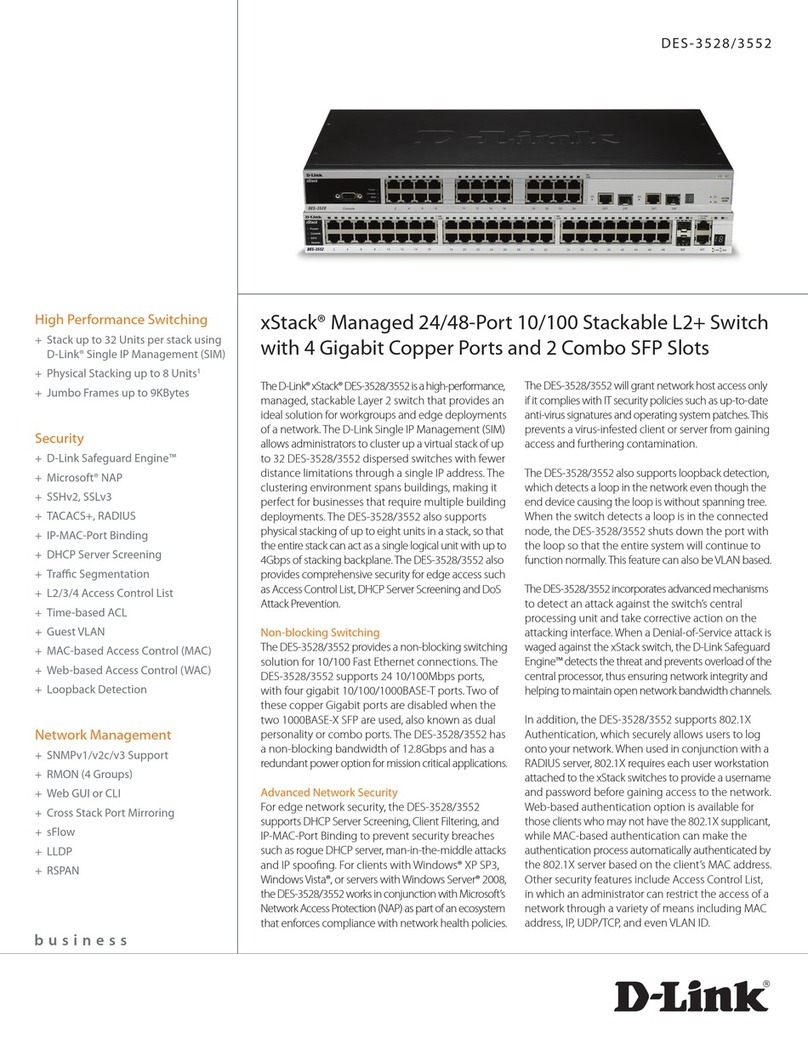Additional Information
You can refer to the user manual or visit
http://support.dlink.com/ for more support.
Online Support
If there are any issues that are not in the user manual,
please visit http://support.dlink.com/ which will direct you to
your appropriate local D-Link support website.
Warranty Information
Visit http://warranty.dlink.com/ to view the D-Link Warranty
information.
Regulatory Statements
Federal Communication Commission
Interference Statement
This equipment has been tested and found to comply with the
limits for a Class A digital device, pursuant to part 15 of the FCC
Rules. These limits are designed to provide reasonable protection
against harmful interference when the equipment is operated
in a commercial environment. This equipment generates, uses,
and can radiate radio frequency energy and, if not installed and
used in accordance with the instruction manual, may cause
harmful interference to radio communications. Operation of
this equipment in a residential area is likely to cause harmful
interference in which case the user will be required to correct the
interference at his own expense.
Non-modifcation Statement
Any changes or modifcations not expressly approved by the
party responsible for compliance could void the user's authority
to operate the equipment.
Caution
This device complies with Part 15 of the FCC Rules. Operation is
subject to the following two conditions:
(1) This device may not cause harmful interference, and (2)
this device must accept any interference received, including
interference that may cause undesired operation.
Industry Canada Statement:
This Class A digital apparatus complies with Canadian ICES-003.
Cet appareil numérique de la classe A est conforme à la norme
NMB-003 du Canada.
Japan Voluntary Control Council for Interference
Statement
この装置は、クラス A 情報技術装置です。 この装置を家
庭環境で使用すると電波妨害を引き起こすことがありま
す。 この場合には使用者が適切な対策を講ずるよう要求さ
れることがあります。 VCCI-A
Japan Voluntary Control Council for Interference
Statement
This is a Class A product based on the standard of the
Voluntary Control Council for Interference (VCCI). If this
equipment is used in a domestic environment, radio
interference may occur, in which case the user may be
required to take corrective actions.
警告使用者:
此為甲類的資訊技術設備,在居住環境中使用時,可能會
造成射頻擾動,在這種情況下,使用者會被要求採取某些
適當的對策。
Warning: This is a class A product. In a domestic environment this
product may cause radio interference in which case the user may
be required to take adequate measures.
CE EMI Class A Warning
This equipment is compliant with Class A of CISPR 32. In a
residential environment this equipment may cause radio
interference.
SAFETY INSTRUCTIONS
The following general safety guidelines are provided to help ensure
your own personal safety and protect your product from potential
damage. Remember to consult the product user instructions for
more details.
Static electricity can be harmful to electronic components.
Discharge static electricity from your body (i.e. touching grounded
bare metal) before touching the product.
Do not attempt to service the product and never disassemble the
product. For some products with user replaceable battery, please
read and follow the instructions in the user manual.
Do not spill food or liquid on your product and never push any
objects into the openings of your product.
Do not use this product near water, areas with high humidity or
condensation unless the product is specifcally rated for outdoor
application.
Keep the product away from radiators and other heat sources.
Always unplug the product from mains power before cleaning and
use a dry lint free cloth only
Ver. 3.00(WW) 2019/06/06 GP800862X-000