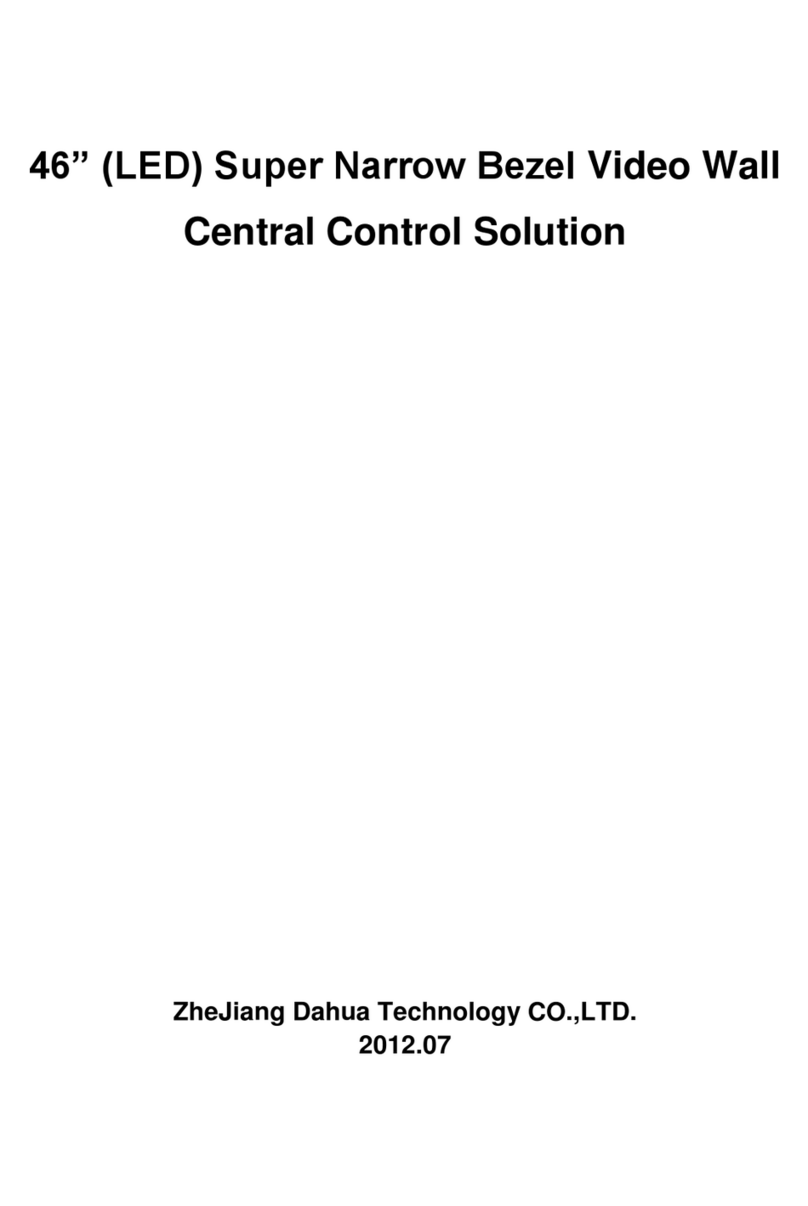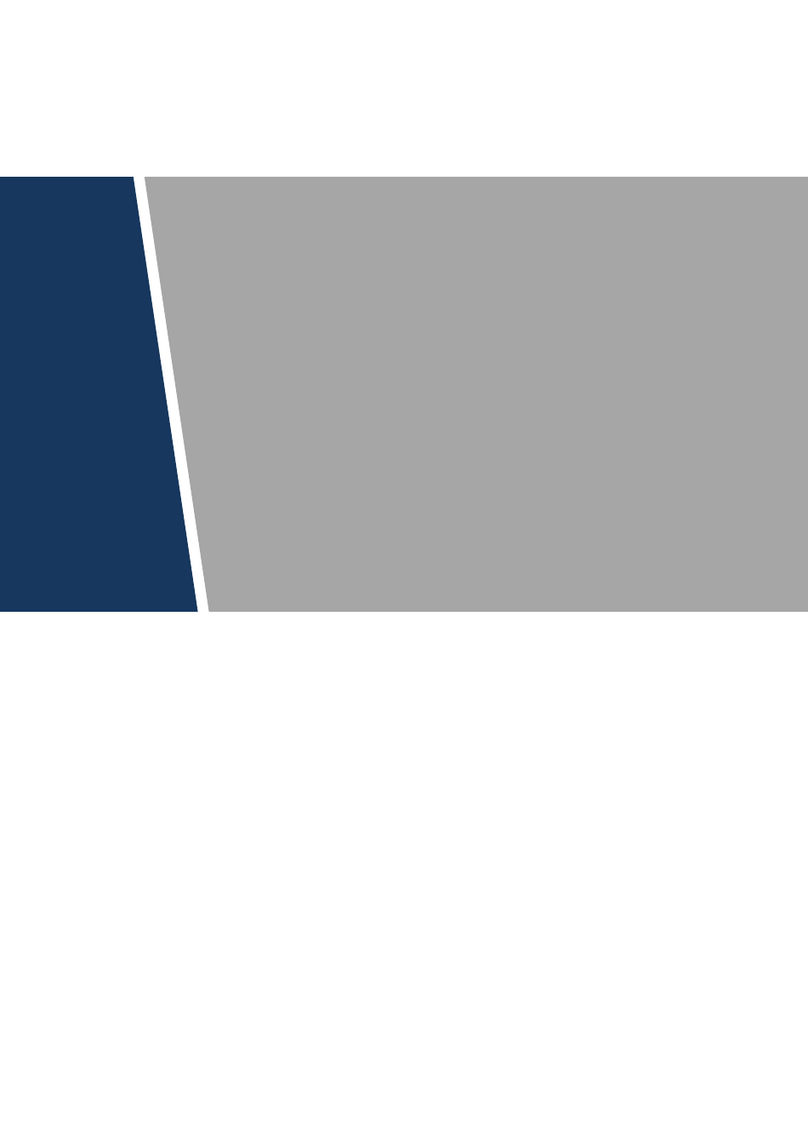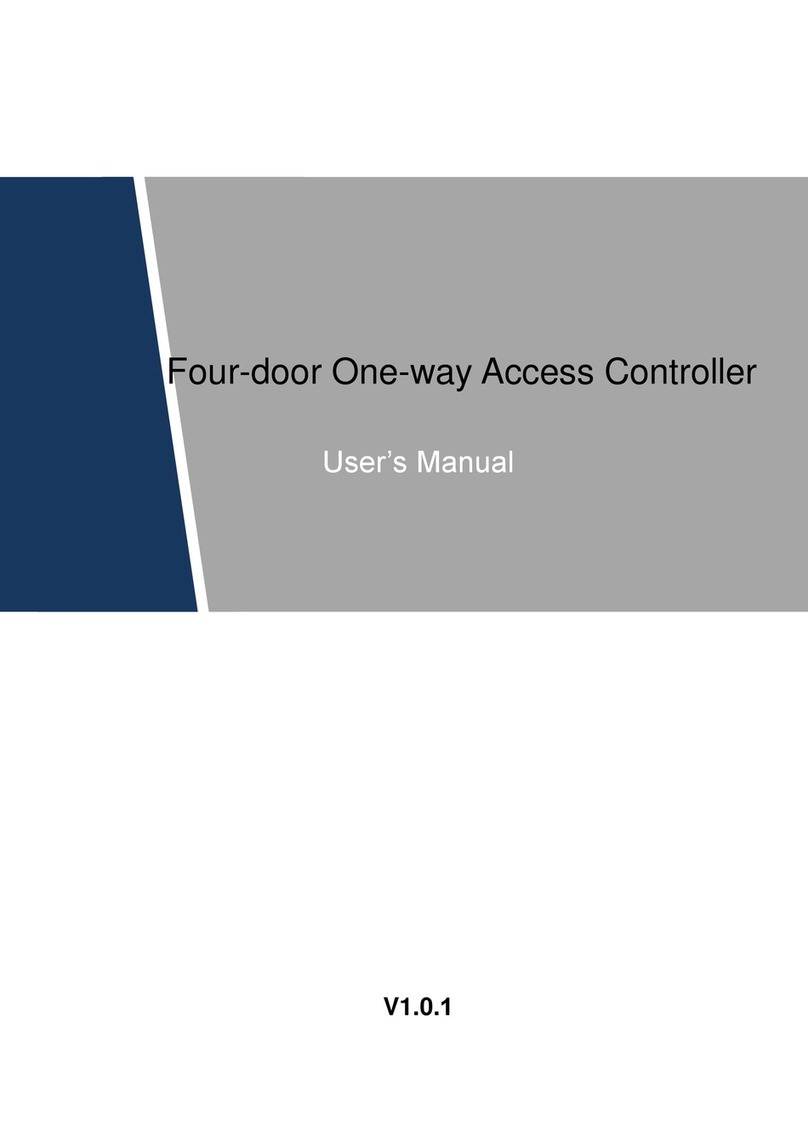1 FEATURES AND SPECIFICATIONS
1.1 Overview
This series product integrates on-off alarminput and output, and video processing as one multi-
functional video alarm controller. It supports protection zone alarm, wireless remote arm/disarm,
keypad arm/disarm, emergency alarm, video preview authority management, alarm can trigger
pop-up video for you to recheck, video alarm and etc. It can be used in many environments such
as bank, school, store, residential district. It can perfectly work with the alarm and surveillance
solutions when there is an alarm operation and management platform.
1.2 Features
This series product has the following features:
8-ch programming wired zone, 32-ch wireless zone, 1-ch relay control output can extend to
9-ch output.
4-ch 720P analog HDCVI or 4-ch 720Pnetwork video input, may achieve alarm video review
and motion, video loss, video tampering intelligent analytic, meantime support video local
storage and playback.
1-ch audio input, 1-ch talk input and A/V reuse, 1-ch audio output and talk output reuse.
8-ch wireless alarm programming keypad or 8-ch wires alarm programming keypad, 16
wireless remote controls, may use keypad, remote control, smart phone APP to arm/disarm.
Set plan to auto complete arm/disarm.
Alarm event support report in SMS (-C/-E/-CW/-EWmodels)
Main power outage detection and alternate power in place, low battery detection.
Max of 1024 alarm events and failure event records plus 512 system logs.
100 web users, 23 keypad users, 3-level right management: 1 administrator, 1 installer, 21
operator.
1-ch 12V DC 1A AUX output and 2-ch 12V DC/500mA AUX output (1-ch controllable, used
in siren output)
2-ch RS485, 1-ch extension alarm output (i.e. ARM708), 1-ch alarm programming keypad.
1-ch USB and 1-ch 2.5 inch Sata hard disk.
Multiple backup alarm info transmission channel, support PSTN public tel network, TCP/IP
network, 3G network.
2-ch call center, 2-ch network call center (auto registration, static IP).
1.3 SystemComposition
Video Video Alarm Controller and camera, detector, keypad, siren, audio device, PSTN and
monitor, WEB client form a comprehensive linkage alarm system. The system basic connection
figure is in Figure 1- 1.