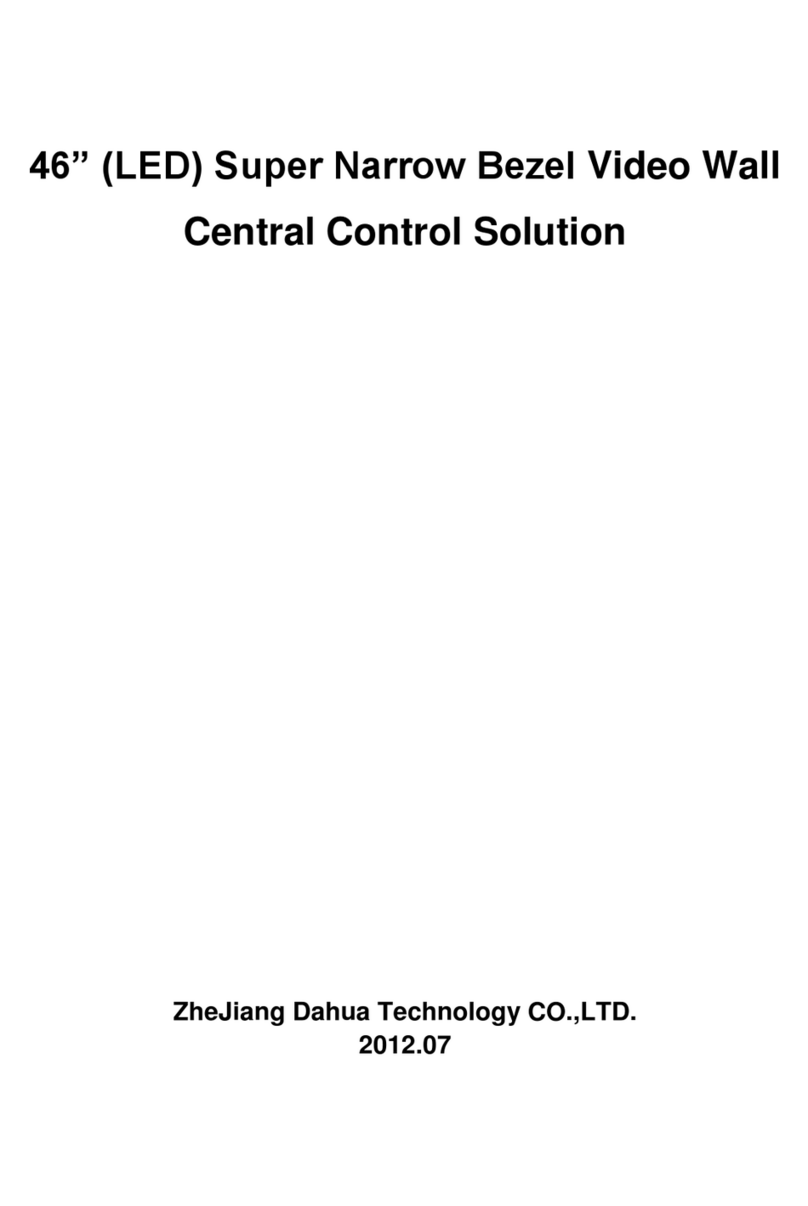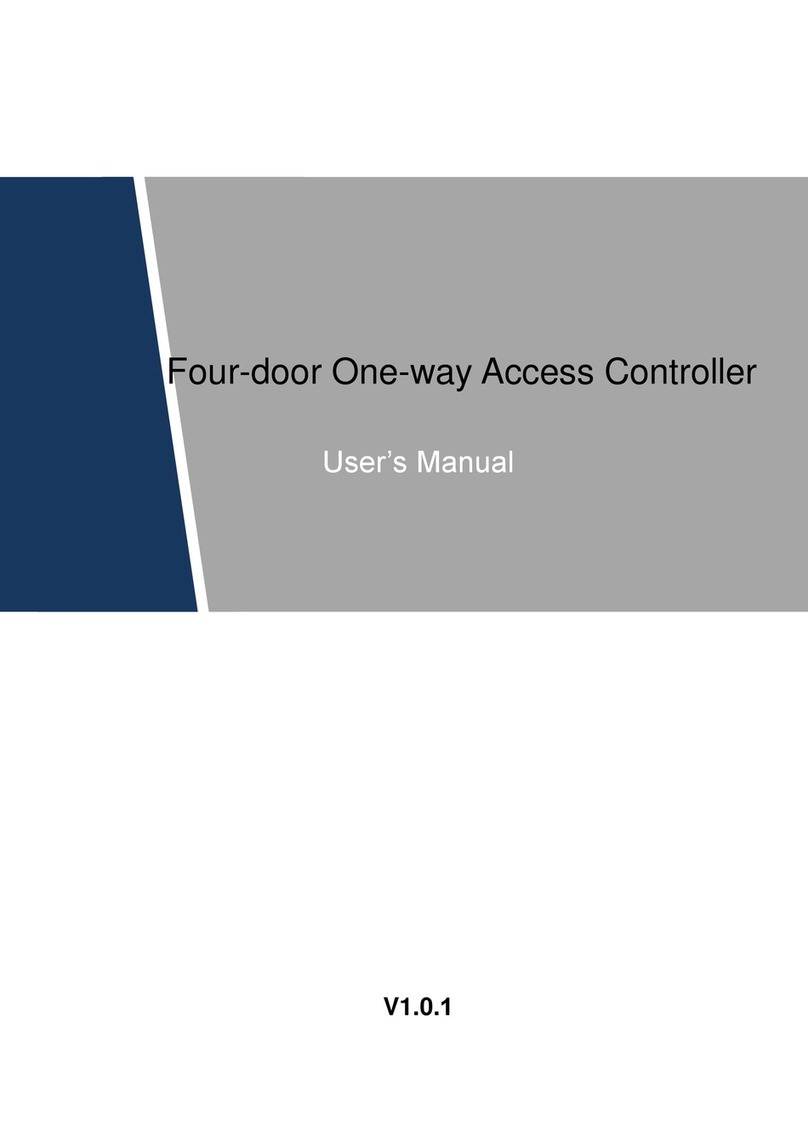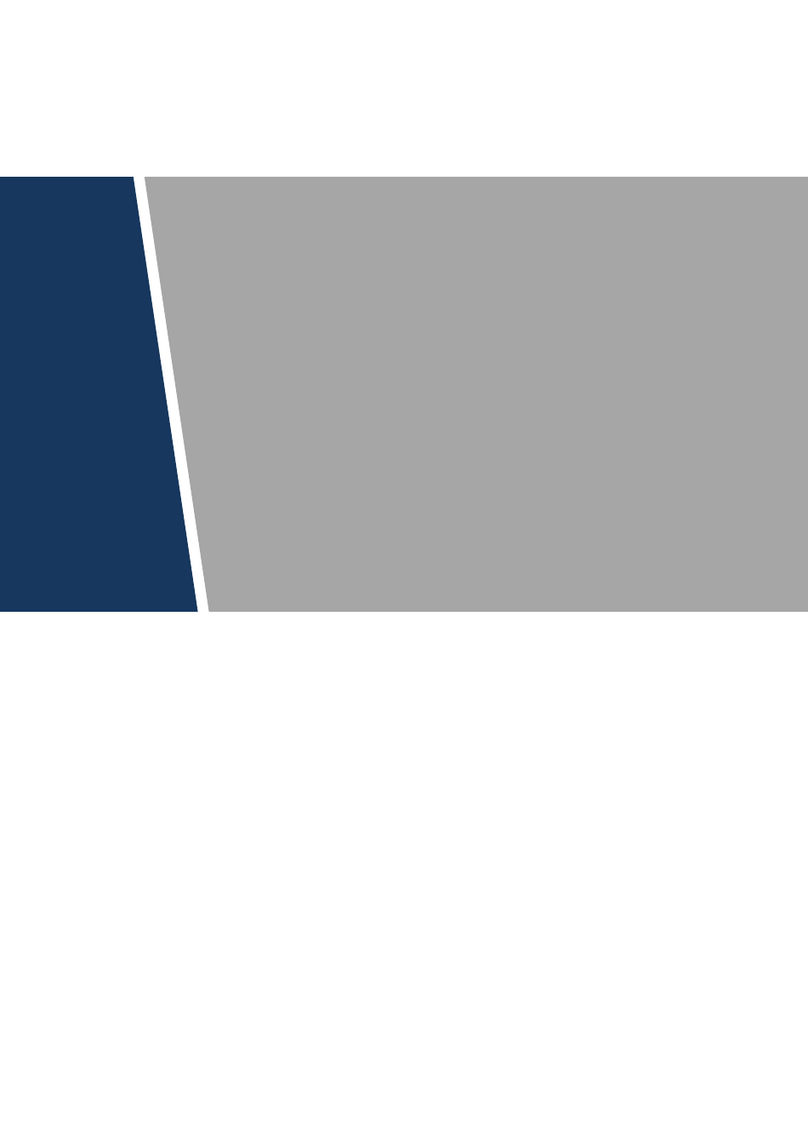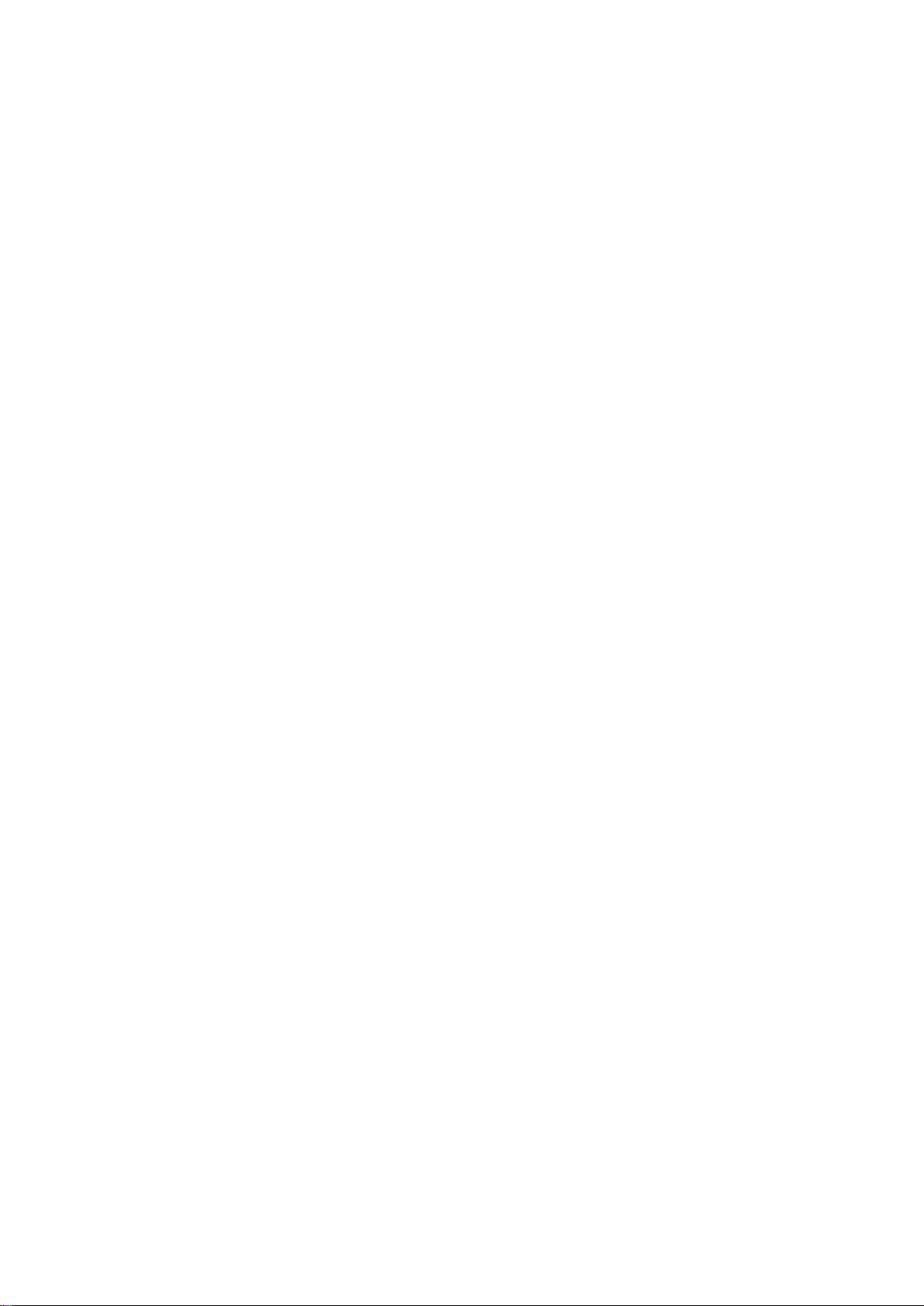Table of Contents IX
Table of Contents
Cybersecurity Recommendations........................................................................................................ II
Regulatory Information .........................................................................................................................V
Foreword ................................................................................................................................................VI
Important Safeguards and Warnings ................................................................................................VIII
1 Overview.............................................................................................................................................. 1
Functional Feature........................................................................................................................ 11.1 External Dimension....................................................................................................................... 11.2
2 Installation Guide................................................................................................................................ 3
System Structure........................................................................................................................... 32.1 Device Installation......................................................................................................................... 32.2 Wiring Diagram ............................................................................................................................. 52.3 2.3.1 Wiring Description of Access Controller............................................................................. 5
2.3.2 Wiring Description of Exit Button/Door Contact .................................................................5
2.3.3 Wiring Description of Lock.................................................................................................. 6
2.3.4 Wiring Description of Reader.............................................................................................. 8
2.3.5 Wiring Description of External Alarm Input......................................................................... 8
2.3.6 Wiring Description of Alarm Output.................................................................................... 9
2.3.7 Description of Alarm Input and Output Rule....................................................................... 9
DIP Switch................................................................................................................................... 102.4 Restart......................................................................................................................................... 10
2.5
3 SmartPSS Config................................................................................................................................. 11
Login Client..................................................................................................................................113.1 Add Access Controller..................................................................................................................113.2 3.2.1 Auto Search .......................................................................................................................11
3.2.2 Manual Add....................................................................................................................... 13
Add User ..................................................................................................................................... 153.3 3.3.1 Card Type ......................................................................................................................... 16
3.3.2 Single Add......................................................................................................................... 17
Add Door Group.......................................................................................................................... 193.4 Authorize..................................................................................................................................... 213.5 3.5.1 Authorize According to Door Group.................................................................................. 21
3.5.2 Authorize According to User............................................................................................. 22
4 FAQ ....................................................................................................................................................... 24
1. Question: After power on, power indicator doesn’t turn on or the buzzer doesn’t respond...... 24
2. Question: After the reader is connected with the device, card swiping light doesn’t turn on, and
it doesn’t respond after swiping a card. ............................................................................................ 24
3. Question: Client software fails to detect the device. ................................................................. 24
4. Question:After swiping card, it prompts that card is invalid...................................................... 24
5. Question: Default IP of access controller. ................................................................................. 24
6. Question: Default port, initial user name and password of access controller........................... 24
7. Question: Online upgrade of the device.................................................................................... 24