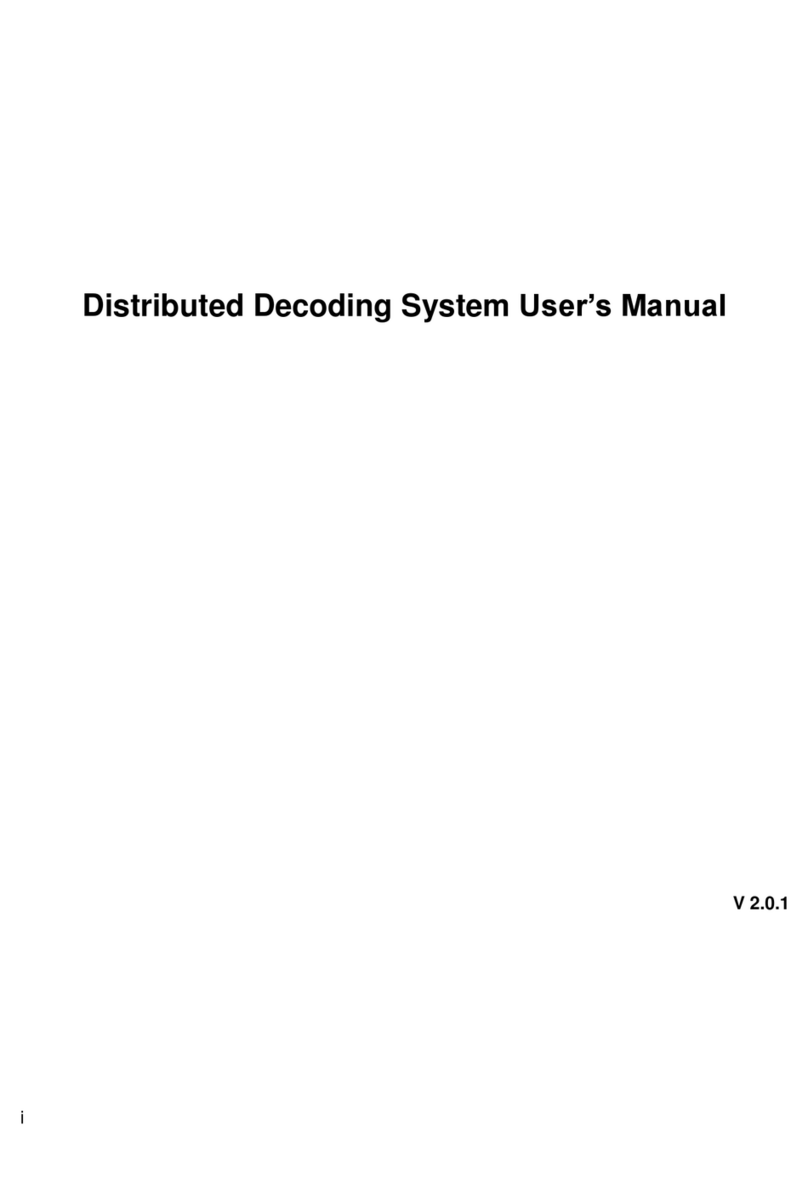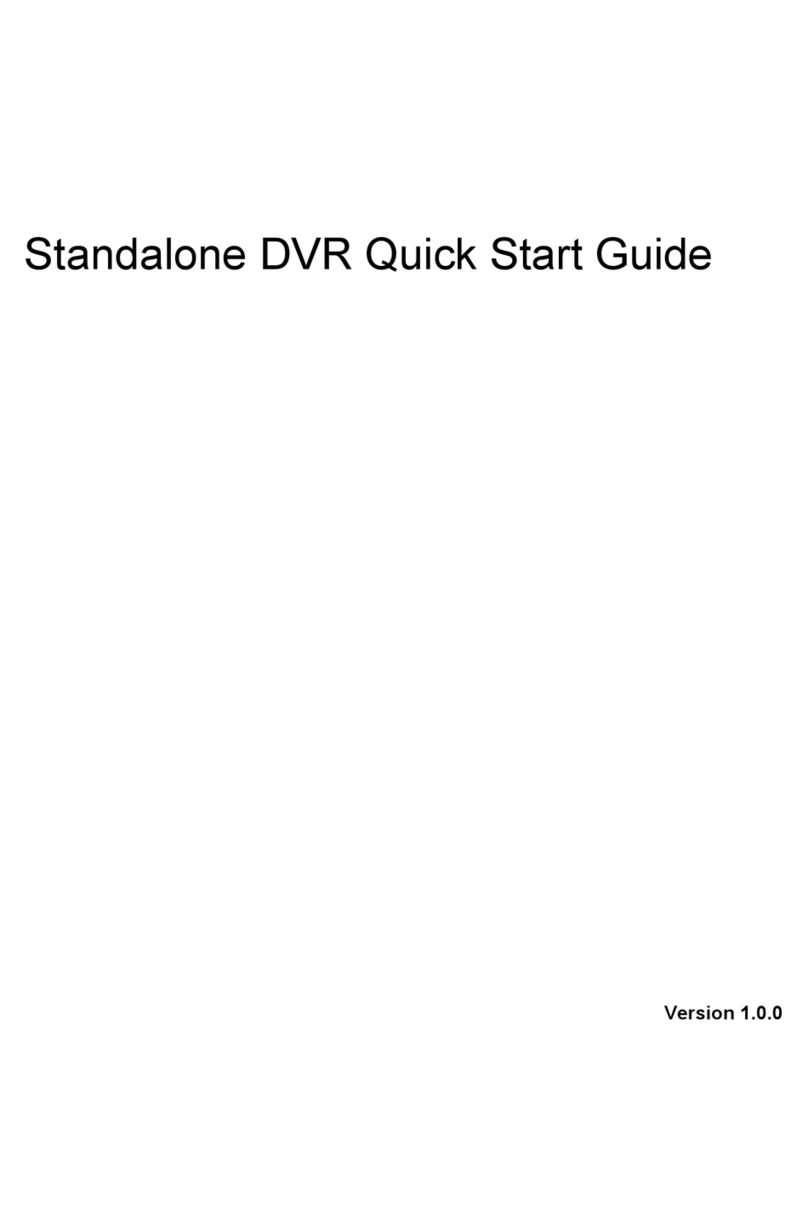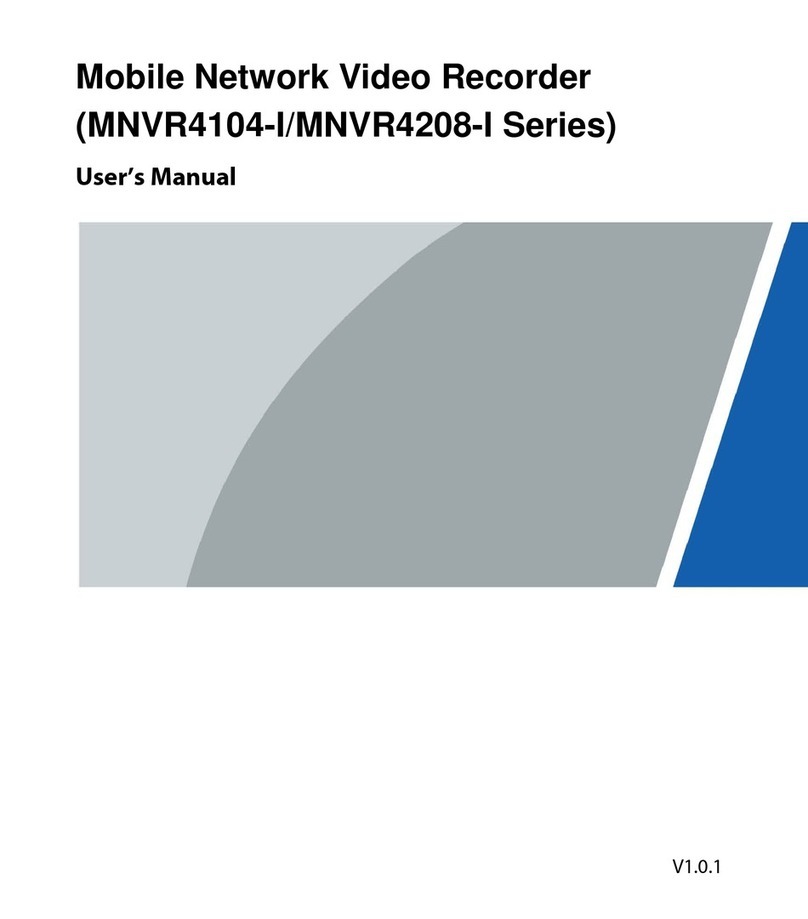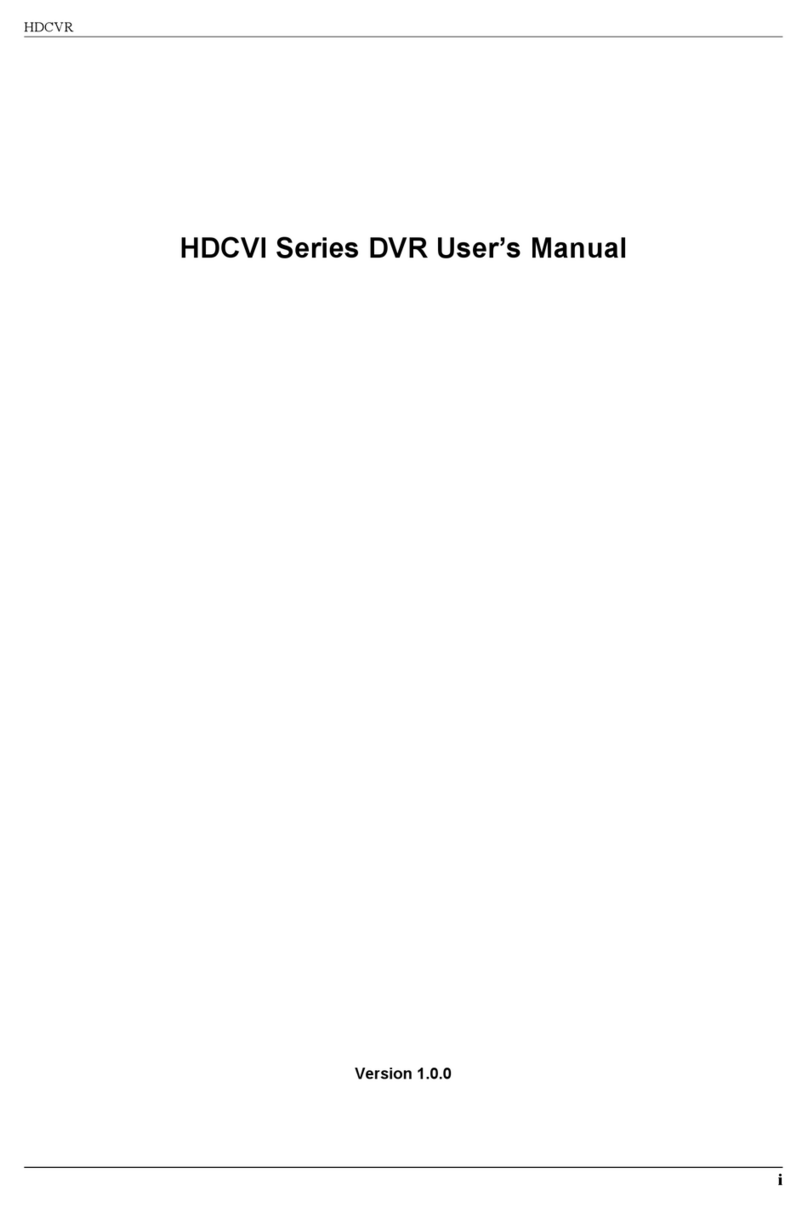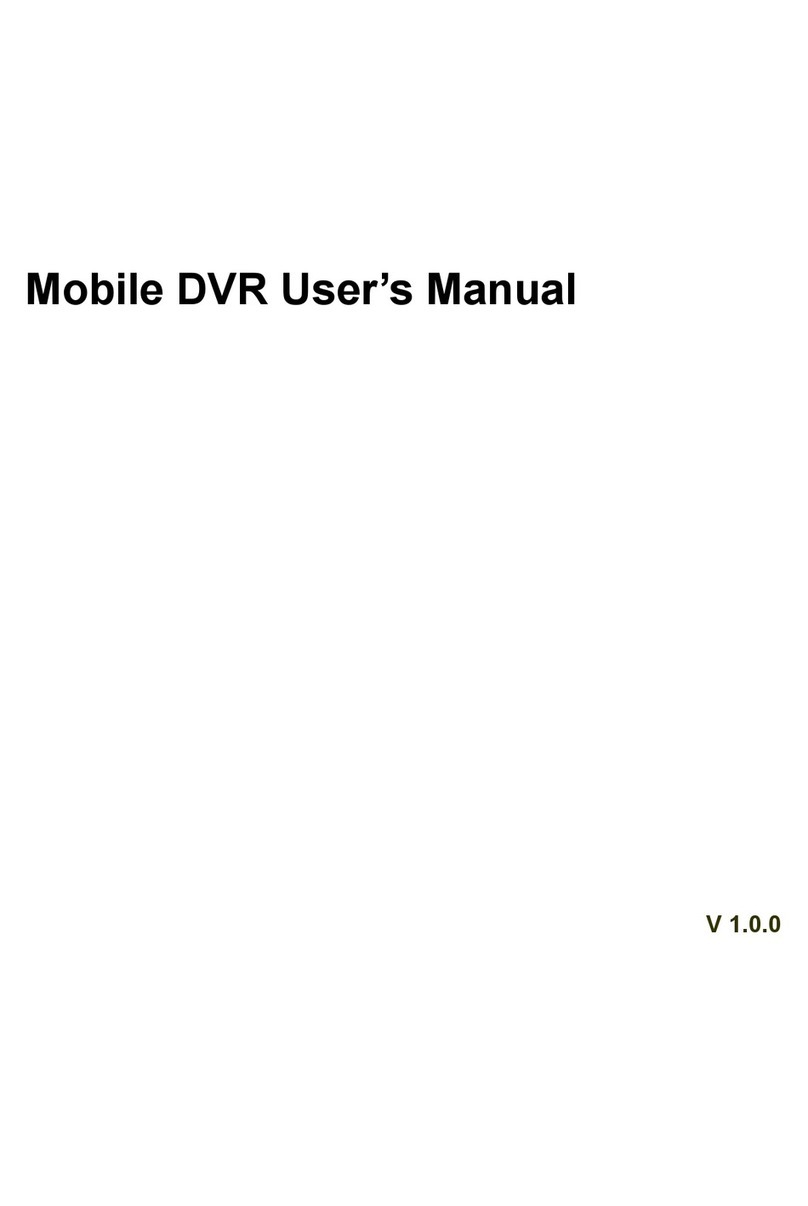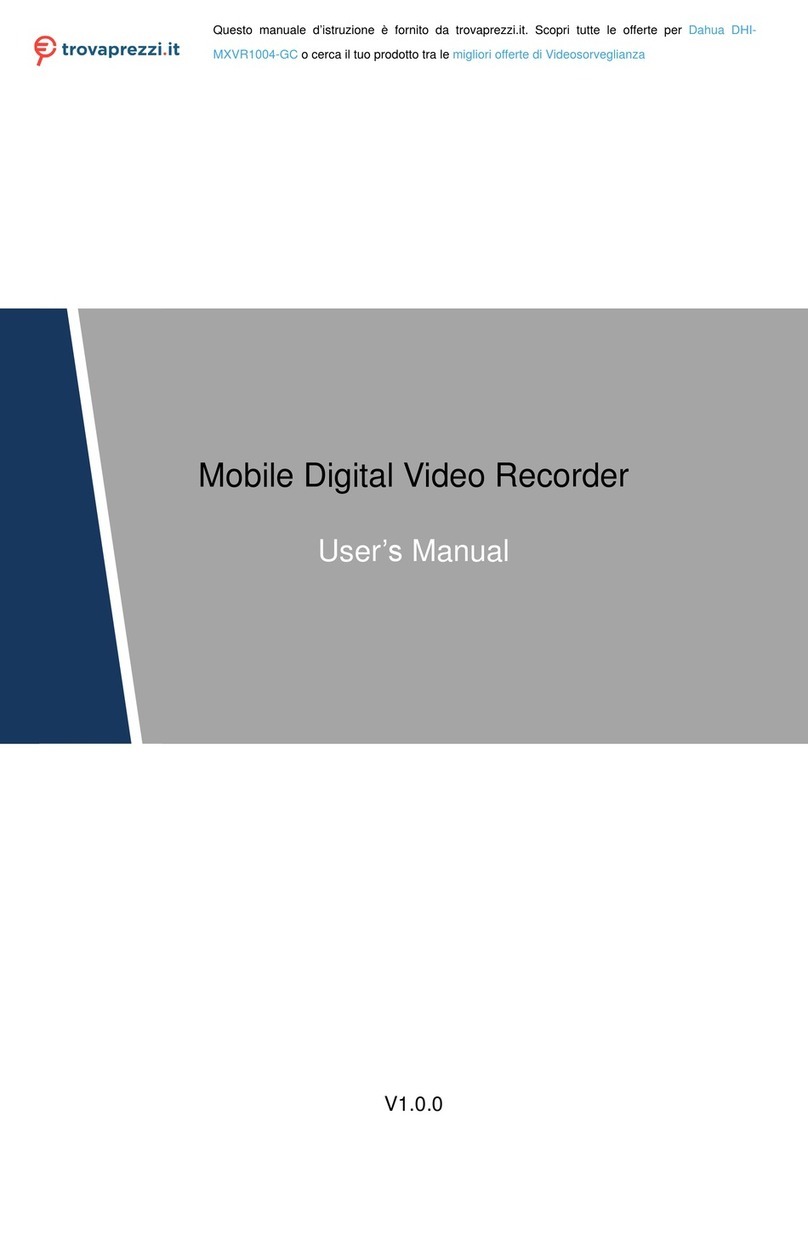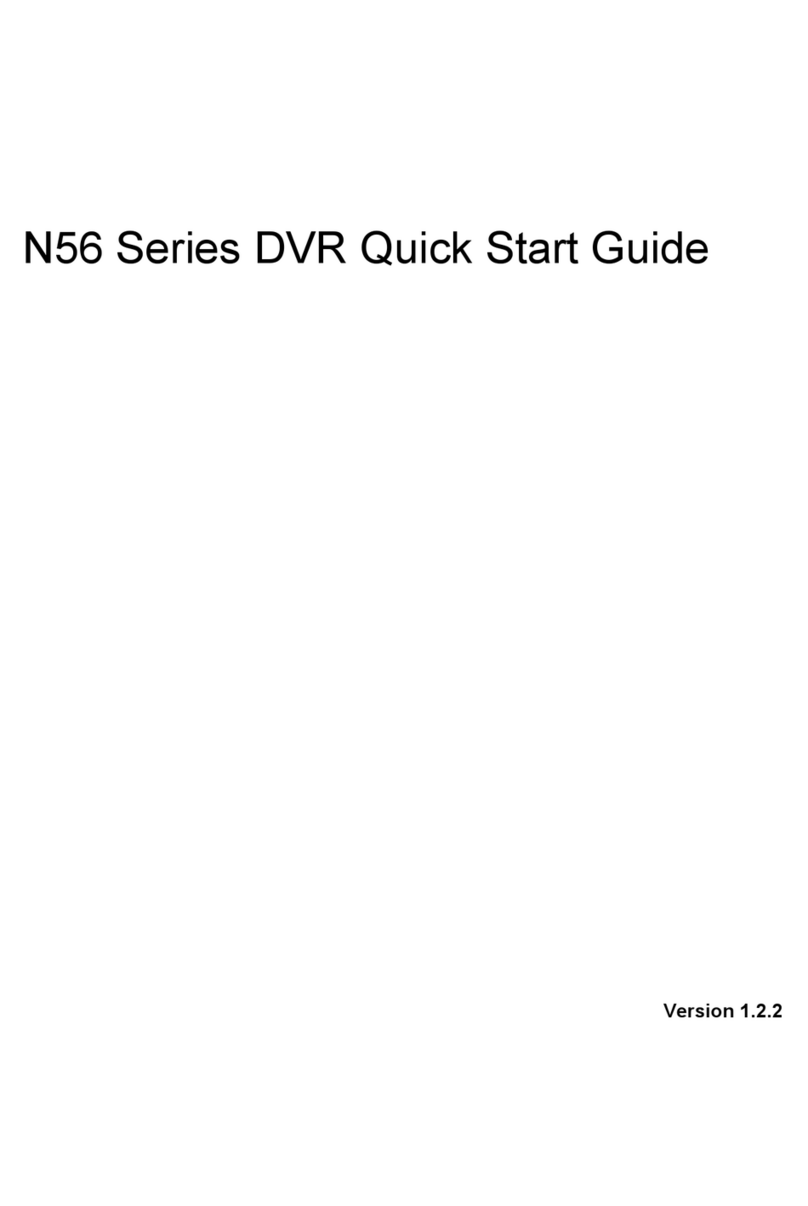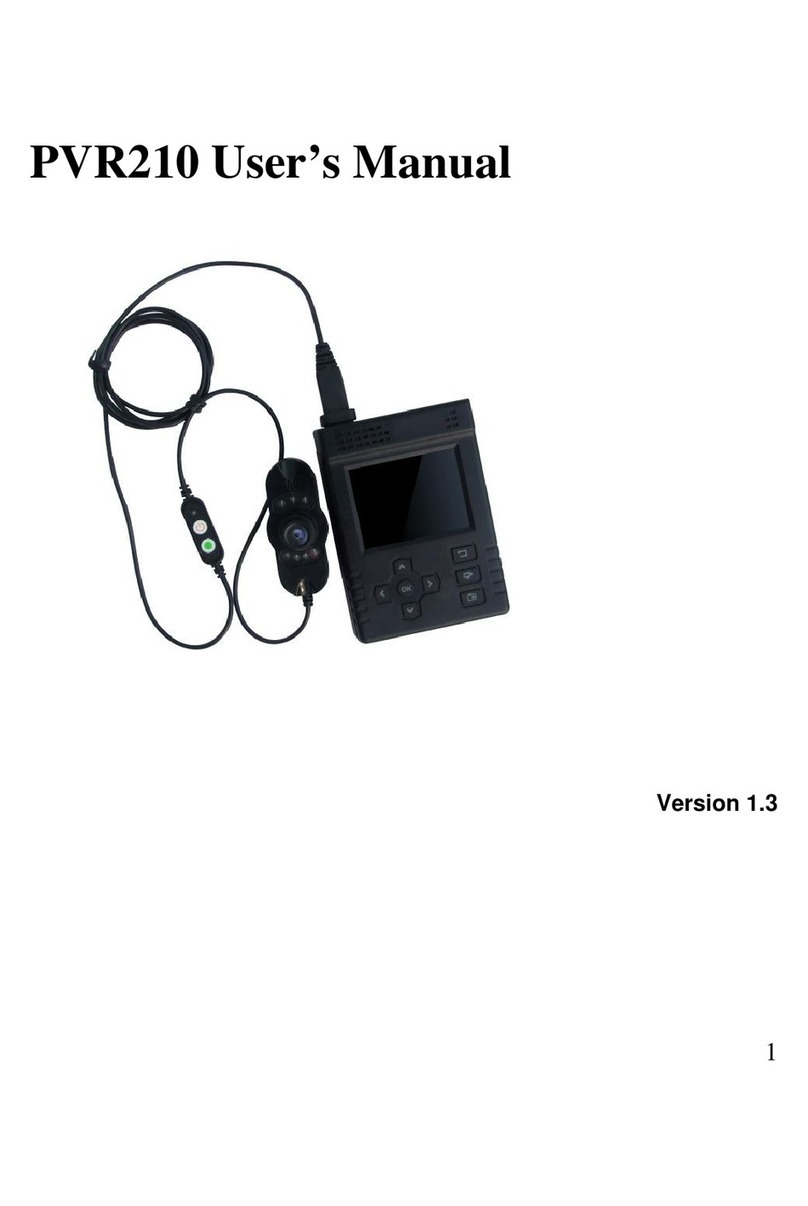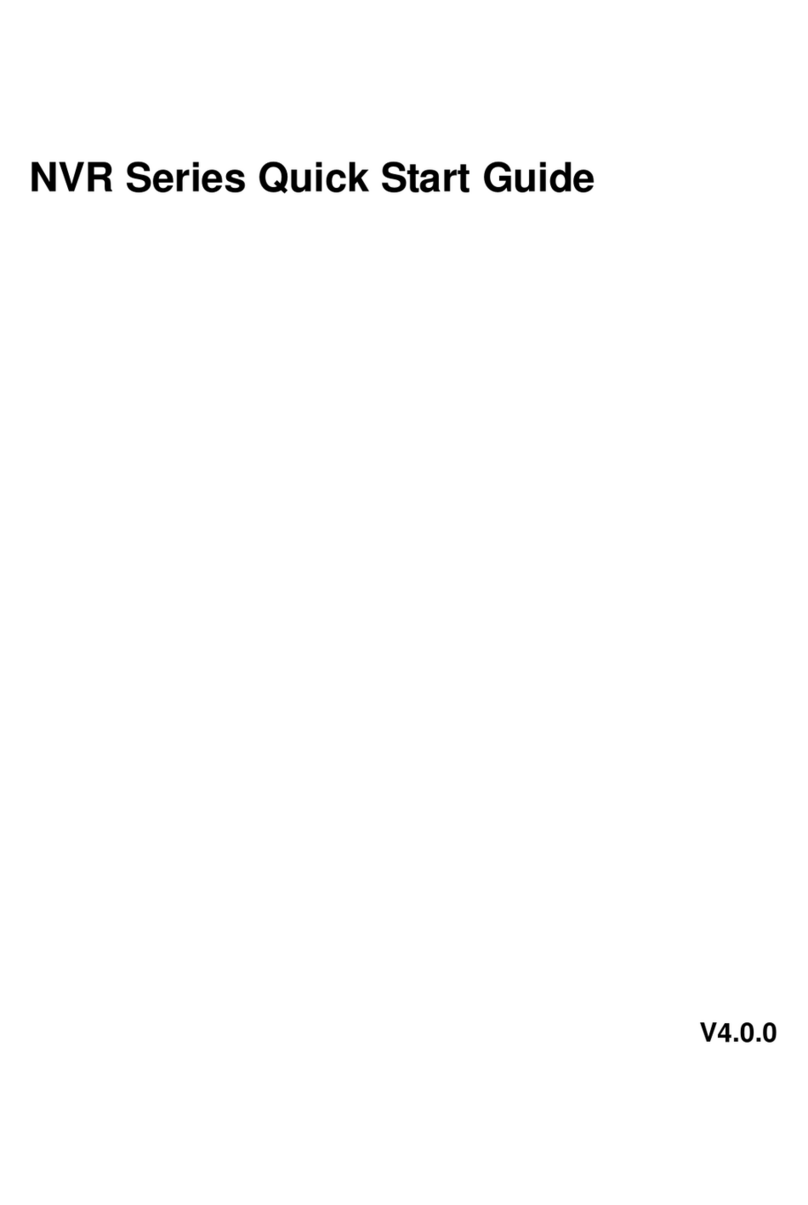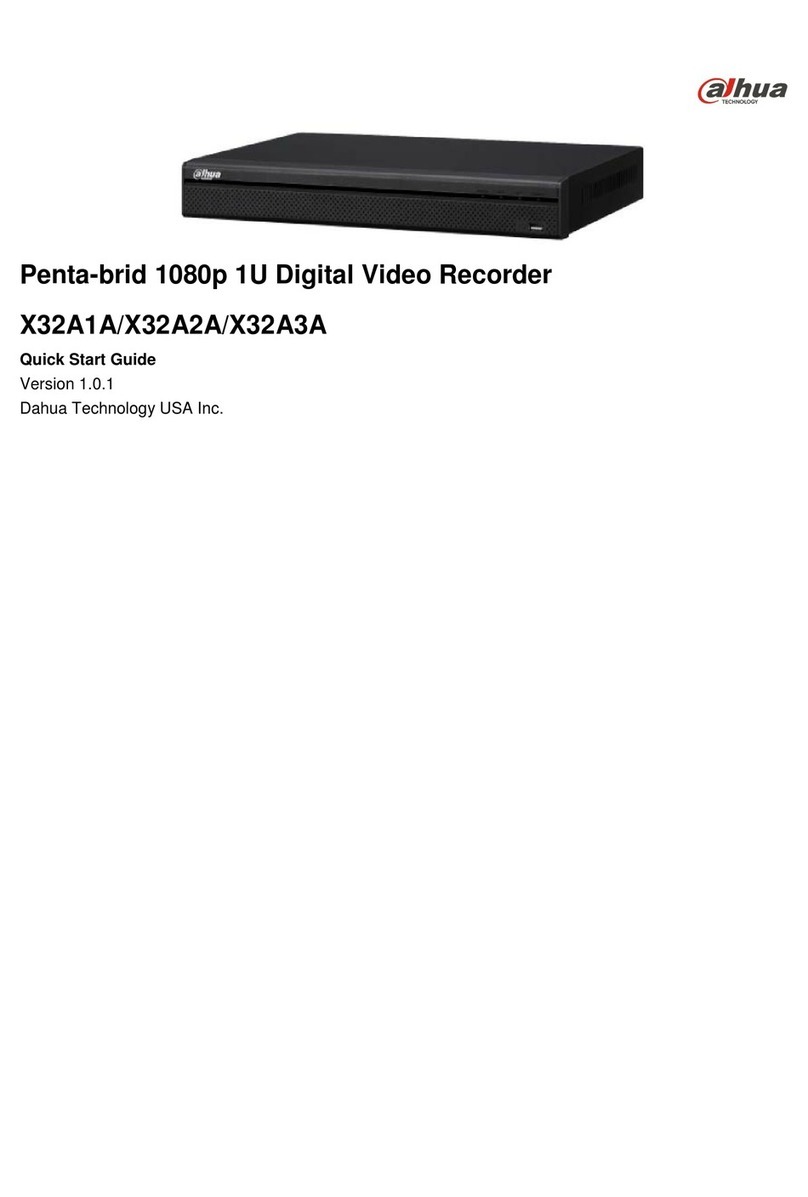4.5.1 Go to Detect Menu............................................................................................................................... 37
4.5.2 Motion Detect........................................................................................................................................ 37
4.5.3 Video Loss............................................................................................................................................. 39
4.5.4 Camera Masking.................................................................................................................................. 40
4.6 Backup .................................................................................................................................................. 40
4.7.1 Detect Device....................................................................................................................................... 41
4.6.1 Backup.............................................................................................................................................. 41
4.7 PTZ Control and Color Setup ............................................................................................................ 42
4.8.1 Cable Connection ................................................................................................................................ 42
4.8.2 PTZ Setup............................................................................................................................................. 42
4.8.3 3D Intelligent Positioning Key............................................................................................................ 44
4.8 Preset/ Patrol/Pattern/Scan................................................................................................................ 44
4.9.1Preset Setup ......................................................................................................................................... 45
4.9.2 Activate Preset..................................................................................................................................... 45
4.9.3 Patrol setup (Tour Setup)................................................................................................................... 46
4.9.4 Activate Patrol (tour) ........................................................................................................................... 46
4.9.5 Pattern Setup....................................................................................................................................... 46
4.9.6 Activate Pattern Function................................................................................................................... 46
4.9.7 Auto Scan Setup ................................................................................................................................. 46
4.9.8 Activate Auto Scan.............................................................................................................................. 47
4.9 Flip ......................................................................................................................................................... 47
5 UNDERSTANDING OF MENU OPERATIONS AND CONTROLS ................... 48
5.1 Menu Tree ............................................................................................................................................ 48
5.2 Main Menu............................................................................................................................................ 48
5.3 Setting ................................................................................................................................................... 49
5.3.1 General............................................................................................................................................. 49
5.3.2 Encode ............................................................................................................................................. 51
5.3.3 Schedule .......................................................................................................................................... 52
5.3.4 Network ............................................................................................................................................ 52
5.3.5 Detect ............................................................................................................................................... 61
5.3.6 Pan/Tilt/Zoom .................................................................................................................................. 61
5.3.7 Display.............................................................................................................................................. 61