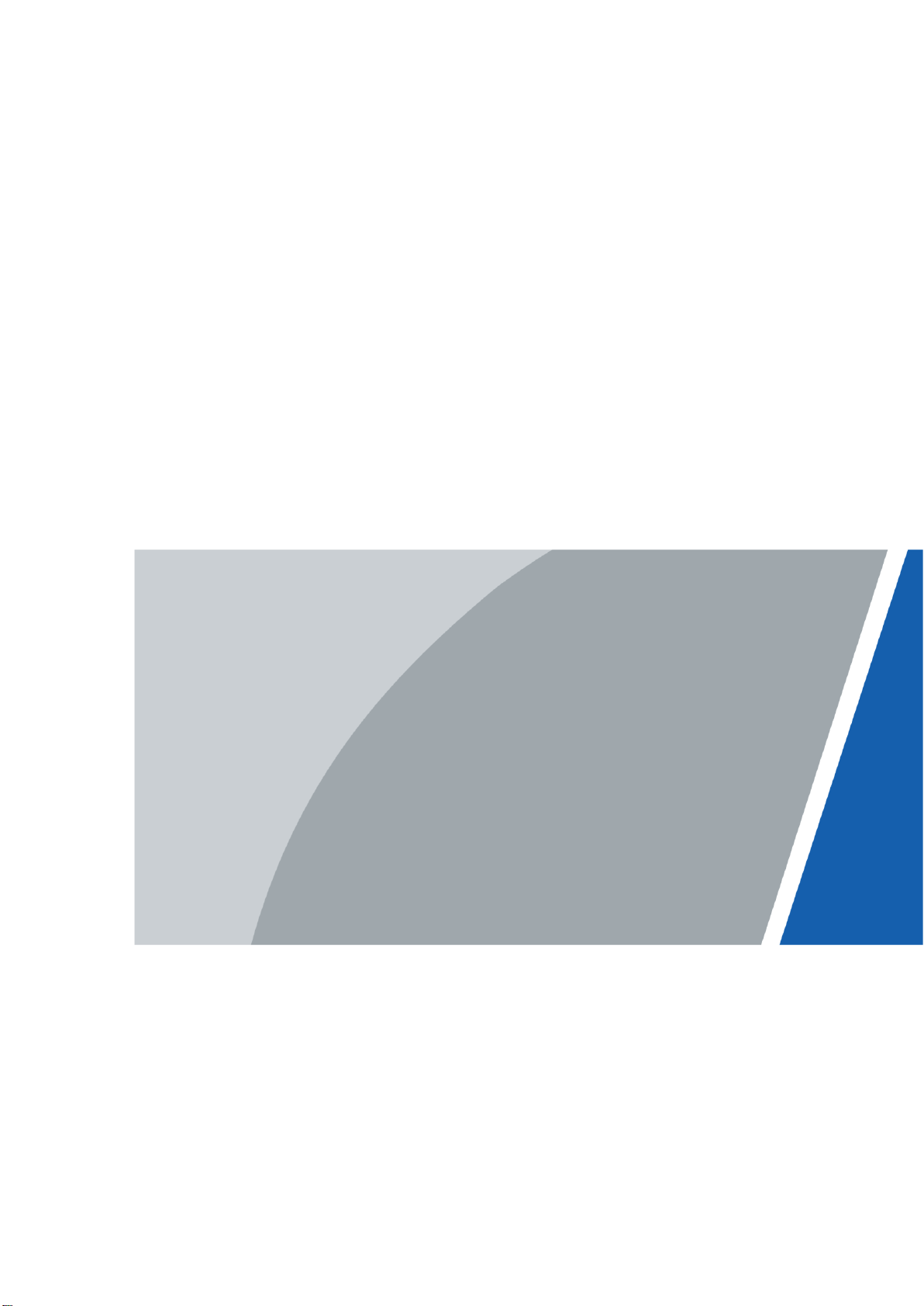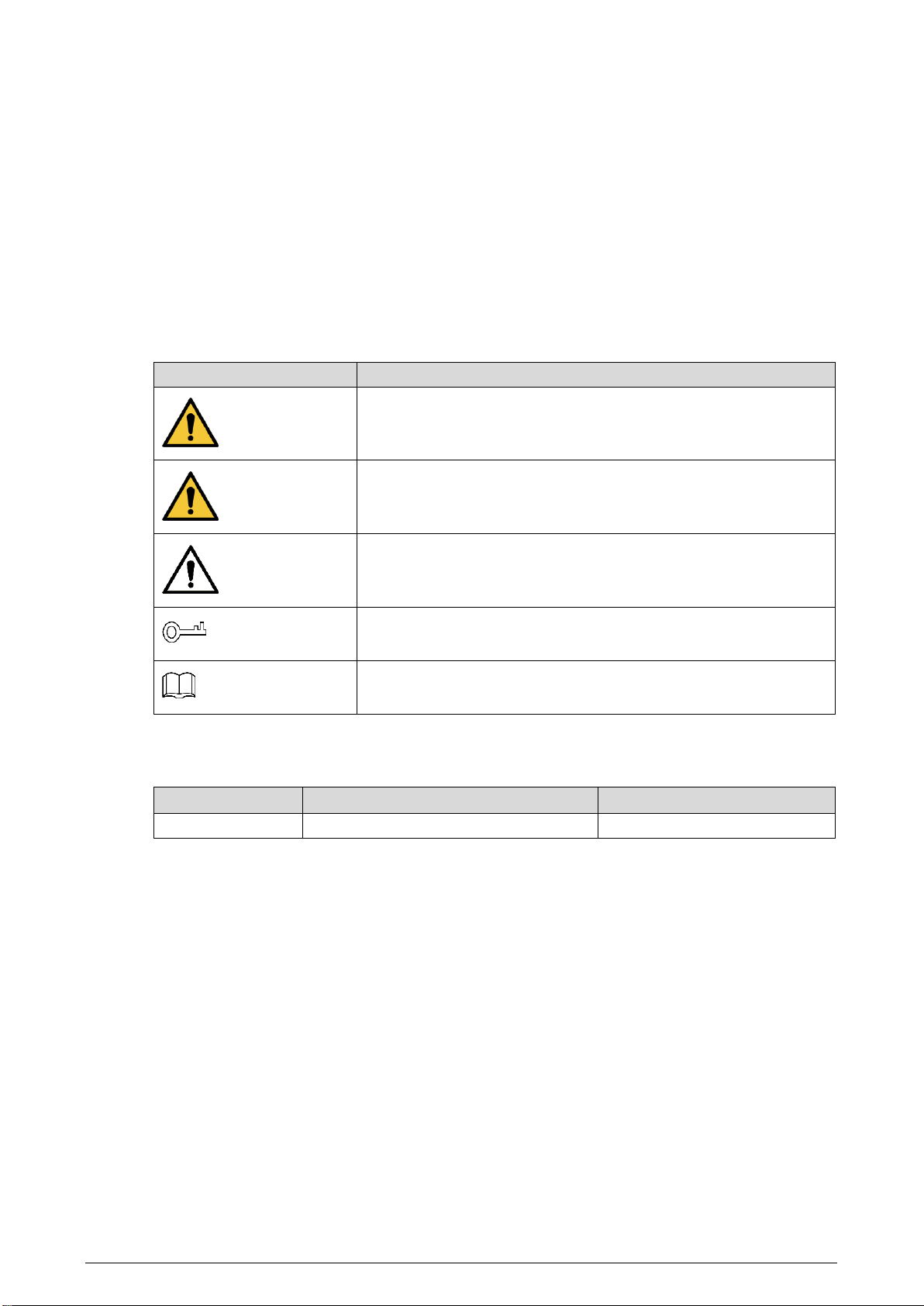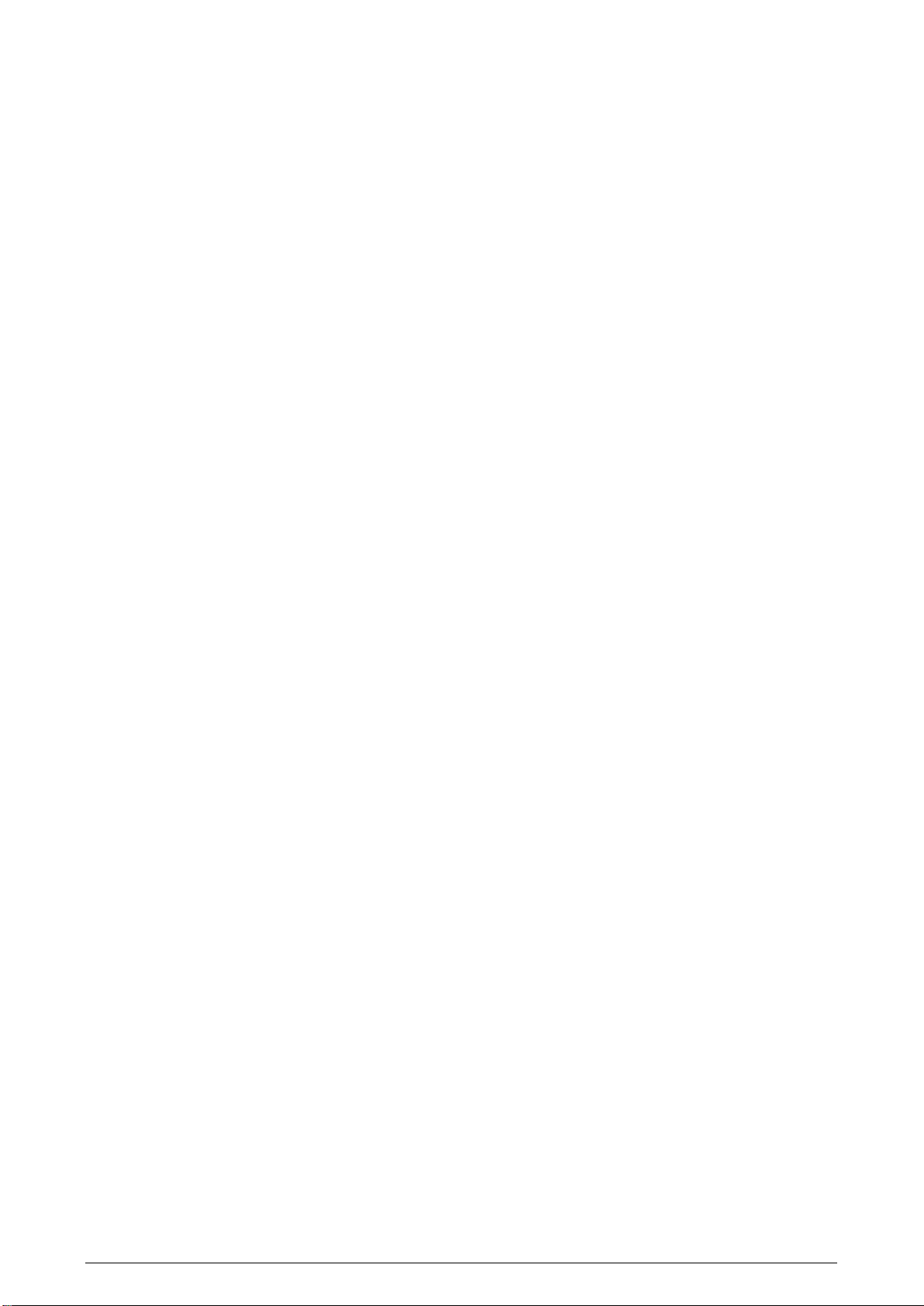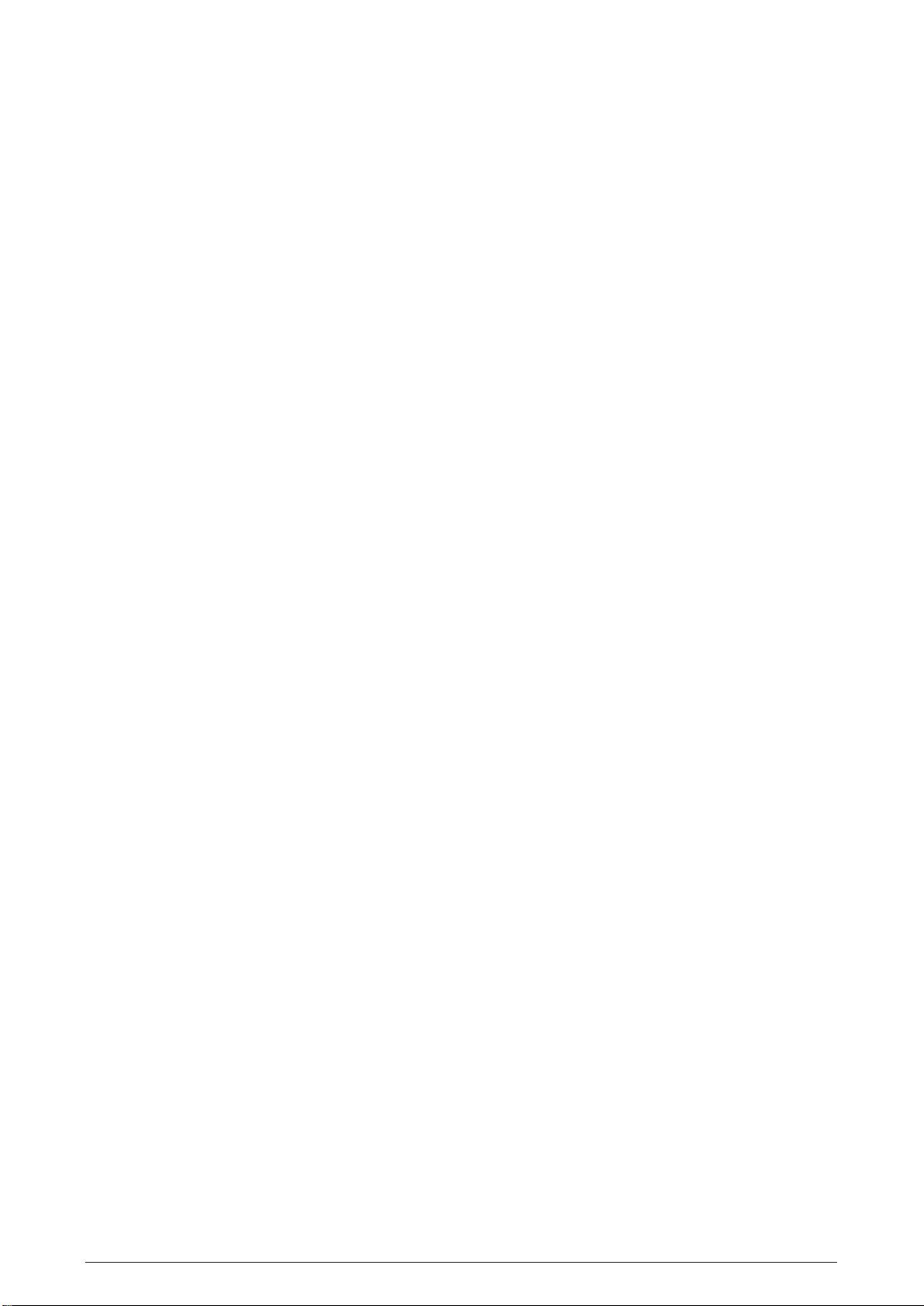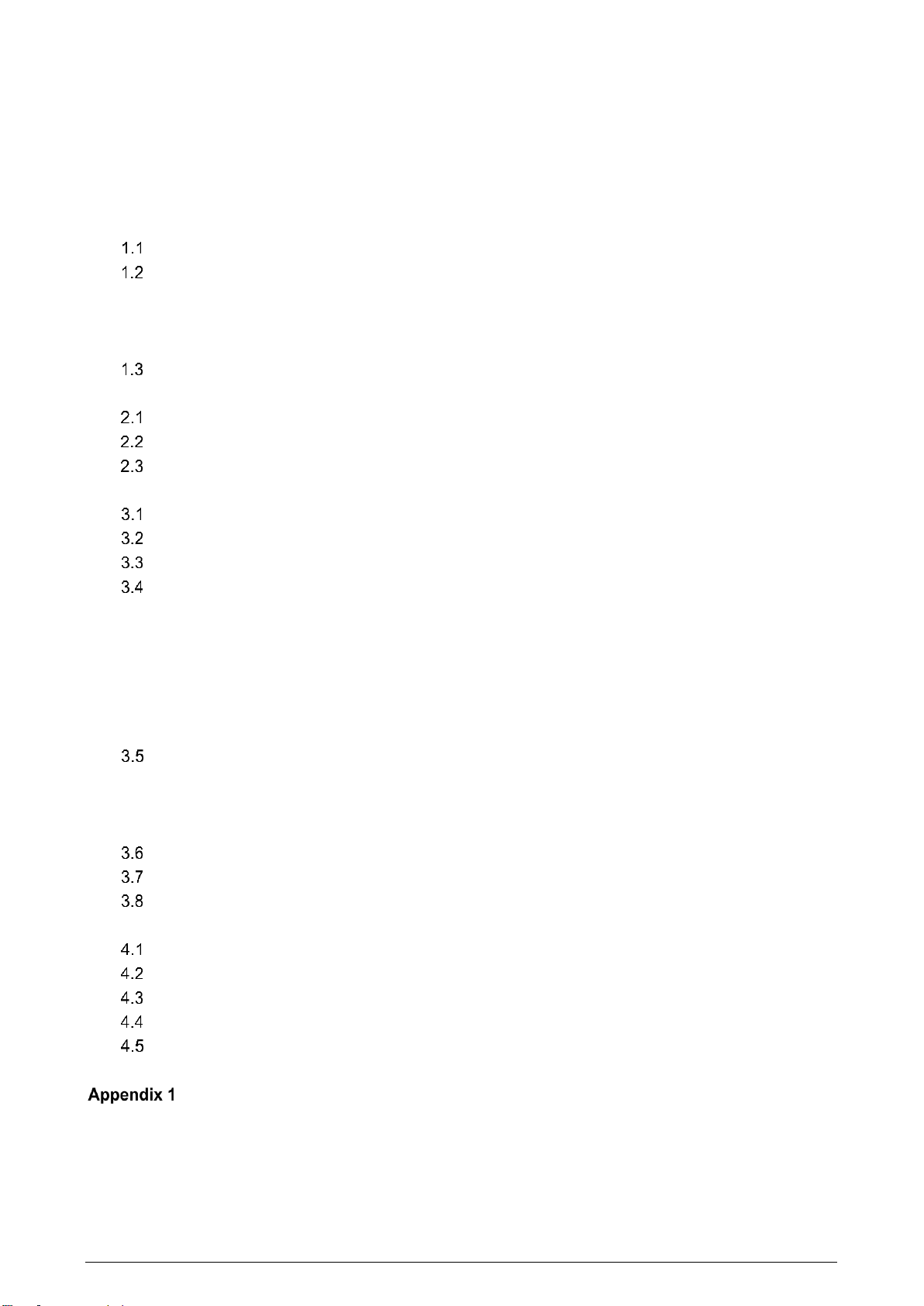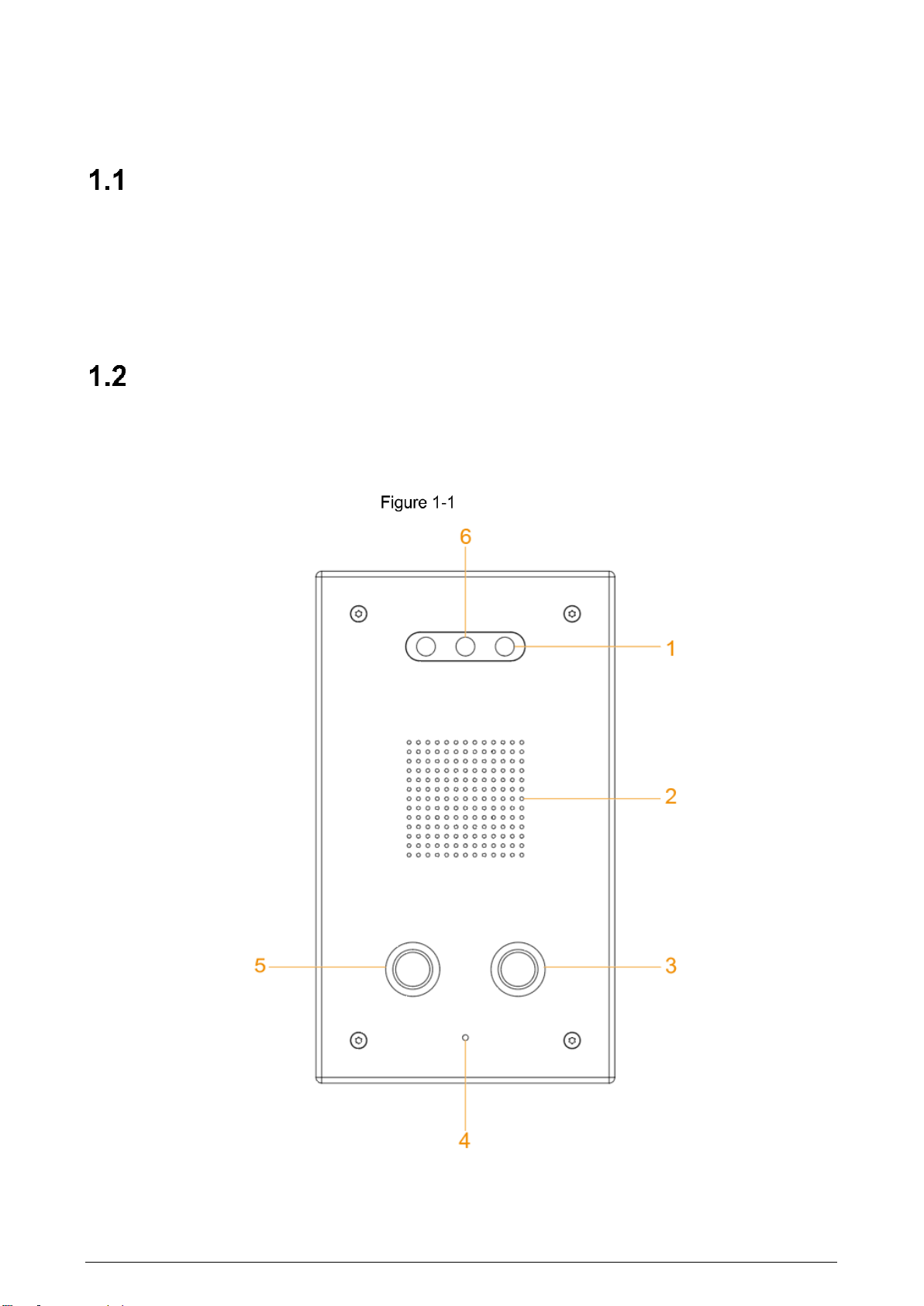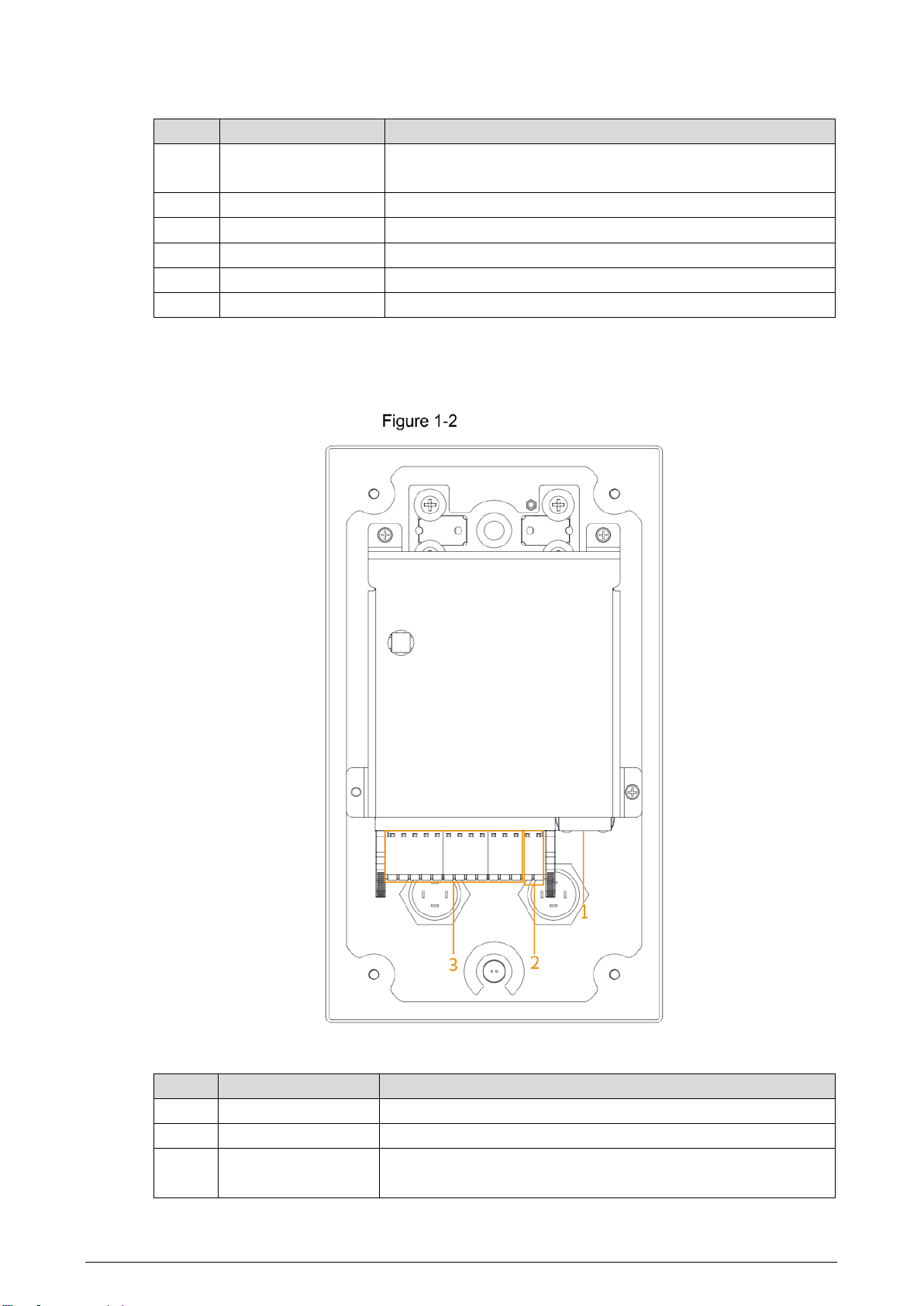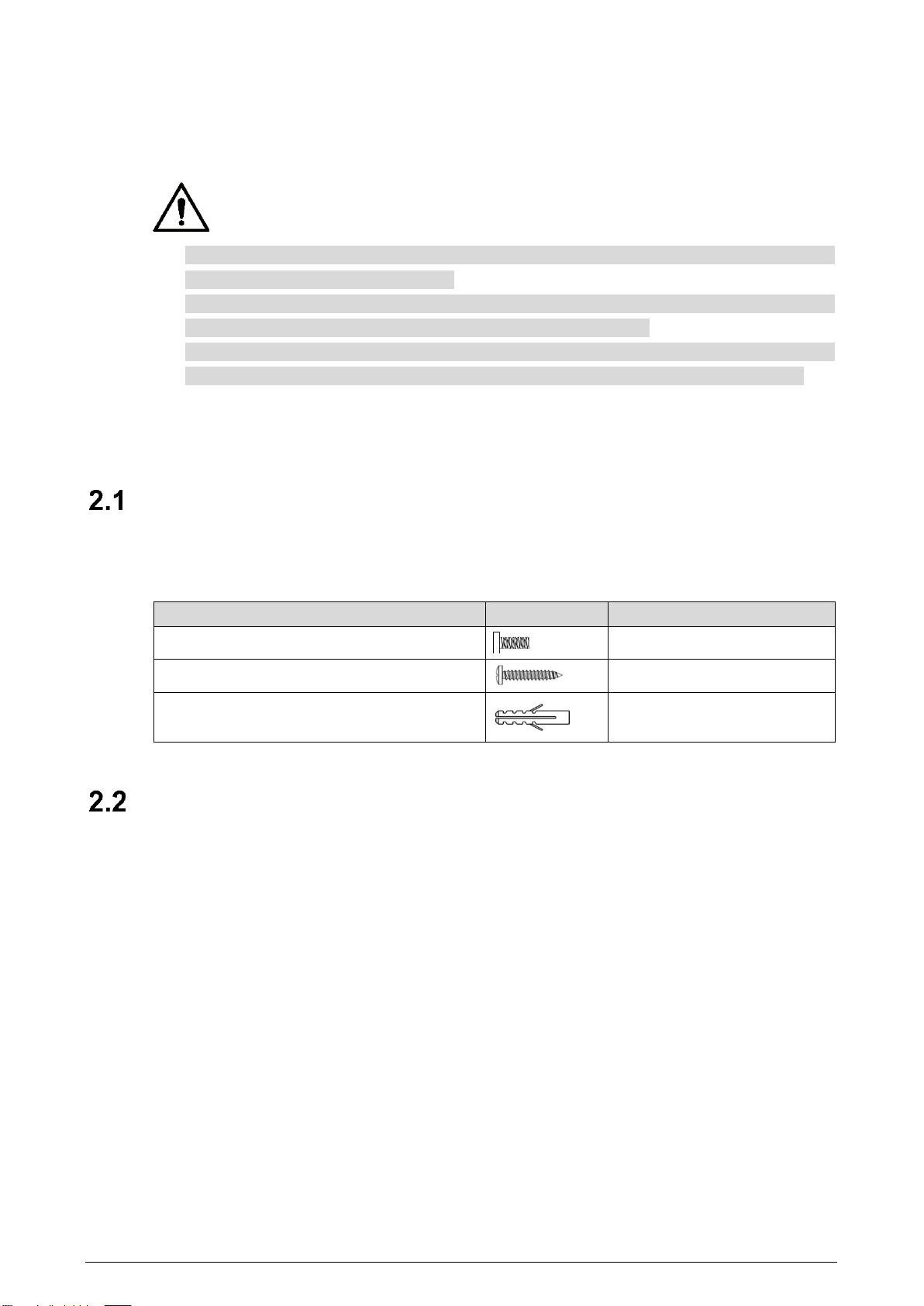1
Table of Contents
Foreword..................................................................................................................................................I
Important Safeguards and Warnings...................................................................................................III
1 Product Overview................................................................................................................................2
Introduction .................................................................................................................................2
Structure......................................................................................................................................2
1.2.1 Front Panel........................................................................................................................2
1.2.2 Rear Panel........................................................................................................................3
1.2.3 Device Ports......................................................................................................................4
Typical Networking......................................................................................................................5
2 Installation ...........................................................................................................................................6
Screws ........................................................................................................................................6
Mounting Plate Dimensions.........................................................................................................6
Procedure....................................................................................................................................7
3 Web Operations...................................................................................................................................9
Initialization .................................................................................................................................9
Login .........................................................................................................................................10
Password Reset........................................................................................................................10
Local Settings............................................................................................................................11
3.4.1 Basic Settings .................................................................................................................11
3.4.2 Video & Audio..................................................................................................................12
3.4.3 System Settings..............................................................................................................14
3.4.4 Alarm Output Settings .....................................................................................................15
3.4.5 Security Management .....................................................................................................15
3.4.6 Onvif User.......................................................................................................................16
Network Settings.......................................................................................................................17
3.5.1 TCP/IP.............................................................................................................................17
3.5.2 Firewall............................................................................................................................18
3.5.3 Register...........................................................................................................................20
Logout .......................................................................................................................................21
Restart.......................................................................................................................................21
Restoring to Factory Settings....................................................................................................21
4 Basic Functions.................................................................................................................................22
Calling.......................................................................................................................................22
Monitoring and Listening...........................................................................................................22
Light Compensation ..................................................................................................................22
Tampering Alarm .......................................................................................................................22
Alarm Linkage............................................................................................................................22
5 FAQ.....................................................................................................................................................23
Cybersecurity Recommendations ..................................................................................24