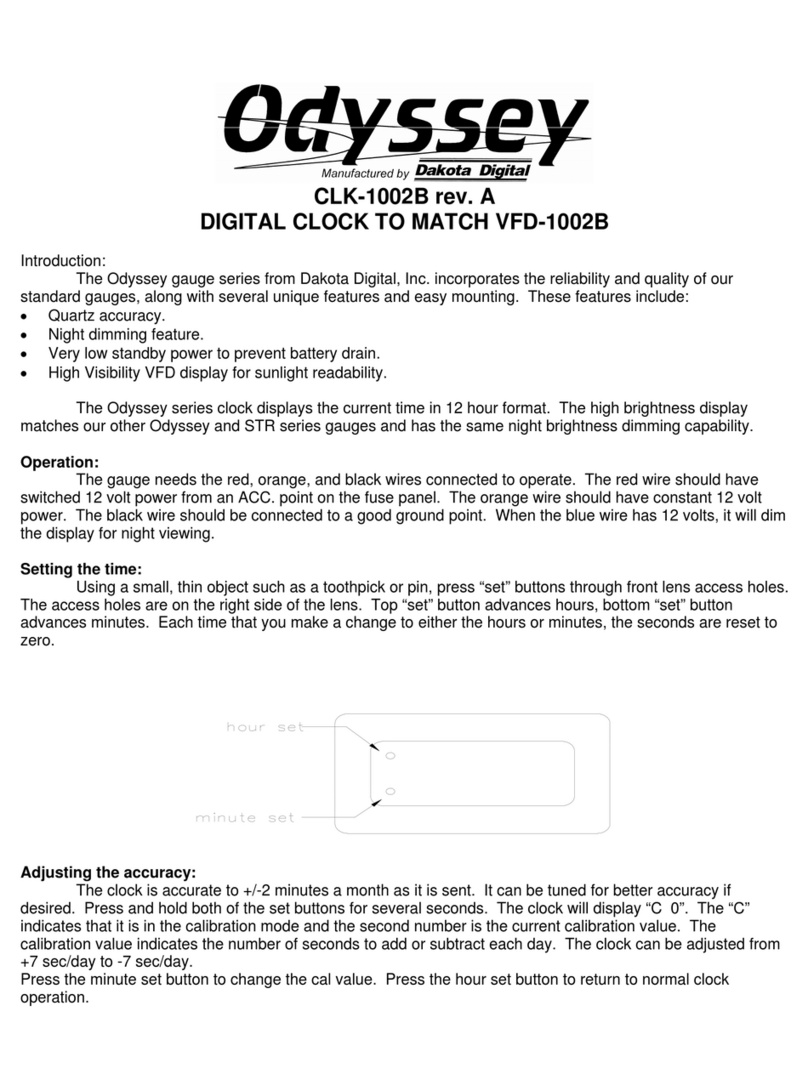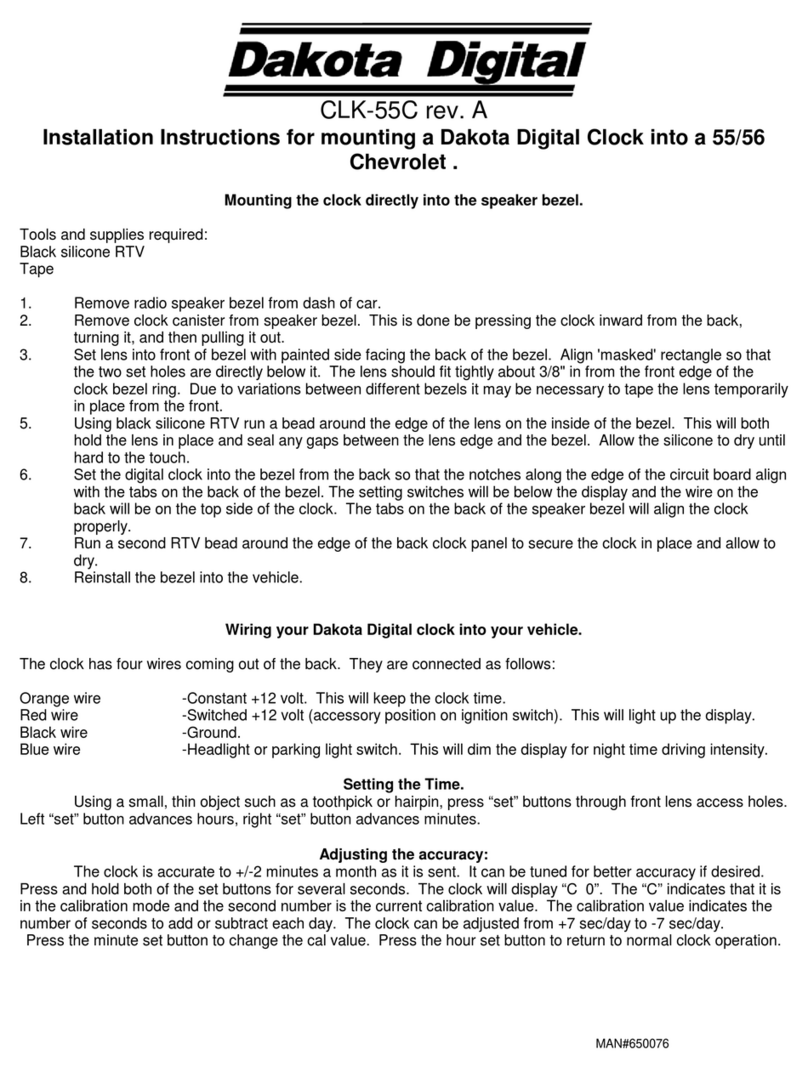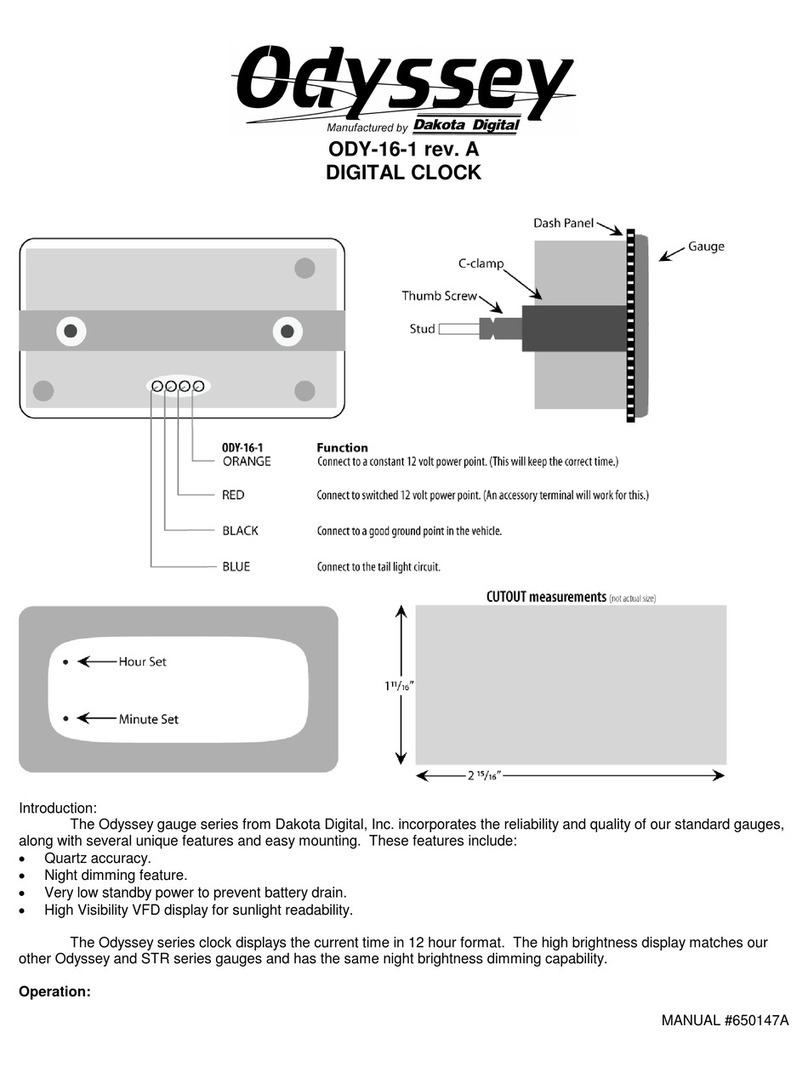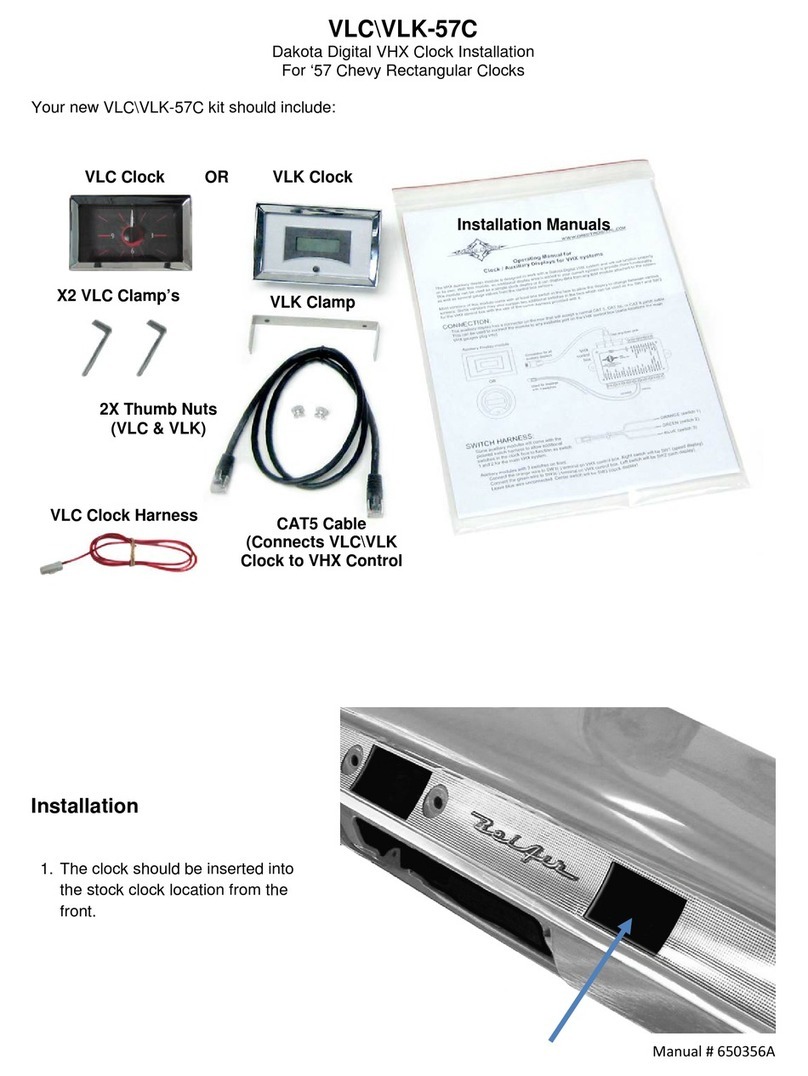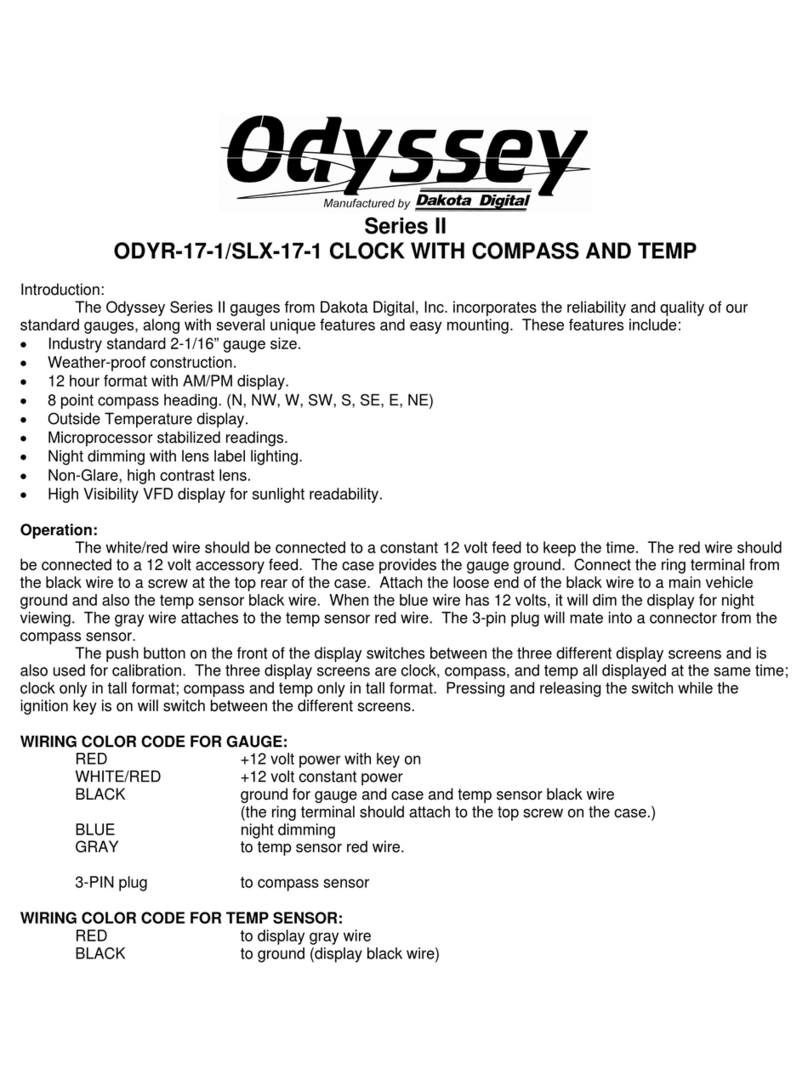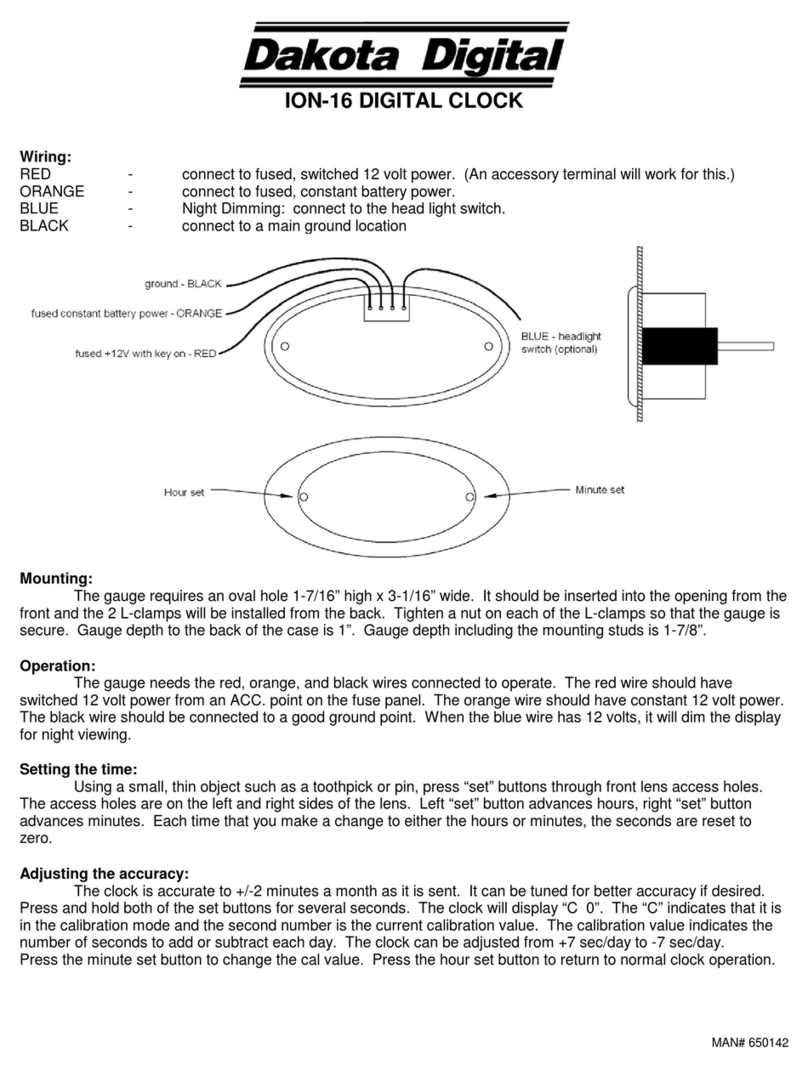3 MAN # 650462:A
SETTING CLOCK WHEN ALL 16 BIM CHANNELS ARE IN USE:
If all 16 available BIM channels are used for expansion modules and none of the channels are clock data, the
VLC unit will not be able to receive time updates from the VHX system. However, the VLC unit is still able to keep
time after it is set without these updates. In order to set the VLC time when all 16 channels are used, follow this
procedure:
1. Disconnect one or more BIM expansion modules from the BIM expansion port on the VHX control box.
2. Make sure the VLC is properly installed and connected to the VHX system.
3. Turn the key on. If the VHX system time is correct, the VLC will automatically update to the correct time.
4. If the VHX system time is not the correct time, change one of the screens to display the time and set to the
correct time by holding the switch (see VHX operations manual for details on clock setting). The VLC will
adjust to match the time as you adjust it.
5. Turn the key off.
6. Reconnect the BIM expansion modules.
7. The VLC will keep time using its internal clock as long it stays connected to its constant power and a
properly grounded VHX control box. To make later adjustments to the VLC time, repeat this procedure as
needed.
MULTIPLE BIM CLOCK CHANNELS:
If more than one connected BIM expansion module is providing a time channel, there will be multiple clock
sources for the VLC. In this case, the VLC will attempt to update its time from more than one source. This will
cause the clock hands to rapidly move back and forth as the internal clock is continually changed in the VLC.
To solve this problem, either disconnect any extra BIM expansion modules with clocks or disable the clock
channels on all but one of the BIM expansion modules so only one clock source is seen by the VLC.
ADJUSTING DIAL BRIGHTNESS:
The illumination for the VLC clock dial is controlled by the VHX control box. The brightness level will match the
brightness level of the other VHX displays. To adjust this brightness level, use the VHX control box setup menu. A
brightness level can be set for day time and night time (based on the DIM line to the VHX control box.) For more
details on illumination settings, see the VHX operations manual.
SERVICE AND REPAIR
DAKOTA DIGITAL offers complete service and repair of its product line. In addition, technical consultation is available to help you work through any questions or
problems you may be having installing one of our products. Please read through the Troubleshooting Guide. There, you will find the solution to most problems.
Should you ever need to send the unit back for repairs, please call our technical support line, (605) 332-6513, to request a Return Merchandise Authorization
number. Package the product in a good quality box along with plenty of packing material. Ship the product by UPS or insured Parcel Post. Be sure to include the RMA
number on the package, and include a complete description of the problem with RMA number, your full name and address (street address preferred), and a telephone number
where you can be reached during the day. Any returns for warranty work must include a copy of the dated sales receipt from your place of purchase. Send no money. We will
bill you after repair. Dakota Digital Limited Lifetime Warranty
DAKOTA DIGITAL warrants to the ORIGINAL PURCHASER of this product that should it, under normal use and condition, be proven defective in material or
workmanship for the lifetime of the original vehicle it was installed in, such defect(s) will be repaired or replaced at Dakota Digital’s option.
This warranty does not cover nor extend to damage to the vehicle’s systems, and does not cover diagnosis, removal or reinstallation of the product. This Warranty
does not apply to any product or part thereof which in the opinion of the Company has been damaged through alteration, improper installation, mishandling, misuse, neglect,
or accident. Dakota Digital assumes no responsibility for loss of time, vehicle use, owner inconvenience nor related expenses.
Dakota Digital will cover the return standard freight once the product has been evaluated for warranty consideration, however the incoming transportation is to be covered by
the owner. This Warranty is in lieu of all other expressed warranties or liabilities. Any implied warranties, including any implied warranty of merchantability, shall be limited to
the duration of this written warranty. No person or representative is authorized to assume, for Dakota Digital, any liability other than expressed herein in connection with the
sale of this product.