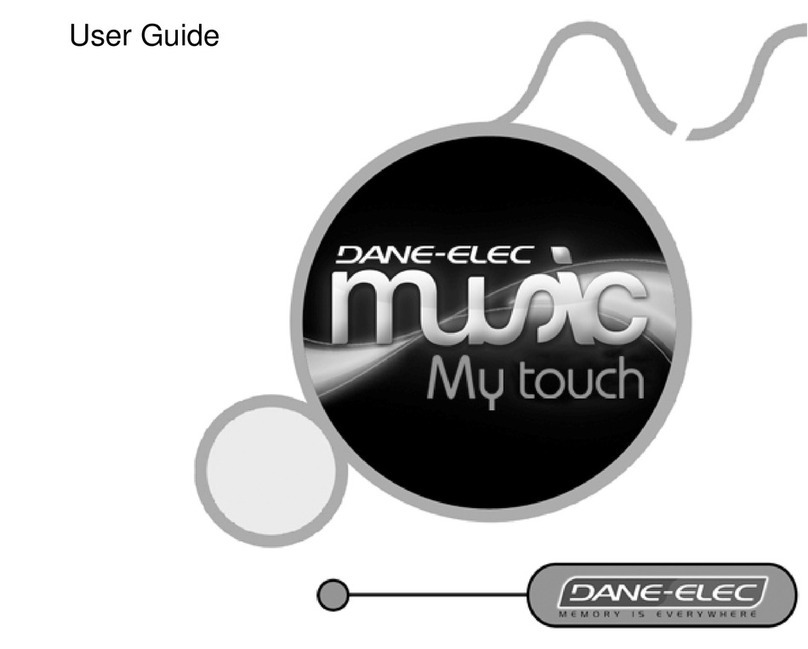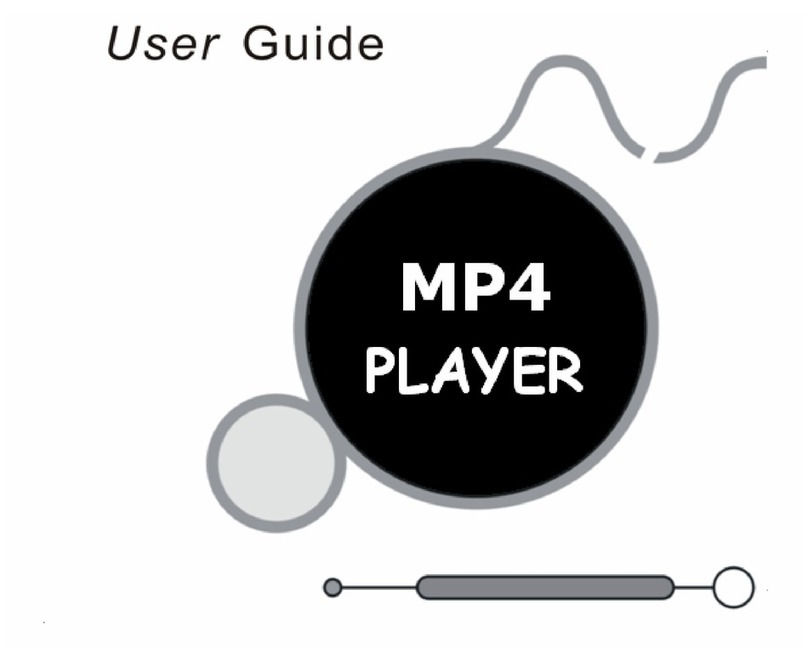••
••
••
••
••
••
Package Contents
Earphones USB Cable Installation CD Quick Start
Important Cautions
Initialize OS to the Original Factory Settings
When it is not able to turn on and disable connecting the player to your PC after resets,
please click and hold the Next key ( ) and Power On/OFF button for about 8 seconds to
initialize the OS to the original factory settings. All data will be deleted in the player.
Turn O n /A uto Pow er Off
Topower on the player, make sure it has enough power, long press the Power
On/Off button for over 3 seconds. Click it again to start play.
When there is no button operation for about 3 minutes while the player is stopped,
it is automatically turned off. Topower off the player, press and hold the Power
On/OFF button until it finishes with shutting down procedure.
Reset Mini Player
When it is dead caused by improper operation, you have to reset your mini player.
Disconnect it to a USB cable or ACAdapter, press and hold on the Power button( )
key for over 12 seconds to reboot.
Update Music Library
After finish copying the music,
before your listening music so that you can organize and assort them by artist, album or
genre. Otherwise, you can only browse the new copied songs from All Songs on the player.
using Main Menu-Music-Update Music Library on the player
System Requirement
Pentium 133MHz or Higher
32MB Main Memory or Higher
40MB Hard Disk Space or More
CD-ROM Drive
USB Port (2.0)
Windows 98SE/ ME / 2000 / XP
Insert the installation CD into the CD-ROM drive. The following screen appears after
inserting the CD.
The installation CD contains the following contents:
- Device Driver for Windows98
- Video Converter for MEIZU MiniPlayer Video Converting Tools
- PDF Manual
(Note: Window 98 driver is only required for OS with win 98 or lower version.
If you are using Win2000 or above, you will not need to install driver. The PC will
automatically recognize the player when it is connected. The video convert tool
installation is required for video conversion. When installation is automatically not
started, execute the setup.exe in the installation CD, and then the Manager program
is automatically setup.
Install Software
Installation CD Connecting Mini Player
USB Cable
USB p ort on th e PC
USB port on the player
* Large End
* Sma ll End
Connecting to a Computer
Connect the small end to player, large end to PC.
1. Turn it on before your connecting
Power it on, then connect the player to the computer using the USB cable supplied in
the package. It will be charged using the power supply from the PC.
Connecting to a computer during it power on,
it will charge its built-in battery and appears as
the left figure.
Note: While connecting to PC, tracks and operations
cannot be applied. Pulling out the PC connection
cable from the player before your listening to music
or vi ewing a p ictur e and so on .
Precautions for Using the Product
71
Do not subject the player to severe impact or jarring.
Vibration experienced during walking or exercising will not affect the player.
However, dropping a heavy object on the player may result in damage or sound distortion.
Be careful when storing the set and avoiding water and wet locations.
Please do not repair or disassemble this product by yourself.
Please do not operate this product while driving.
Please do not use this product in the place where forbid to use for electronics products.
Avoid using the speaker at high volumes. Hearing experts advise against exposure to loud
music over extended periods.
Please backup the important information on your note book, any repair result from electricity
shock, static electricity, change of battery or incorrect using may cause change, damage or
delete the files stored in the product.
Congratulations on the purchase!
Welcome to visit Meizu's website! www.meizu.com .
The Meizu's home page provides the overview of company and products, other related
information, and answers to common questions. Firmware and software updates are also
available as well as the most recent information about your Meizu product.
Stand Accessories Provided into the package:
When copy files, you should save the video and photo files to specified directories
of the player, video files into Video directory,photo files into Pictures directory.
Otherwise, they won't be identified by Mini Player.
Note: Design and specifications are subject to change without notice. Pls refer to the User’s Manual provided in the Installation CD for more details.
This page was intentionally left blank