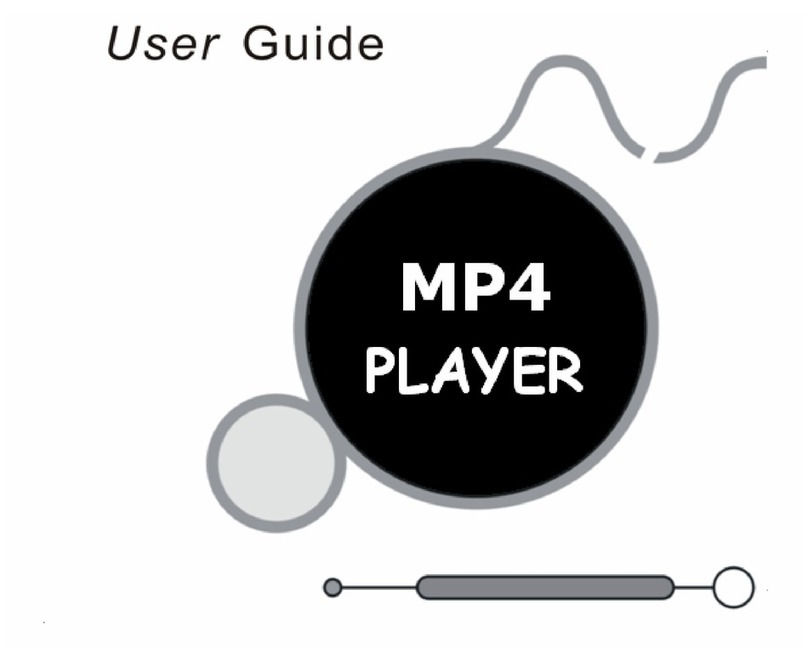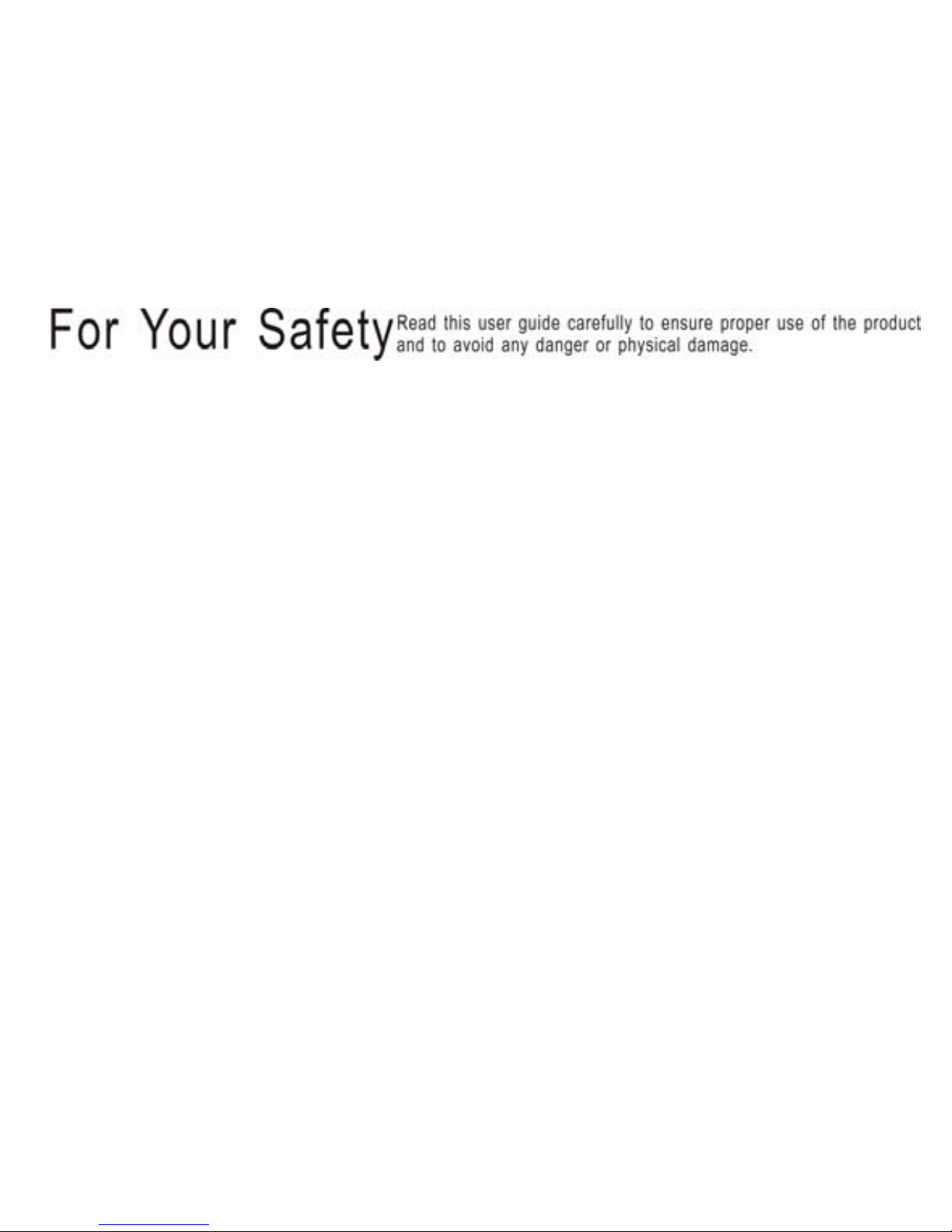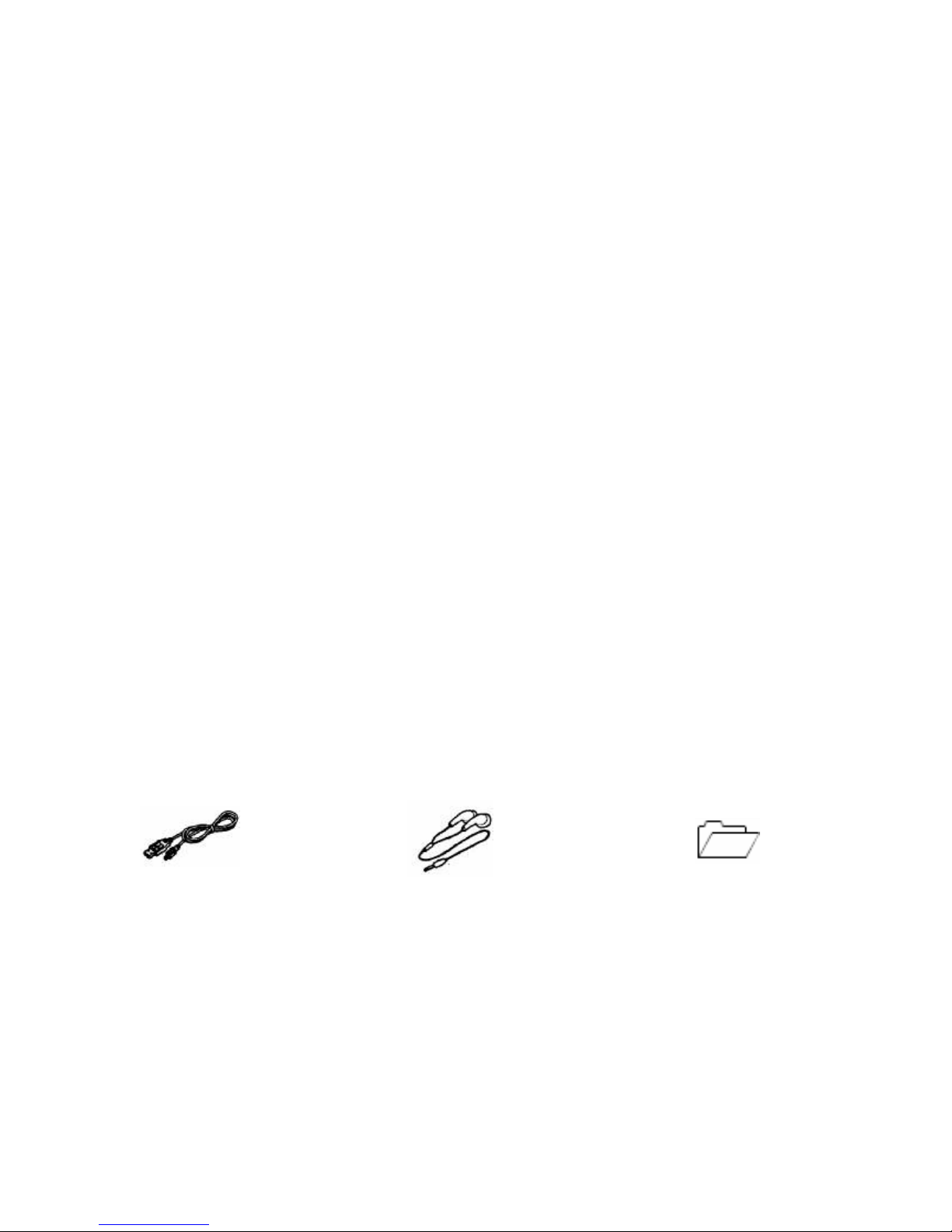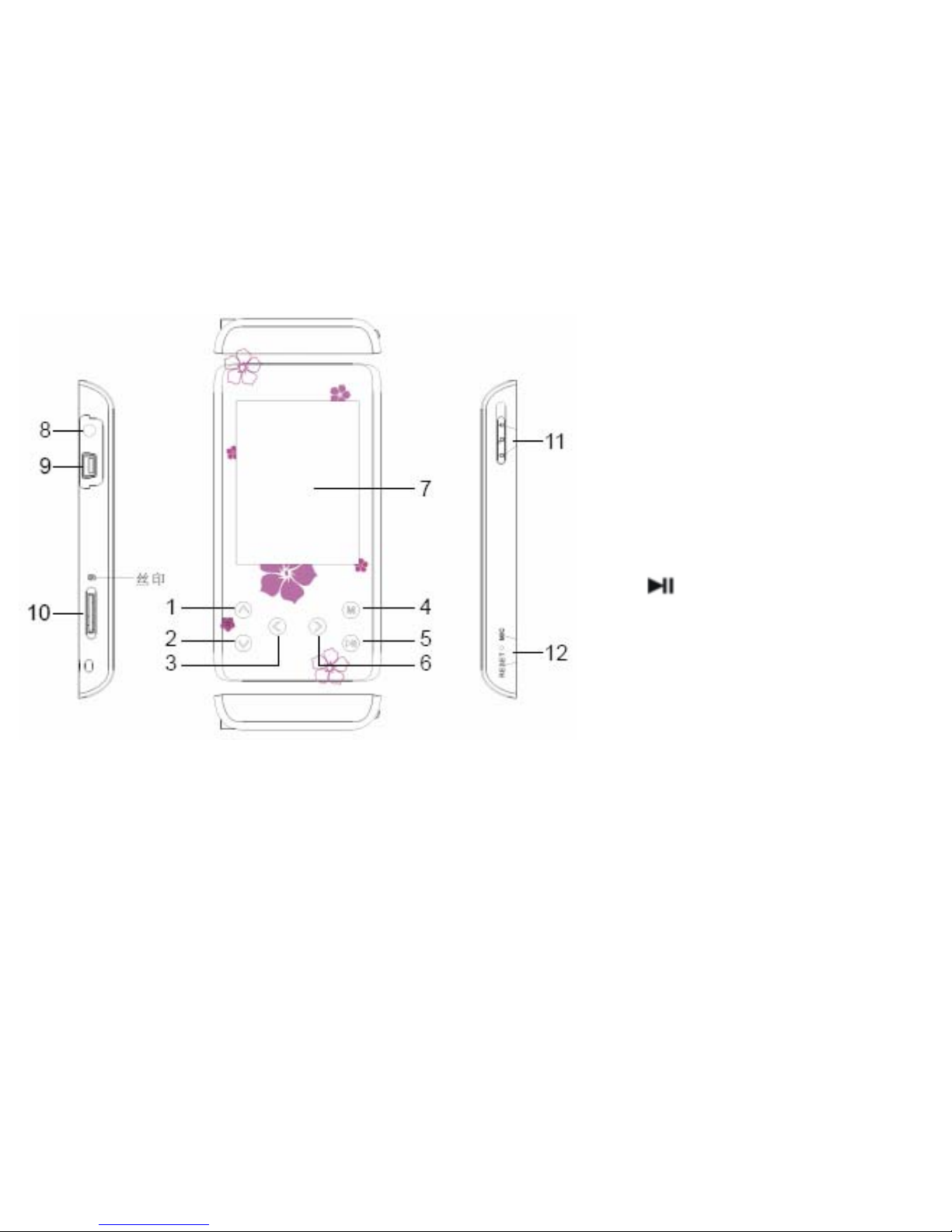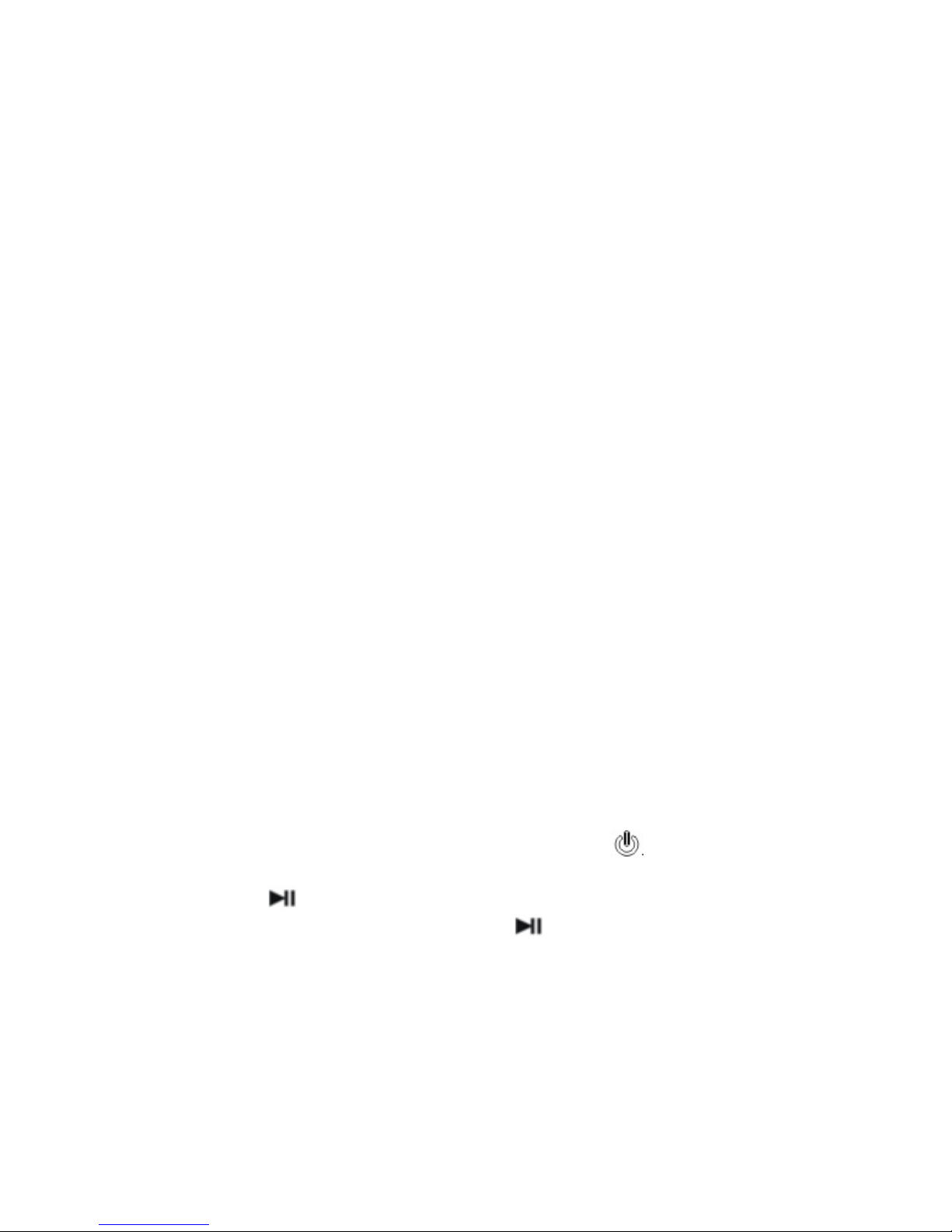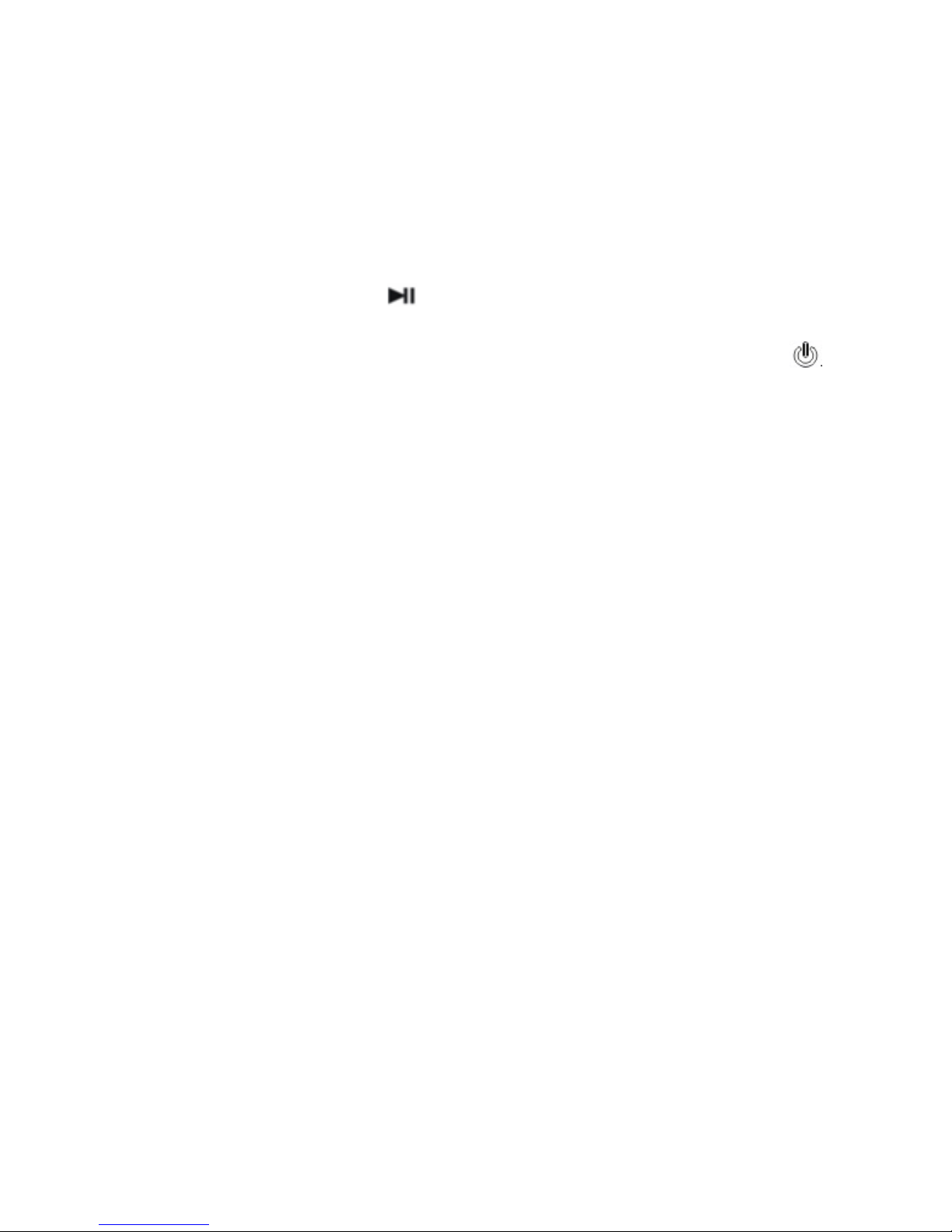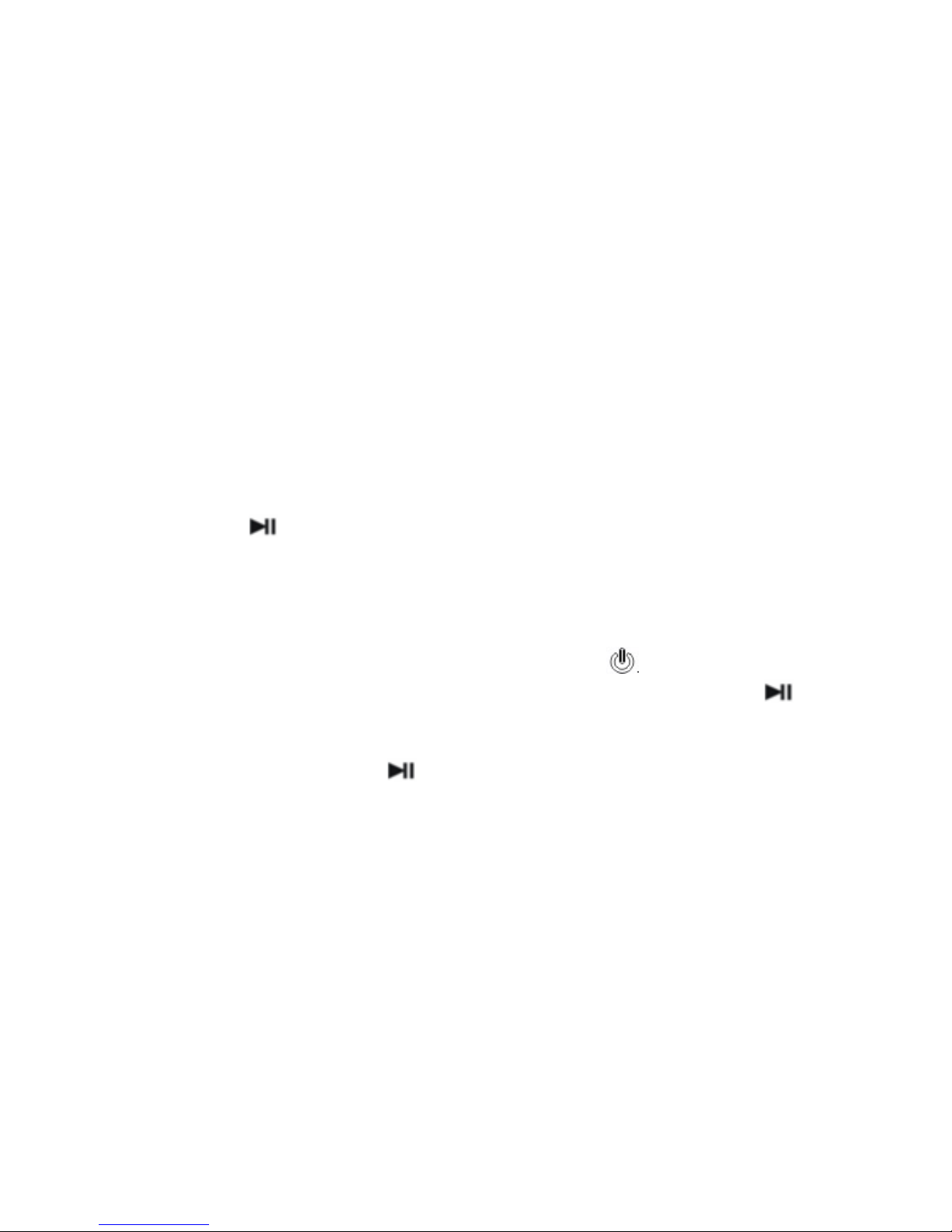7
CAUTION:
1. Do not remove the player while files within the USB Mass Storage are being
played on your computer.
2. Do not disconnect the player from your computer while transferring files, or it will
cause damage to the player or data loss.
MenuNavigation
M button: Enter main menu, submenu, confirm or save button.
Skip button【∧/∨】or【< / >】: Shift menus.
Play/Pause button ( ): Play, Pause, Enter, Confirm or Return.
1. Press and hold M button to enter main menu.
2. Press 【∧/∨】or【< / >】buttons to select your desired option (e.g. Music,
Video, Radio, Photo, EBook, Record, Explorer, Settings).
Music
Slide and hold the【HOLD】button in the direction of to turn power on and enter
main menu interface, then select “Music” menu and enter by pressing M/ button.
It will display: Current Play, All Music, Artist, Album, Genre, My Favorite, Record, Dir
List, MediaLib Update.
Select the music files and press button to playback it.
Music Playback Submenu
In music playback mode, short press M button to enter into submenu and short press
【∧/∨】/【</>】buttons to select your desired mode (e.g. Repeat Mode, Play Mode,
MSEQ, EQ Sel, User EQ Setup, Display).