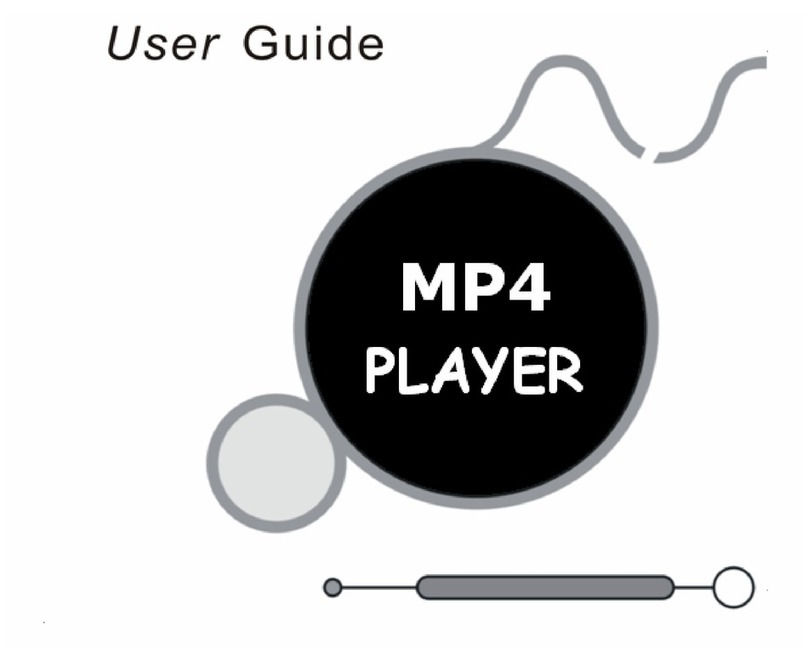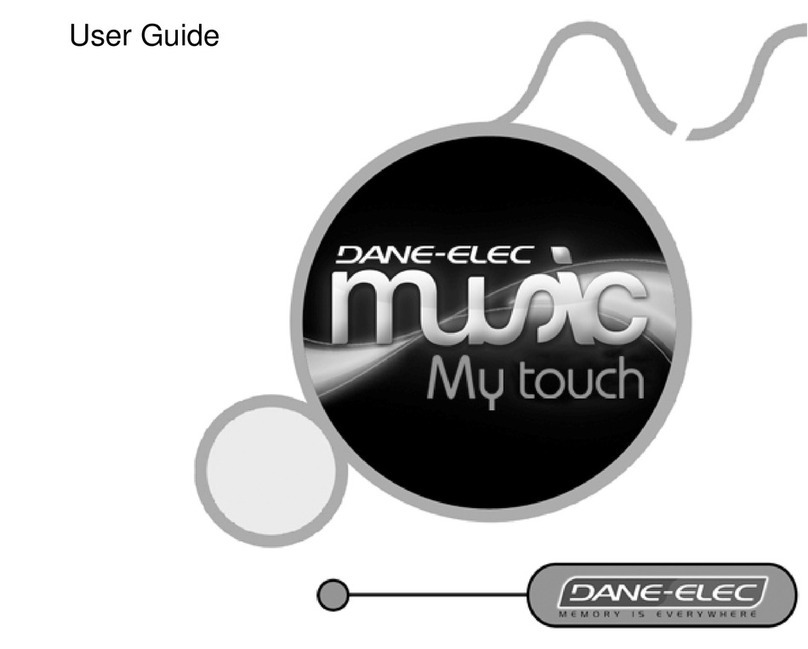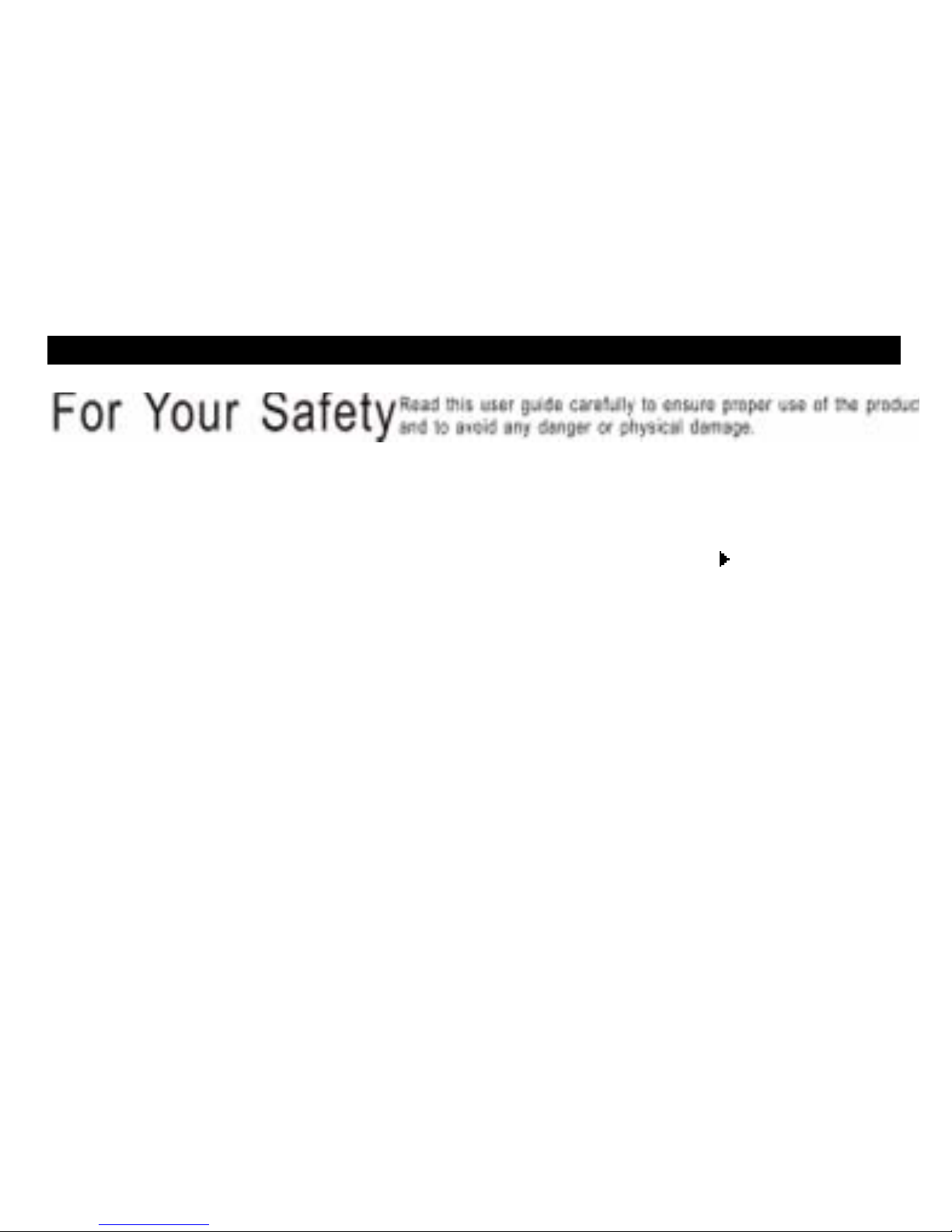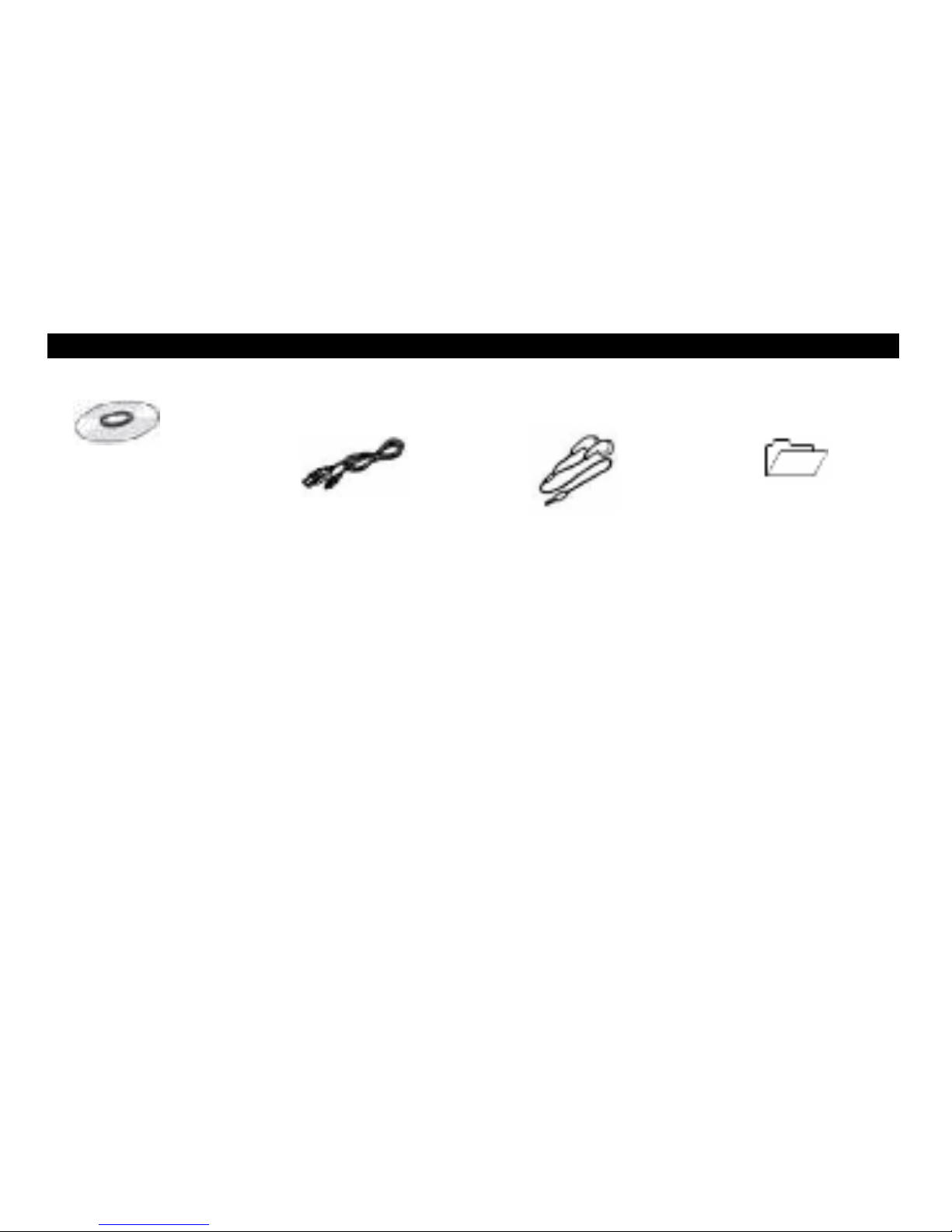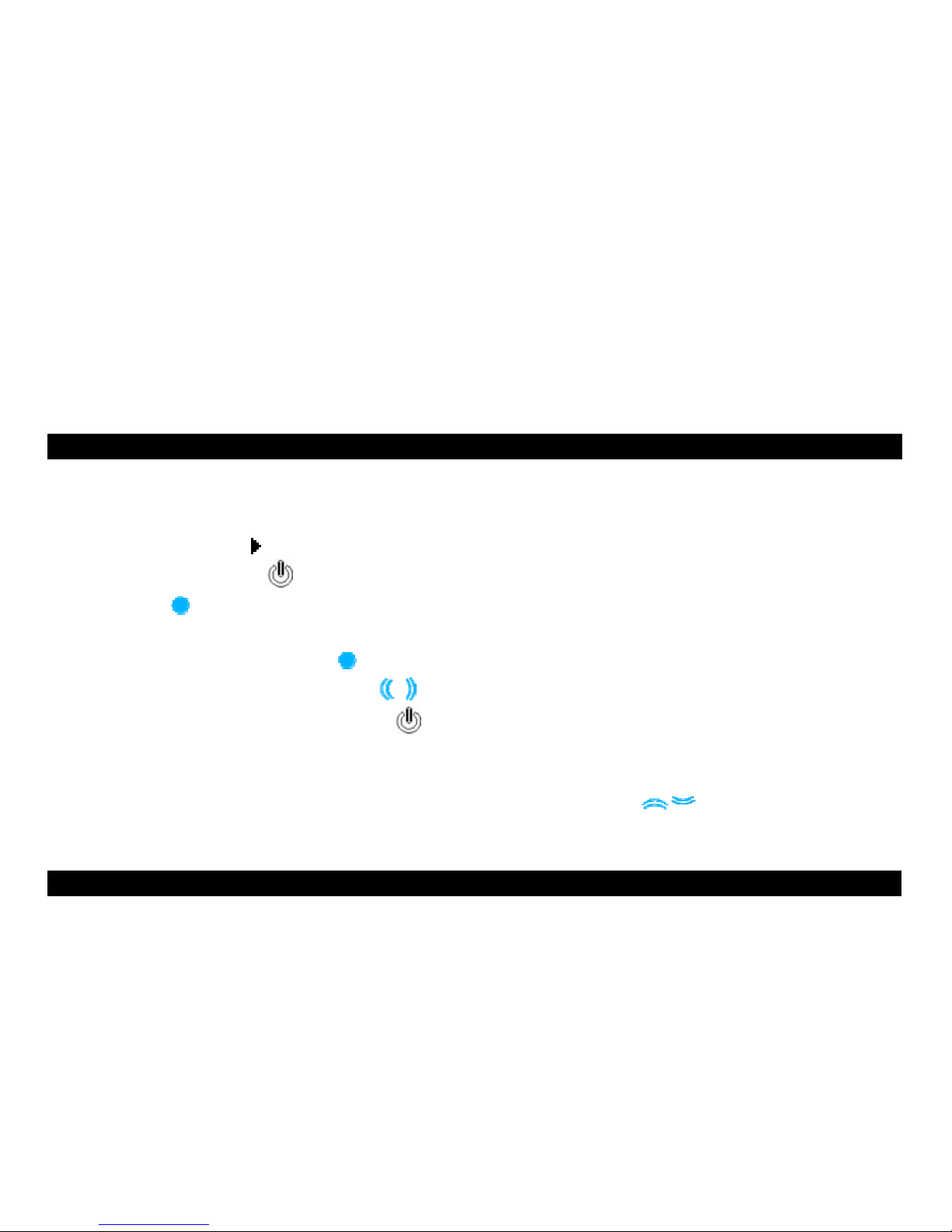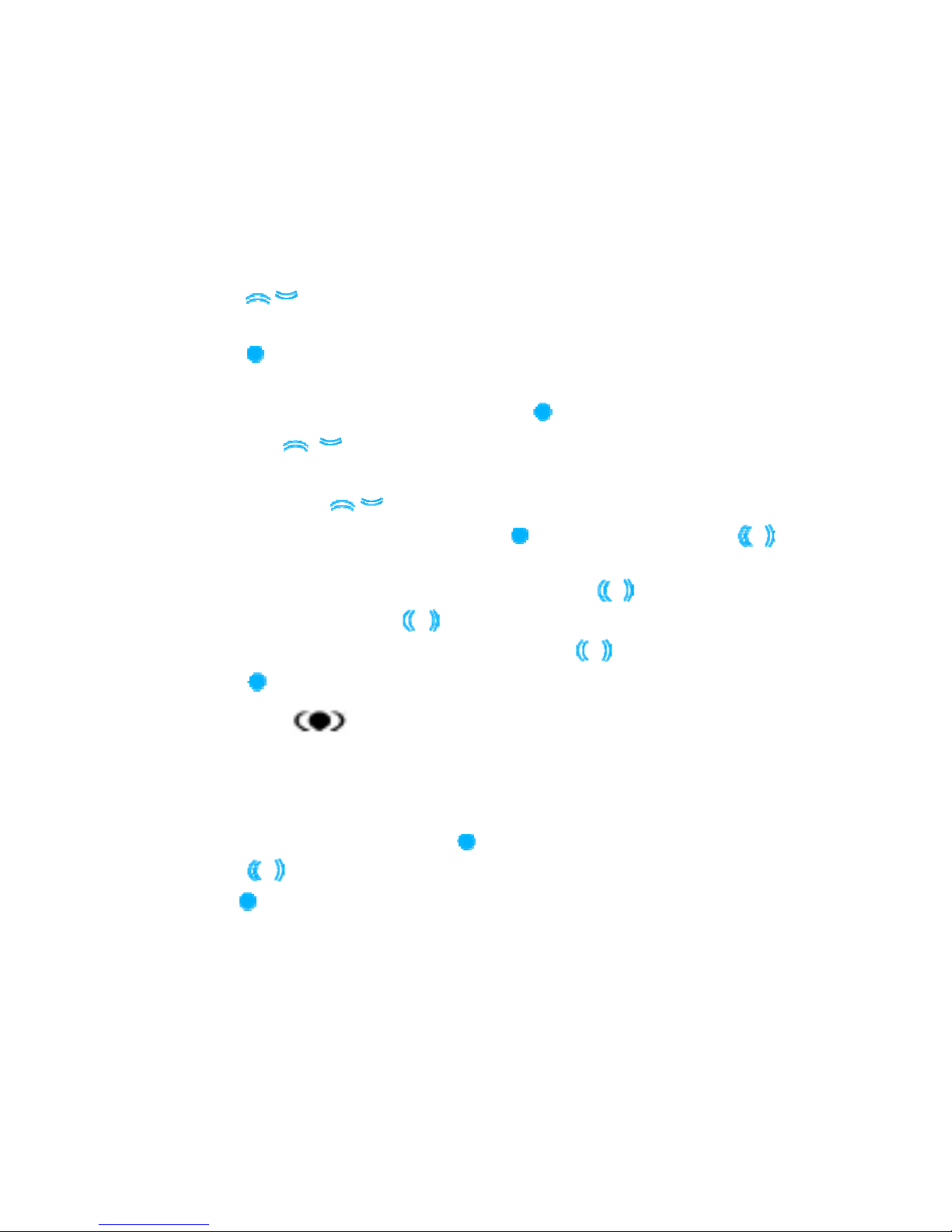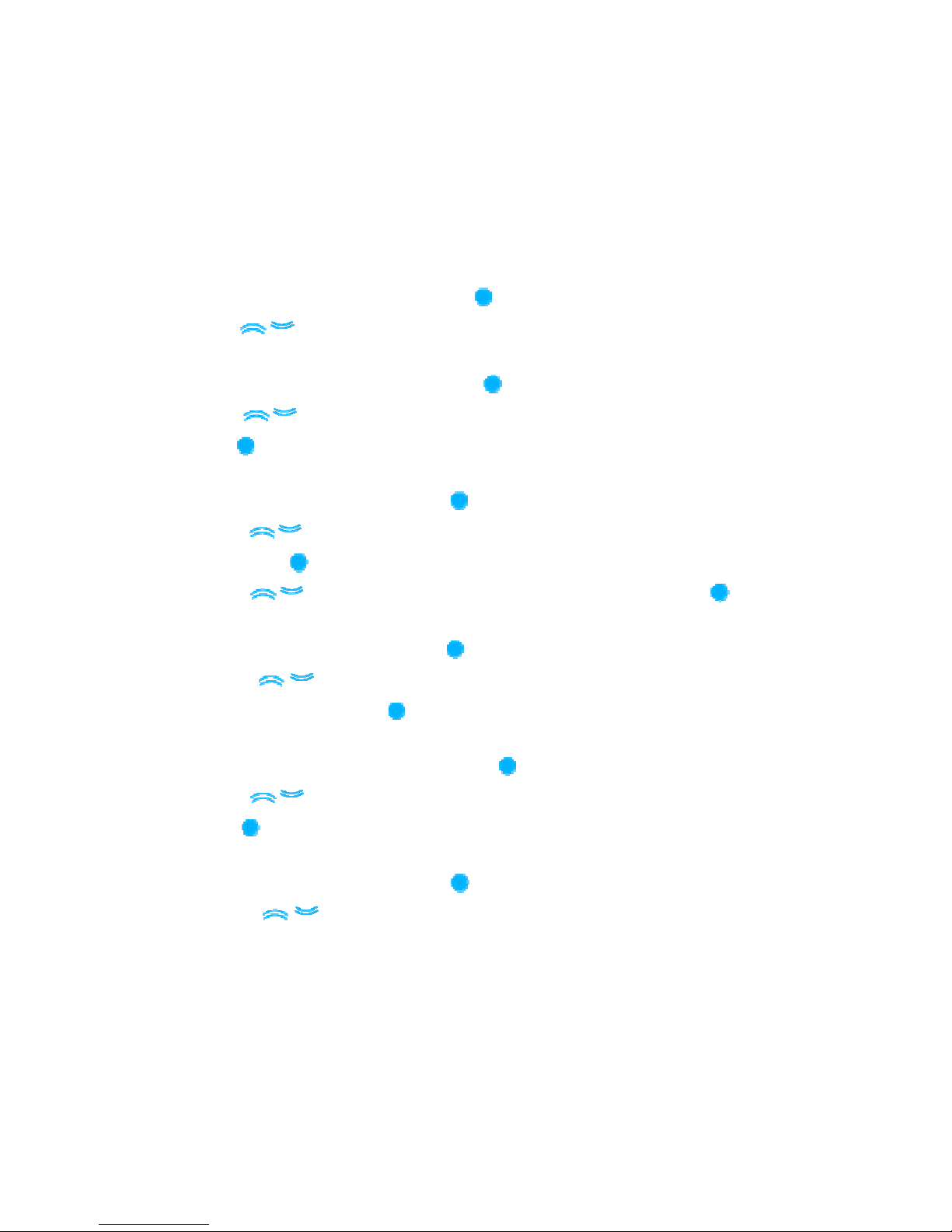7
MENU button: Enter main menu, submenu or return.
Skip button (【】/【 】): Shift menus.
Play/Pause button : Play, Pause, or confirm.
1. Press and hold MENU button to enter main menu.
2. Touch【】switch to select your desired option (e.g. Music, Movie, Record,
Play, Radio, Picture, Text, Browser, Setting).
MUSIC
Press and hold button to turn unit on and touch【 】/【 】to select “MUSIC”
mode, then touch switch to enter.
Music Playback Submenu
Touch to play music file, short press MENU button to enter into submenu and
touch【】switch to select your desired Mode (Repeat, Equalizer, SRS WOW(﹡)HD,
Tempo rate, Replay mode, Change mode, List mode, Favourite, DIR navigation,
Bookmark, FFREV speed setting, FFREV sound setting, Exit.
Repeat
1. Select Repeat and short press button to enter.
2. Short press【】buttons to select your desired option (e.g. Normal, Repeat one,
Folder, Repeat folder, Repeat All, Random, Intro).
3. Short press button to confirm.
Equalizer
1. Select Equalizer and short press button to enter.