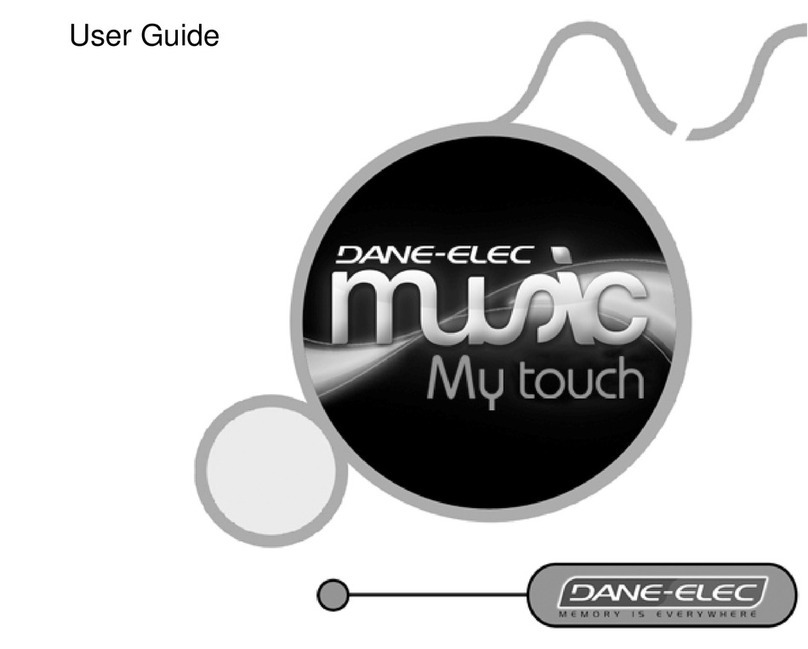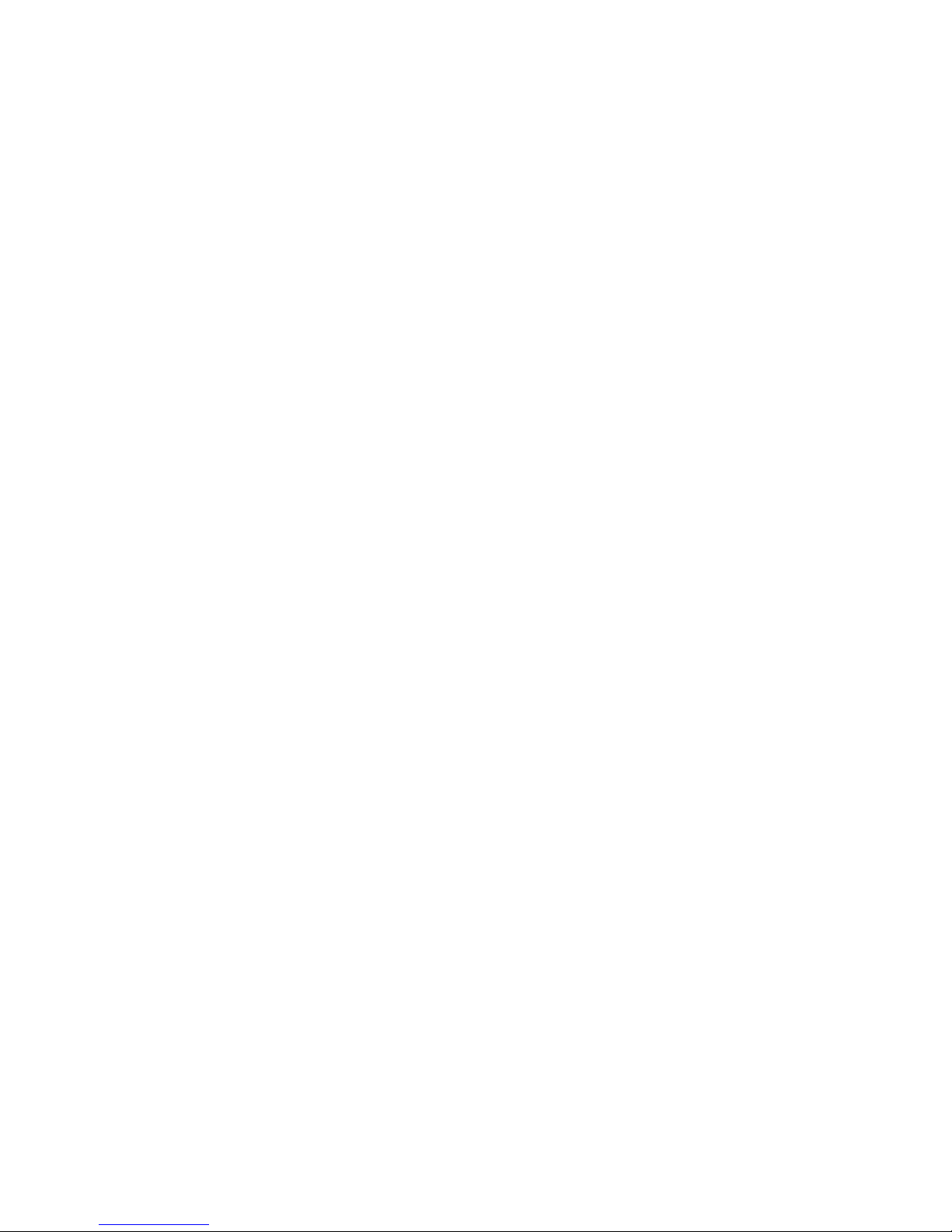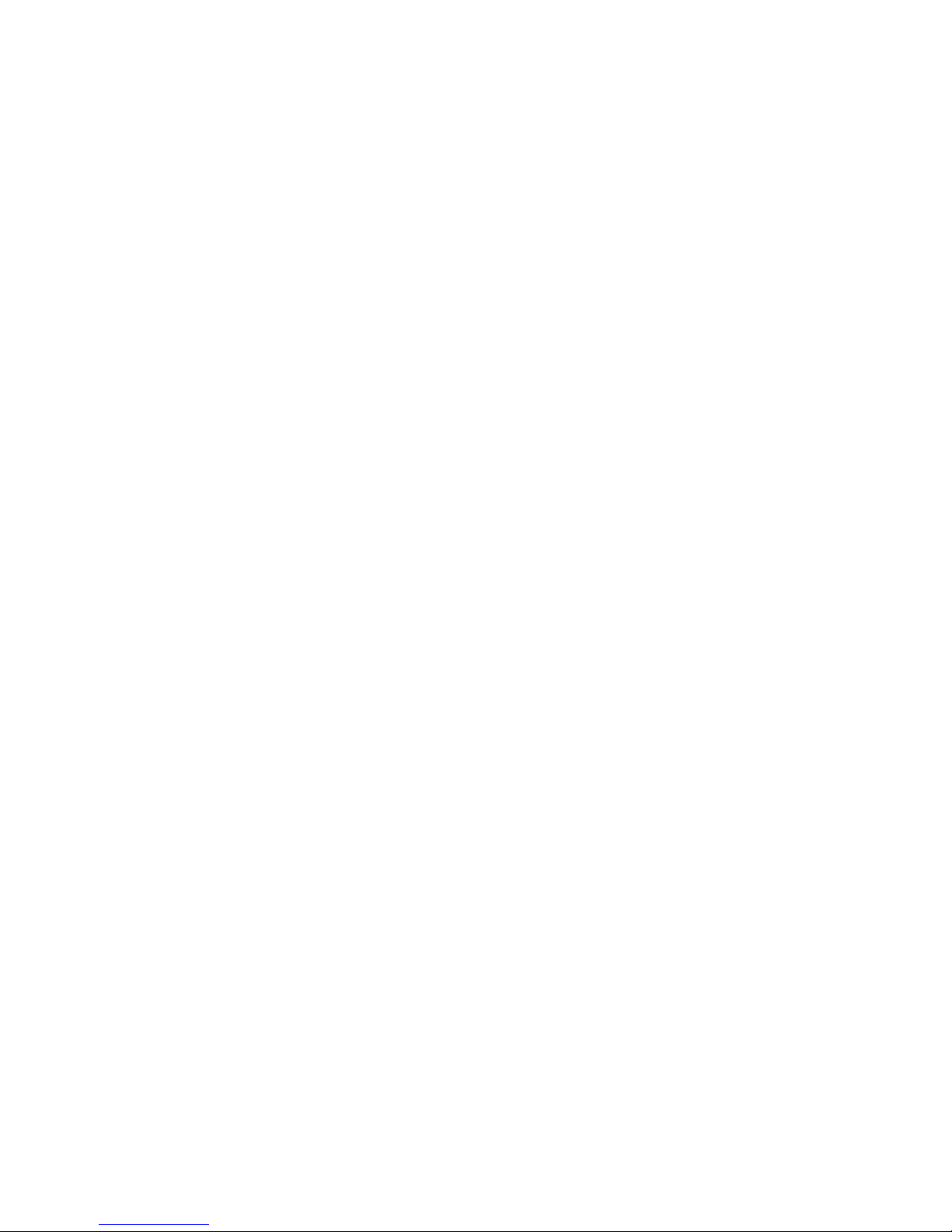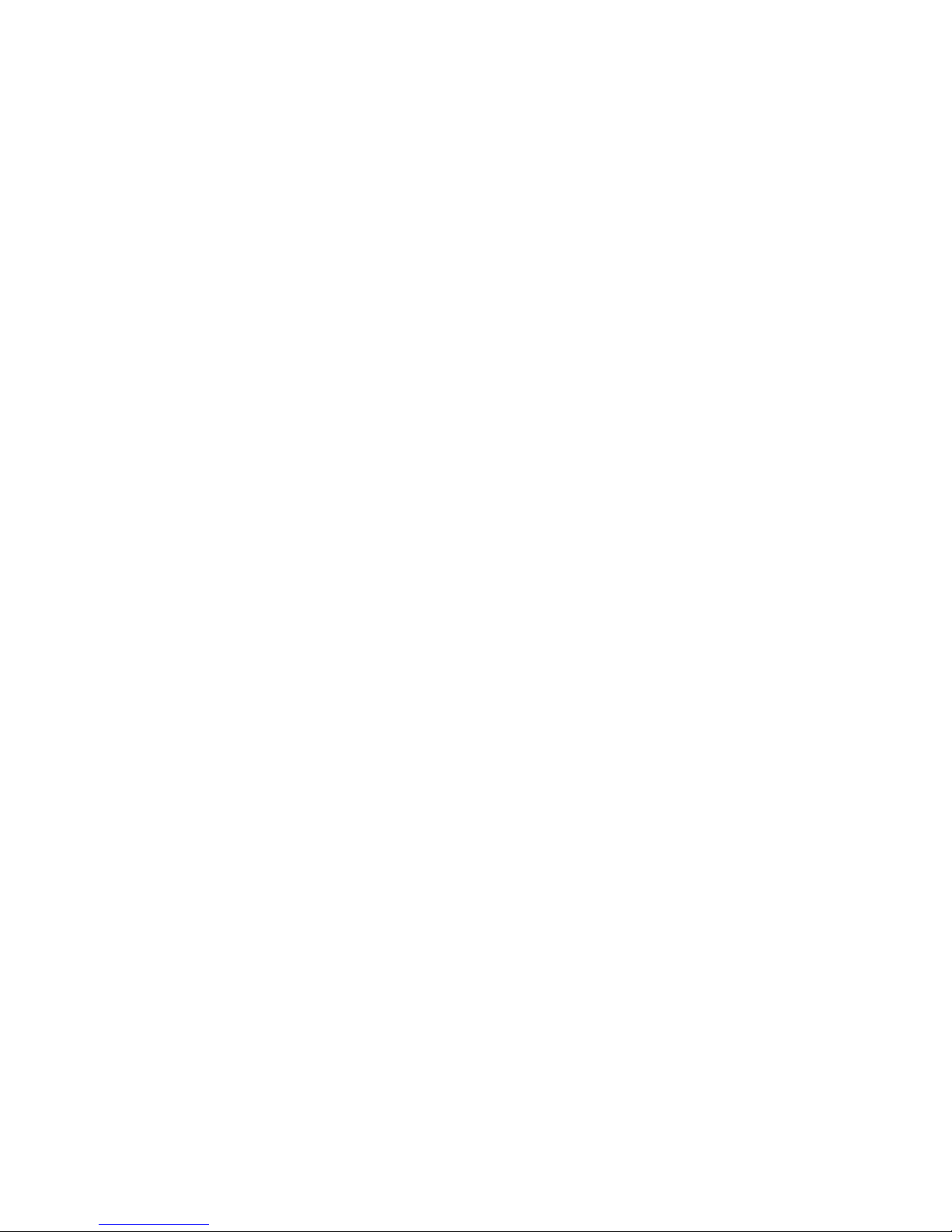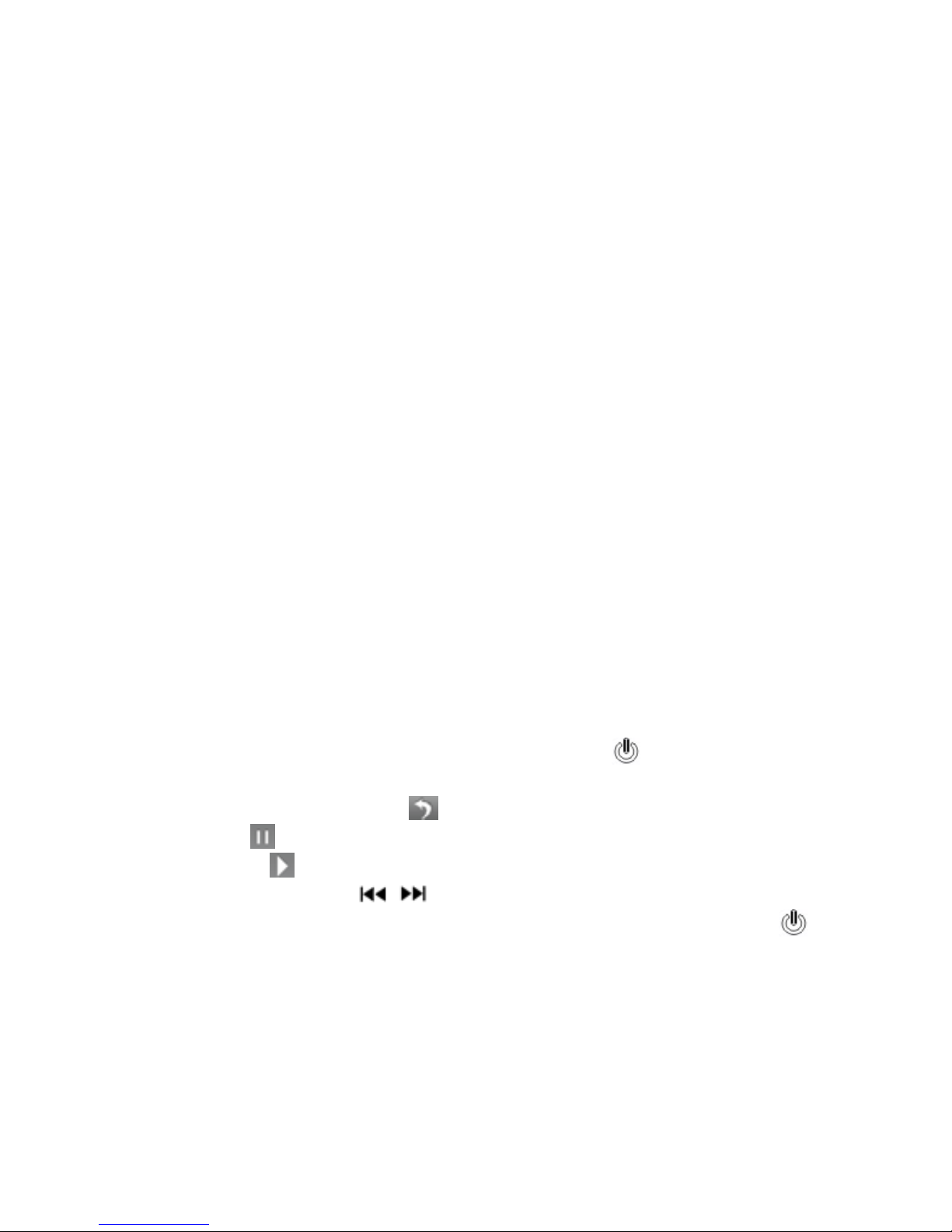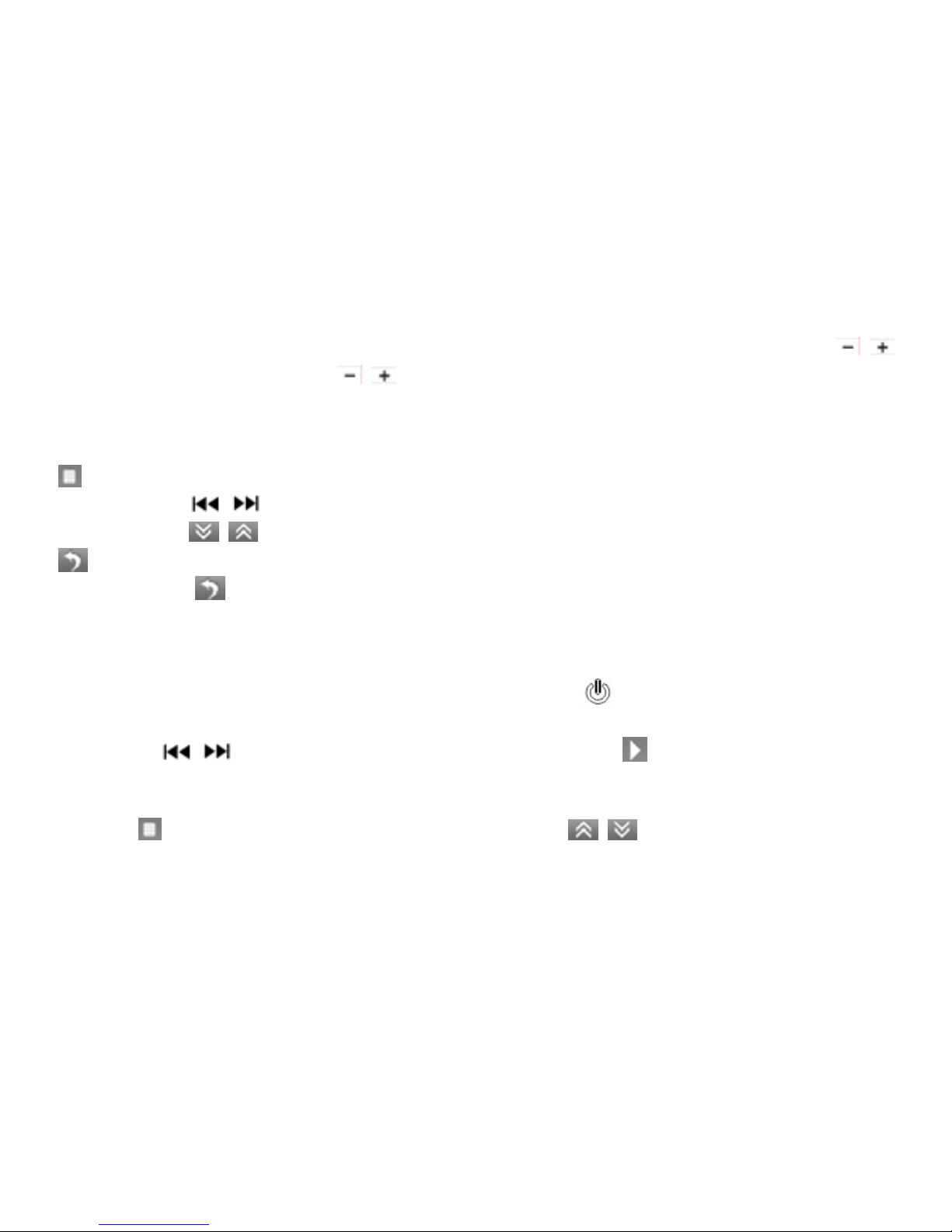8
1. Select Repeat mode and touch it to enter.
2. Select and touch the repeat mode: No Repeat, Repeat One, Repeat All, Random
All, Folder Normal, Folder Repeat, Folder Random).
Equalizer
1. Select Equalizer mode and touch it to enter.
2. Touch icons to switch page and select your desired option (e.g. Normal,
Pop, Rock, Classic, Jazz, Bass, Custom EQ).
3D
1. Select 3D mode and touch it to enter.
2. Use the touch pen to select your desired option (e.g. Off, On).
Play Rate
1. Select Play Rate mode and touch it to enter.
2. Use the touch pen to select your desired speed (e.g. 1.00X, 1.14X, 1.33X, 0.67X,
0.80X).
File
1. Select File mode and touch it to enter.
2. Use the touch pen to select the music files.
3. Touch
icon to add your selected files to the play list, touch icon and you
can select: “NO" or “YES”.
4. Touch icon to playback your selected file.
5. Touch icon to return to previous list.
Classified
1. Select Classified mode and touch it to enter.
2. Use the touch pen to select “No” or “Yes”.
Play List
Touch “Play List” to enter and you can see the play list (My List, *pla, *m3u, *wpl), open