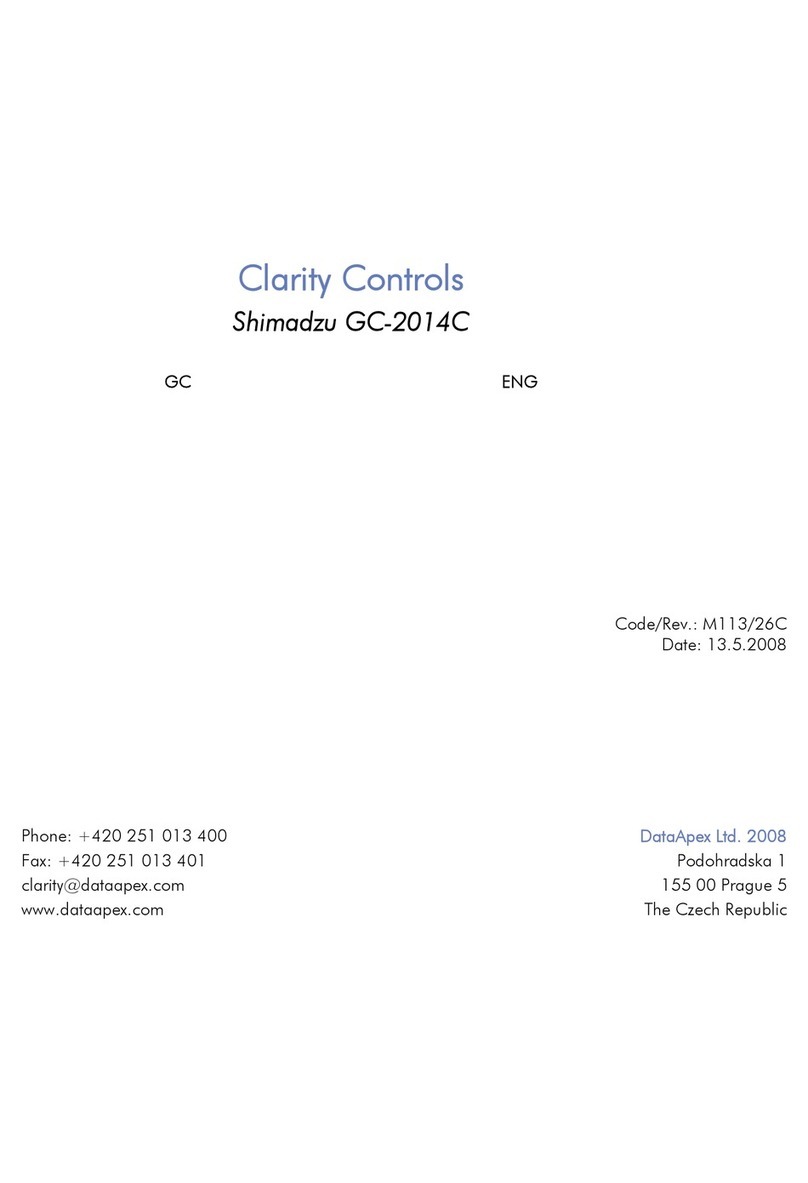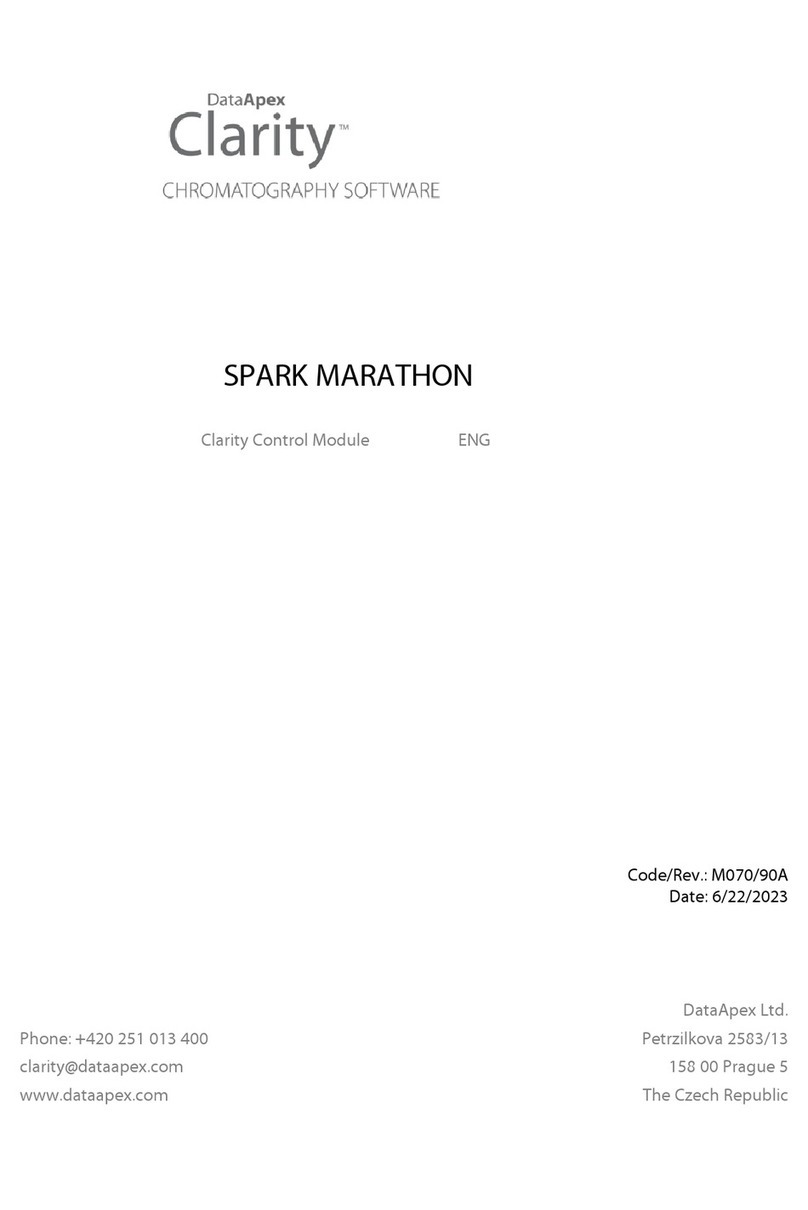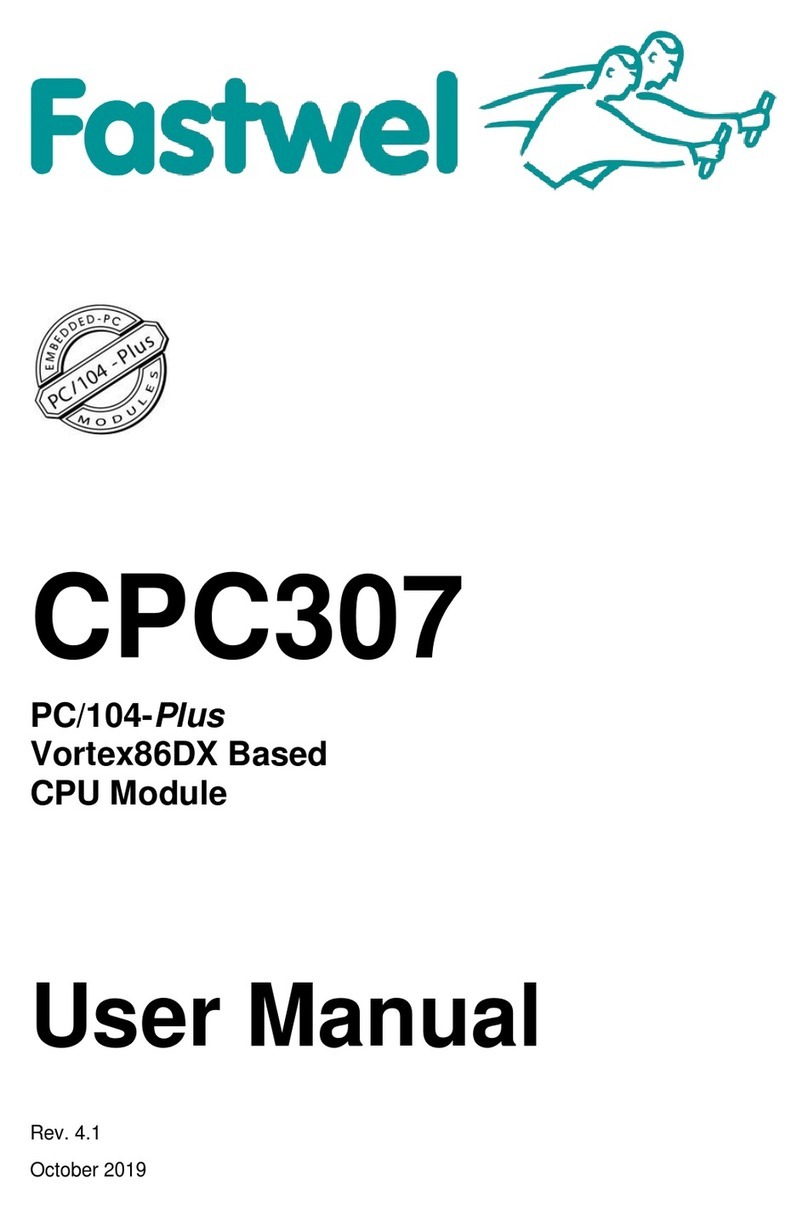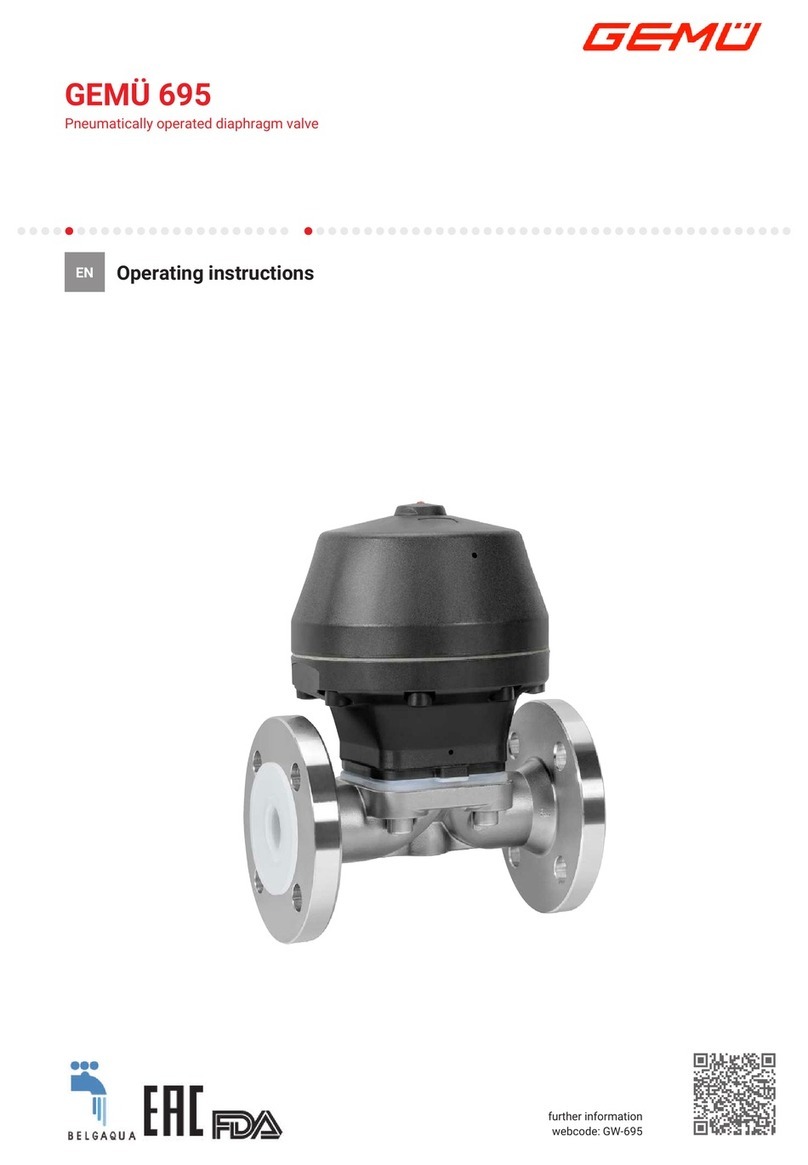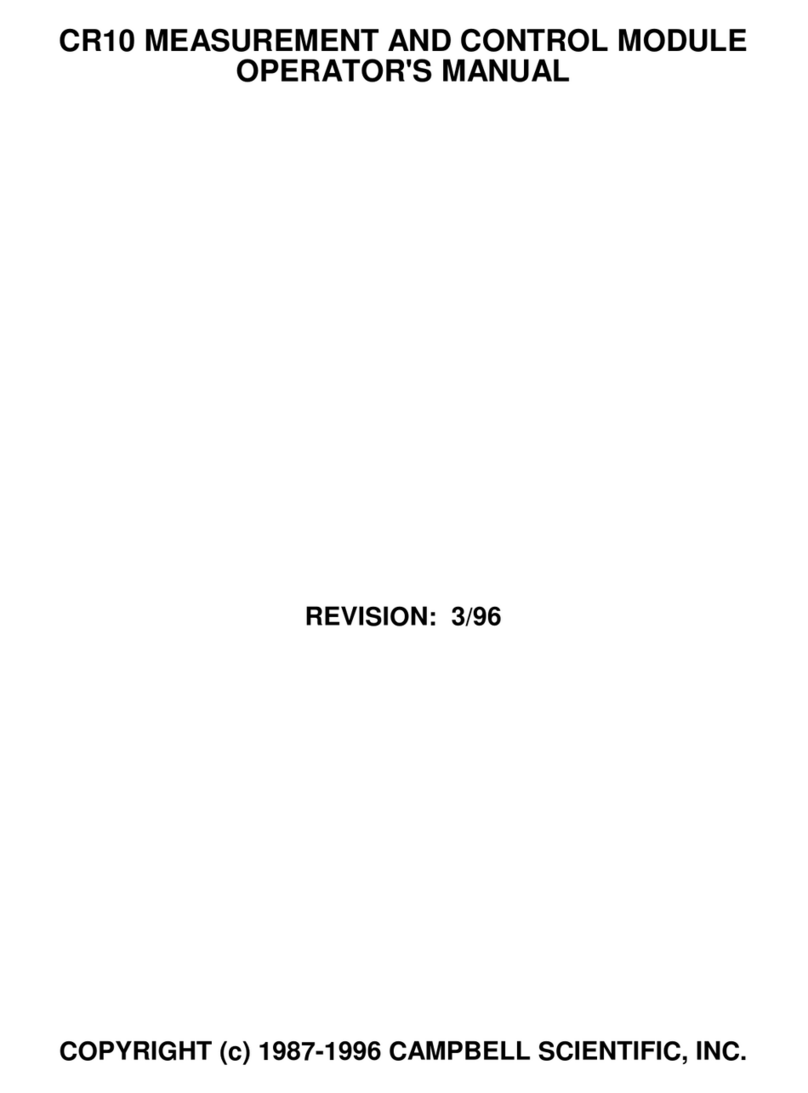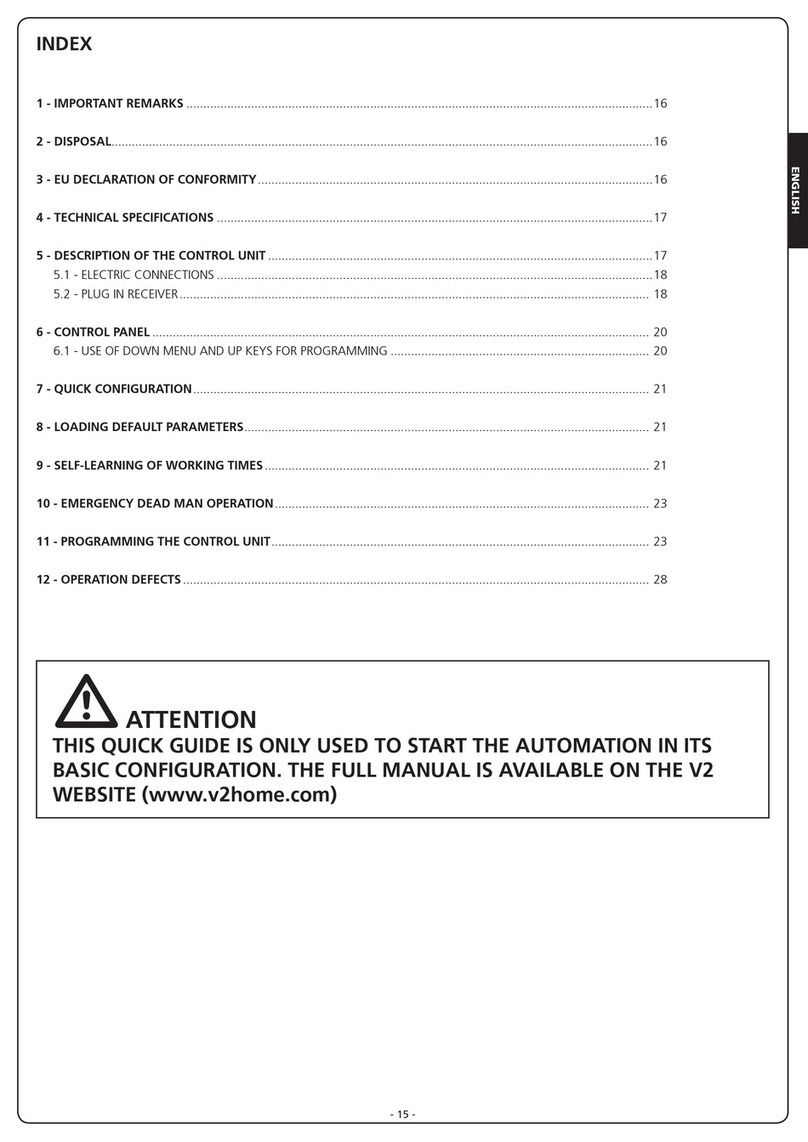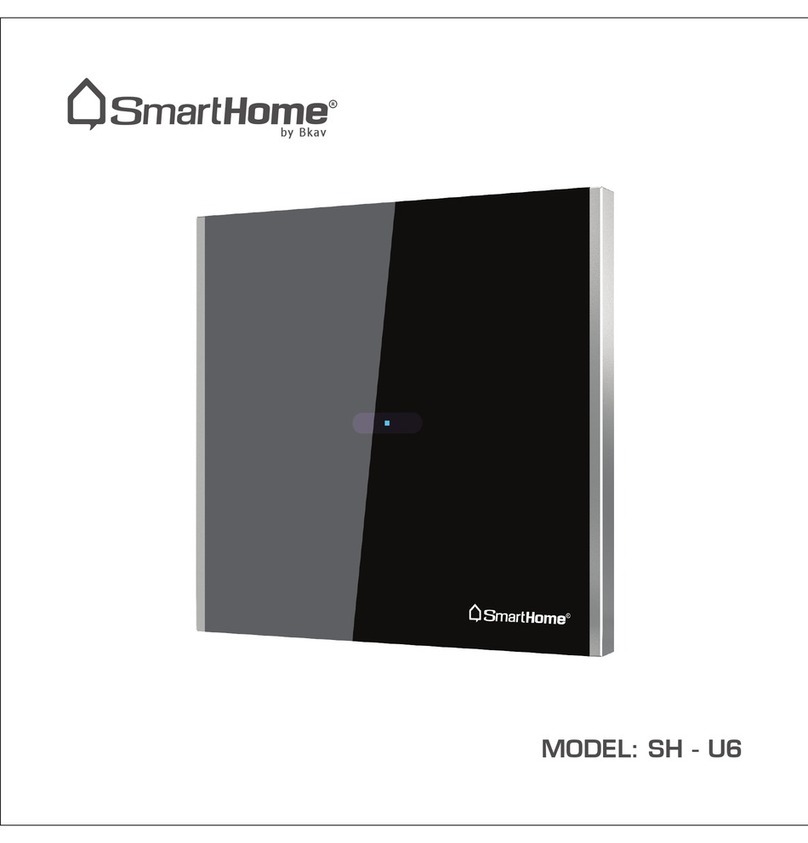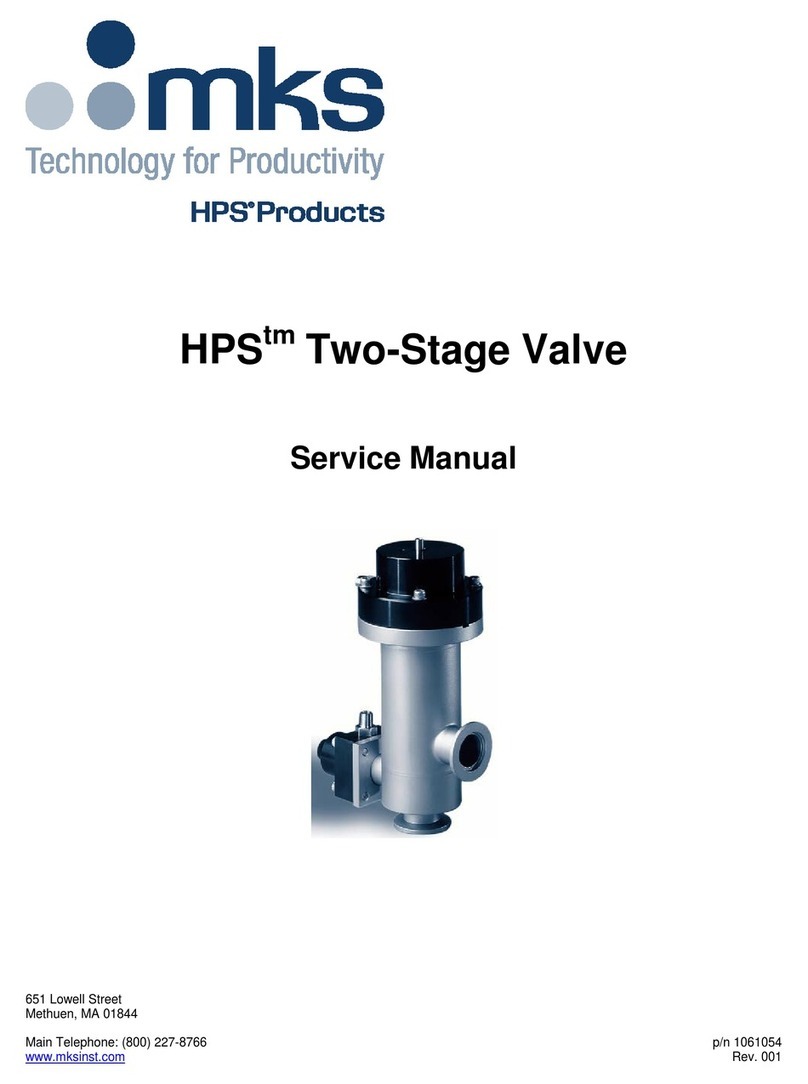DataApex Agilent 7890 User manual

Clarity Controls
Agilent 7890
GC ENG
Code/Rev.: M144/70B
Date: 1/10/2017
Phone: +420 251 013 400 DataApex Ltd.
Fax: +420 251 013 401 Petrzilkova 2583/13
clarity@dataapex.com 158 00 Prague 5
www.dataapex.com The Czech Republic

Clarity ®, DataApex ®and ®are trademarks of DataApex Ltd. Microsoft ®and Windows TM are
trademarks of Microsoft Corporation.
DataApex reserves the right to make changes to manuals without prior notice. Updated manuals can be
downloaded from www.dataapex.com.
Author: MP

Agilent 7890 Table of Contents
Contents
1 Agilent 7890 Control module 1
1.1 General Conditions of Agilent Autosampler Control 1
2 Requirements 3
3 Installation Procedure 4
3.1 Agilent 7890 Setup - Communication 4
3.2 Clarity Configuration 5
4 Using the control module 8
4.1 Hardware Configuration 8
4.2 Method Setup - Autosampler 9
4.3 Method Setup - GC 11
4.3.1 Oven/Zones 11
4.3.2 Front (Back) Inlet 13
4.3.3 Column # 15
4.3.4 Front (Back) Detector 17
4.3.5 Time Table 19
4.3.6 PCM 20
4.3.7 Gradients 22
4.4 Method Setup - Acquisition 23
4.5 Method Setup - Valves 25
4.6 Using Dual Injector 26
4.7 Device Monitor 27
4.8 Agilent 7890 Setup 28
4.8.1 Connection tab 28
4.8.2 GC tab 29
4.8.3 Signals tab 30
4.8.4 Sampler tab 31
4.8.5 Valves tab 32
4.8.6 Aux tab 32
4.8.7 PCM tab 33
5 Report Setup 34
6 Troubleshooting 35
- i -

Table of Contents Clarity Controls
To facilitate the orientation in the Agilent 7890 manual and Clarity chromatography station,
different fonts are used throughout the manual. Meanings of these fonts are:
Instrument (blue text) marks the name of the window to which the text refers.
Open File (italics) describes the commands and names of fields in Clarity, parameters that can
be entered into them or a window or dialog name (when you already are in the topic describing
the window).
WORK1 (capitals) indicates the name of the file and/or directory.
ACTIVE (capital italics) marks the state of the station or its part.
The bold text is sometimes also used for important parts of the text and the name of the Clarity
station. Moreover, some sections are written in format other than normal text. These sections are
formatted as follows:
Note: Notifies the reader of relevant information.
Caution: Warns the user of possibly dangerous or very important
information.
▌ Marks the problem statement or trouble question.
Description: Presents more detailed information on the problem, describes its causes,
etc.
Solution: Marks the response to the question, presents a procedure how to remove it.
- ii -

Agilent 7890 1 Agilent 7890 Control module
1 Agilent 7890 Control module
This manual describes the setting of the Agilent 7890 chromatograph
control module. Supported versions of the chromatograph are 7890A and
7890B. The control module enables direct control of the instrument over
Local Area Network (LAN).
Fig 1: Agilent 7890A Gas Chromatograph (with 7683 autosampler)
1.1 General Conditions of Agilent Autosampler Control
Clarity allows controlling all Agilent GC autosamplers and for their control
is always required to purchase AS Control Module (p/n A26) license. Not
all combinations of autosamplers and 7890 GCs are possible. To find out
if desired combination of autosampler and 7890 GC is available refer to
following table.
Tab 1: Possible combinations of Agilent autosamplers and Agilent gas chromatographs:
Autosamplers
7673 (A, B, II) 7683 7693 6850
Chromatograph 7890 û ü ü û
The autosampler 7683 (or 7693) is connected to GC via Agilent
proprietary connection and its hardware configuration is described in the
section Sampler tab on pg 31 because the autosampler control is
implemented through DataApex 7980 Control Module.
- 1 -

1 Agilent 7890 Control module Clarity Controls
There is a Dual Injection mode support implemented for 7890 GCs. In
case of 7890 CGs Dual Injection hardware configuration is described in
the section Sampler tab on pg 31 because the autosampler control is
implemented through DataApex 7890 Control Module.
- 2 -

Agilent 7890 2 Requirements
2 Requirements
lClarity Installation CD ROM with GC Control module (p/n A23).
Caution: Minimal firmware version required for 7890A and 7890B is A.01.10.0.
lLAN card in the PC.
lCross LAN cable (p/n SK08).
Note: Cables are not part of Clarity Control Module. It is strongly
recommended to order required cables together with the Control Module.
- 3 -

Agilent 7890 3 Installation Procedure
3 Installation Procedure
3.1 Agilent 7890 Setup - Communication
The GC must be fully configured prior to connecting to Clarity. No special
settings have to be made on the Agilent 7890 chromatograph, only the
correct IP address of the instrument (set on the OPTIONS key screen by
using COMMUNICATION - IP item). A default IP address of most Agilent
GC's is 10.1.1.101 which is suitable only in case the GC is connected
directly to computer using separate network.
Caution: Do not use the Agilent 7890 DHCP server feature.
When using the LAN communication it is recommended to attach the GC
chromatograph directly to the PC avoiding hubs, switches etc. Contact
your local LAN administrator who can make the appropriate settings.
In case your network uses firewall for protection, make sure that
connection is not blocked in both directions. (chromatograph uses
separate connection for control communication and for data sending).
Caution: Cross LAN cable is primarily used for the direct connection of the
chromatograph and the PC. This cable can also be used for the
connection of the device to the switch or network socket, but with older
switches, the straight LAN cable might be necessary.
- 4 -

3 Installation Procedure Clarity Controls
3.2 Clarity Configuration
Fig 2: System Configuration
- 5 -

Agilent 7890 3 Installation Procedure
lIn the System Configuration dialog press the Add button ①to invoke the
Available Control Modules dialog.
lType "7890" into the searching field on the top of the dialog ②for quick
filtering out the desired instrument.
lSelect the Agilent 7890 in the GC section and press the Add button.③
lThe Agilent 7890 Setup dialog will appear.
Fig 3: Agilent 7890 Setup
lFill in the IP address of the 7890 and IP address for receiving data (i.e. IP
address of computer with installed Clarity datastation). Ask your
company's IT person if you don't know them. A default IP address of most
Agilent GC's is 10.1.1.101 which is suitable only in case the GC is
connected directly to computer using separate network.
lPress the Autodetect button to read all settings from the instrument. Upon
successful detection the serial number of the GC will be displayed.
Note: In most cases it is recommended not to change the settings obtained
through the Autodetect function. However some modules (e.g. PCM,
valves or Aux Pressure modules) are not autodetected correctly and in
certain systems it is necessary to set them manually.
lCheck the Keyboard Lock checkbox for ensuring the exclusive access to the
chromatograph. Apart from locking the keyboard of the device, this will also
prevent other users connected to the same network from connecting to the
chromatograph.
lSwitch to the GC tab to verify the correct detection of injectors, inlets, detectors
and columns. Do not change the autodetected values.
lSwitch to the Signals tab (for more details see the Agilent 7890 Setup
dialog section later in the manual), select the correct number of signals
- 6 -

3 Installation Procedure Clarity Controls
you want to acquire, name them and possibly check This Device Starts the
Run in Clarity /Clarity Starts This Device radiobutton. The Clarity Starts
This Device option should be checked only when the GC will not start the
acquisition (that means it will not be triggered by the GC Start button,
external start contact or autosampler). Press the OK button.
lOn the Sampler tab verify the auto detected sampler version and
components, set the Syringe Size and Solvent Wash Mode.
lOn Valves tab verify the identified valves, on the Aux tab verify the
detected auxiliaries.
lPress OK. The Agilent 7890 item ④will appear in the Setup Control
Modules list of the System Configuration dialog.
lDrag the GC icon from the Setup Control Modules list on the left side to
the desired Instrument tab ⑤on the right side ⑥, or use the button ⑦
to do so.
Note: In case there is no detector used with 7890 it is necessary to add other
detector to the same Instrument (e.g. DEMO detector available on each
station), otherwise it would be not possible to send the method and start
the GC by Clarity.
- 7 -

Agilent 7890 4 Using the control module
4 Using the control module
New GC tab appears in the Method Setup dialog, enabling the setting of
the GC control method. With an automatic sampler configured, AS tab also
appears, allowing the setting of the autosampler method.
4.1 Hardware Configuration
Fig 4: Hardware Configuration
This dialog is invoked by pressing the GC Status button in the Method
Setup - GC dialog. Hardware Configuration dialog displays the type of the
chromatograph, it's serial number and the IP address and port to which it
is connected.
- 8 -

4 Using the control module Clarity Controls
4.2 Method Setup - Autosampler
Fig 5: Method Setup - AS - Mode
Use Injector
Selects the injector which will be used.
Use Tray
Checks if Tray will have to be used.
Vial No. Shift
Sets the shift between numbers of vials injected by both injectors. Active
with both injectors and tray used.
- 9 -

Agilent 7890 4 Using the control module
Fig 6: Method Setup - AS - Injector
Number of Injections
Sets the number of injections performed with every sample.
Multiple Injection Delay
Sets the delay between individual injections in case of multiple injections.
Pre Injection Dwell Time
Sets the time the needle remains in the inlet before the injection.
Post Injection Dwell Time
Sets the time the needle remains in the inlet after the injection.
Pre Washes
Sets how many times the syringe will be washed by a particular solvent or
sample before the injection.
Post Washes
Sets how many times the syringe will be washed by a particular solvent
after the injection.
Volume
Sets the percentage of the syringe volume washed.
Sample Pumps
Sets how many times the syringe plunger is moved up and down with the
needle in the sample.
Draw Speed
Sets the speed of drawing the sample.
Dispense Speed
Sets the speed of injecting the sample.
- 10 -

4 Using the control module Clarity Controls
Viscosity Delay
Sets how many seconds the plunger pauses at the top of the pump and
injection strokes.
Depth offset
Sets the depth offset of the syringe needle.
4.3 Method Setup - GC
4.3.1 Oven/Zones
Fig 7: Method Setup - GC - Oven/Zones
This tab allows to set the parameters for oven and temperature zones.
Particular fields may vary, according to the configuration.
Oven : Max
Sets the maximal allowed temperature for the column oven.
Note: Please note that the maximum value may differ for certain GC models.
Equilibration
Sets the time of oven temperature equilibration.
Gradient Table
Sets the Heat Rate, desired temperature (Final Temp) and time to hold
this temperature (Hold Time). The Total Time column will be calculated
automatically. In other words, for isothermal part of the temperature
gradient, the temperature set in Final Temp will be kept for the interval set
- 11 -

Agilent 7890 4 Using the control module
in Hold Time. To delete a row, simply delete the value in the Heat Rate
column on that row.
Temperature Zones
Sets the temperature of particular zones.
Cryo Temp
Sets the temperature setpoint for the cryogenic cooling.
Quick Cool
Turns on/off the Quick Cool feature.
Fault
When checked, GC shuts the oven down if it does not reach setpoint
temperature after 16 minutes of continuous Cryo operation.
Timeout
Turns on/off and setting the setpoint for Cryo Timeout.
Post Run (Time and Temp)
Sets the time and temperature of the Post Run period.
- 12 -

4 Using the control module Clarity Controls
4.3.2 Front (Back) Inlet
Fig 8: Method Setup - GC - Inlet
This tab governs the settings concerning the inlets of the Agilent 7890
chromatograph. According to configuration of particular chromatograph,
there can be Front Inlet or Back Inlet tabs, both with the same appearance.
Particular fields may vary, according to the type of the inlet set.
Temperature Mode
Defines the temperature mode for the inlet. Available for COC and PTV
inlets.
Carrier Gas
Sets the type of carrier gas used on this GC.
Temperature Gradient Table
Allows to edit temperature ramp for the inlet (up to three rates and
plateaus). Available for COC and PTV inlets.
Injection Pulse (Press + Time)
Sets the pressure and duration of pressure pulse during injection of the
sample. Available for PTV and Split/Splitless inlets.
Pneumatic Mode
Defines the operation mode for the injector port. Available for PTV and
Split/Splitless inlets.
Total Flow
Turns on/off and sets the flow rate for carrier gas. The value entered here
is used only when there are no columns defined on the GC, however the
- 13 -

Agilent 7890 4 Using the control module
checkbox have to be checked in order to the inlet work properly. Available
for PTV, Purged Packed and Split/Splitless inlets.
Split Ratio
The ratio of split vent flow to column flow. This line appears only if the
columns in the flow path are defined. Available for PTV and Split/Splitless
inlets.
Purge Flow
Sets the flow rate from the purge vent. Available for PTV and Split/Splitless
inlets.
Purge Time
Sets the time, after the beginning of the run, when you want the purge
valve to open. Available for PTV and Split/Splitless inlets.
Saver (Flow +Time)
Turns on/off and setting the flow and time for the Gas Saver. Available for
PTV and Split/Splitless inlets.
Cryo Temp
Sets the temperature setpoint for the cryogenic cooling.
Quick Cool
Turns on/off the Quick Cool feature.
Fault
When checked, GC shuts the oven down if it does not reach the setpoint
temperature after 16 minutes of continuous Cryo operation.
Timeout
Turns on/off and setting the setpoint for Cryo Timeout.
Vent Flow
Sets the flow rate for venting. Available for PTV inlet.
Vent Press
Sets the pressure of gas used for venting. Available for PTV inlet.
Vent Time
Sets the time of venting. Available for PTV inlet.
Septum Purge
Turns on/off the Septum Purge function.
Septum Purge Flow
Sets the flow rate for Septum Purge.
Septum Purge Switching
Turns on/off the Septum Purge Switching function. Available for splitless
pneumatic mode.
Switch Time [min]
Sets the time of Septum Purge Switching function.
- 14 -

4 Using the control module Clarity Controls
4.3.3 Column #
Fig 9: Method Setup - GC - Column
This tab allows to set the parameters for a column configured in the
Agilent 7890 Setup dialog. Particular fields may vary, according to the
column mode selected.
Length
Sets the length of the column.
Ins.Diameter
Sets the internal diameter of the column.
Film
Sets the thickness of coating of the column.
Inlet
Sets to which inlet is the particular column connected.
Detector
Sets to which detector is the particular column connected.
Mode
Sets the temperature mode of the column.
Pressure/Flow Gradient Table
Allows to edit the pressure or flow ramp for the column (up to three rates
and plateaus). Active in Pressure Ramp or Flow Ramp mode only.
Pressure
Sets the pressure of a carrier gas in the column. Active in Constant
Pressure mode only.
- 15 -

Agilent 7890 4 Using the control module
Flow
Sets the flow rate of a carrier gas in the column. Active in Constant Flow
mode only.
Post Run (Flow or Pressure)
Sets the flow or pressure rate of a carrier gas after finishing the gradient.
Active in Pressure Ramp or Flow Ramp mode only.
- 16 -
Table of contents
Other DataApex Control Unit manuals