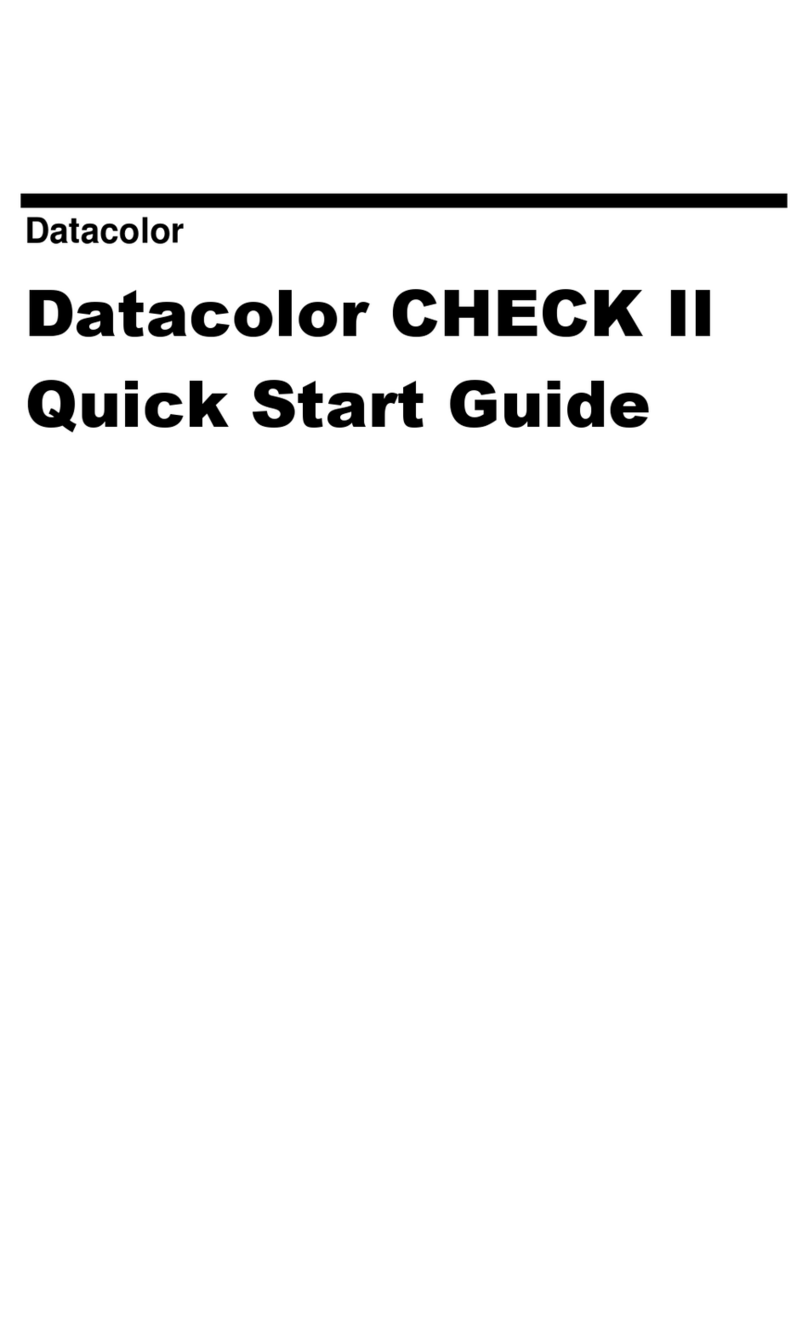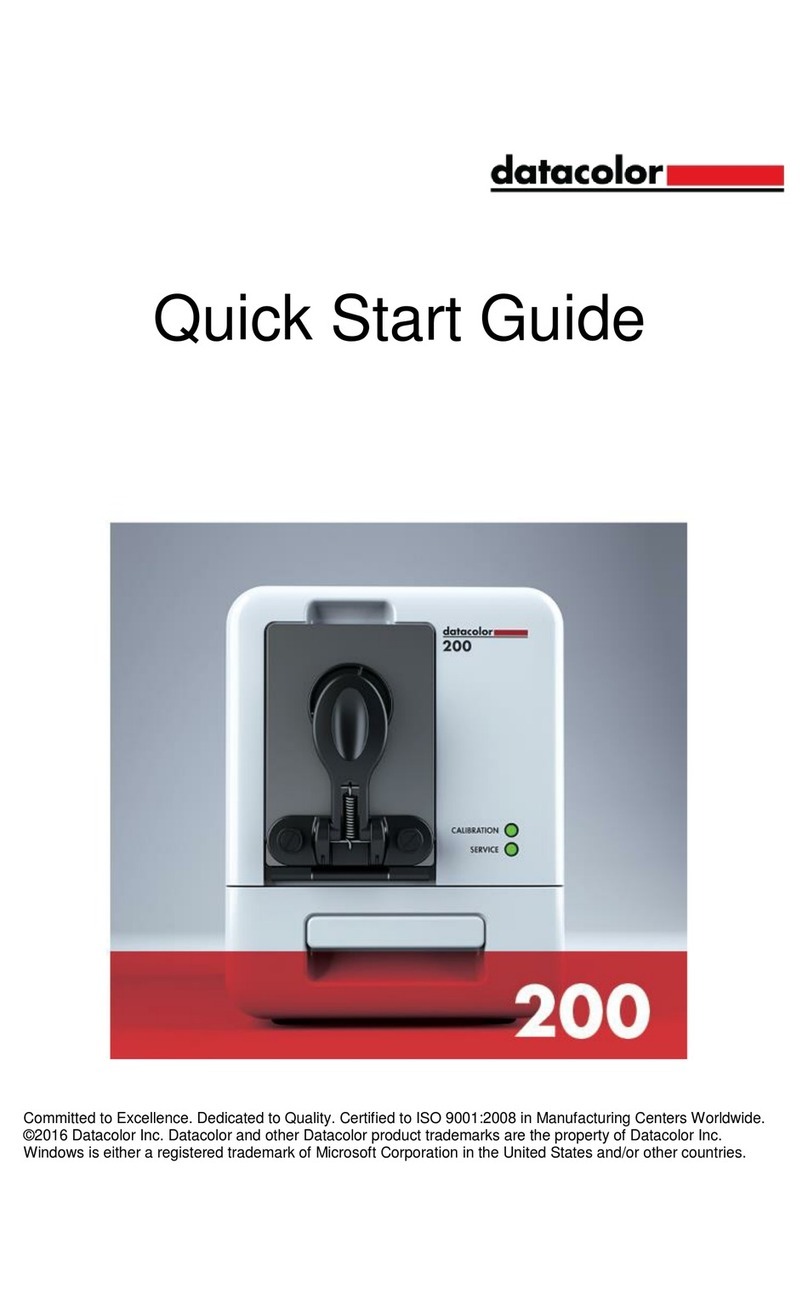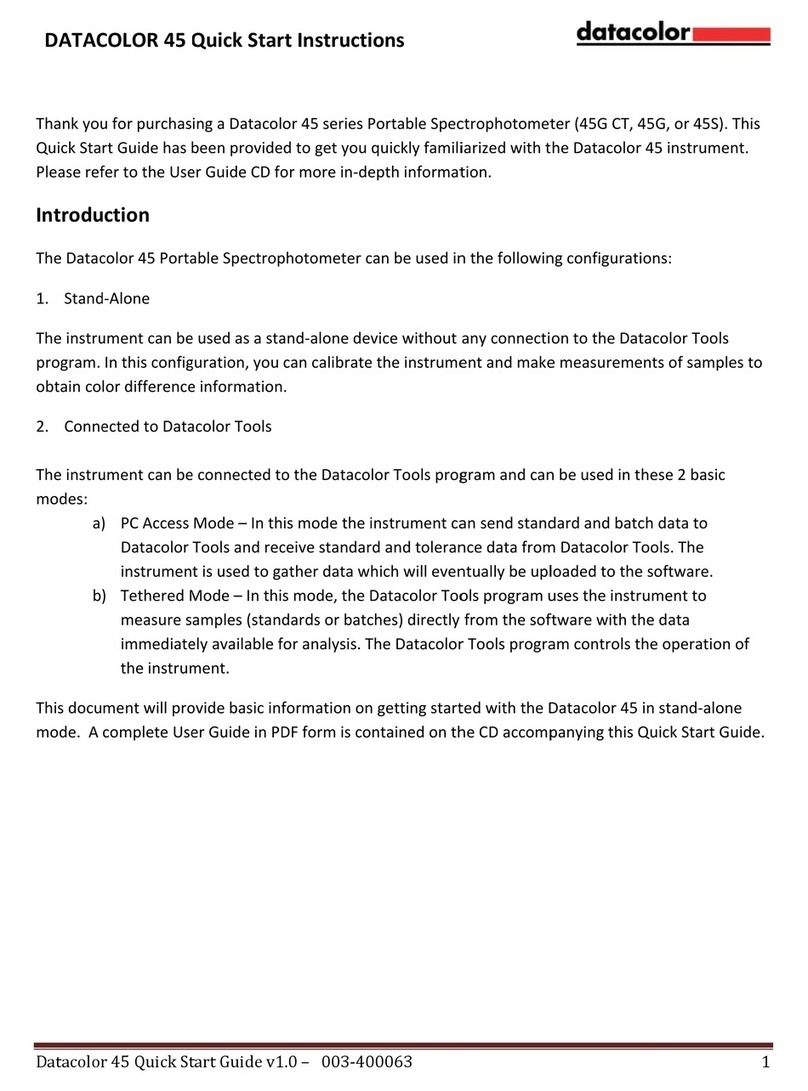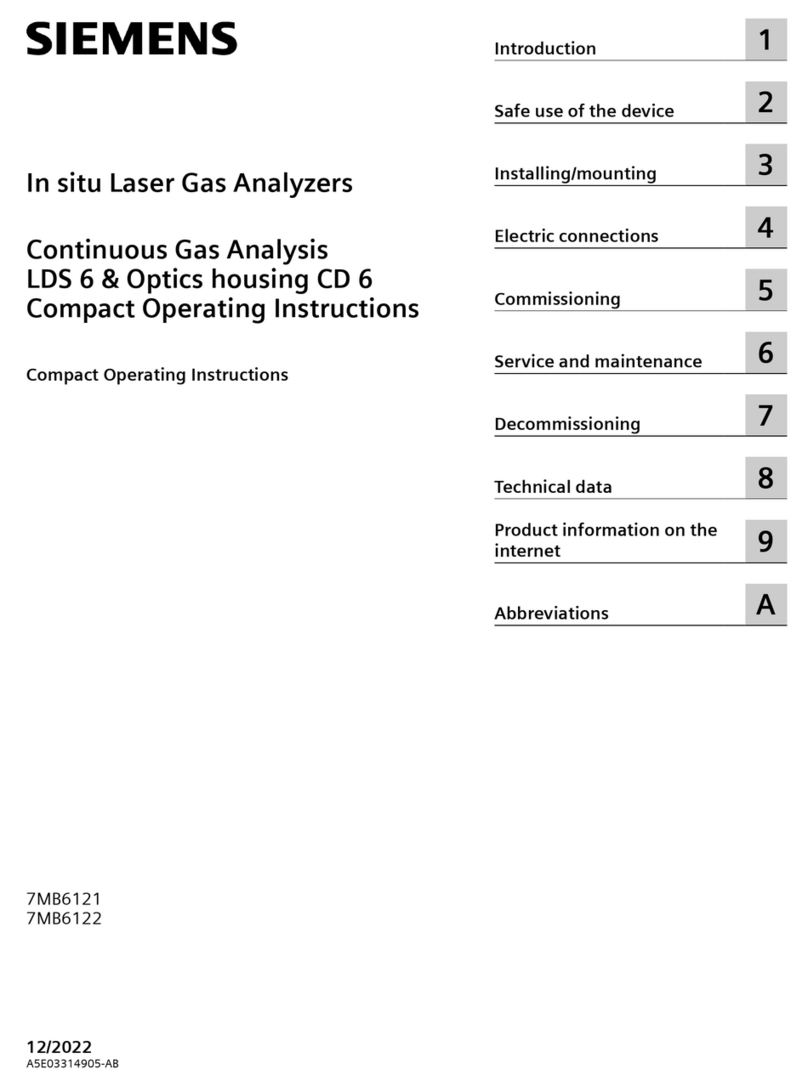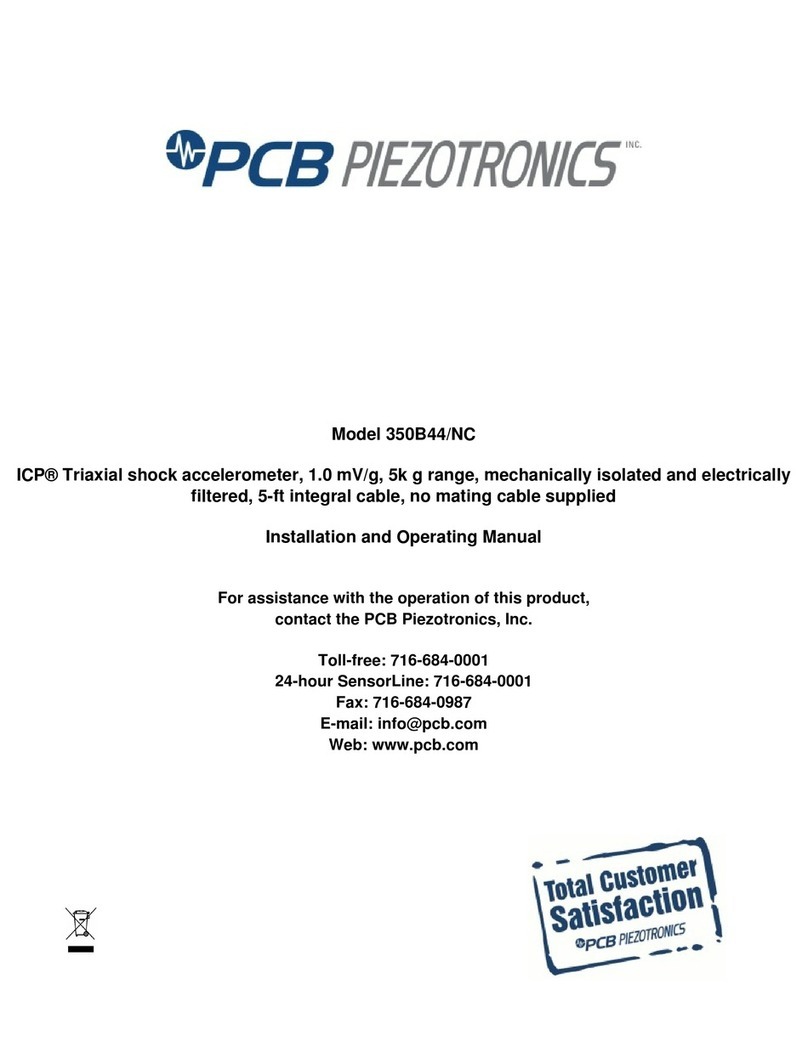Datacolor 200 User manual

Datacolor 200

Datacolor 200 User Guide
Datacolor® 200 User Guide
Part No. 019-400019, Rev A
All efforts have been made to ensure the accuracy of the information presented in this format. However, should any
errors be detected, Datacolor appreciates your efforts to notify us of these oversights.
Changes are periodically made to this information and are incorporated into forthcoming versions. Datacolor
reserves the right to make improvements and/or changes in the product(s) and/or program(s) described in this
material at any time.
© 2016 Datacolor. Datacolor, Datacolor 200, SPECTRUM and other Datacolor product trademarks are the property of
Datacolor.
Microsoft and Windows are either registered trademarks of Microsoft Corporation in the United States and/or other
countries.
To obtain information on local agents, contact either of the offices listed below, or visit our website at
www.datacolor.com.
Support Questions?
If you need help with a Datacolor product, please contact one of our top-rated technical support teams listed in the
appendix for the Datacolor office in your area.
Below is contact information for local Datacolor offices:
Email Addresses
Asia
ASPSupport@datacolor.com
Europe, Middle East and Africa
EMASupport@datacolor.com
North and South America
NSASupport@datacolor.com

Datacolor 200 User Guide
CONTENTS
Datacolor 200 ............................................................................................................................................. 1
About Datacolor 200 .................................................................................................................................................1
Electrical/EnvironmentalRequirements ......................................................................................................................1
Safety Warnings........................................................................................................................................................1
Feature Summary .....................................................................................................................................................2
Accessories..............................................................................................................................................................2
About This User’s Guide ...........................................................................................................................................3
Cable Installation ....................................................................................................................................... 4
Cables .....................................................................................................................................................................4
Cable Installation......................................................................................................................................................5
Controls and Indicators ............................................................................................................................. 6
Status Panel .............................................................................................................................................................6
Powering Up.............................................................................................................................................................6
Instrument Calibration............................................................................................................................... 7
General Calibration Information.................................................................................................................................7
Datacolor 200 Setup and Calibration .........................................................................................................................8
Instrument Setup for Datacolor PAINT.......................................................................................................................8
Datacolor PAINT Instrument Calibration ....................................................................................................................9
Setup and Calibration for Other Datacolor Programs..................................................................................................9
Sample Presentation and Measurement ................................................................................................. 13
Sample Viewing Port ..............................................................................................................................................14
Maintenance............................................................................................................................................. 15
Sphere Cleaning .....................................................................................................................................................15
Tile Handling and Cleaning......................................................................................................................................15
Appendix .................................................................................................................................................. 17
Datacolor 200 InstrumentSpecifications ..................................................................................................................17
Miscellaneous Technical Information........................................................................................................................18

Datacolor 200 User Guide
This page intentionally left blank

Datacolor 200 User Guide 1
Datacolor® 200
About Datacolor 200
Datacolor 200 is a member of the newest generation of Datacolor bench top color measuring
instruments. Incorporating state-of-the-art CMOS integrated circuit technology in the instrument
design, it is intended for use as a device for measuring, specifying and evaluating color in both
laboratory and retail settings.
Electrical/Environmental Requirements
Power
100 –240 VAC
50 to 60 Hz
1 A
Absolute Operating
Environment
5º to 40º C
20-85% RH, non-condensing
Altitude up to 2,000 meters
Safety Warnings
If the equipment is used in a manner not specified by the manufacturer, the protection provided by the
equipment may be impaired.
CAUTION
There are no user-serviceable parts for this equipment
Light Source
Do not stare directly into the open port located in the front door panel when the measurement is in
progress. Staring directly into the light source can result in eye discomfort similar to that caused by
staring at a camera flash.
Power
CAUTION
Disconnect power before servicing.
The power cord supplied with the unit must be used.

2 Datacolor 200 User Guide
Feature Summary
Datacolor® 200 employs state-of-the-art features including the spectrometer, integrating sphere,
light
source, and optics. Below is a summary of those features:
FEATURE
DESCRIPTION
Integrating sphere
Barium coated sphere
Measurement
Geometry
D/8º geometry, specular
component included (SCI) or
excluded (SCE).
SP2000 Spectral
Analyzer
Proprietary dual-channel
holographic grating. 256-
photodiode linear arrays used
for both the reference and
sample channels.
Light source
Pulsed xenon flash lamp
Wavelength
Resolution
2 nm
Reporting
Interval
10nm
Accessories
All models come with the following standard accessories:
Power cable
USB cable
Black trap
White tile
Green tile
Memory stick
NOTE
A serial cable for the instrument is available for purchase.

Datacolor 200 User Guide 3
Calibration Tiles
A black trap, white tile and green tile are provided with Datacolor 200.
The black trap and white tile are used each time the instrument is
calibrated.
The green tile is used during calibration to perform a diagnostic test.
The calibration accessories are located in a drawer at the
base of the instrument, and should be kept there when not in
use.
Aperture Plates
Datacolor® 200 is a single aperture instrument. However, a variety of aperture sizes are available to
accommodate different applications. Consult with a Datacolor representative to determine the correct
aperture size for your application.
NOTE
Appendix, Instrument Specifications provides details about the aperture sizes available for Datacolor
200.
About This User’s Guide
This guide is provided in a PDF format for easy access. To return to the page previously viewed when
using the hyperlinks, press the following key combination:
<ALT> <left arrow key>

4 Datacolor 200 User Guide
Cable Installation
Cables
WARNING
Turn off power BEFORE working with any cables.
Datacolor® 200 requires the use of two cables, a power cable and an instrument cable that connects
the instrument to the computer.
WARNING
Refer to Electrical/Environmental Requirements before connecting the instrument.
The connections for these cables are located on the back of the instrument.
Power Cable
A six-foot power cable is provided with the instrument.
Power Cable
Instrument Cable (USB)
Power Switch
Power Connection
Serial Connection
USB Connection

Datacolor 200 User Guide 5
Power is supplied to the back of the unit via a 3-prong male connector.
WARNING
The power cord supplied with the unit must be used.
Instrument Communications Cable
The instrument is connected to a computer through a USB port.
USB Cable Connection
NOTE
A serial connection can also be used to connect to the
instrument. A serial cable is available for purchase.
Cable Installation
1. Plug the female end of the power cord into the
power receptacle on the rear panel of the
instrument. Insert the plug into a standard AC outlet.
2. Connect the instrument cable to the appropriate
connector on the rear panel of the instrument.
3. Connect the instrument cable to a communications
port on the back of the computer.
4. Tighten each connection securely to ensure proper signal.
NOTE
When the connection is made and the program is launched, the instrument will be detected
automatically

6 Datacolor 200 User Guide
Controls and Indicators
Status Panel
The status panel indicates the current instrument settings being used. Below is the status panel for the
Datacolor® 200:
OPTION
Calibration. Indicates if the calibration interval has expired.
Red. Calibration has elapsed. Recalibrate the
instrument before using to ensure an accurate
measurement.
Green. Instrument is calibrated.
Service. Indicates when the instrument should be serviced.
Amber. Annual service check is recommended.
Green. Instrument is performing properly.
Powering Up
WARNING
The power cord supplied with the unit must be used.
1. Verify all cable connections.
2. Plug the AC power cord into an outlet.
3. Attach the instrument cable to the instrument, and
to a port on the computer
4. Turn on the computer.
5. Turn on the power switch. It is the red switch on
the back of the instrument.
6. When power is applied, all mechanisms are
automatically reset.
NOTE
If the instrument is not turned on before you launch a Datacolor program, you may receive an error
message.
1.
When the front panel Calibration LED remains lighted, your instrument is ready to be calibrated.
2.
Launch a Datacolor program.
Power switch

Datacolor 200 User's Guide 7
Instrument Calibration
General Calibration Information
Datacolor® 200 must be calibrated regularly to ensure that the measurements are accurate. This
section provides instructions for installing the calibration data and performing the calibration. Below are
instructions for performing the calibration using Datacolor PAINT and other Datacolor programs.
Reflectance Calibration
The instrument measures the reflectance of an object. It should be calibrated periodically to
compensate for changes in the environment. A
black trap, white tile and green tile are included with
the instruments.
The software prompts for instrument calibration vary slightly from one program to another. However,
you are always required to measure the black trap, white tile and green tile to complete the calibration.
NOTE
The recommended calibration interval may vary depending upon the Datacolor application that you are
using.
Calibration Data
The calibration data for the instrument is stored on the instrument before it is shipped. The program
you run will automatically find it during the first instrument calibration. A backup copy of this data is
included on the memory stick provided with the unit.

8 Datacolor 200 User Guide
Datacolor® 200 Setup and Calibration
The first time you launch a Datacolor program, you must add the instrument to the system. When
running Datacolor PAINT, the program automatically detects and configures the instrument for use with
the program.
If you are using Datacolor TOOLS, Datacolor MATCH and other Datacolor programs, you must provide
inputs for the program to configure the program to recognize the Datacolor 200. See Instrument Setup
and Calibration for Other Datacolor Programs for step-by-step instructions.
Instrument Setup for Datacolor PAINT
When you launch Datacolor PAINT for the first time, the program automatically detects the Datacolor
200 and configures the program to use it.
1. Launch Datacolor PAINT and select Custom Color Match. Initially, there will not be any
information displayed in the Instrument Information box and the Calibration Status will be red.
2. The program will locate the instrument and the screen will display information about the instrument
that is connected. The Calibration Status will be red.
3. Click on the Calibrate button and calibrate the instrument before you continue. The Calibration
Status will turn green.
The next section provides instructions to complete the instrument calibration.
You will need the black trap, white tile and green tile
to complete the calibration. They are located in the
instrument accessory drawer.
Accessories

Datacolor 200 User's Guide 9
Datacolor® PAINT Instrument Calibration
When the Calibration Status button is red, you should calibrate the instrument before making any
measurements. The calibration routine consists of measuring the black trap, white tile and green tile.
They are stored in the accessory drawer.
CAUTION
When the calibration status is red, the instrument will not operate. You must calibrate the instrument to
make a measurement.
1. Click on the Calibrate button.
The program will prompt you to measure the black trap, white tile and green tile.
1. Start with the black trap. Position it at the port and press Ready. When the measurement is
completed, repeat this procedure for the white and green tiles.
2. When the green tile measurement is completed, the program displays information about the
measurement.
3. Click Ok. The program stores this as the master measurement for the green tile. You can
now measure samples.
NOTE
Each time the instrument is calibrated, the current green tile measurement is compared to the
stored value. When there are significant differences between the current measurement and the
stored value of the green tile, the service indicator will turn amber, indicating that service is
required.
Setup and Calibration for Other Datacolor Programs
When using programs other than Datacolor PAINT, you must add Datacolor 200 to the instrument list.
Below is the procedure for Datacolor TOOLS. This procedure is used for all Datacolor programs
except Datacolor PAINT.

10 Datacolor 200 User Guide
Instrument Setup
1. Launch the Datacolor® program and enter the user name and password.
2. The main program window will display. Select the Instrument Calibration option.
3. Select Calibration. The measurement main window displays:
4. Click Add. The Add Instrument window displays.
5. Display the drop down menu in the Model field, and scroll to Datacolor 200.

Datacolor 200 User's Guide 11
6. Select Datacolor® 200. The Port field will display auto-select.
7. Click Add. The program will search for the device and display the com port assignment:
8. Click Add. Datacolor 200 will display as the current instrument. At the bottom of the window,
the program will display information about the instrument selected:
9. Click Close. The Measurement Main Window displays. You can now calibrate the
instrument.
Instrument information

12 Datacolor 200 User Guide
Instrument Calibration
1. Navigate to the Measurement Main window, and select Calibrate.
The program will prompt you to measure the black trap, white tile and green tile.
2. Start with the black trap. Position it at the port and press Ready. When the
measurement is completed, repeat this procedure for the white and green tiles.
3. When the green tile measurement is completed, the program displays information about
the green tile measurement.
4. Click OK. The program stores this as the master measurement for the green tile. You
can now measure samples.

Datacolor 200 User's Guide 13
Sample Presentation and Measurement
When measuring samples using Datacolor® 200, you must pay close attention to the positioning of the
sample to insure an accurate measurement.
When positioned correctly, the sample rests between the
sample holder and the front panel door. The sample must completely cover the aperture opening.
To position the sample:
1. Grasp the sample holder and pull forward.
2. Position the sample at the port.
3. Return the sample holder to the upright position.
WARNING
Do not allow the sample arm to spring back.

14 Datacolor 200 User Guide
Sample Viewing Port
When measuring small samples, you may need to verify that the correct area of the sample is being
measured.
To check the sample area being viewed by the lens:
1. Grasp the tab above the aperture plate.
2. Pull the tab down to its full horizontal position. Look at the backside of the door to see the
area of the port opening that is covered by the sample.
If necessary, adjust the placement of the sample to properly position the sample area to be
measured. The sample must completely cover the port opening.
3. Push the door back to its normal position, and start the measurement.
Tab

Datacolor 200 User's Guide 15
Maintenance
The sections that follow provide detailed instructions for maintaining Datacolor® 200 and calibration
tiles.
These instructions and tips will help to insure that the instrument continues to perform properly
over its life.
CAUTION
There are no user-serviceable parts for this equipment.
Sphere Cleaning
The sphere should be examined visually for the presence of dust, sample particles, fibers, and
excessive yellowing due to environmental influences. This inspection should be performed frequently,
especially if you measure loose materials.
NOTE
If you discover loose materials in the sphere, contact Datacolor Service for instructions to remove the
loose material.
Tile Handling and Cleaning
Handling Tiles
Handle calibration tiles with extreme care. Do not drop them, or scratch the glazed surface.
Always grasp the tile using its edges.
Cleaning Tiles
The calibration tiles should be cleaned before each use. Wipe each tile clean with a soft,
lint-free cloth.

16 Datacolor 200 User Guide
A detergent, free of optical brighteners, fluorescent materials or photoactive dyes should be
used as needed to clear any oils, fingerprints, or other deposits.
Liquid dish detergent is a suitable detergent. The detergent/water solution should be
prepared as follows:
1 part detergent: 250 parts water
Use a few drops of the detergent solution to moisten a soft, lint-free cloth, and gently wipe
the tile surface. Rinse the detergent from the tile by wiping it with a cloth, moistened with
clean water.
NEVER use abrasive cleansers, razor blades, or other metal objects to remove dirt or
foreign substances from the calibration tiles. This will damage the tile surface.
NEVER immerse the tiles in water.
Tiles that have scratches, chips, abrasions or cracks must be replaced. Signs of wear on the
tile surface will affect the accuracy of the calibration.
Tile Storage
Large temperature variations will affect the accuracy of your calibration, requiring more
frequent calibration. The calibration tiles should be stored in an environment that simulates
the temperature of the samples to be measured.
Prolonged exposure to sunlight or other sources of ultra-violet radiation will cause the color
of the tiles to change. The tiles should always be stored in a protective case or container
away from direct sunlight and environmental contaminants.
Cleaning the Black Trap
The black trap should be kept dust-free. Dust accumulating in the black trap should be
blown out with compressed air. The compressed air must be free of moisture.
Other manuals for 200
1
Table of contents
Other Datacolor Measuring Instrument manuals

Datacolor
Datacolor SpyderPRINT User manual

Datacolor
Datacolor SpyderPRINT User manual

Datacolor
Datacolor Spyder3 Elite Reference guide
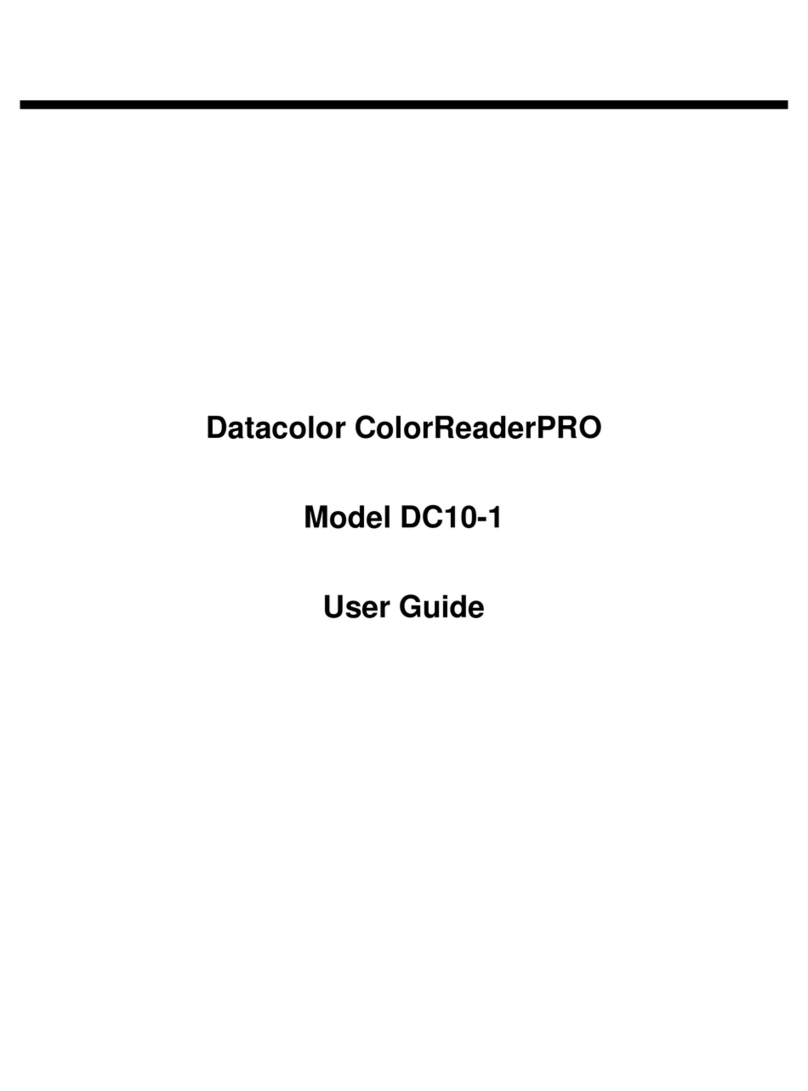
Datacolor
Datacolor ColorReaderPRO DC10-1 User manual

Datacolor
Datacolor ColorReader EZ User manual

Datacolor
Datacolor ColorReader DC10-2 User manual
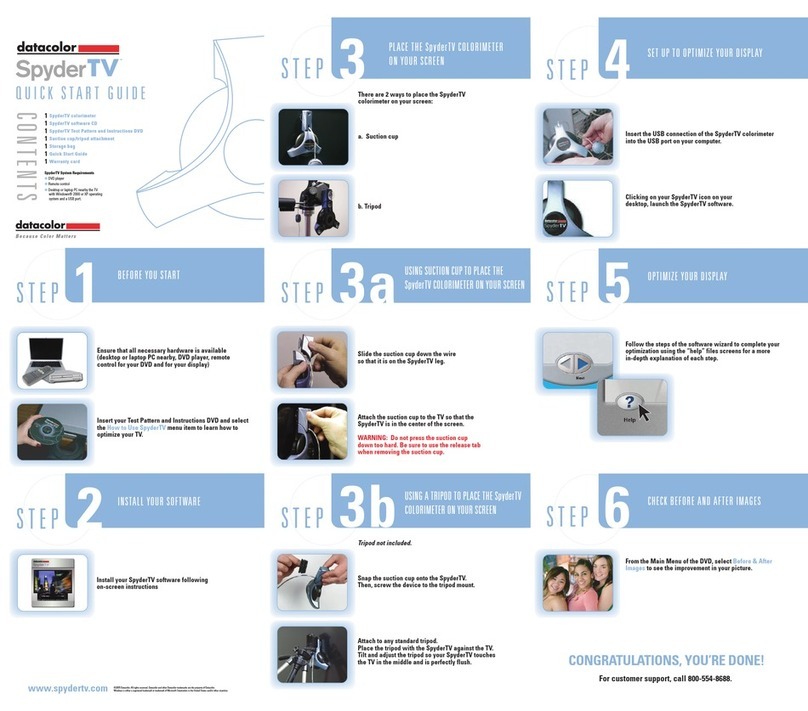
Datacolor
Datacolor SpyderTV User manual
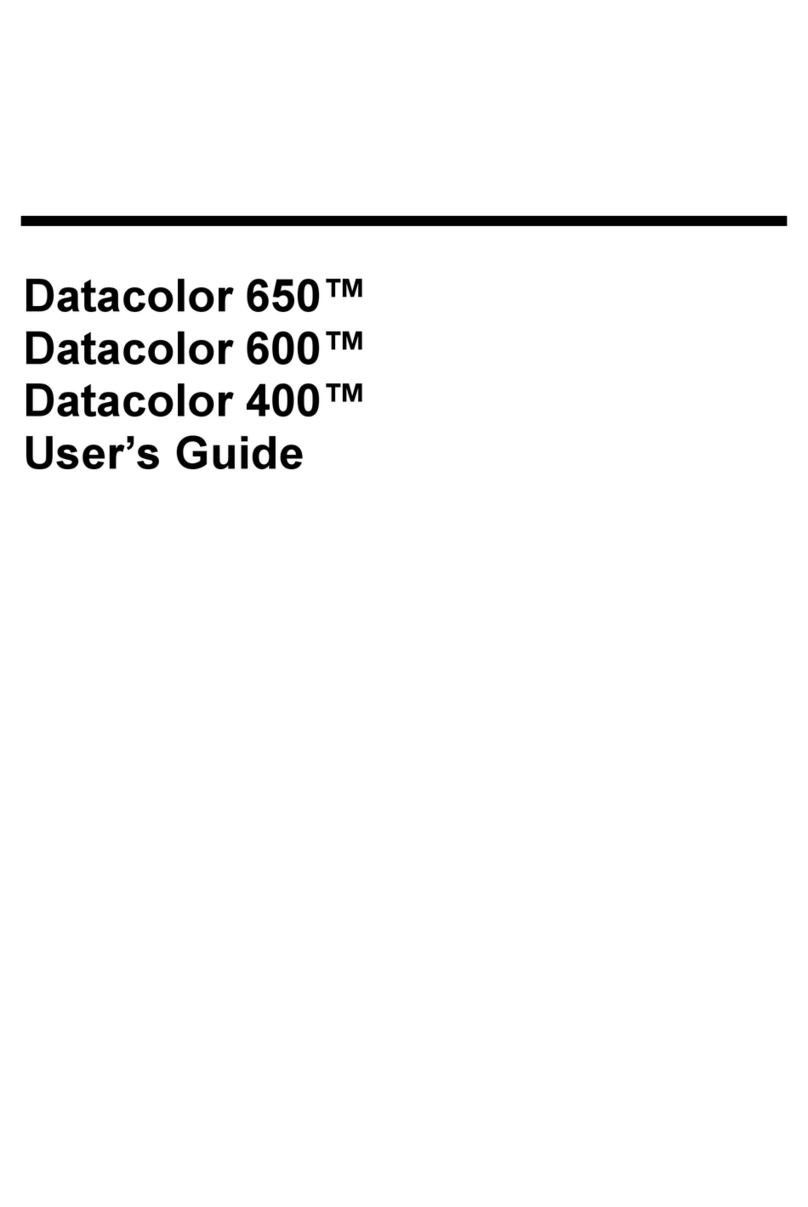
Datacolor
Datacolor 650 User manual

Datacolor
Datacolor 20D User manual

Datacolor
Datacolor 800 User manual