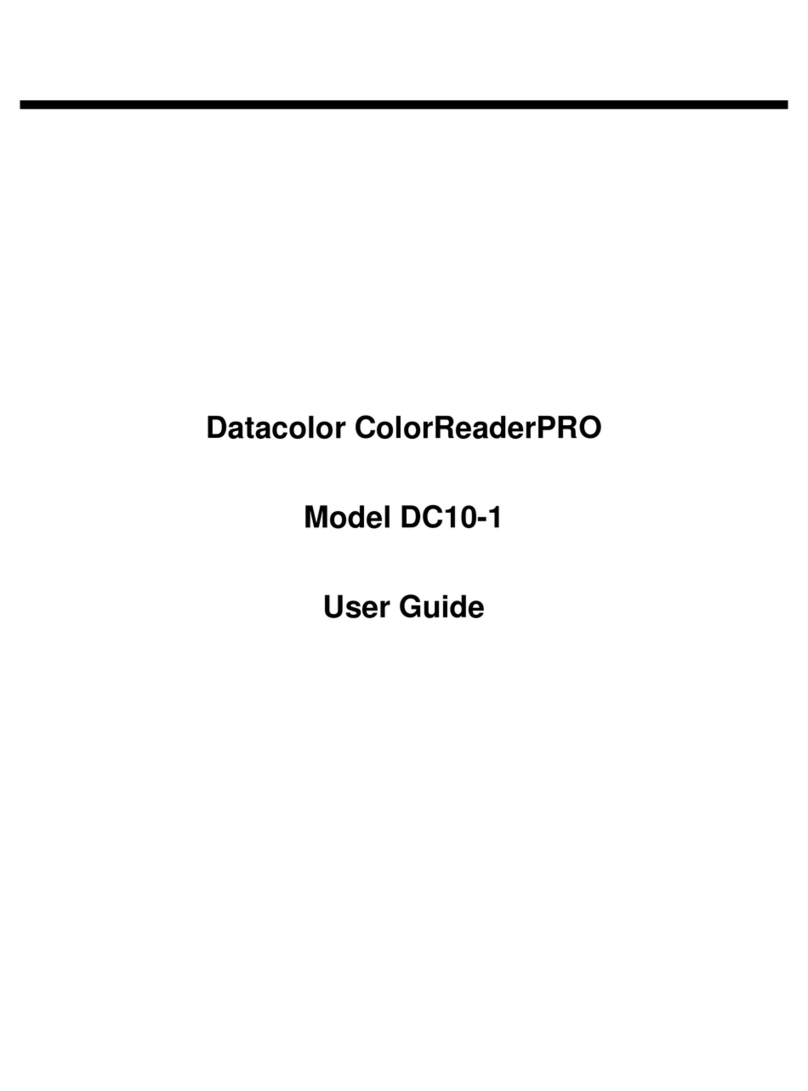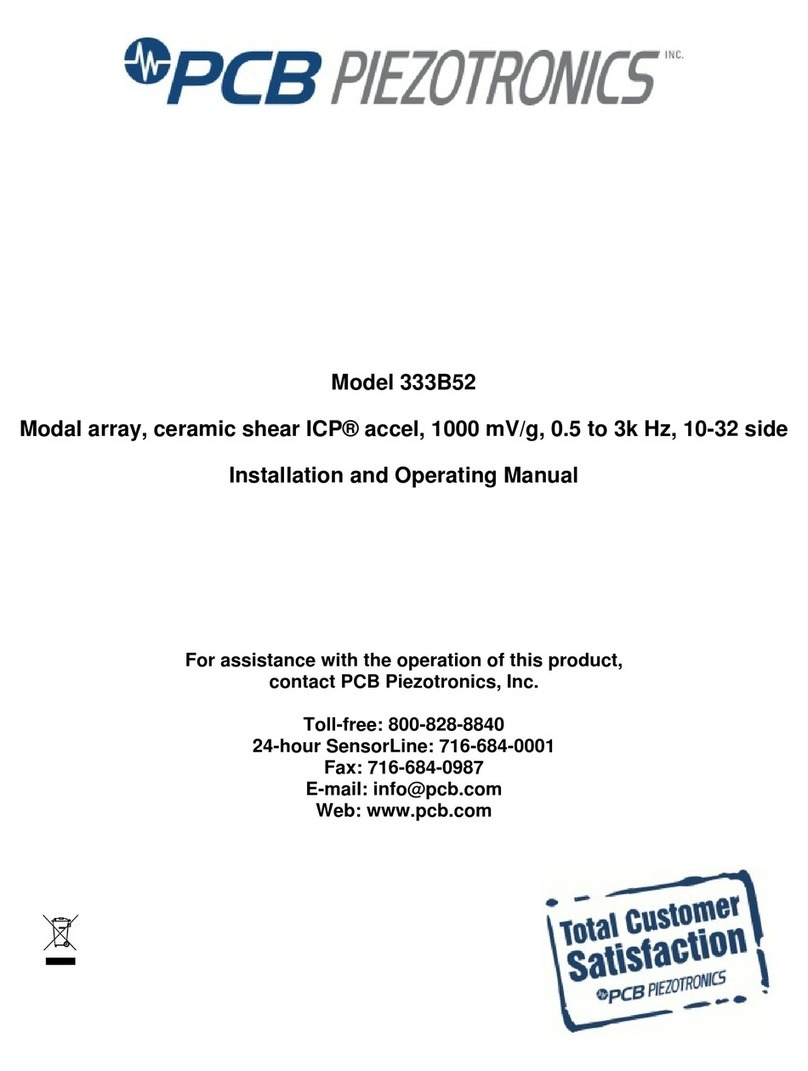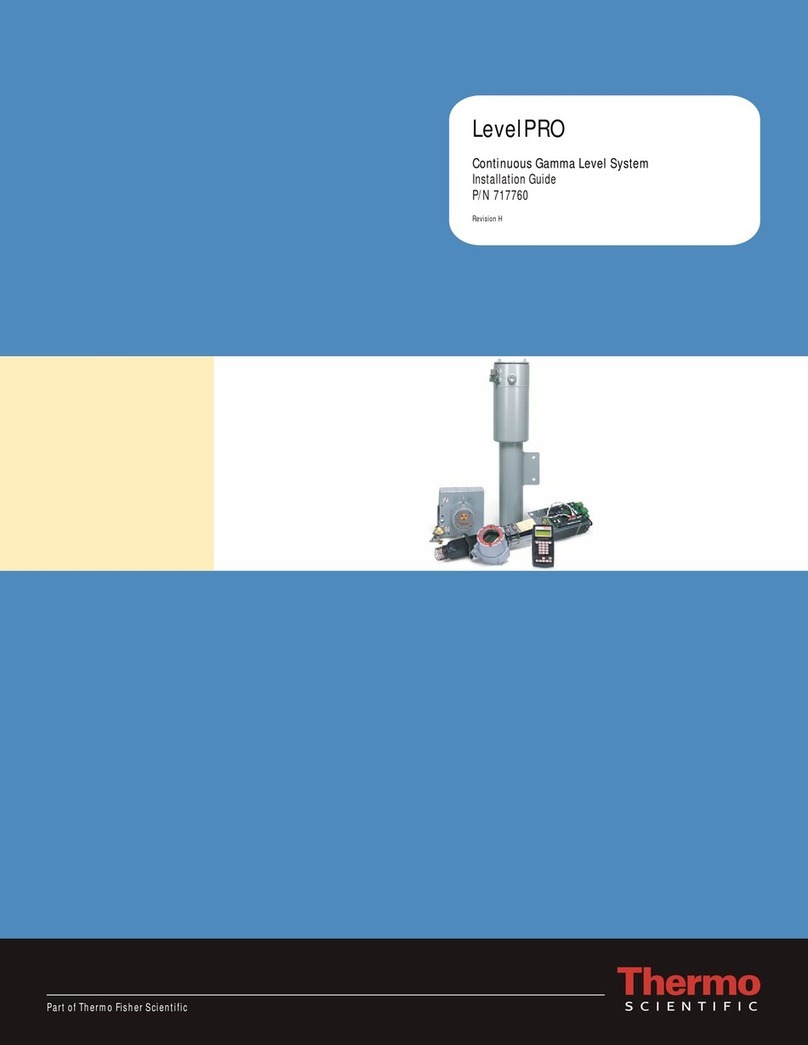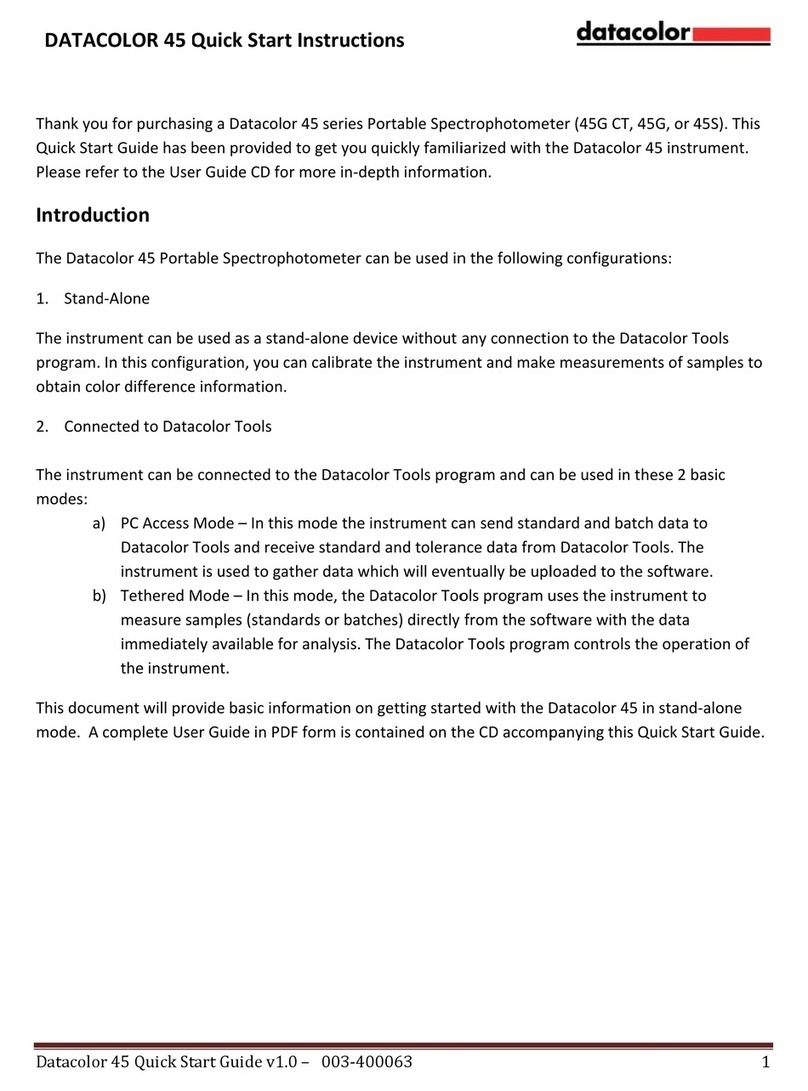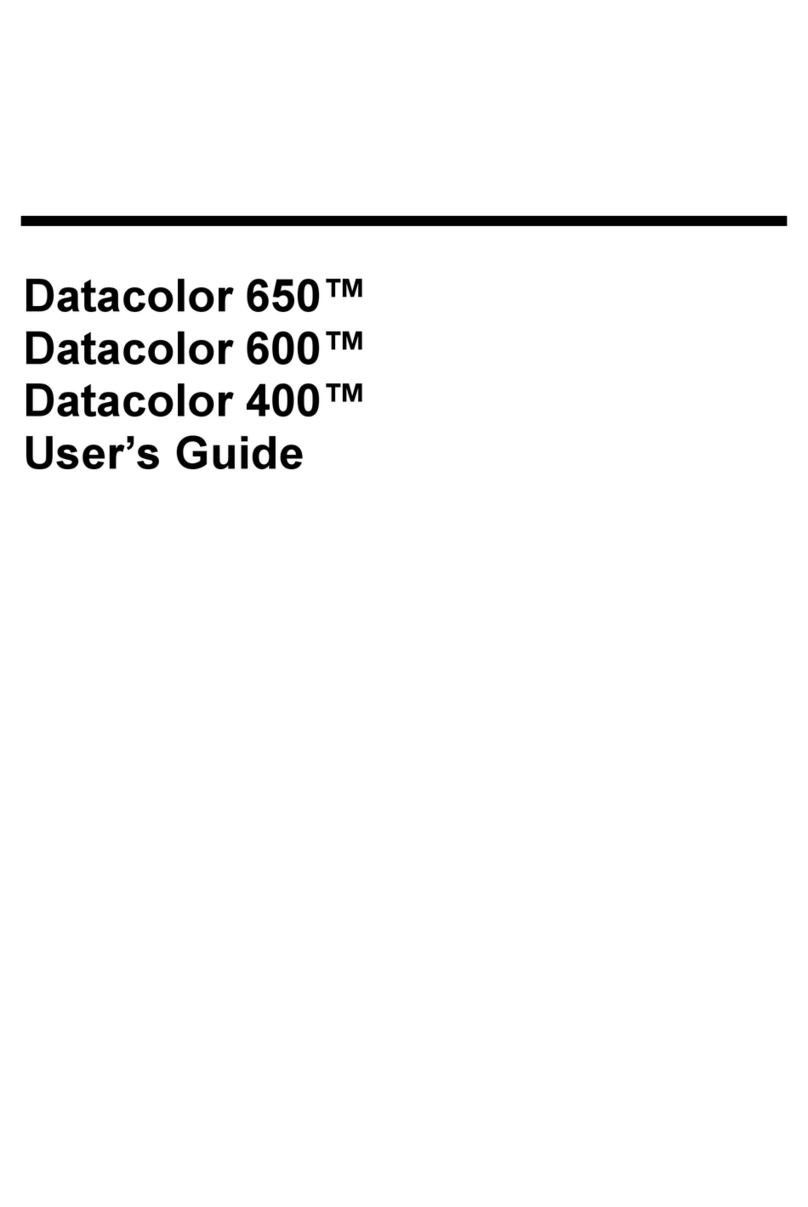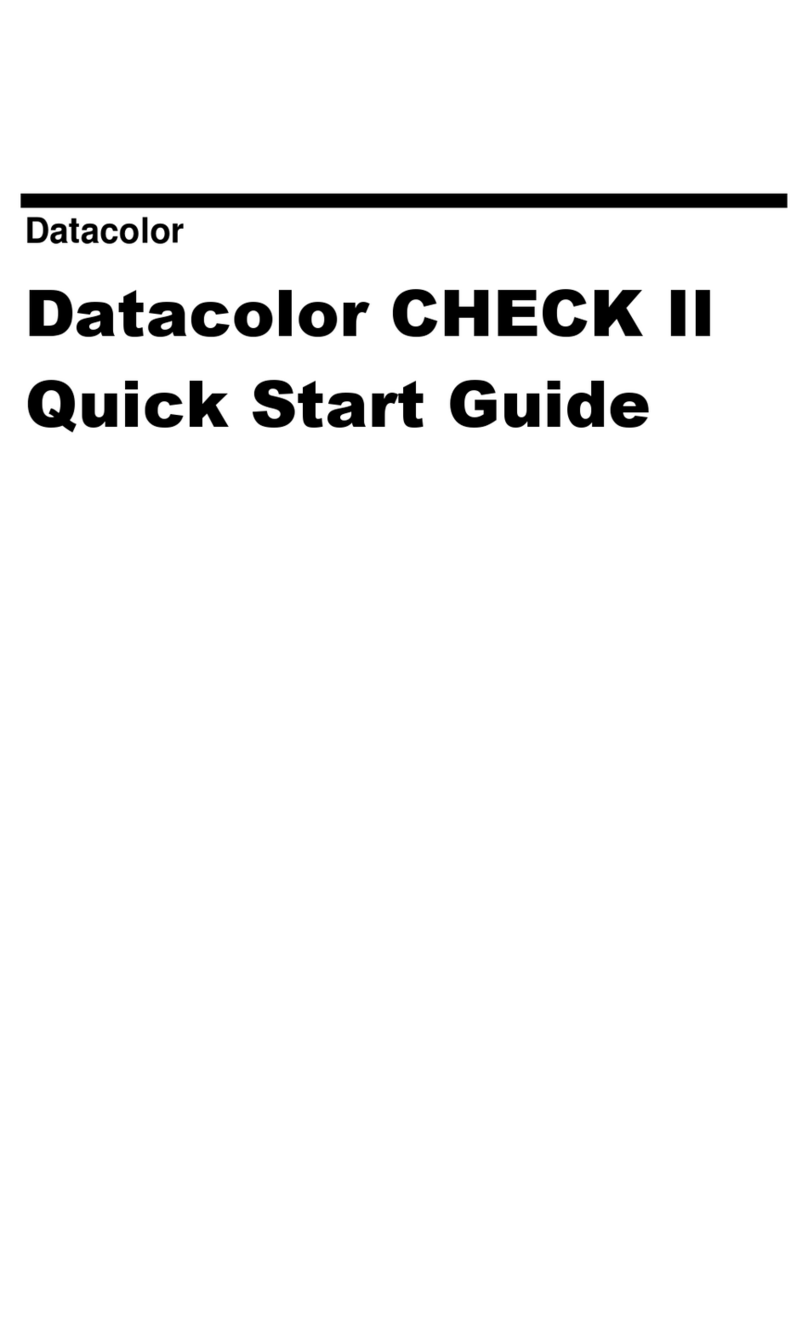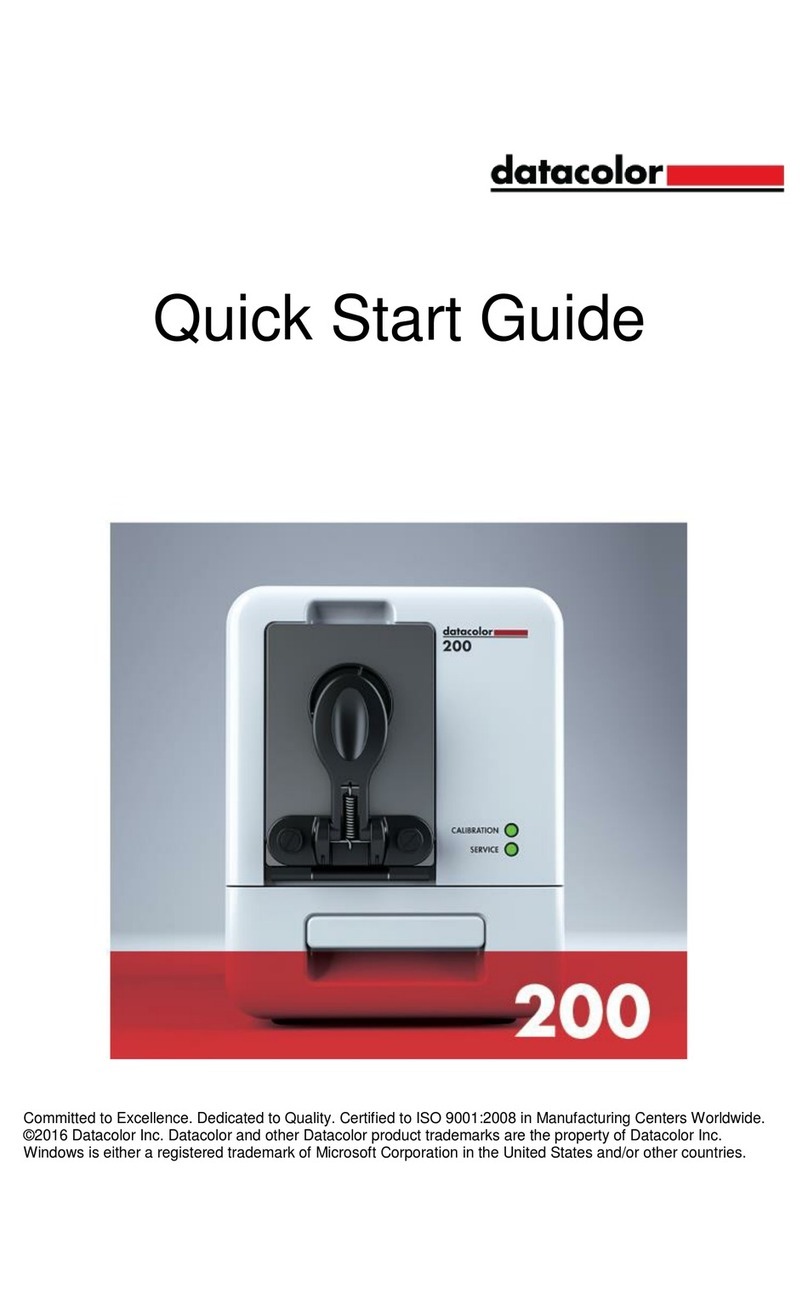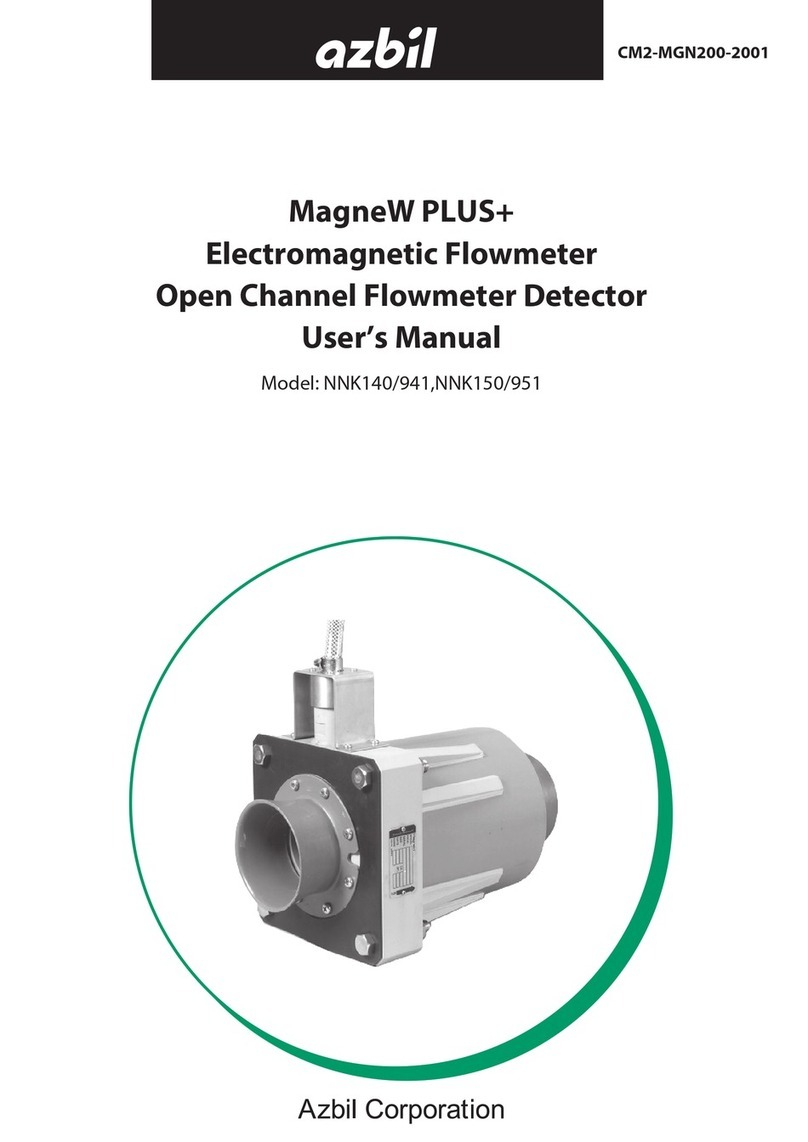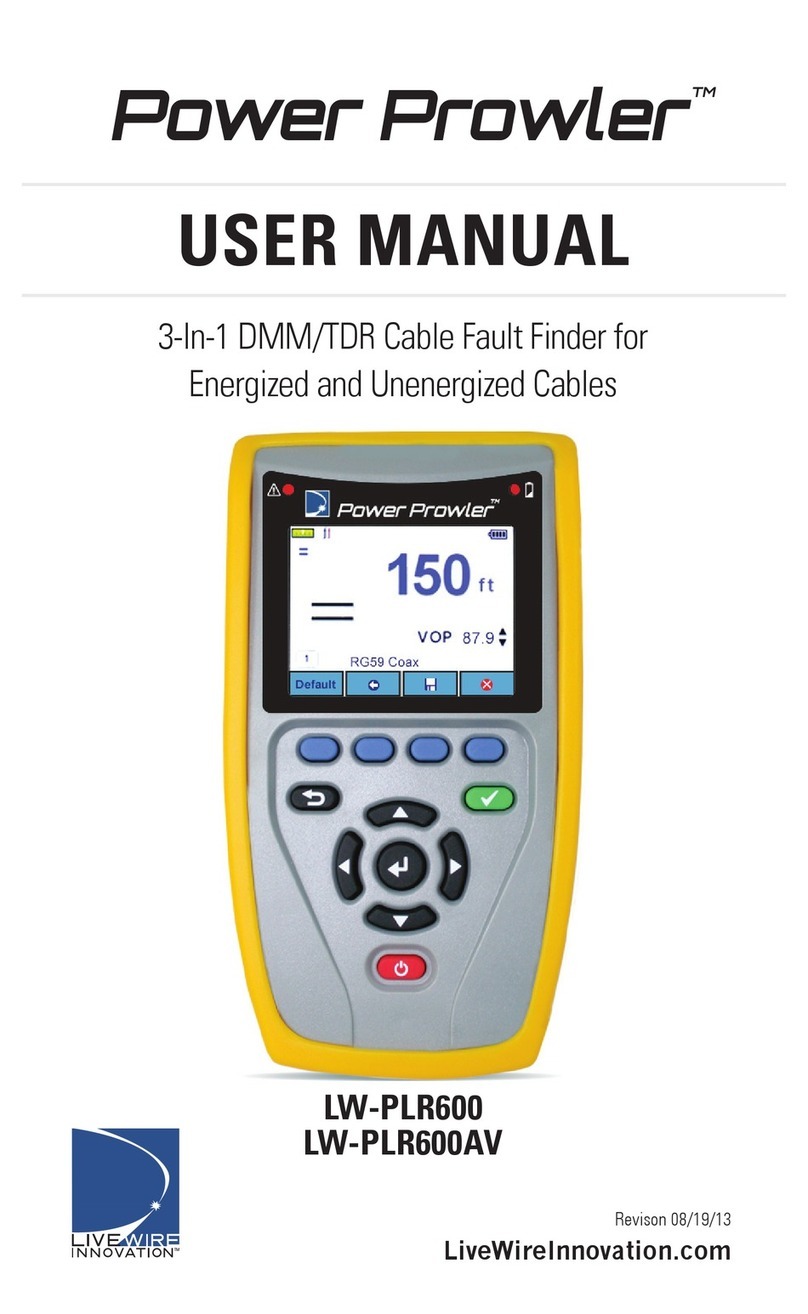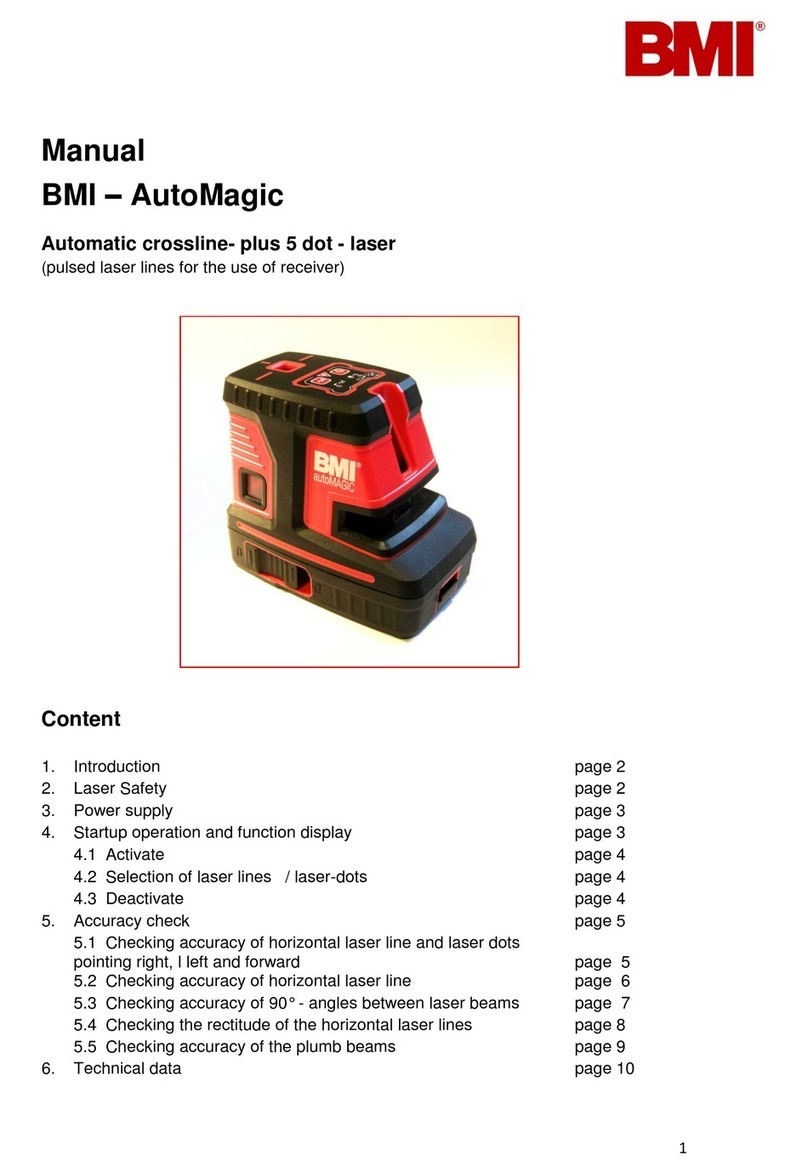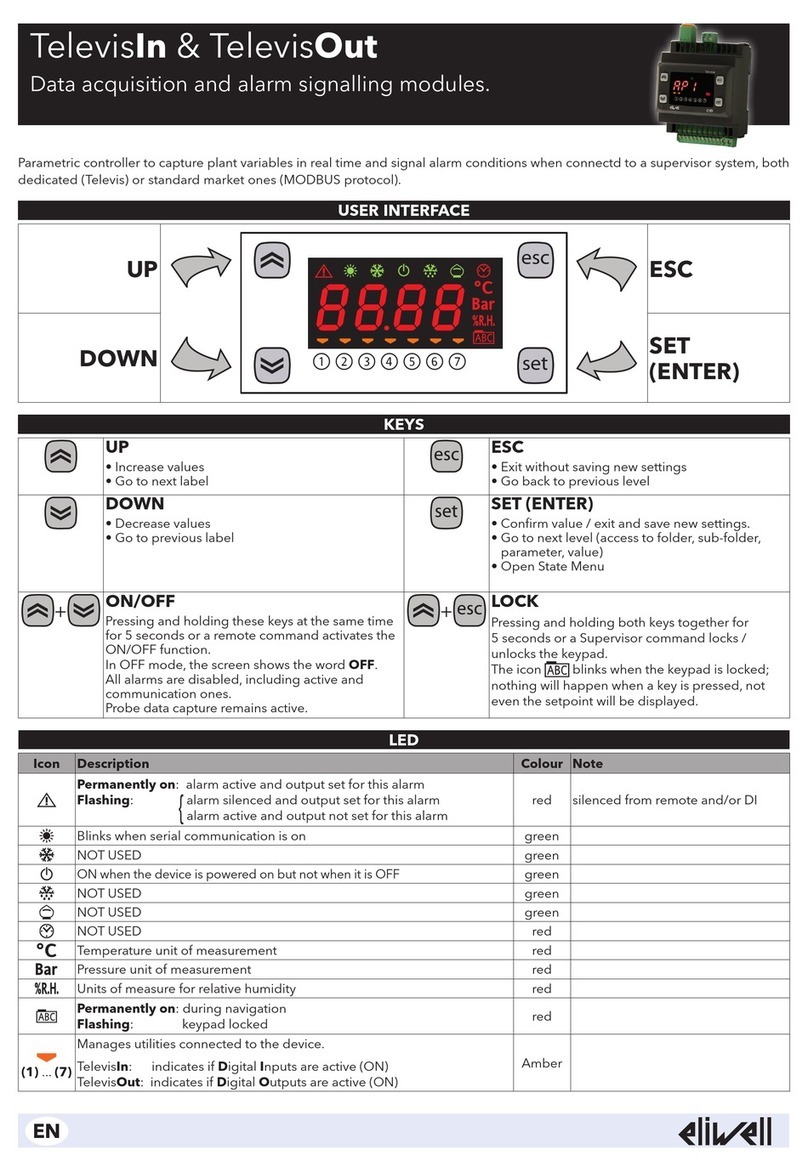1 SpyderTV colorimeter
1 SpyderTV software CD
1 SpyderTV Test Pattern and Instructions DVD
1 Suction cup/tripod attachment
1 Storage bag
1 Quick Start Guide
1 Warranty card
QUICK START GUIDE
CONTENTS
SpyderTV System Requirements
❖ DVD player
❖ Remote control
❖ Desktop or laptop PC nearby the TV
with Windows® 2000 or XP operating
system and a USB port.
Ensure that all necessary hardware is available
(desktop or laptop PC nearby, DVD player, remote
control for your DVD and for your display)
Insert your Test Pattern and Instructions DVD and select
the How to Use SpyderTV menu item to learn how to
optimize your TV.
There are 2 ways to place the SpyderTV
colorimeter on your screen:
a. Suction cup
b. Tripod
Slide the suction cup down the wire
so that it is on the SpyderTV leg.
Attach the suction cup to the TV so that the
SpyderTV is in the center of the screen.
WARNING: Do not press the suction cup
down too hard. Be sure to use the release tab
when removing the suction cup.
.
Tripod not included.
Snap the suction cup onto the SpyderTV.
Then, screw the device to the tripod mount.
Attach to any standard tripod.
Place the tripod with the SpyderTV against the TV.
Tilt and adjust the tripod so your SpyderTV touches
the TV in the middle and is perfectly flush.
Install your SpyderTV software following
on-screen instructions
STEP
STEP
3
STEP
STEP
3a
2
1
4
BEFORE YOU START
INSTALL YOUR SOFTWARE
PLACE THE SpyderTV COLORIMETER
ON YOUR SCREEN
USING SUCTION CUP TO PLACE THE
SpyderTV COLORIMETER ON YOUR SCREEN
STEP
USING A TRIPOD TO PLACE THE SpyderTV
COLORIMETER ON YOUR SCREEN
CONGRATULATIONS, YOU’RE DONE!
For customer support, call 800-554-8688.
SET UP TO OPTIMIZE YOUR DISPLAY
5OPTIMIZE YOUR DISPLAY
©2005 Datacolor. All rights reserved. Datacolor and other Datacolor trademarks are the property of Datacolor.
Windows is either a registered trademark or trademark of Microsoft Corporation in the United States and/or other countries.
TV
3b
STEP
6CHECK BEFORE AND AFTER IMAGES
STEP
STEP
Insert the USB connection of the SpyderTV colorimeter
into the USB port on your computer.
Clicking on your SpyderTV icon on your
desktop, launch the SpyderTV software.
Follow the steps of the software wizard to complete your
optimization using the “help” files screens for a more
in-depth explanation of each step.
From the Main Menu of the DVD, select Before & After
Images to see the improvement in your picture.
www.spydertv.com