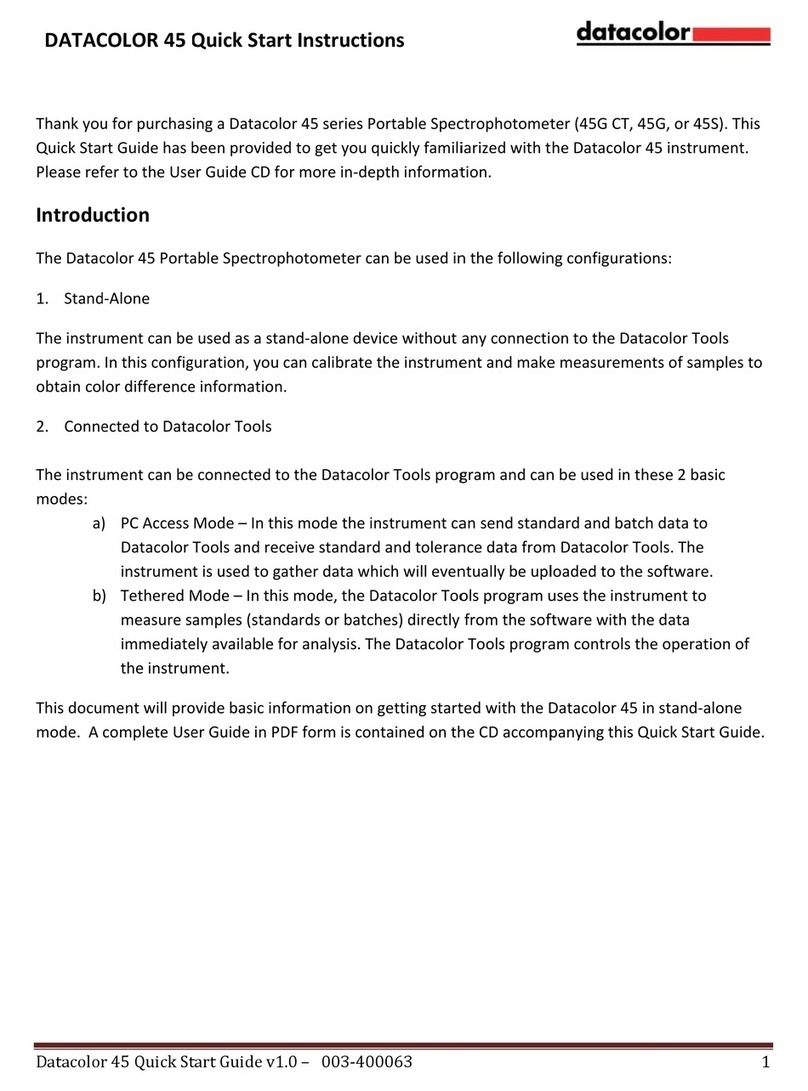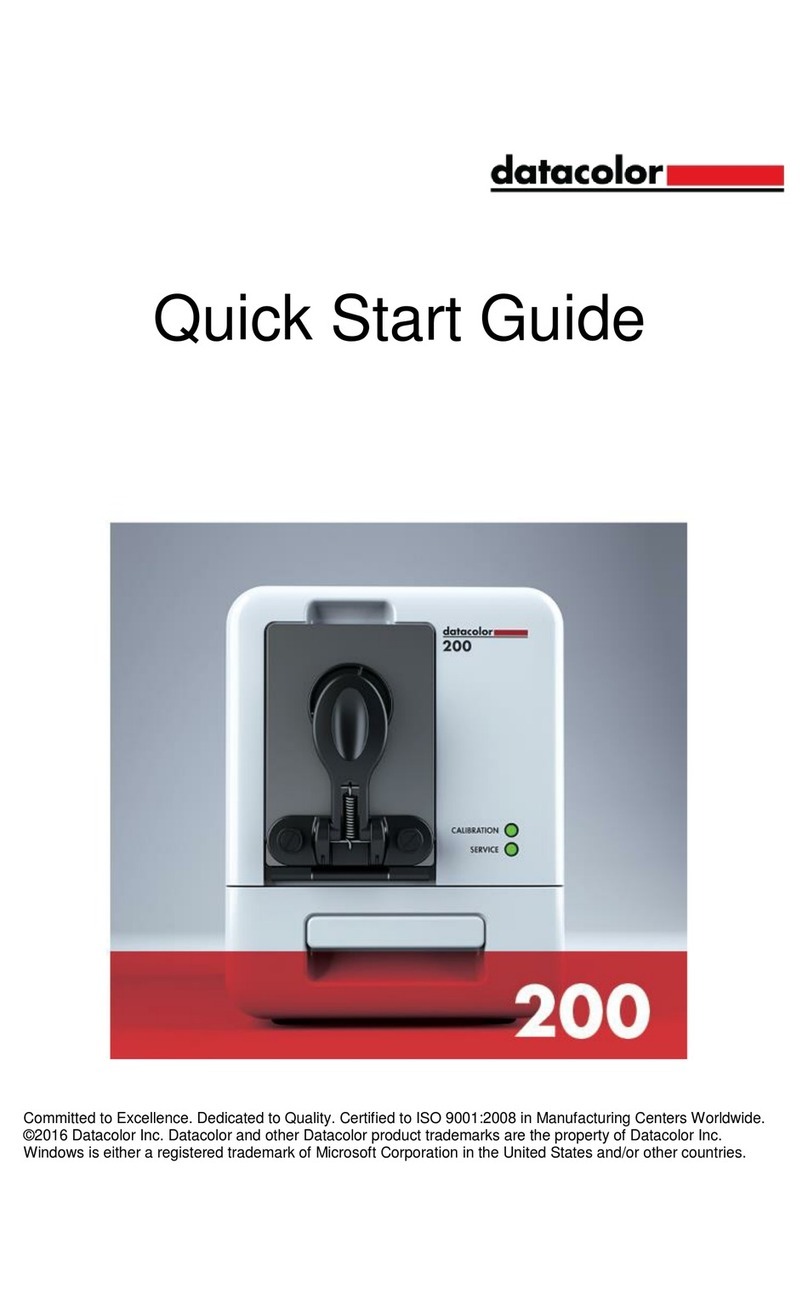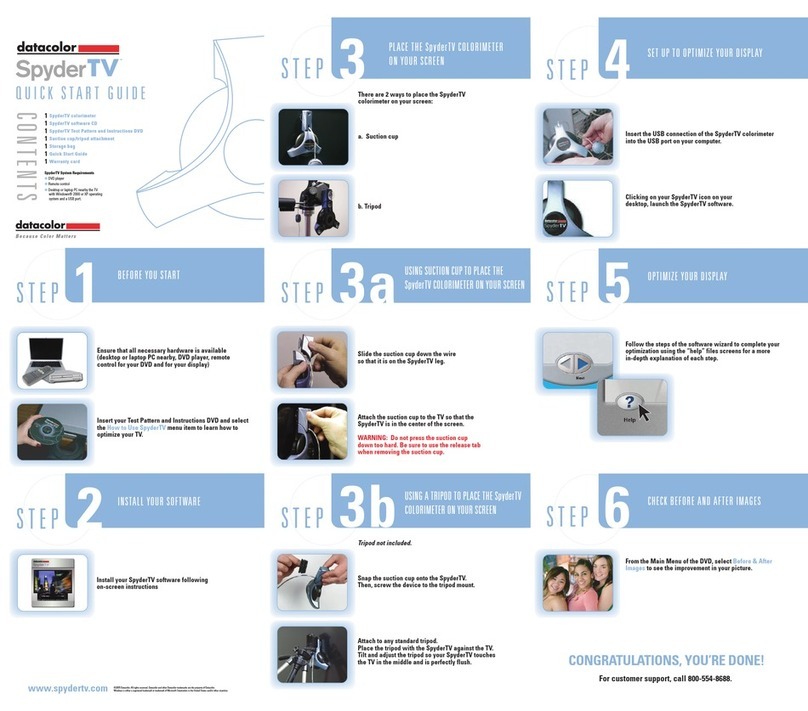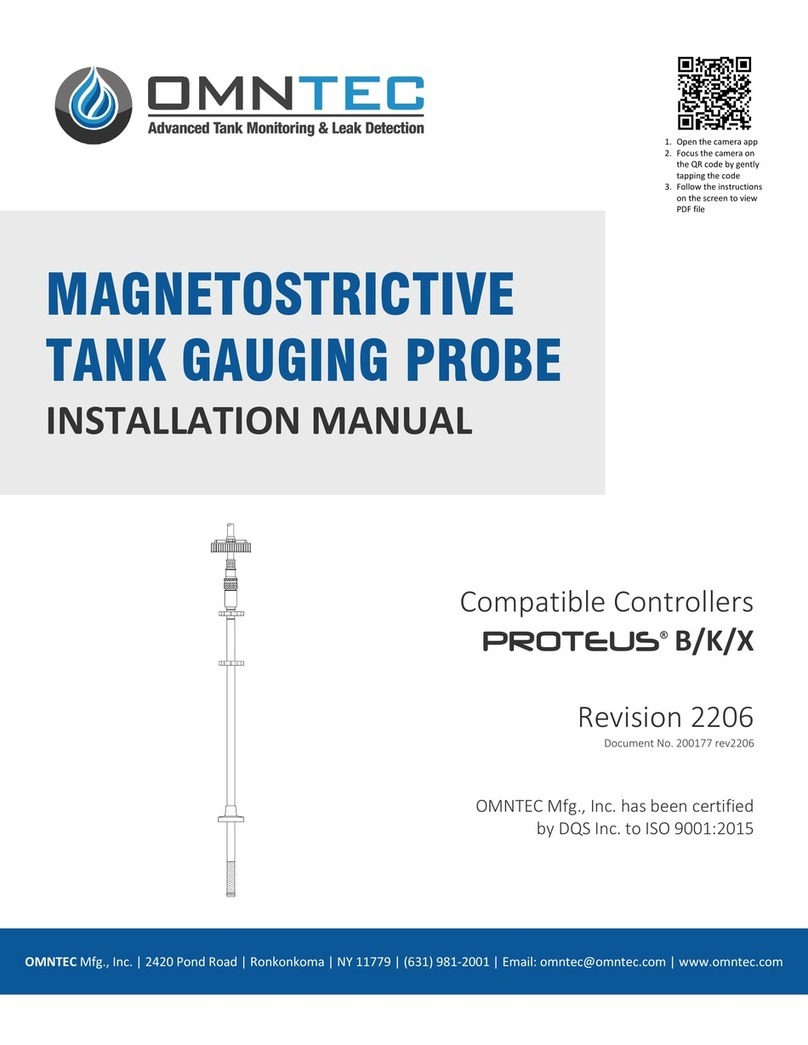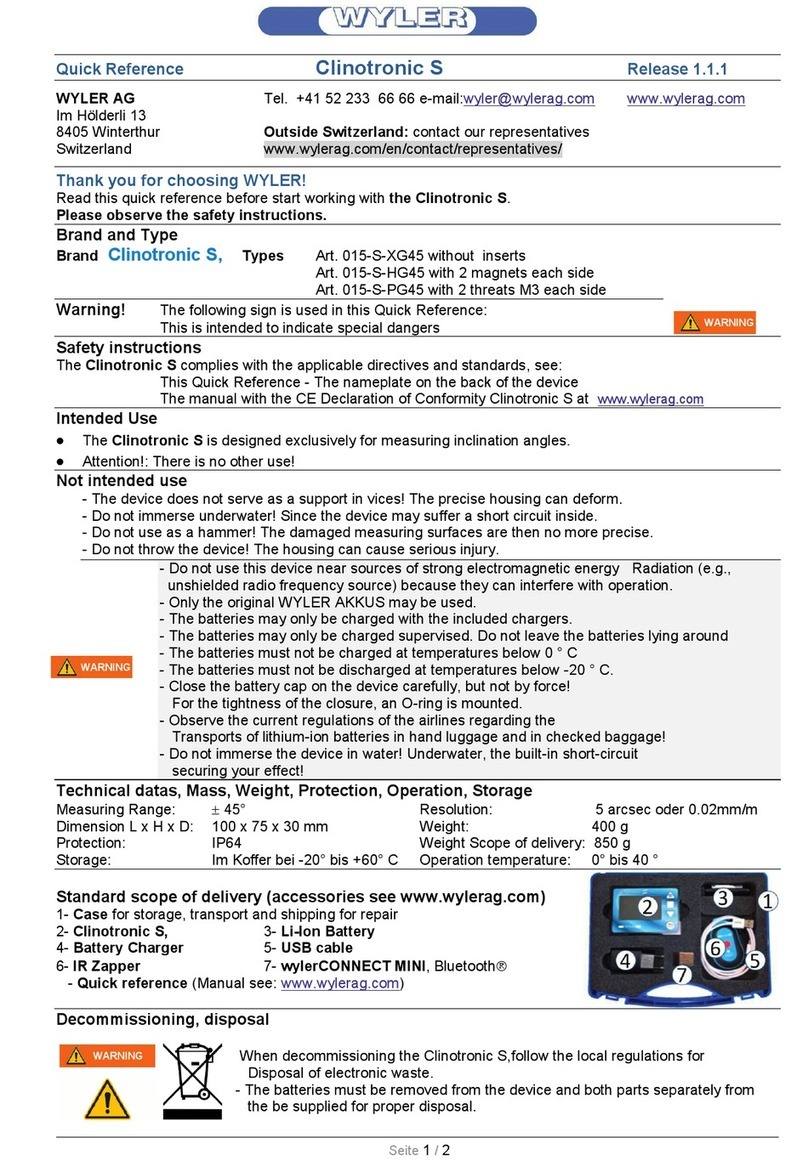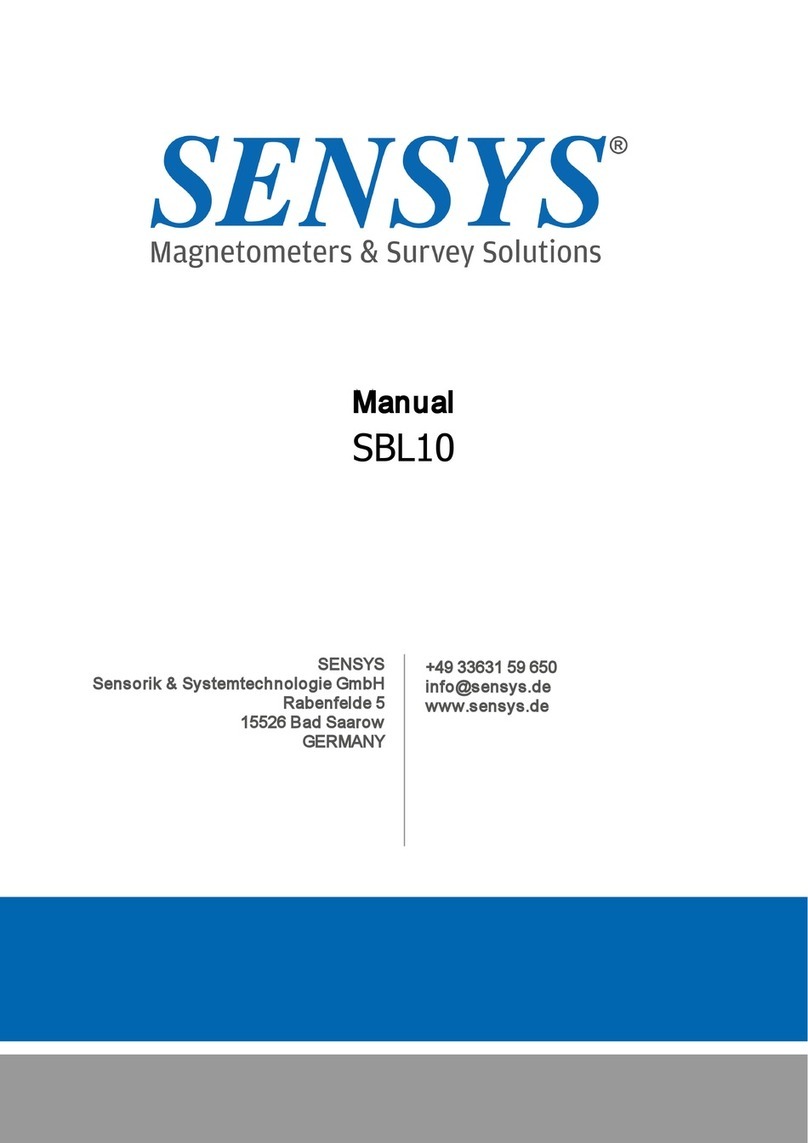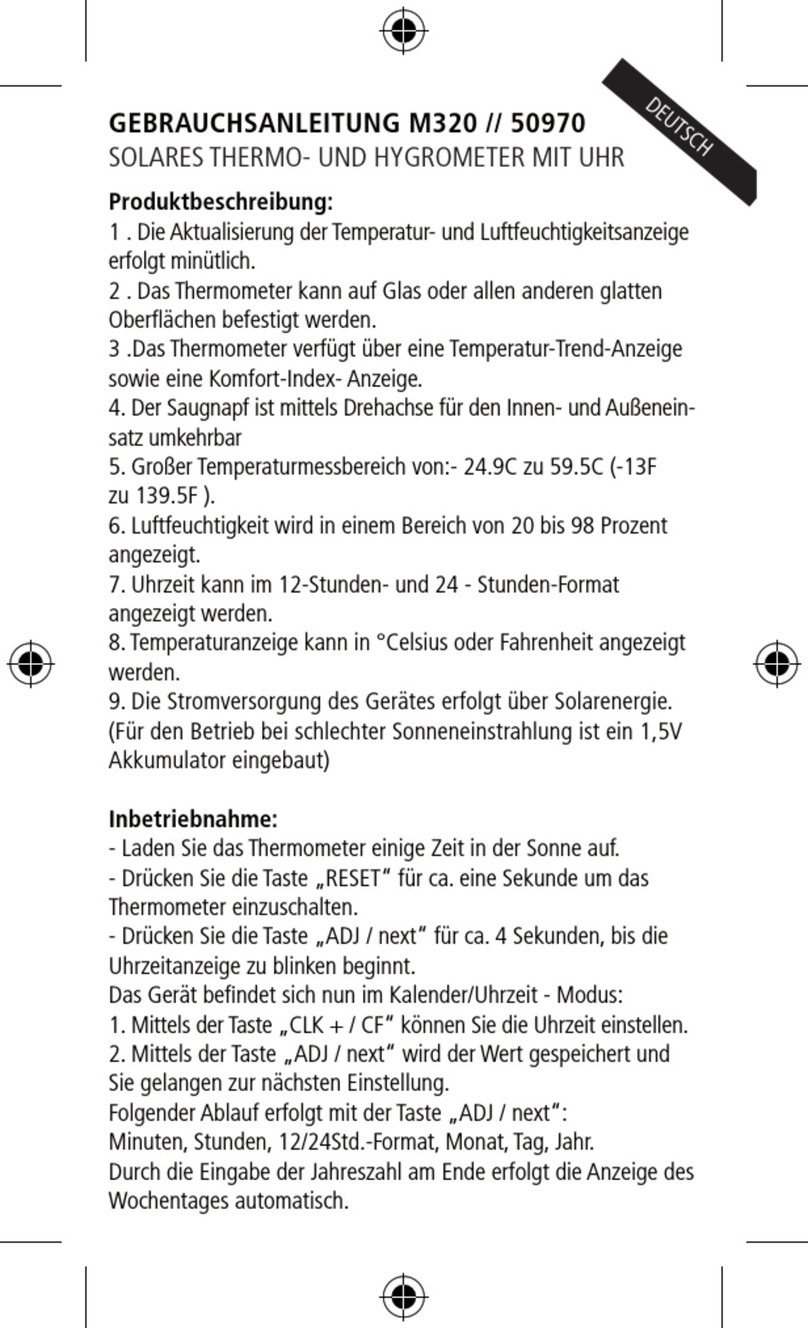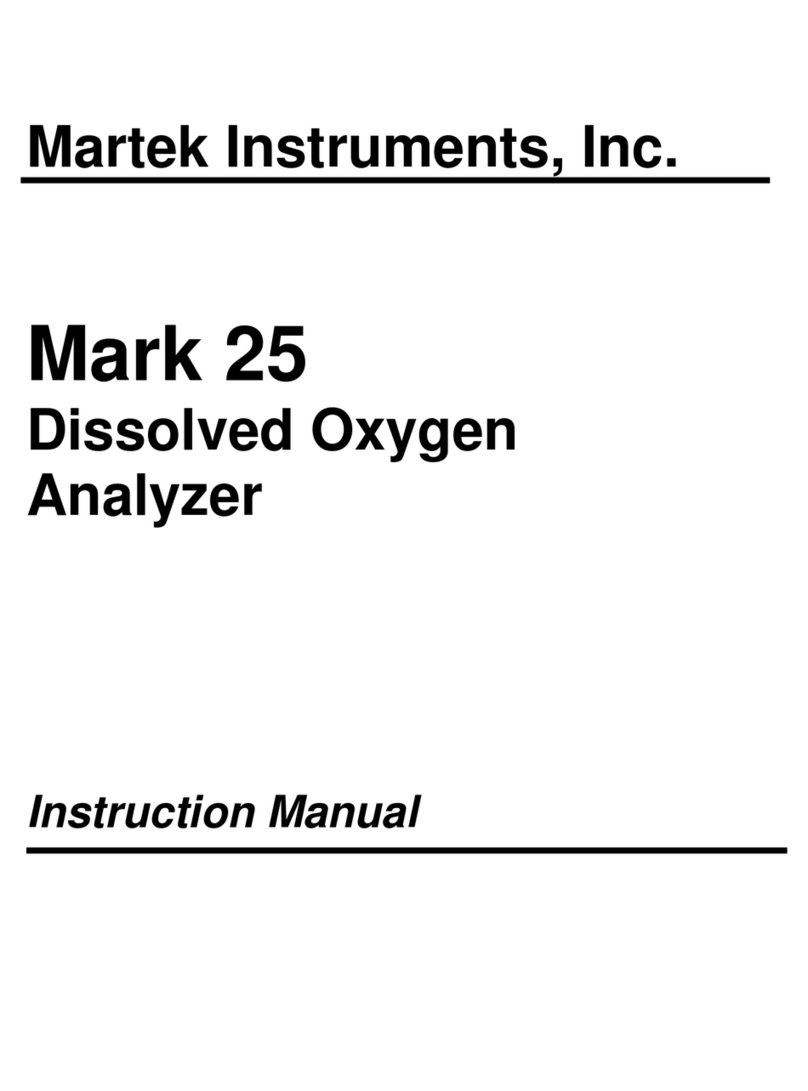Datacolor Spyder3 Elite Reference guide

Spyder3 Help Index
Welcome Screen: An overview of the application.
Before You Begin: Preparatory Steps.
New Display: Define whether a new display is to be calibrated.
Select Display: Choose which display to work with.
Current Settings: Shows current choice of calibration settings.
Select Gamma: Choose or define a gamma selection.
Select Response Curve: Select a non-Gamma curve.
Create Response Curve: Define your own custom response curve.
Select White Point: Choose a whitepoint value or create your own.
Display Type: Select type of device to calibrate (first time only).
Select Target: Choice from predifined calibration targets.
Select Ambient Light Compensation: Decide if you wish to correct for ambient light.
Ambient Light Analysis: identify and adjust your ambient light level.
Select Luminance Mode: Decide if you wish to target specific brightness endpoints.
Measured Luminance Mode: Uses your Spyder to define black and white.
Specify Luminance Values: Allows user to enter values for black and white.
Identify Controls: Designate what general controls your display offers (part of the New
Display Assistant).
Identify Color Controls: Designate what color controls your display offers (part of the
New Display Assistant).
Adjust RGB Gain Controls: Adjust the color of white with RGB Gain Controls (an
advanced option activated in Preferences).
Adjust Kelvin Slider: Adjust the color of white with a color temperature Slider.
Adjust Kelvin Preset: Adjust the color of white with a color temperature Preset.
Reset Factory Defaults: Info on resetting your display to factory default settings.
Set Black Luminance: Adjusting Black on displays that have a black control.
Set White Luminance: Adjusting White Luminance and related controls.

Check Calibration: Allows checking display calibration, and ReCALibration.
Current Calibration: Displays useful data about your Current Calibration, and recommendation
based on it.
Gray Balanced Calibration: Allows user to select this default option, or deselect it.
Gray Balance Refinement: Allows user to select this advanced option, or deselect it.
White Luminance Reduction: Allows user to select this advanced option, or deselect it.
Remove Sensor: Remove the Spyder from your screen.
Specify Profile Name: Name your display profile.
Profile Created: Verifies completion, shows path to profile location.
SpyderUtilityTM: Checks for correct diplay profiles, calibration data, and ambient light levels.
SpyderProofTM:Check your profile and calibration against a series of test image.
Expert Console: Advanced option for seeing all the settings for a display in one screen.
SpyderCertifiedTM:Allows users to define a display to be held to tight certification
standards.
StudioMatchTM:Allows users to define a studio target, based on the capabilities of
their monitors, and their studio conditions.
In Closing: Final suggestions, and a chance to calibrate other displays.
Curves Window: Shows graphs of your correction curves for analysis.
Information Window: Gives statistics on your display and calibration.
Preferences: Allows users to chose among various options.
Advanced Preferences: Offers advanced options and settings.
ICC Settings: Allows choices of ICC profile options.
Further Information
For information such as a list of Frequently Asked Questions and details on all
Datacolor products be sure to visit our website: http://www.datacolor.com/Spyder3

Welcome
Help Index
Introduction
Calibration keeps your monitor in a consistent state so that it displays colors in the
same way, day after day, month after month.
Profiling allows you to create an ICC profile that describes the monitor characteristics
including: White Point, Tone Response and RGB Primary colors. This profile is then
used by ICC-aware applications such as Adobe® Photoshop®, InDesign®, or
Illustrator® so they can display colors as they are intended.
Further Information
For information such as a list of Frequently Asked Questions and details on all
Datacolor products be sure to visit our website:
www.datacolor.com/Spyder3

Before You Begin
Help Index
Display Settings
Please set your display to 24-bit color or better. Settings lower than 16-bit are not
recommended. Monitor color settings can be changed using operating system controls:
Macintosh: System Preferences > Displays
Windows: Display Properties > Settings
Warm Up
CRT and LCD monitors should warm up for an hour before calibrating, to assure
correct color. Projector lamps should be on for at least ten minutes before calibration.
Connecting the calibrator and allowing it to warm up for at least five minutes will
ensure optimal results.
Lighting Conditions For Monitors
The lighting conditions in the room where you are viewing the monitor should be
stable and repeatable. If the light changes while you are viewing the monitor this can
effect your color perception. Calibrating in one lighting condition and then viewing in a
different lighting condition should also be avoided.
Light should not fall directly on the display screen. For example, if you have overhead
lighting, you should prevent those lights from shining directly on the face of the
monitor by using a hood or other shield.
Exterior windows are a common source of variable light. Outside light entering the
viewing area will change in both intensity and color throughout the day (and across
seasons) which can affect your color perception.

Lighting Conditions For Projectors
The room in which the projected image is being viewed should be as dark as is
practical. Especially during calibration there should be no lights shining on or near the
projection screen. Be sure that no ambient light is shining toward the Spyder sensor.
Screen Saver
Screen Savers and Energy Savers should be turned off before calibration. If the
monitor turns off or dims during the calibration process the process will have to be
repeated. If the monitor goes to sleep and wakes up again during regular use, color
accuracy will be affected until the monitor warms up again..
Further Information
For information such as a list of Frequently Asked Questions and details on all
Datacolor products be sure to visit our website:
www.datacolor.com/Spyder3

New Display
Help Index
Usual Setting
Mark the checkbox to allow the display to be calibrated by the software.
The Purpose of This Step
When a new display device is found by the software the New Display Assistant will run.
New Display is the first screen of this process. Successive screens will then ask the
user to identify the type of display (CRT/LCD) and indicate what controls the monitor
has (Brightness, Contrast, etc.)
Also on this screen (New Display) there is a checkbox where the user can indicate
whether they want the software to calibrate this display. If this checkbox is not
marked then the application will ignore the corresponding display – not offering to
calibrate it and (on the Windows operating system) not trying to apply calibration data
to that display’s video card upon computer startup.
Further Information
For information such as a list of Frequently Asked Questions and details on all
Datacolor products be sure to visit our website: www.datacolor.com/Spyder3

Select Display
Help Index
Usual Setting
Choose the display you wish to calibrate from the popup menu.
The Purpose of This Step
For multiple monitor configurations, this step selects which monitor to calibrate, or
which to calibrate at this time.
The Long Answer
Computers may have more than one display attached. Each display has different
characteristics and must be calibrated and profiled individually.
A separate monitor profile will be created for each monitor that is calibrated.
Note: Multiple Monitors
Computers using the Windows operating system with multiple displays may need to
have a separate video card for each display. Multi-head video cards (a single card that
drives two or more displays) that are not PCI Express cards often are not capable of
holding unique calibrations for multiple displays. Each display must have its own
profile, created specifically for that display, associated with it. Associating different
profiles to displays attached using a multi-head video card may not function correctly
under Windows.
Computers using the Macintosh operating system do not have this issue. There is no
problem using multi-head video cards on Macintosh.
Further Information
For information such as a list of Frequently Asked Questions and details on all
Datacolor products be sure to visit our website: www.datacolor.com/Spyder3


Current Settings
Help Index
Usual Setting
You will typically use the current settings, and continue on by choosing the Next
button.
The Purpose of This Step
This screen displays the current settings that will be used for calibration. These are the
values that will be used to adjust the monitor’s characteristics.
The Long Answer
The settings are the desired values to which the monitor will be adjusted.
Settings include:
White Point (the color of white)
Tone Response (often called Gamma)
and optionally:
Black Luminance (darkness and detail at the black end)
White Luminance (brightness and detail at the white end)
If you want to calibrate to values different than those shown, you may click the
Change button to see other choices.
Why choose one calibration setting over another?
Calibrating to the expected gamma and white point for the type of work you do can make non-color
managed applications display in a more reasonable manner. Color managed applications will compensate

for your choice of gamma, so choosing a gamma setting close to the display’s native gamma minimizes lost
levels and increases smoothness. Choosing a whitepoint near to paper white under your viewing or proofing
lights can make display to print matching easier. More advanced settings and options are described
elsewhere in the Help files. If in doubt, start at 2.2/6500, unless you find a specific reason to use other
settings.
Further Information
For information such as a list of Frequently Asked Questions and details on all
Datacolor products be sure to visit our website: www.datacolor.com/Spyder3

Select Gamma
Help Index
Usual Setting
Gamma 2.2 is the most common choice for tone response because most displays
perform naturally near that value and many of the commonly used color spaces are
defined with that value.
The Purpose of This Step
This screen allows you to specify a gamma or non-gamma curve as the desired tone
response of the display.
The Long Answer
Tone response is a description of how the monitor’s output luminance relates to the
input signal. In practical terms, tone response mostly affects the lightness of the
middle and quarter tones of images displayed.
Generally, higher gamma values (e.g. 2.2) cause images to appear with more contrast
and color saturation – usually with a loss of shadow detail. Lower gamma values (e.g.
1.8) cause images to appear with less contrast and saturation but with more detail in
the shadows. But color managed applications adjust for monitor gamma, showing
similar results at a range of gamma choices.
Gamma 2.2 also provides a perceptually uniform tone range to the observer.
Gamma 1.8

Gamma 2.2
If you want to specify a Tone Response that is not a gamma curve, click the Curve
button and be sure to read the Help section accompanying the Curve screen.
Further Information

For information such as a list of Frequently Asked Questions and details on all
Datacolor products be sure to visit our website: www.datacolor.com/Spyder3

Select Tone Response Curve
Help Index
Advanced Feature
Setting an arbitrary tone response curve is an advanced feature not chosen by most
users. It is used to match unusual output devices such as film recorders or in other
special situations.
The Purpose of This Step
This screen allows you to specify a non-Gamma curve as the desired tone response of
the monitor.
The Long Answer
Tone response is a description of how the monitor’s output luminance reflects the
input signal. In practical terms, tone response mostly affects the lightness of the
middle and quarter tones of images displayed.
Cineon:
If you want to specify a Tone Response that is not listed in the popup menu, click the
New button to create a new curve to your specifications.
If you open the Curves Window (select Curves from the Tools menu) you can view the
shapes of the various curves as you select them in the menu.

Further Information
For information such as a list of Frequently Asked Questions and details on all
Datacolor products be sure to visit our website: www.datacolor.com/Spyder3

Create Custom Tone Response Curve
Help Index
Advanced Feature
Creating an arbitrary tone response curve is an advanced feature not chosen by most
users. It is used to match unusual output devices such as film recorders or in other
special situations.
The Purpose of This Step
This screen allows you to create a custom non-Gamma curve as the desired tone
response of the monitor.
The Long Answer
Tone response is a description of how the monitor’s output luminance reflects the
input signal. If you want to create a custom Tone Response Curve, click the Custom
button to create a new curve to your specifications.
In the Custom Curves Window you can define the shapes of the Composite, Red,
Green, and Blue curves by moving any of the seven adjustable control points up or
down with the up/down arrowheads below each control point. The input and updated
output value for the active point will be displayed below in the Input and Output fields.
Checking the “Preview” checkbox will cause the curve adjustments to effect your
display as you make them, allowing a real-time preview of the curves you are
creating. Custom Curve Sets can be saved by choosing the “Save” button and
providing a name. Saved sets can be opened by choosing the “Load” button and
selecting them by name.
Further Information
For information such as a list of Frequently Asked Questions and details on all
Datacolor products be sure to visit our website: www.datacolor.com/Spyder3

Select White Point
Help Index
Usual Setting
MONITORS
6500K is the most common choice for White Point because it closely approximates the
color of noontime daylight. Many of the commonly used color spaces are defined with
this value. Some photographers prefer a
somewhat warmer white to match their prints under their ambient lighting, such as 5800k.
PROJECTORS
Set Native as your target value when calibrating a projector. White Point is a very
adaptive function of the human eye. Even on a significantly off-white projection
surface, such as a beige or peach wall, the eye will correct for the native White Point,
and your images will look fine.
The Purpose of This Step
This screen allows you to specify the desired White Point to which the application will
calibrate the display device.
The Long Answer
White Point is a value that describes the color of white displayed on the display.
Generally this is described in terms of degrees Kelvin.
Lower Kelvin values (i.e. 5000K) specify a warmer white (reddish). Higher Kelvin
values (i.e. 6500K) specify a cooler white (bluish).
The most common value is 6500 degrees Kelvin (6500K) because this is very similar
to the white produced by a mid-day sun. This is also the White Point specified by
many color spaces as well as being a fairly easy value for most displays to achieve.
Some photographers prefer a

somewhat warmer white to match their prints under their ambient lighting, such as 5800k. It is
recommended that you begin by calibrating to 6500k, and adjust that only as needed.
In the rare situation where you want to set a White Point that is not available in the
popup menu you can select Other and enter a desired white point in either degrees
Kelvin or CIE xy.
If you do not want to change the White Point from the current hardware setting then
choose Native. If you do this, you will not be prompted to adjust the monitor controls
for White Point (e.g. Kelvin Presets or RGB Gain controls) and the software will not
make any adjustment to the White Point as part of the calibration.
If the monitor has RGB Gain controls and you want the software to assist you in

setting these controls, choose the desired White Point. The software will prompt you to
adjust the RGB controls to set the White Point in the monitor hardware. In this case,
the software will not make any adjustment to the White Point as part of the calibration
(i.e. no White Point adjustment in the Look Up Table) since this adjustment has
already been ma
de with RGB Gain controls.
Further Information
For information such as a list of Frequently Asked Questions and details on all
Datacolor products be sure to visit our website: www.datacolor.com/Spyder3

Identify Display Type
Help Index
The Purpose of This Step
To identify the type of display you are calibrating, so that the correct process can be
run.
CRT Display
CRT Displays are heavy and deep. They generally resemble traditional television sets
made with glass picture tubes.
Table of contents
Other Datacolor Measuring Instrument manuals
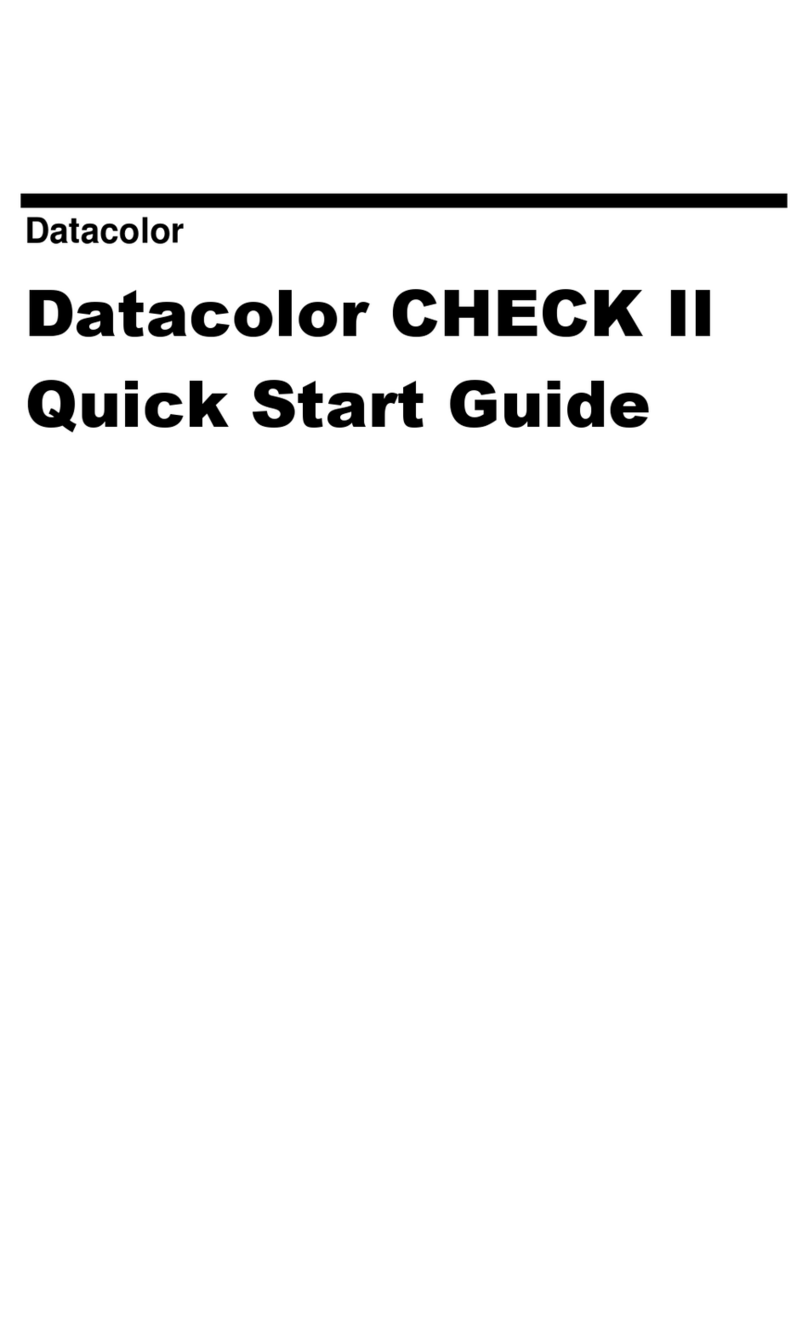
Datacolor
Datacolor CHECK II User manual

Datacolor
Datacolor 45 Programming manual

Datacolor
Datacolor 200 User manual

Datacolor
Datacolor 45 User manual
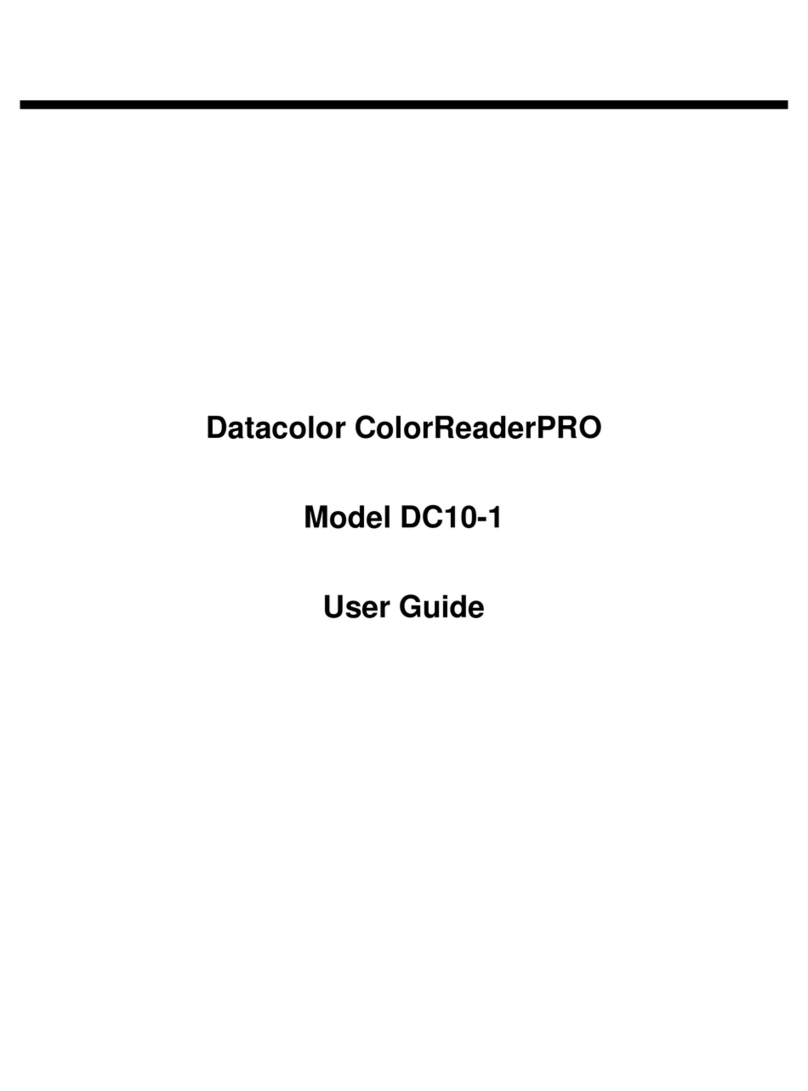
Datacolor
Datacolor ColorReaderPRO DC10-1 User manual

Datacolor
Datacolor ELREPHO User manual

Datacolor
Datacolor SpyderPRINT User manual
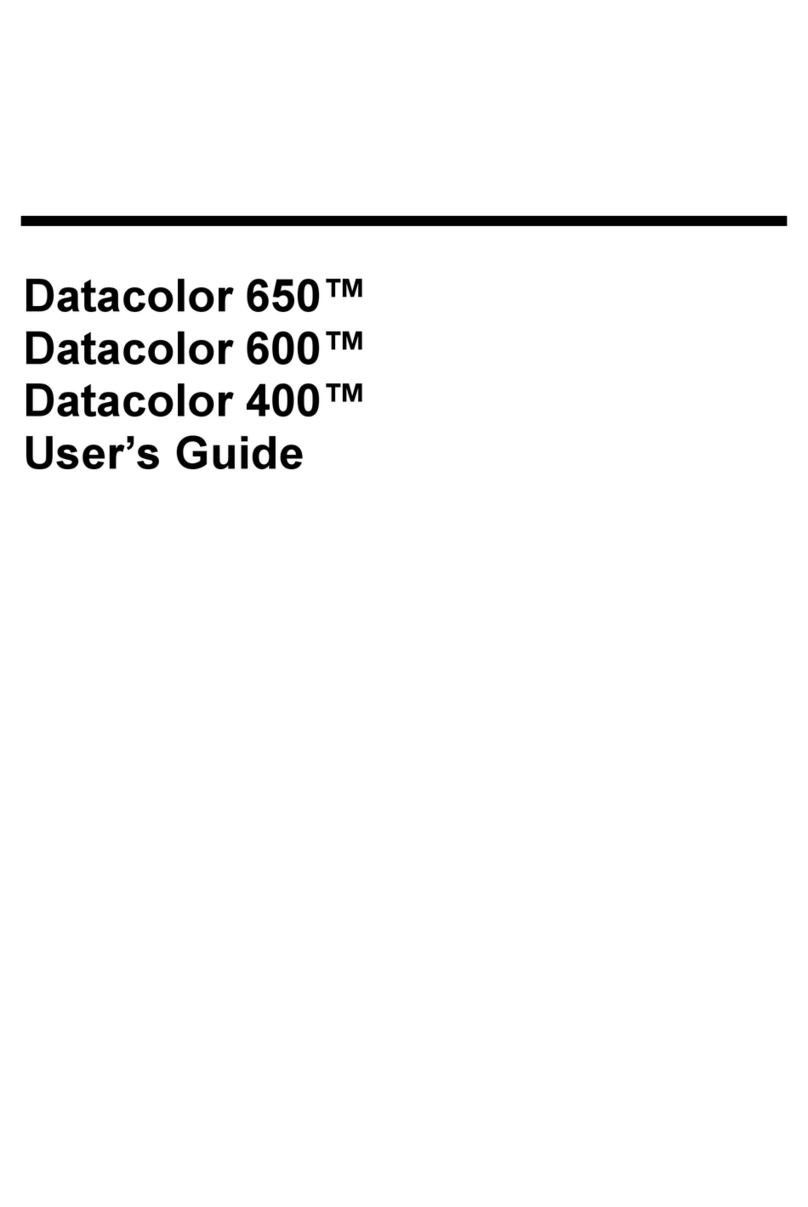
Datacolor
Datacolor 650 User manual

Datacolor
Datacolor Elrepho 3000 User manual

Datacolor
Datacolor ColorReader DC10-2 User manual