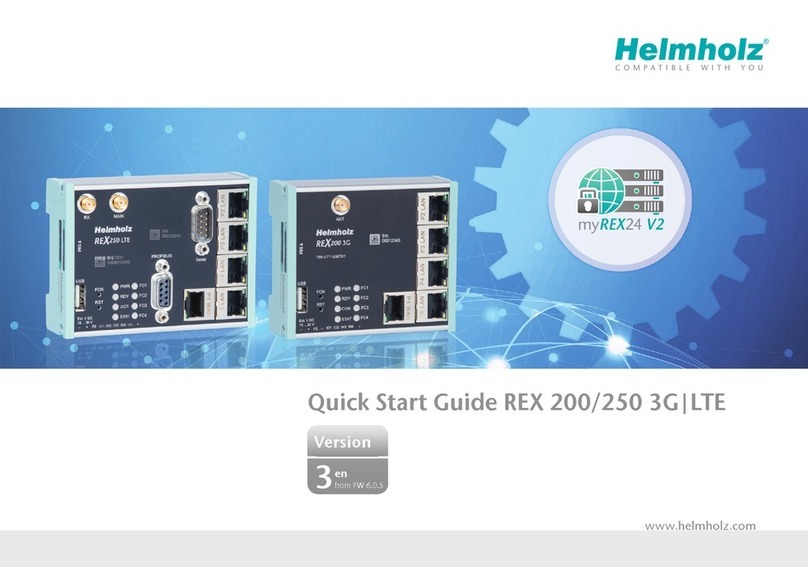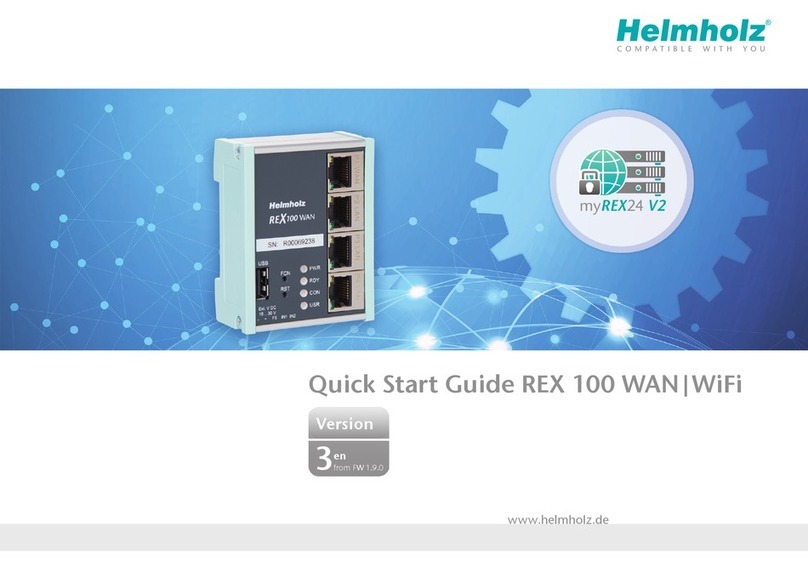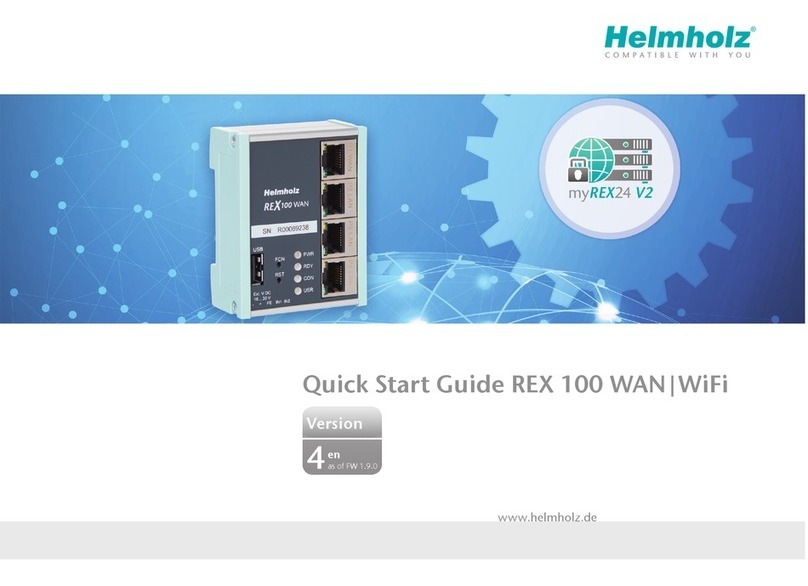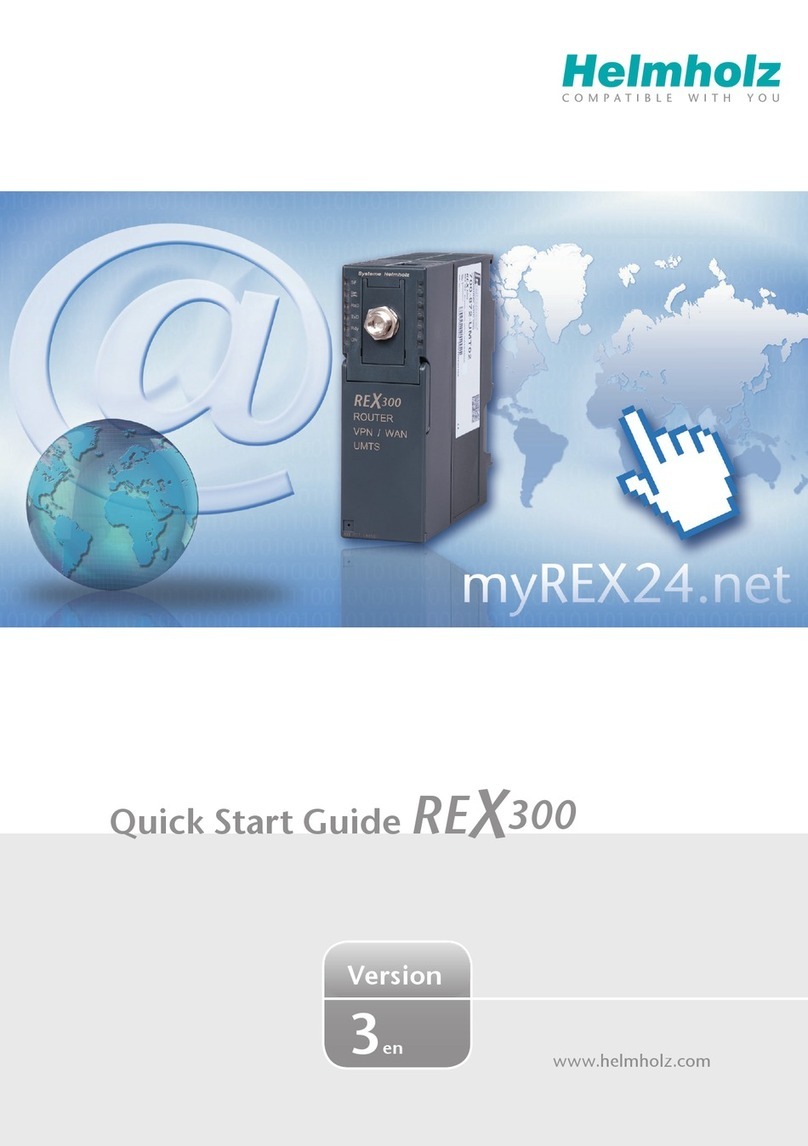6
All REX 100 routers come with a LAN-side IP address of 192.168.0.100/24 as a
default. Modify the IP address and the subnet mask in keeping with the specications
from the machinery network.
If you want to connect additional TCP/IP components to the REX 100 LAN interface
for remote servicing purposes, this IP address will also be the default gateway for the
connected devices (see page 16).
The input eld WiFi Settings is only displayed for the device versions with WiFi. The
WLAN-specic access data for an access point must be entered here. The responsible
network administrator should be able to provide you with this data.
Open the “Internet” tab without clicking “Save”.
Under "Connect to the server", select the actions with which this device should
connect to your myREX24 account.
When using static IP addresses, the customer specications for the subsequent router
location must be used for the gateway, DNS server, and VPN port.
Prior to dening a pre-selectable VPN port, clarify whether this is also open on the
system side at the customer location (also see the chapter 5.2 "Tips and Tricks", page
15).
You have now congured the basic settings and can click on "Save" to proceed to
transfer the conguration to the REX 100 unit using one of the options available in
the menu (see chapter 4, page 7).
In the event that the dialog for "Submit to Device" appears automatically, you can
cancel this dialog and call it up later when needed.
Note: The myREX24 portal’s online help provides information on the function of the
advanced settings. If you enable DHCP, make sure that the DHCP server does not assign
the WAN port an IP address that is already in use on the LAN side. IP addresses from two
different subnets must be assigned to every router's LAN and WAN ports.