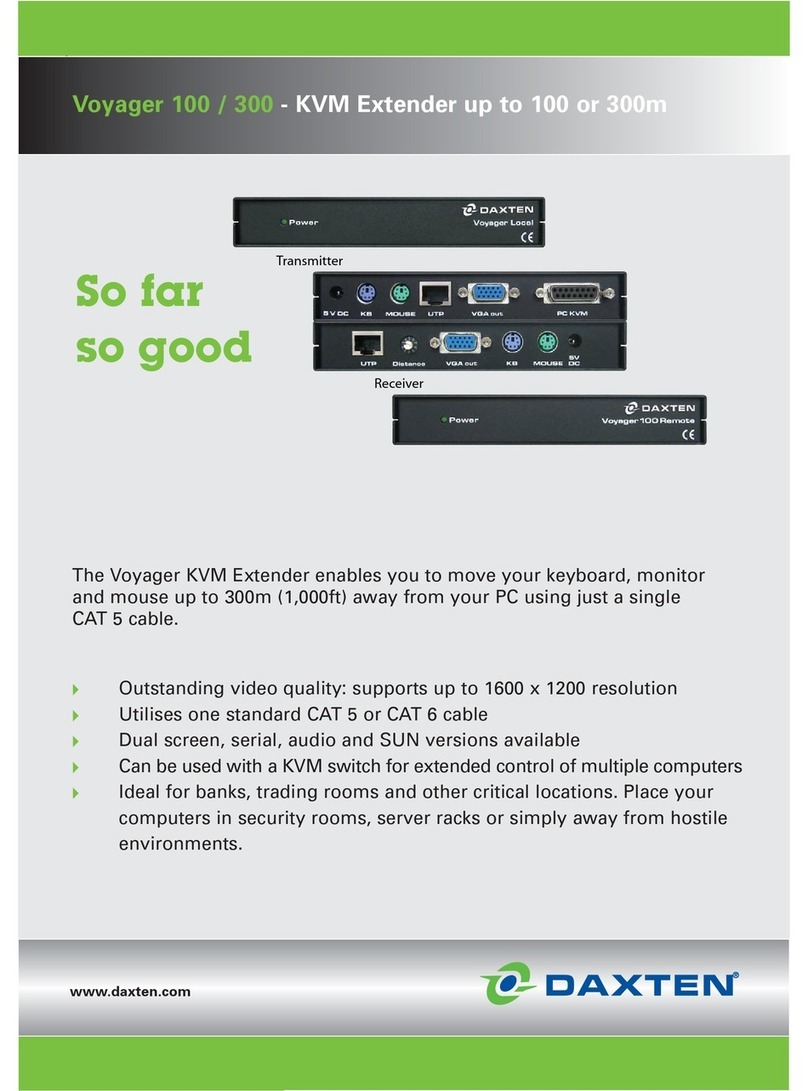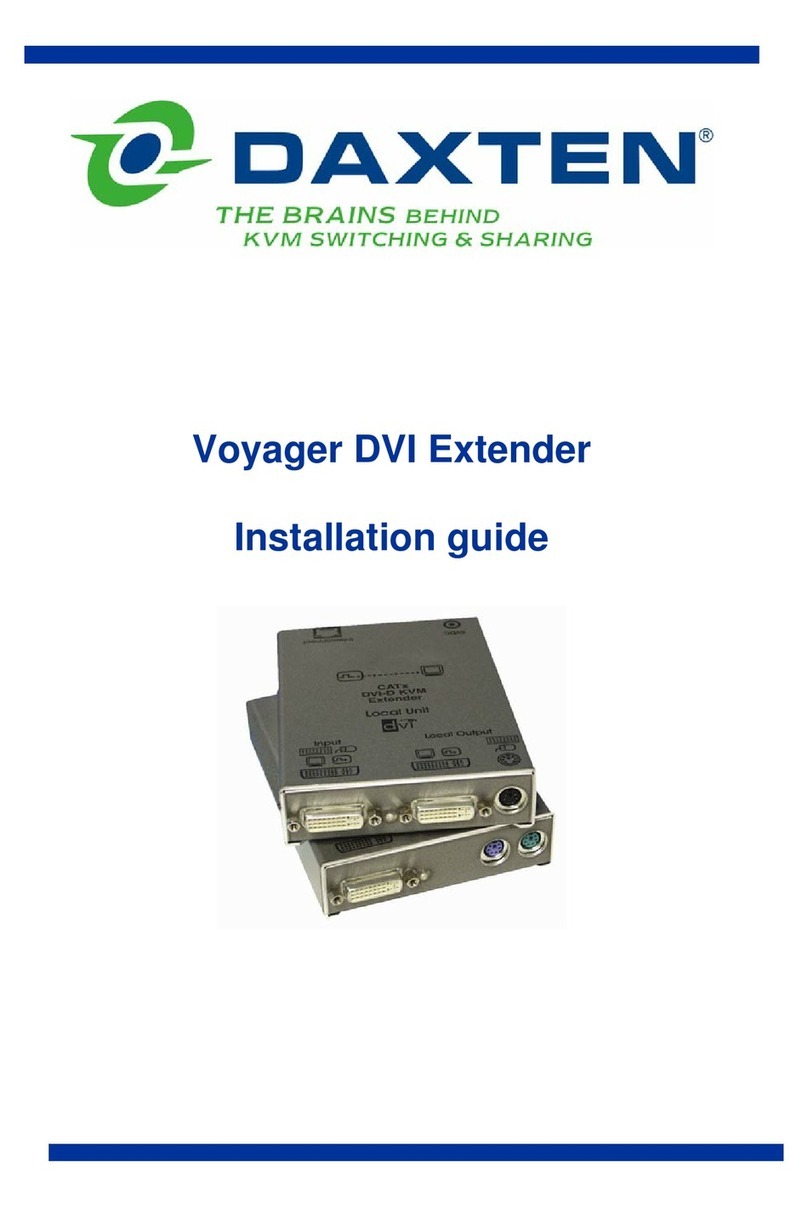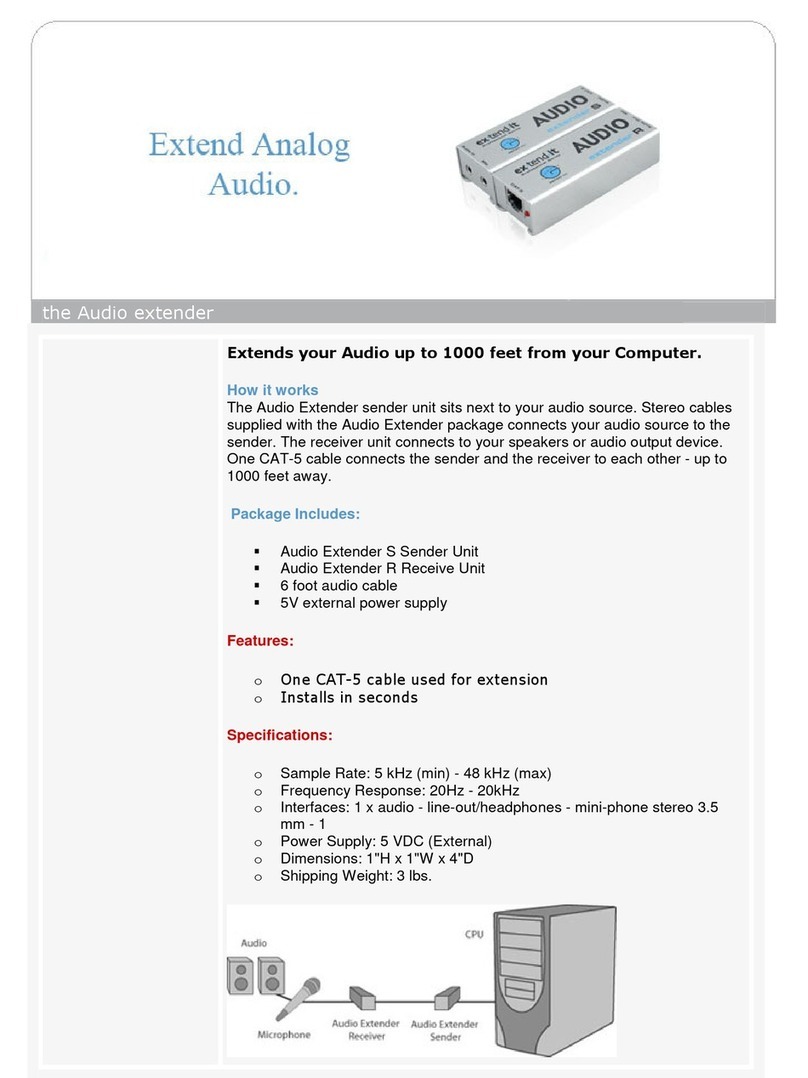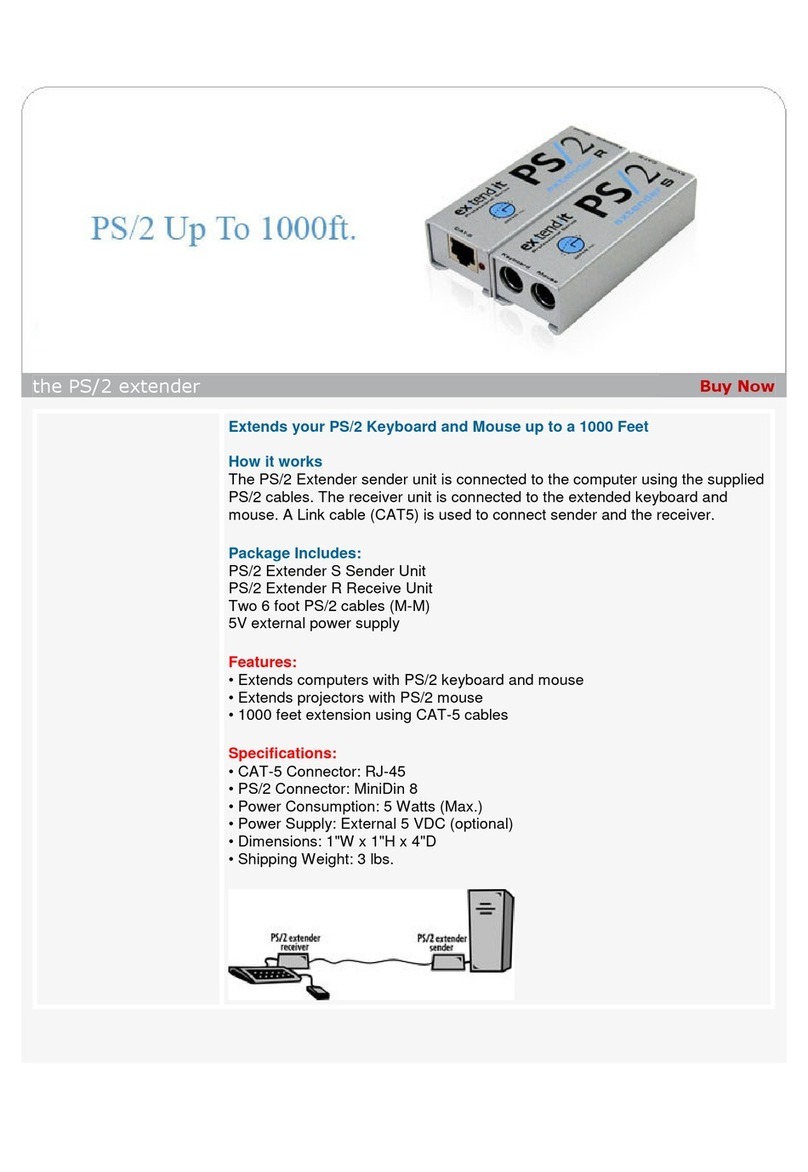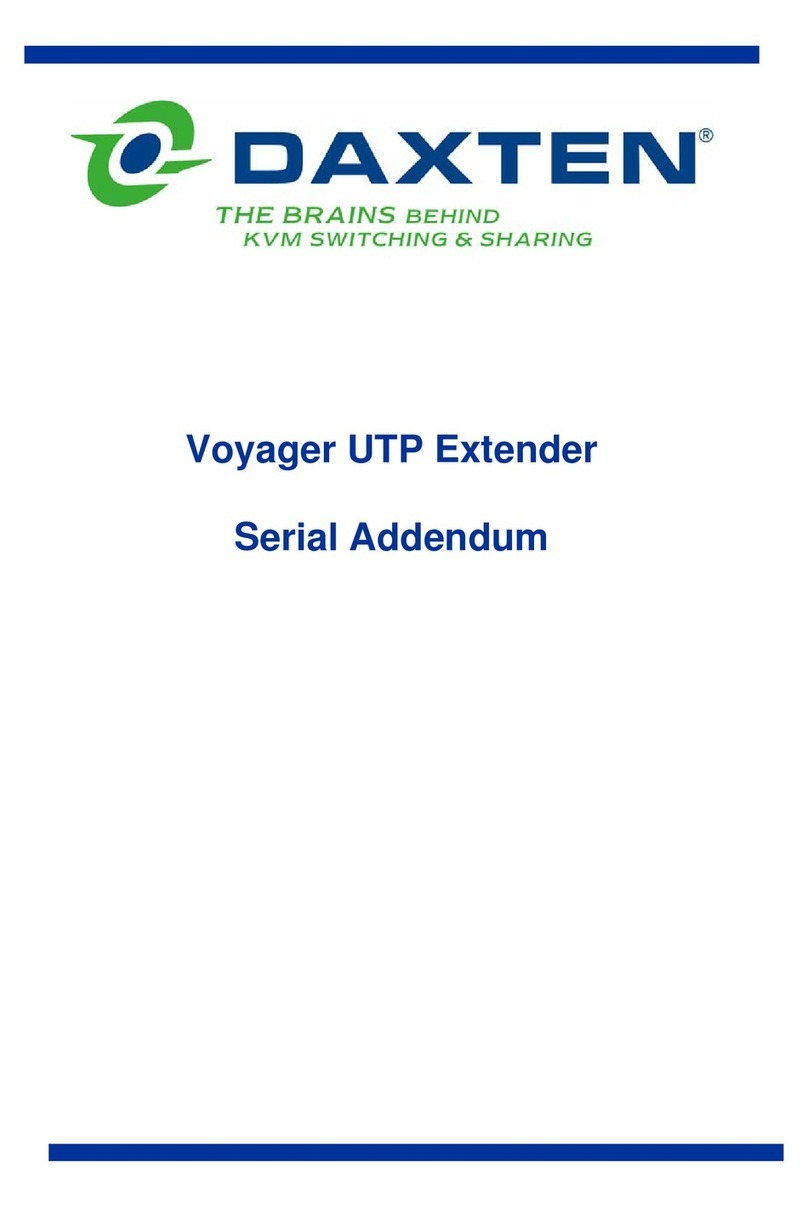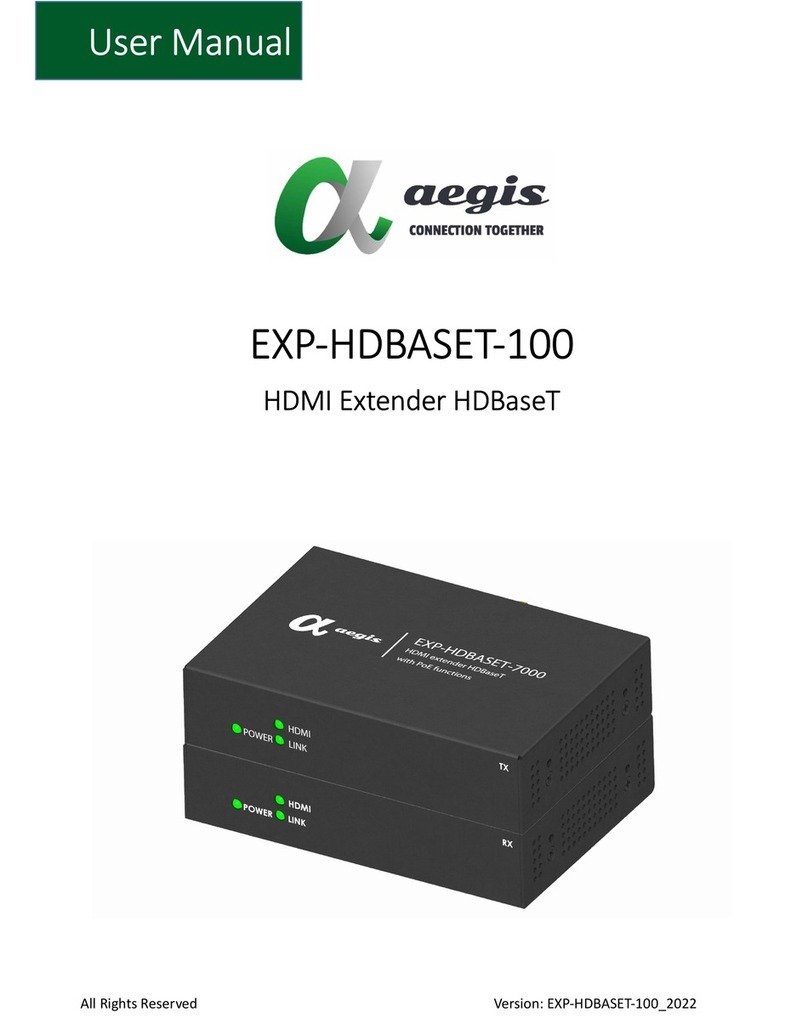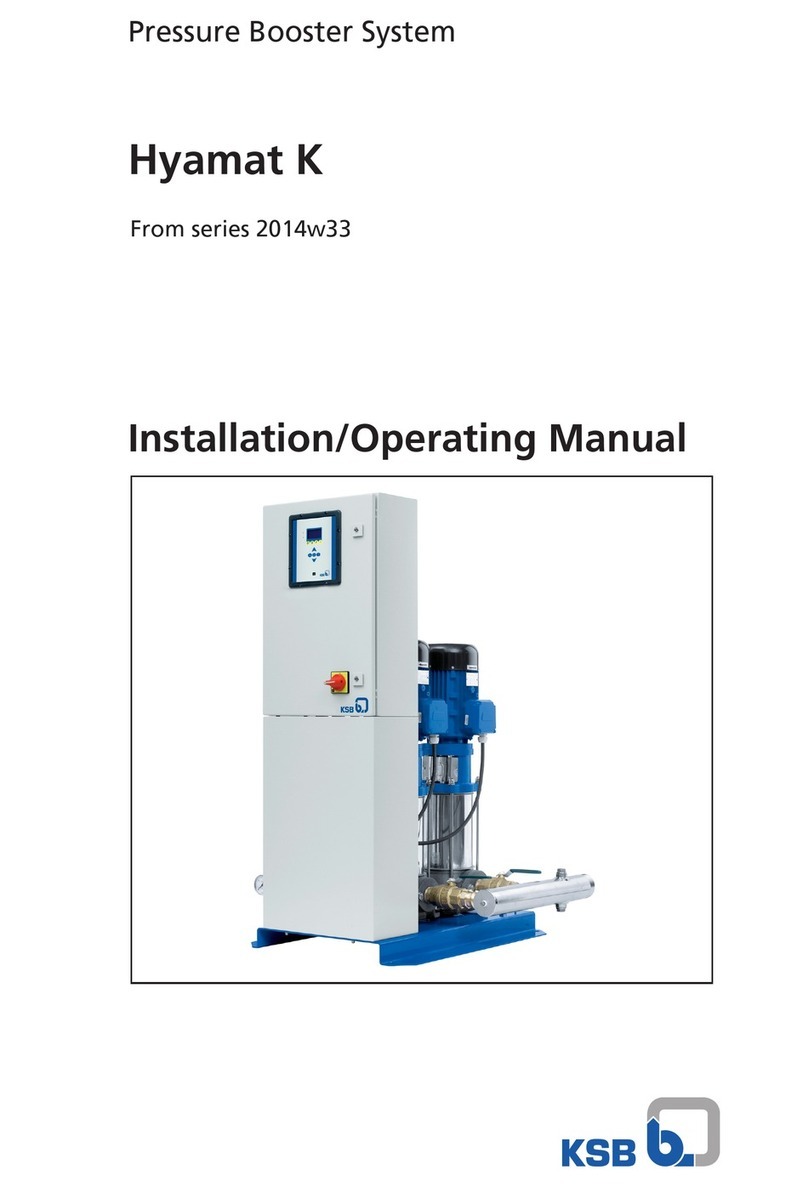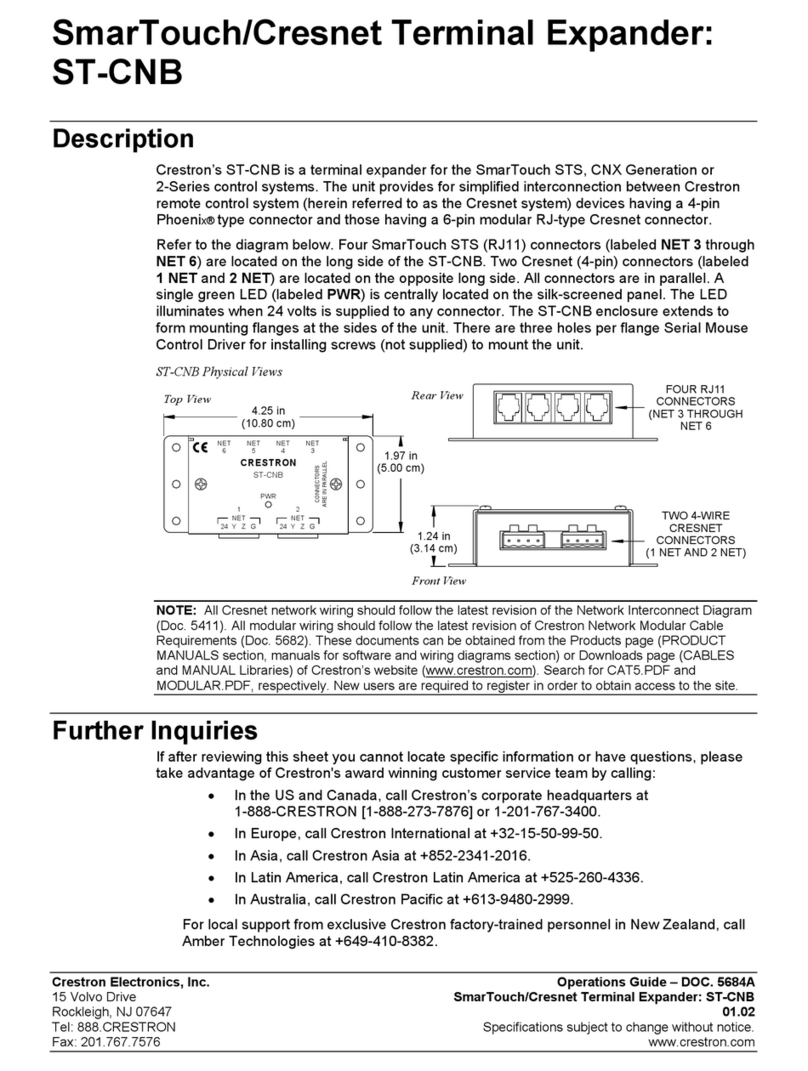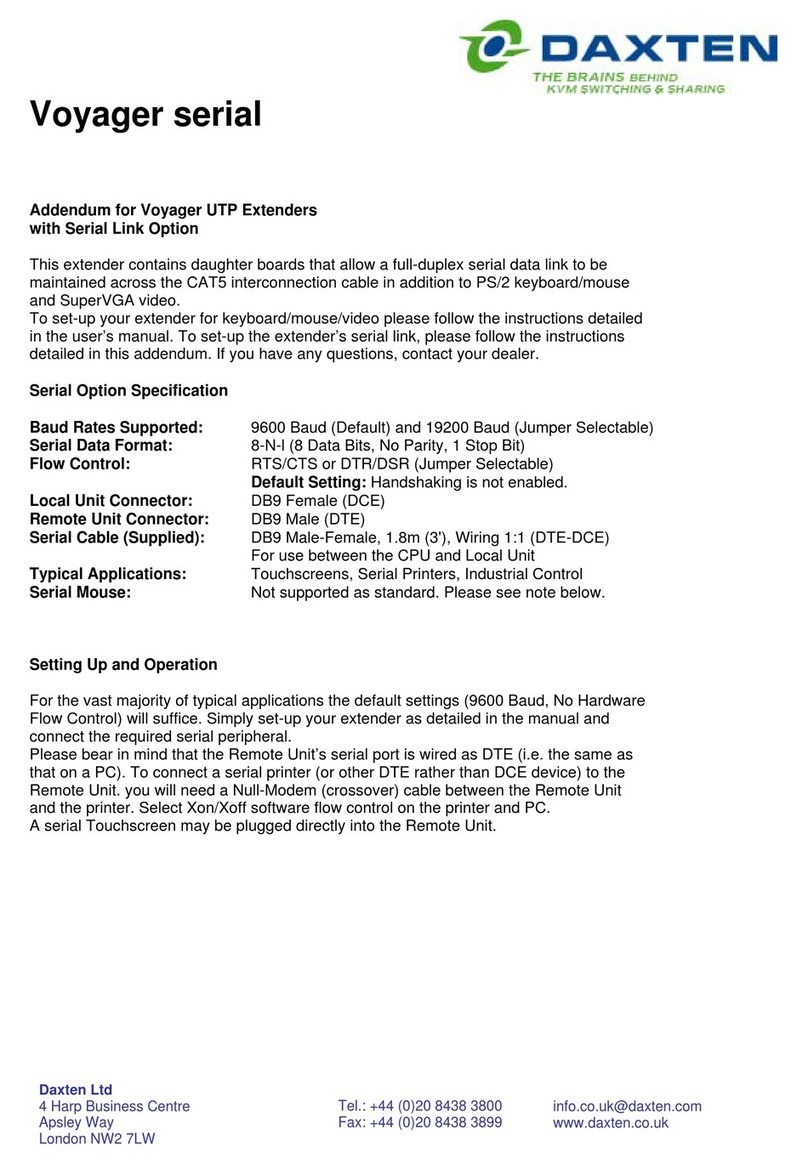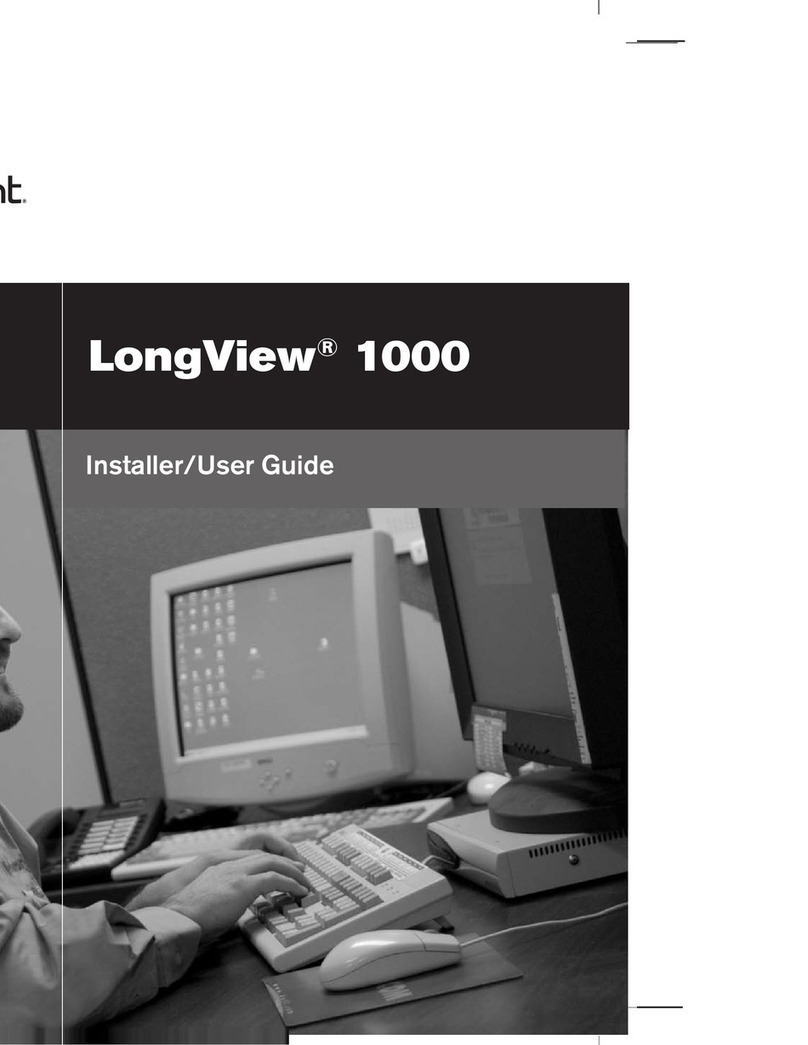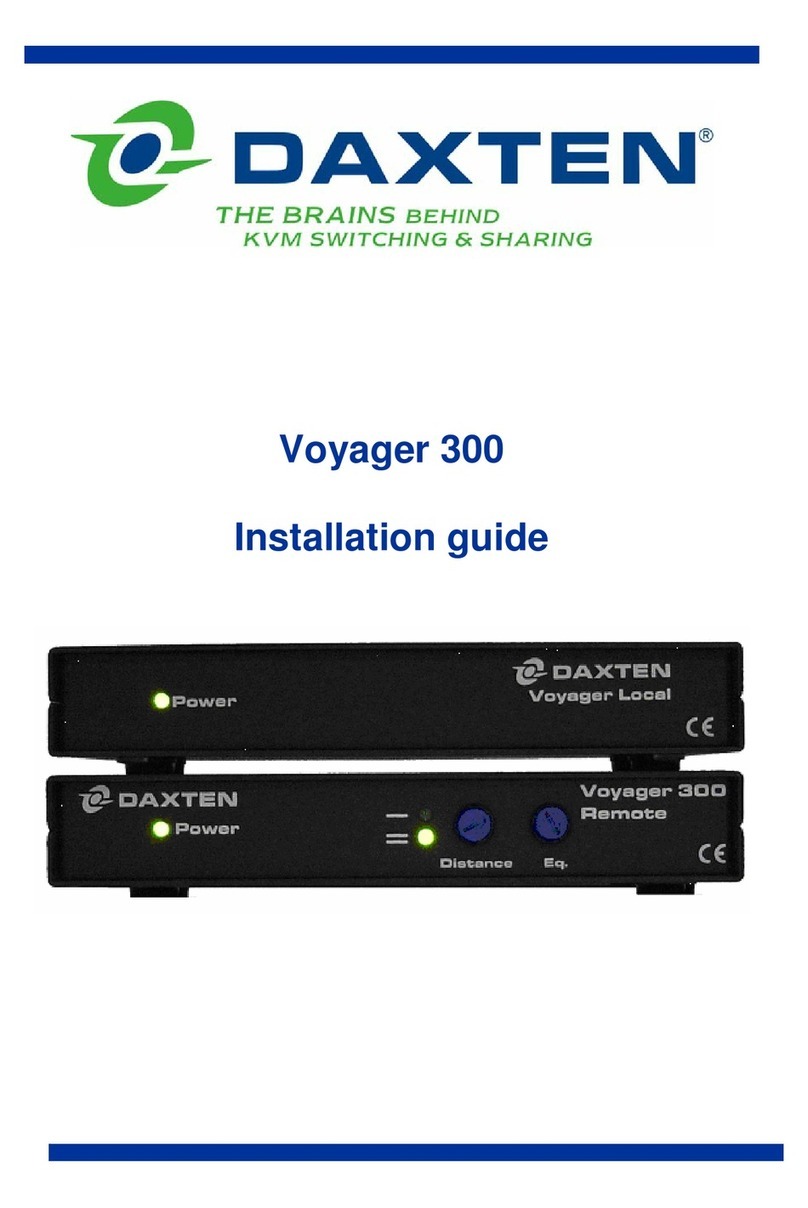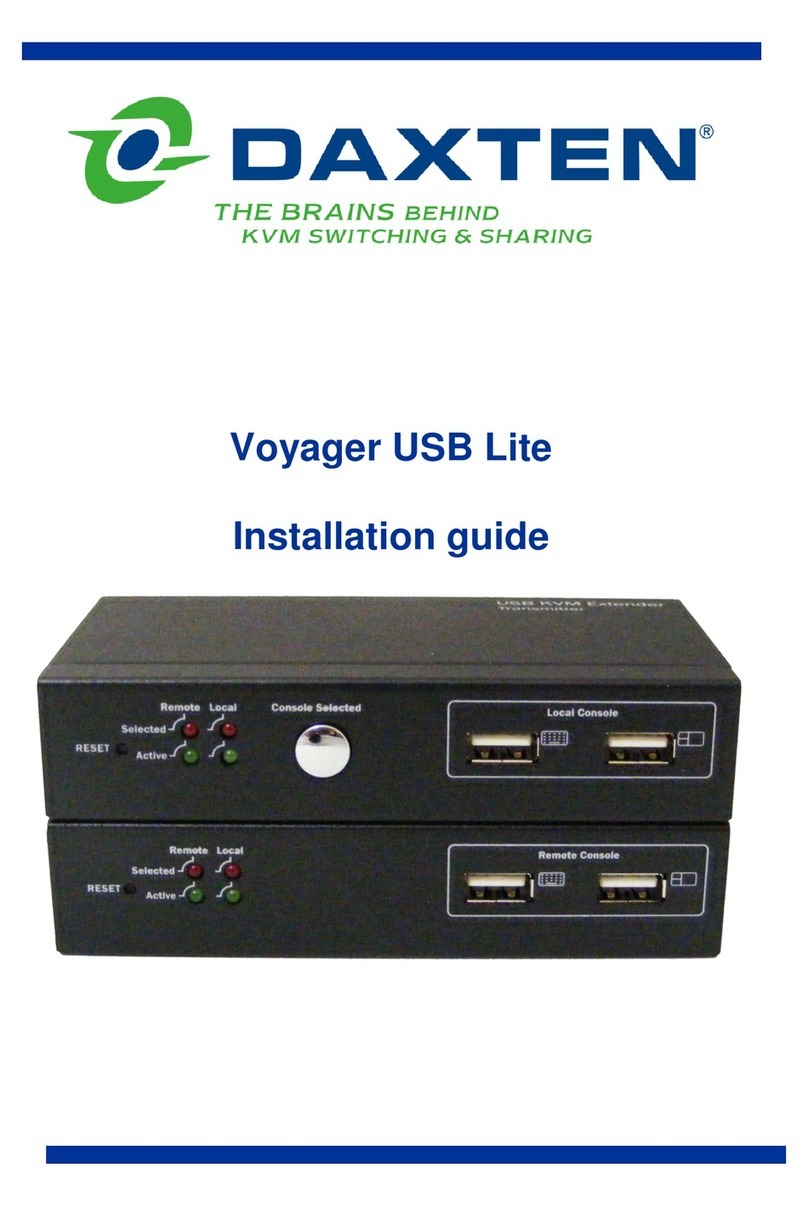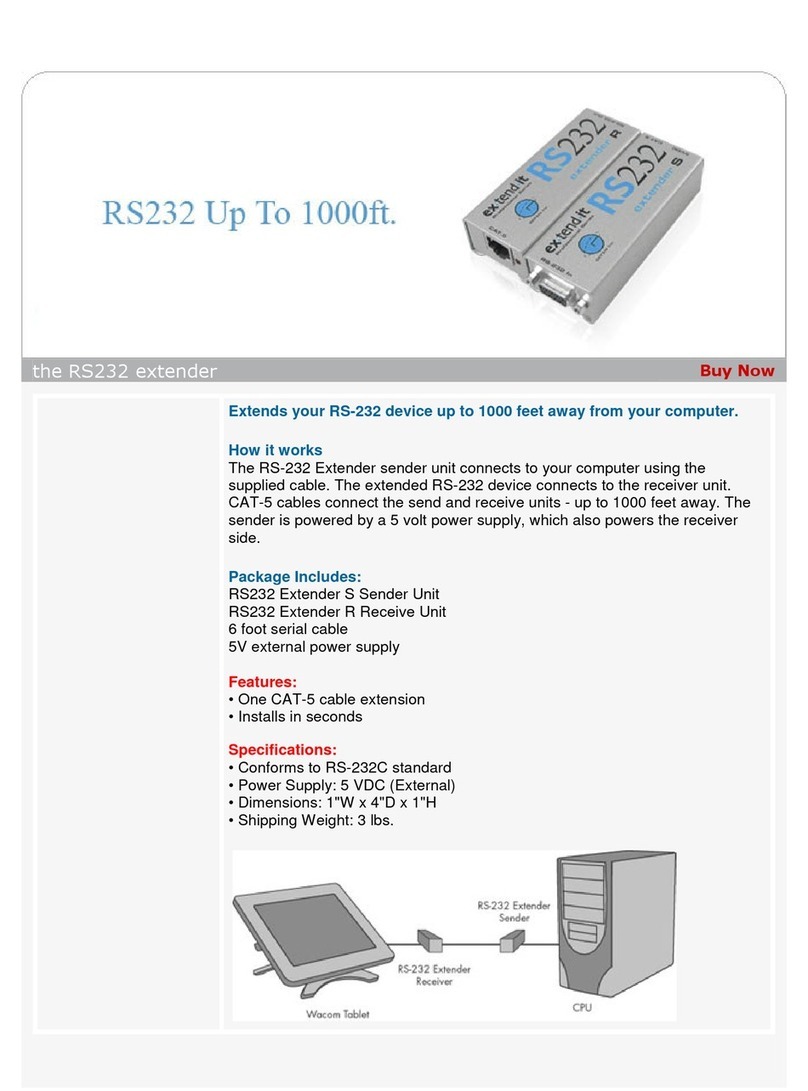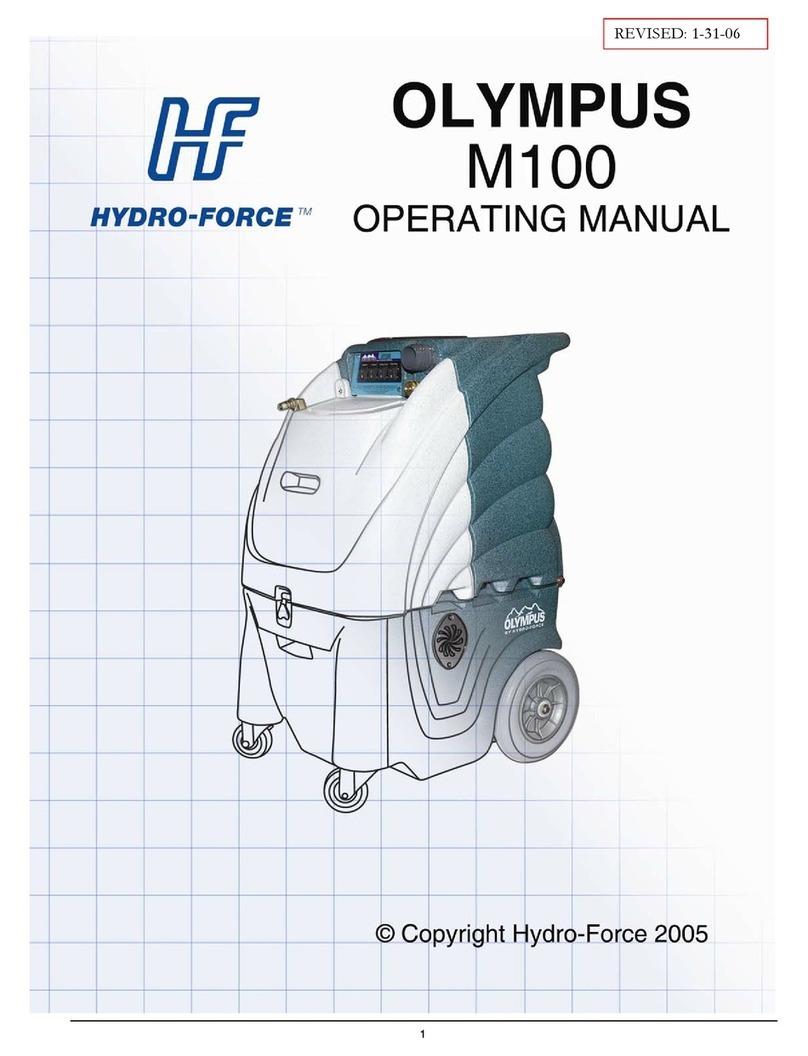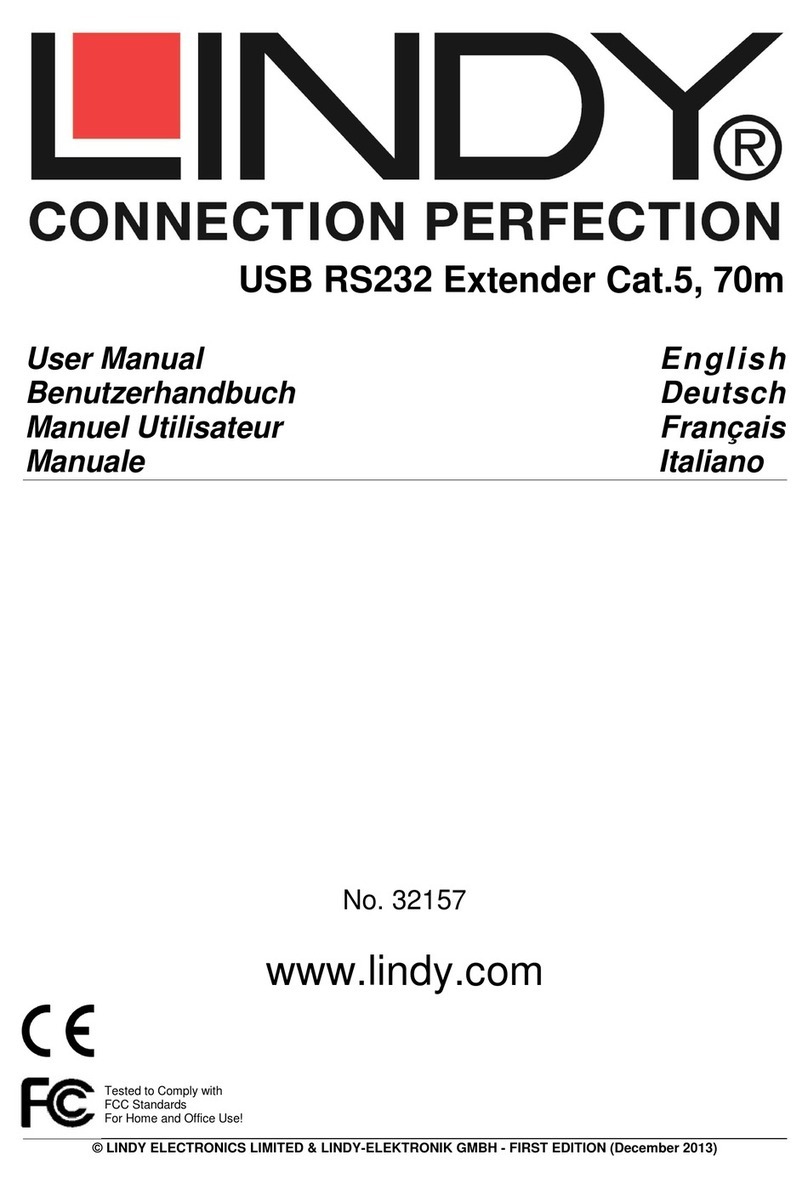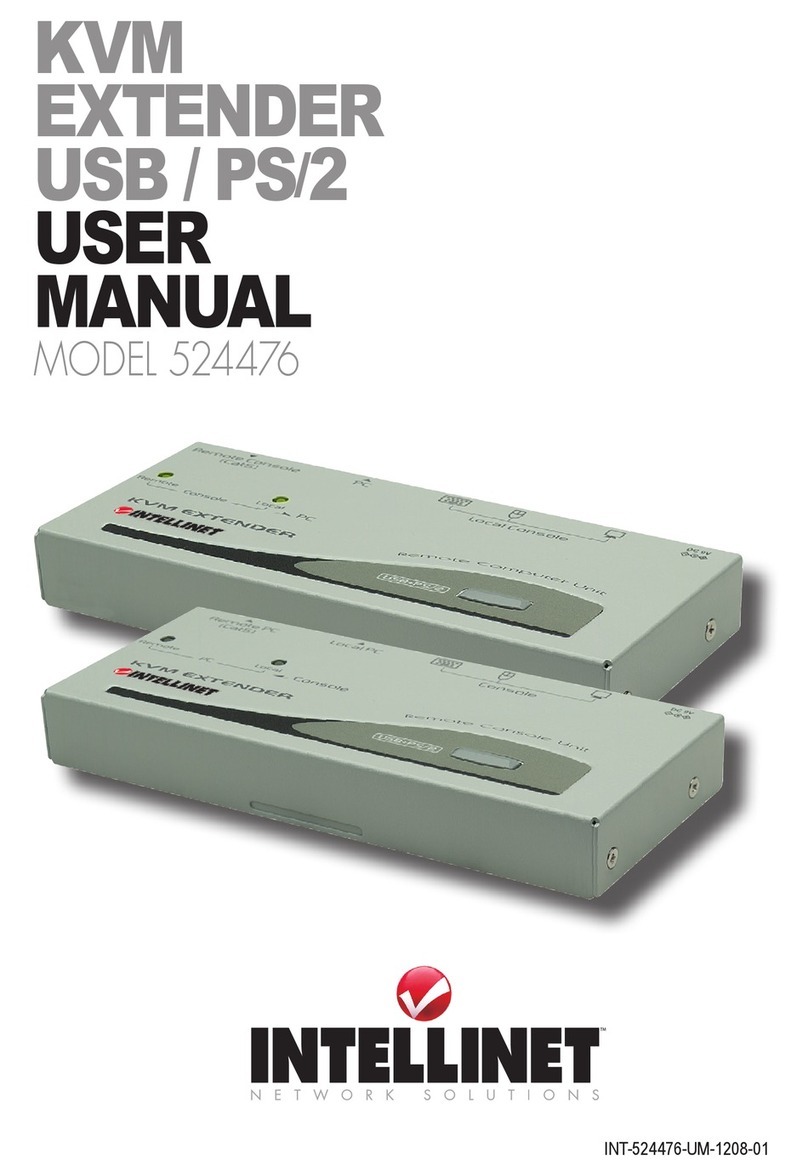6 CHAPTER 2. INTRODUCTION
Other features of LARA are:
KVM (keyboard, video, mouse) access over IP, ISDN or analogous telephone line.
No impact on server or network performance
Automatically senses video resolution for best possible screen capture
High-performance mouse tracking and synchronization
Port to connect a user console for direct analogous access to KVM switch
Remote Mouse suppression (requires an additional software utility)
Local Mouse suppression (only when using SUN’s Java Virtual Machine)
LARA supports consoles consisting of PS/2 style keyboards, PS/2 style mouse and HD 15 video
output. Please refer to Appendix D.1 on page 71 for more details. LARA will automatically detect
the current video mode of the console, however manual fine tuning is recommended to receive the
best video quality. LARA will accept video streams up to 110 MHz dot clock. This results in a
screen resolution of 1280x1024 dots with a frame rate of 60 Hz.
The used system management options depend on the interfaces the remote server systems provides.
Three main system management options are offered:
IPMI Version 1.5 defines a serial connection to access certain system parameters and
to perform system actions like powering down the system or per-
forming a hard reset. Modern server systems, supporting the IPMI
V1.5 specification, provide a mode where the externally available
COM2 serial connection can be configured as system management
port (sometimes also referred to as emergency management port).
LARA may use this port in order to enable remote system man-
agement operations.
Internal Reset/Power Option The internal Reset/Power Option may be applied to remote systems
where no IPMI Version 1.5 is available. The provided bracket is
mounted in a free PCI/AGP slot. Main board pins for reset and
power on/off have to be connected to the bracket. With this option
it is possible to perform a remote reset, a remote power cycle, and
a remote power on/off.
External Power Switch Option In case there is neither an IPMI V1.5 option available nor the chance
to place a bracket in the remote system, an external power switch
box can switch the power on and off.
LARA System Components
LARA is a fully configured stand-alone product consuming one quart of a 1U 19” rack mount chassis
space. Up to four LARA devices can be mounted in 1 U chassis using the 19” rack mount kit (Item
No: 8400200)
Each LARA (Item No: 8400000) is shipped with:
1. LARA base unit
2. Peppercon utility CD-ROM including