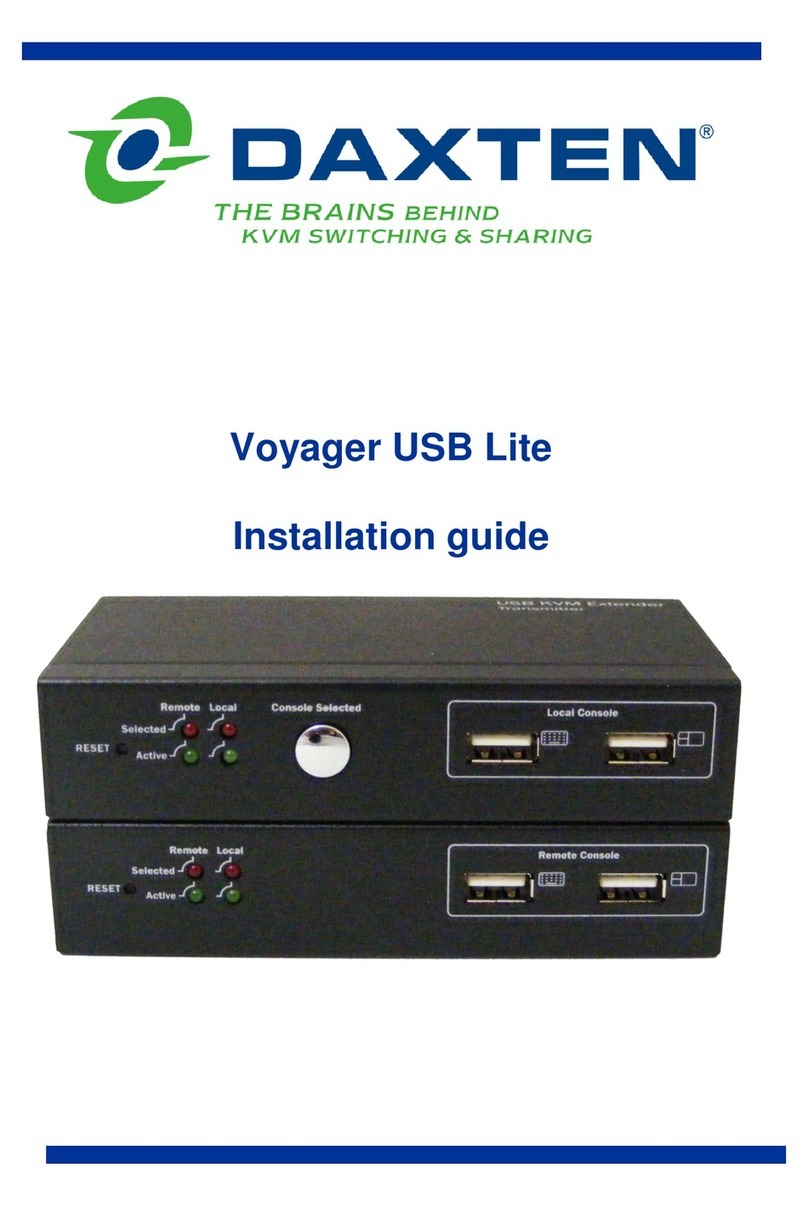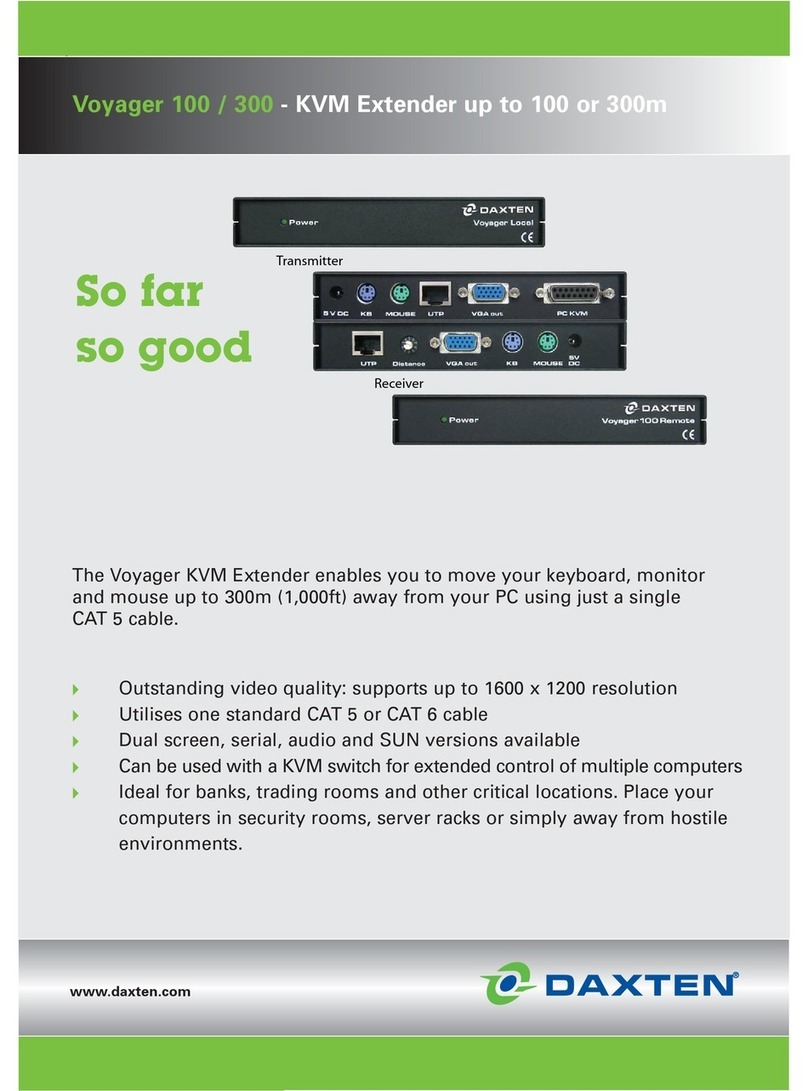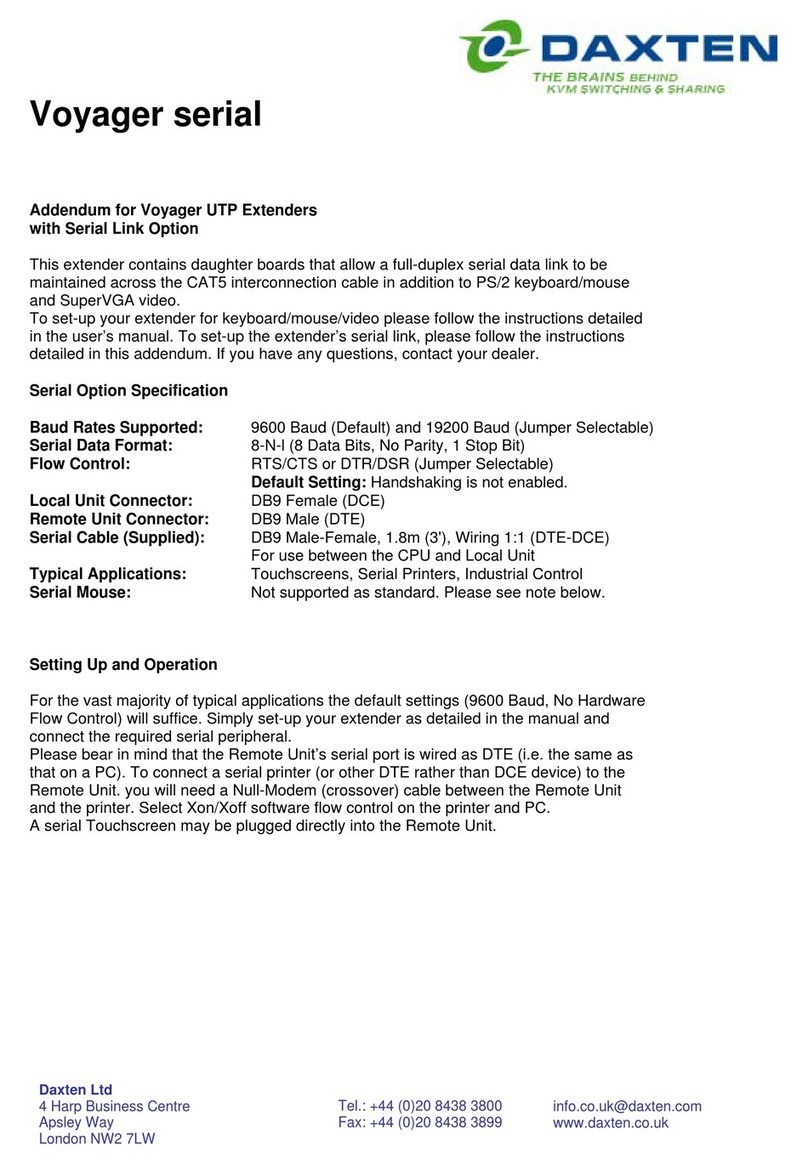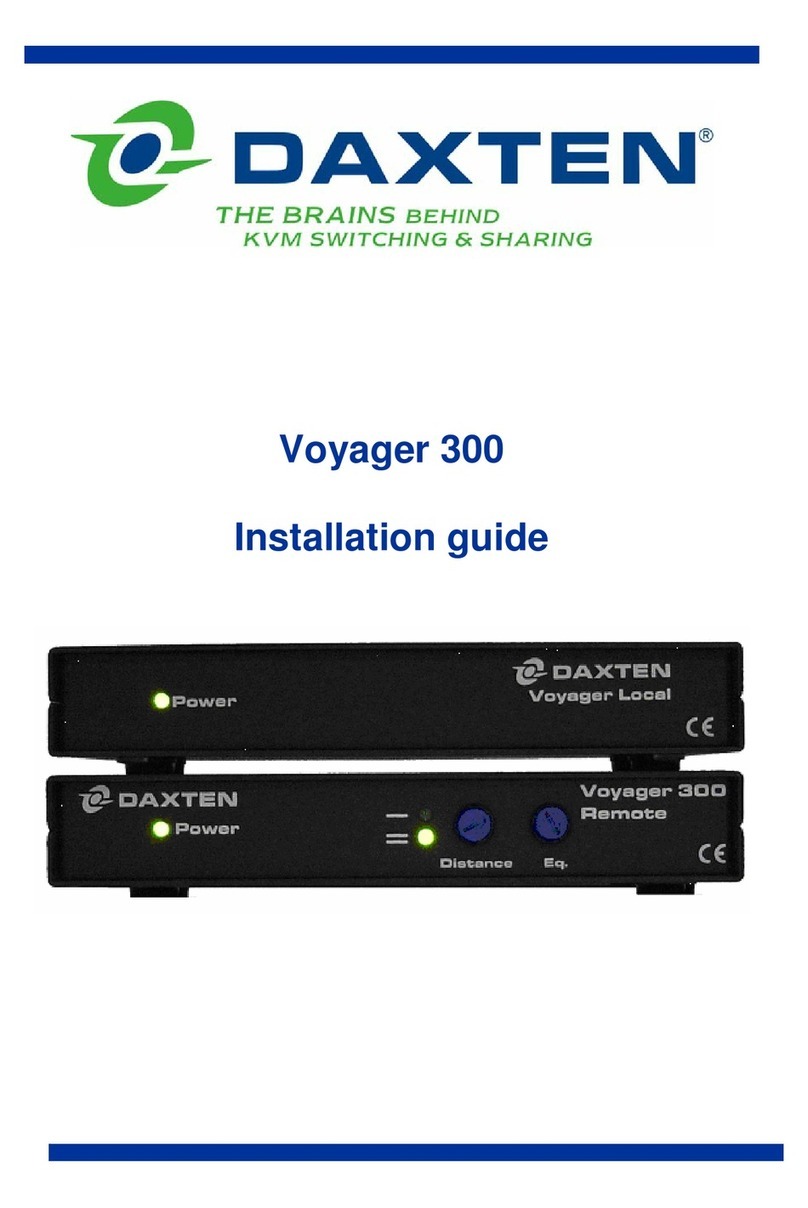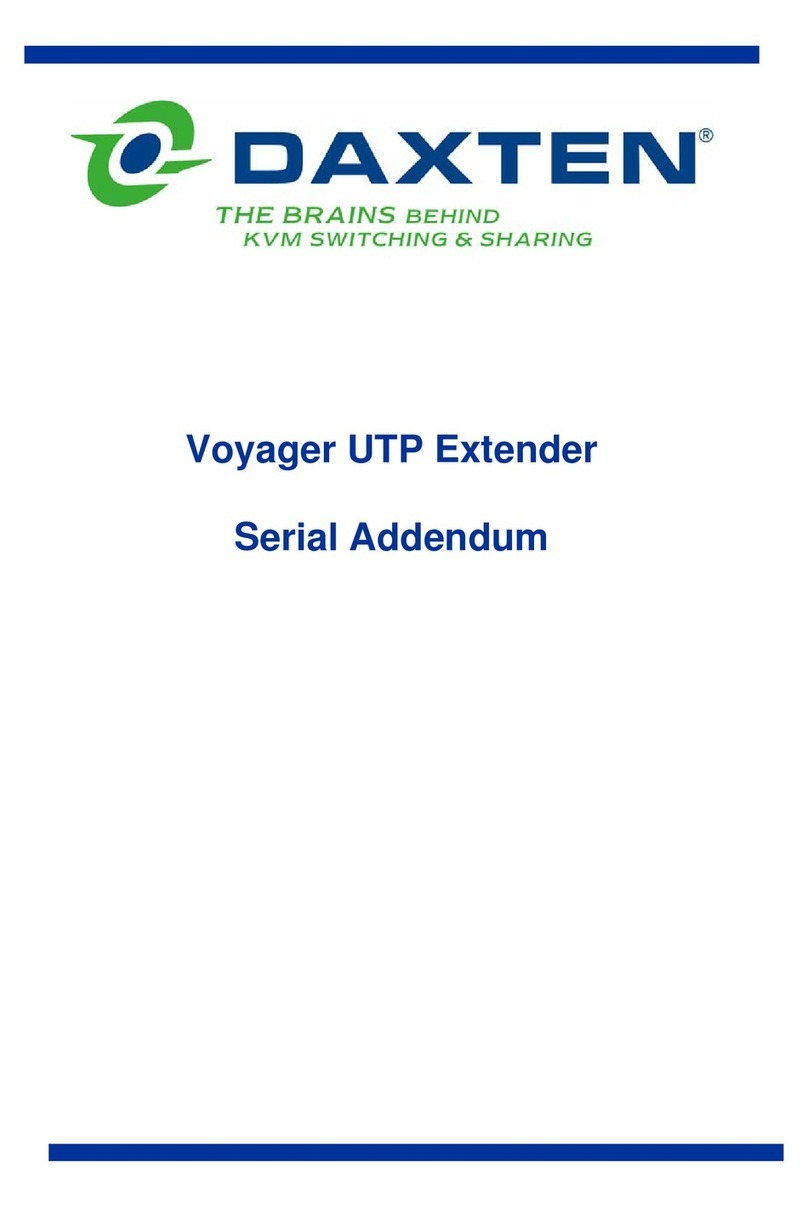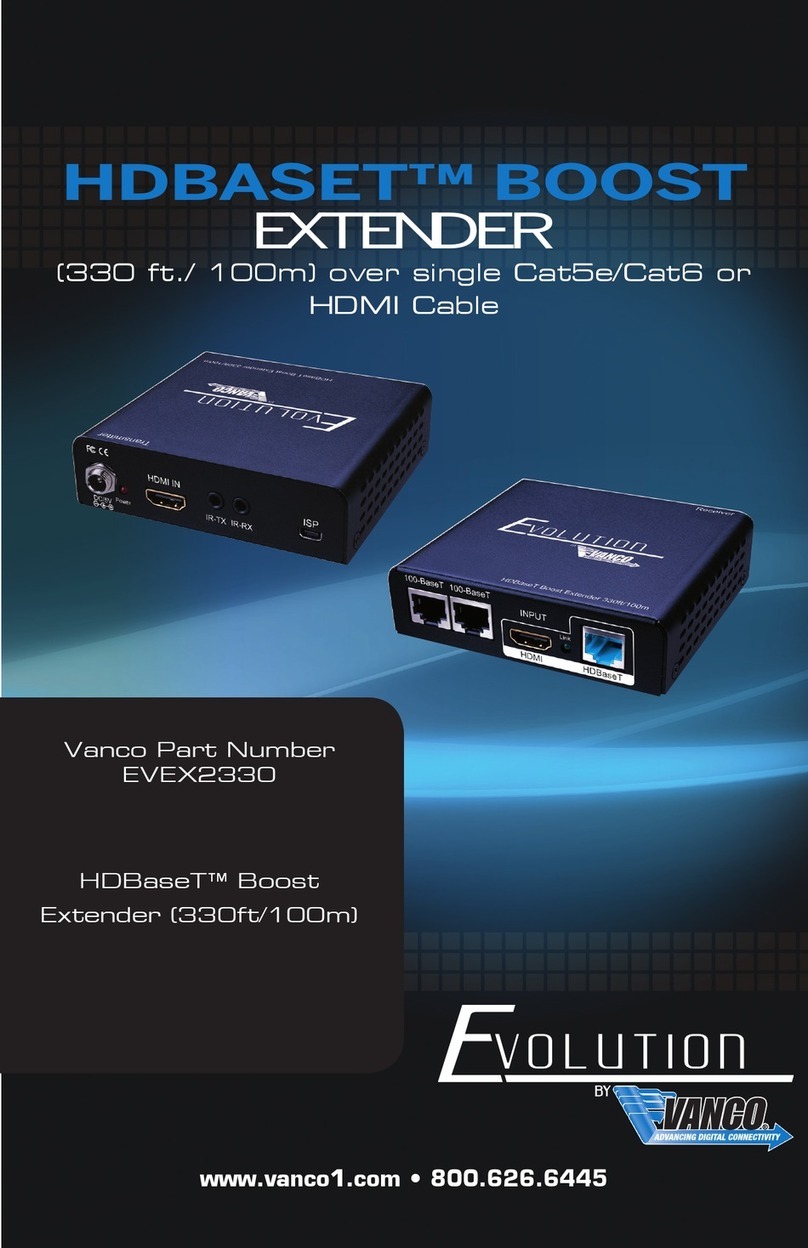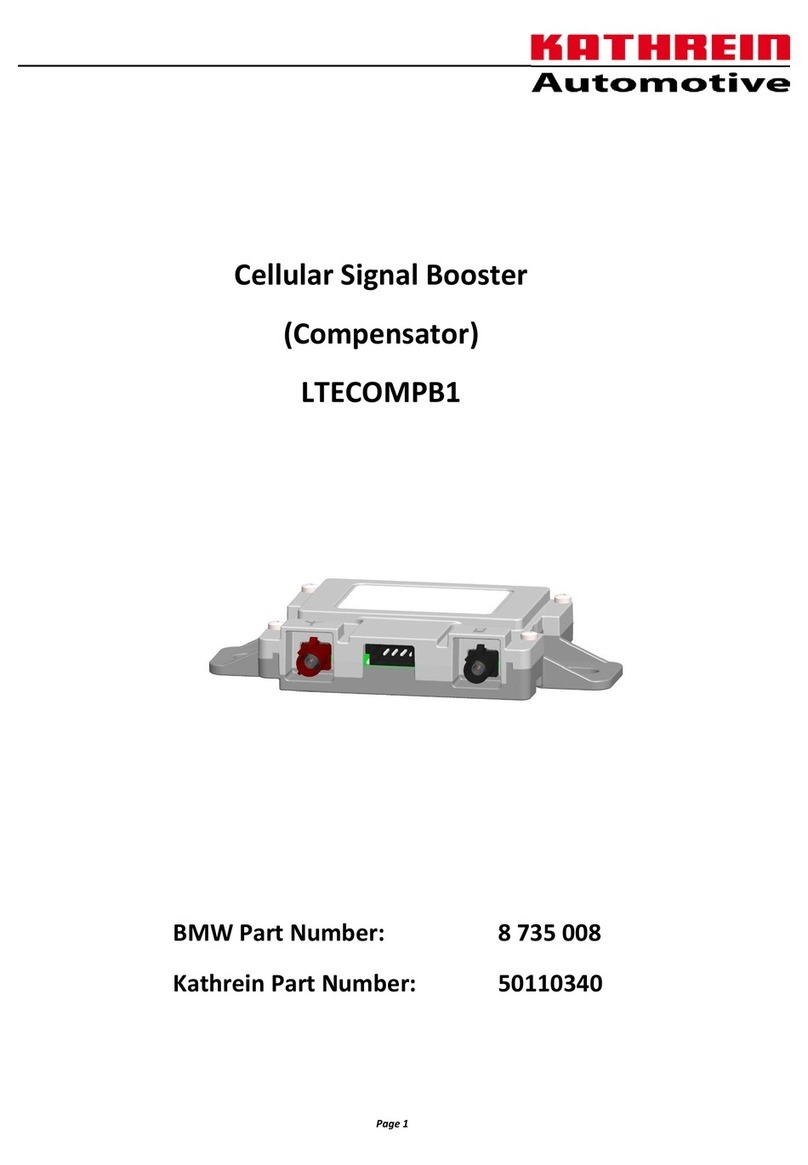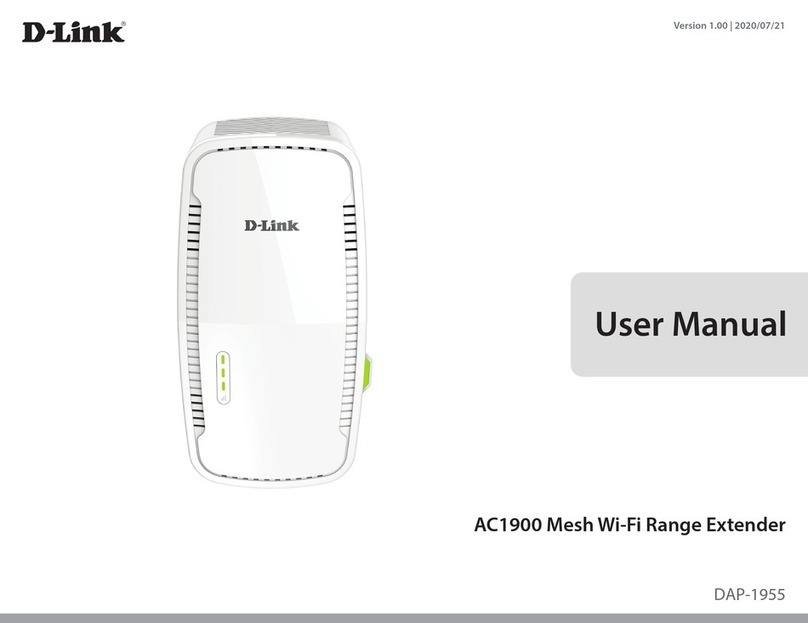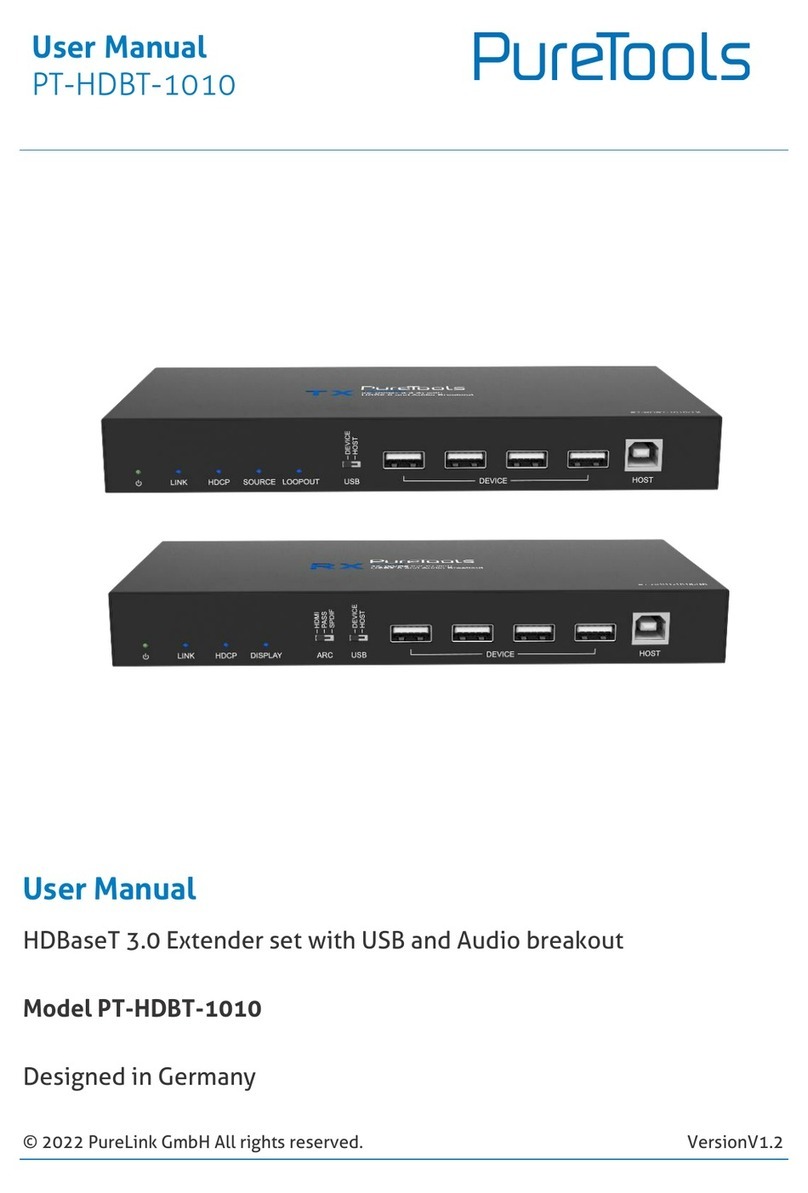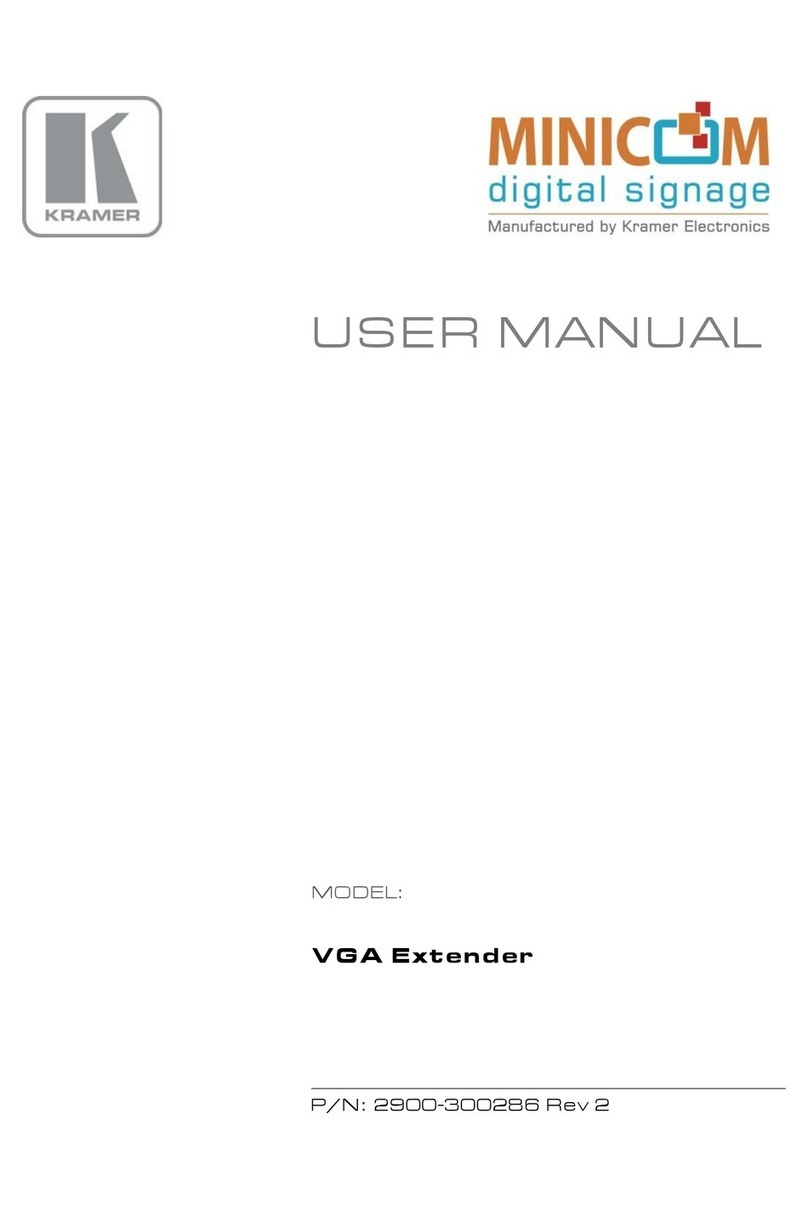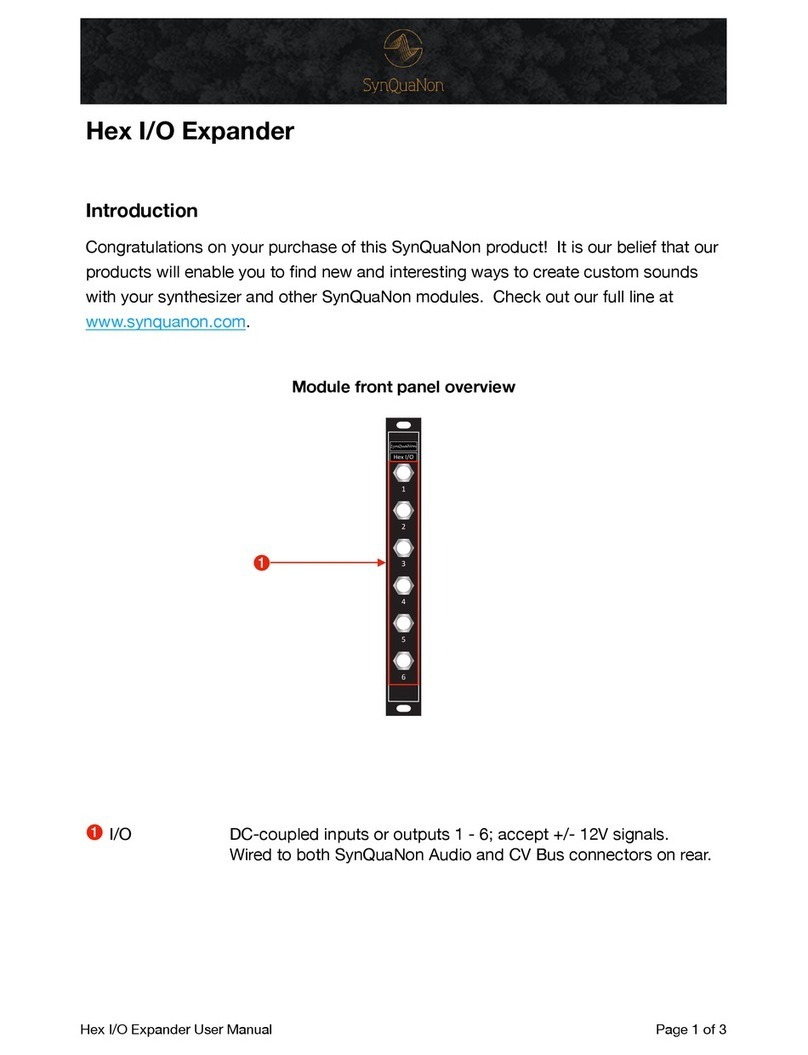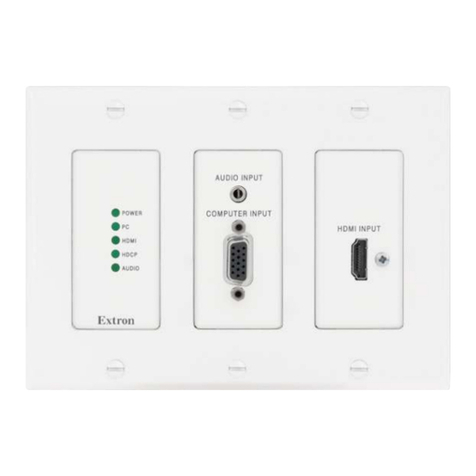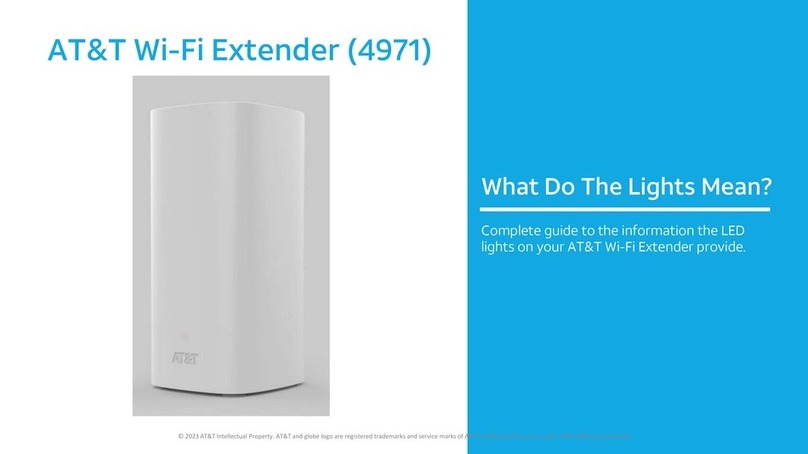Daxten LONGVIEW 1000 User manual

590-550-501B
For Technical Support:
Avocent Corporation
4991 Corporate Drive
Huntsville, Alabama 35805-6201 USA
Tel: +1 256 430 4000
Fax: +1 256 430 4031
Avocent International Ltd.
Avocent House, Shannon Free Zone
Shannon, County Clare, Ireland
Tel: +353 61 715 292
Fax: +353 61 471 871
Avocent Asia Pacific
Singapore Branch Office
100 Tras Street, #15-01
Amara Corporate Tower
Singapore 079027
Tel: +656 227 3773
Fax: +656 223 9155
Avocent Germany
Gottlieb-Daimler-Straße 2-4
D-33803 Steinhagen
Germany
Tel: +49 5204 9134 0
Fax: +49 5204 9134 99
Avocent Canada
50 Mural Street, Unit 5
Richmond Hill, Ontario
L4B 1E4 Canada
Tel: +1 877 992 9239
Fax: +1 877 524 2985
www.avocent.com/support
Installer/User Guide
LongView®1000

INSTRUCTIONS
This symbol is intended to alert the user to the presence of important operating and
maintenance (servicing) instructions in the literature accompanying the appliance.
DANGEROUS VOLTAGE
This symbol is intended to alert the user to the presence of uninsulated
dangerous voltage within the product’s enclosure that may be of sufficient
magnitude to constitute a risk of electric shock to persons.
PROTECTIVE GROUNDING TERMINAL
This symbol indicates a terminal which must be connected to earth ground prior to
making any other connections to the equipment.

LongView®1000
Installer/User Guide
Avocent, the Avocent logo, The Power of Being There and LongView are
registered trademarks of Avocent Corporation or its affiliates. All other
marks are the property of their respective owners.
©2005 Avocent Corporation. All rights reserved. 590-550-501B

USA Notification
Warning: Changes or modifications to this unit not expressly approved by the party responsible for compliance
could void the user’s authority to operate the equipment.
Note: This equipment has been tested and found to comply with the limits for a Class A digital device,
pursuant to Part 15 of the FCC Rules. These limits are designed to provide reasonable protection against
harmful interference when the equipment is operated in a commercial environment. This equipment generates,
uses and can radiate radio frequency energy and, if not installed and used in accordance with the instruction
manual, may cause harmful interference to radio communications. Operation of this equipment is a residential
area is likely to cause harmful interference, in which case the user will be requiredto correct the interference at
his/her own expense.
Canadian Notification
This digital apparatus does not exceed Class A limits for radio noise emissions from digital apparatus set out in
the Radio Interference Regulations of the Canadian Department of Communications.
Le présent appareil numérique n’émet pas de bruits radioélectriques dépassant les limites applicables aux
appareils numériques de la classe A prescrites dans le Réglement su le brouillage radioélectrique édicté par le
Minstére des Communications du Canada.
Japanese Approvals
Safety and EMC Standards
EN55022 Class A, EN55024, EN 61000-3-2, EN 61000-3-3, EN60950, FCC 47CFR Part15 Class A, CSA
C22.2 No. 60950, IEC 60950, FCC 15 Class A, UL 60950 third edition, VCCI Class A

iii
Chapter 1: Product Overview.......................................................................................... 1
Features and Benefits ........................................................................................................................1
Compatibility with Peripherals..........................................................................................................1
Safety Precautions .............................................................................................................................2
Chapter 2: Installation ..................................................................................................... 3
Getting Started...................................................................................................................................3
Mounting options........................................................................................................................3
Connecting the local keyboard, monitor and mouse..................................................................3
Connecting power.......................................................................................................................6
Chapter 3: Operations ..................................................................................................... 7
About Your LongView 1000 Extender ...............................................................................................7
Configuring keyboard layout and emulation for the receiver
via the OSD........................................................................................................................................8
Configuring keyboard layout and emulation for the transmitter
via the OSD........................................................................................................................................8
Configuring your OSD hotkey sequence.....................................................................................9
Activating OSD Timeout.............................................................................................................9
Displaying system information...................................................................................................9
Upgrading Your LongView 1000R Receiver and Transmitter
via Bootloader..................................................................................................................................11
Activating bootloader ...............................................................................................................12
Bootloader features ..................................................................................................................13
Appendices..................................................................................................................... 19
Appendix A: Technical Specifications......................................................................................19
Appendix B: Technical Support................................................................................................21
Appendix C: Troubleshooting...................................................................................................22
TABLE OF CONTENTS

iv LongView 1000 Installer/User Guide

1
Product Overview
Features and Benefits
The Avocent LongView®1000 extender, which utilizes the LongView 1000R receiver and an
AMIQDM module (transmitter), allows PS/2 and USB keyboard, video and mouse (KVM)
peripherals to work seamlessly from up to 1000 feet away from your server. Standard UTP cabling
makes installation simple and keeps costs low. The LongView 1000R receiver can be rack
mounted, desk mounted or mounted on the back of your monitor.
Its industry-standard design makes the LongView 1000 extender compatible with virtually any PC,
display technology and operating system. Installation requires no new drivers or software.
Figure 1.1: LongView 1000R Receiver
Compatibility with Peripherals
The LongView 1000 extender is compatible with the following peripherals:
• Keyboard - The LongView transmitter and receiver support standard PS/2 and USB keyboards.
• Mouse - The LongView transmitter and receiver support 2-button PS/2 and USB mice. Mice
that have more than two buttons work with the reduced functionality of a 2-button mouse.
• Video - The LongView 1000 extender supports VGA, SVGA, XGA and UXGA resolutions up
to 75 Hz refresh rate. Both CRT and LCD monitors with standard 15-pin high density
connectors are supported.
CHAPTER
1

2LongView 1000 Installer/User Guide
• Audio - Speakers are supported on the receiver side of your LongView 1000 extender,
provided the transmitter has been connected to the sound card of your PC with the provided
audio cable.
Safety Precautions
To avoid potential video and/or keyboard problems when using Avocent products:
• If the building has 3-phase AC power, ensure that the server and monitor are on the same
phase. For best results, they should be on the same circuit.
To avoid potentially fatal shock hazard and possible damage to equipment, please observe the
following precautions:
• Do not use a 2-wire extension cord in any Avocent product configuration.
• Test AC outlets at the server and monitor for proper polarity and grounding.
• Use only with grounded outlets at both the server and monitor. When using a backup
Uniterruptible Power Supply (UPS), power the server and the LongView transmitter off the
same supply.
NOTE: The AC inlet is the main disconnect.

3
Installation
Getting Started
Before installing your LongView 1000 extender system, refer to the list below to ensure that you
have all the items necessary for installation.
Needed for the LongView 1000 extender system
• LongView 1000R receiver (supplied)
• System specific AMIQDM module (sales option dependent, contact Avocent)
• External Power Supply (supplied)
• IEC power cord (supplied)
• LongView 1000 Quick Installation Guide (supplied)
Mounting options
The LongView 1000R receiver features the following mounting options, allowing you to easily
adapt to most work environments:
• Under desk mounting via the horizontal mounting bracket
• Monitor mounting via the mounting plate accessory
• Rack mounting via the rack mount kit
NOTE: Mounting accessories are ordered separately. Contact Avocent for more information.
Connecting the local keyboard, monitor and mouse
The following instructions will enable you to connect your LongView 1000 extender system.
WARNING: To reduce the risk of electric shock or damage to your equipment -
Disconnect the power from the extender by unplugging the power supply from the electrical outlet.
CHAPTER
2

4LongView 1000 Installer/User Guide
To connect the LongView 1000R receiver:
1. Select a convenient location for your LongView 1000R receiver.
2. Plug your keyboard, monitor and mouse cables into the appropriate ports on the back of
the LongView 1000R receiver.
3. Insert one end of a UTP cable into the LINK port on the rear of the LongView 1000R receiver.
4. Route the UTP cable to the AMIQDM module at the remote server, up to 1000 feet (300
meters) away and connect them together.
Figure 2.1: LongView 1000R Receiver and AMIQDM Module Installation
AMIQDM Module
Serial Port
LongView 1000R Receiver
Local Peripherals
USB Port
External
Power
Supply

Chapter 2: Installation 5
To connect the AMIQDM module:
1. Power down the remote server.
2. Connect the AMIQDM module keyboard, monitor and mouse connectors to the appropriate
ports on the back of the server.
3. Connect the AMIQDM module serial and audio connectors into the appropriately labeled ports
on the back of the server, if desired.
4. Power up the server.
Figure 2.2: PS/2 AMIQDM Module
K
eyboard, Mouse Serial
Video Mic Audio

6LongView 1000 Installer/User Guide
Connecting power
The LongView 1000R receiver features an external power supply with a 4-pin miniDIN connector.
A DC port is located on the rear of the LongView 1000R receiver.
NOTE: Use only an Avocent-supplied power supply.
To connect power to the LongView 1000R receiver:
1. Plug the external power supply’s 4-pin miniDIN connector into the DC port on the
LongView 1000R receiver.
2. Connect the detachable IEC power cord into the power supply.
3. Plug the IEC power cord into an appropriate wall outlet.

7
CHAPTER
3Operations
About Your LongView 1000 Extender
While the default settings on your LongView 1000 extender will work with most systems, you may
choose to change settings to better fit your extender system. Internal settings such as keyboard
layout, emulation and hotkey sequences can be configured via the On-Screen Display (OSD), while
Flash upgrades are available via the bootloader function. The OSD also displays your system
settings and information about your connected transmitter.
NOTE: Table 3.1 lists available hotkey options to access the OSD.
Figure 3.1: Configuration Screen

8LongView 1000 Installer/User Guide
Configuring keyboard layout and emulation for the receiver
via the OSD
To change your keyboard layout and/or emulation:
1. Activate the OSD by pressing the hotkey sequence. If you are activating the OSD for the
first time, any of the sequences in Table 3.1 will activate the display. Ensure the Config tab
is selected.
Table 3.1: OSD Hotkey Sequences
2. Click the Local radio button to change keyboard settings for the LongView 1000R receiver.
3. Use the Layout drop-down menu to scroll to and select your desired country.
4. Select the type of keyboard you are using from the Emulation drop-down menu. The Long-
View 1000R receiver supports standard, Chyron Duet and Pinnacle FAK keyboard emulation.
5. Click Apply to save settings, or click Close to exit without saving changes.
Configuring keyboard layout and emulation for the transmitter
via the OSD
To change your keyboard layout and/or emulation:
1. Activate the OSD by pressing the hotkey sequence. Ensure the Config tab is selected.
2. Click the Remote radio button to change settings for the remote transmitter.
3. Use the Layout drop-down menu to scroll to and select your desired country.
The PS/2 AMIQDM supports standard and Pinnacle FAK. The Emulation drop-down menu is
greyed out if a USB or Sun AMIQDM is attached to the receiver and the Remote radio button
is selected.
Hotkey Sequences (all sequences are default until selected)
Print Screen Alt - Alt (L)
Ctrl - Ctrl ( L - R) Alt - Alt (R)
Ctrl - Ctrl ( L) Shift - Shift (L - R)
Ctrl - Ctrl ( R) Shift - Shift (L)
Alt - Alt (L - R) Shift - Shift (R)
Scroll - Scroll

Chapter 3: Operations 9
Configuring your OSD hotkey sequence
To change the hotkey sequence that activates your OSD:
1. Activate the OSD by pressing the default or your currently configured hotkey sequence.
Ensure the Config tab is selected.
2. Select your desired hotkey sequence from the OSD Hotkey drop-down menu.
The following table lists selectable hotkey sequences available to activate the OSD.
Activating OSD Timeout
The LongView 1000R receiver can be configured to log out users after 15 minutes of inactivity.
To activate OSD Timeout:
1. Activate the OSD by pressing the hotkey sequence. Ensure the Config tab is selected.
2. Click the OSD Timeout checkbox at the bottom-left corner of the screen.
Displaying system information
To display system information:
1. Activate the OSD by pressing the hotkey sequence.
2. Click on the Info tab.
3. Click the Local radio button for information about the LongView 1000R receiver; click the
Remote radio button for information about the transmitter.
NOTE: The distance between the LongView 1000R receiver and remote transmitter is shown at the bottom of
the screen.

10 LongView 1000 Installer/User Guide
Figure 3.2: Local System Information
Figure 3.3: Remote System Information

Chapter 3: Operations 11
Figure 3.4: No Device Connected
Upgrading Your LongView 1000R Receiver and Transmitter
via Bootloader
The LongView 1000 extender system can be upgraded through the serial port. All terminal
commands are accessed through a terminal or PC running HyperTerminal®emulation software
or equivalent.
To access the Terminal Applications menu:
Connect a terminal or PC running terminal emulation software to the serial port on the back panel
of the LongView 1000R receiver using a null modem cable. The terminal should be set to 57600
baud, 8 data bits, no parity, 1 stop bit and no flow control.

12 LongView 1000 Installer/User Guide
Figure 3.5: Com1 Properties
Activating bootloader
To activate bootloader:
1. Activate the OSD by pressing the hotkey sequence. Ensure the Config tab is selected.
2. Click the Invoke checkbox in the bottom-right corner of the screen.
3. Click the Call button.
The screen closes and the LongView 1000R receiver bootloader OSD is displayed. The terminal
menu is now available on the serial port.

Chapter 3: Operations 13
Figure 3.6: Bootloader Menu: No Connected Device
Figure 3.7: Active Bootloader Menu
Bootloader features
You can select several bootloader options using the terminal menu keyboard.
Resetting the LongView 1000R receiver from the terminal menu
Once bootloader is active, you can exit the menu and reset the device by typing 0.

14 LongView 1000 Installer/User Guide
LongView 1000R receiver upgrade via XMODEM
Option 1 allows you to program the bootloader or the application of the LongView 1000R receiver.
The update file has to be sent via XMODEM from the terminal software after this option is chosen.
The LongView 1000R receiver will verify that the transferred file is valid for the device after it has
received the first six XMODEM blocks. If a wrong file is sent, the update is cancelled. During the
transfer, the terminal will provide a progress display. After the transfer, the flashed data is checked
and the device reboots.
The LongView 1000R receiver may need both application and boot code updated. The update
release notes will specify whether one or both files are needed. Always update the boot code
followed by the application.
Figure 3.8: Boot or Application Upgrade of the LongView 1000R Receiver
NOTE: You can also visit www.avocent.com to access upgrade files.
Table of contents
Other Daxten Extender manuals

Daxten
Daxten Voyager 100 User manual
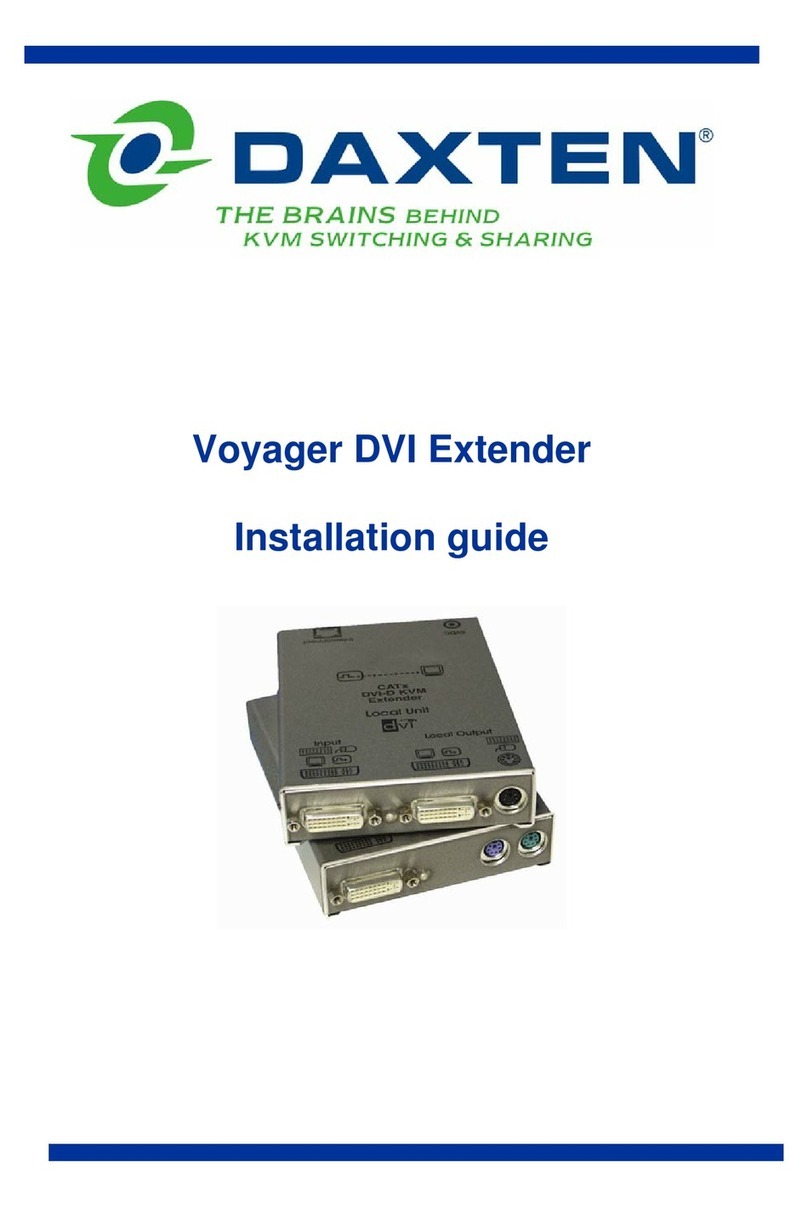
Daxten
Daxten VOYAGER DVI EXTENDER User manual
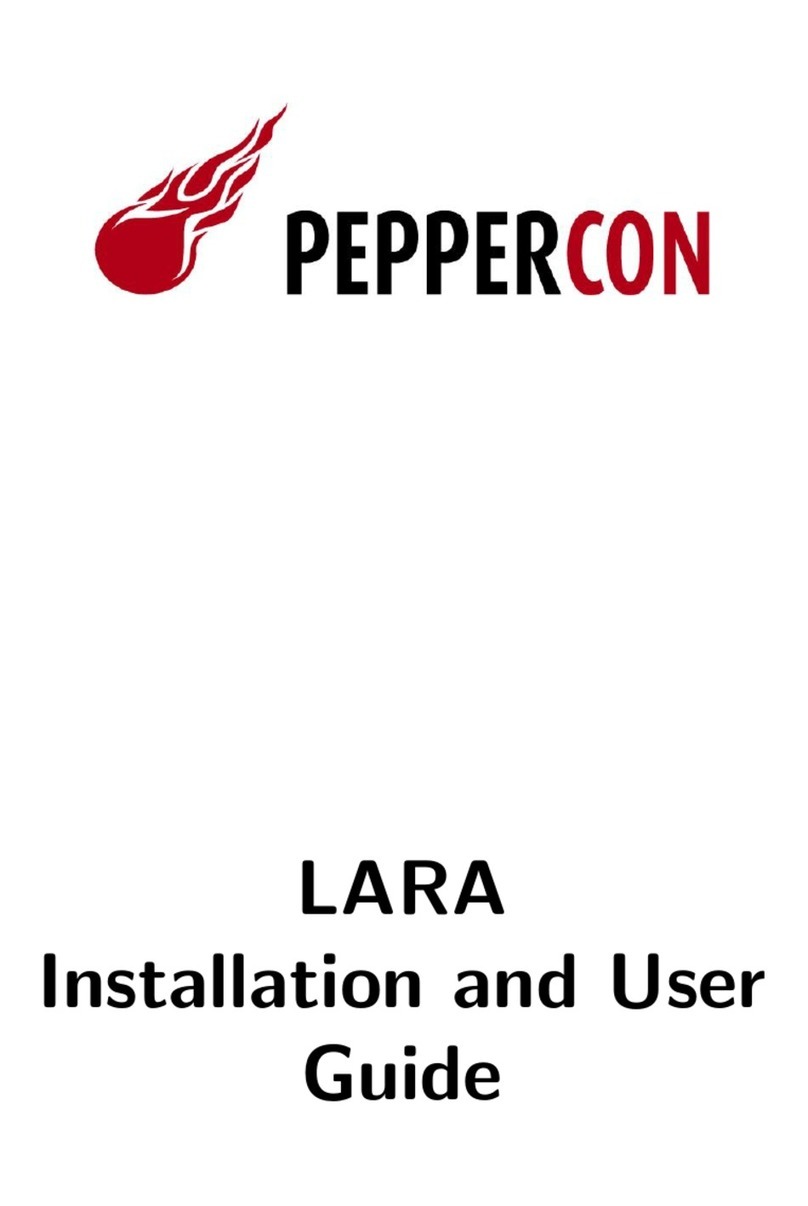
Daxten
Daxten LARA User manual

Daxten
Daxten Voyager 100 Operating manual
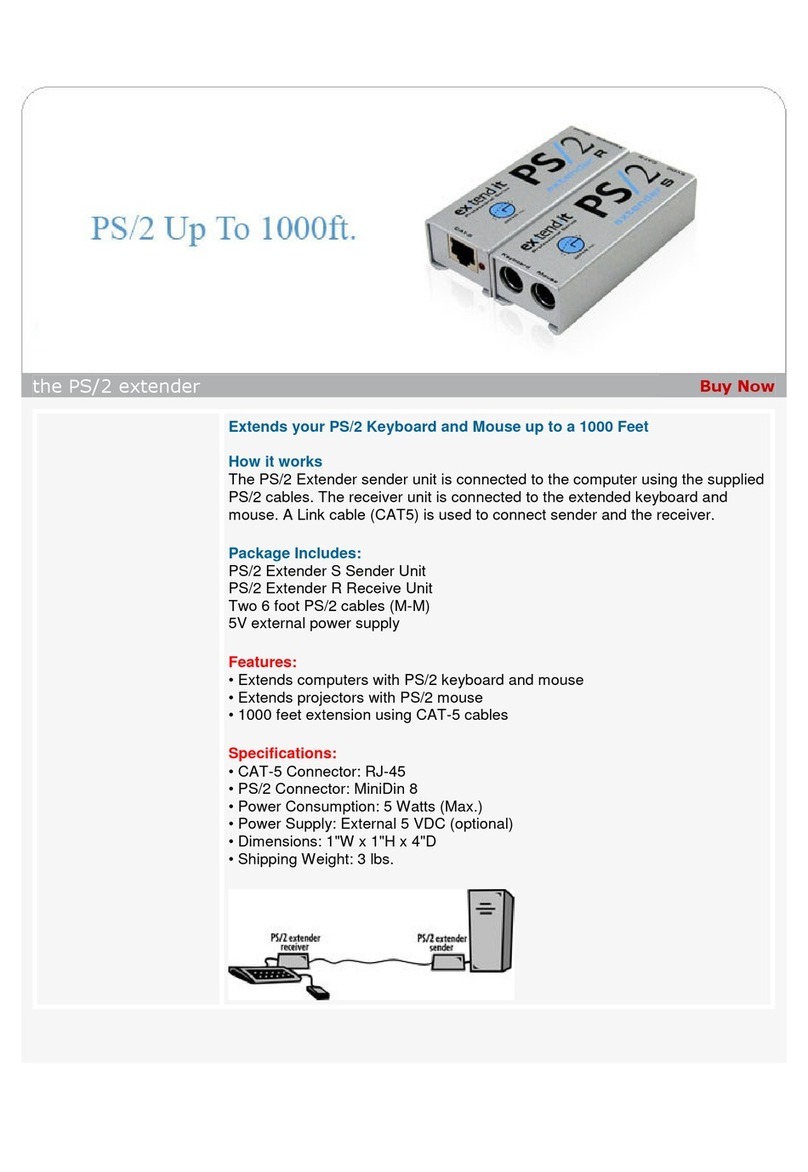
Daxten
Daxten GE-EXT-PS2-100 User manual
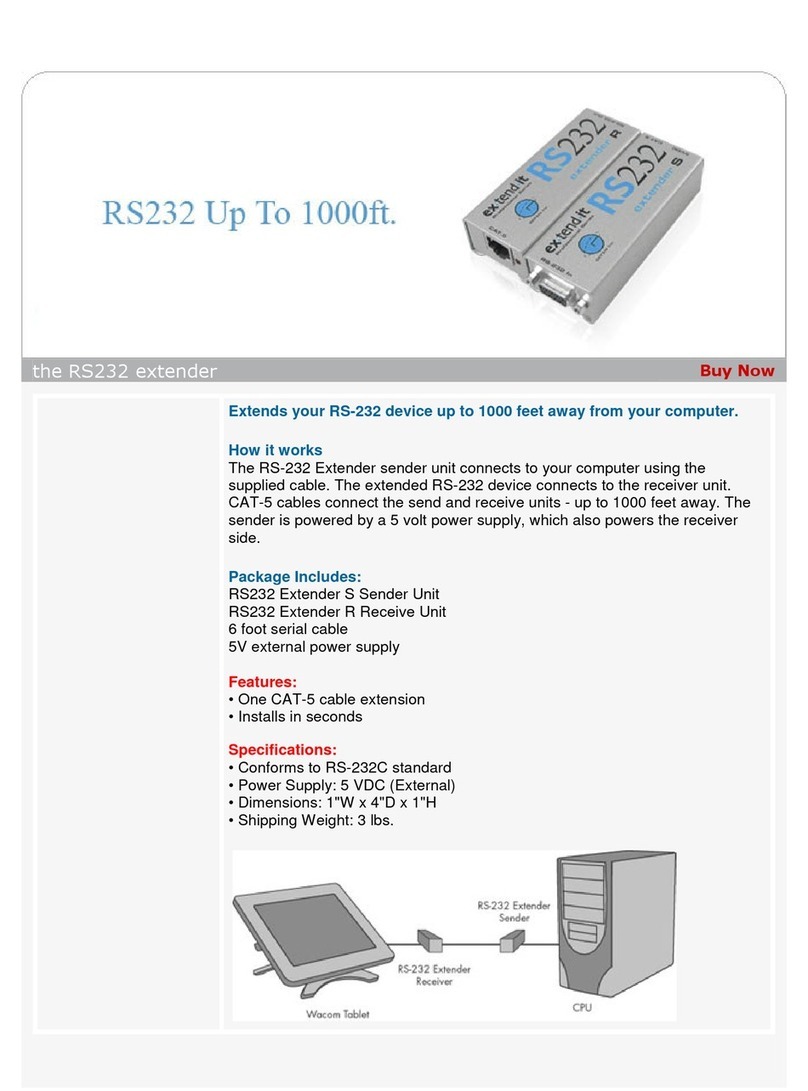
Daxten
Daxten RS232 Extender User manual

Daxten
Daxten VoyagerTouch 60 User manual

Daxten
Daxten GE-EXT-FW-1394 User manual

Daxten
Daxten Voyager 300 Operating manual
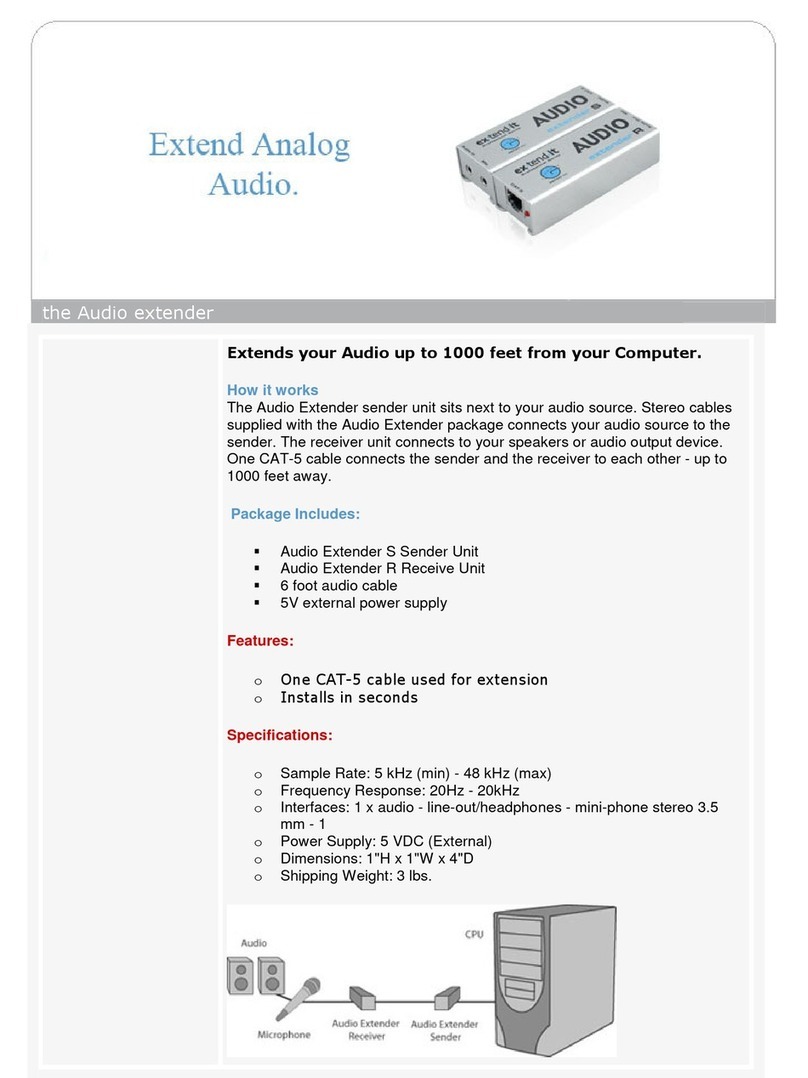
Daxten
Daxten EXTENDER AUDIO 1000 User manual