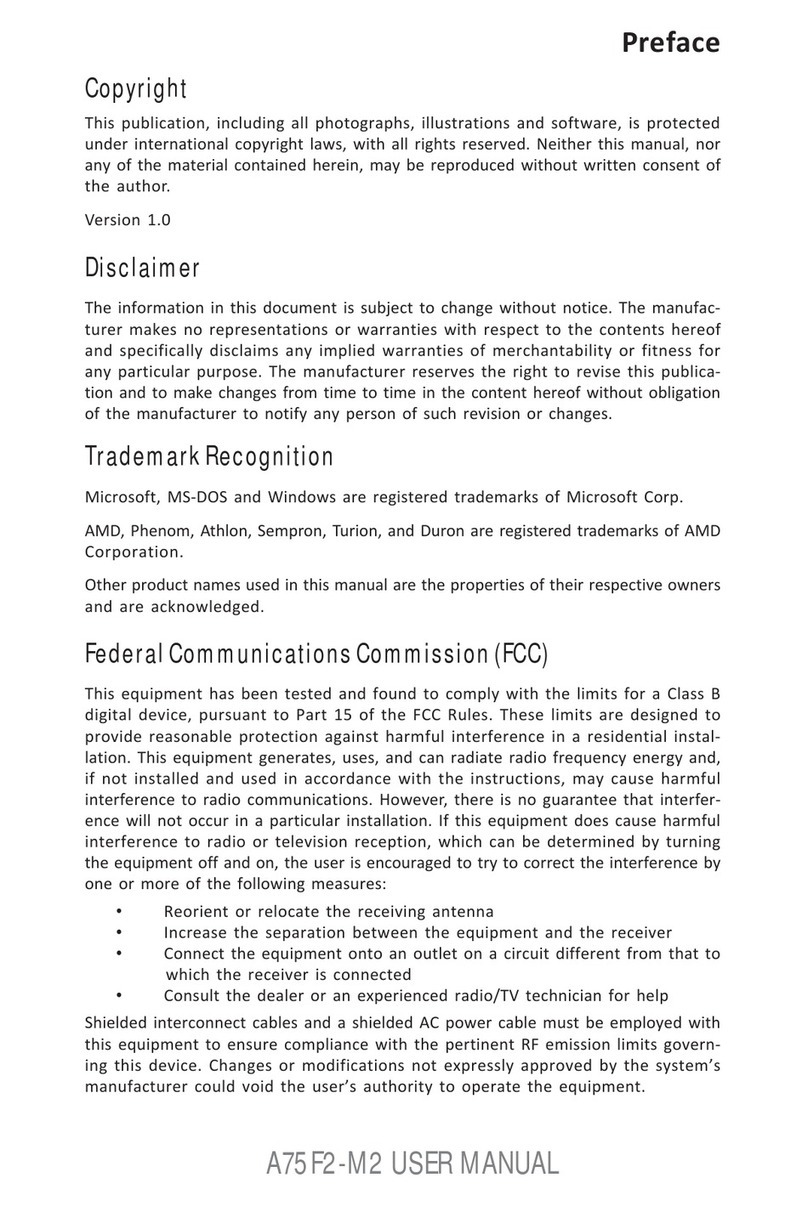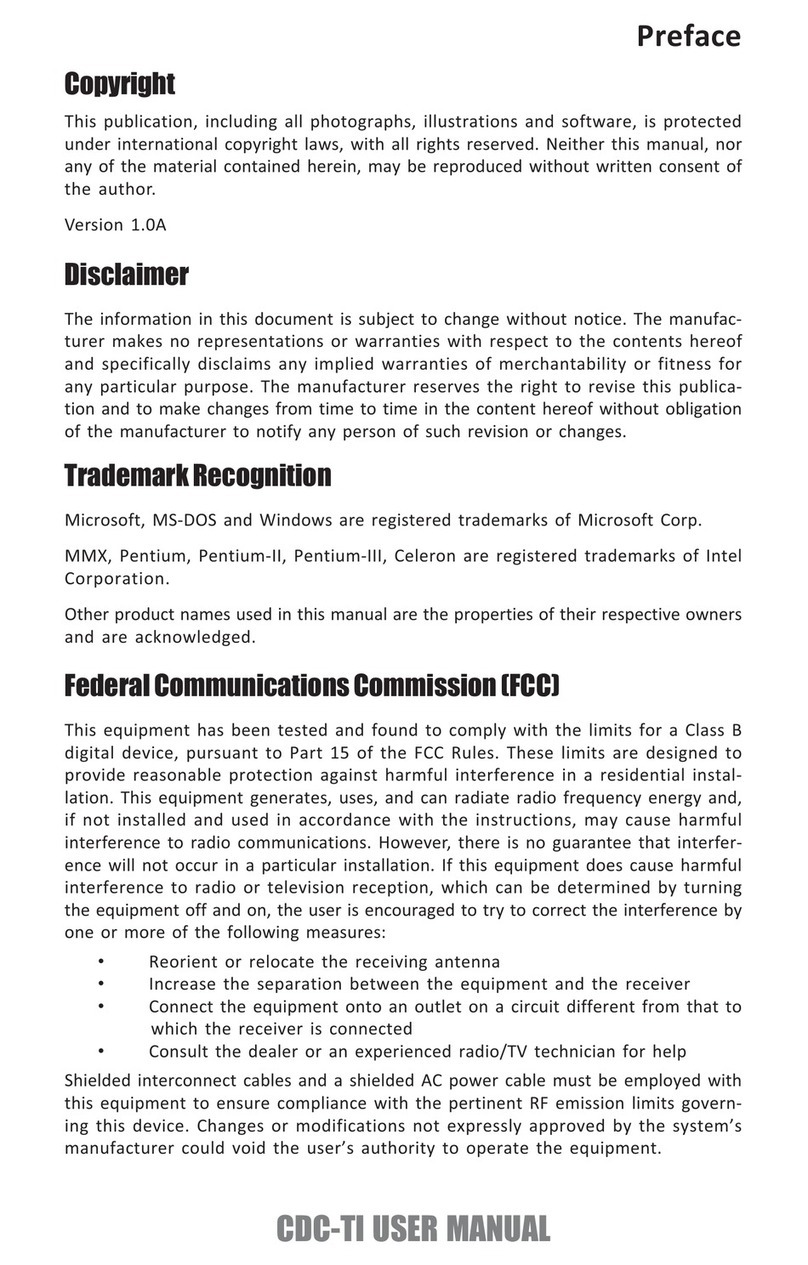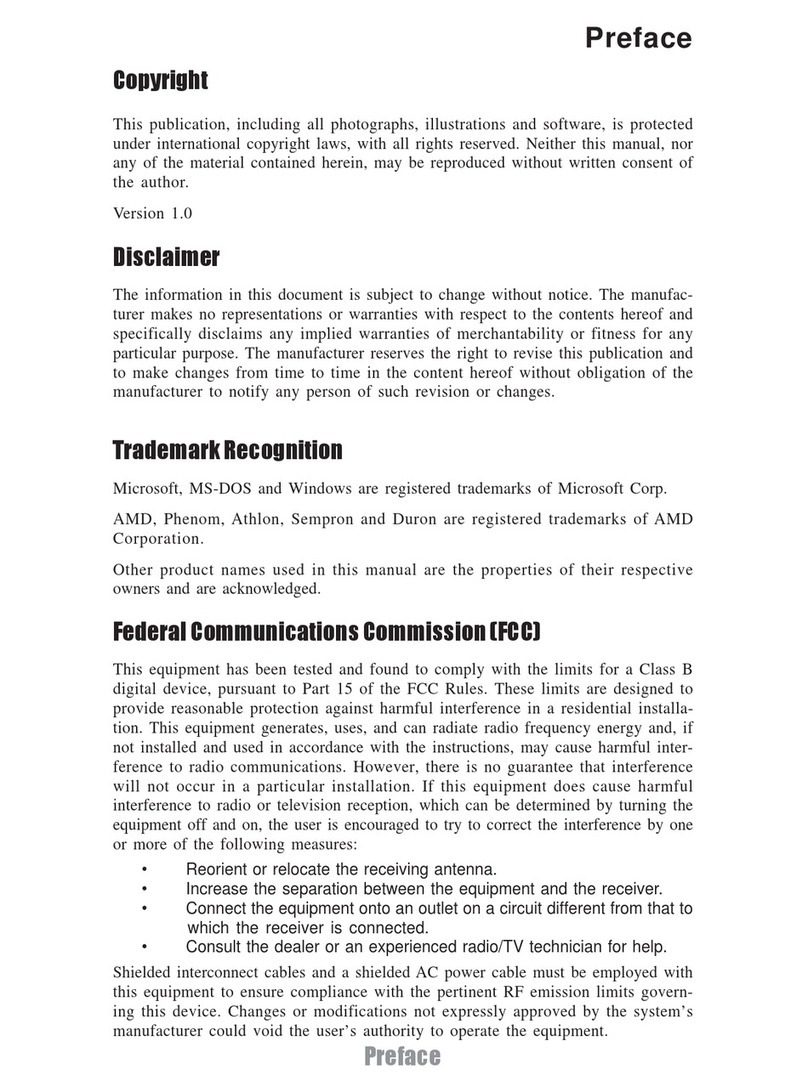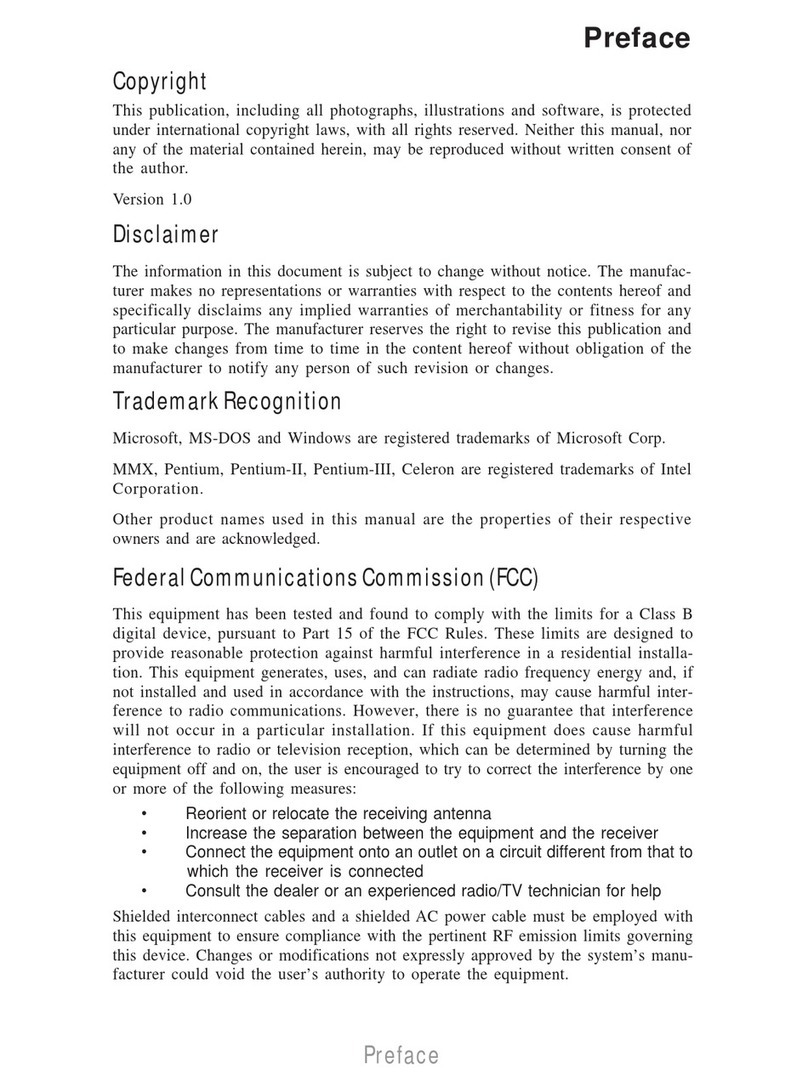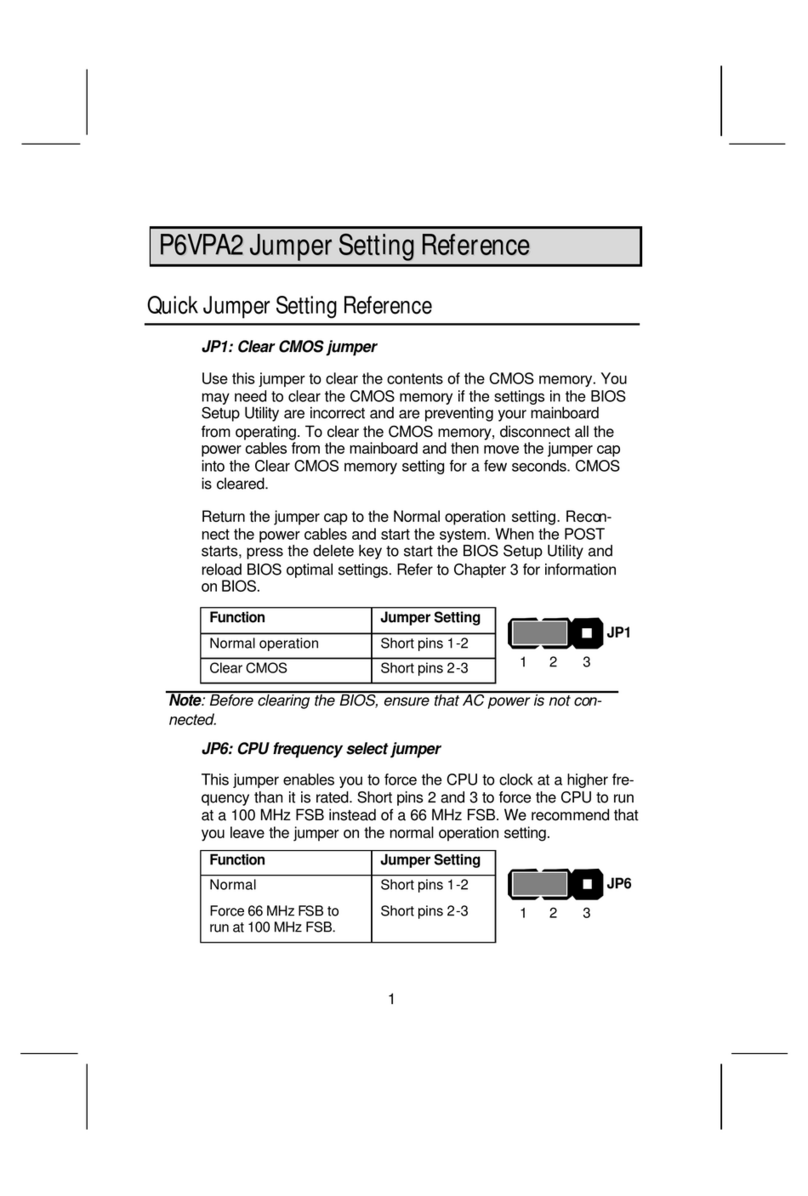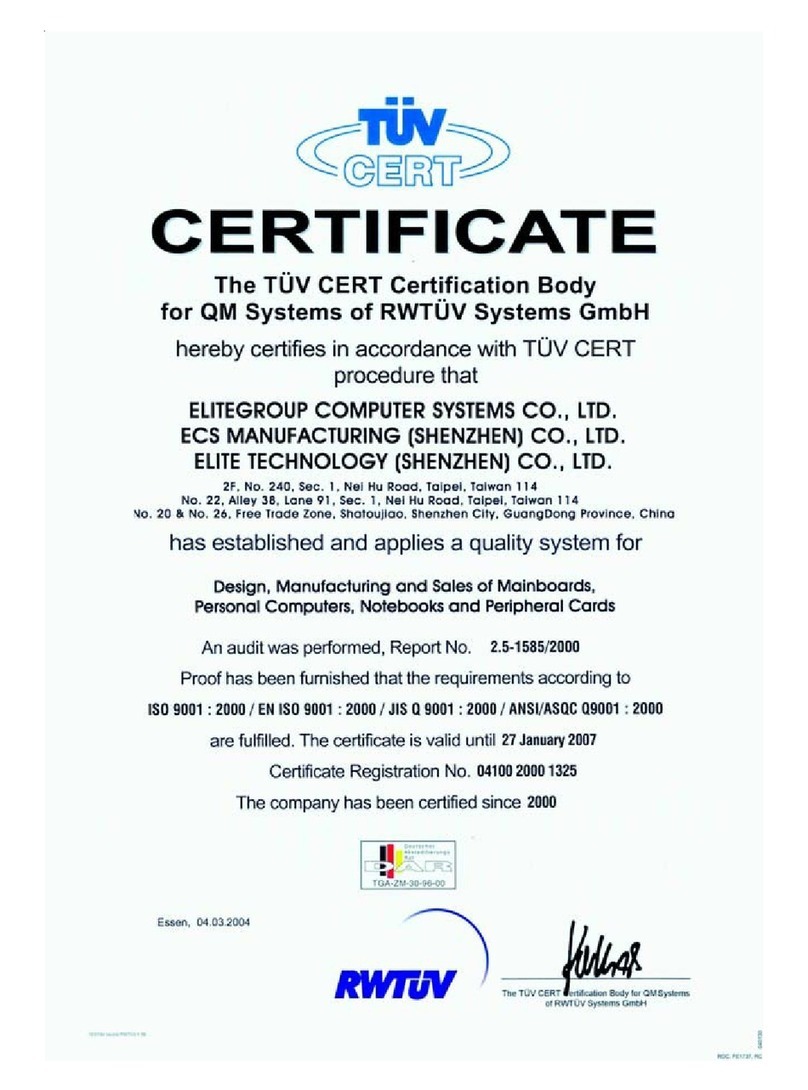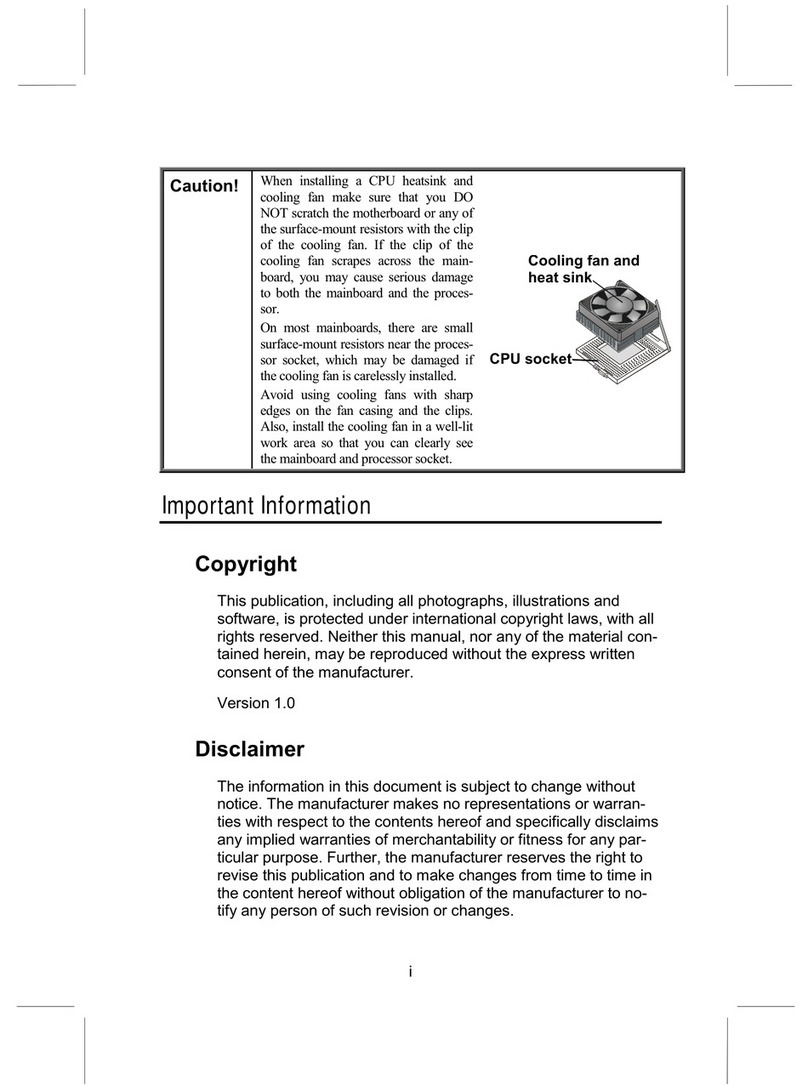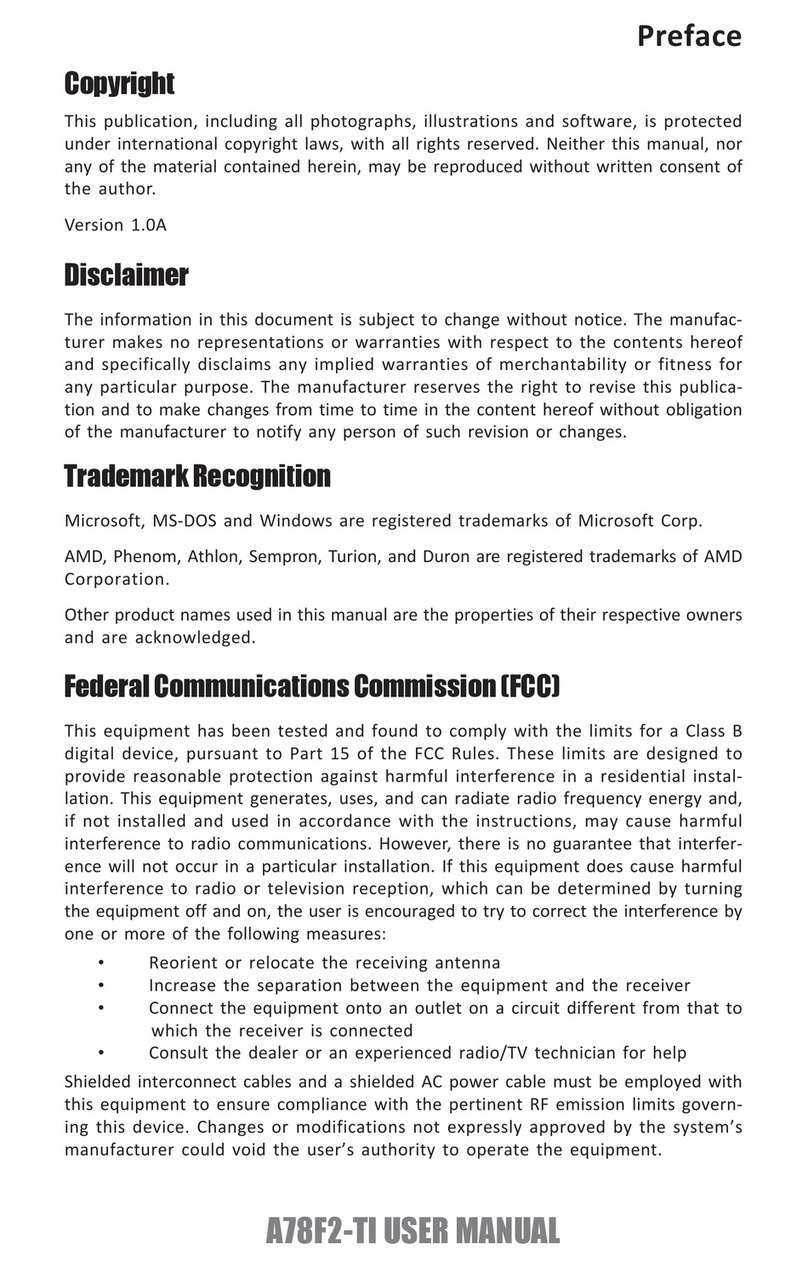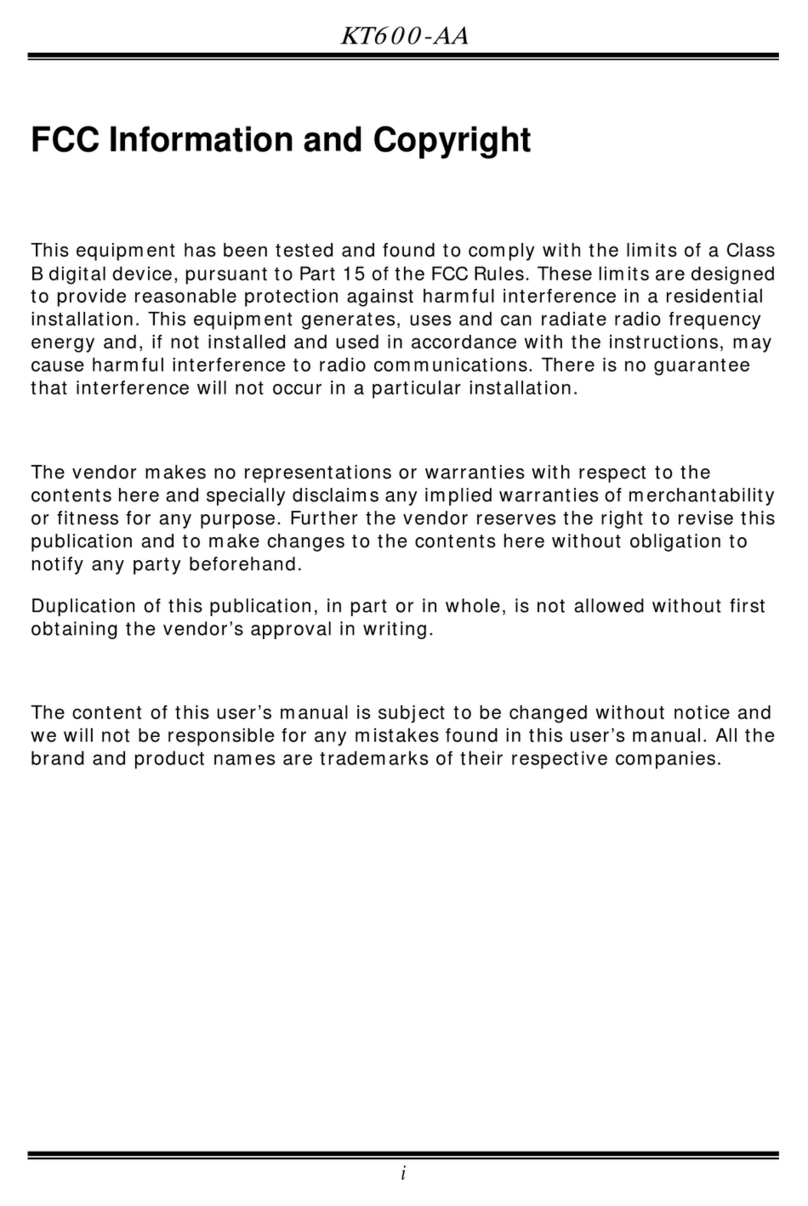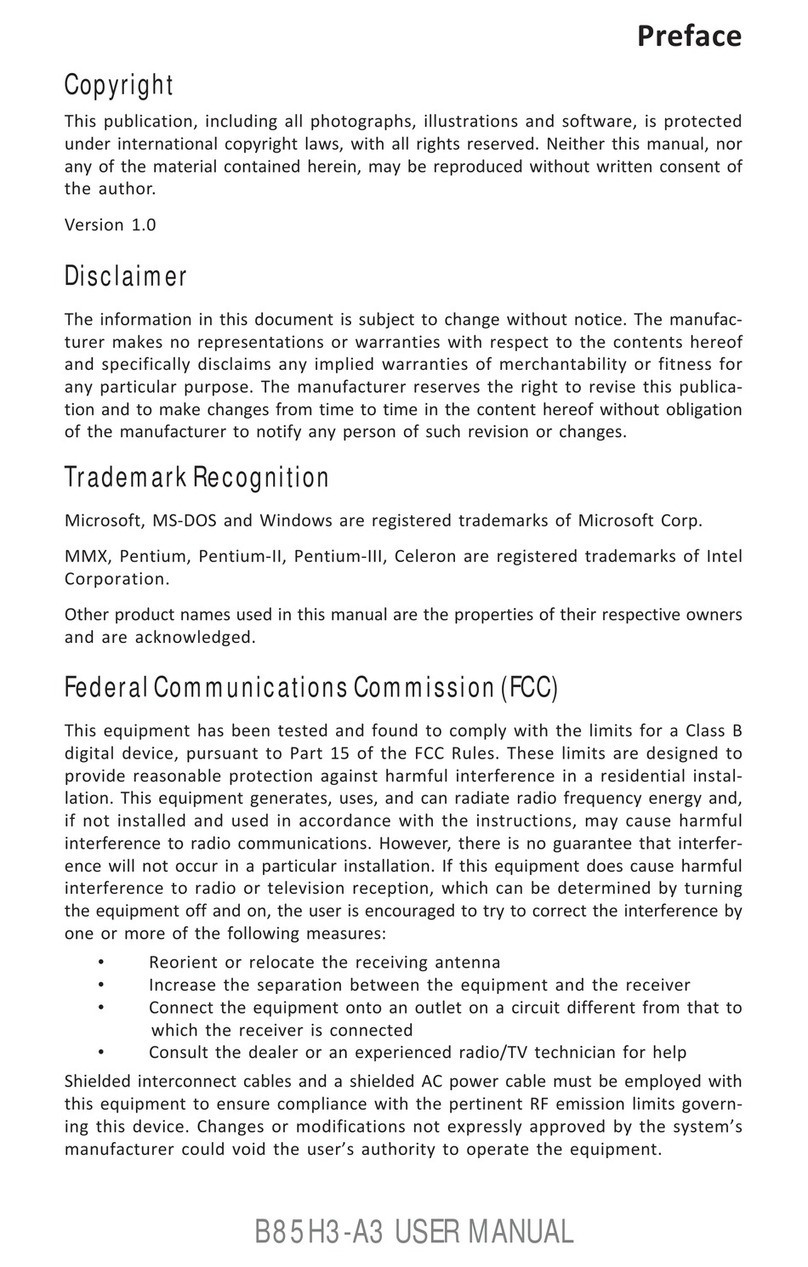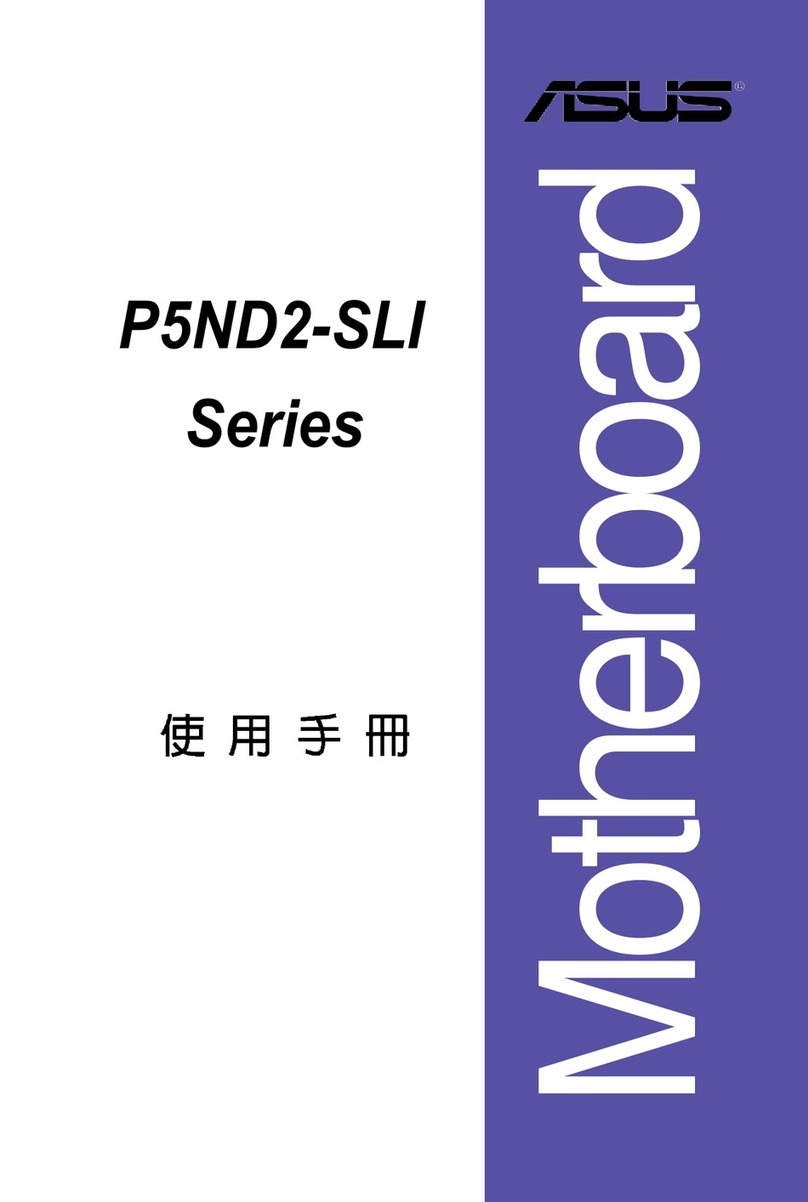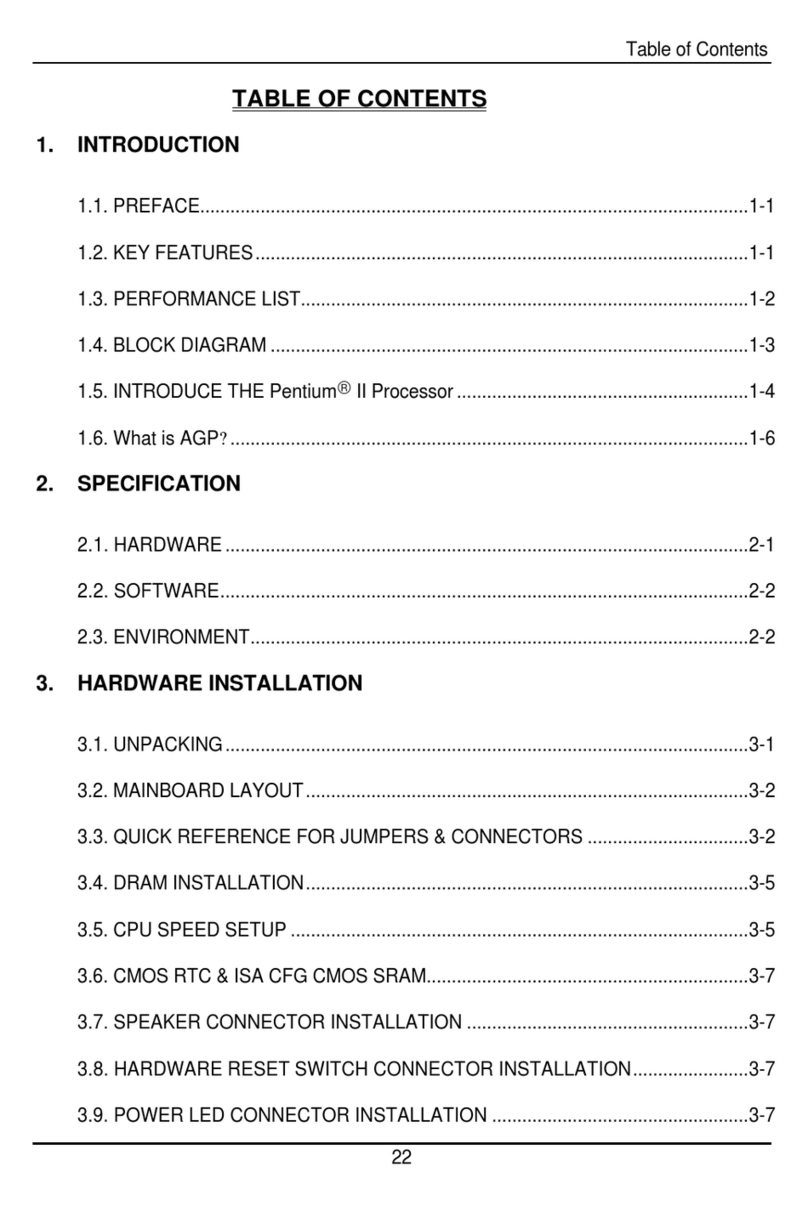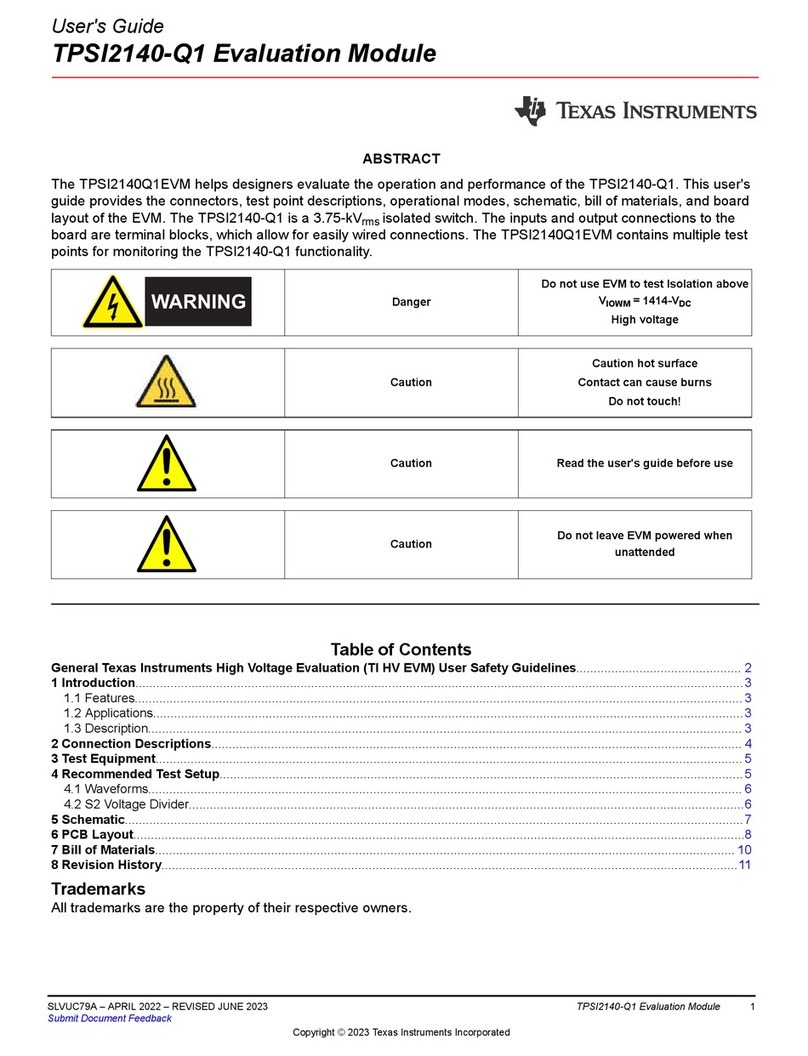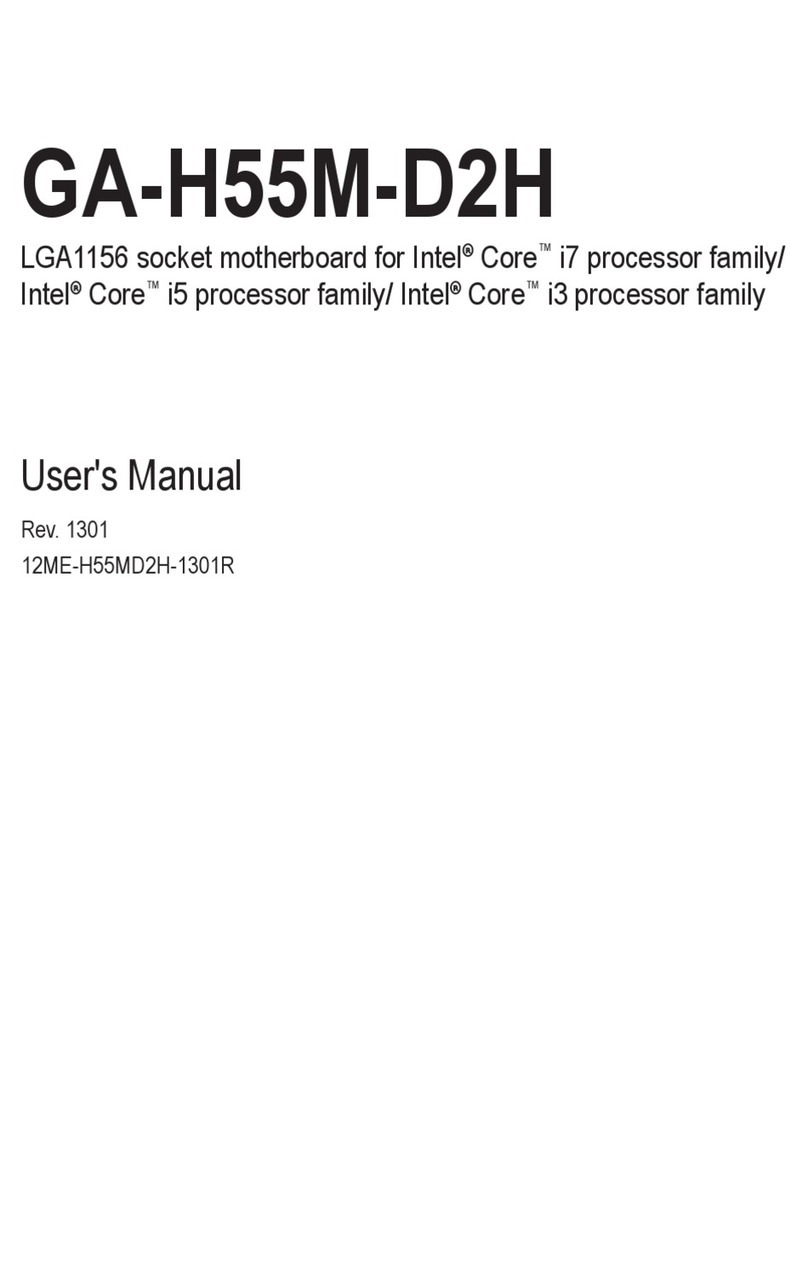ECS L4S5MG/GL User manual

i
Preface
Copyright
This publication, including all photographs, illustrations and software, is protected un-
der international copyright laws, with all rights reserved. Neither this manual, nor any
of the material contained herein, may be reproduced without writtenconsent ofthe au-
thor.
Version 1.0c
Disclaimer
The information in this document is subject to change without notice. The manufac-
turer makes no representations or warranties with respect to the contents hereof and
specifically disclaims any implied warranties of merchantability or fitness for any par-
ticular purpose. The manufacturer reserves the right to revise this publication and to
make changes from time to time in the content hereof without obligation of the manu-
facturer to notify any person of such revision or changes.
Trademark Recognition
Microsoft, MS-DOS and Windows are registered trademarks of Microsoft Corp.
MMX, Pentium, Pentium-II, Pentium-III, Celeron are registered trademarks of Intel
Corporation.
Other product names used in this manual are the properties of their respective owners
and are acknowledged.
Federal Communications Commission (FCC)
This equipment has been tested and found to comply with the limits for a Class B digi-
tal device, pursuant to Part 15 of the FCC Rules. These limits are designed to provide
reasonable protection against harmful interference in a residential installation. This
equipment generates, uses, and can radiate radio frequency energy and, if not in-
stalled and used in accordance with the instructions, may cause harmful interference
to radio communications. However, there is no guarantee that interference will not oc-
cur in a particular installation. If this equipment does cause harmful interference to
radio or television reception, which can be determined by turning the equipment off
and on, the user is encouraged to try to correct the interference by one or more of the
following measures:
−Reorient or relocate the receiving antenna.
−Increase the separation between the equipment and the receiver.
−Connect the equipment onto an outlet on a circuit different from that to which
the receiver is connected.
−Consult the dealer or an experienced radio/TV technician for help.
Shielded interconnect cables and a shielded AC power cable must be employed with
this equipment to ensure compliance with the pertinent RF emission limits governing
this device. Changes or modifications not expressly approved by the system's manu-
facturer could void the user's authority to operate the equipment.
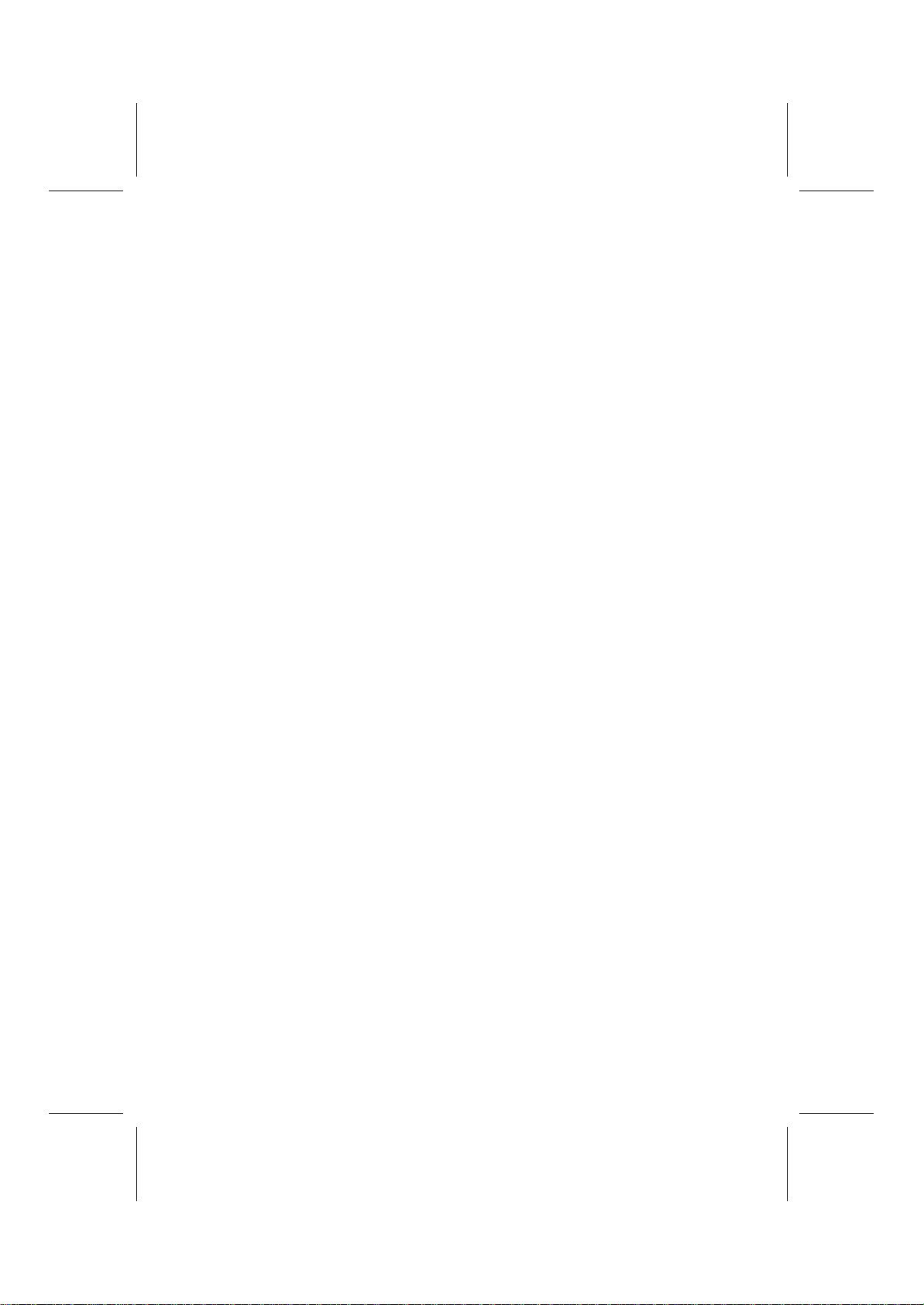
ii
Declaration of Conformity
This device complies with part 15 of the FCC rules. Operation is subject to the follow-
ing conditions:
−This device may not cause harmful interference, and
−This device must accept any interference received, including interference
that may cause undesired operation.
Canadian Department of Communications
This class B digital apparatus meets all requirements of the Canadian Interference-
causing Equipment Regulations.
Cet appareil numérique de la classe B respecte toutes les exigences du Réglement
sur le matériel brouilieur du Canada.
About the Manual
The manual consists of the following:
Chapter 1
Introducing the Mainboard Describes features of the mainboard,
and provides a shipping checklist.
Go to ⇒page 1
Chapter 2
Installing the Mainboard Describes installation of mainboard
components.
Go to ⇒page 6
Chapter 3
Using BIOS Provides information on using the BIOS
Setup Utility.
Go to ⇒page 24
Chapter 4
Using the Mainboard Software Describes the mainboard software.
Go to ⇒page 45
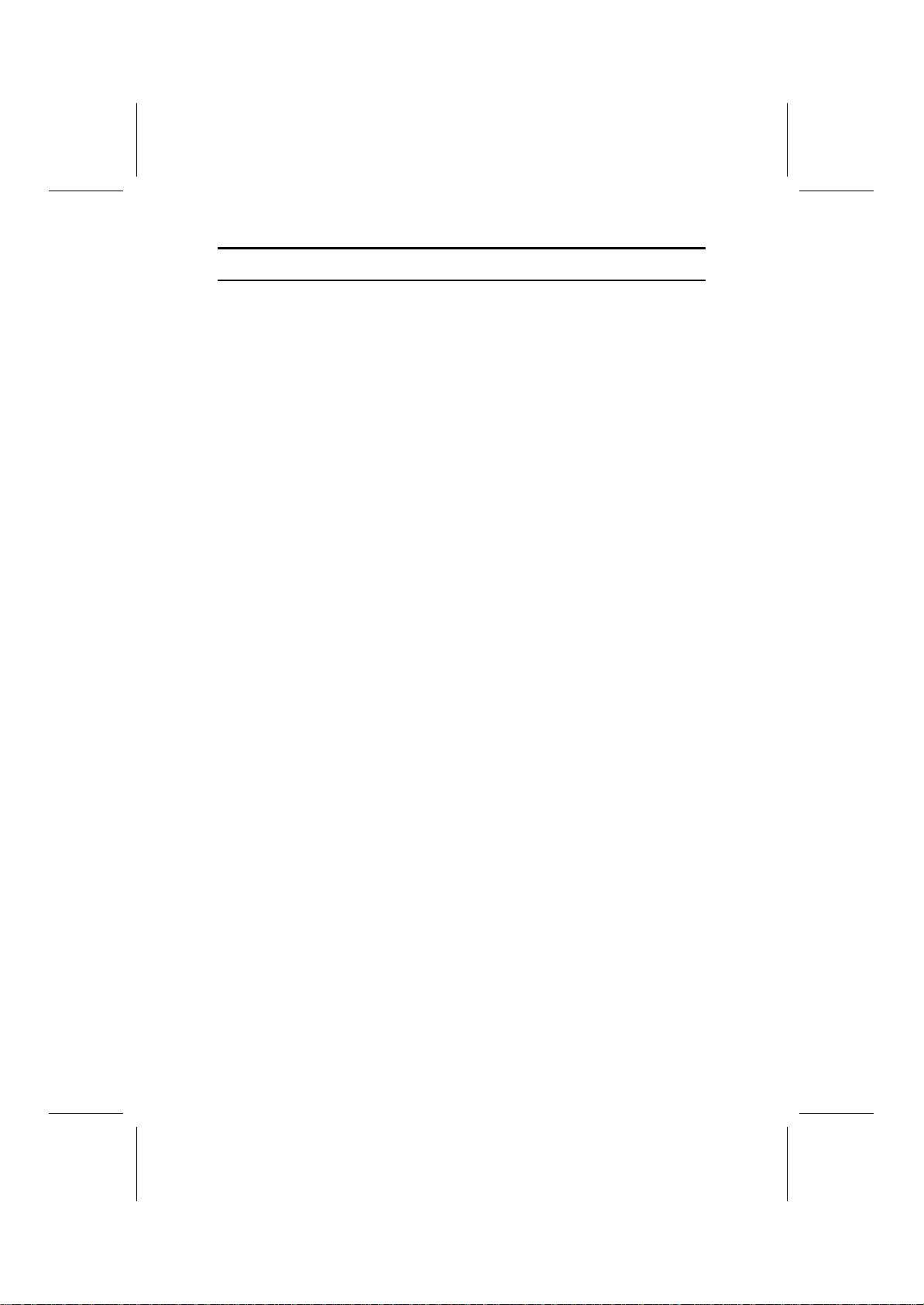
iii
T
TA
AB
BL
LE
E
O
OF
F
C
CO
ON
NT
TE
EN
NT
TS
S
Preface i
Features and Packing List Translations 錯誤! 尚未定義書籤。
CHAPTER 1 1
Introducing the Mainboard 1
Introduction............................................................................................................1
Checklist.................................................................................................................1
Standard Items ...................................................................................................1
Features..................................................................................................................2
Choosing a Computer Case................................................................................3
Mainboard Components.......................................................................................4
CHAPTER 2 6
Installing the Mainboard 6
Safety Precautions................................................................................................6
Quick Guide...........................................................................................................6
Installing the Mainboard in a Case.....................................................................7
Checking Jumper Settings...................................................................................7
Setting Jumpers .................................................................................................7
Checking Jumper Settings.................................................................................8
Jumper Settings.................................................................................................8
Connecting Case Components...........................................................................9
The Panel Connector.......................................................................................10
Installing Hardware.............................................................................................11
Installing the Processor...................................................................................11
InstallingMemoryModules............................................................................14
Installing a Hard Disk Drive/CD-ROM ..........................................................15
Installing a Floppy Diskette Drive ..................................................................16
InstallingAdd-on Cards..................................................................................17
Connecting Optional Devices..........................................................................18
ConnectingI/ODevices.....................................................................................22
External Connector Color Coding...................................................................23
CHAPTER 3 24
Using BIOS 24
About the Setup Utility........................................................................................24
The Standard Configuration............................................................................24
Entering the Setup Utility................................................................................25
Updating the BIOS..........................................................................................25
Using BIOS..........................................................................................................26
Standard CMOS Features................................................................................27
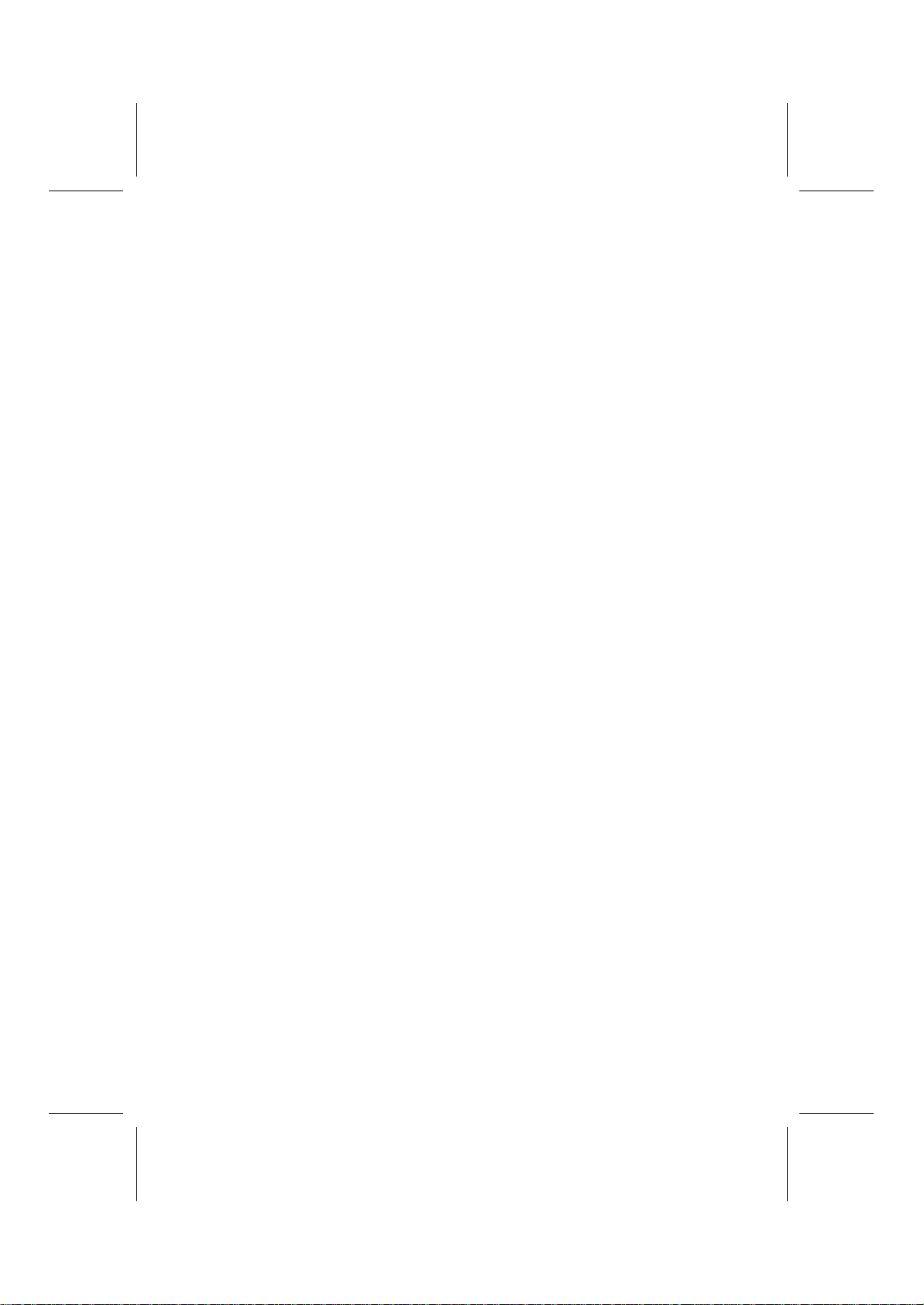
iv
Advanced BIOS Setup Option........................................................................29
Advanced Chipset Features Option.................................................................31
IntegratedPeripheralsOption..........................................................................33
Power Management Setup Option...................................................................37
PNP/PCI Configuration Option.......................................................................40
PC Health Status Option..................................................................................41
Frequency/Voltage Control..............................................................................42
LoadFail-Safe Defaults Option......................................................................43
Load Optimized Defaults Option....................................................................43
Set Supervisor/User Password.........................................................................43
Save & Exit Setup Option...............................................................................44
Exit Without Saving........................................................................................44
CHAPTER 4 45
Using the Mainboard Software 45
About the Software CD-ROM............................................................................45
Auto-installing under Windows 98....................................................................45
Running Setup.................................................................................................46
Manual Installation..............................................................................................48
Utility Software Reference.................................................................................48
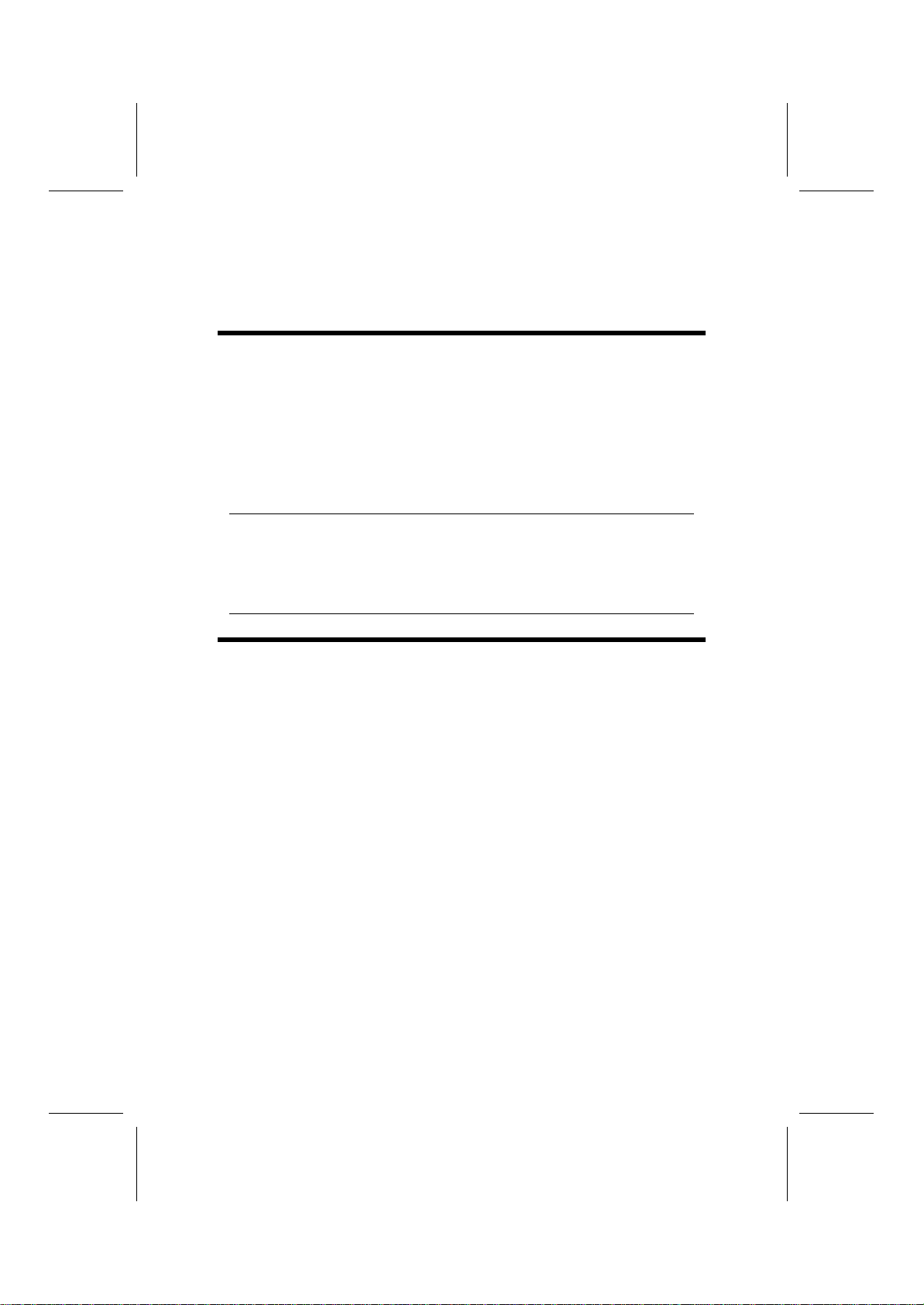
1
C
Ch
ha
ap
pt
te
er
r
1
1
Introducing the Mainboard
I
In
nt
tr
ro
od
du
uc
ct
ti
io
on
n
Congratulations on purchasing the L4S5MG/GL mainboard. The L4S5MG/GL
mainboard is a Micro ATX mainboard that uses a 4-layer printed circuit board
and measures 244 mm x 220 mm. The mainboard features a mPGA Socket
478 that accommodates Pentium 4 processors supporting data transfers up to
400 MHz.
The L4S5MG/GL incorporates the XP4GL chipset which combines support for
the new high-bandwidth Double Data Rate (DDR) 266/333 SDRAM, Inte-
grated VGA and the AC 97 audio codec.
Note: SDRAM provides 800 MBps or 1 GBps data transfer depending on whether
the bus is 100 MHz or 133 MHz. Double Data Rate SDRAM (DDR SDRAM)
doubles the rate to 1.6 GBps or 2.7 GBps by transferring data on both the ris-
ing and falling edges of the clock. DDR SDRAM uses additional power and
ground lines and requires 184-pin DIMM modules rather than the 168-pin
DIMMs used by SDRAM.
C
Ch
he
ec
ck
kl
li
is
st
t
Compare the mainboard’s package contents with the following checklist:
Standard Items
•One mainboard
•One diskette drive ribbon cable
•One IDE drive ribbon cable
•One auto-install software support CD
•One jumper cap for JP2
•One rear panel I/O shield
•One retention module
•This user’s manual
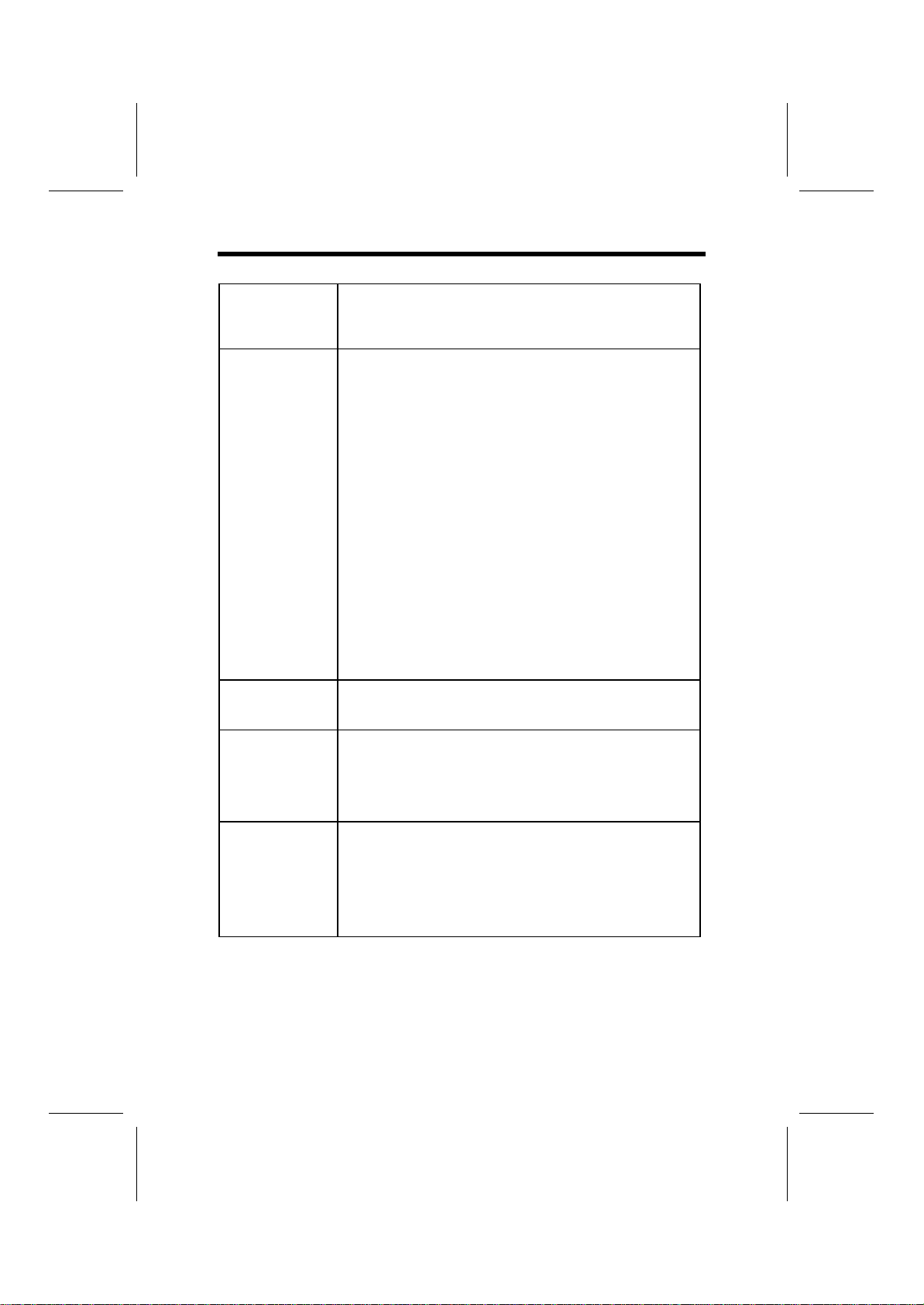
2
F
Fe
ea
at
tu
ur
re
es
s
Processor The L4S5MG/GL mainboard uses a micro PGA 478 socket
that has the following features:
•Supports 100 MHz frontside bus (FSB)
•Accommodates Pentium 4 processors
Chipset The XP4GL chipset is based on an innovativeand scalable
architecture with proven reliability and performance. A few of
the chipset’s advanced features are:
•A low 2.5-volt DDR333 SDRAM power consumption
which makes it an excellent solution for notebooks and
desktops with a small footprint
•Supports an Integrated GUI featuring high-performance
3D accelerator and a 128-bit 2D accelerator. Other fea-
tures include a video accelerator and advanced hardware
acceleration logic that delivers high-quality DVD playback
•Support for a 4xAGP interface providing vivid 3D graphics
and video performance
•An ATA 100 interface on the chipset, which helps boost
system performance by providing a high-speed connec-
tion to ATA 100 Hard Disk Drives, delivering maximum
sustained data transfer rates of 100 MB/sec
•Built-in multithreaded I/O link used to enhance perform-
ance, providing enough I/O bandwidth for throughput up
to 1.2 GB/s
Additional key features include support for six USB ports, an
AC 97 link for audio and modem, hardware monitoring, and
ACPI/OnNow power management.
Memory The mainboard supports DDR 266/333 SDRAM. It accommo-
dates two unbuffered 2.5V 184-pin slots. Each slot supports up
to 1 GB with a total maximum capacity of 2 GB.
AC 97 Audio
Codec The AC 97 Audio codec is compliant with the AC 97 2.2 speci-
fication, and supports 18-bit ADC (Analog Digital Converter)
and DAC (Digital Analog Converter) resolution as well as 18-bit
stereo full-duplex codec with independent and variable sam-
pling rates. Further features include support for four analog
line-level stereo inputs.
Expansion
Options The mainboard comes with the following expansion options:
•Three 32-bit PCI slots
•A Communications and Network Riser (CNR) slot (AC97
interface only)
•Two IDE channels and a floppy disk drive interface
The L4S5MG/GL supports Ultra DMA bus mastering with
transfer rates of 33/66/100 MB/sec.

3
Integrated I/O The mainboard has a full set of I/O ports and connectors:
•Two PS/2 ports for mouse and keyboard
•One serial port
•One VGA port
•One parallel port
•One MIDI/game port
•Two USB ports
•One LAN port
•Audio jacks for microphone, line-in and line-out
BIOS
Firmware This mainboard uses Award BIOS that enables users to con-
figure many system features including the following:
•Power management
•Wake-up alarms
•CPU parameters
•CPU and memory timing
The firmware can also be used to set parameters for different
processor clock speeds.
C
Ch
ho
oo
os
si
in
ng
g
a
a
C
Co
om
mp
pu
ut
te
er
r
C
Ca
as
se
e
There are many types of computer cases on the market. The mainboard com-
plies with the specifications for the Micro ATX system case. Some featureson
the mainboard are implemented by cabling connectors on the mainboard to
indicators and switches on the system case. Ensure that your case supports
all the features required. The mainboard can support one or two floppy disk-
ette drives and four enhanced IDE drives. Ensure that your case has sufficient
power and space for all the drives that you intend to install.
Most cases have a choice of I/O templates in the rear panel. Make sure that
the I/O template in the case matches the I/O ports installed on the rear edge
of the mainboard.
This mainboard has a Micro ATX form factor of 244 x 220 mm. Choose a case
that accommodates this form factor.
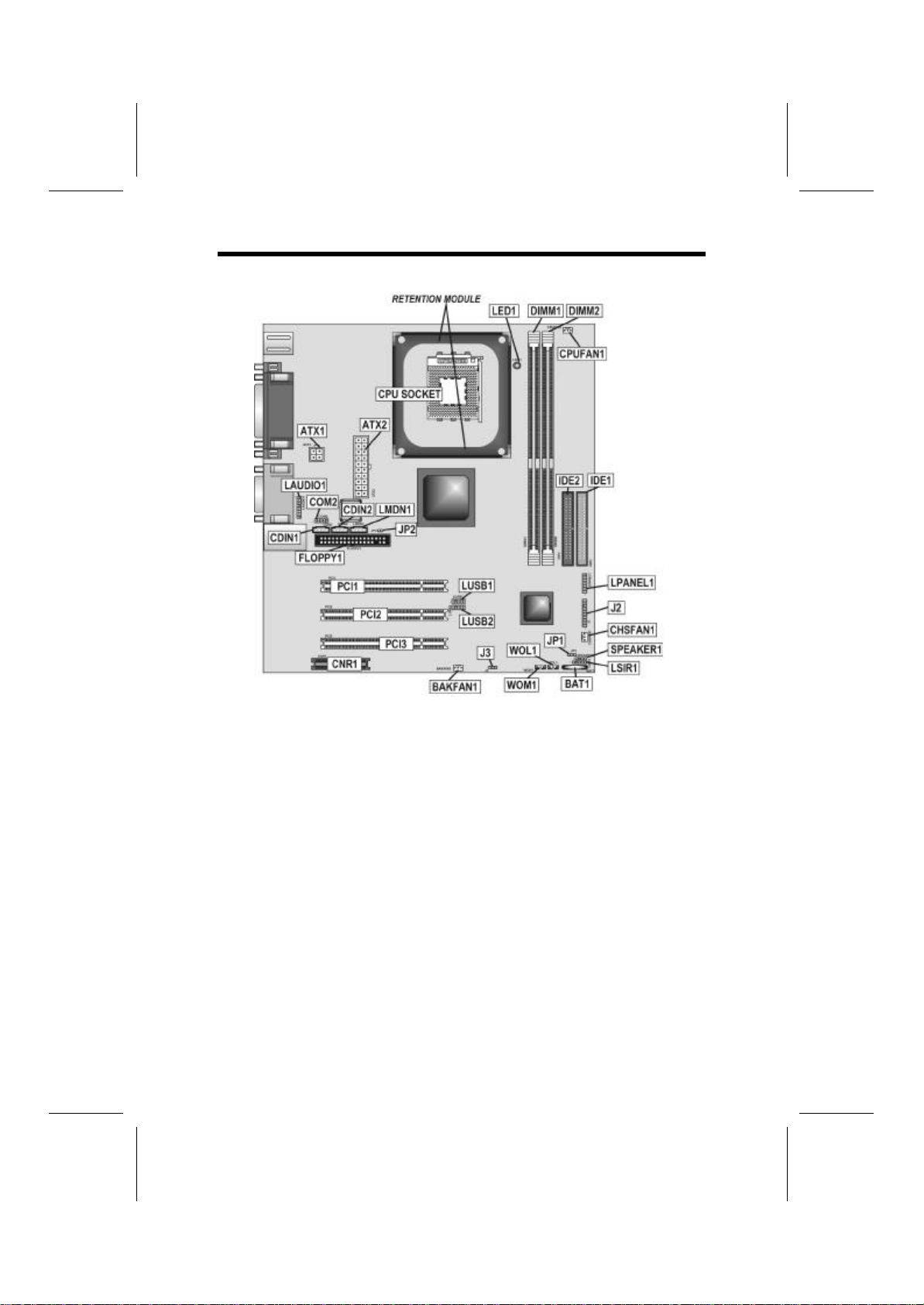
4
M
Ma
ai
in
nb
bo
oa
ar
rd
d
C
Co
om
mp
po
on
ne
en
nt
ts
s
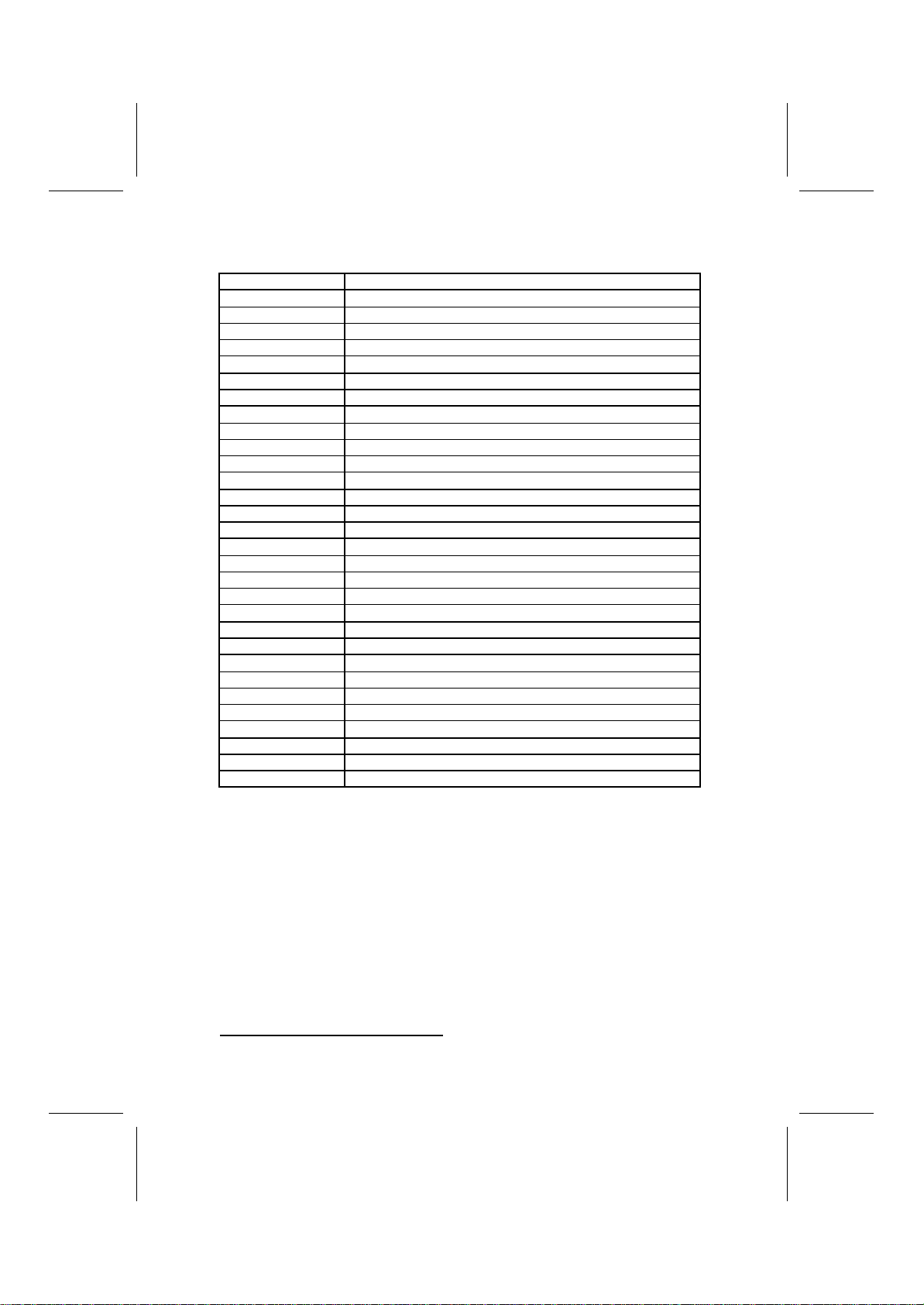
5
Table of Mainboard Components
Label Component
ATX1 Auxiliary power connector for Pentium 4 CPUs
ATX2 Power connector
BAKFAN1 Case fan connector 2
BAT1 Three volt realtime clock battery
CDIN1 Primary CD-in connector
CDIN2 Secondary CD-in connector
CHSFAN1 Case fan connector 1
CNR1 Communications Networking Riser slot
COM2 Onboard serial port header COM2
CPU SOCKET Micro PGA 478-pin socket for Pentium 4 CPUs
CPUFAN1 Cooling fan for CPU
DIMM1, DIMM2 Two 184-pin DDR SDRAM
FLOPPY1 Floppy disk drive connector
IDE 1 Primary IDE channel
IDE 2 Secondary IDE channel
J2 Smart I/O interface header
J3 Power switch header
JP1 Clear CMOS jumper
JP2 BIOS protection jumper
LAUDIO1 Front audio connector
LED11Memory module LED
LMDN1 Modem-in header
LPANEL1 Connector for case front panel switches and LED indicators
LSIR1 Infrared cable header
LUSB1 Front panel USB headers
LUSB2 Front panel USB headers
PCI1 ~ PCI3 Three 32-bit add-on card slots
SPEAKER1 Speaker connector
WOL1 Wake On LAN wakeup connector
WOM1 Wake On Modem wakeup connector
This concludes Chapter 1. The next chapter explains how to install the main-
board.
1The red indicator LED1 turns on if your system is still powered, at which
time memory modules cannot be installed or uninstalled.
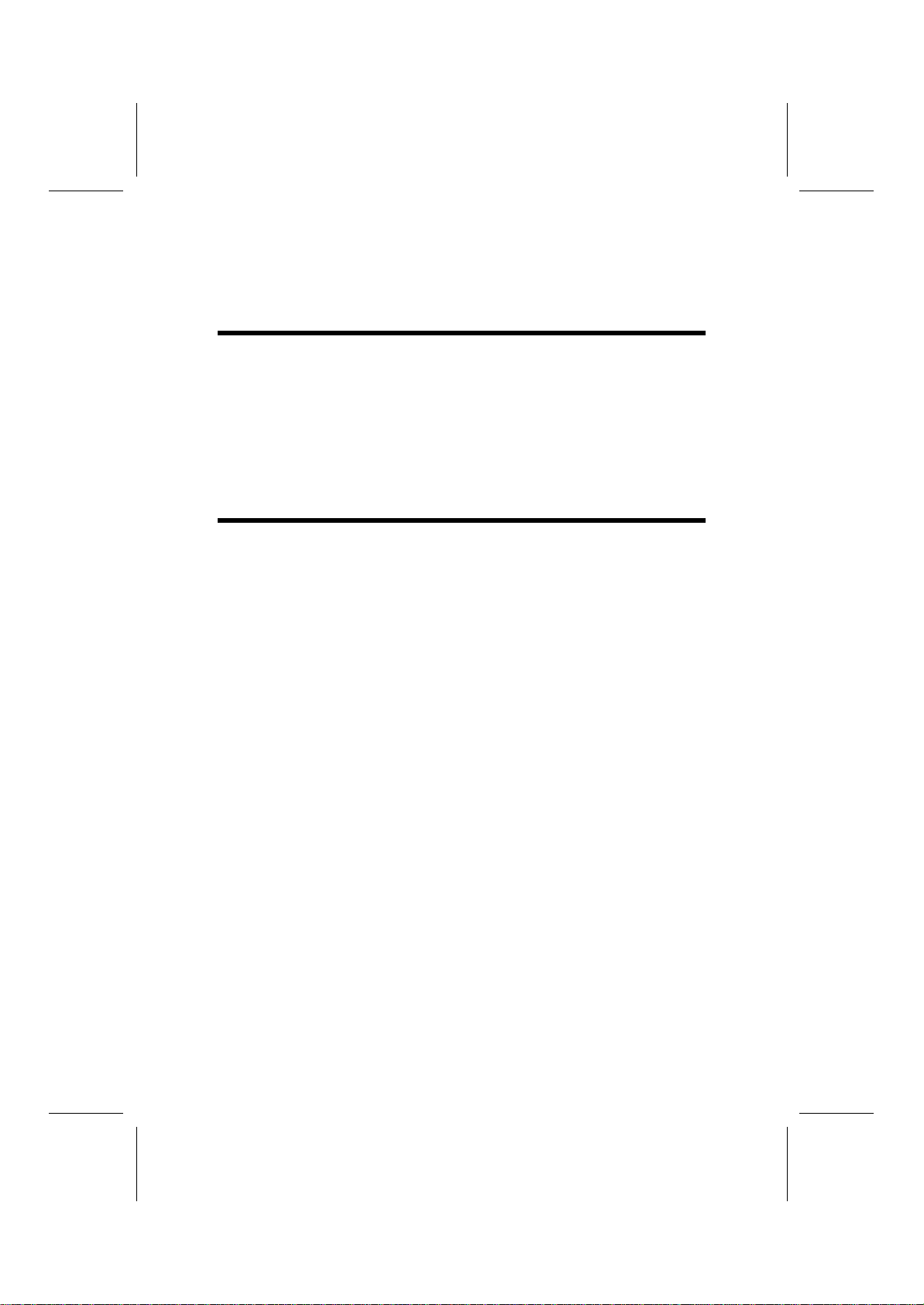
6
C
Ch
ha
ap
pt
te
er
r
2
2
Installing the Mainboard
S
Sa
af
fe
et
ty
y
P
Pr
re
ec
ca
au
ut
ti
io
on
ns
s
Follow these safety precautions when installing the mainboard:
•Wear a grounding strap attached to a grounded device to avoid
damage from static electricity.
•Discharge static electricity by touching the metal case of a safely
grounded object before working on the mainboard.
•Leave components in the static-proof bags they came in.
•Hold all circuit boards by the edges. Do not bend circuit boards.
Q
Qu
ui
ic
ck
k
G
Gu
ui
id
de
e
This Quick Guide suggests the steps you can take to assemble your system
with the mainboards.
The following table provides a reference for installing specific components:
Locating Mainboard Components Go to page 4
Installing the Mainboard in a Case Go to page 7
Setting Jumpers Go to page 7
Installing Case Components Go to page 9
Installing the CPU Go to page 11
Installing Memory Go to page 14
Installing an HDD and CD-ROM Drive Go to page 15
Installing an FDD Go to page 16
Installing Add-on Cards Go to page 17
Connecting Options Go to page 18
Connecting Peripheral (I/O) Devices Go to page 22

7
I
In
ns
st
ta
al
ll
li
in
ng
g
t
th
he
e
M
Ma
ai
in
nb
bo
oa
ar
rd
d
i
in
n
a
a
C
Ca
as
se
e
Refer to the following illustration and instructions for installing the mainboard
in a case:
This illustration shows an ex-
ample of a mainboard being
installed in a tower-type case:
Note: Do not overtighten
the screws as this
can stress the main-
board.
Most system cases have
mounting brackets installed in
the case, which correspond to
the holes in the mainboard.
Place the mainboard over the
mounting brackets and secure
the mainboard onto the mount-
ing brackets with screws.
2. Secure the mainboard with
screwswhereappropriate.
1. Place the mainboard
over the mounting brackets.
Ensure that your case has an I/O template that supports the I/O ports and
expansion slots on your mainboard.
C
Ch
he
ec
ck
ki
in
ng
g
J
Ju
um
mp
pe
er
r
S
Se
et
tt
ti
in
ng
gs
s
This section explains how to set jumpers for correct configuration of the main-
board.
Setting Jumpers
Use the mainboard jumpers to set system configuration options. Jumpers with
more than one pin are numbered. When setting the jumpers, ensure that the
jumper caps are placed on the correct pins.
The illustrations below show a 2-pin jumper.
When the jumper cap is placed on both pins,
the jumper is SHORT. If you remove the
jumper cap, or place the jumper cap on just
one pin, the jumper is OPEN.
This illustration shows a 3-pin
jumper. Pins 1 and 2 are SHORT.
Short Open 123
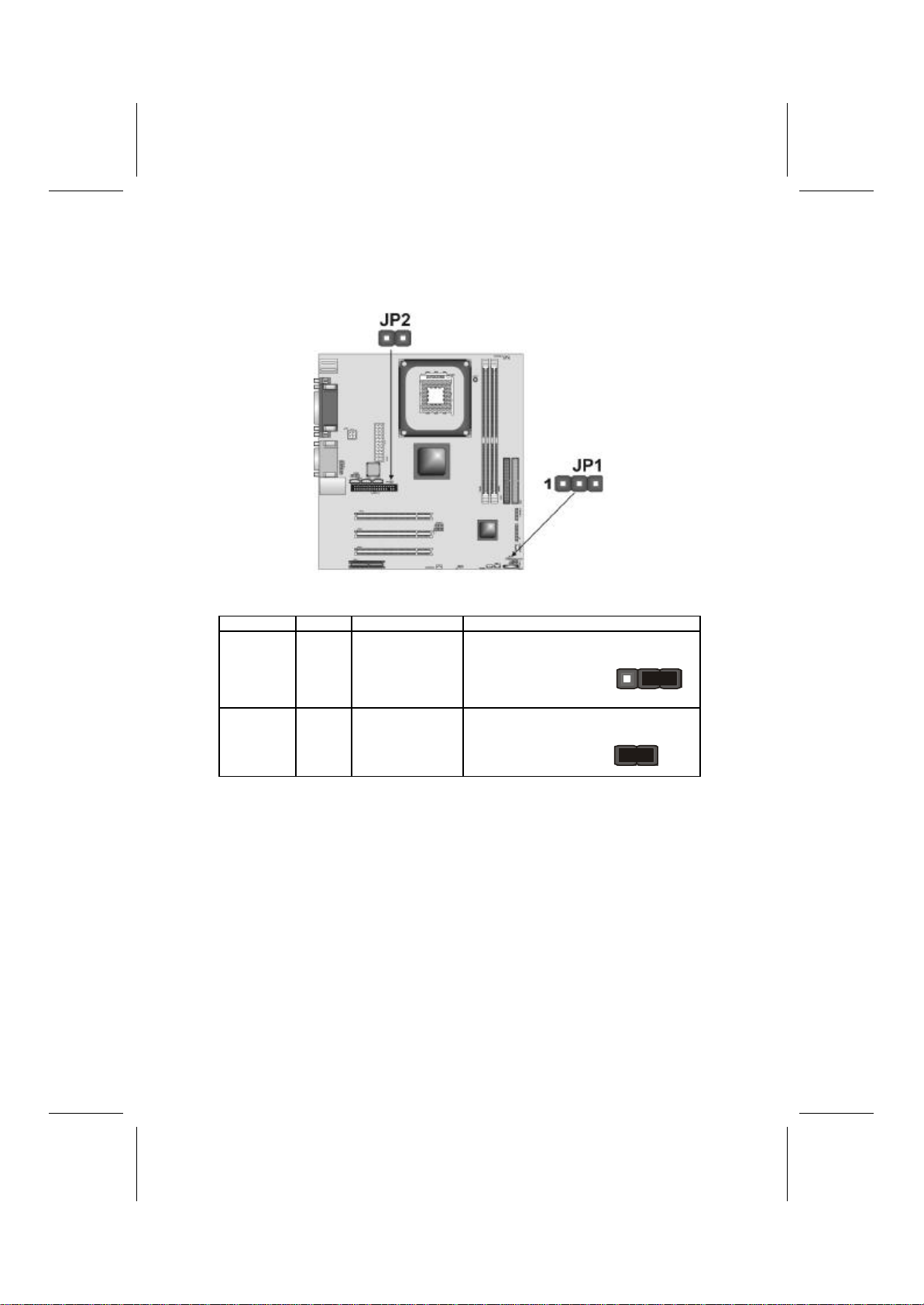
8
Checking Jumper Settings
The following illustration shows the location of the mainboard jumpers. Pin 1 is
labeled.
Jumper Settings
Jumper Type Description Setting (default)
JP1 3-pin Clear CMOS 1-2: Clear
2-3: Normal JP1
1
JP2 2-pin BIOS protect Short: Enable
Open: Disable JP2
Jumper 1 –Enables you to clear the BIOS. Follow these instruc-
tions:
1. Turn the system off.
2. Short pins 1 and 2 on jumper 1.
3. Return the jumper to the normal setting.
4. Turn the system on. The BIOS is returned to
the default settings.
Jumper 2 –Enables you to prevent the BIOS from being updated
(flashed). Open the jumper if you are going to update
your BIOS. After updating the BIOS, short the jumper
to protect the BIOS from being flashed. For instruc-
tions on updating the BIOS refer to Chapter 3.
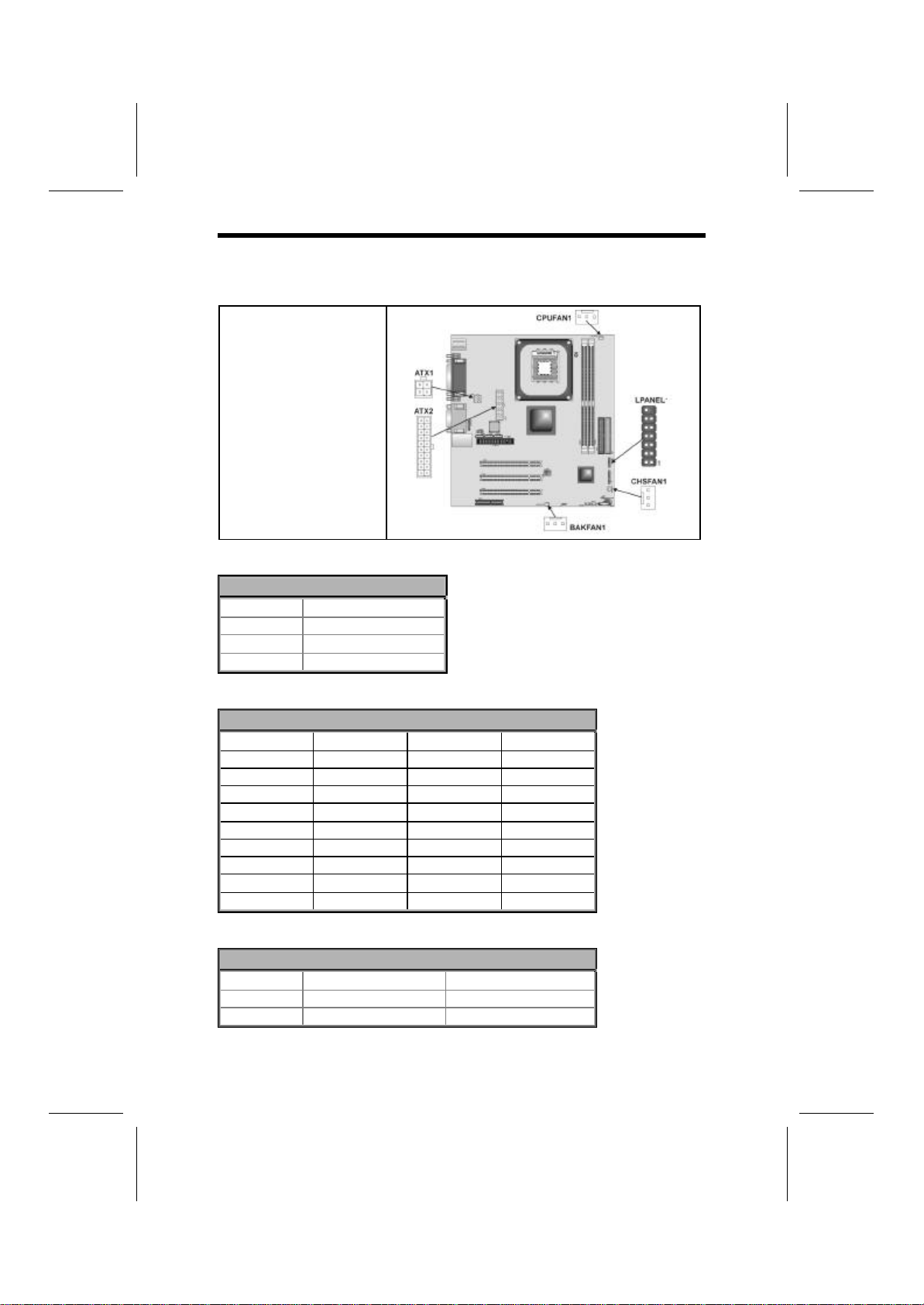
9
C
Co
on
nn
ne
ec
ct
ti
in
ng
g
C
Ca
as
se
e
C
Co
om
mp
po
on
ne
en
nt
ts
s
After you have installed the mainboard into a case, you can begin connecting
the mainboard components. Refer to the following:
1. Connect the Pentium
4 processor auxiliary
case power supply
connector to ATX1.
2. Connect the standard
power supply connec-
tor to ATX2.
3. Connect the CPU
cooling fan cable to
CPUFAN1.
4. Connect the case
cooling fan connector
to either BAKFAN1 or
CHSFAN1.
ATX1: ATX 12V Power Connector
Pin Signal Name
1+12V
2+12V
3Ground
4Ground
ATX2: ATX 20-pin Power Connector
Pin Signal Name Pin Signal Name
1+3.3V 11 +3.3V
2+3.3V 12 -12V
3Ground 13 Ground
4+5V 14 PS ON#
5Ground 15 Ground
6+5V 16 Ground
7Ground 17 Ground
8PWRGD 18 +5V
9+5VSB 19 +5V
10 +12V 20 +5V
CPUFAN1/BAKFAN1/CASFAN1: FAN Power Connectors
Pin Signal Name Function
1GND System Ground
2+12V Power +12V
3Sense Sensor
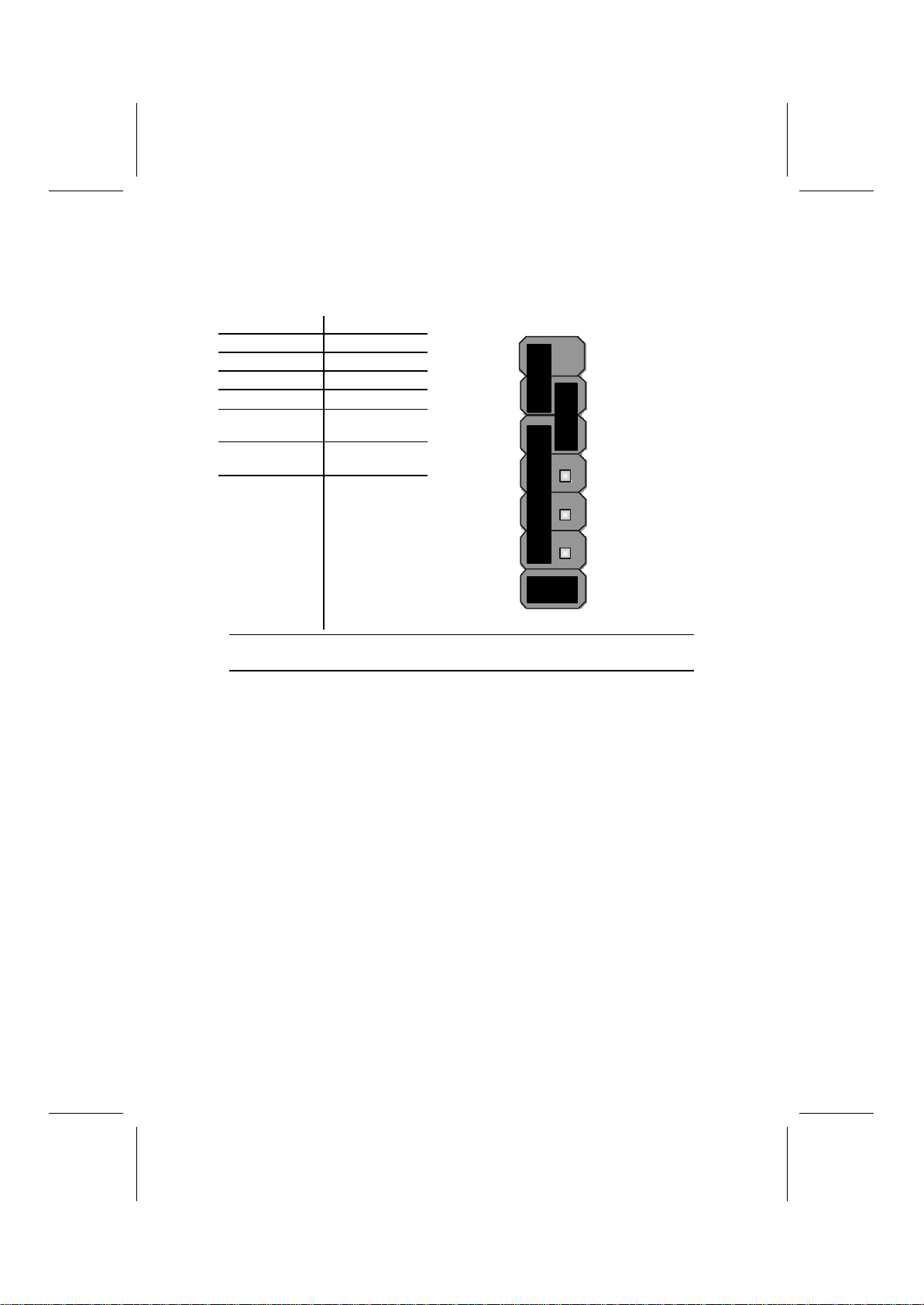
10
The Panel Connector
The panel connector provides a standard set of switch and LED connectors
commonly found on ATX or micro-ATX cases. Refer to the table below for
information:
Device Pins
Reset Switch 13, 14
Case Speaker+9 ~ 12
Power Switch 5, 6
Power LED +4
Green Power
LED -3
Yellow Power
LED -2
HDD LED +1, -8
HDD LED
(Pins 1, 8)
8 1
Reset Switch
(Pins 13, 14)
Case Speaker
(Pins 9 ~ 12)
Yellow Power LED
(Pin 2)
Empty
(Pin 7)
14 7
Power Switch
(Pin 5, 6)
Green Power LED
(Pin 3)
Power LED
(Pin 4)
Note:The plus sign (+) indicates a pin which must be connected to a positive
voltage.

11
I
In
ns
st
ta
al
ll
li
in
ng
g
H
Ha
ar
rd
dw
wa
ar
re
e
Installing the Processor
Caution: When installing a CPU heatsink and cooling fan make sure that
you DO NOT scratch the mainboard or any of the surface-mount resistors
with the clip of the cooling fan. If the clip of the cooling fan scrapes
across the mainboard, you may cause serious damage to themainboard
or its components.
On most mainboards, there are small surface-mount resistors near the
processor socket, which may be damaged if the cooling fan is carelessly
installed.
Avoid using cooling fans with sharp edges on the fan casing and the
clips. Also, install the cooling fan in a well-lit work area so that you can
clearly see the mainboard and processor socket.
Before installing the Processor
This mainboard automatically determines the CPU clock frequency and sys-
tem bus frequency for the processor. You may be able to change these
settings by making changes to jumpers on the mainboard, or changing the
settings in the system Setup Utility. We strongly recommend that you do not
overclock processors or other components to run faster than their ratedspeed.
Warning: Overclocking components can adversely affect the reliability of
the system and introduce errors into your system. Overclocking can per-
manently damage the mainboard by generating excess heat in
components that are run beyond the rated limits.
This mainboard has a Socket 478 processor socket. When choosing a proc-
essor, consider the performance requirements of the system. Performance is
based on the processor design, the clock speed and system bus frequency of
the processor, and the quantity of internal cache memory and external cache
memory.
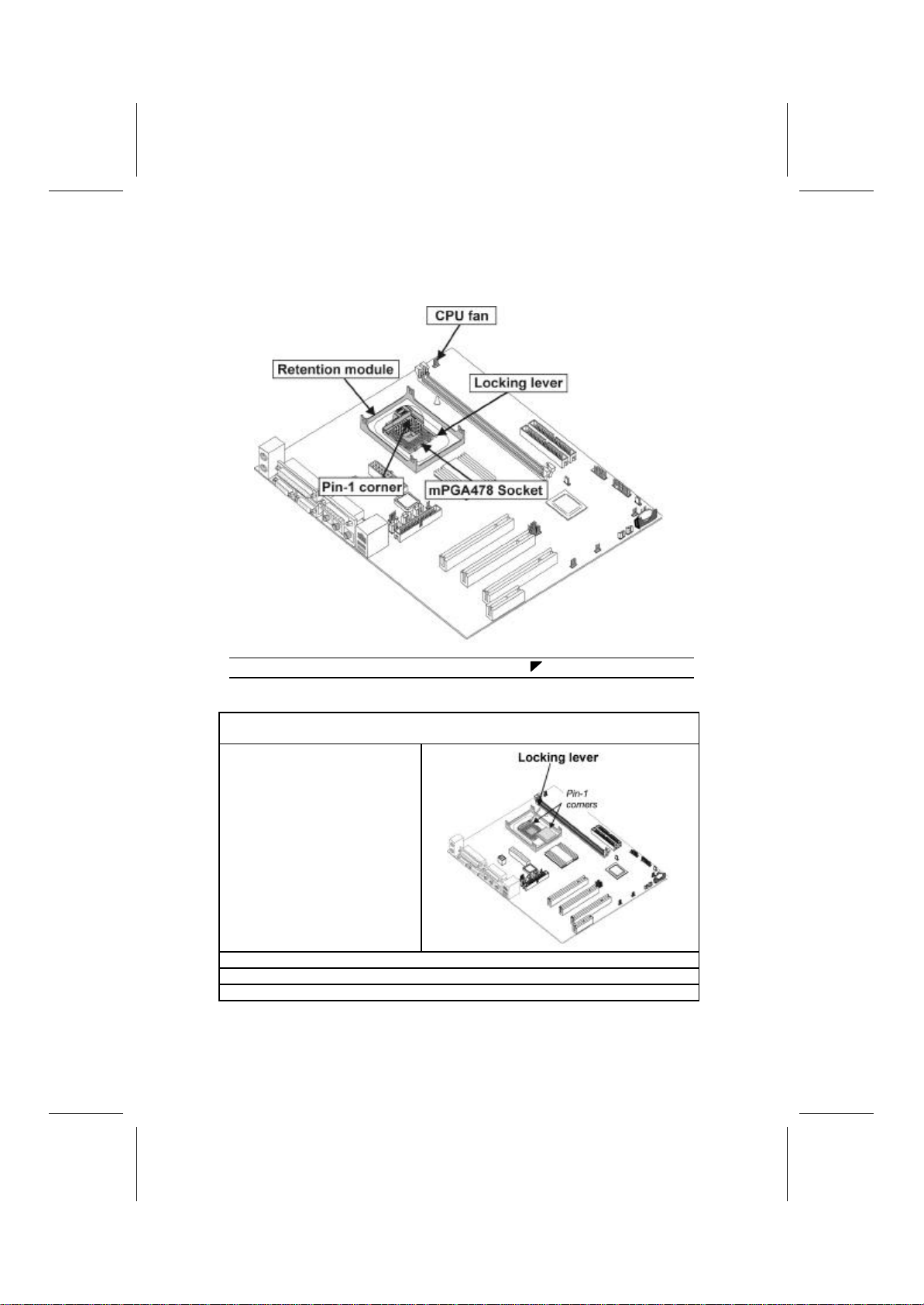
12
CPU Installation Procedure
The following illustration shows CPU installation components:
Note: The pin-1 corner is marked with an arrow
Follow these instructions to install the CPU:
1. Pull the CPU socket locking lever away from the socket to unhook it and raise
the locking lever to the upright position.
2. Match the corner on the
CPU marked with an arrow
with pin-1 on the CPU
socket (the corner with the
pinhole noticeably missing).
Insert the processor into the
socket. Do not use force.
3. Lower the heatsink over the CPU.
4. Lower the CPU cooling fan onto the heatsink.
5. Apply thermal grease to the top of the CPU.

13
6. Swing the locking lever down
and hook it under the latch on
the edge of the socket.
7. Snap the four retention legs of
the cooling fan into place (see
diagram below).
Cooling Fan
Retention Module
Heatsink
8. Swing both lock levers on top of the cooling fan to their opposite sides to se-
cure the cooling fan on top of the heatsink.
9. Connect the CPU Cooling Fan
power cable to the CPUFAN1
connector.
Note:CPU fan and heatsink installation procedures may vary with the type of
CPU fan/heatsink supplied. The form and size of fan/heatsink may also
vary.

14
Installing Memory Modules
This mainboard accommodates 184-pin 2.5V unbuffered Double Data Rate
(DDR) SDRAM memory modules. The memory chips must be standard or
registered SDRAM (Synchronous Dynamic Random Access Memory). The
memory bus runs at 166 MHz.
The mainboard accommodates two memory modules. You must install at least
one module in any of the two slots. Each module can be installed with 32 MB
to 1 GB of memory; total memory capacity is 2 GB.
Do not remove any memory module from its antistatic packaging until
you are ready to install it on the mainboard. Handle the modules only by
their edges. Do not touch the components or metal parts. Always wear
a grounding strap when you handle the modules.
Installation Procedure
Refer to the following to install the memory modules.
1. This mainboard supports unbuffered DDR SDRAM only. Do not attempt to
insert any other type of DDR SDRAM into the slots.
2. Push the latches on each side of the DIMM slot down.
3. Align the memory module with
the slot. The DIMM slots are
keyed with notches and the
DIMMs are keyed with cutouts
so that they can only be in-
stalled correctly.
4. Check that the cutouts on the
DIMM module edge connector
match the notches in the
DIMM slot.
5. Install the DIMM module into
the slot and press it firmly
down until it seats correctly.
The slot latches are levered
upwards and latch on to the
edges of the DIMM.
6. Install any remaining DIMM modules.

15
Installing a Hard Disk Drive/CD-ROM
This section describes how to install IDE devices such as a hard disk drive
and a CD-ROM drive.
About IDE Devices
Your mainboard has a primary and secondary IDE channel interface (IDE1 and
IDE2). An IDE ribbon cable supporting two IDE devices is bundled with the main-
board.
If you want to install more than two IDE devices, get a second IDE cable and
you can add two more devices to the secondary IDE channel.
IDE devices have jumpers or switches that are used to set the IDE device as
MASTER or SLAVE. Refer to the IDE device user’s manual. When installing two
IDE devices on one cable, ensure that one device is set to MASTER and the
other device is set to SLAVE. The documentation of your IDE device explains
how to do this.
About UltraDMA
This mainboard supports UltraDMA 66/100. UDMA is a technology that accel-
erates the performance of devices in the IDE channel. To maximize
performance, install IDE devices that support UDMA and use 80-pin IDE ca-
bles that support UDMA 66/100.
Installing a Hard Disk Drive
1. Install the hard disk drive into the drive cage in your system case.
2. Plug the IDE cable into IDE1
(A):
Note: Ribbon cable connectors
are usually keyed so that they can
only be installed correctly on the
device connector. If the connector
is not keyed, make sure that you
match the pin-1 side of the cable
connector with the pin-1 side of the
device connector. Each connector
has the pin-1 side clearly marked.
The pin-1 side of each ribbon ca-
ble is always marked with a
colored stripe on the cable.
3. Plug an IDE cable connector into the hard disk drive IDE connector (B). It
doesn't matter which connector on the cable you use.
4. Plug a power cable from the case power supply into the power connector on
the hard disk drive (C).
When you first start up your system, the BIOS should automatically detect
your hard disk drive. If it doesn’t, enter the Setup Utility and use the IDE Hard
Disk Auto Detect feature to configure the hard disk drive that you have in-
stalled. SeeIDE HDD Auto-Detection on page28 for more information.
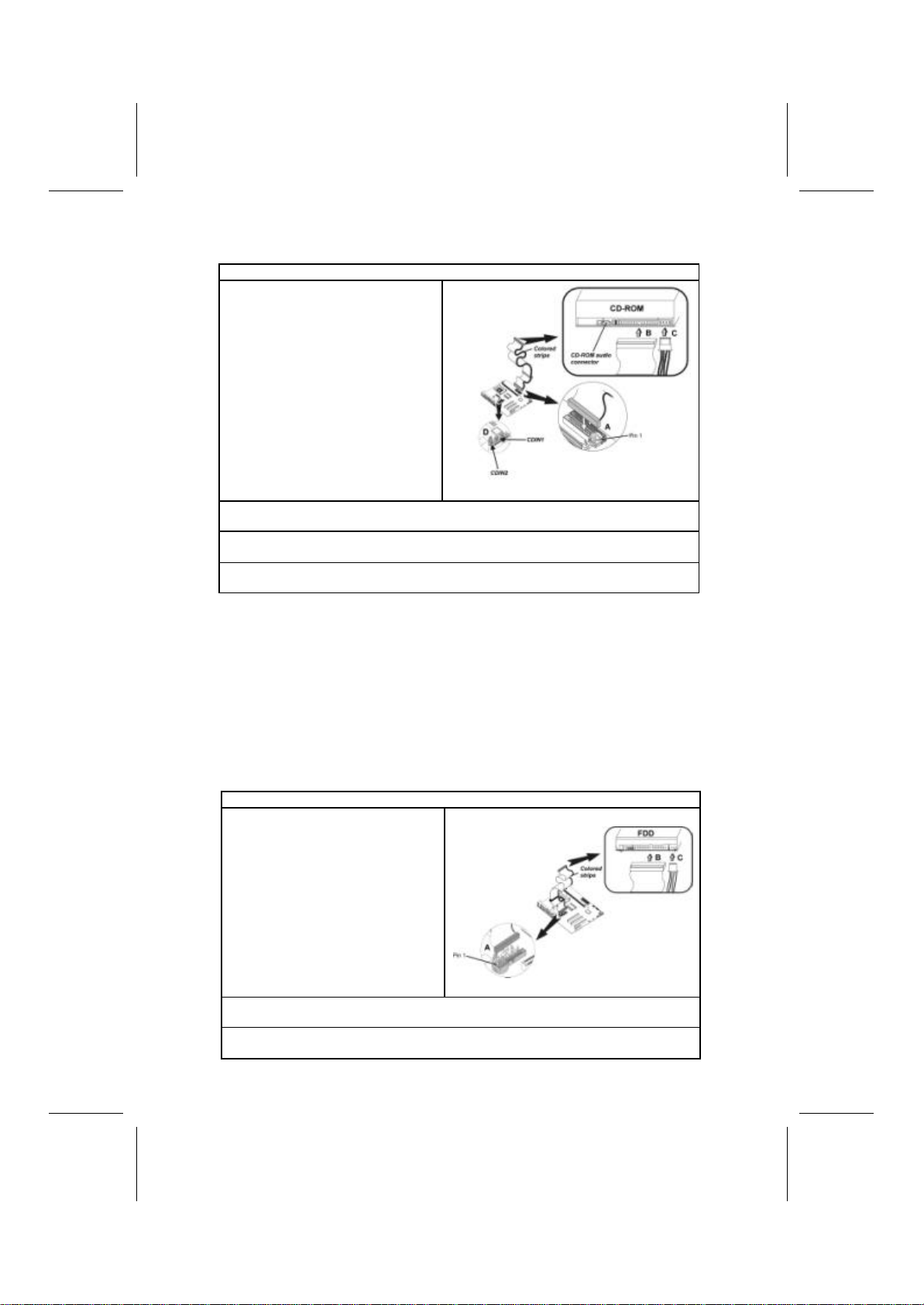
16
Installing a CD-ROM/DVD Drive
1. Install the CD-ROM/DVD drive into the drive cage in your system case.
2. Plug the IDE cable into IDE1
(A). If you have already installed
an HDD, use the other connec-
tor on the IDE cable.
Note: Ribbon cable connectors are
usually keyed so that they can only
be installed correctly on the device
connector. If the connector is not
keyed, make sure that you match the
pin-1 side of the cable connector with
the pin-1 side of the device connec-
tor. Each connector has the pin-1
side clearly marked. The pin-1 side of
each ribbon cable is always marked
with a colored stripe on the cable.
3. Plug an IDE cable connector into the CD-ROM/DVD drive IDE connector (B). It
doesn't matter which connector on the cable you use.
4. Plug a power cable from the case power supply into the power connector on
the CD-ROM/DVD drive (C).
5. Use the audio cable provided with the CD-ROM/DVD drive to connect to the
mainboard CD-in connector CDIN1 or CDIN2 (D).
When you first start up your system, the BIOS should automatically detect
your CD-ROM/DVD drive. If it doesn’t, enter the Setup Utility and configure
the CD-ROM/DVD drive that you have installed. See IDE Primary/Secondary
Master/Slave (Auto) on page28 for more information.
Installing a Floppy Diskette Drive
The mainboard has a floppy diskette drive (FDD) interface and ships with a
diskette drive ribbon cable that supports one or two floppy diskette drives. You
can install a 5.25-inch drive and a 3.5-inch drive with various capacities. The
floppy diskette drive cable has one type ofconnector for a 5.25-inch drive and
another type of connector for a 3.5-inch drive.
1. Install the FDD into the drive cage in your system case.
2. Plug the FDD cable into
FLOPPY1 (A):
Note: Ribbon cable connectors are
usually keyed so that they can only
be installed correctly on the device
connector. If the connector is not
keyed, make sure that you match the
pin-1 side of the cable connector with
the pin-1 side of the device connec-
tor. Each connector has the pin-1
side clearly marked. The pin-1 side of
each ribbon cable is always marked
with a colored stripe on the cable.
3. Plug the correct connector on the FDD cable for the 5.25-inch or 3.5-inch drive
into the FDD connector (B).
4. Plug a power cable from the case power supply into the power connector on
the FDD (C).
Table of contents
Other ECS Motherboard manuals