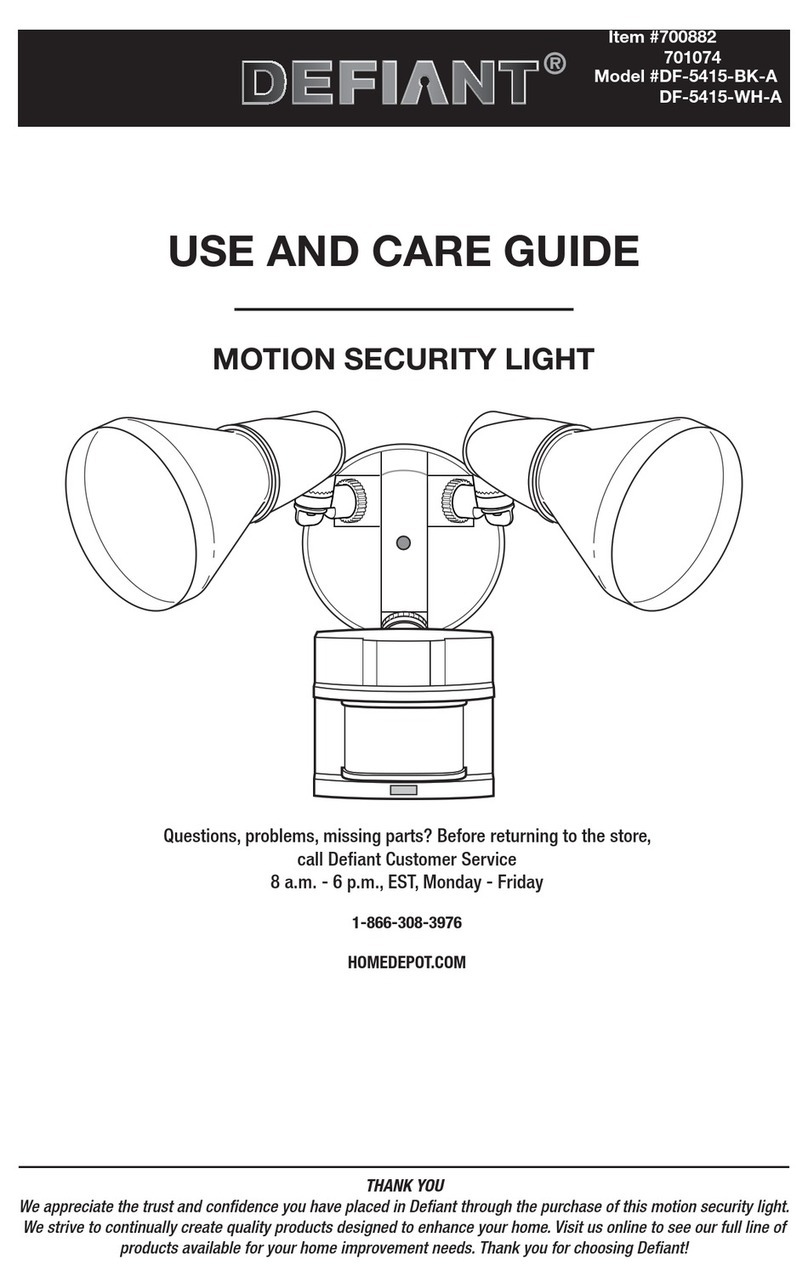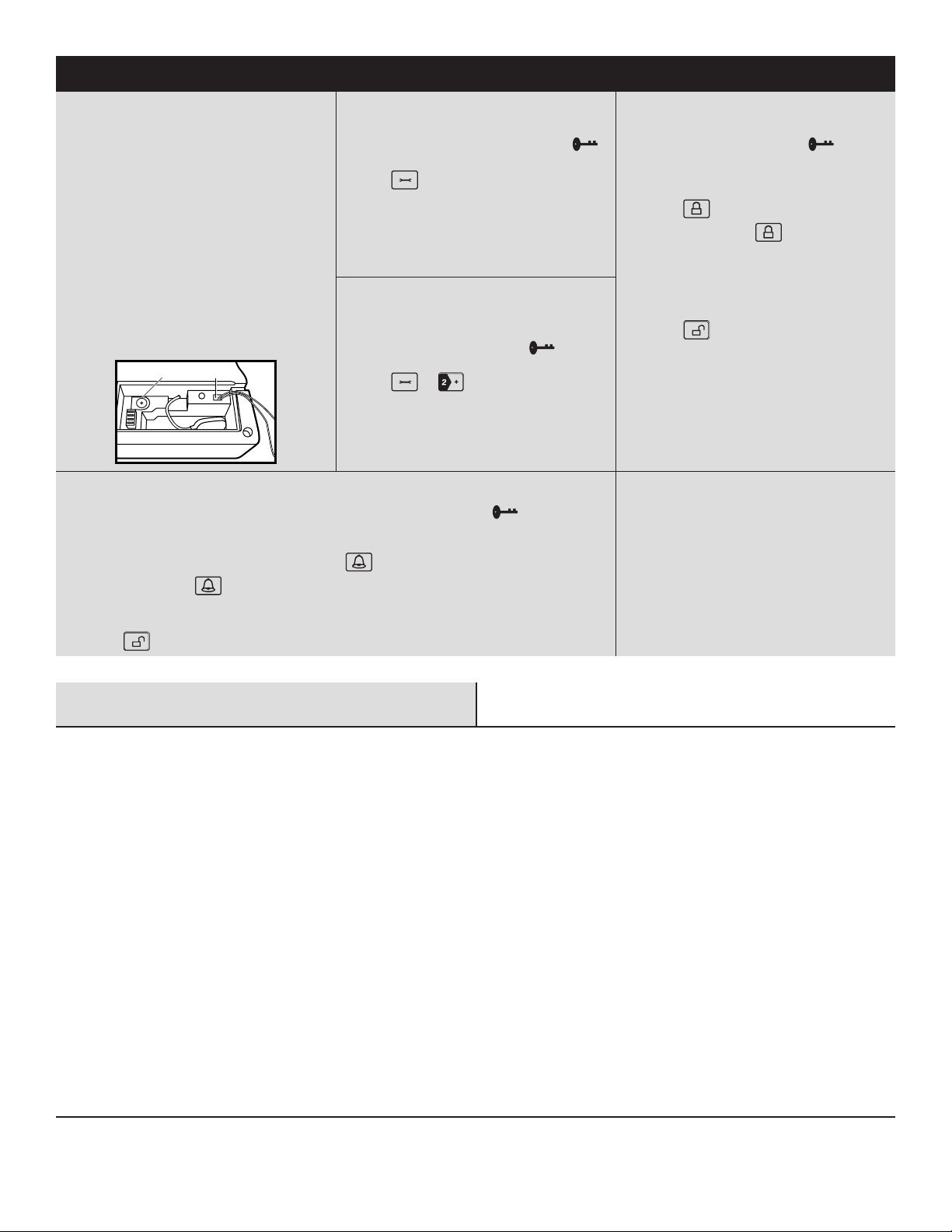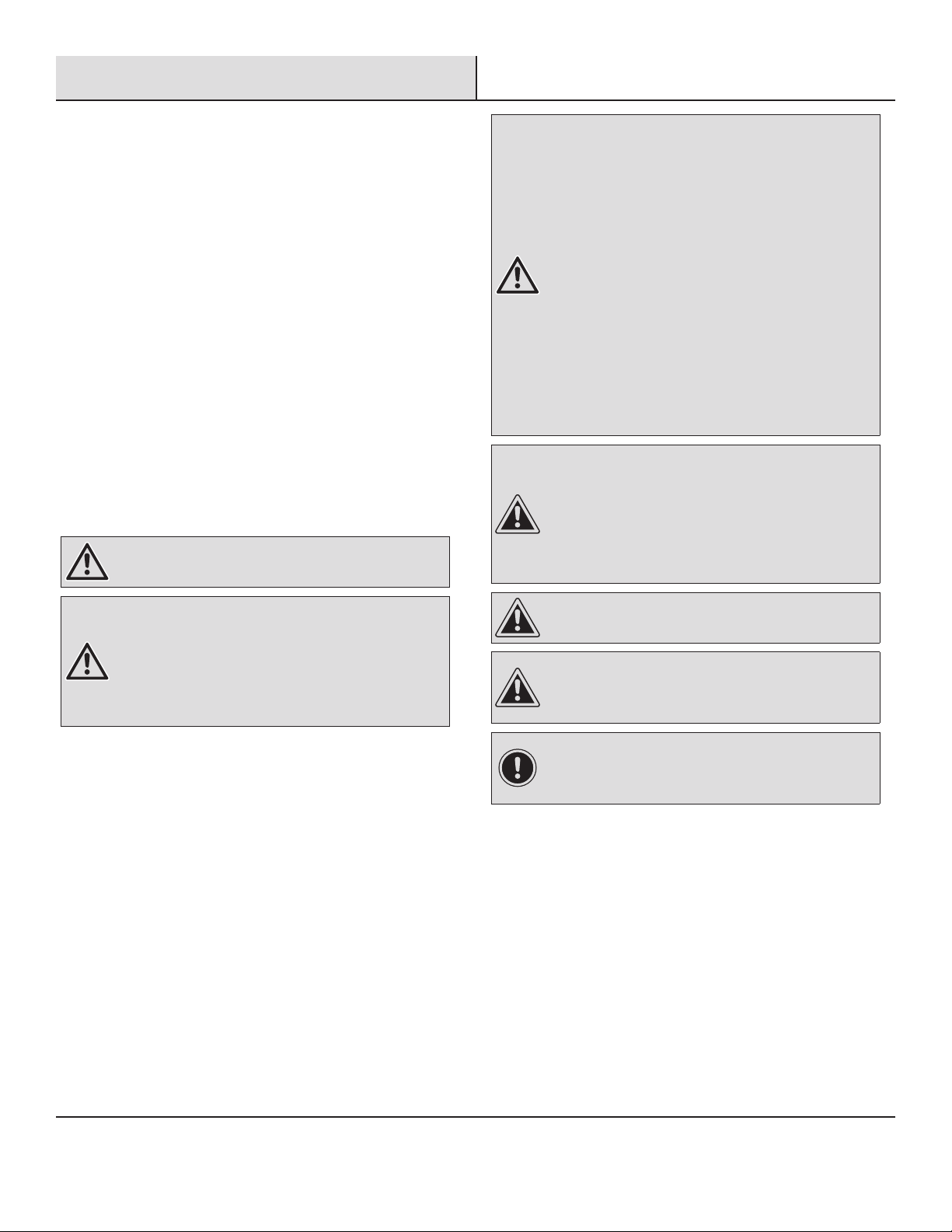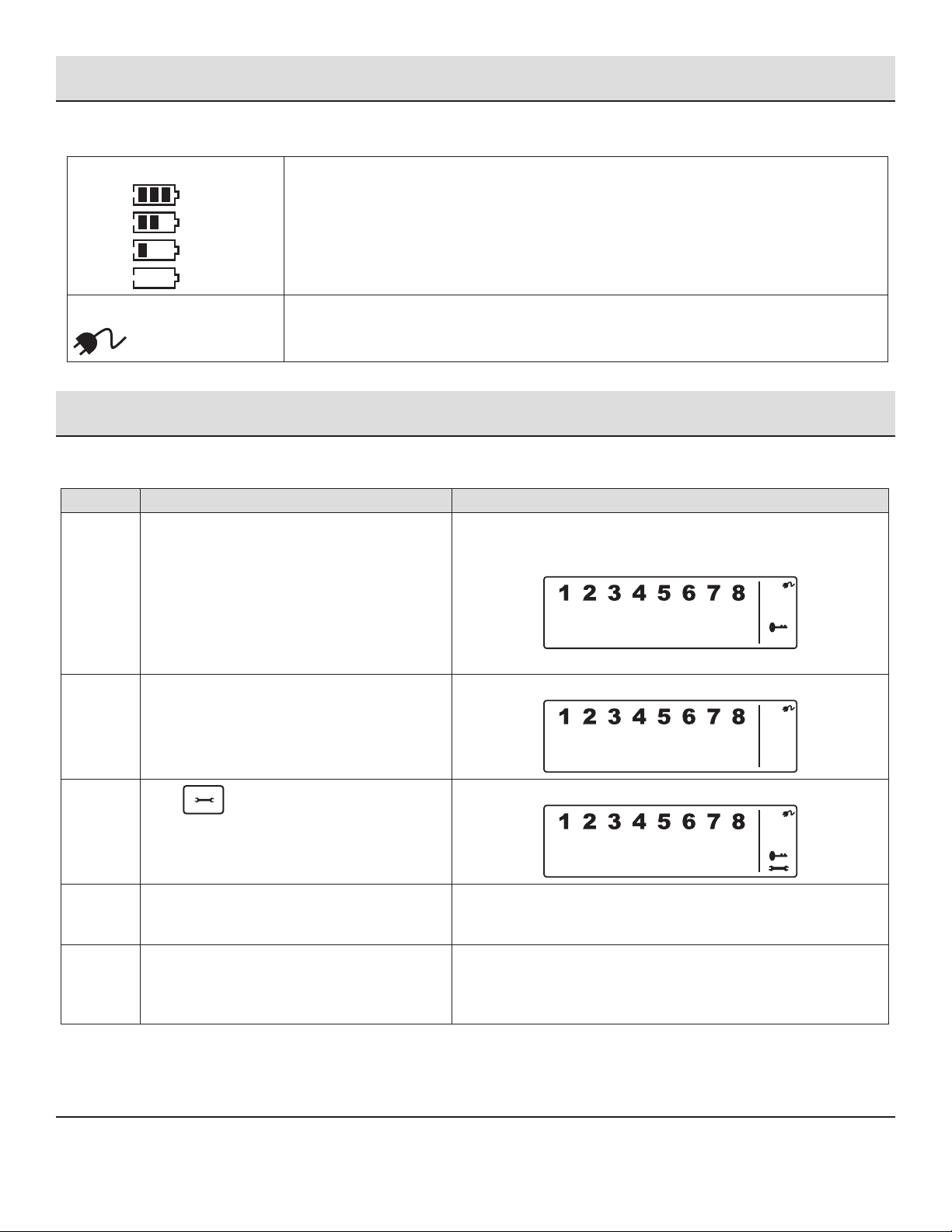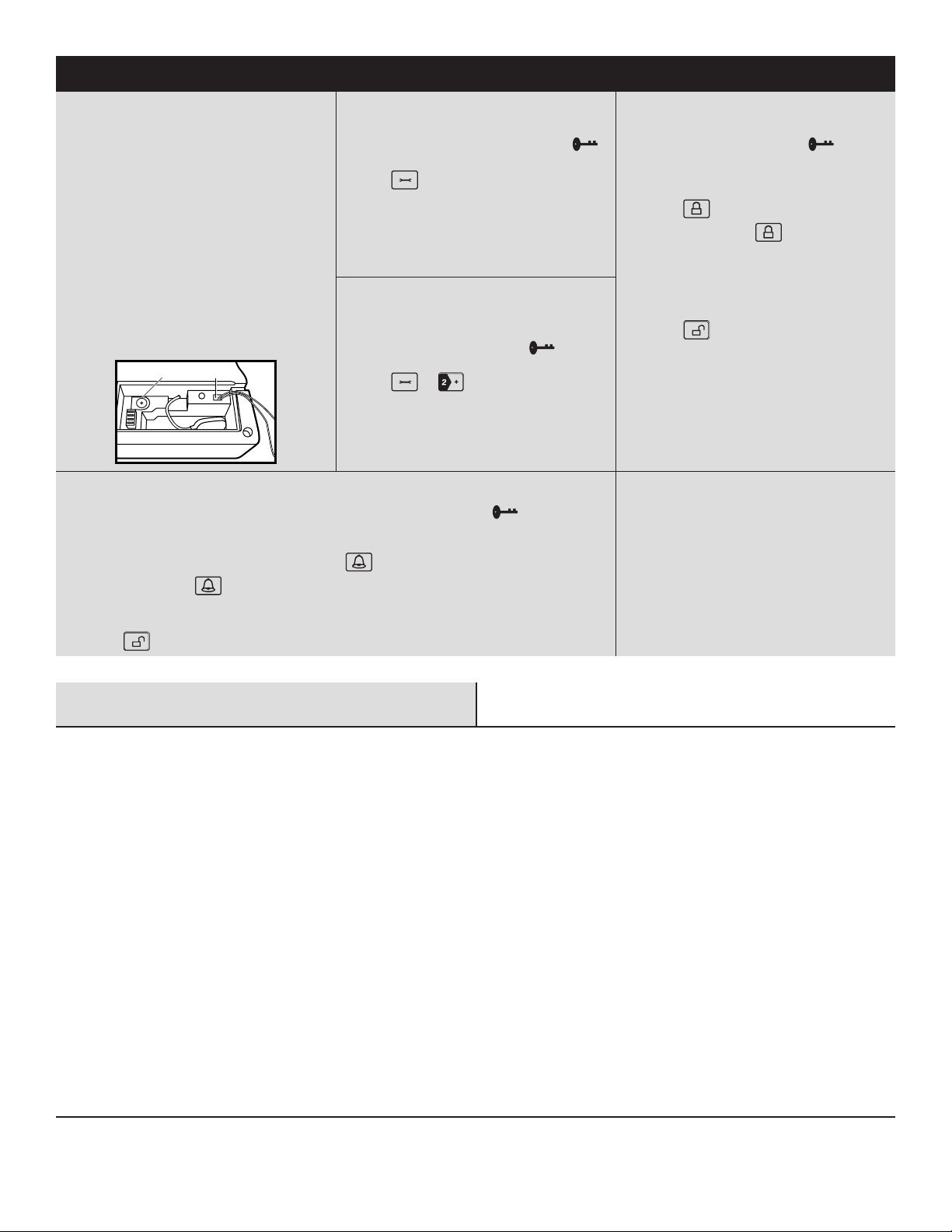
2
Quick Start Guide
STEP: 1 INSTALLING THE BATTERIES AND
POWERING UP THE SYSTEM
□Install two AAA batteries (not included) into the door/
window sensor.
□Install one 9V battery (not included) into the motion
sensor.
□The smart panel is supplied with a demonstration
switch to show the LCD display panel working, while
the unit is in its packaging. Before powering up the
Smart Panel, remove the wire for this switch by
unscrewing the battery compartment and removing
the cover. The demonstration switch wire is in the top
right hand corner of the compartment
□Unplug the demonstration switch wire (1) and discard
it. Insert a new 9V battery (not included) and plug in
the AC adaptor to the smart panel (2). Replace the
battery compartment cover and screw and plug the
adaptor into a wall socket.
1
2
STEP: 2 SETTING YOUR PIN
a. Ensure you are in STANDBY mode by entering the default
PIN of 1 2 3 4 and pressing the Enter button. The
symbol in the display disappears.
b. Press and 1to set the new PIN.
c. Enter your new 4-digit PIN and press Enter.
d. Re-enter your PIN and press Enter to conrm.
STEP: 4 OPERATING IN ARM MODE
a. Ensure you are in STANDBY mode by entering your 4-digit
PIN and pressing the Enter button. The symbol in
the display disappears.
b. Arm the system:
□Smart Panel: Enter your 4-digit PIN, press Enter, and
press to activate ARM mode.
□Remote Control: Press to activate ARM mode.
c. The default delay is 20 seconds before the system is
armed.
d. Disarm the system:
□Enter your 4-digit PIN and press Enter to disarm the
system.
□Press on the remote control to leave ARM mode.
The default entry delay time is 30 seconds before the
siren is activated.
STEP: 3 ENROLLING THE KEY FOB REMOTE
CONTROL
a. Ensure you are in STANDBY mode by entering your 4-digit
PIN and pressing the Enter button. The symbol in
the display disappears.
b. Press and to enter Remote Control Enroll
Mode.
c. Press any key on the remote control and press Enter to
complete the enrollment.
STEP: 5 OPERATING IN ALERT MODE
a. Ensure you are in STANDBY mode by entering your 4-digit PIN and pressing the Enter button. The symbol in the
display disappears.
b. Enter ALERT mode:
□Smart Panel: Enter your 4-digit PIN, press Enter, and press to activate ALERT mode.
□Remote Control: Press to activate ALERT mode.
c. Exit ALERT mode:
□Enter your 4-digit PIN and press Enter to exit ALERT mode.
□Press on the remote control to leave ALERT mode.
STEP: 6 MUTING THE AUDIBLE COUNTDOWN
□When the Smart Panel is Armed the audible countdown
(beeper) can be silenced by pressing the MUTE button,
during the countdown. To reactivate the audible
countdown (beeper), press MUTE again.
Table of Contents
Table Of Contents ...................................2
Safety Information ..................................3
Warranty ..........................................4
Pre-Installation.....................................4
Planning Installation ...............................4
About Wireless Equipment ...........................4
Specications ....................................5
Package Contents .................................5
Installation ........................................6
Programming Your PIN Number .......................7
Using The Panic Alarm ...............................8
Operating In Standby Mode ...........................8
Operating In Arm Mode ..............................8
Adjusting Exit Delay ................................9
Adjusting Entry Delay...............................9
Adjusting The Alarm Duration .......................10
Muting The Audible Countdown ......................10
Arming The System ...............................10
Disarming The System.............................11
Zone Settings....................................11
Entering Alert Mode ...............................12
Operating in Alert Mode .............................12
Entering Alert Mode ...............................12
Exiting Alert Mode ................................13
Zone Settingg....................................13
Operating in Home Mode ............................14
Entering Home Mode ..............................14
Exiting Home Mode ...............................14
Zone Settingg....................................14
Installing The Sensors ..............................15
Installing The Door/Window Sensor...................15
Installing The Motion Sensor ........................16
Using The Key Fob Remote Control ....................17
Powering Up The Key Fob Remote Control .............17
Adding The Remote Control To The Smart Panel System...17
Operating The Key Fob Remote Control ................18
Deleting A Remote Control From The Smart Panel .......18
Querying The Id Number Of A Remote Control...........19
Home Security Code Settings.........................19
Zone Code Settings.................................20
Faqs.............................................20
Troubleshooting ...................................20