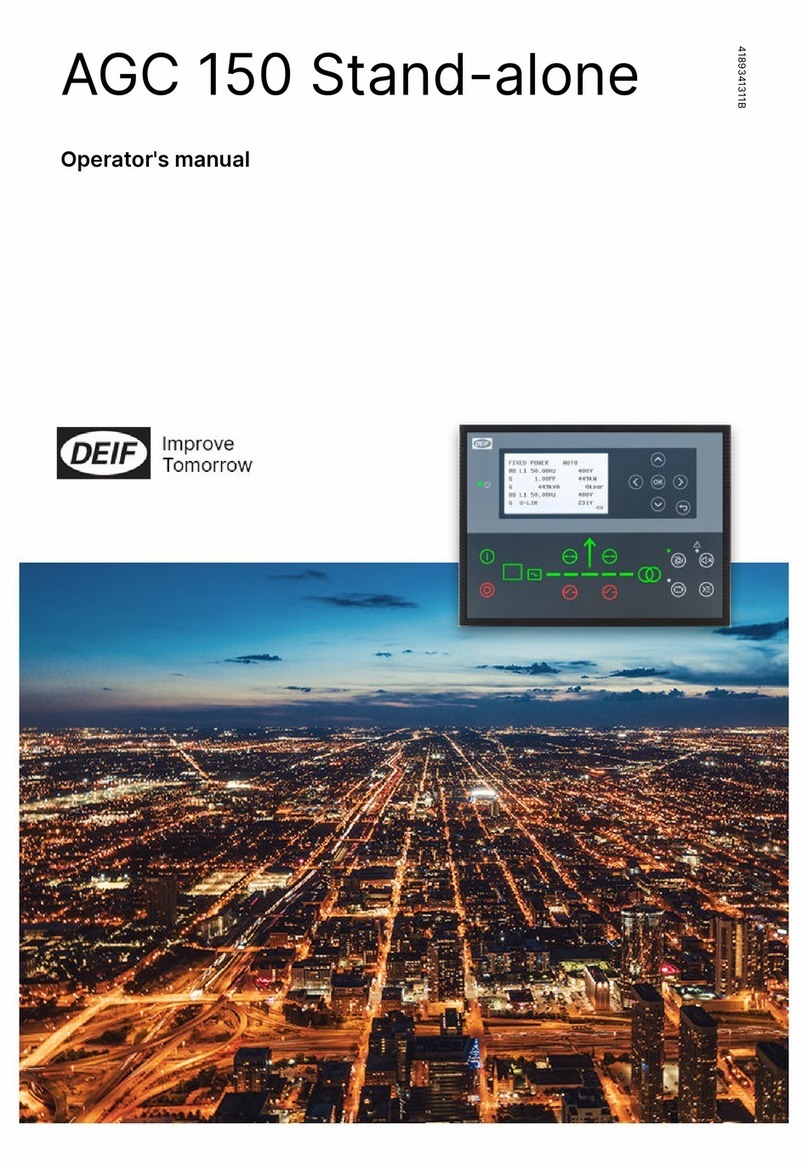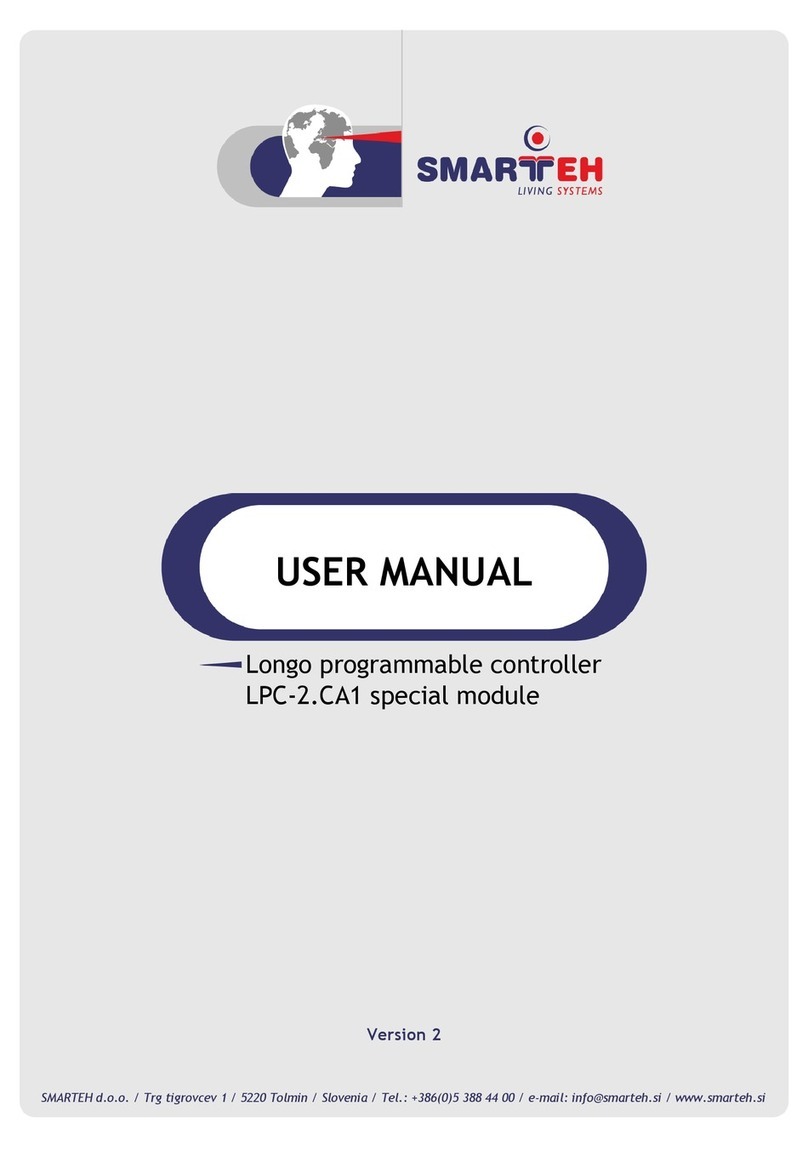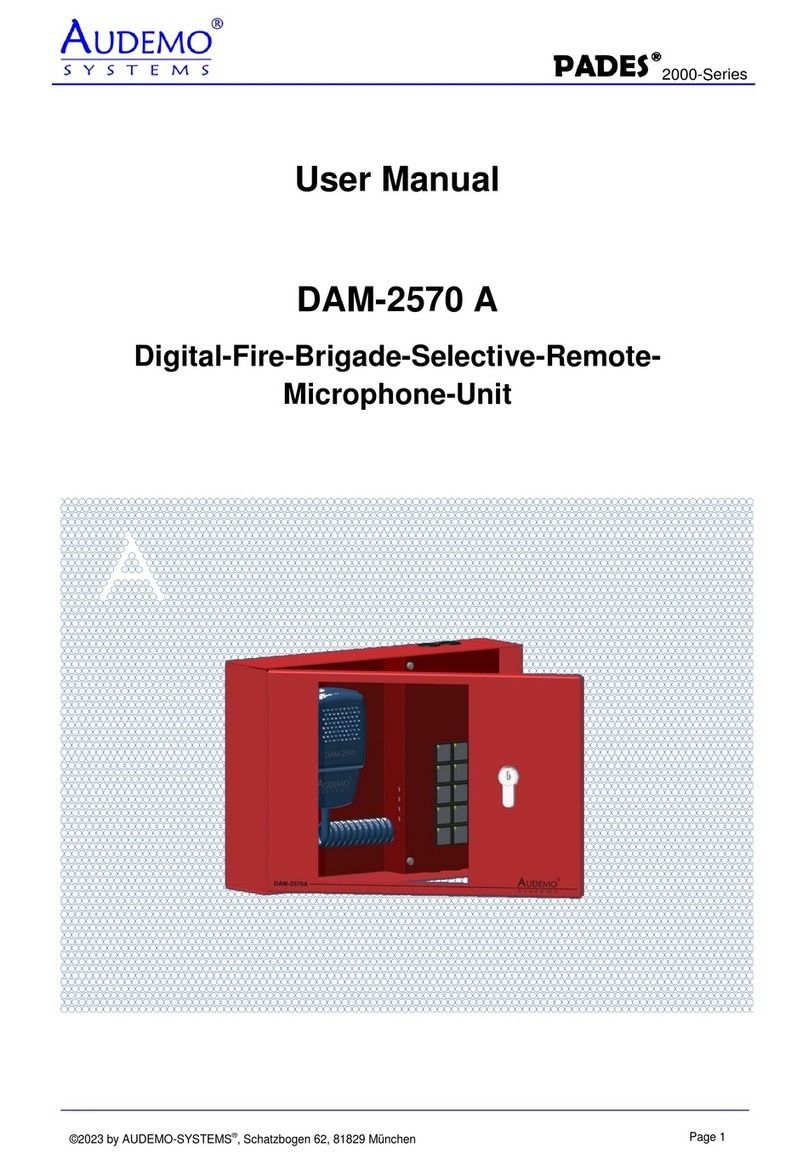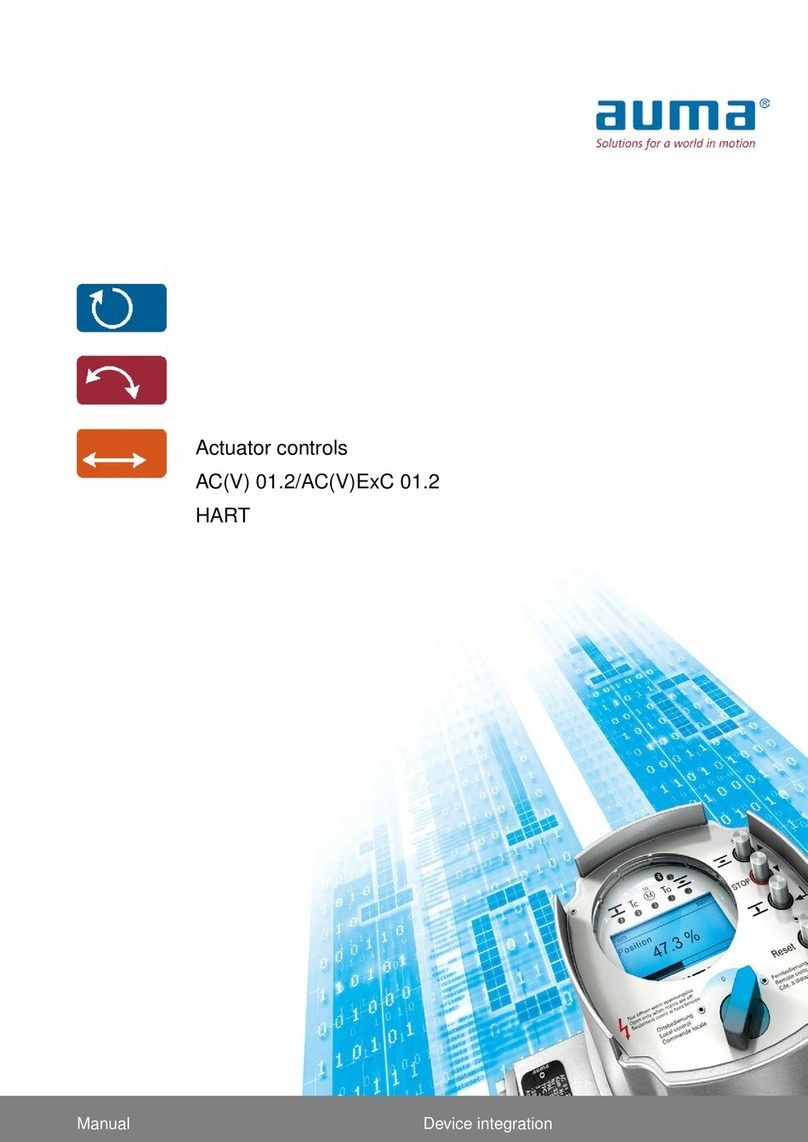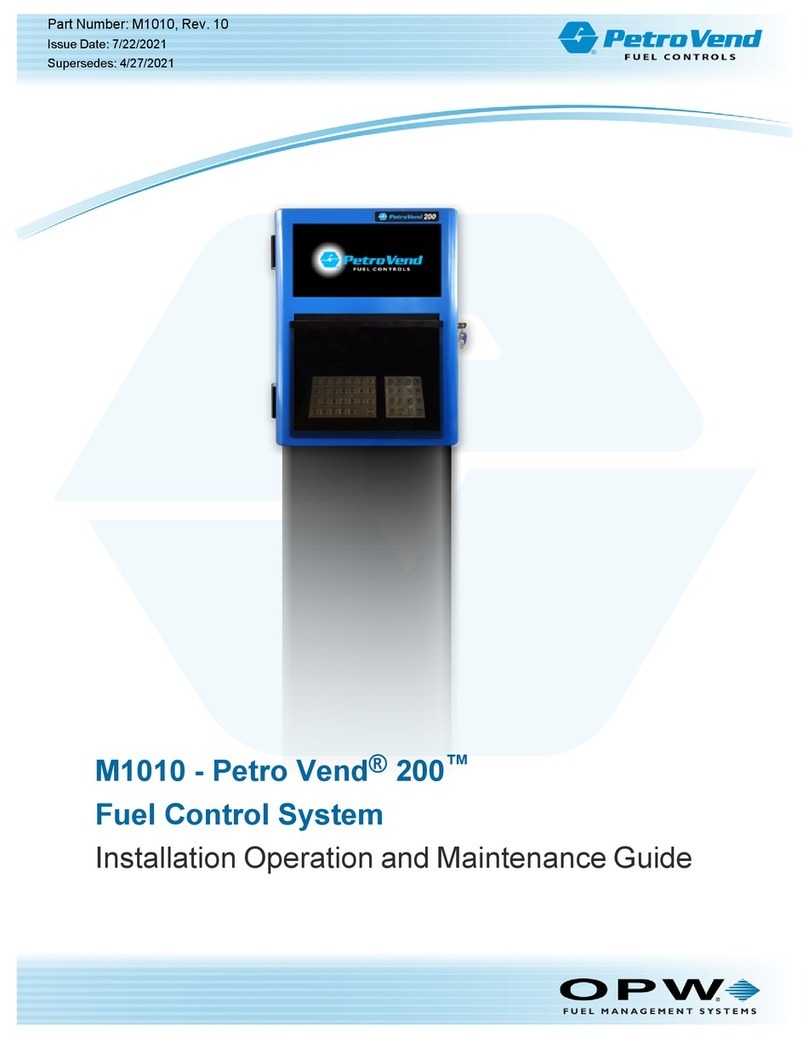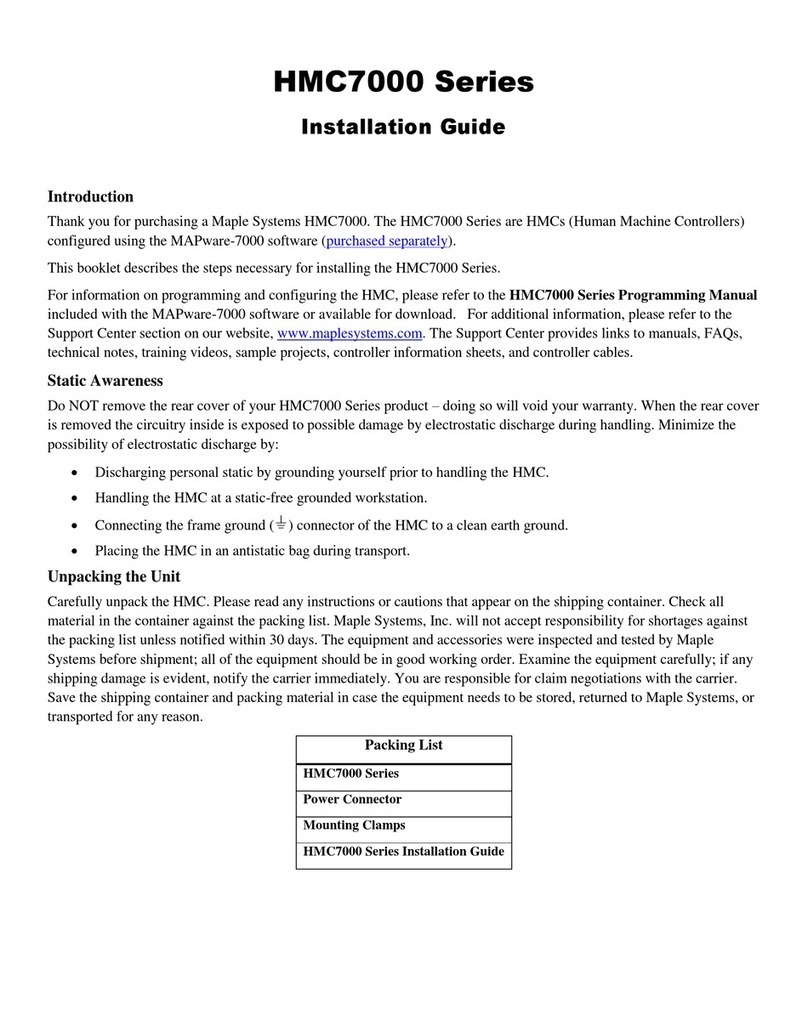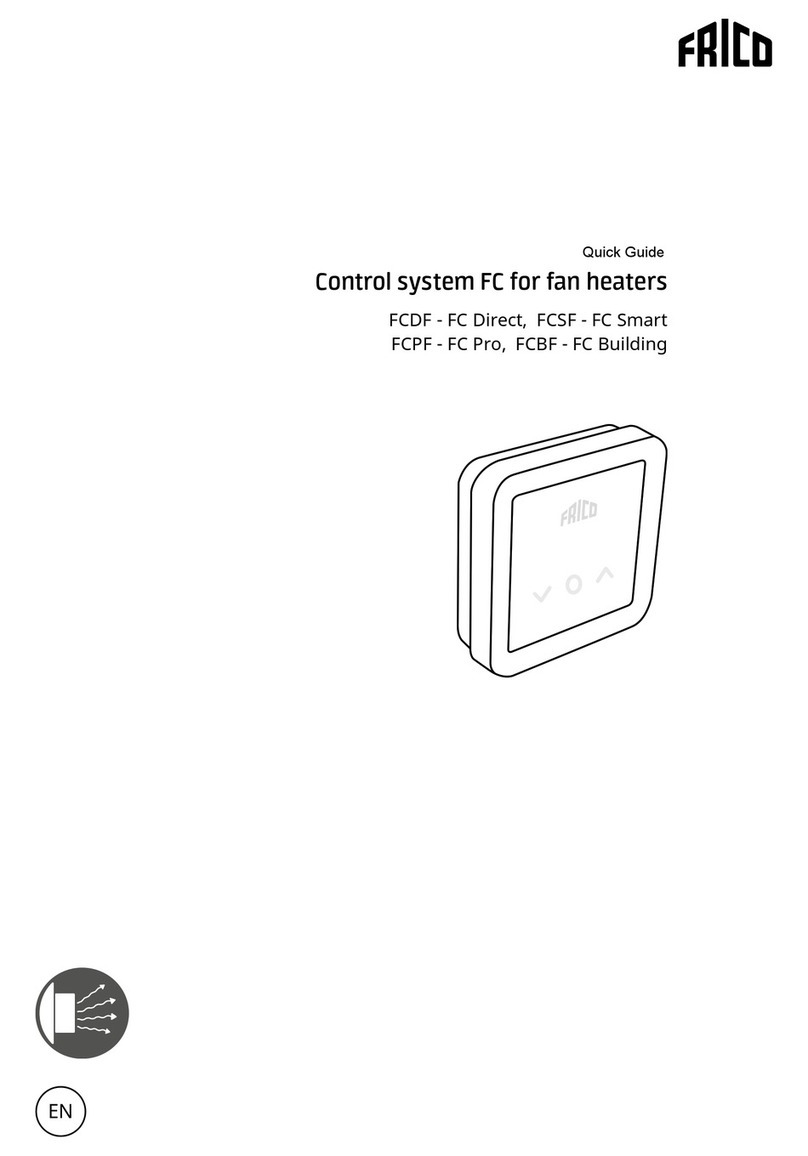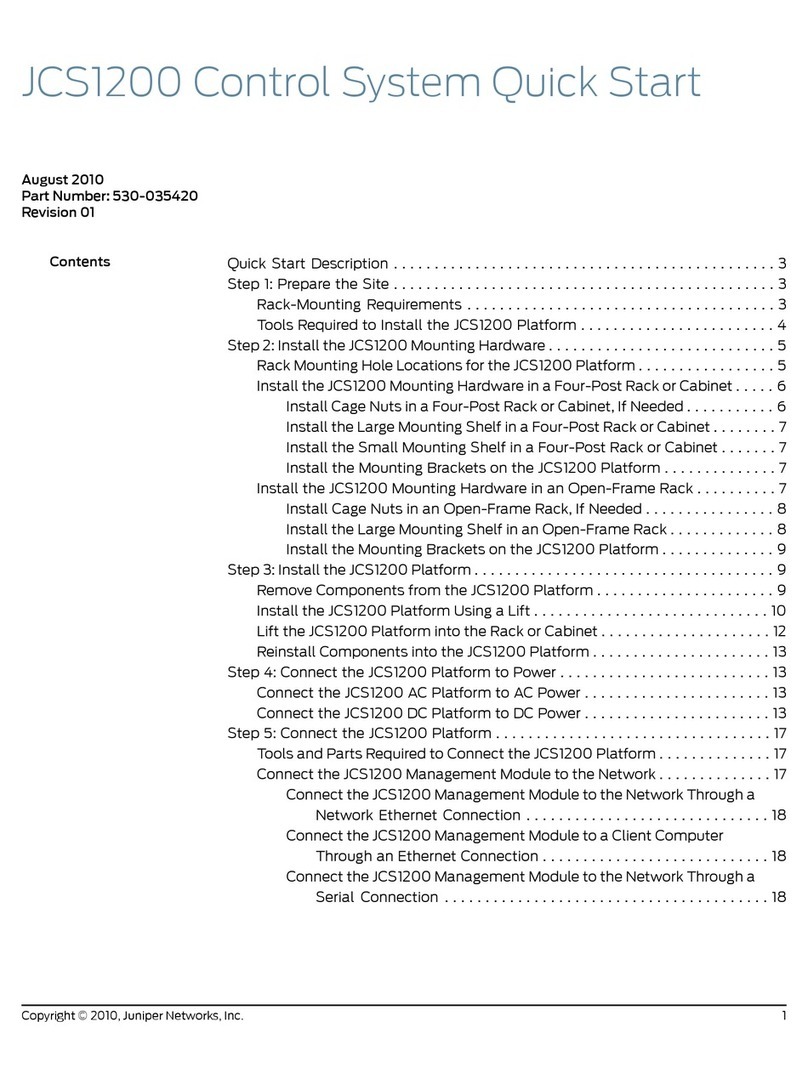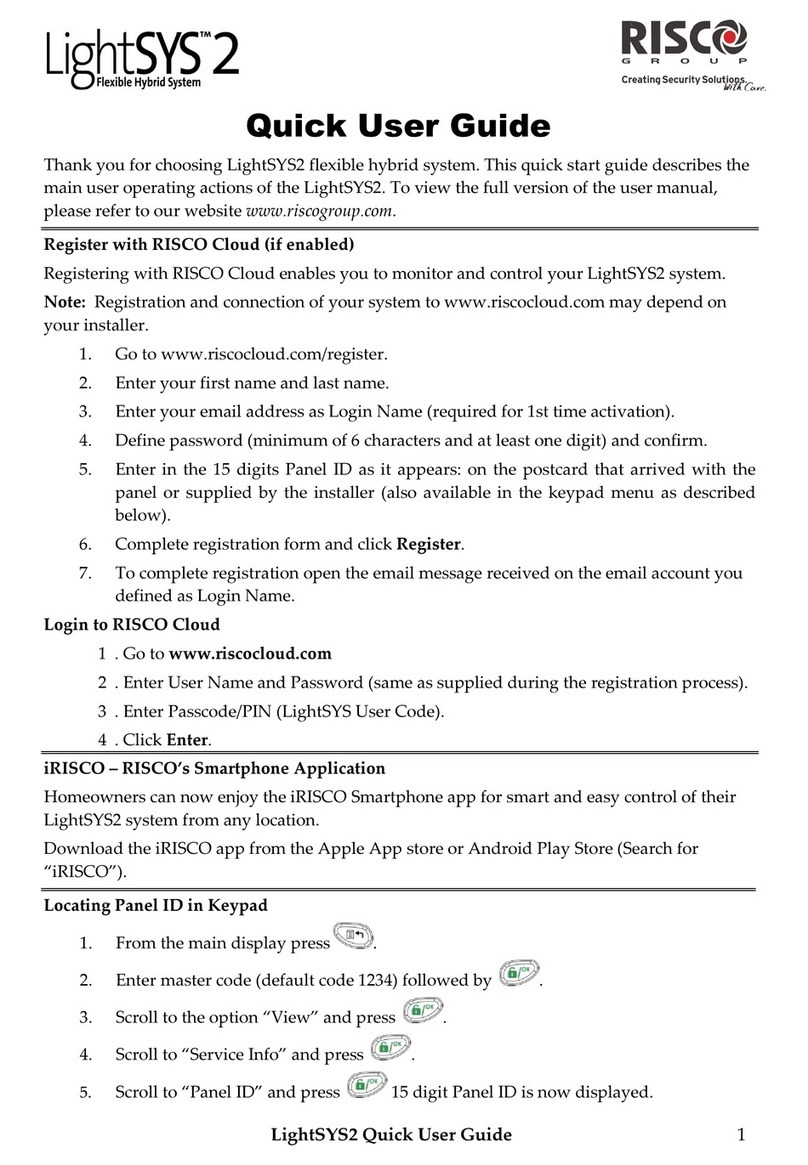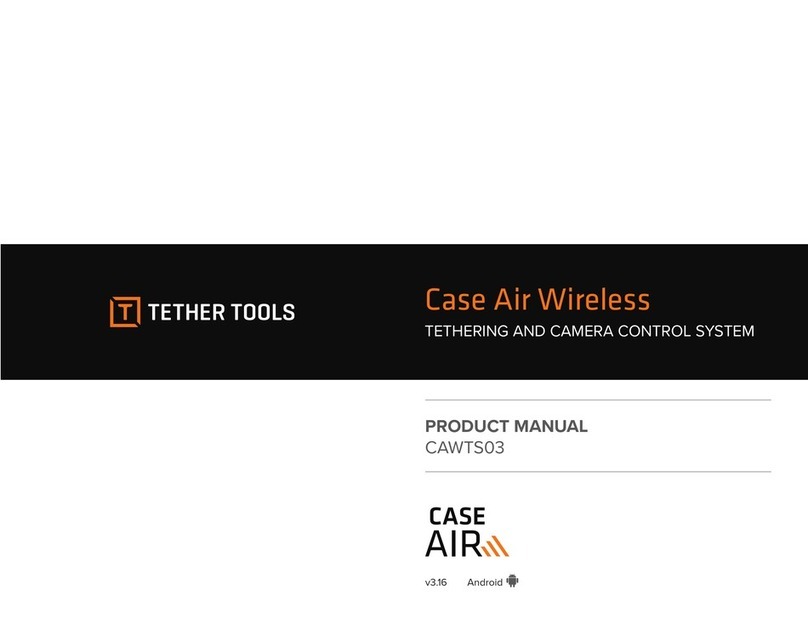Deif ASC 150 User manual

OPERATOR'S MANUAL
ASC 150
Storage
4189341343A

1. Introduction
1.1 Symbols for hazard statements......................................................................................................................................................................................... 4
1.2 About the operator's manual...............................................................................................................................................................................................4
1.3 Warnings and safety.................................................................................................................................................................................................................5
1.4 Legal information.......................................................................................................................................................................................................................5
2. About ASC 150 Storage
2.1 About controller operation................................................................................................................................................................................................... 6
2.2 Typical application examples.............................................................................................................................................................................................. 6
2.2.1 Without power management (single controller).....................................................................................................................................................6
2.2.2 With power management................................................................................................................................................................................................6
2.3 Display, buttons and LEDs................................................................................................................................................................................................... 8
2.4 Controller functions...............................................................................................................................................................................................................10
2.4.1 Grid-forming or grid-following..................................................................................................................................................................................... 10
2.4.2 Energy source or power source.................................................................................................................................................................................11
2.4.3 Charging and discharging............................................................................................................................................................................................ 11
2.4.4 AC- or DC-coupled connections................................................................................................................................................................................12
3. Operating the system
3.1 Mimic function...........................................................................................................................................................................................................................13
3.2 Running modes........................................................................................................................................................................................................................ 13
3.3 Display settings........................................................................................................................................................................................................................14
3.4 Easy connect............................................................................................................................................................................................................................. 14
3.5 Utility software..........................................................................................................................................................................................................................15
3.5.1 Application supervision................................................................................................................................................................................................. 15
3.5.2 Data monitoring and counters.................................................................................................................................................................................... 15
3.5.3 Trending...............................................................................................................................................................................................................................15
4. Modes of operation
4.1 Island operation....................................................................................................................................................................................................................... 17
4.2 Automatic mains failure (AMF)........................................................................................................................................................................................ 18
4.3 Fixed power................................................................................................................................................................................................................................ 19
4.4 Mains power export (MPE)................................................................................................................................................................................................. 20
4.5 Peak shaving..............................................................................................................................................................................................................................22
5. Menus
5.1 Menu structure..........................................................................................................................................................................................................................24
5.2 Settings menu........................................................................................................................................................................................................................... 24
5.2.1 Menu numbers..................................................................................................................................................................................................................25
5.2.2 The jump to parameter function................................................................................................................................................................................ 25
5.3 View menu................................................................................................................................................................................................................................... 26
5.3.1 Supervision.........................................................................................................................................................................................................................26
5.3.2 Display text.........................................................................................................................................................................................................................27
5.3.3 Display views.....................................................................................................................................................................................................................28
5.4 Status texts.................................................................................................................................................................................................................................29
5.5 Service view............................................................................................................................................................................................................................... 32
5.5.1 Communication troubleshooting................................................................................................................................................................................33
5.6 General shortcuts....................................................................................................................................................................................................................33
6. Alarm handling and log list
6.1 Alarm handling......................................................................................................................................................................................................................... 35
OPERATOR'S MANUAL 4189341343A EN Page 2 of 36

1. Introduction
1.1 Symbols for hazard statements
DANGER!
This shows dangerous situations.
If the guidelines are not followed, these situations will result in death, serious personal injury, and equipment damage or
destruction.
WARNING
This shows potentially dangerous situations.
If the guidelines are not followed, these situations could result in death, serious personal injury, and equipment damage
or destruction.
CAUTION
This shows low level risk situation.
If the guidelines are not followed, these situations could result in minor or moderate injury.
NOTICE
This shows an important notice
Make sure to read this information.
1.2 About the operator's manual
This document gives the necessary information to operate the controller.
CAUTION
Installation errors
Read this document before working with the controller. Failure to do this may result in human injury or damage to the
equipment.
Intended users of the operator's manual
The operator's manual is for the operator that uses the controller regularly.
The manual describes the LEDs, buttons and screens on the controller, alarm handling, and the logs menu.
OPERATOR'S MANUAL 4189341343A EN Page 4 of 36

1.3 Warnings and safety
Factory settings
The controller is delivered pre-programmed from the factory with a set of default settings. These settings are based on typical values
and may not be correct for your system. You must therefore check all parameters before using the controller.
Data security
To minimise the risk of data security breaches:
• As far as possible, avoid exposing controllers and controller networks to public networks and the Internet.
• Use additional security layers like a VPN for remote access, and install firewall mechanisms.
• Restrict access to authorised persons.
1.4 Legal information
Third party equipment
DEIF takes no responsibility for the installation or operation of any third party equipment, including the genset. Contact the genset
company if you have any doubt about how to install or operate the genset.
Warranty
NOTICE
Warranty
The controller is not to be opened by unauthorised personnel. If opened anyway, the warranty will be lost.
Disclaimer
DEIF A/S reserves the right to change any of the contents of this document without prior notice.
The English version of this document always contains the most recent and up-to-date information about the product. DEIF does not
take responsibility for the accuracy of translations, and translations might not be updated at the same time as the English document.
If there is a discrepancy, the English version prevails.
Copyright
© Copyright DEIF A/S. All rights reserved.
Software version
This document is based on the AGC 150 software version 1.14.0.
OPERATOR'S MANUAL 4189341343A EN Page 5 of 36

2. About ASC 150 Storage
2.1 About controller operation
The ASC 150 Storage provides effective control for an energy storage system (ESS). You can add the controller to an existing plant,
or use it with other DEIF controllers in a power/energy management system.
You can easily control the system from the display. The display can show your configured application with a simple diagram that
gives you information about power sources, breaker feedback, and state of charge.
2.2 Typical application examples
2.2.1 Without power management (single controller)
In applications without power management, one ASC 150 Storage controller can control one energy storage system (ESS), one
ESS breaker, and one mains breaker. It can also start and stop gensets.
Application for one ASC 150 Storage controller without power management
This example shows one ASC 150 Storage controller in a grid-tied application. The ASC controls the ESS and the mains breaker.
The ASC controller gets power measurements and breaker positions from the mains and the genset.
V
I
G
ASC Storage
Controller
Busbar
Power
meter
Modbus
More information
See Single-controller applications in the ASC 150 Storage Designer's handbook for variations on this controller
arrangement.
2.2.2 With power management
The ASC 150 Storage controller also works in DEIF power management applications, where the controller communicates with other
DEIF controllers. The ASC 150 Storage controller can control the ESS and the ESS breaker in these applications.
OPERATOR'S MANUAL 4189341343A EN Page 6 of 36

Application for an ASC controller in a power management system with AGC Genset and ASC Solar
This is an example of an off-grid application, where the controllers are in a power management system together. The ASC 150
Storage controller controls the ESS, and the ESS breaker.
G
Consumers
PMS
V
V
I
V
V
I
V
I
V
AGC Genset ASC Storage
ASC Solar
Application for an ASC 150 Storage controller in a power management system with AGC Mains controller
This is an example of a grid-tied application, where the controllers are in a power management system together. The ASC 150
Storage controller controls the ESS, and the ESS breaker.
PMS
Consumers
V
V
I
V
V
I
AGC Mains
ASC Storage
OPERATOR'S MANUAL 4189341343A EN Page 7 of 36

More information
See the ASC 150 Storage data sheet for the variations on the grid-tied and off-grid arrangement.
You can select the plant mode for the AGC Mains controller when you have a power management system.
ASC Storage configuration
Basic settings > Application type > Plant type > Plant mode
Parameter Name Setting
6071 Operating mode Power management
AGC Mains configuration
Basic settings > Application type > Plant type > Plant mode
Parameter Name Setting
6070 Plant mode Select a plant mode (in the AGC mains controller).
For example, Mains Power Export.
2.3 Display, buttons and LEDs
4
3
3
5
6
7
8
9
15 14 11 1112 12
1
17
16
2 3 3
18
1013
No. Name Function
1 Power Green: The controller power is ON.
OFF: The controller power is OFF.
2 Display screen*
Resolution: 240 x 128 px.
Viewing area: 88.50 x 51.40 mm.
Six lines, each with 25 characters.
3 Navigation Move the selector up, down, left and right on the screen.
4 OK Enter the Menu system.
Confirm the selection on the screen.
OPERATOR'S MANUAL 4189341343A EN Page 8 of 36

No. Name Function
5 Back Go to the previous page.
6 AUTO mode
The controller automatically starts and stops (and connects and disconnects) the storage system. The
controller automatically controls the power to and from the storage system. No operator actions are
needed.
7 Silence horn Turns off an alarm horn (if configured) and enters the Alarm menu.
8 Shortcut menu Access the Jump menu, Mode selection, Test, Lamp test, and Storage.
9 SEMI-AUTO
mode
The operator or an external signal can also start or stop, and open and close the storage breaker.
Automatic controller actions are not possible.
The controller automatically synchronises before closing a breaker, and automatically de-loads before
opening a breaker.
10 Mains symbol
Green: Mains/busbar voltage and frequency are OK. The controller can synchronise and close the
breaker.
Red: Mains/busbar voltage failure.
11 Close breaker Push to close the breaker.
12 Open breaker Push to open the breaker.
13 Breaker symbols
Green: Breaker is closed.
Green flashing: Synchronising or de-loading.
Red: Breaker failure.
14 Power converter
Green: Power converter voltage and frequency are OK. The controller can synchronise and close the
breaker.
Green flashing: The power converter voltage and frequency are OK, but the V&Hz OK timer is still
running. The controller cannot close the breaker.
Red: The power converter voltage is too low to measure.
15
Battery
management
system
Green: There is storage system available feedback.
Green flashing: The storage system is getting ready.
Red: The storage system is not running, or there is no availability feedback.
16 Stop Stops the power converter if SEMI-AUTO is selected.
17 Start Starts the power converter if SEMI-AUTO is selected.
18 Load symbol
OFF: Power management application
Green: The supply voltage and frequency are OK.
Red: Supply voltage/frequency failure.
NOTE * You can use the display to monitor the storage operation.
OPERATOR'S MANUAL 4189341343A EN Page 9 of 36

2.4 Controller functions
2.4.1 Grid-forming or grid-following
Grid-forming
Grid-forming is also called island, V/f mode, or off-grid. In grid-forming, the battery can act as the only energy source. The battery
can provide the grid-forming power in island operation, and work together with non-grid-forming sources, like solar and wind.
Island operation with PV
ASC Storage
V
I
V
Grid-following
Grid-following is also called parallel, or P/Q mode. For grid-following, the battery is always connected to another grid-forming source,
like a mains or genset. You can use the battery to achieve optimal genset load, or maintain a minimum genset load.
Parallel operation with Mains
V
I
V
I
ASC Storage
OPERATOR'S MANUAL 4189341343A EN Page 10 of 36

Droop mode/VSG (virtual synchronous generator) mode
If the ESS supports this, the ASC Storage controller can operate the ESS in droop mode for island operations (grid-forming) and
parallel operations (grid-following).
2.4.2 Energy source or power source
The energy and power source functions determine the source priority.
•Energy source
The ASC 150 Storage controller prioritises battery power over genset power. This means that the system uses as much battery
power as possible before starting a genset. If the genset is in operation, the ASC 150 Storage controller tries to decrease the
genset load to minimum (P DG minimum). When the generator is operating, the ESS works as a power source with spinning
reserve functionality.
•Power source
The ASC 150 Storage controller operates parallel to other sources. Genset power is prioritised over battery power. Use this
mode when you want to make sure that spinning reserve requirements are met.
2.4.3 Charging and discharging
The energy management system controls when the ESS charges and discharges. This is based on the state of charge conditions.
The ASC controller reads the state of charge from the ESS.
State of charge (SOC) conditions
SOC [%]
100
High alarm
Threshold 2
Threshold 1
Minimum
Low alarm
0
Charging allowed
Discharging allowed
ESS can be
energy source
ESS can be
power source
Maximum
Charging: If the SOC is less than maximum, the ESS can charge.
Discharging: If the SOC is more than minimum, the ESS can discharge. * Less than threshold 1: The ESS can discharge until the
SOC reaches the minimum. The ESS must then recharge to threshold 1 before it can discharge again.
OPERATOR'S MANUAL 4189341343A EN Page 11 of 36

Power source operation: The ESS can be a power source if the SOC is above threshold 1. *Below threshold 1: The ESS can
discharge as a power source until the SOC reaches the minimum. The ESS must then recharge to threshold 1 before it can
discharge again.
Energy source operation: The ESS can be an energy source if the SOC is above threshold 2. **Below threshold 2: The ESS can
discharge as an energy source until the SOC reaches threshold 1. The ESS must recharge to threshold 2 before it can be an energy
source again.
Between threshold 1 and maximum, you can use M-Logic or external inputs to change between power source operation and energy
source operation.
Charging and discharging parameters
The ESS can recharge from gensets or mains. You can configure which source to use for charging with parameters 17025 and
17033. Parameter 17025 is the Mains charge mode, and parameter 17033 is the DG Charge mode.
For the Mains charge mode function, you can select these options:
• SOC-based charging only
• SOC + plant assist charging
The default is SOC + plant assist charging. For this option, the battery can discharge to help achieve the plant set point (if the state
of charge (SOC) lets the battery do this).
These settings are usually configured during plant commissioning.
2.4.4 AC- or DC-coupled connections
In AC-coupled connections, the system can include an ASC Solar that controls PV, and an ASC Storage that controls the ESS. You
can configure which source charges the ESS, for example mains or gensets.
In DC-coupled connections, a DC source (for example, a separate charger or PV) charges the battery directly. In AC-coupled
connections, the power sources have separate connections to the AC busbar.
AC-coupled connections
AC busbar
ASC Solar ASC Storage
DC-coupled connections
AC busbar
Charger
ASC Storage
OPERATOR'S MANUAL 4189341343A EN Page 12 of 36

3. Operating the system
3.1 Mimic function
Settings > Basic settings > Controller settings > Display > LED mimic
Parameter no. Item Range
6082 LED mimic Standard
Guided
Standard
The control buttons and LEDs are shown.
If you the stop the energy storage system (ESS), the ESS symbols are
shown in red.
Guided
Active control buttons, LEDs, and the ESS symbols are shown, inactive
are not shown.
Example: The controller is in SEMI-AUTO mode, and the ESS is not
operating. The only possible action is to start the ESS, or open the
mains breaker. Therefore, only the start button, the red ESS symbols,
and the button to open the mains breaker are shown.
All Mimic settings
The breaker symbol is shown in red:
• Breaker position failure
• Breaker close failure
The breaker symbol flashes green:
• The controller is synchronising
• The controller is de-loading
3.2 Running modes
The controller has four running modes:
•AUTO (remote): The controller operates automatically, and the operator cannot start sequences manually.
•SEMI-AUTO (local): The operator must start all sequences. You can do this with the buttons, Modbus commands, or digital
inputs. When you start the ESS, it operates at the nominal values.
SEMI-AUTO mode
Use external signals to operate the controller in SEMI-AUTO mode.
Give an external signal with:
1. Buttons on the display
2. Digital inputs*
OPERATOR'S MANUAL 4189341343A EN Page 13 of 36

3. Modbus commands
NOTE * The controller has a limited number of digital inputs. See Digital inputs in the ASC 150 Storage Designer's handbook
for availability.
Commands in SEMI-AUTO mode
Command Description
Start The ESS start sequence is started
Stop The ESS is stopped.
Close the Energy Storage
Breaker (ESB)
The controller closes the energy storage system breaker if the mains breaker is open, or
synchronise and close the energy storage system breaker if the mains breaker is closed.
Open the Energy Storage
Breaker (ESB)
The controller ramps down and opens the energy storage system breaker at the breaker open point
if the mains breaker is closed. The controller opens the energy storage system breaker instantly if
the mains breaker is open or the ASC is in island mode.
Close the mains breaker The controller closes the mains breaker if the energy storage system breaker is open, or
synchronises and closes the mains breaker if the energy storage system breaker is closed.
Open the mains breaker The controller opens the mains breaker instantly.
3.3 Display settings
To adjust for ambient lighting, configure the display settings.
Settings > Basic settings > Controller settings > Display > Display control
Parameter Text Range Default
9151 Backlight dimmer 0 to 15 * 12
9152 Green LEDs dimmer 1 to 15 * 15
9153 Red LEDs dimmer 1 to 15 * 15
9154 Contrast level -20 to +20 0
9155 Sleep mode timer 1 to 1800 s 60 s
9156 Enable (Sleep mode timer) OFF
ON ON
9157 Alarm Jump OFF
ON ON
9158 Engineering units Bar/Celcius
PSI/Fahrenheit Bar/Celcius
NOTE * Low numbers are minimum brightness and high numbers are maximum brightness.
3.4 Easy connect
You can use Easy connect in your energy management system if the application consists of only genset or energy storage system
(ESS) controllers. Easy connect is a fast and easy way to add more controllers to a new or existing application. Easy connect
commands normally come from the display, but they can also be sent from M-Logic and Modbus.
More information
See Easy connect in the ASC 150 Storage Designer's handbook for how to activate and use Easy connect.
OPERATOR'S MANUAL 4189341343A EN Page 14 of 36

3.5 Utility software
3.5.1 Application supervision
Use the application supervision function in the utility software to see the plant operation. This includes how much power each power
source is producing.
You can find Application supervision in the vertical menu in the utility software.
3.5.2 Data monitoring and counters
Power meter monitoring
Go to Application supervision and select Power meter Data to open the Powermeter Data window.
Electrical data monitoring
Go to Application supervision and select Electrical Data to open the Electrical Data window.
ESS data
Go to Application supervision and select Inverter data to open the Inverter data window.
USW counters
You can view and adjust a number of counters using the USW. Click the Σ icon in the upper horizontal menu to open the counters
window.
More information
See General functions in the ASC 150 Storage Designer's handbook for more information about the functions in the
utility software.
3.5.3 Trending
Use the trending function in the utility software to see real-time operation. Trending is possible when a PC is connected to the
controller and the trending window is open. It is not possible for the controller to save the data.
OPERATOR'S MANUAL 4189341343A EN Page 15 of 36

How to configure trending
1. Click on Trending in the vertical menu on the left to see the trending page.
2. Click on Edit the trending tags .
3. In the pop-up window, select the data you want to trend.
4. Click OK to confirm your selection.
5. Click on the save button if you want to save the trending data to a .trend file.
6. The trending begins automatically when you have selected the data to trend.
7. You can see the trending data at the bottom of the page. The numerical values are also shown here.
8. Click on the pause button to pause the update of the trending window. The trending continues in the background.
9. When the trending is paused, you can use the zoom buttons and the scroll buttons to navigate the trending
graph.
OPERATOR'S MANUAL 4189341343A EN Page 16 of 36

4. Modes of operation
Operate the ASC in AUTO mode (remote) or SEMI-AUTO mode (local). In AUTO mode, the system closes the ESS breaker (if there
is one) and starts ESS charging or discharging if the plant has a start signal.
To keep it simple, the following examples show one ASC controller without power management. However, the modes of operation
also apply to power management systems.
4.1 Island operation
The ESS supplies the load in island mode. The ESS can provide the grid-forming power in island mode. It can also work together
with non-grid forming sources.
Consumers
G
Other
controller(s)
Start, stop
V
V
I
ASC Storage
V
I
AUTO mode
1. Activate a start signal.
• Use a digital input or
• Use a time-dependent start command.
2. The ESS starts and the ESS breaker (optional) closes.
3. The ESS supplies the load.
4. To stop the ESS, activate a stop signal.
• Use a digital input or
• Use a time-dependent stop command.
5. The ESS breaker opens and the ESS stops.
SEMI-AUTO mode
1. Push the Start button on the controller to start the ESS.
2. Push the Close breaker button to close the ESS breaker.
3. To stop the ESS, push the Open breaker button to open the breaker, and then push the Stop button.
OPERATOR'S MANUAL 4189341343A EN Page 17 of 36

4.2 Automatic mains failure (AMF)
If there is a mains failure, the ESS can automatically supply the load. This also applies if Mode shift is ON (automatic switch from
other plant modes to AMF mode). During normal operation, the mains supplies the load.
V
I
V
I
ASC Storage
Start sequence
Make sure you have set parameter 6071 to Auto. Mains Failure. You do not have to do this If Mode shift is ON.
1. Select AUTO mode.
2. The mains supplies the load.
If a mains failure occurs
1. The mains breaker opens.
2. The ESS starts and the ESS breaker closes.
3. The ESS supplies the load.
More information
See Automatic mains failure in the ASC 150 Storage Designer's handbook for the AMF parameters.
OPERATOR'S MANUAL 4189341343A EN Page 18 of 36

4.3 Fixed power
In AUTO and SEMI-AUTO mode, the ESS supplies the amount of power configured in the set point for fixed power.
The ASC can operate as a server to an external PLC/EMS controller. The ASC receives the fixed power set point from the PLC/EMS
controller using, for example, Modbus or analogue signals.
V
V
I
ASC Storage
PLC
Busbar
Power
meter
Modbus
Modbus
NOTE The ASC can also use the current measurement from the 4th CT to calculate the mains power.
Start sequence
1. Activate a start signal.
• AUTO mode: The ESS starts automatically when you select AUTO mode.
• SEMI-AUTO mode: Push the Start button on the controller and then push the Close breaker button to close the ESS
breaker.
2. The ESS supplies the load configured in the set point for PV fixed power (parameter 7051).
3. If the load increases to more than the set point, the mains supplies the extra load.
Settings > Power set points > Fixed Power > Set point
Parameter Text Range Default
7051 Set point -20000 to 2000 kW 500 kW
OPERATOR'S MANUAL 4189341343A EN Page 19 of 36

4.4 Mains power export (MPE)
In this mode a constant level of power through the mains breaker is maintained. The power can be exported to the mains or
imported from the mains, but always at a constant level. The set point can be 0 kW. This is to make sure that the load is supplied
from the ESS and that there is no import or export of power from the mains.
V
I
V
I
ASC Storage
Start sequence
1. Activate a start signal.
• AUTO mode: The ESS starts automatically.
• SEMI-AUTO mode: Push the Start button on the controller and then push the Close breaker button to close the ESS
breaker.
2. The ESS ramps up to reach the MPE kW set point (parameters 7001 and 7002).
3. If the ESS cannot supply this load, the mains supplies the remaining load.
Settings > Power set point > Mains power export and peak shaving > Day/night power set
point
Parameter Text Range Default
7001 Mains power, Day -20000 to 20000 kW 750 kW
7002 Mains power, Night -20000 to 20000kW 1000 kW
7006 MPE/PS scale
1kW:1kW
1kW:10kW
1kW:100kW
1kW:1000kW
1kW:1kW
Settings > Power set point > Mains power export and peak shaving > Day/night settings
Parameter Text Range Default
7011 Daytime period, start hour 0 to 23 8
7012 Daytime period, start min. 0 to 59 0
OPERATOR'S MANUAL 4189341343A EN Page 20 of 36
Table of contents
Other Deif Control System manuals