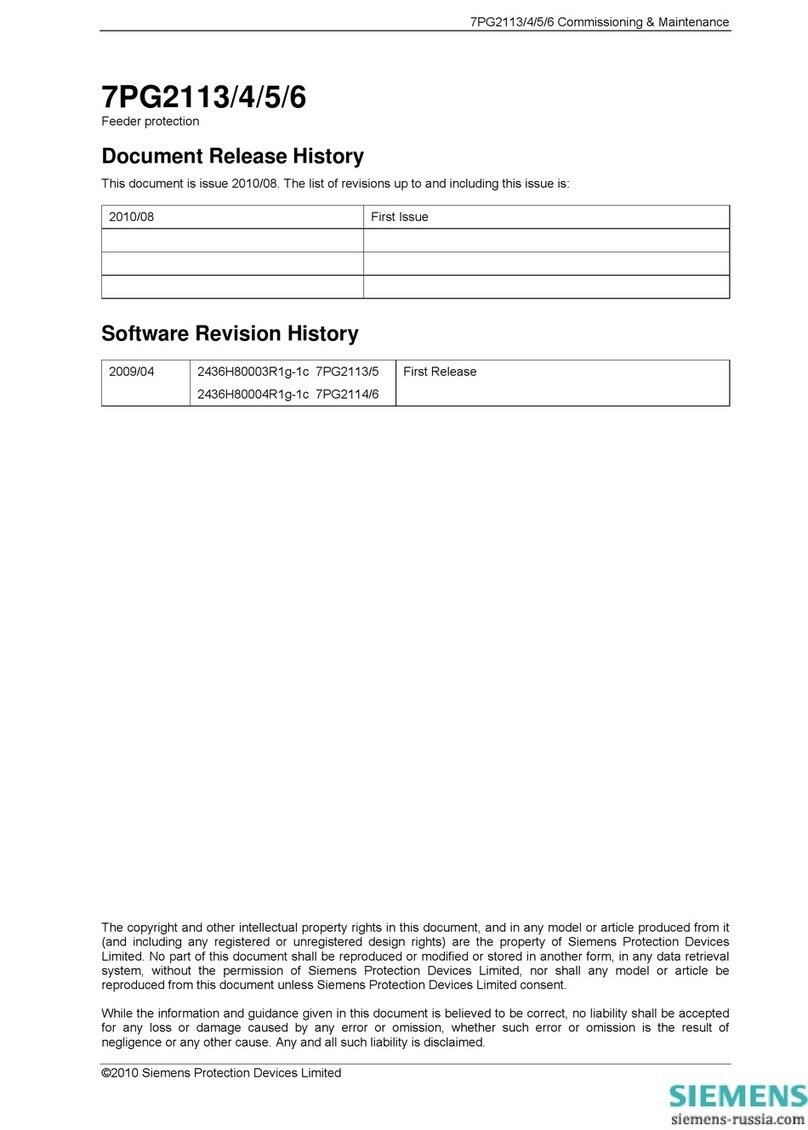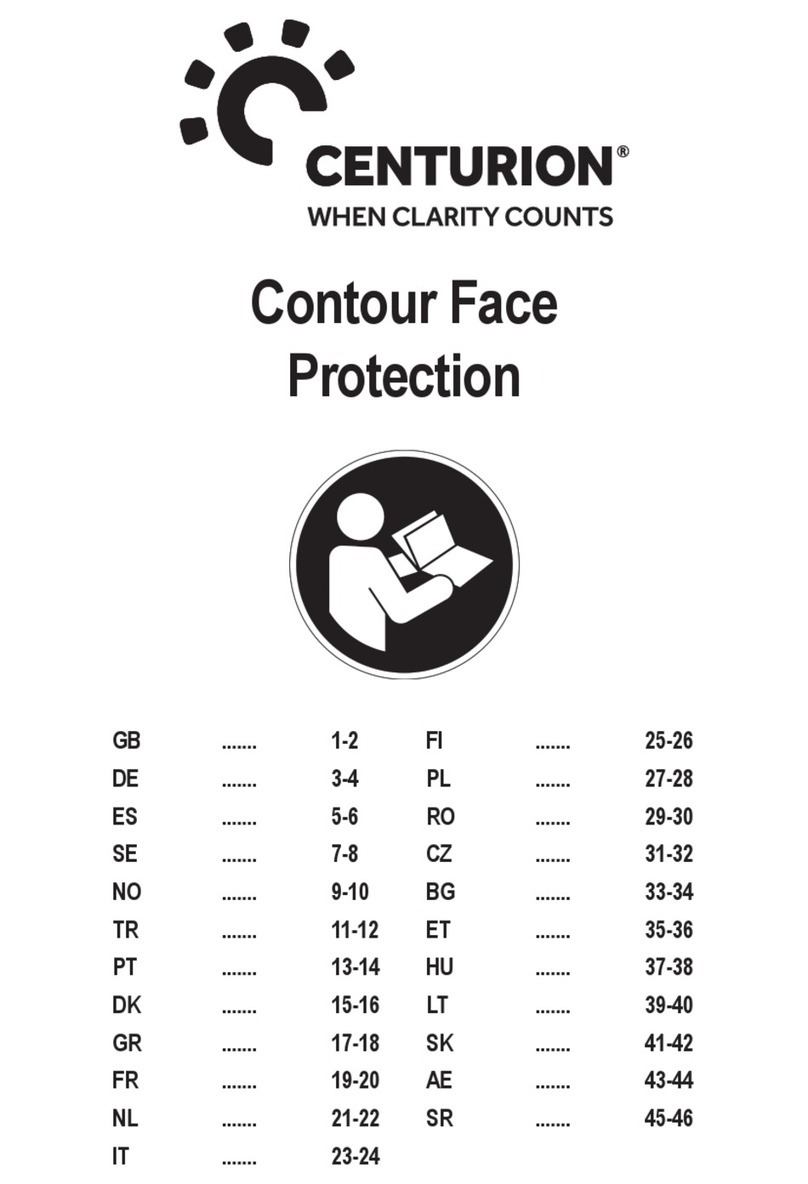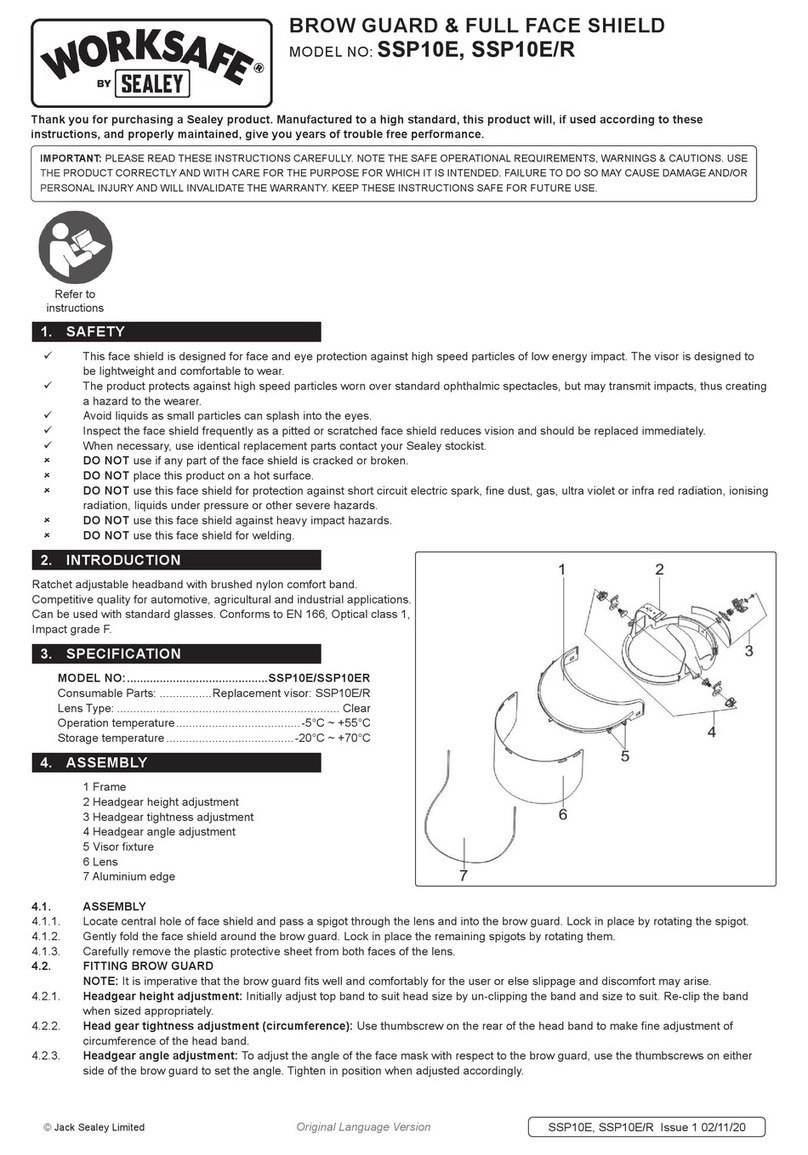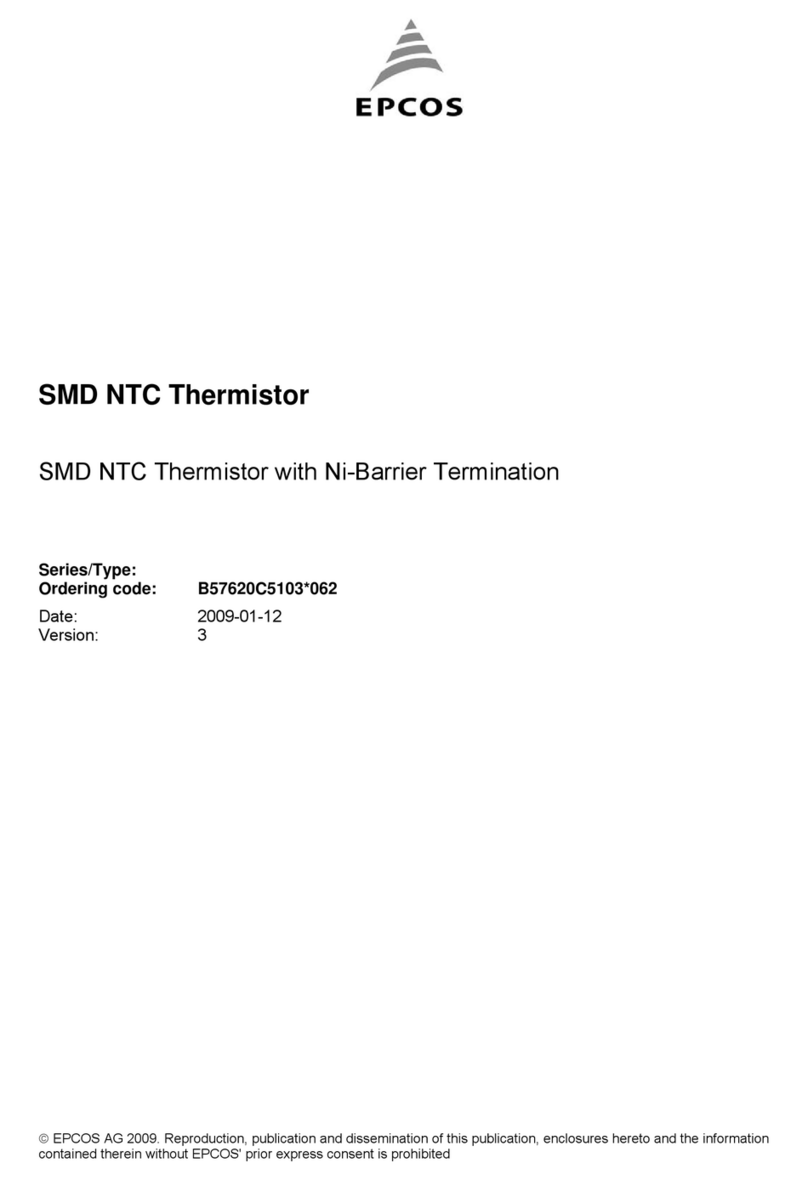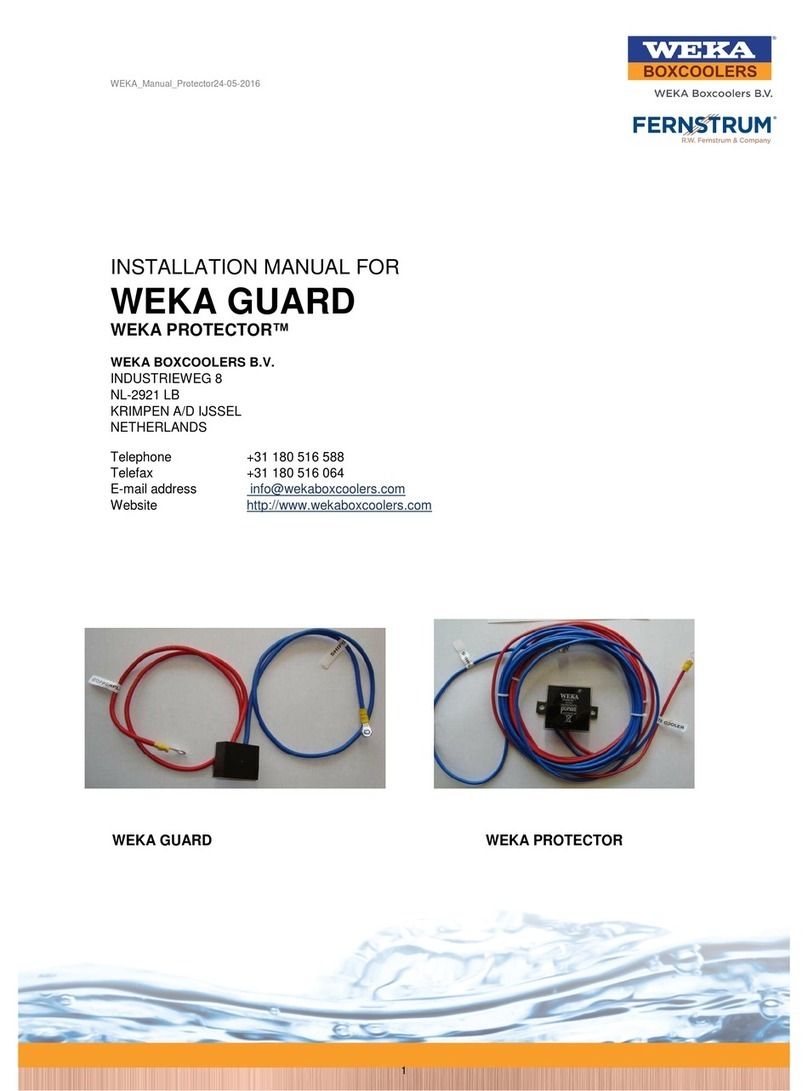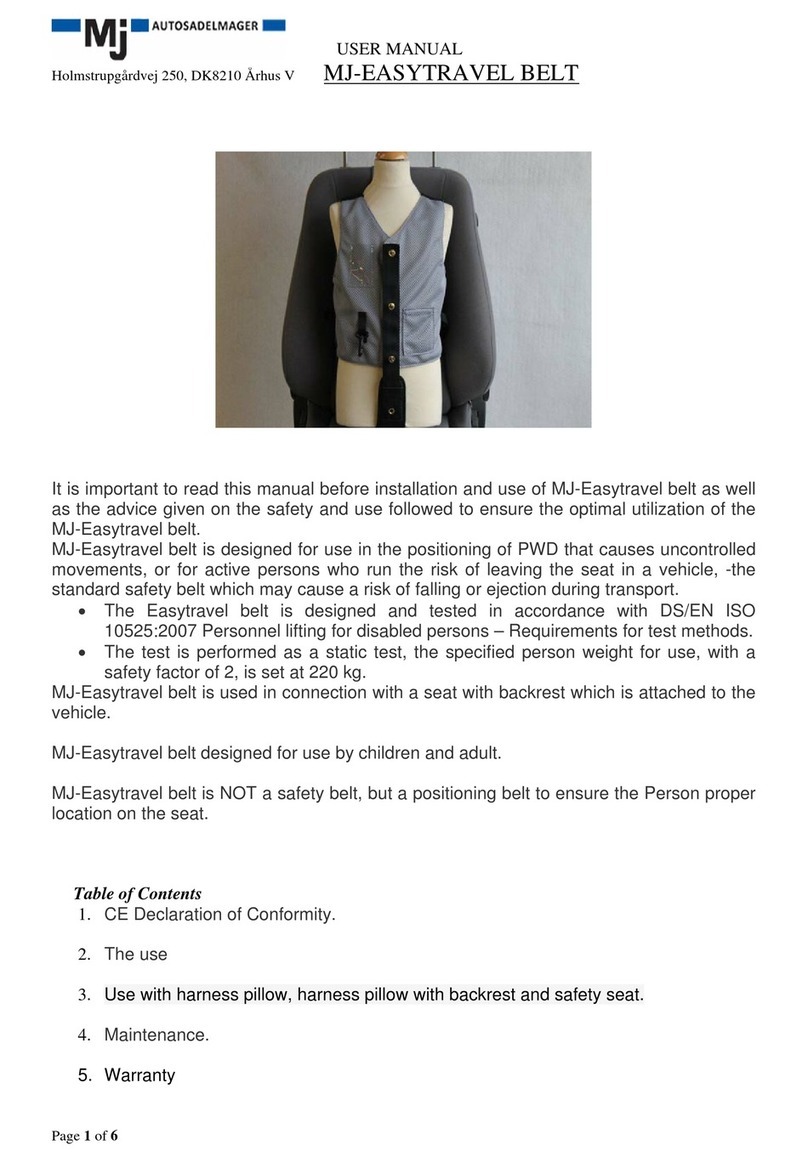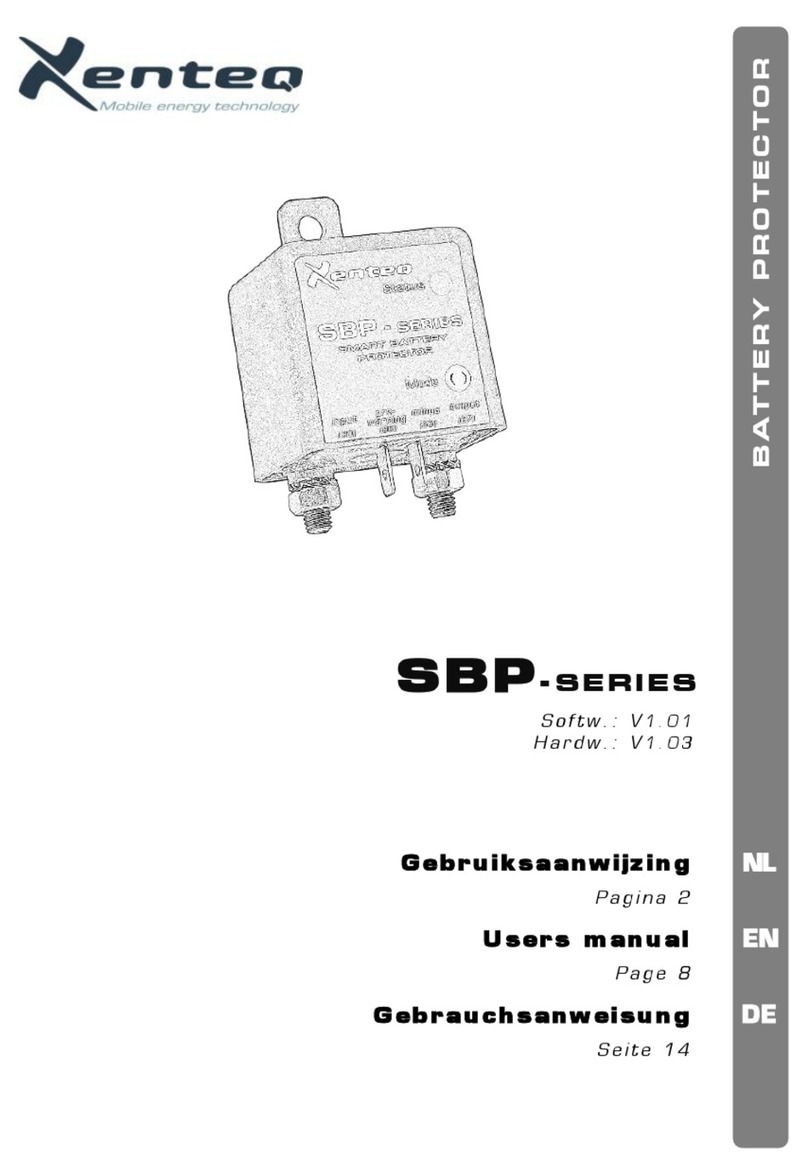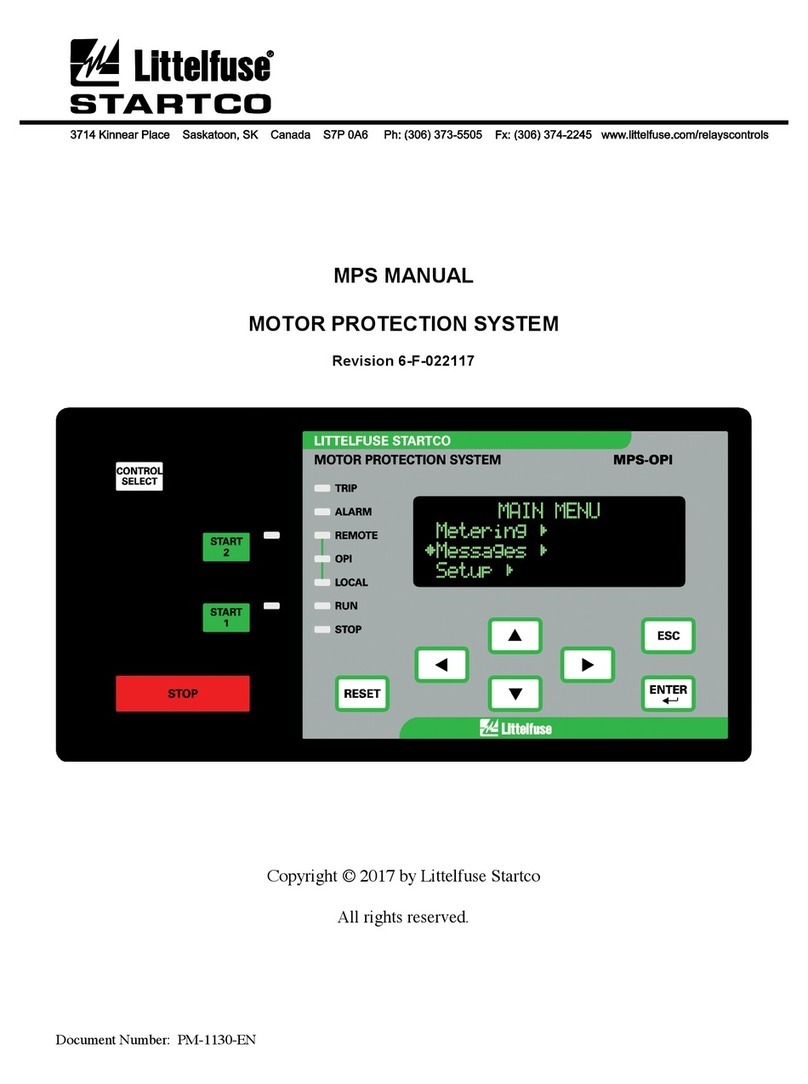Deister electronic proxSafe flexx User manual

flexx
Wiring & Installation
Instructions
#896087

proxSafe flexx
2
ps_flexx_wi_en
V08/09/09
© Copyright 2009 by deister electronic GmbH
All rights reserved. No part of this publication may be reproduced, stored in a retrieval
system, or transmitted, in any form or by any means, electronic, mechanical, photocopying,
recording, or otherwise, without prior written permission of deister electronic GmbH.
deister electronic GmbH reserves the right to make changes to any and all parts of this
documentation without obligation to notify any person or entity of such changes.
September 2009 IO/BF
deister electronic GmbH
Hermann-Bahlsen Str. 11
30890 Barsinghausen
Germany
Phone: +49 (0) 51 05 - 51 6111
Fax: +49 (0) 51 05 - 51 62 17
E-Mail: info.de@deister.com
Web: www.deister.com

proxSafe flexx
V08/09/09
ps_flexx_wi_en
3
Content
1. Technical Data ............................................................. 4
2. proxSafe flexx Delivery ............................................... 5
3. proxSafe flexx Installation .......................................... 6
3.1 Installation of proxEntry Reader......................................................................... 6
3.1.1 Prepare Terminal for left-side mounting ........................................................ 8
3.2 Open flexx...................................................................................................... 9
3.2.1 Change door orientation........................................................................... 10
3.3 Mount Terminal to flexx housing ..................................................................... 13
3.4 Mount flexx to the wall ................................................................................... 14
3.4.1 Wall mounting flexx 6U............................................................................. 15
3.4.2 Wall mounting flexx 12U........................................................................... 16
3.4.3 Wall mounting flexx 24U........................................................................... 17
3.5 Connect external wall power supply................................................................. 18
3.6 Mount keyPanels into flexx service door ........................................................... 19
3.7 Operating the flexx without proxSafe terminal................................................... 20
3.8 Setting up an Ethernet Network Connection ..................................................... 21
3.8.1 Install Digi Connect ME® Adapter onto backplane PCB............................... 21
3.8.2 Network connection with proxSafe terminal................................................. 23
3.8.3 Network connection without proxSafe terminal ............................................ 24
3.9 Operating the flexx without Ethernet Network ................................................... 25
3.9.1 Connect PC with proxSafe terminal via USB adapter .................................... 25
3.9.2 Connect PC with proxSafe terminal via backplane PCB ................................ 26
3.9.3 Connect PC with backplane PCB not using a proxSafe terminal .................... 27
3.10 Connect keyPanels to backplane PCB............................................................ 27
3.11 Connect terminal to backplane PCB.............................................................. 28
3.12 Connect LEDs ............................................................................................. 28
3.13 Connect Door Contact................................................................................. 29
3.14 Install/Activate tamper switches..................................................................... 30
3.15 Connect power supply and back-up battery.................................................... 32
3.16 Install further flexx housings .......................................................................... 33
3.17 Close flexx doors ......................................................................................... 33
4. Assembling a proxSafe keyRing ............................... 34
5. Commissioning of the proxSafe system .................... 36
5.1 Selftest ......................................................................................................... 36
5.2 Creating an Administrator Card ...................................................................... 37
5.3 Addressing of flexx housings ........................................................................... 38
5.4 Teach-in of keyTags....................................................................................... 39
5.5 Test Operation.............................................................................................. 39
6. Emergency Unlock of proxCylinders ......................... 40
7. Regulatory Notices .................................................... 41

proxSafe flexx
4
ps_flexx_wi_en
V08/09/09
1. Technical Data
Housing
dimensions (mm): 465 x 609 x 210 (6U, “Small”), for up to 32 proxCylinders
698 x 621 x 210 (12U, “Medium”), for up to 64 proxCylinders
1396 x 621 x 210 (24U, “Large”), for up to 128 proxCylinders
Housing material: sheet steel, powder coated
Weight: approx. 12 kg (Housing “Small”)
approx. 20 kg (Housing “Medium”)
approx. 60 kg (Housing “Large”)
keyPanel options: 3U with 16 proxCylinders (480 mm x 132,5 mm)
6U with 16 proxCylinders (480 mm x 265,5 mm)
Door options: steel door,
steel door with inserted window pane
(window=polycarbonate, makrolon®),
without door
Power consumption: 13.8 V/DC, max. 2.0 A;
back-up battery in case of power failure (optional)
Outputs: door strike
output 1-4: potential-free contacts
Terminal Interface: RS485/deBUS
Ethernet adapter (optional)

proxSafe flexx
V08/09/09
ps_flexx_wi_en
5
1
2
3
5
4
8
7
6
1) proxSafe terminal
5) proxEntry card reader
2. proxSafe flexx Delivery
Before you start with the installation of your proxSafe flexx system, carefully check, that you
have received all components listed on your delivery note.
The largest package contains:
●
the proxSafe flexx housing
●
2 keys for the front door
●
2 keys for the service door
In addition to that there are packages each containing:
●
1 proxSafe flexx keyPanel with 16 proxCylinders
●
16 proxSafe keyTags
●
16 proxSafe keyRings
●
25 pairs of proxSafe one-time seals
●
1 proxSafe flexx connection cable (600 mm with RJ45
connectors)
Depending on your order, the following components can be part of your delivery:
2) proxSafe power supply
3) SNG3 adapter for USB connection
4) TCP/IP adapter for network connection
with cable set
6) proxSafe software and manual
7) proxEntry user cards
8) proxSafe desealing tool

proxSafe flexx
6
ps_flexx_wi_en
V08/09/09
3. proxSafe flexx Installation
3.1 Installation of proxEntry Reader
If your system includes a proxEntry card reader, then this reader has to be installed into the
proxSafe terminal:
Attention:
The following instructions are solely intended for installing a reader into a
proxSafe C3 terminal!
1.
Remove the two front screws of the terminal
housing and carefully open the housing.
2.
Remove the two screws of the reader
compartment.
3.
Insert the card reader into the reader
compartment and connect the reader.
4.
Fix the two screws of the reader
compartment.
Make sure that the reader is mounted in the correct orientation! Otherwise
the three LEDs are hidden in the housing and cannot be seen blinking.

proxSafe flexx
V08/09/09
ps_flexx_wi_en
7
5.
Close the terminal housing and fix the two
housing screws.
6.
Put the two screw covers in place.
In case you want to install the terminal on the left-hand side of the housing, continue with
the next chapter.
If your prefer right-hand side mounting, skip the next steps and continue with 3.2 „Open flexx“
and then 3.3 „Mount Terminal to flexx housing“.

proxSafe flexx
8
ps_flexx_wi_en
V08/09/09
3.1.1 Prepare Terminal for left-side mounting
The terminal is delivered for mounting on the right side of the flexx housing. If you want to
mount the terminal on the left side, you need to prepare the terminal bracket as follows:
1.
Remove the two front screws of the terminal
housing and carefully open the housing.
3.
Remove the four screws between the two
parts of the bracket.
5.
Close the terminal housing and fix the two
housing screws.
2.
Remove the four screws on the backplate of
the terminal.
4.
Change direction of the terminal bracket.
6.
Put the two screw covers in place.

proxSafe flexx
V08/09/09
ps_flexx_wi_en
9
3.2 Open flexx
For the further steps of installation you need to open the two doors of the proxSafe flexx:
1.
Insert the front door key into the front door
and turn it anti-clockwise. Then carefully
pull the handle to open the door.
2.
Now insert the service key into the inner service
door and turn it again anti-clockwise. Then
carefully pull to open the service door.
Note:
The standard delivery will provide a flexx housing with a door, that has the locking
cylinder on the right-hand side. If you wish to change the door orientation,
proceed as follows; if not, skip the next steps and continue with chapter 3.3
„Mount Terminal to flexx housing“.

proxSafe flexx
10
ps_flexx_wi_en
V08/09/09
3.2.1 Change door orientation
In order to change the door orientation to a locking cylinder on the left-hand side, you
have to proceed as follows:
1.
Press down the lever of the tension spring
while holding the door with the other hand.
Then slightly tilt the door until it can be taken
out completely.
3.
Now remove the two plastic studs at the
bottom and top of the left side, in which the
door pins had been inserted before, and put
them into the according wholes on the right
side of the housing (top and bottom!).
Then push the plastic cover (the one you
removed in picture 2) back into place on the
left side of the housing (only bottom hole).
2.
Carefully remove the plastic cover from the
hole for the door pin (at the bottom of the
housing on the right side).
4.
Insert the door pins of the front door, first
the top one and then the one at the
bottom, while keeping the tension spring
lifted. Once the pins are in place, you can
release the spring.

proxSafe flexx
V08/09/09
ps_flexx_wi_en
11
5.
Disconnect the two connectors for DOOR
STRIKE and DOOR CONTACT from the
backplane PCB (as shown above).
Note:
Remember colour and position of cables
(see also picture 8. below)!
6.
Guide the whole door contact cable (grey)
from the inside back through the hole on
the right side of the housing.
7.
Loosen the two screws from the door lock of
the front door with a socket wrench (as shown
above) and take it off from the housing.
8.
Now guide the door contact cable through
the according whole on the left into the
inside of the housing.
Plug the two connectors again into the
backplane PCB:
brown/white: right into DOOR STRIKE
yellow/green: left into DOOR CONTACT
(see also 3.13 “Connect Door Contact”)

proxSafe flexx
12
ps_flexx_wi_en
V08/09/09
9.
Fix the door lock again on the left side of the
housing using a socket wrench.
10.
Adjusting the door lock:
The two screws, with which the door lock
has to be mounted to the flexx housing, are
placed within a guiding rail. Before
tightening the screws, push or pull the door
lock slightly into a position, where the front
door can be closed with a clear clicking
sound but will not be jammed or have too
much tolerance (in the last case the door
lock may not properly transmit the
opening/closing status to the backplane
PCB causing alarms etc.).
Important:
The door lock needs to be adjusted
carefully in order to guarantee a
failure-free operation of the front door
mechanism!
11.
Ready! You can now close the front door by
pushing it back into the door lock.

proxSafe flexx
V08/09/09
ps_flexx_wi_en
13
3.3 Mount Terminal to flexx housing
The proxSafe flexx is supplied for right-hand side mounting. So the following steps show
the mounting process on the right side of the flexx housing. If you prepared your Terminal
for left-hand side mounting, use the according wholes on the left side of the housing.
1.
Guide the two terminal cables through the
hole in the back of the terminal bracket.
3.
Fix the terminal to the flexx frame with the
two enclosed screws (use a short or an
angled screw driver).
2.
Position the terminal bracket behind the flexx
frame.
After this guide the two cables from the terminal (“Master” and “Slave”) through the cable
opening at the back of the flexx housing to prepare the housing for wall mounting.
(For connection of the terminal cable later on refer to 3.11 “Connect terminal to
backplane PCB”.)

proxSafe flexx
14
ps_flexx_wi_en
V08/09/09
3.4 Mount flexx to the wall
The following steps will help you to prepare the wall mounting. Be sure that:
●
the terminal has been mounted to the flexx housing
●
the two terminal cables have been guided into the inside
●
the cable from the external wall power supply has been guided into the inside
●
a possible network cable has been guided into the inside
Now you can start mounting the flexx to the wall by using the provided wall mounting rail
(see drawing below) and a spirit level. There are nine (9) holes of 8 mm diameter for fixing
the mounting rail to the wall. After mounting just hook in the flexx. For the final wall
assembly we further recommend to use the four prefabricated boreholes (8 mm diameter)
in each corner of the backplate (see arrows in the pictures).

proxSafe flexx
3.4.1
Wall mounting flexx 6U
V08/09/09
ps_flexx_wi_en
15
Picture 1: front view of proxSafe flexx 6U housing

proxSafe flexx
16
ps_flexx_wi_en
V08/09/09
3.4.2 Wall mounting flexx 12U
Picture 2: front view of proxSafe flexx 12U housing

proxSafe flexx
V08/09/09
ps_flexx_wi_en
17
3.4.3 Wall mounting flexx 24U
Picture 3: front view of proxSafe flexx 24U housing

proxSafe flexx
18
ps_flexx_wi_en
V08/09/09
Note:
Take care, that the backplate is not being bent while fixing the additional screws.
If there is any tension on the backplate and/or other parts of the housing, this may
result in problems when closing the service door or the front door.
3.5 Connect external wall power supply
Attention:
At this point of installation there is a non-connected high voltage cable leading into
the inside of your flexx housing. For safety reasons we recommend to connect the
external power supply cable to the internal power supply unit of your flexx, before
taking any further steps in installation!
1.
Connect the external power supply cable as
shown in the picture above.
Check if the cables for the door grounding
(green/yellow) are still in place.

proxSafe flexx
V08/09/09
ps_flexx_wi_en
19
3.6 Mount keyPanels into flexx service door
1.
Position the first keyPanel in the upper part of
the inner service door and fix this keyPanel
with the supplied nut screws using a socket
wrench. Then continue in the same way until
all delivered keyPanels have been mounted
into the door. Proceed as well with blind
plates, if these are part of your delivery.
2a.
The service door should now look like this
from the inside. After having mounted all
the keyPanels into the service door, plug the
connection cable for each flexx keyPanel in
the according RJ45 connector on the right
side of the keyPanel (also see detail picture
below).
2b.
Plug into right RJ45 connector as shown
above (white circle).
Do not use the connector on the left
side of the keyPanel! (For further
connection of the keyPanels see 3.10
“Connect keyPanels to backplane PCB”.)

proxSafe flexx
20
ps_flexx_wi_en
V08/09/09
For operation without
proxSafe Terminal!
3.7 Operating the flexx without proxSafe terminal
If you intend to operate your flexx system without a proxSafe terminal, it is mandatory to set
the jumper J1 on the flexx backplane (jumper closed, as shown in the picture below).
Otherwise there will be no power supply for the backplane!
picture 3.7.1: jumper setting for J1 if operated without proxSafe terminal
Important:
If there are more backplanes connected to each other in one line (due to more
flexx housings within one installation), the jumper J1 of at least one backplane
within the line has to be set (i.e. closed).
Table of contents
Other Deister electronic Protection Device manuals