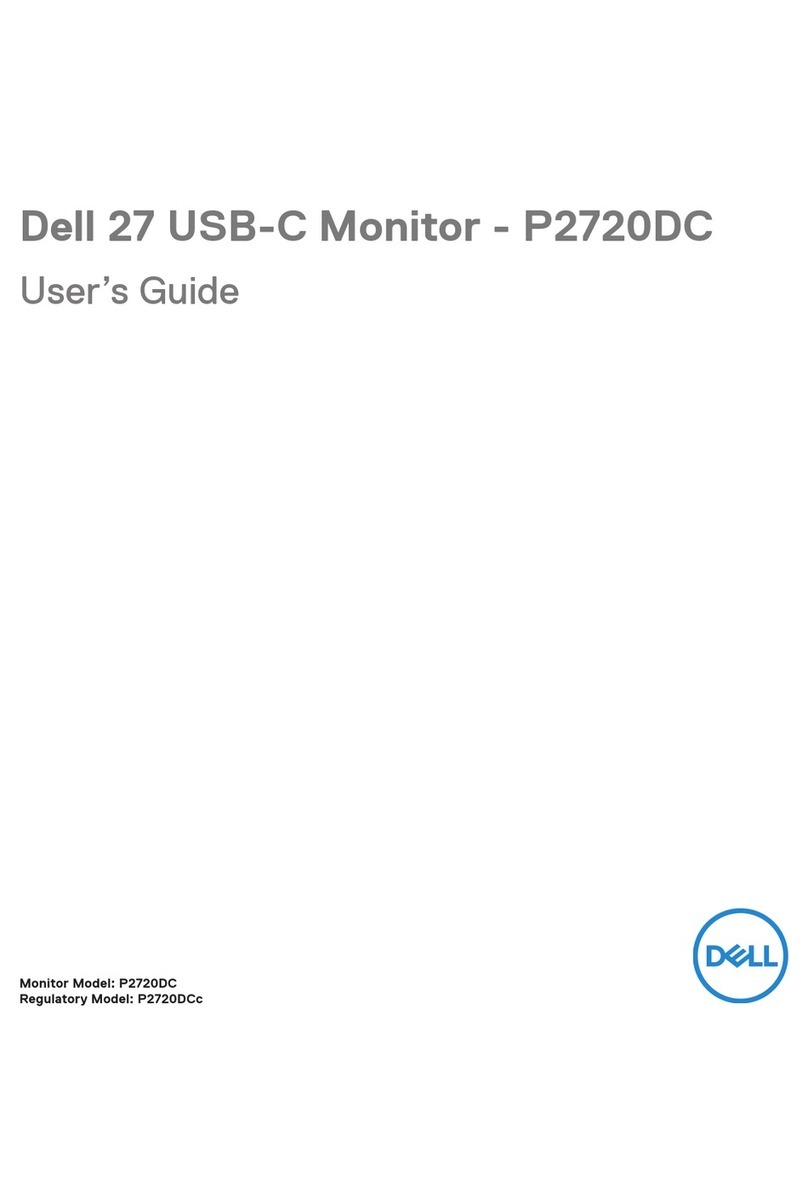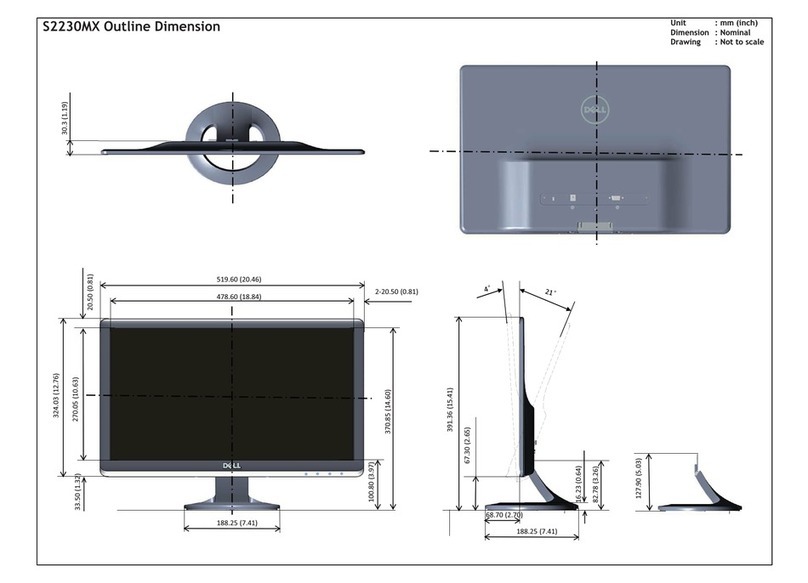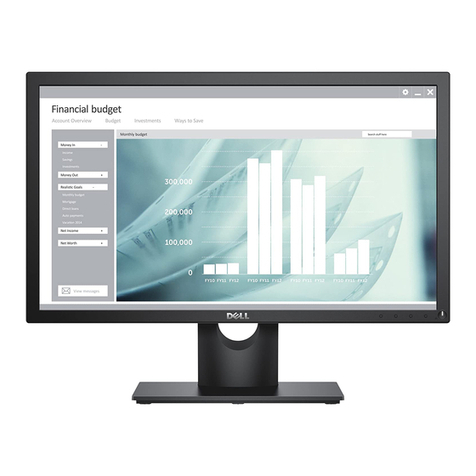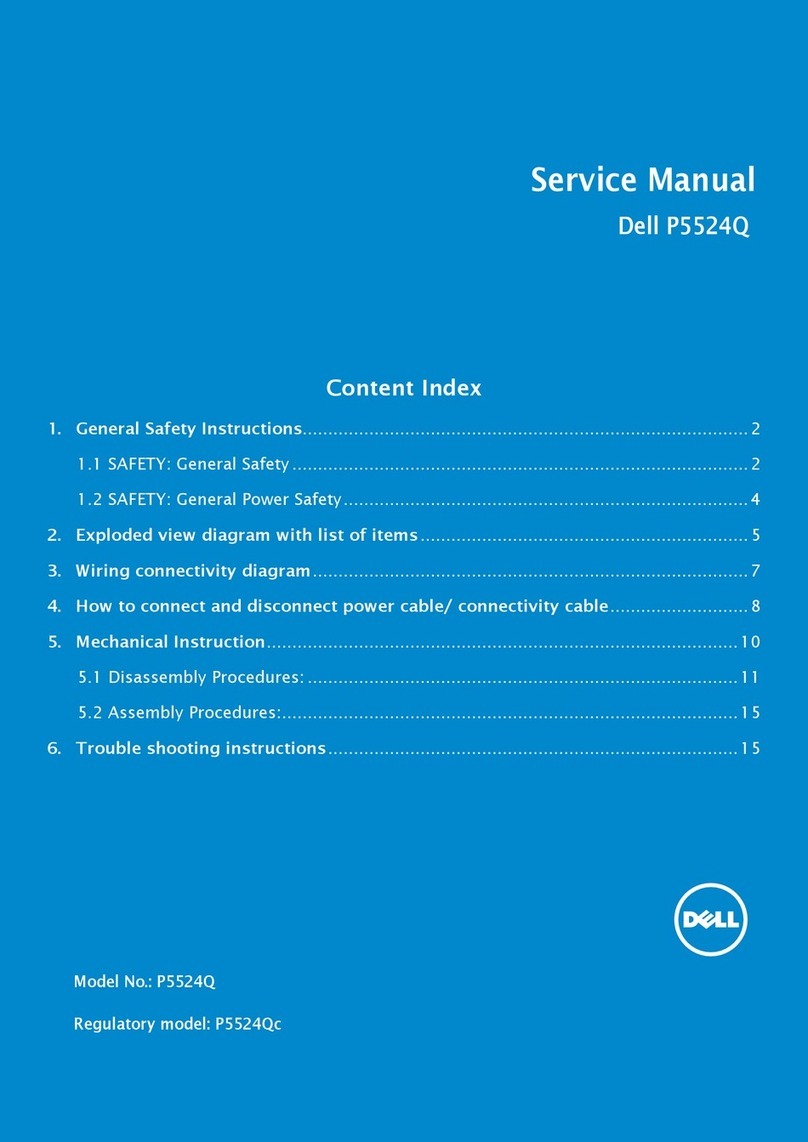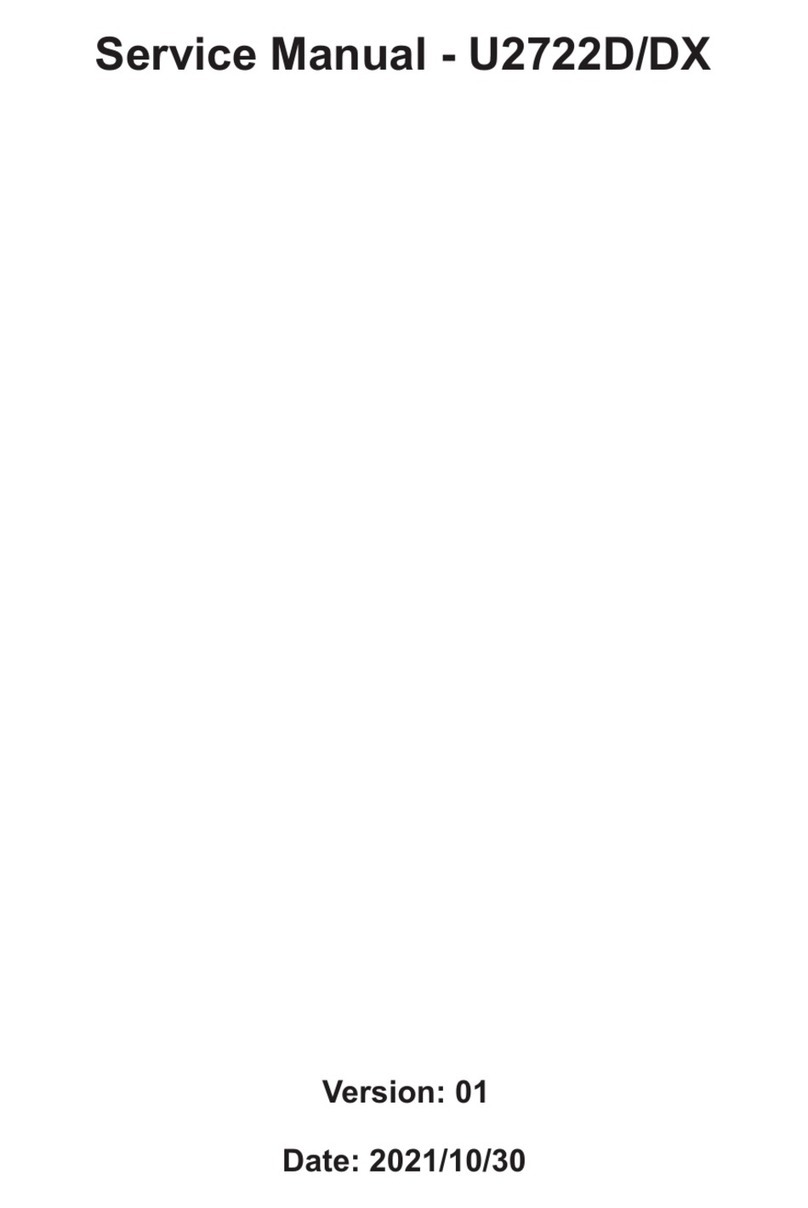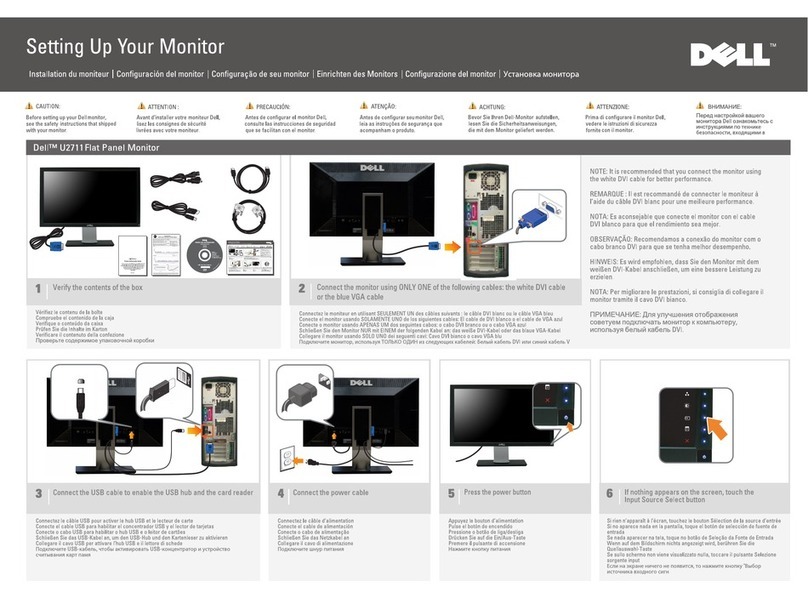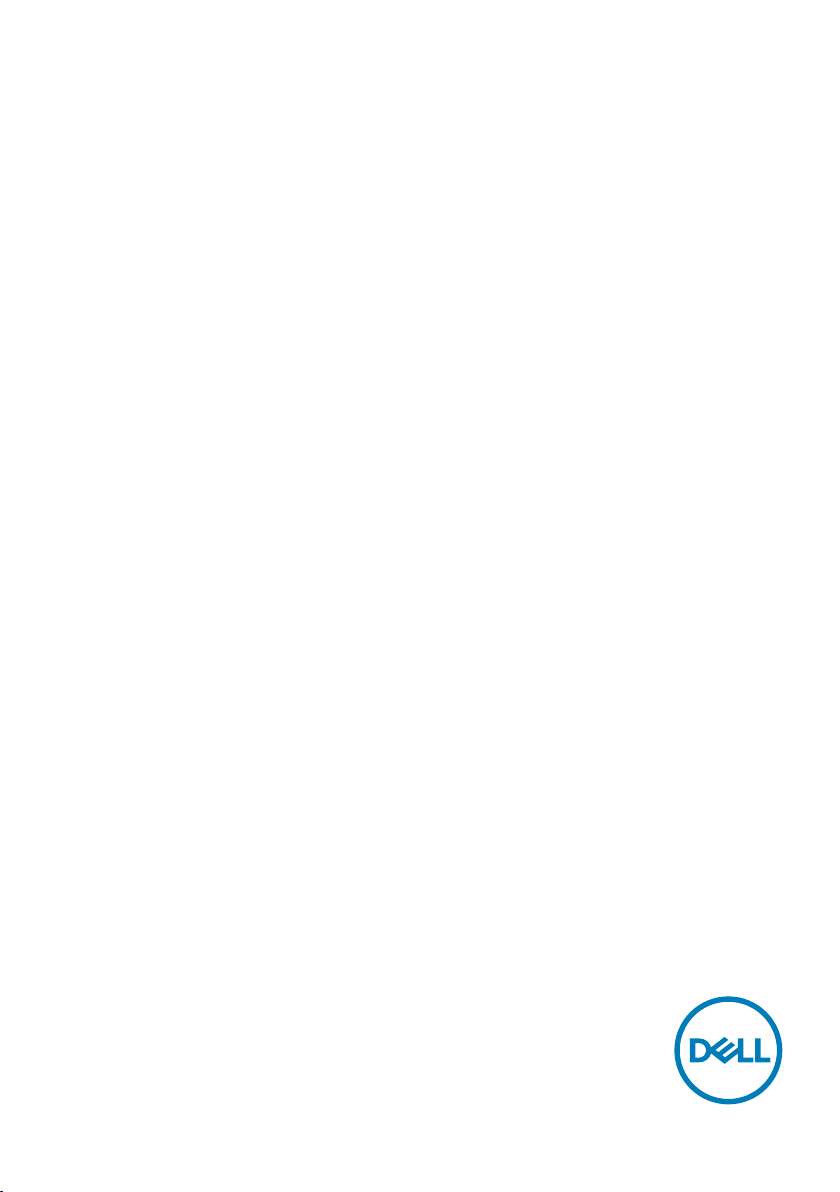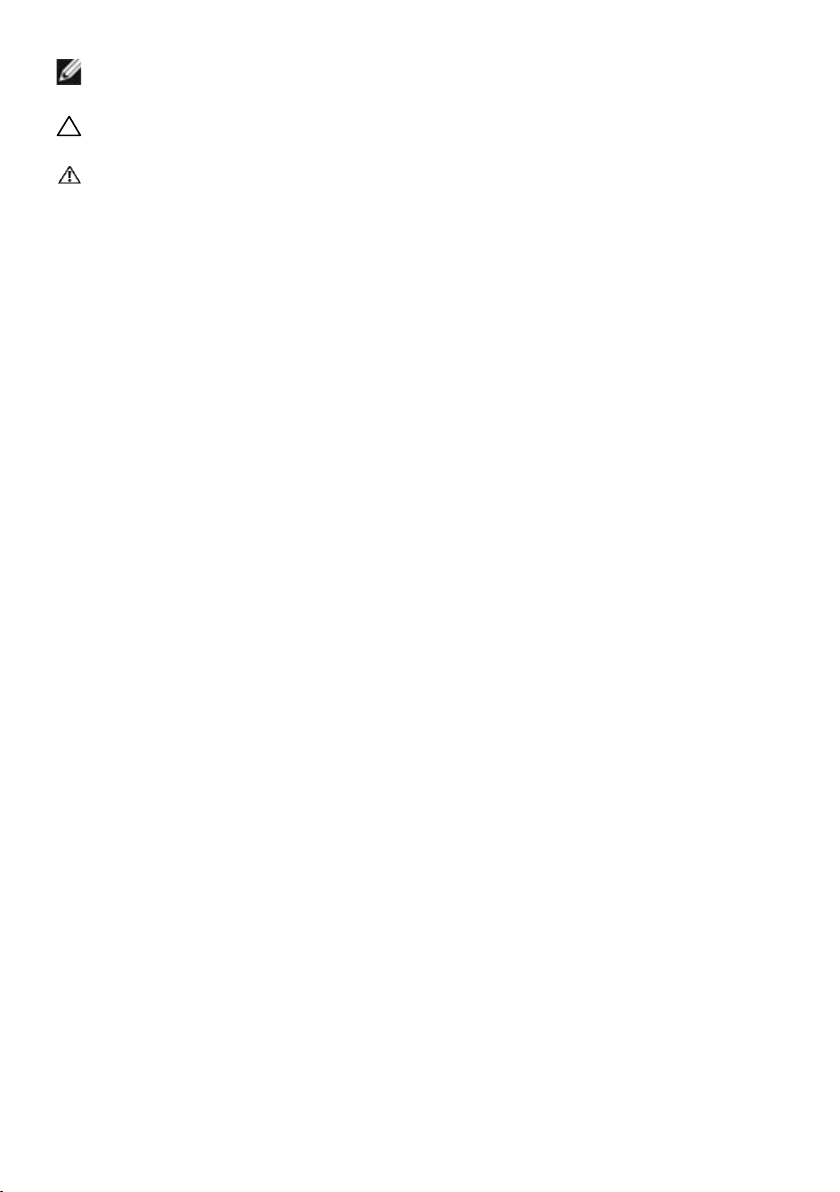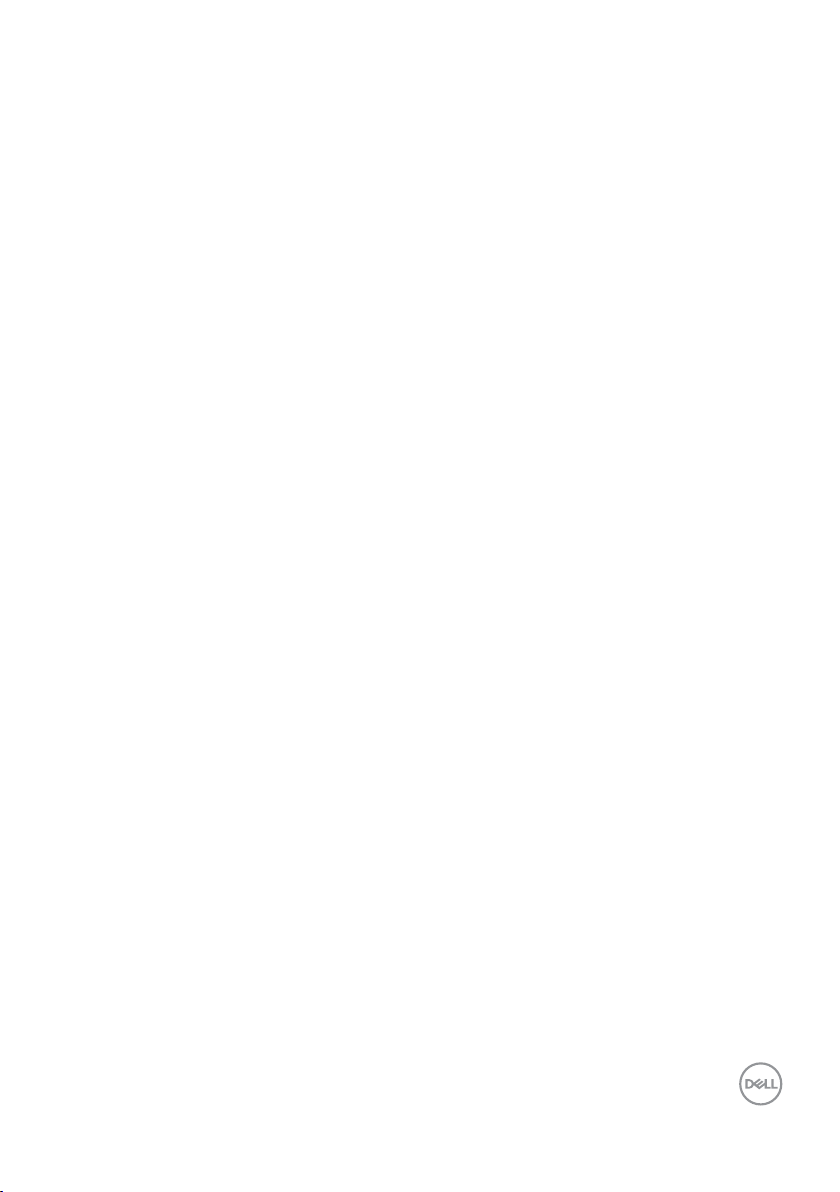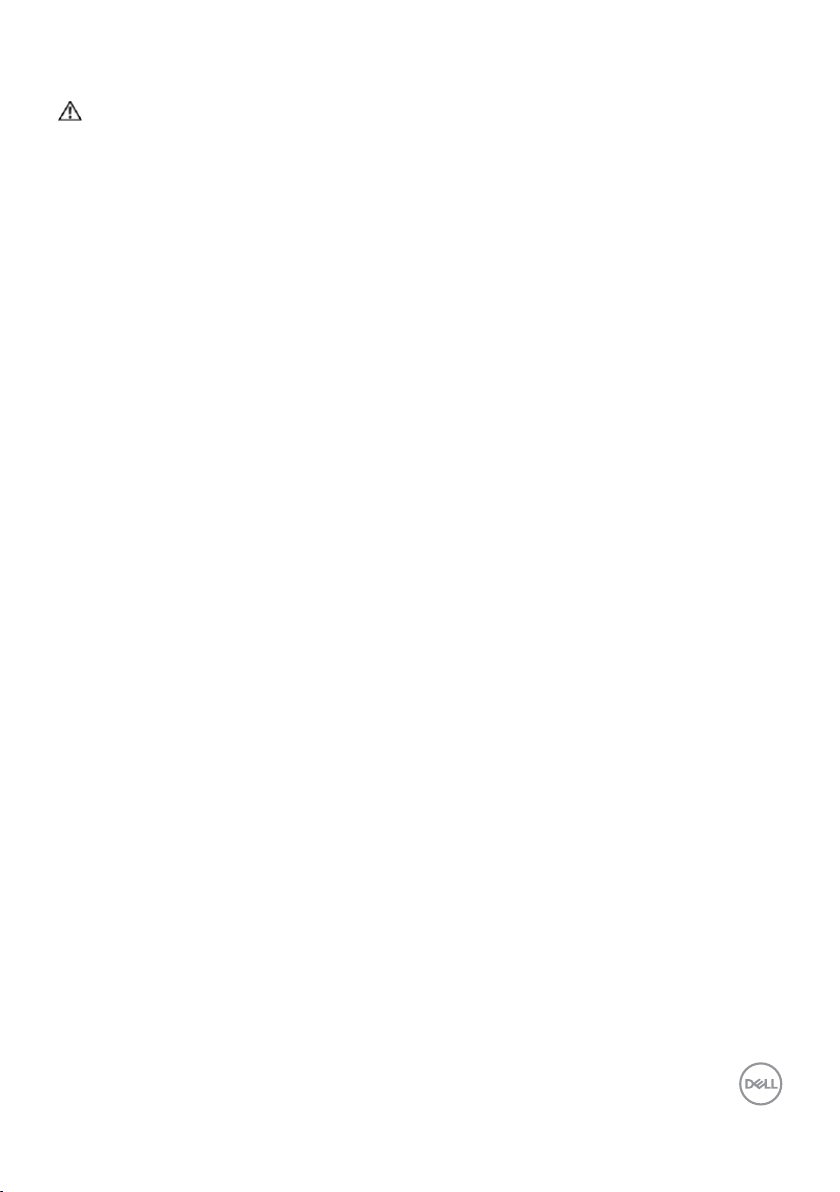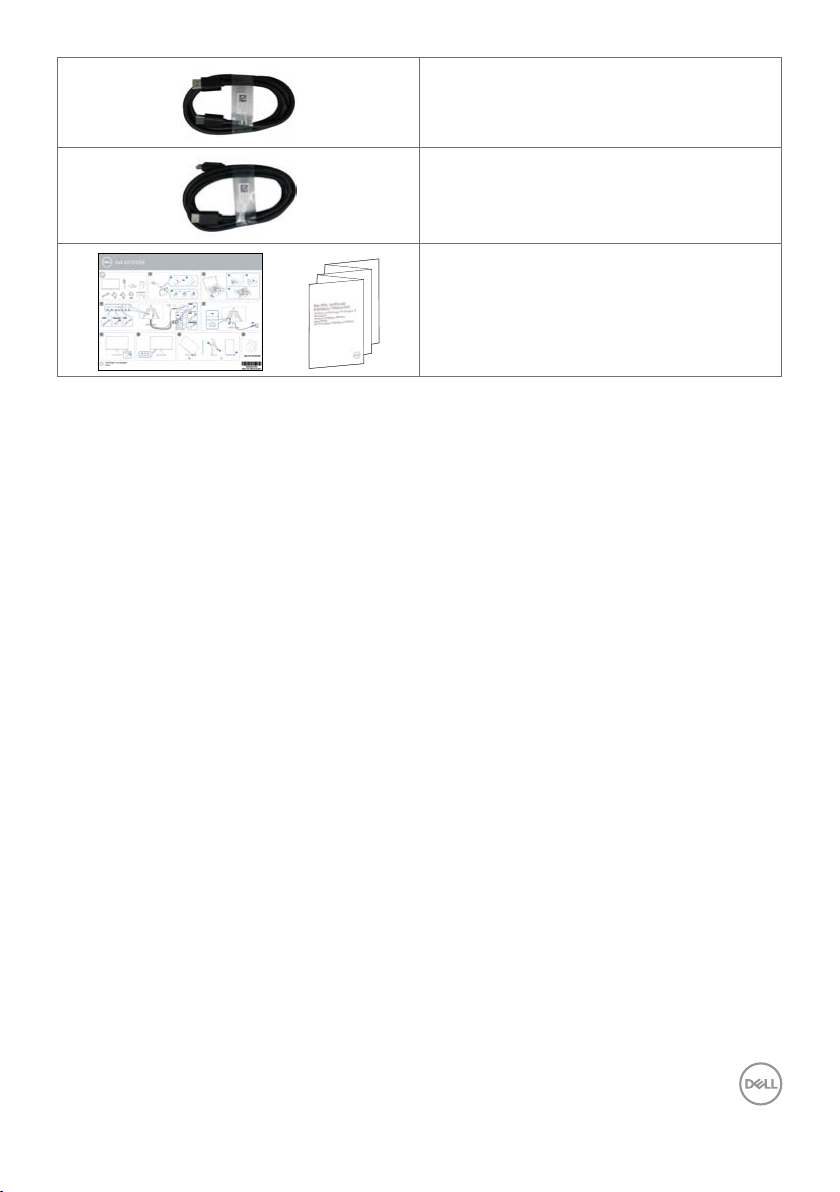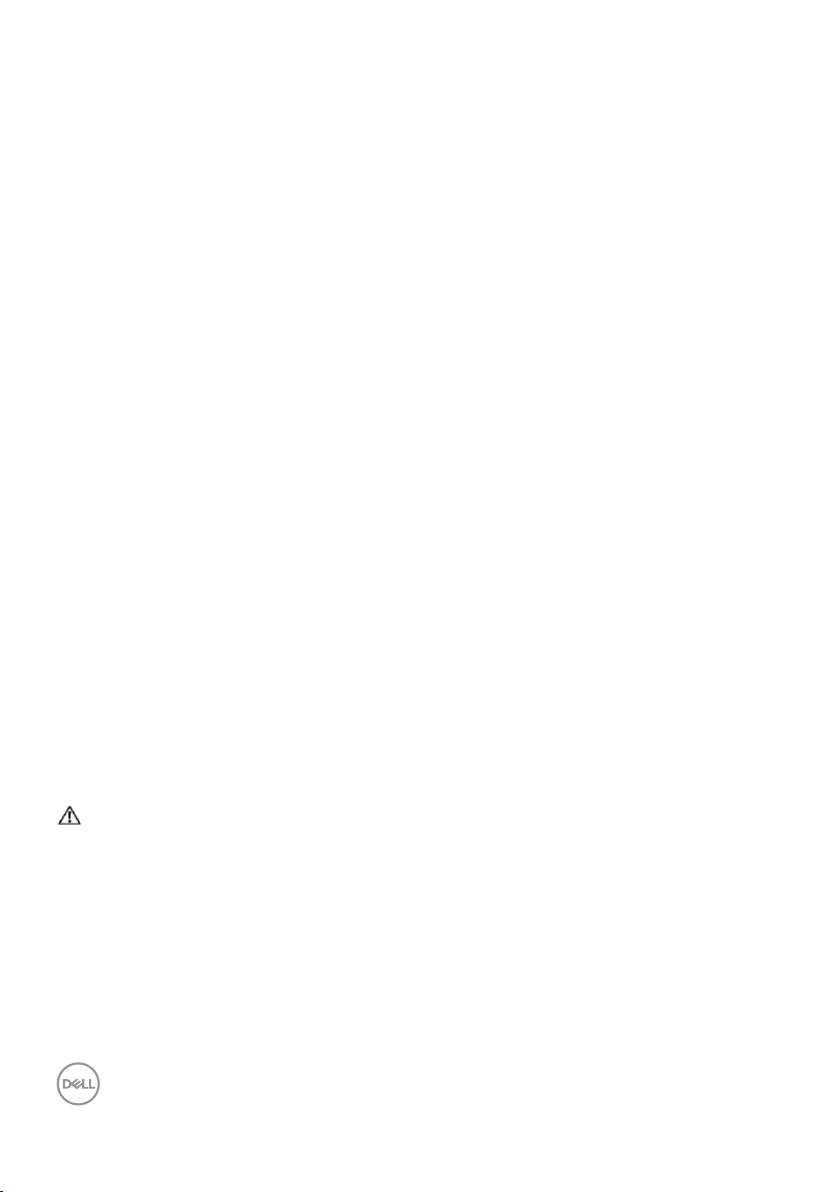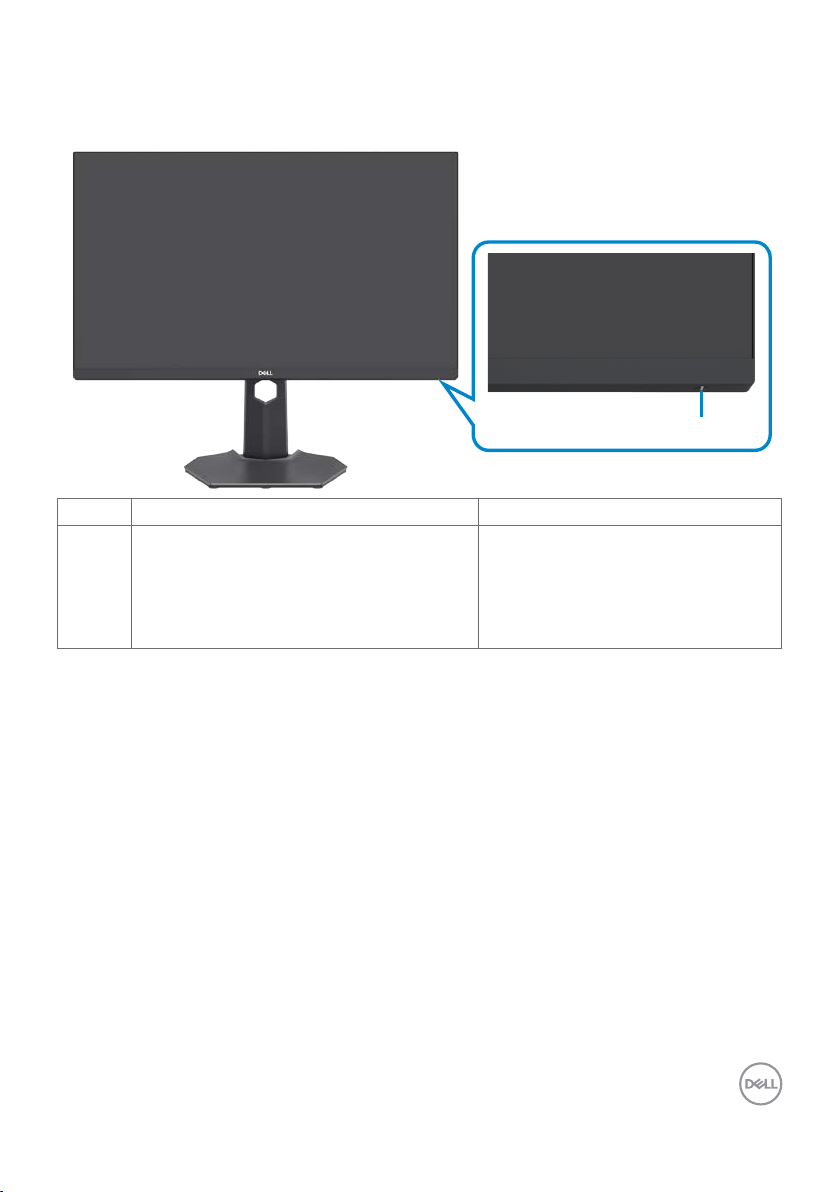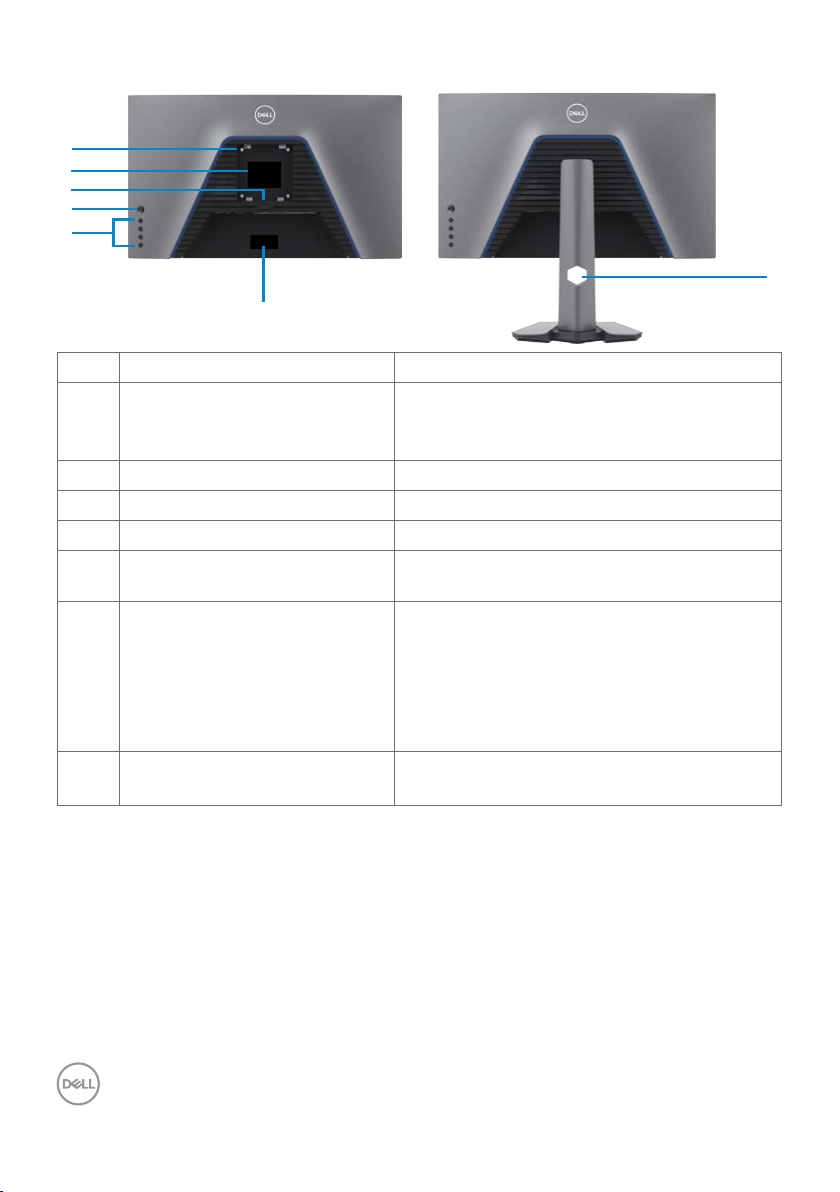8| About your monitor
Product features
The Dell S2721DGFA monitor has an active matrix, Thin-Film Transistor (TFT), Liquid
Crystal Display (LCD), and LED backlight. The monitor features include:
• 68.47 cm (27 in.) viewable area (Measured diagonally) 2560 x 1440 (16:9)
resolution, plus full-screen support for lower resolutions.
• Wide viewing angles with 98% DCI-P3 color gamut.
• Tilt, swivel, pivot and vertical extension adjustment capabilities.
• Removable pedestal stand and Video Electronics Standards Association (VESA™)
100 mm mounting holes for flexible mounting solutions.
• Ultra-thin bezel minimizes the bezel gap during multi-monitor usage, enabling
easier set up with an elegant viewing experience.
• Extensive digital connectivity with DP helps future-proof your monitor.
• Plug and play capability if supported by your computer.
• On-Screen Display (OSD) adjustments for ease of set-up and screen
optimization.
• Game enhanced features such as Timer, Frame Rate Counter and Dark Stabilizer
in addition to enhanced game modes such as FPS, MOBA/RTS, SPORTS, or
RPG , and 3 additional game modes to personalize your preferences.
• Power and OSD buttons lock.
• Security lock slot.
• ≤ 0.3 W in Standby Mode.
• NVIDIA® G-SYNC® Compatible Certification and AMD FreeSync™ Premium
Pro Technology minimizes graphic distortions like screen tearing and stuttering
for smoother, fluid, low latency gameplay.Premium Panel Exchange for peace of
mind.
• Optimize eye comfort with a flicker-free screen and ComfortView feature which
minimizes blue light emission.
WARNING: The possible long-term effects of blue light emission from the
monitor may cause damage to the eyes, including eye fatigue or digital eye
strain. ComfortView feature is designed to reduce the amount of blue light
emitted from the monitor to optimize eye comfort.