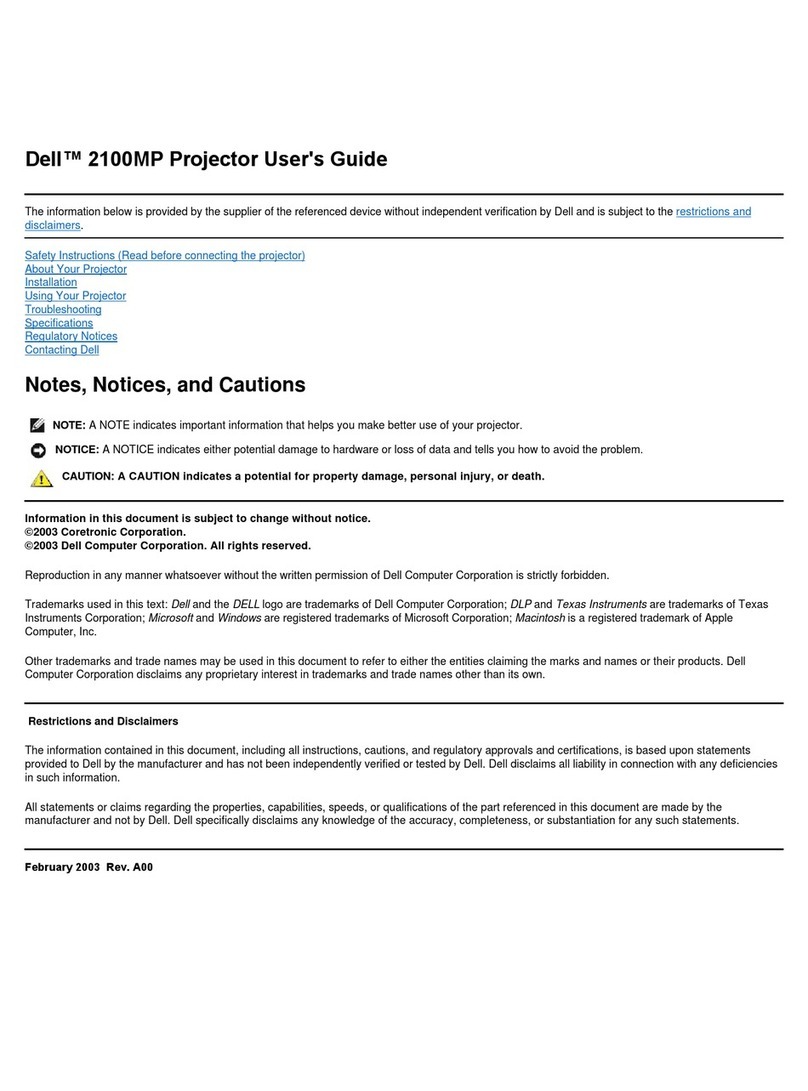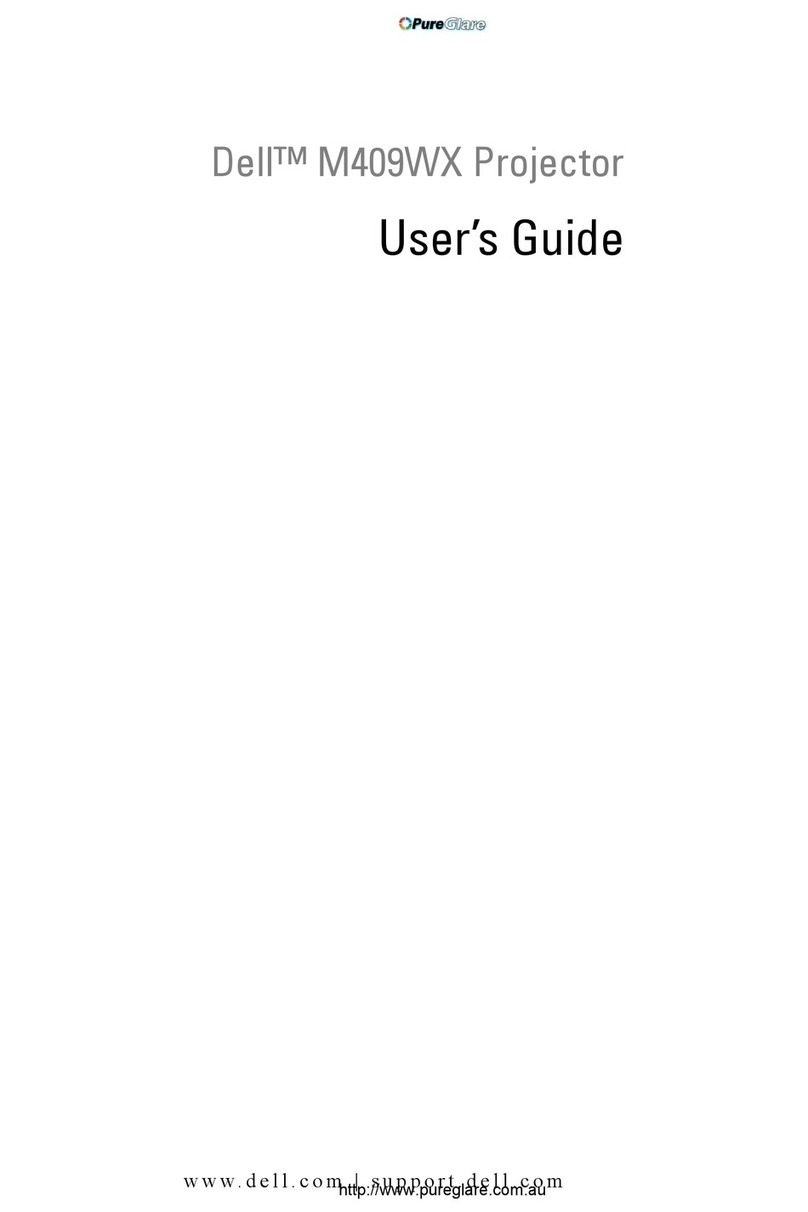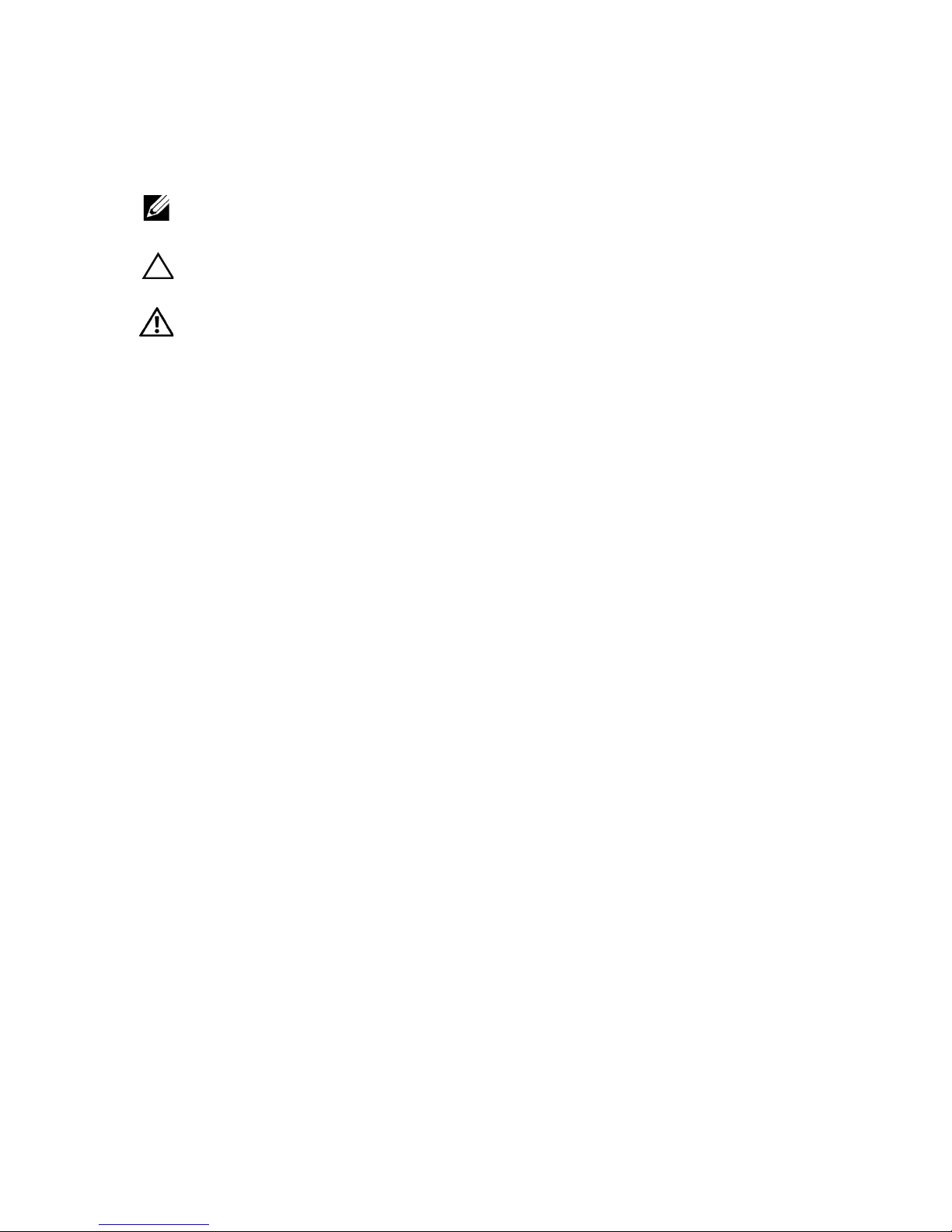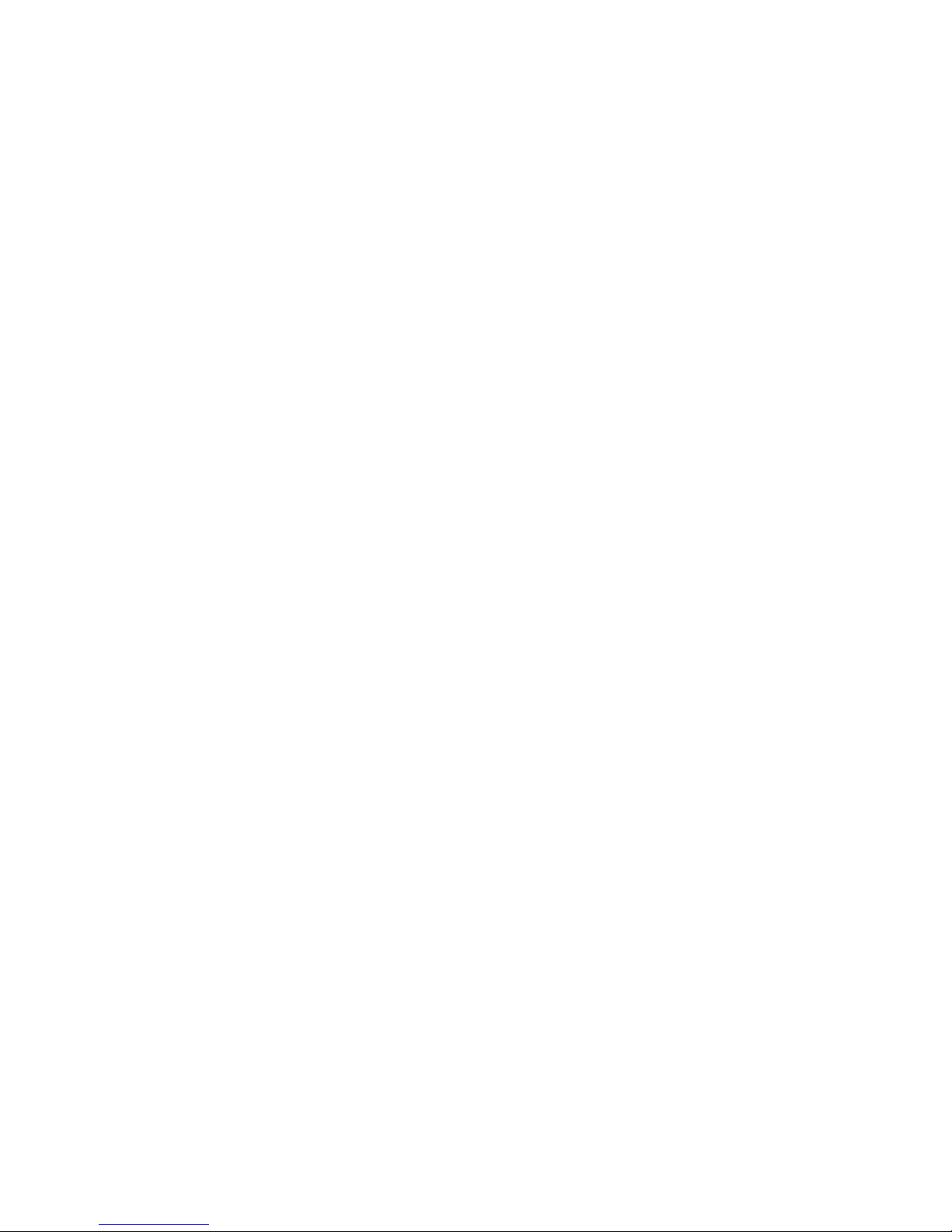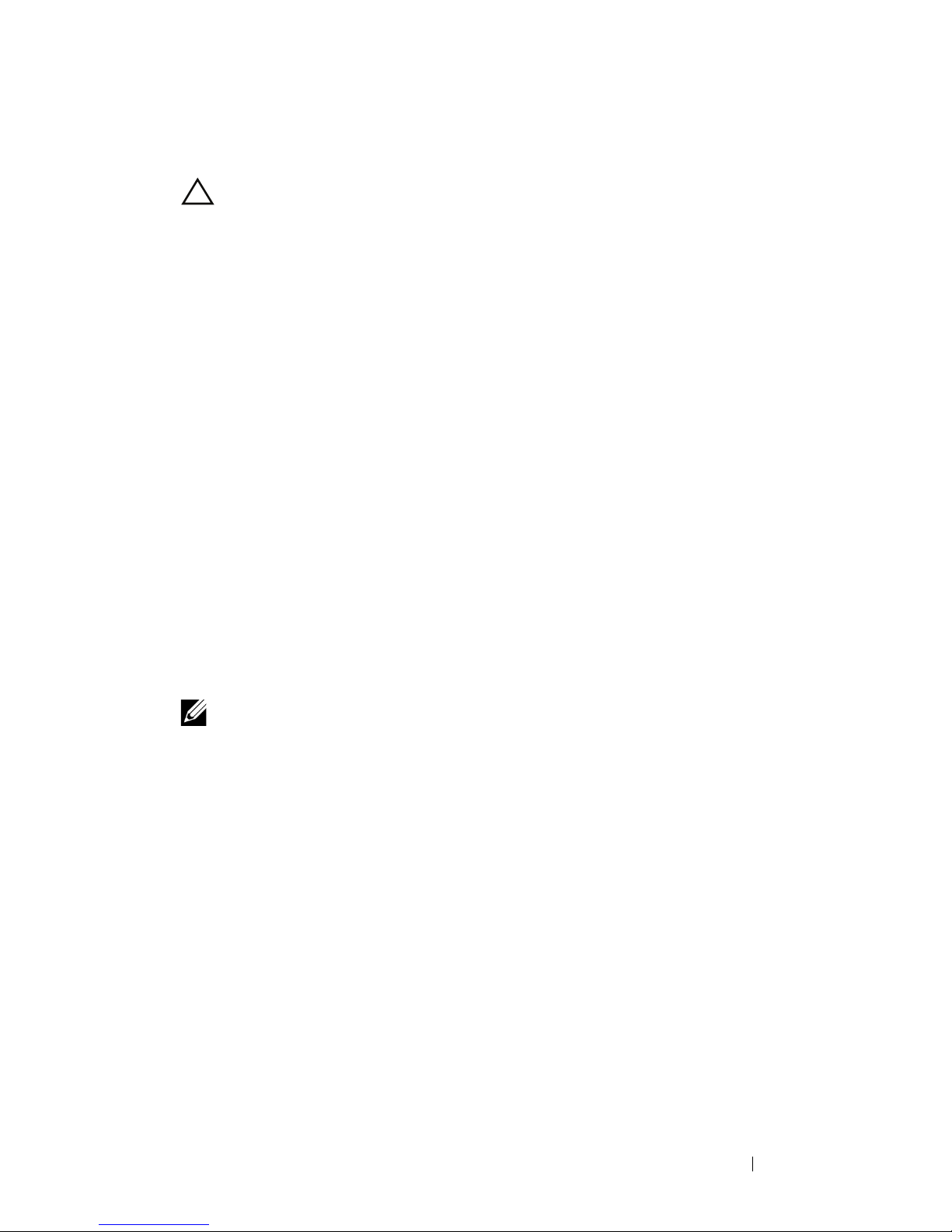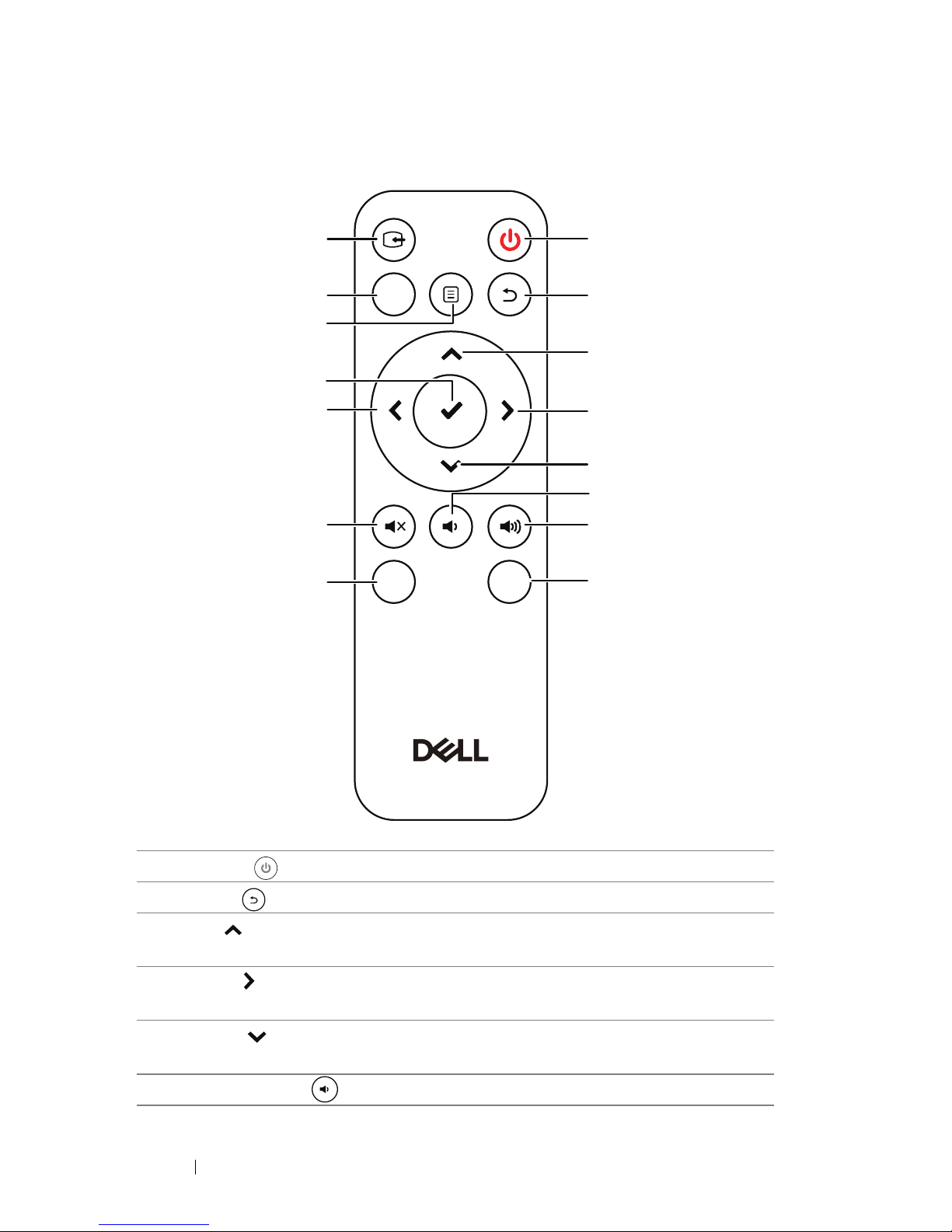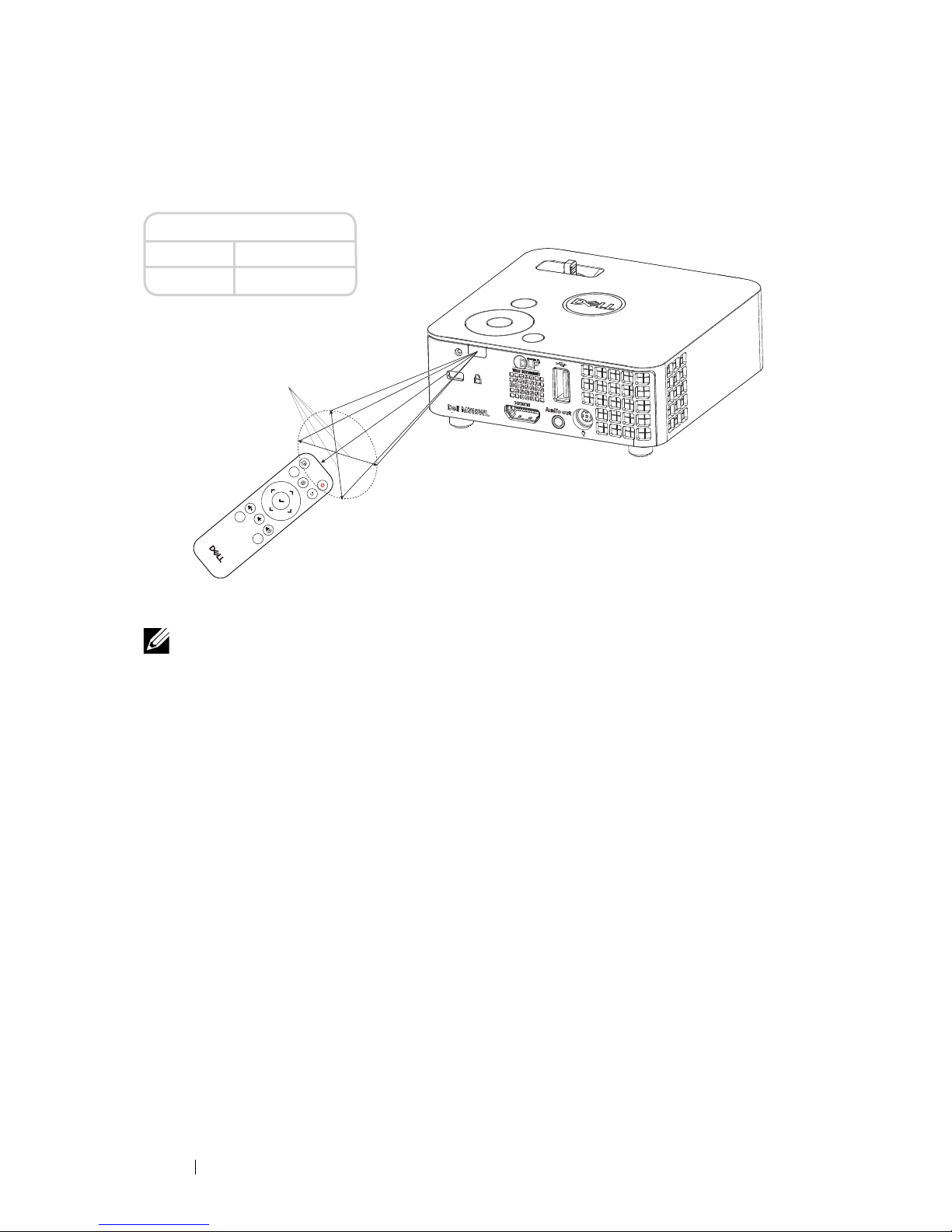Dell M318WL User manual
Other Dell Projector manuals

Dell
Dell S510 User manual

Dell
Dell 2400MP - XGA DLP Projector User manual
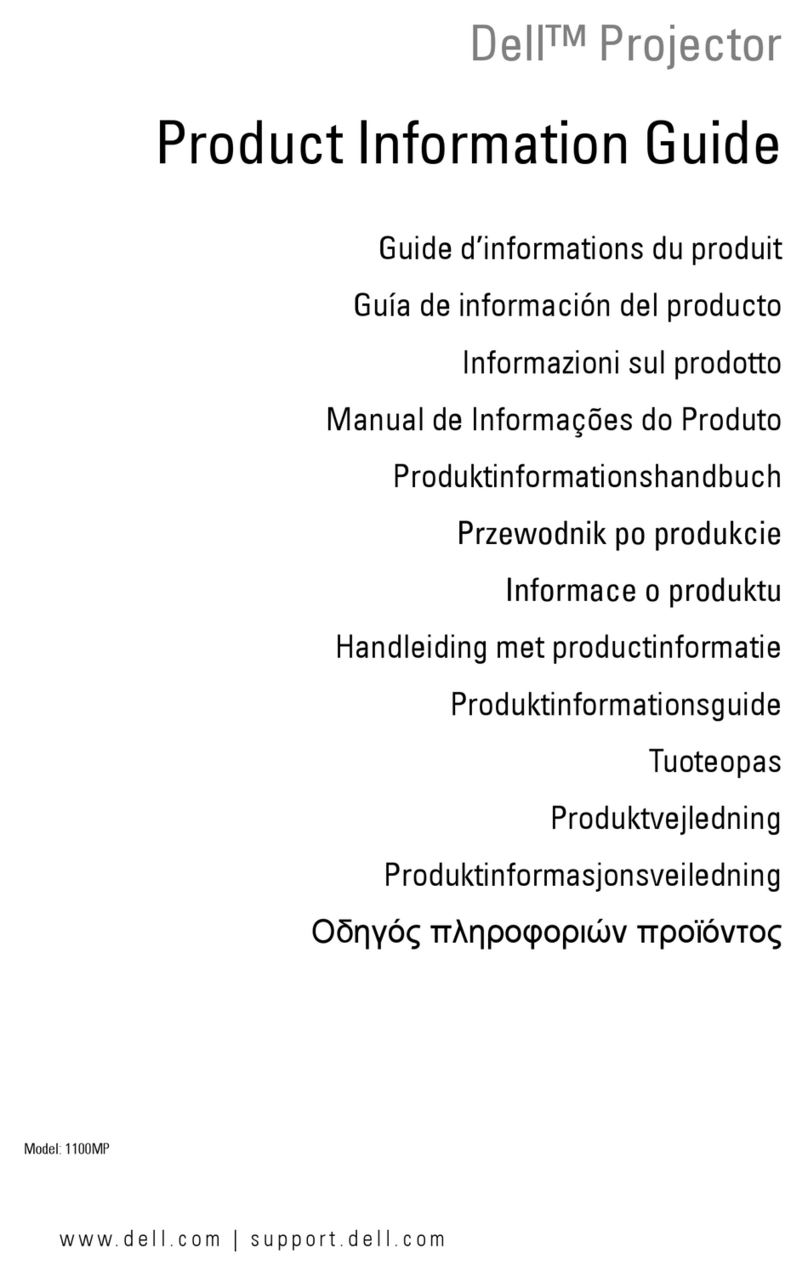
Dell
Dell 1100MP Installation and operation manual

Dell
Dell 1800MP User manual

Dell
Dell 5100MP - SXGA+ DLP Projector User manual

Dell
Dell 7609WU - WUXGA DLP Projector User manual

Dell
Dell 1800MP User manual

Dell
Dell S320 User manual

Dell
Dell Mobile M900HD User manual

Dell
Dell Mobile M900HD User manual

Dell
Dell PowerEdge 1550 User manual

Dell
Dell M109s - DLP Projector User manual

Dell
Dell S500 Quick start guide
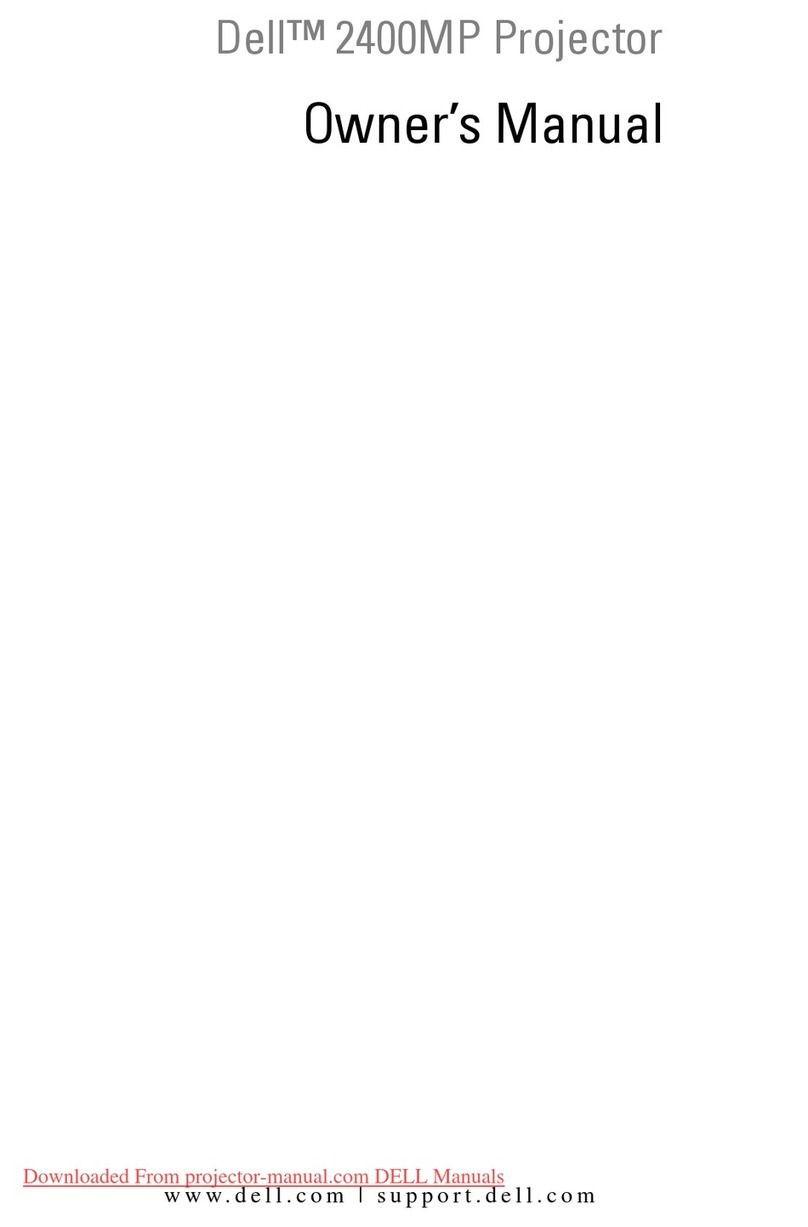
Dell
Dell 2400MP - XGA DLP Projector User manual

Dell
Dell 4100MP Installation instructions

Dell
Dell S500 User manual

Dell
Dell S520 User manual

Dell
Dell 1420X User manual

Dell
Dell 1410X - XGA DLP Projector User manual

Dell
Dell M109s - DLP Projector User manual