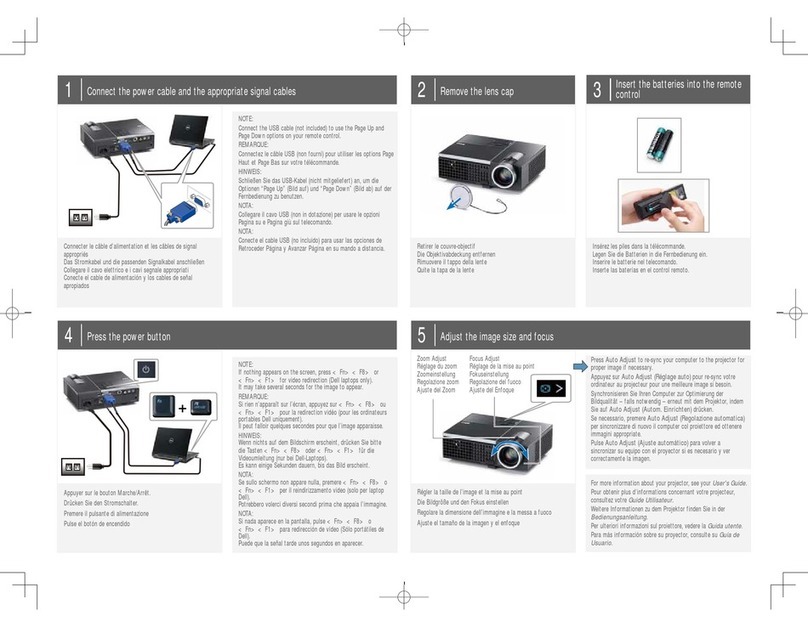Dell PowerEdge RAID Controller S300 Quick start guide
Other Dell Projector manuals

Dell
Dell Vostro 1220 User manual

Dell
Dell Mobile M115HD User manual
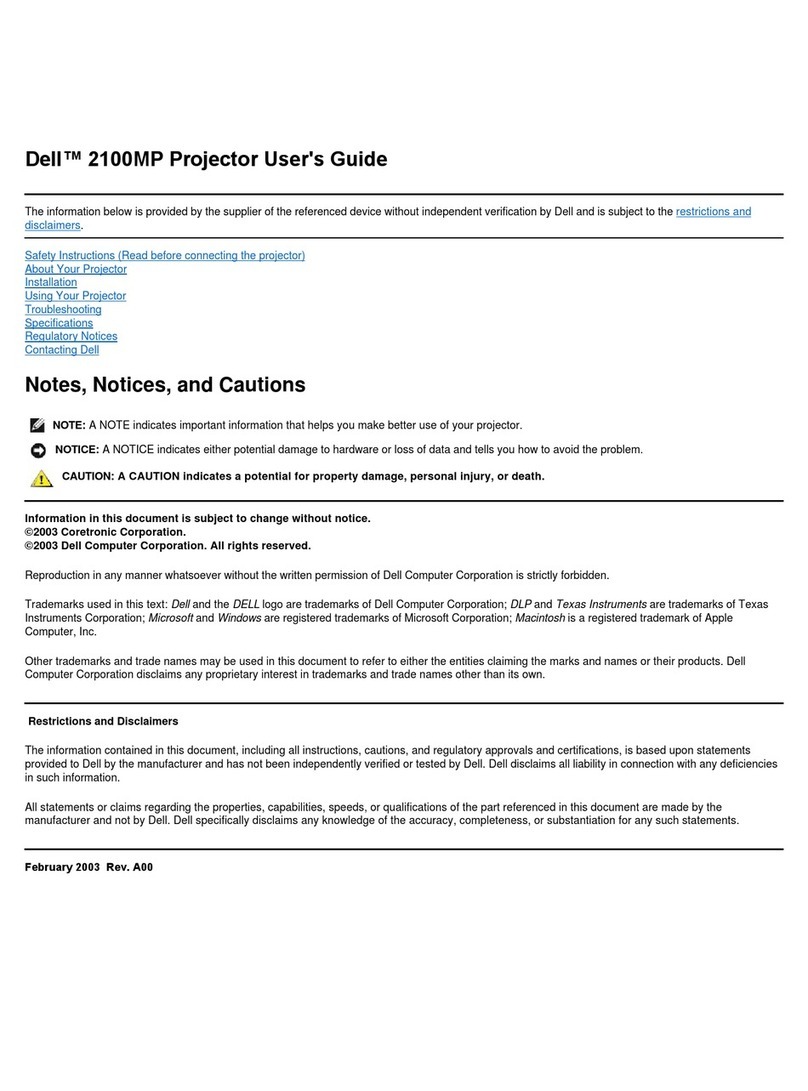
Dell
Dell 2100MP User manual

Dell
Dell 7609WU - WUXGA DLP Projector User manual

Dell
Dell 1200MP User manual

Dell
Dell M409WX User manual

Dell
Dell 1201MP User manual

Dell
Dell 1800MP User manual
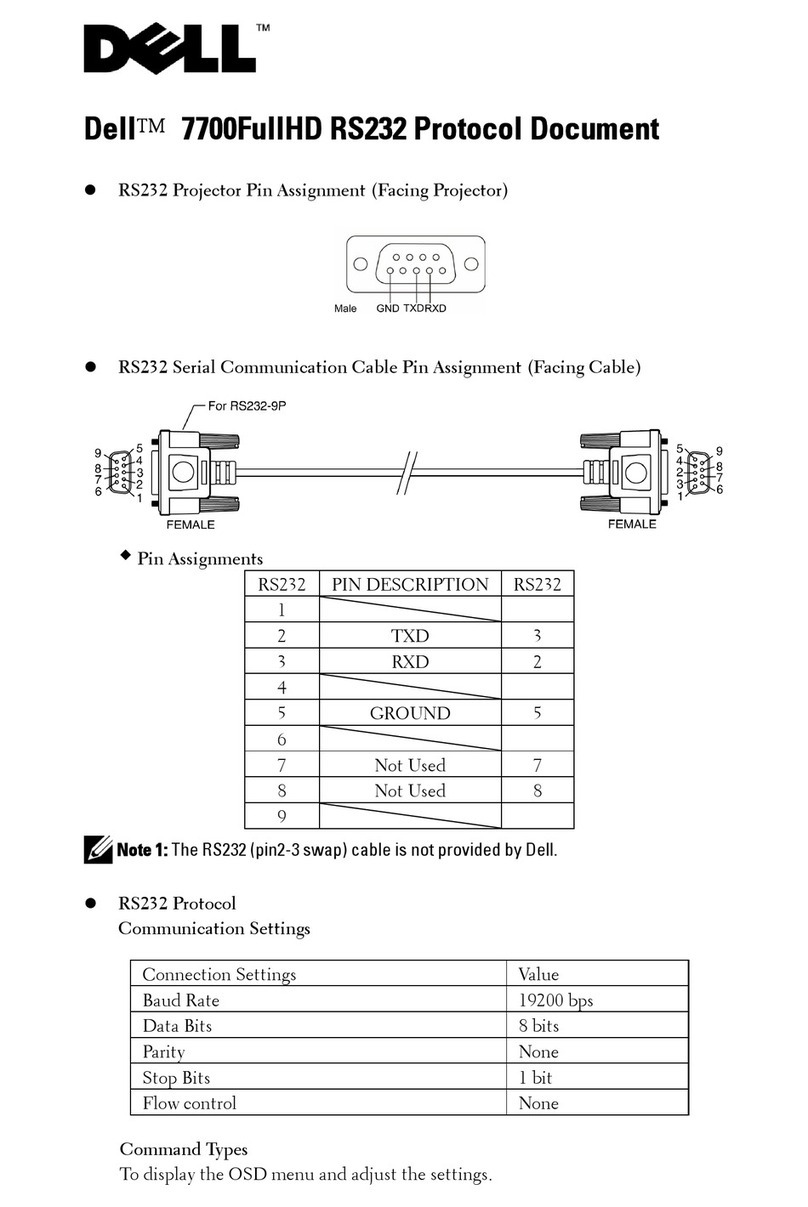
Dell
Dell 7700HD User manual

Dell
Dell PowerEdge 2300 User manual

Dell
Dell M209X User manual
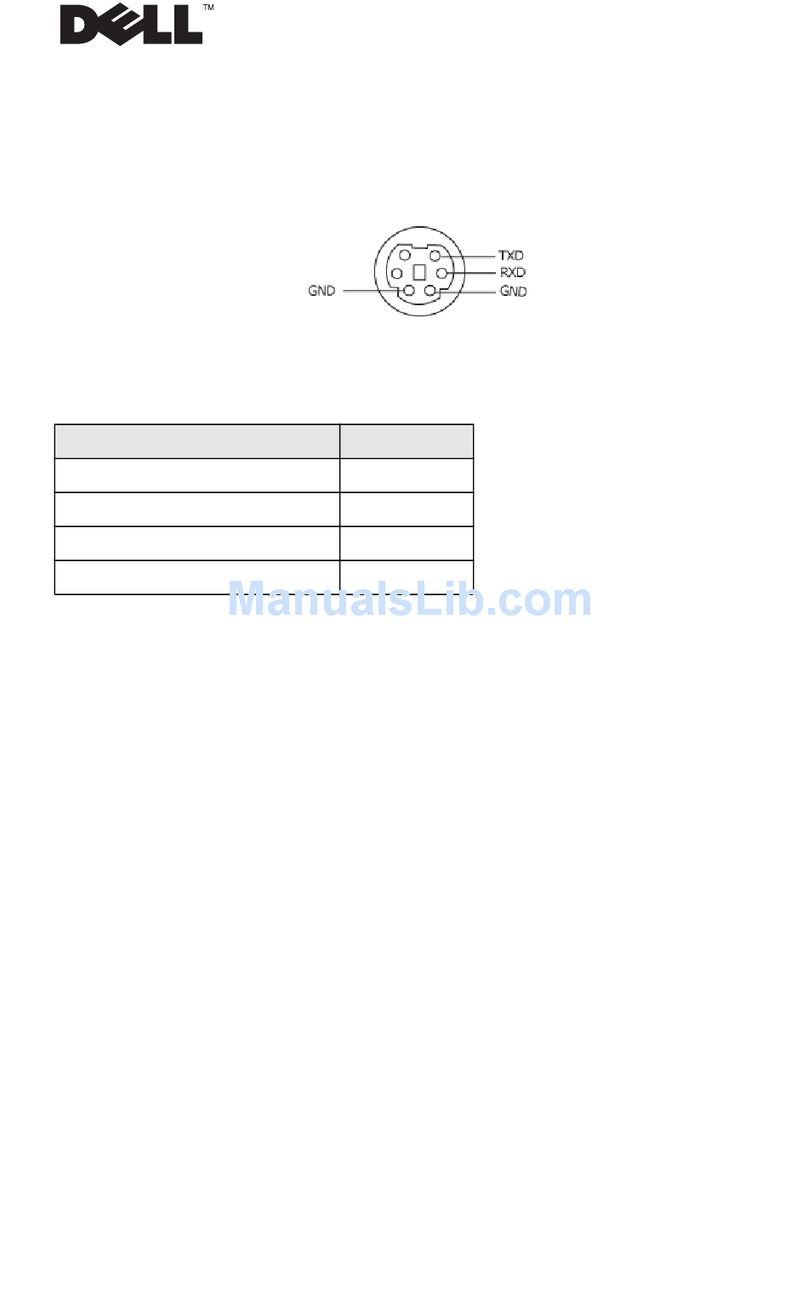
Dell
Dell 2400MP - XGA DLP Projector User manual

Dell
Dell OptiPlex 7760 User manual

Dell
Dell 1100MP User manual

Dell
Dell Vostro 1220 User manual

Dell
Dell M109s - DLP Projector User manual

Dell
Dell 4310WX - DLP Multimedia Projector User manual
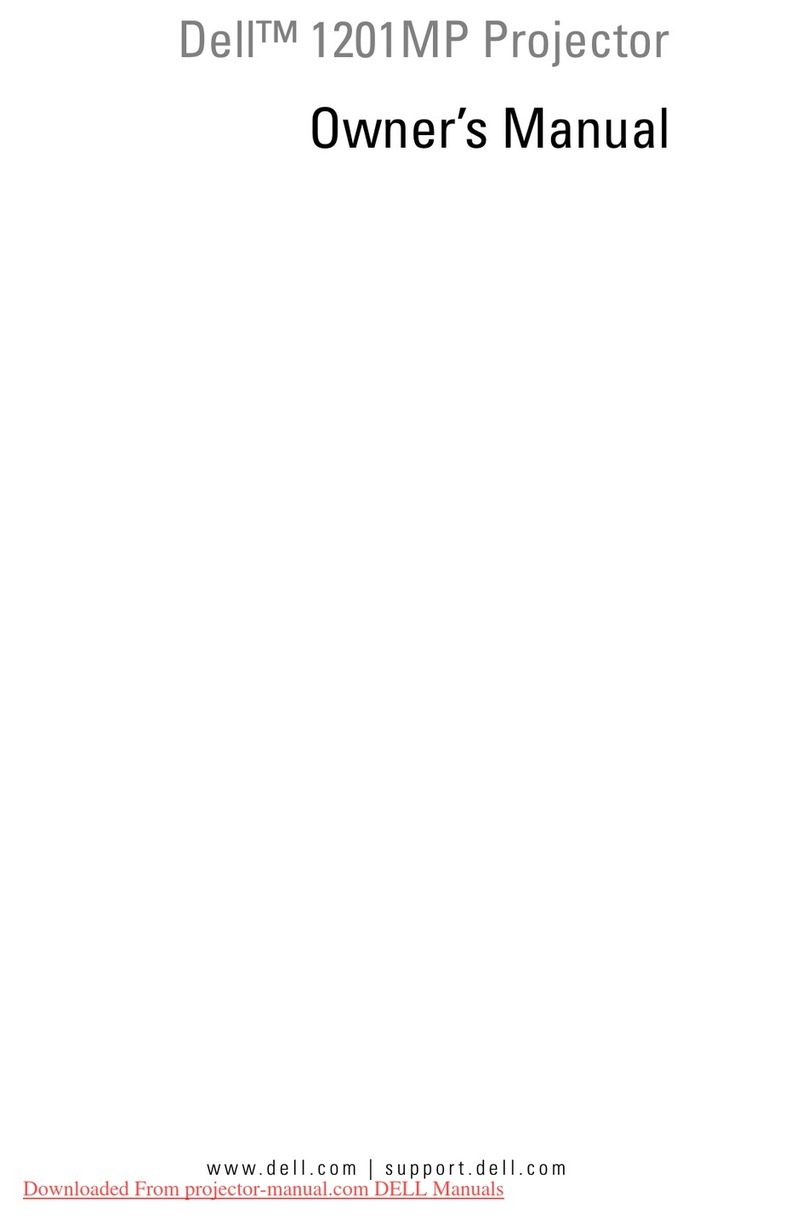
Dell
Dell 1201MP User manual

Dell
Dell 3200MP User manual
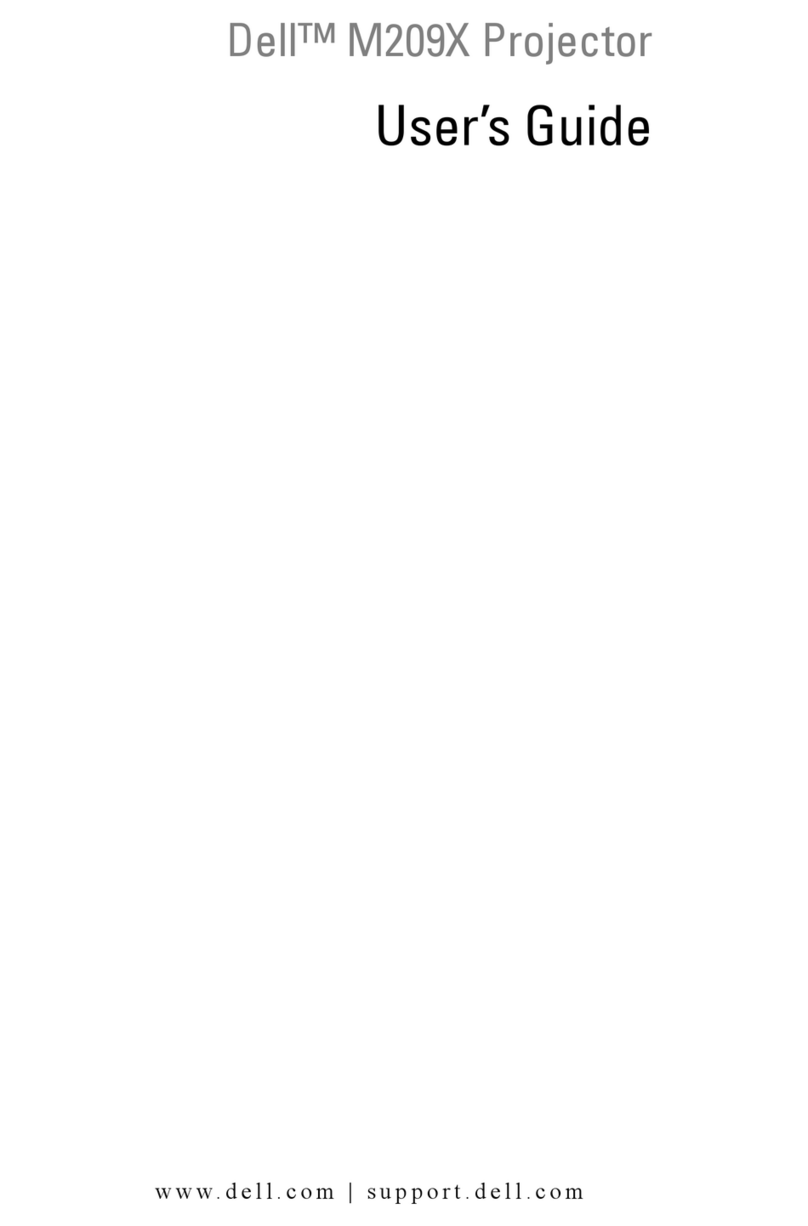
Dell
Dell M209X User manual