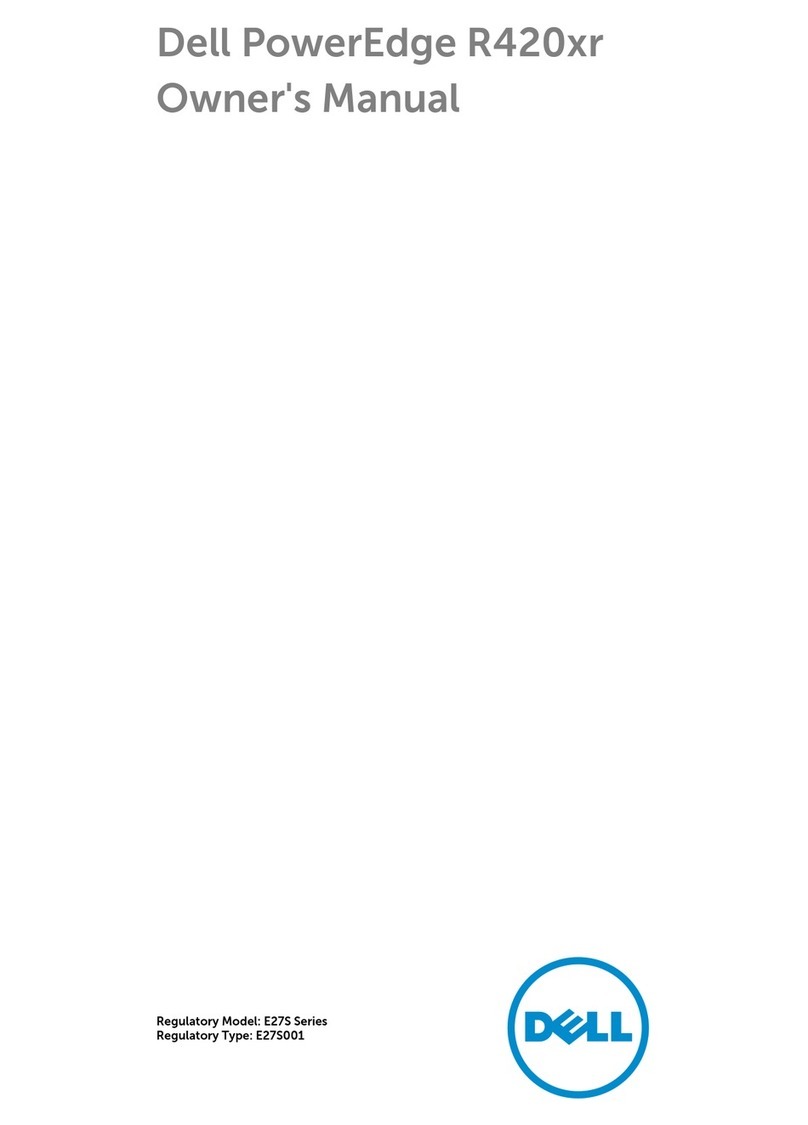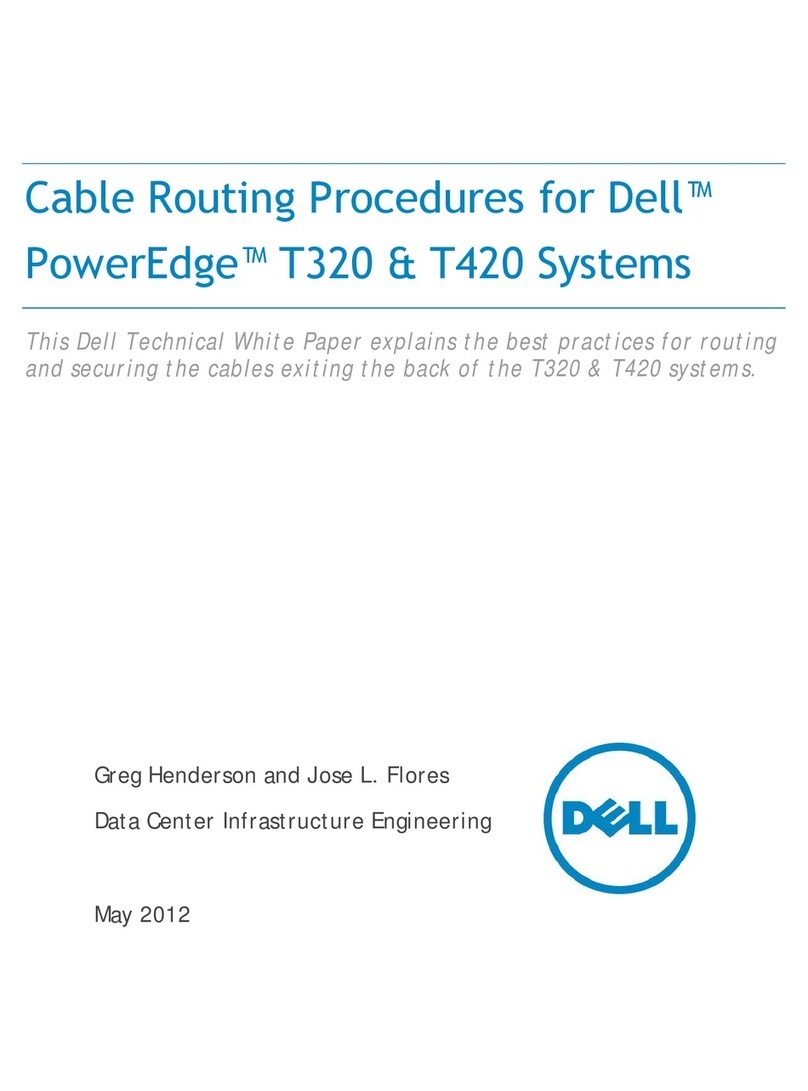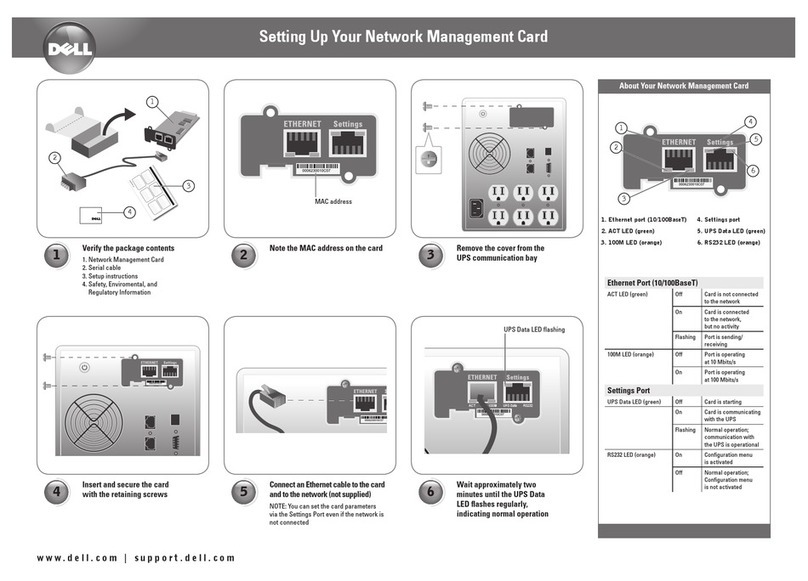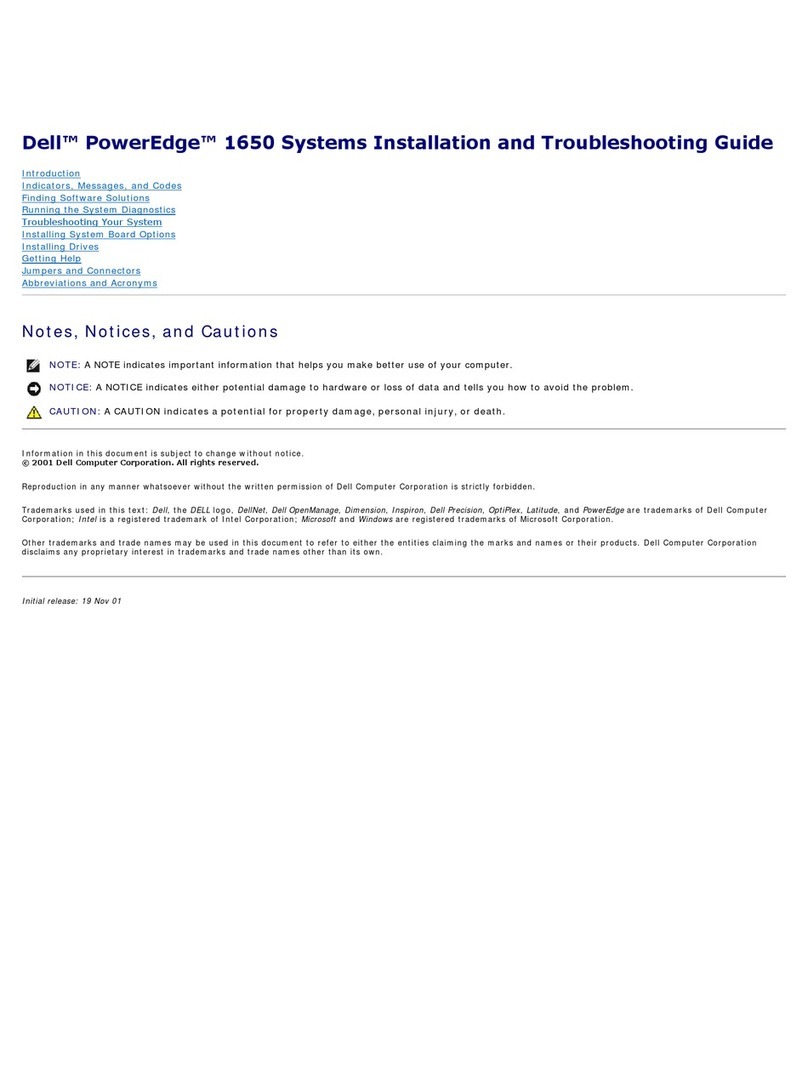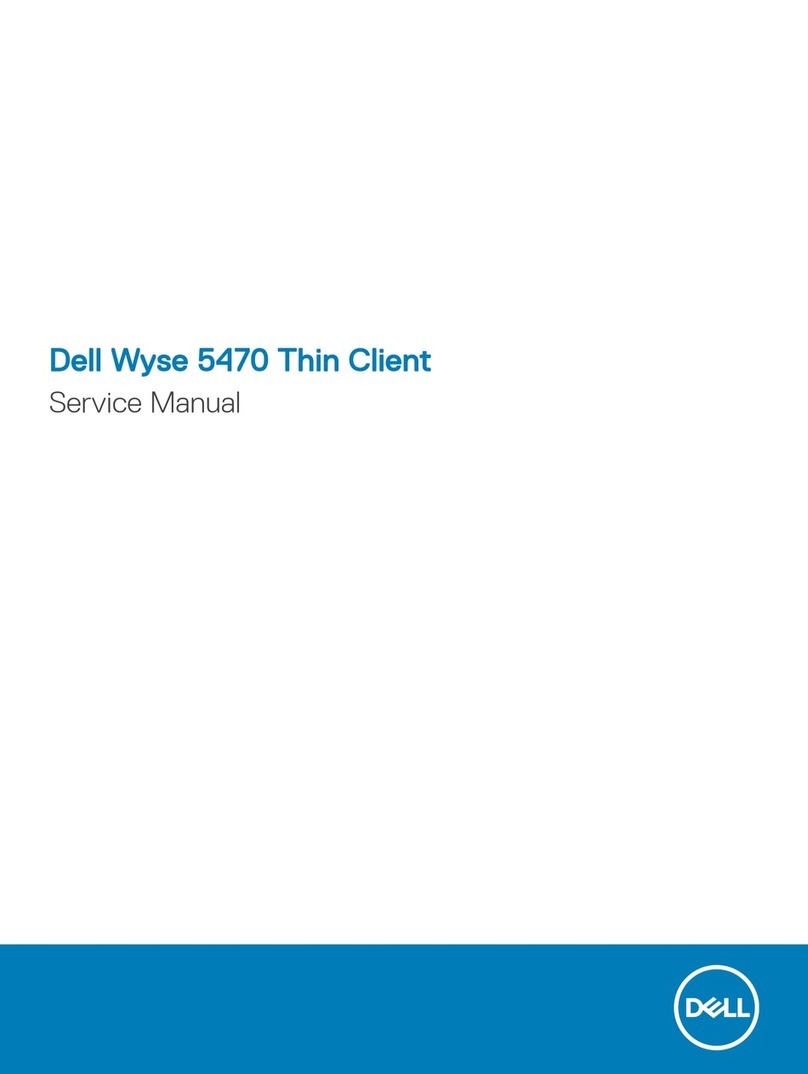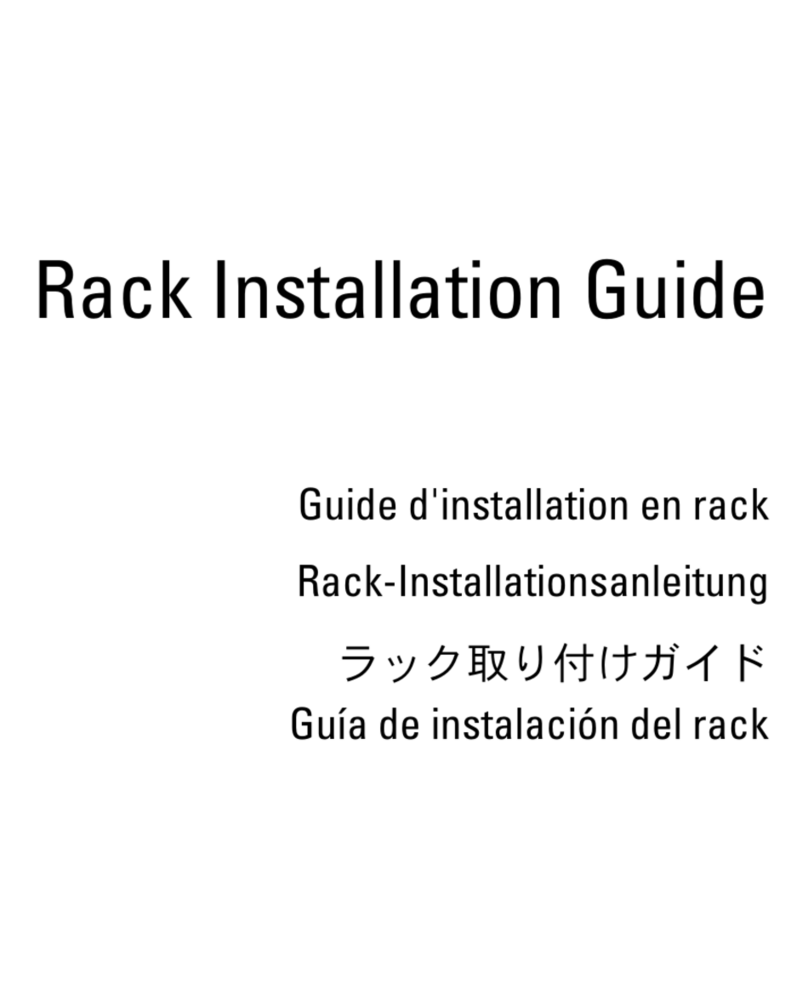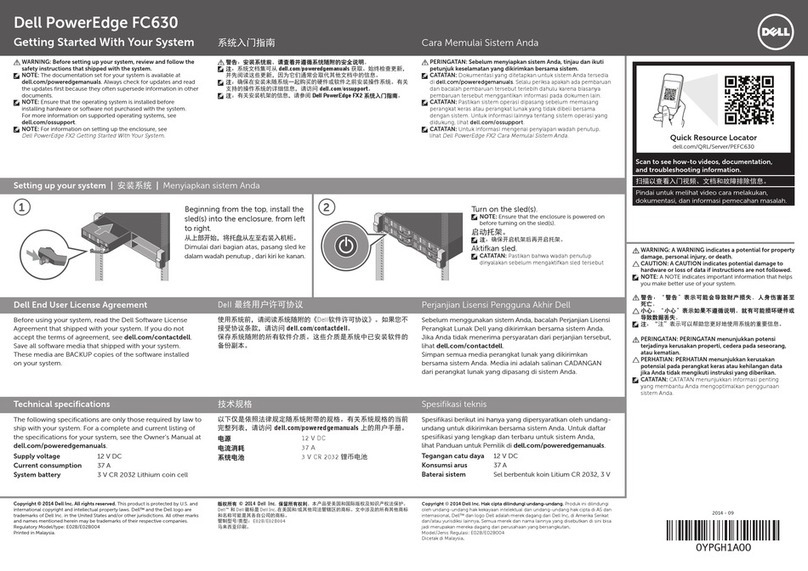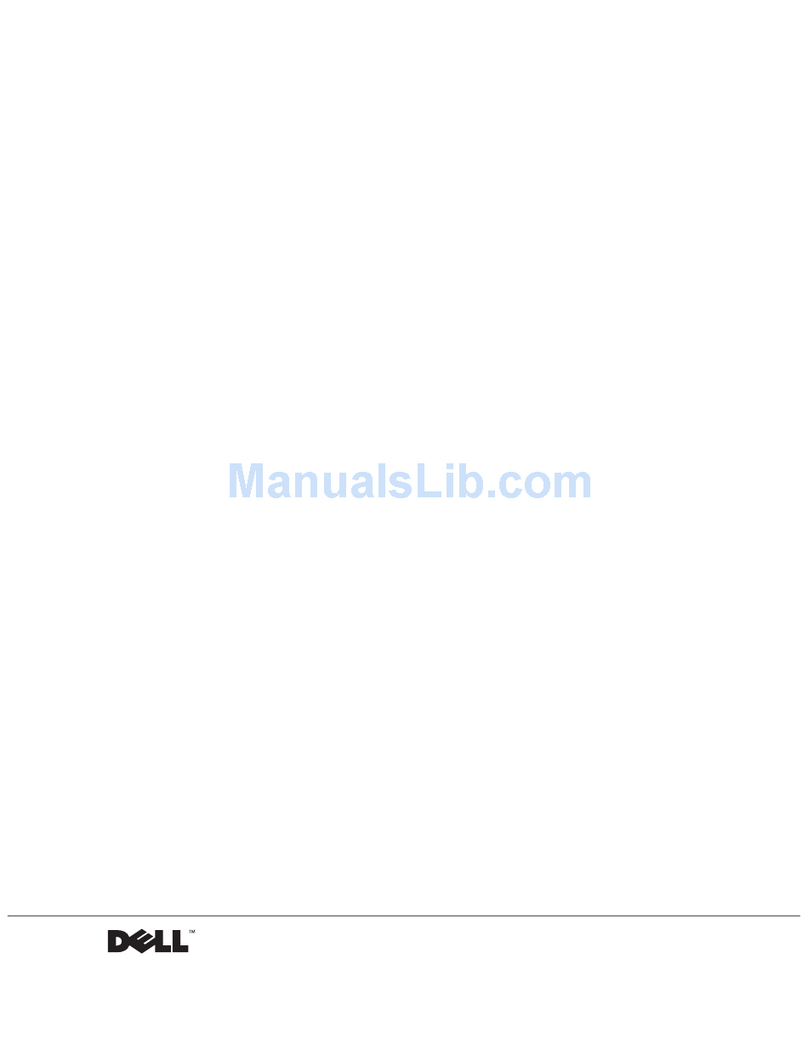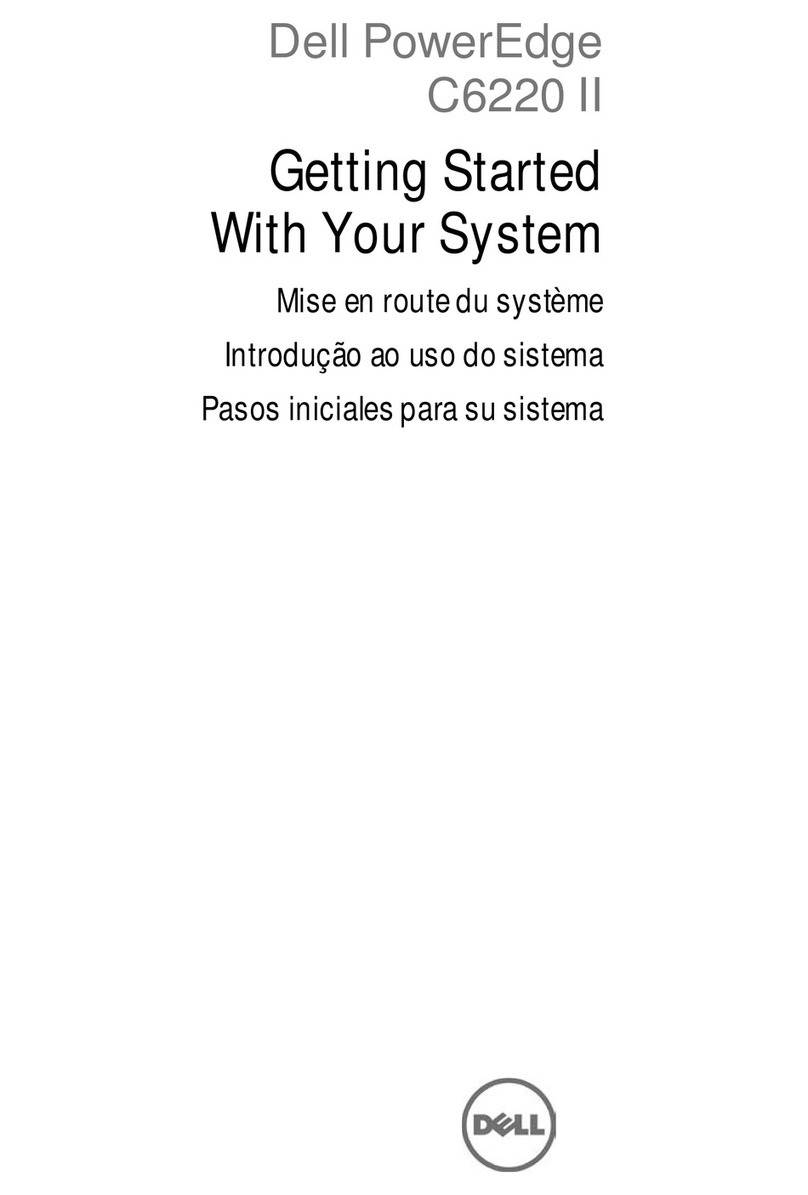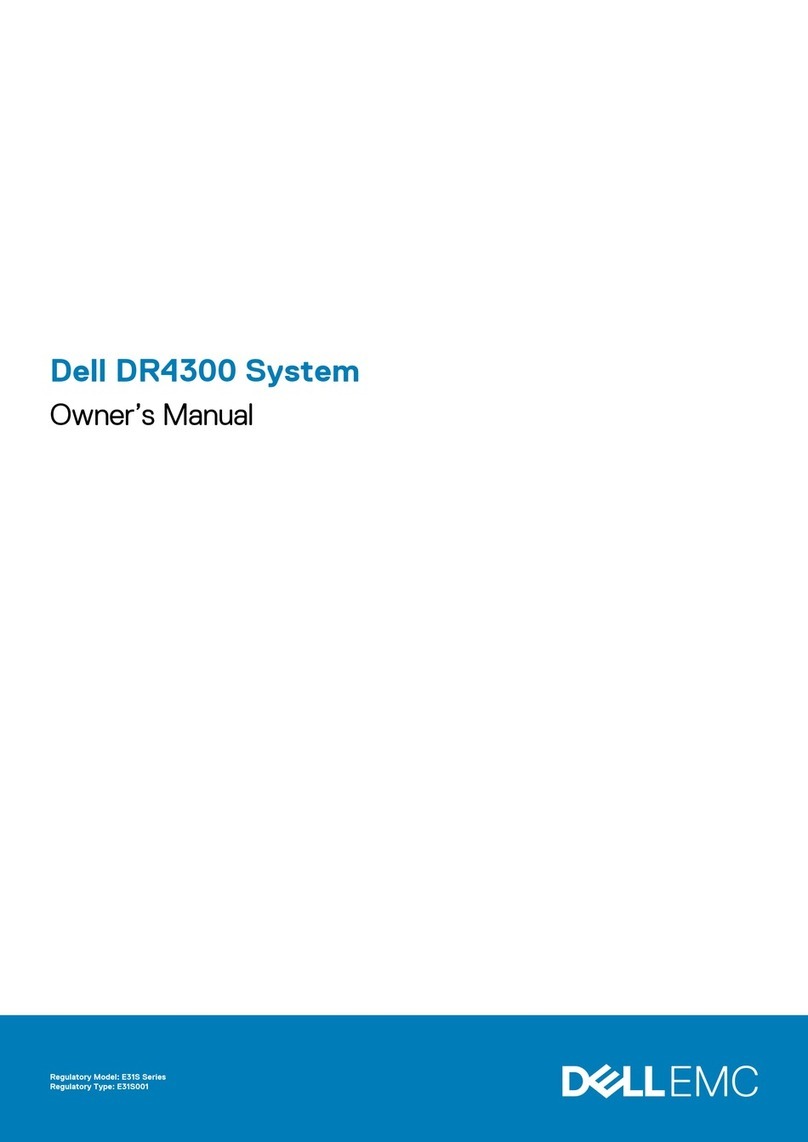Component Requirement
For SUSE 12, see “Installing Java on SUSE 12 servers.” in the
VxFlex OS Deployment Guide
or the
VxFlex OS User Guide
.)
lScreen resolution: 1366 x 768 minimum
VxFlex OS Gateway server requirements
Component Requirement
Supported operating systems lWindows 2008 R2, 2012 R2, or 2016, including the Visual C++ redistributable 2010
package, 64-bit. Server Core editions are not supported.
lLinux RHEL 6.x or 7.0, SUSE 11.3, and SUSE 12
Every server requires 2 cores and a minimum of 3 GB available RAM.
Connectivity The following TCP ports are not used by any other application, and are open in the local
firewall of the server: 80 and 443 (or 8080 and 8443).
You can change the default ports. For more information, see “Changing default ports” in the
user documentation.
Supported web browsers lInternet Explorer 10, or later
lFirefox, version 42, or later
lChrome, version 45, or later
Java lv1.8 (64-bit), build 149 or earlier.
You can download previous versions from this link: http://www.oracle.com/technetwork/
java/javase/downloads/java-archive-javase8-2177648.html
Other lFor a VxFlex OS Gateway server on a Windows node, the Windows Management
Instrumentation service must be enabled on the VxFlex OS Installation Manager server
and on all Windows VxFlex OS nodes.
lDo not install the VxFlex OS Gateway on a server on which RFcache will be enabled or on
which SDC will be installed.
lThe VxFlex OS Gateway server must have connectivity to all the nodes that are being
installed. If you are using separate networks for management and data, the server must be
able to communicate with both networks.
Other requirements
VxFlex OS requires that you use a minimum of three SDS servers, with a combined
free capacity of at least 300 GB. These minimum values are true per system and per
Storage Pool.
All VxRack Node 100 Series nodes have the minimum disk size as part of the node
specification.
Supported hardware configurations
The supported hardware configurations are listed in the Simple Support Matrix for
your software version. Download this file from https://elabnavigator.emc.com/eln/
Deploying VxFlex OS in a 2-Layer Environment
VxFlex OS Gateway server requirements 7