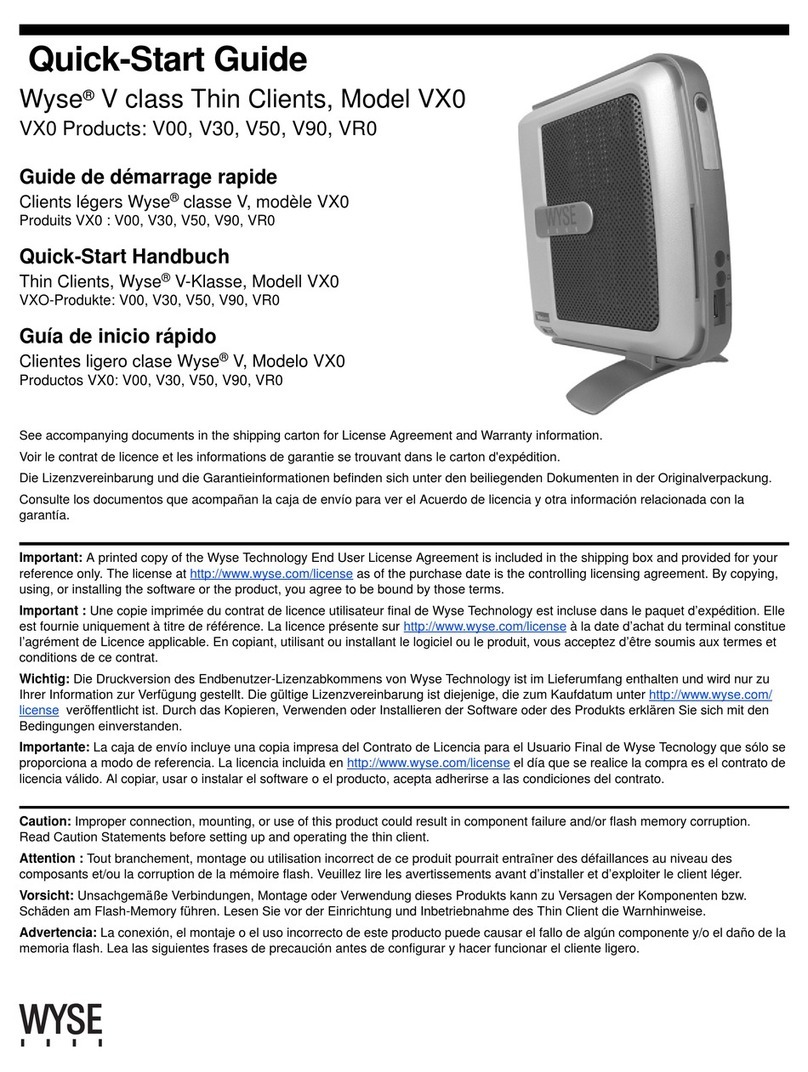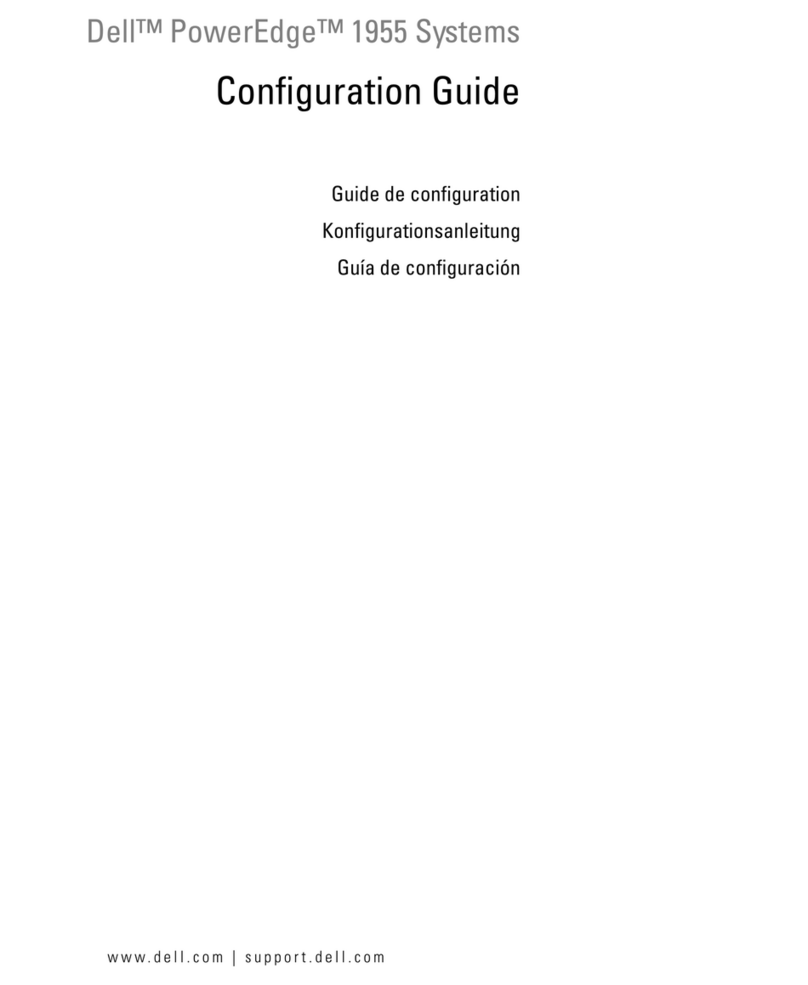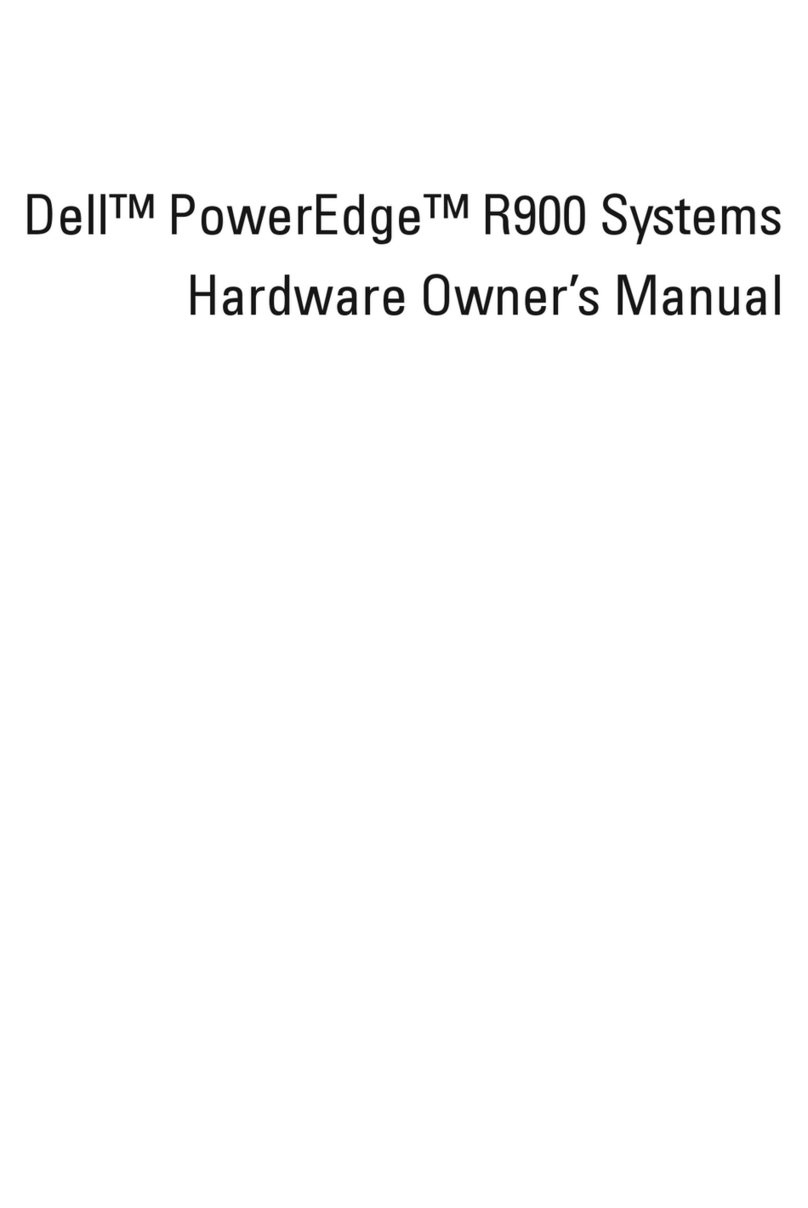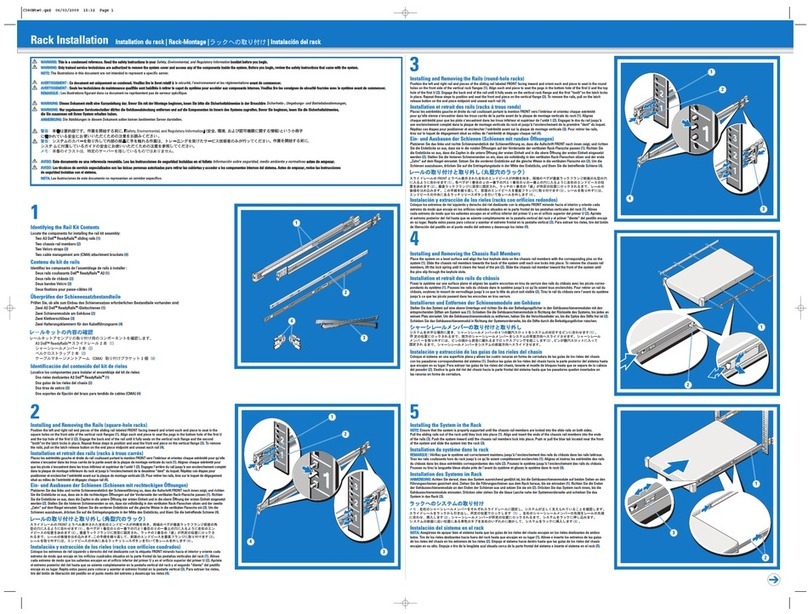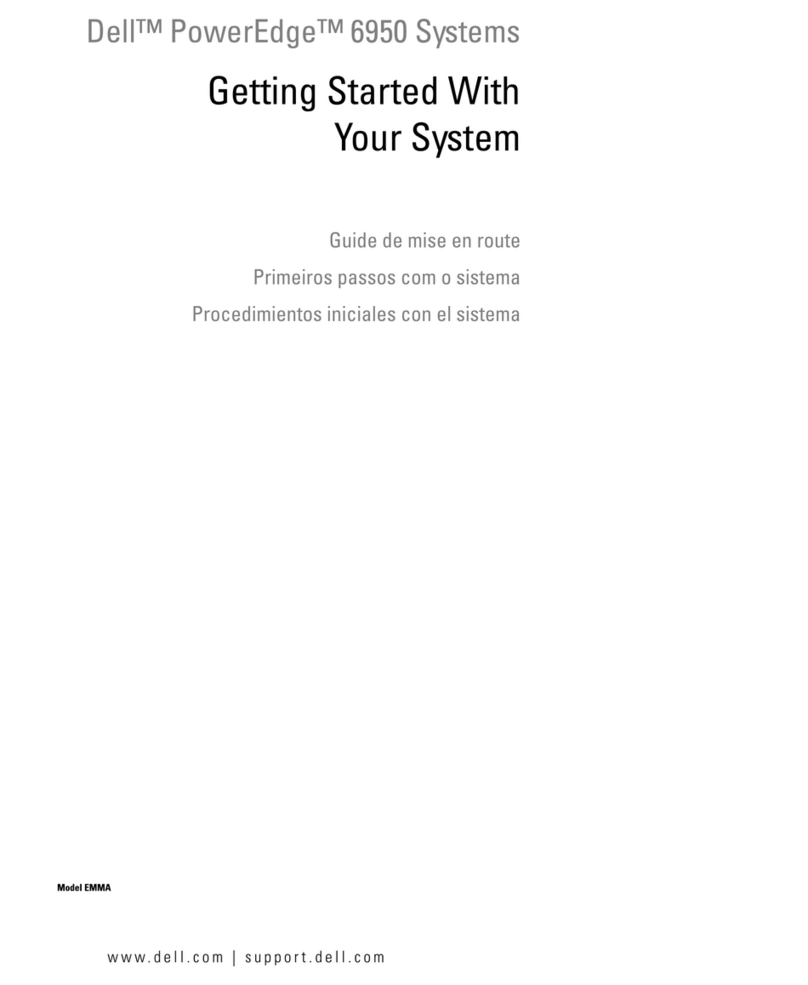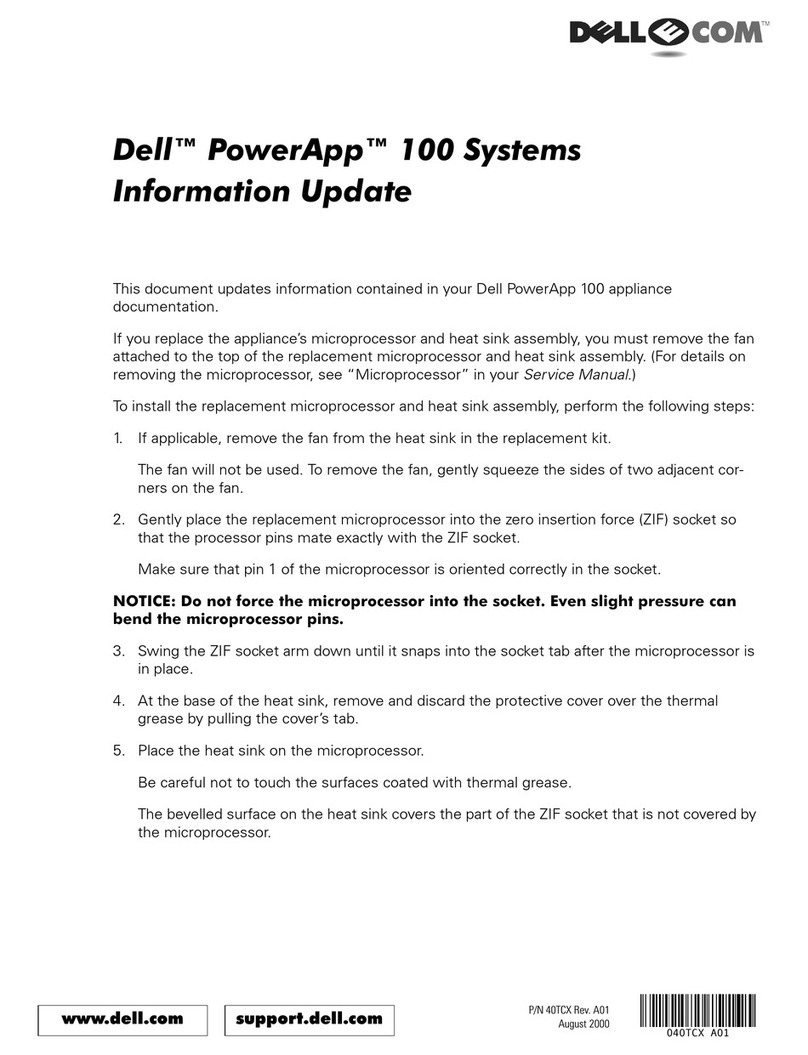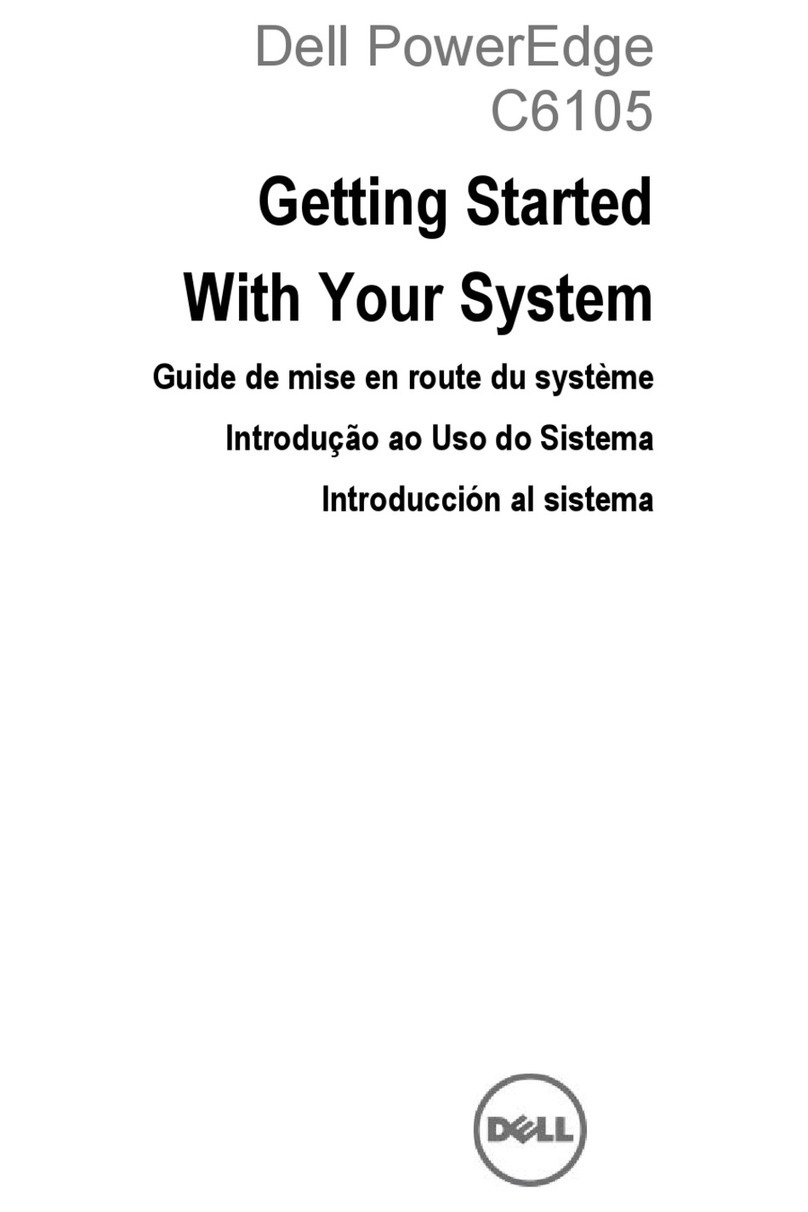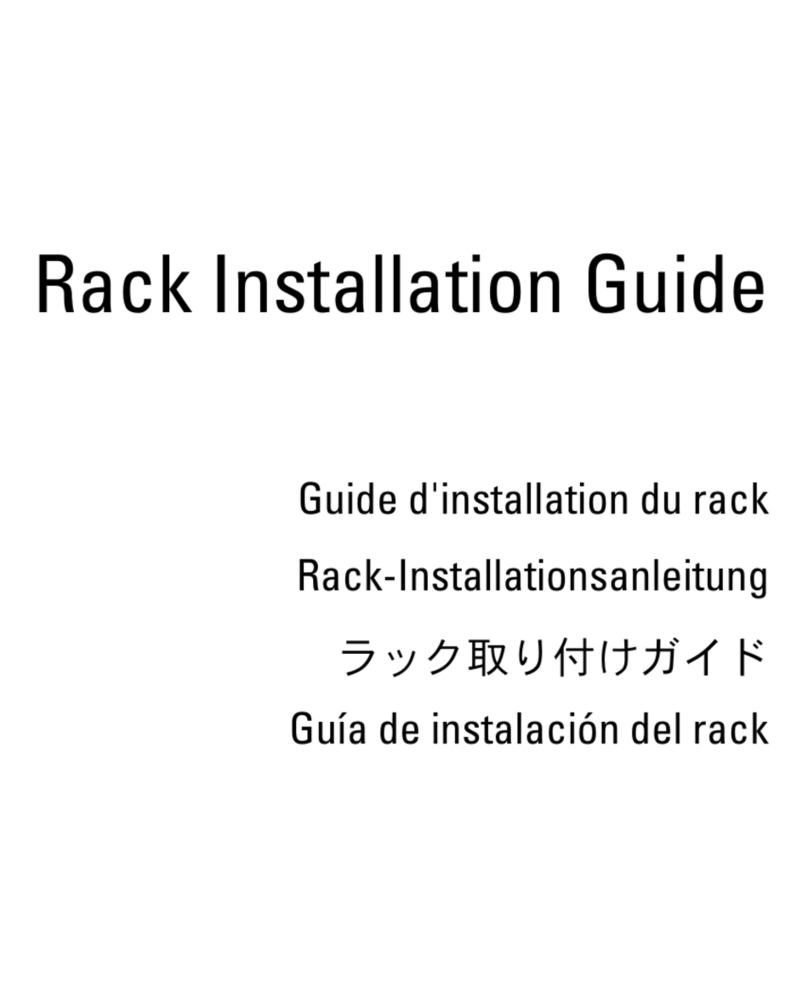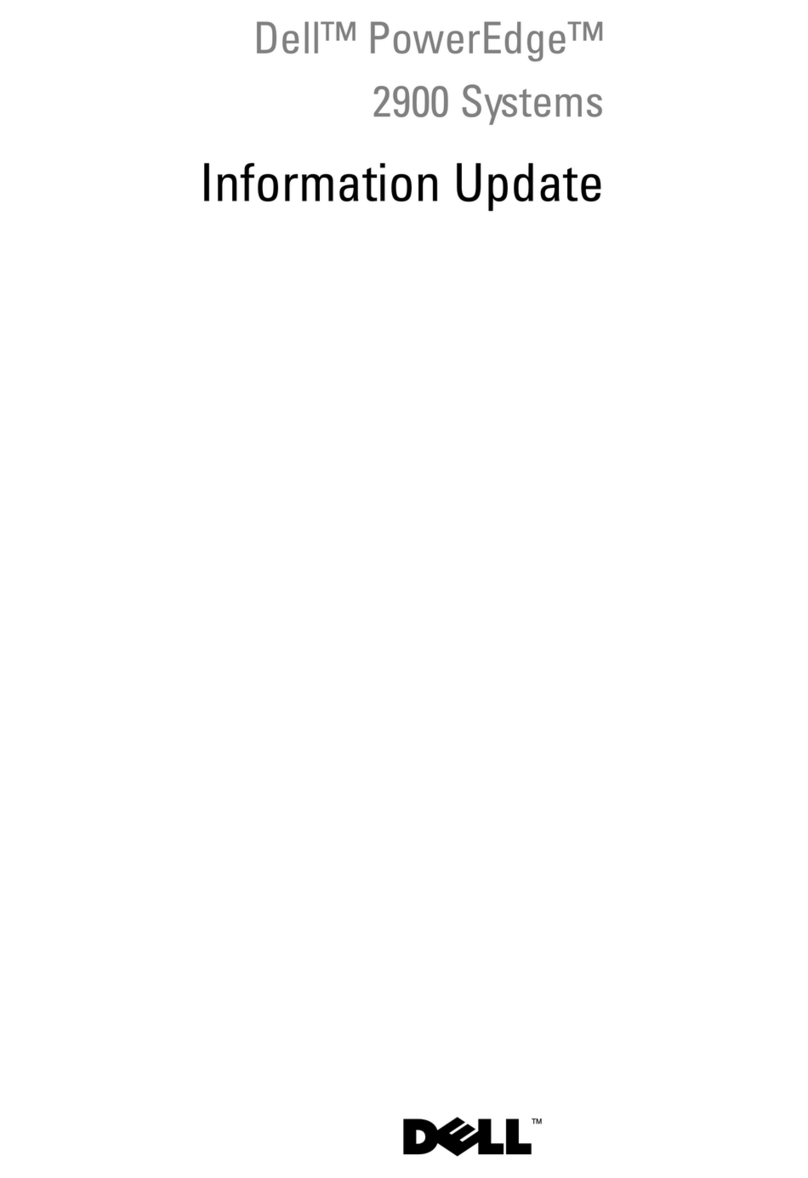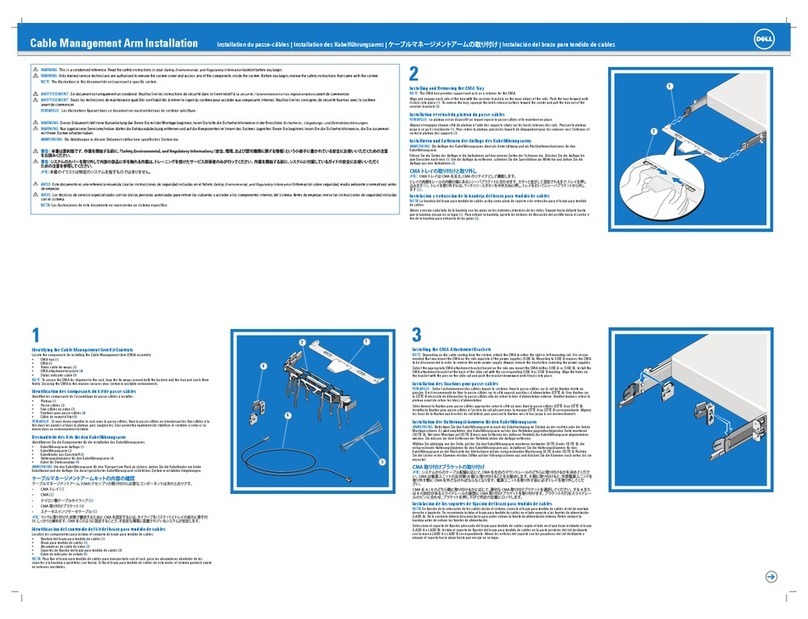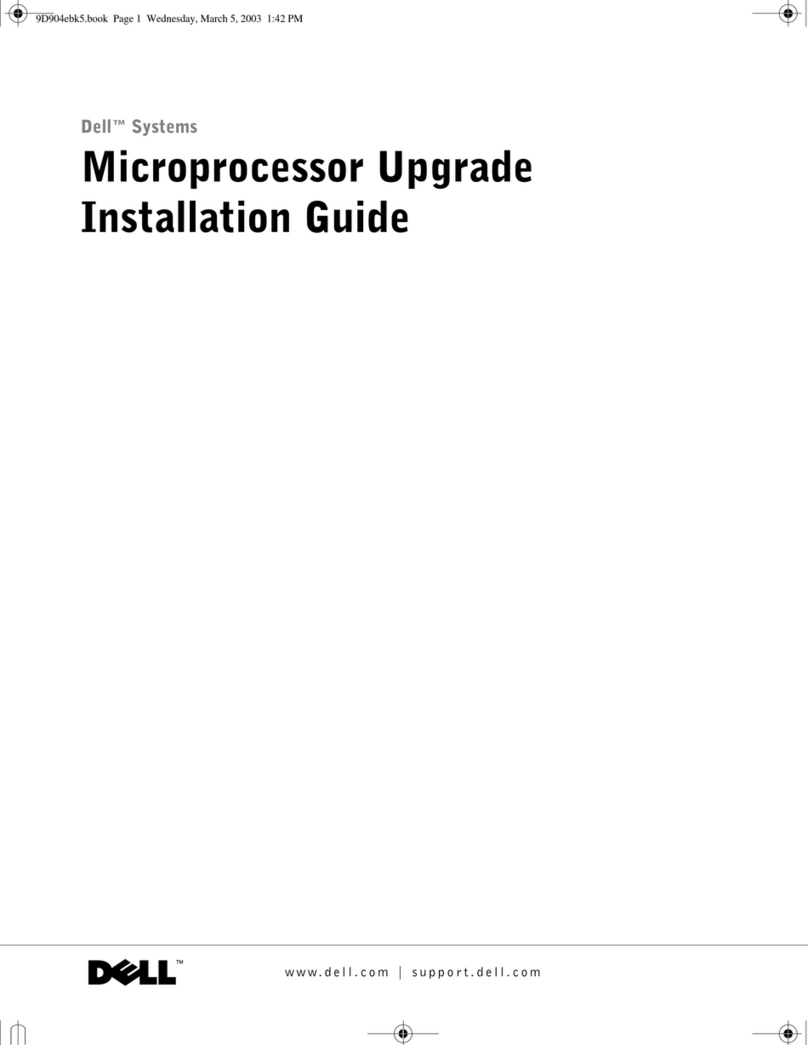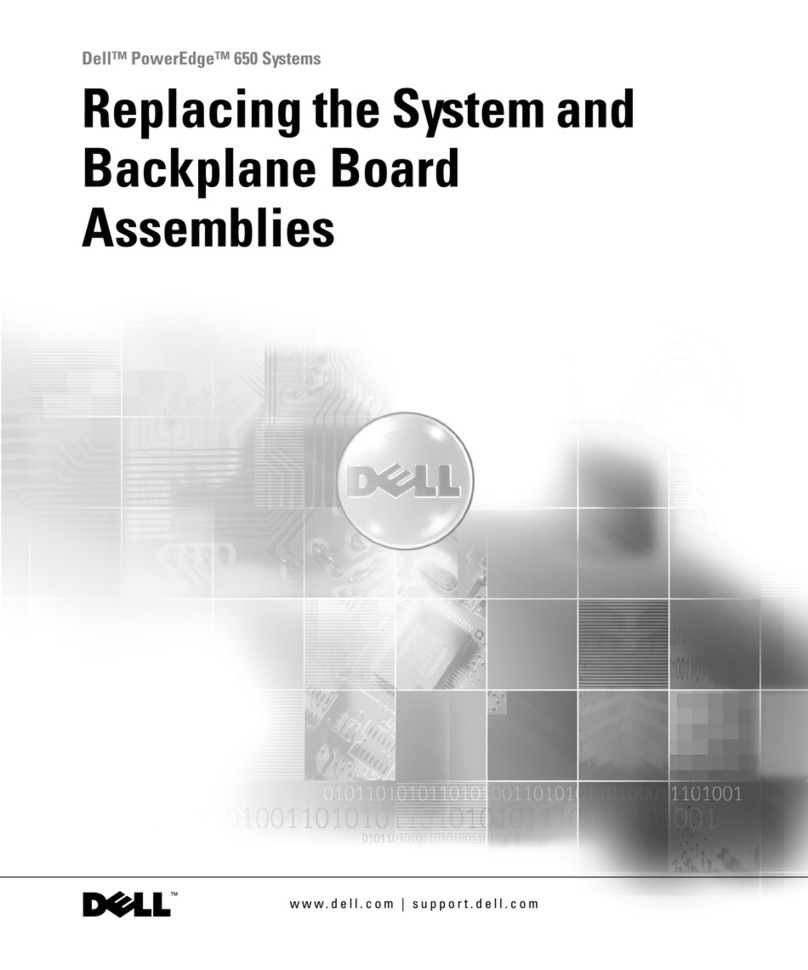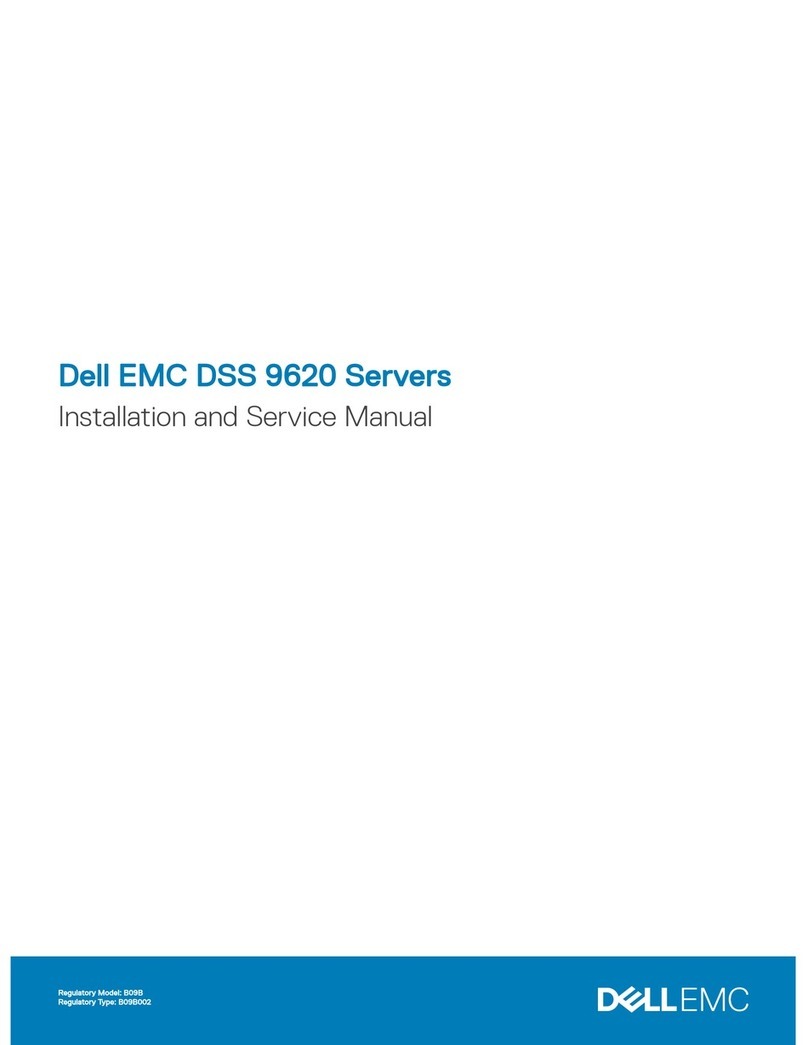2 Dell PowerEdge 4300 System Board Upgrade Installation
1. Turn off your computer and any peripherals.
2. Ground yourself by touching an unpainted metal surface on the chassis,
such as the metal around the card-slot openings at the back of the com-
puter, before touching anything inside your computer.
While you work, periodically touch an unpainted metal surface on the com-
puter chassis to dissipate any static electricity that might harm internal
components.
3. Disconnect your computer and peripherals from their power sources. Also,
disconnect any telephone or telecommunication lines from the
computer.
Doing so reduces the potential for personal injury or shock.
In addition, take note of these safety guidelines when appropriate:
When you disconnect a cable, pull on its connector or on its strain-relief loop, not
on the cable itself. Some cables have a connector with locking tabs; if you are dis-
connecting this type of cable, press in on the locking tabs before disconnecting
the cable. As you pull connectors apart, keep them evenly aligned to avoid bend-
ing any connector pins. Also, before you connect a cable, make sure both
connectors are correctly oriented and aligned.
Handle components and cards with care. Dont touch the components or con-
tacts on a card. Hold a card by its edges or by its metal mounting bracket. Hold a
component such as a microprocessor chip by its edges, not by its pins.
5HPRYLQJWKH6\VWHP%RDUG
Removing the system board of a PowerEdge 4300 system involves the following
activities:
Disconnecting power
Removing expansion cards
Removing the covers
Removing the system board tray
Removing the system board
'LVFRQQHFWLQJ3RZHU
To disconnect power from a PowerEdge 4300 system, perform the following steps :
1. Disconnect the power cable from the electrical outlet, and then disconnect the
other end of the cable from the power supply.