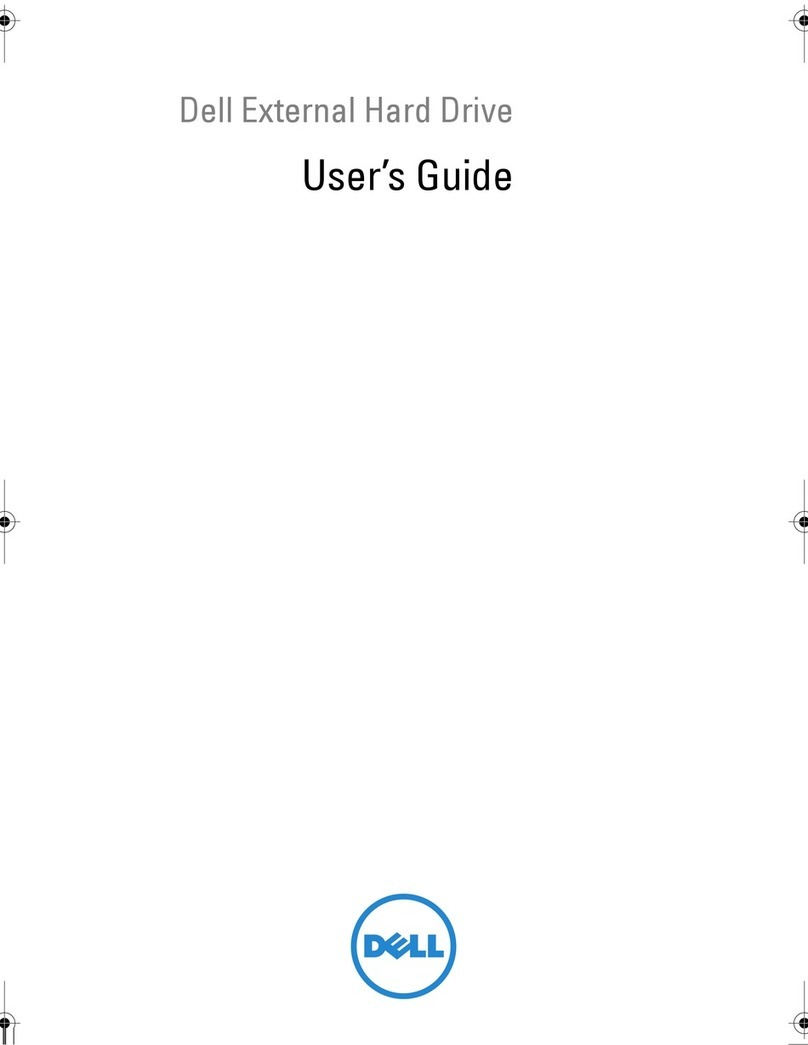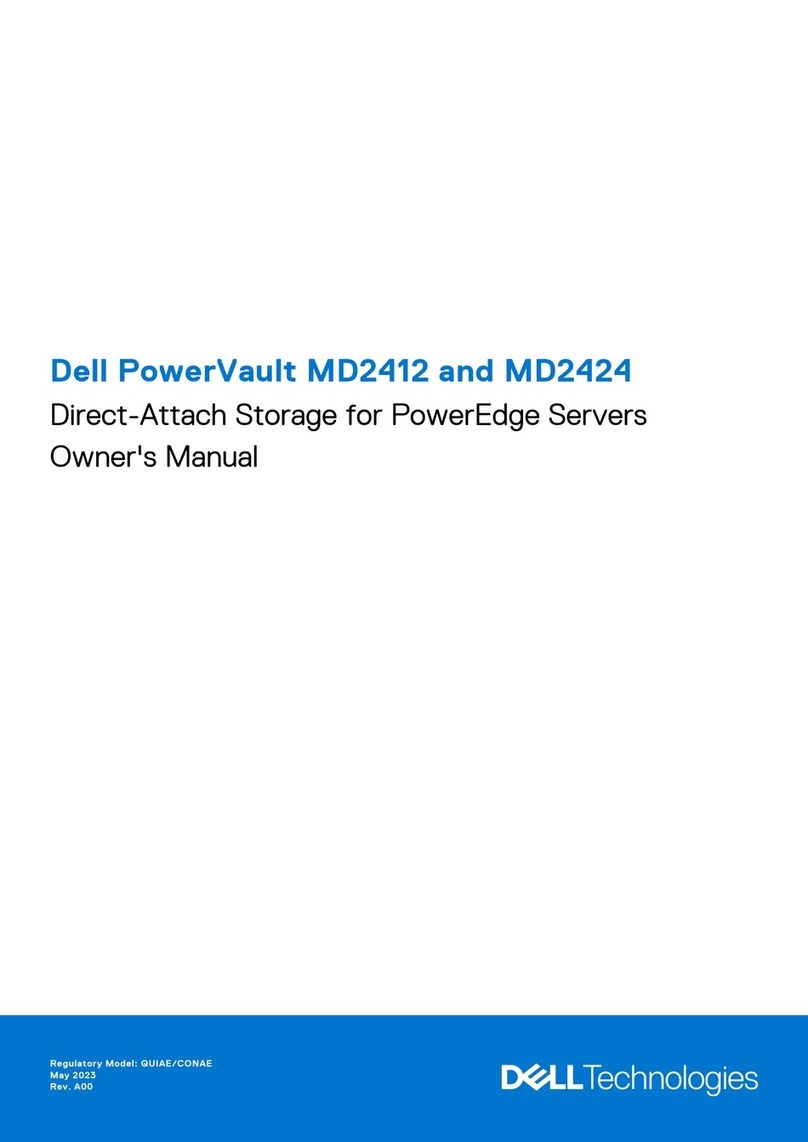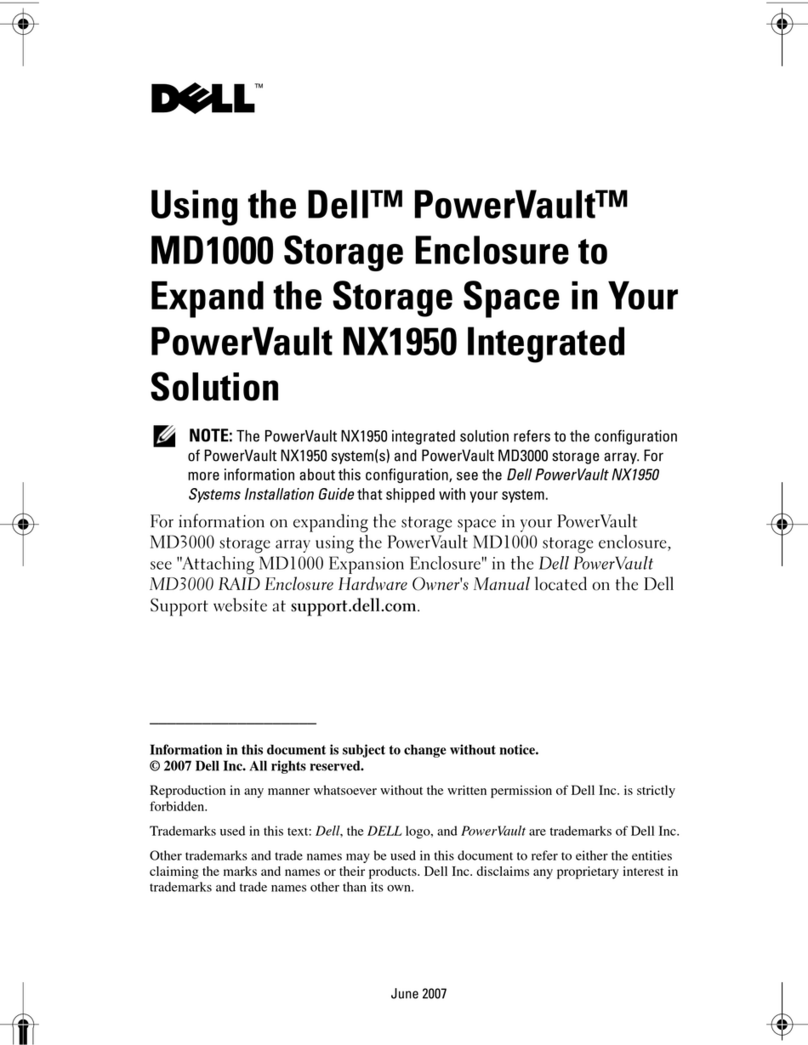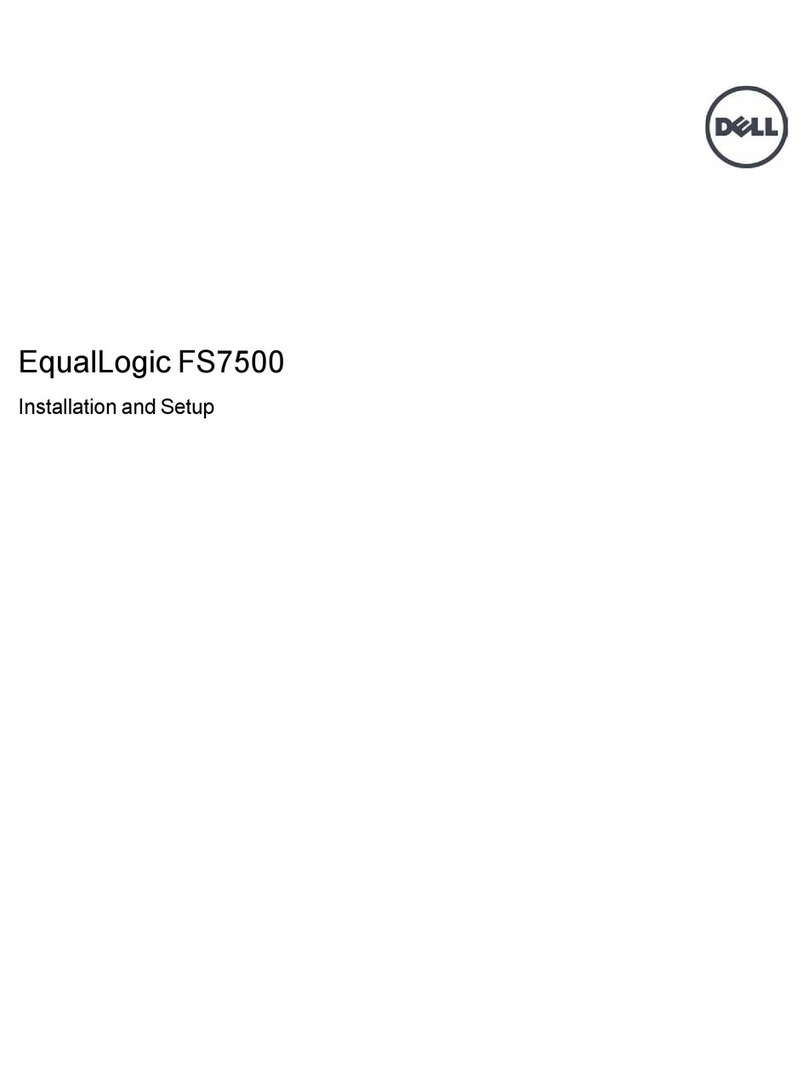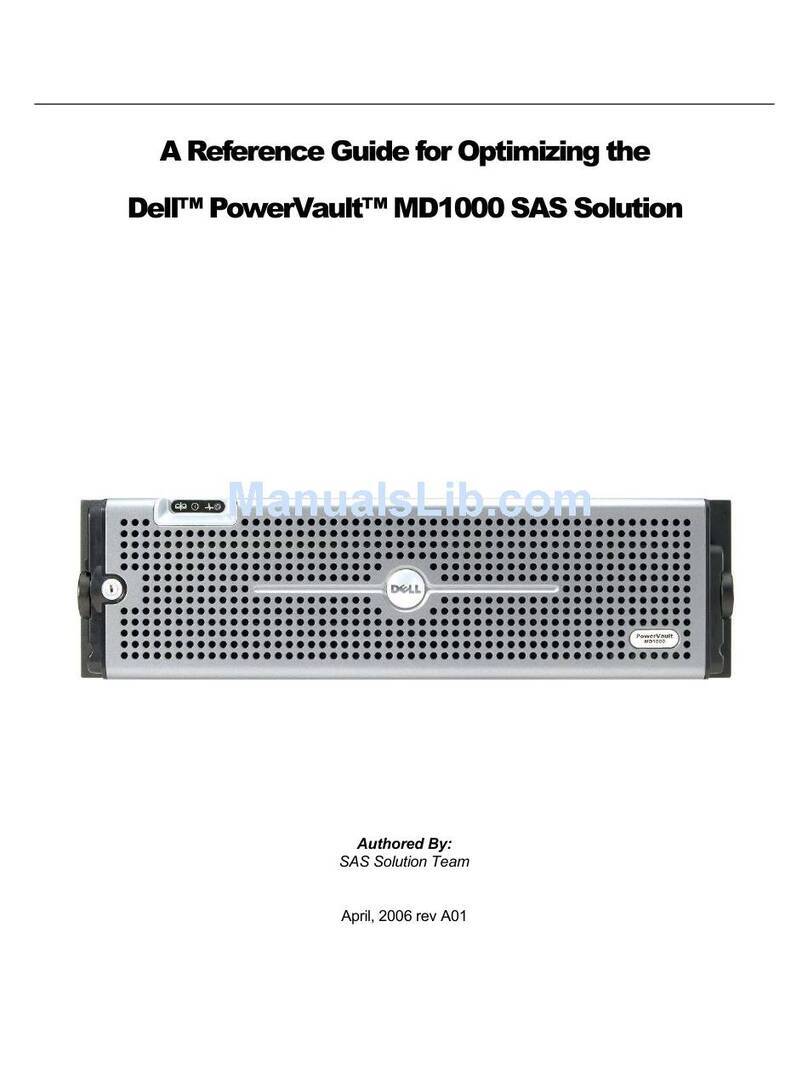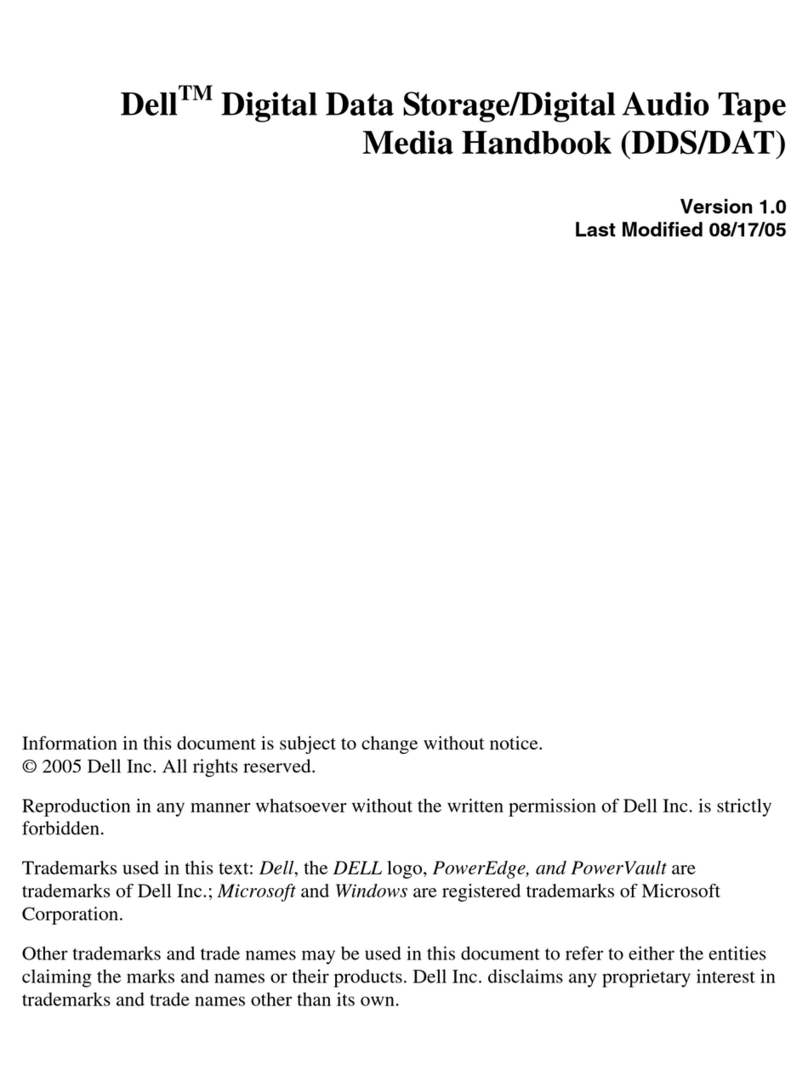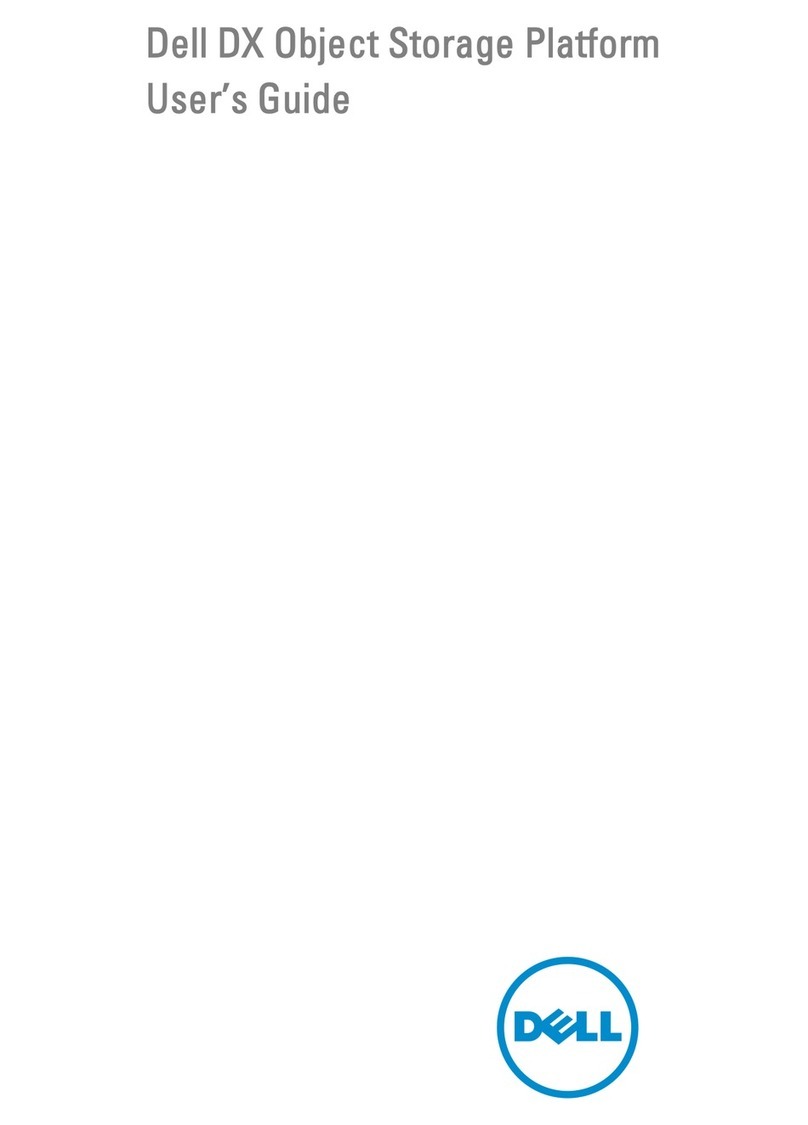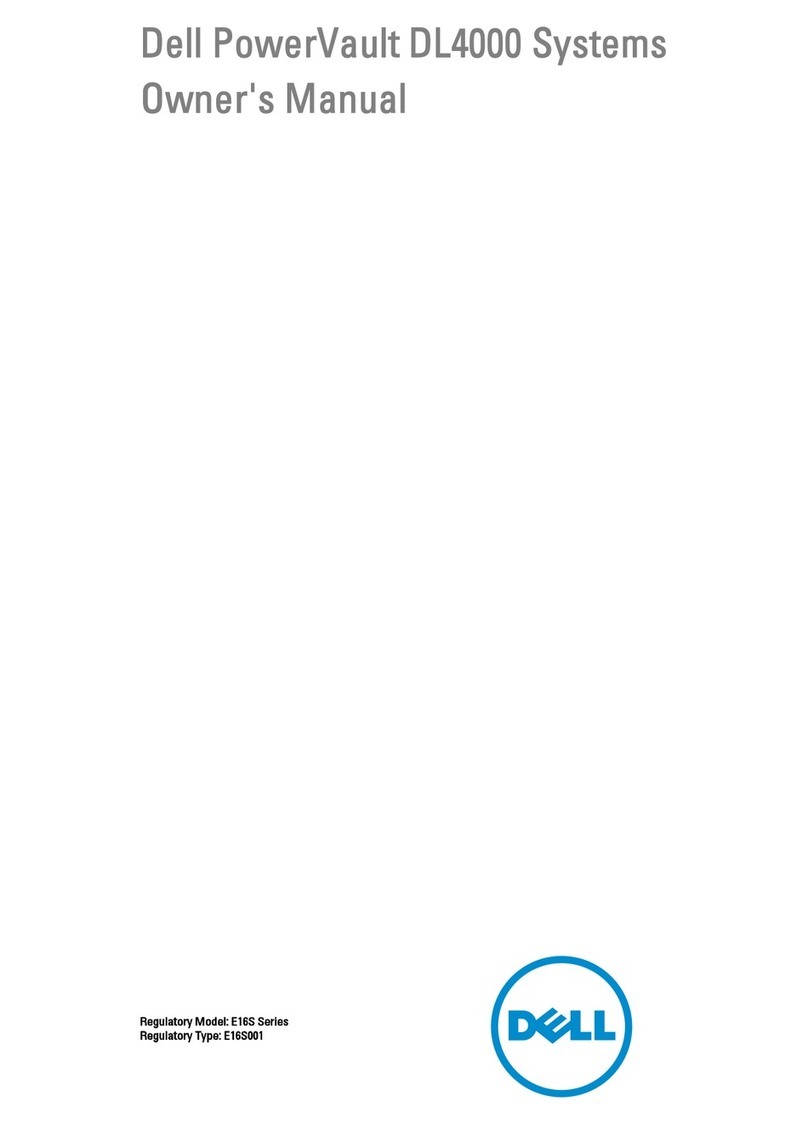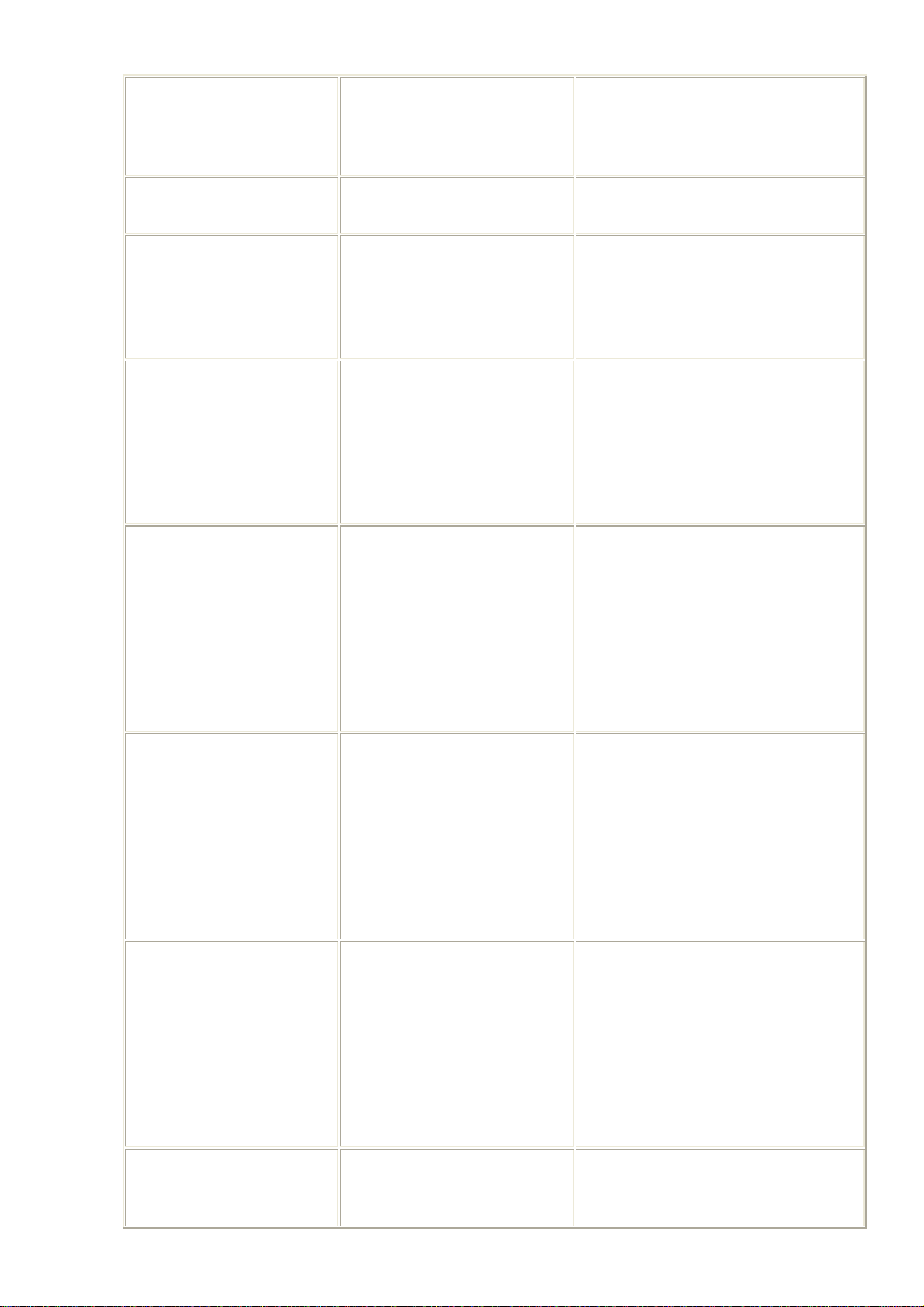Extended memory
size has changed The amount of memory
recorded in NVRAM does
not match the memory
installed in the computer.
Reboot the computer. If the error
appears on the display again,
call Dell for technical assistance.
Gate A20 failure An installed memory
module may be loose. Reseat the memory modules
and, if necessary, replace them.
General failure The operating system is
unable to carry out the
command.
This message is usually followed
by specific information—for
example, Printer out of
paper.Respond by taking the
appropriate action.
Hard-disk drive
configuration
error
The computer cannot
identify the drive type. Turn off the computer, remove
the drive, and boot the computer
from a bootable diskette. Then
turn off the computer, reinstall
the drive, and reboot the
computer. Run the IDE Devices
tests in the Dell Diagnostics.
Hard-disk drive
controller
failure 0
The hard-disk drive does
not respond to commands
from the computer.
Turn off the computer, remove
the drive, and boot the computer
from a bootable diskette. Then
turn off the computer again,
reinstall the drive, and reboot the
computer. If the problem
persists, try another drive. Then
run the IDE Devices tests in the
Dell Diagostics.
Hard-disk drive
failure The hard-disk drive does
not respond to commands
from the computer.
Turn off the computer, remove
the drive, and boot the computer
from a bootable diskette. Then
turn off the computer again,
reinstall the drive, and reboot the
computer. If the problem
persists, try another drive. Then
run the IDE Devices tests in the
Dell Diagnostics
Hard-disk drive
read failure The hard-disk drive may
be faulty. Turn off the computer, remove
the drive, and boot the computer
from a bootable diskette. Then
turn off the computer again,
reinstall the drive, and reboot the
computer. If the problem
persists, try another drive. Then
run the IDE Devices tests in the
Dell Diagnostics
Invalid
configuration
information-
The system configuration
information does not
match the hardware
Correct the appropriate options
in the System Setup program.