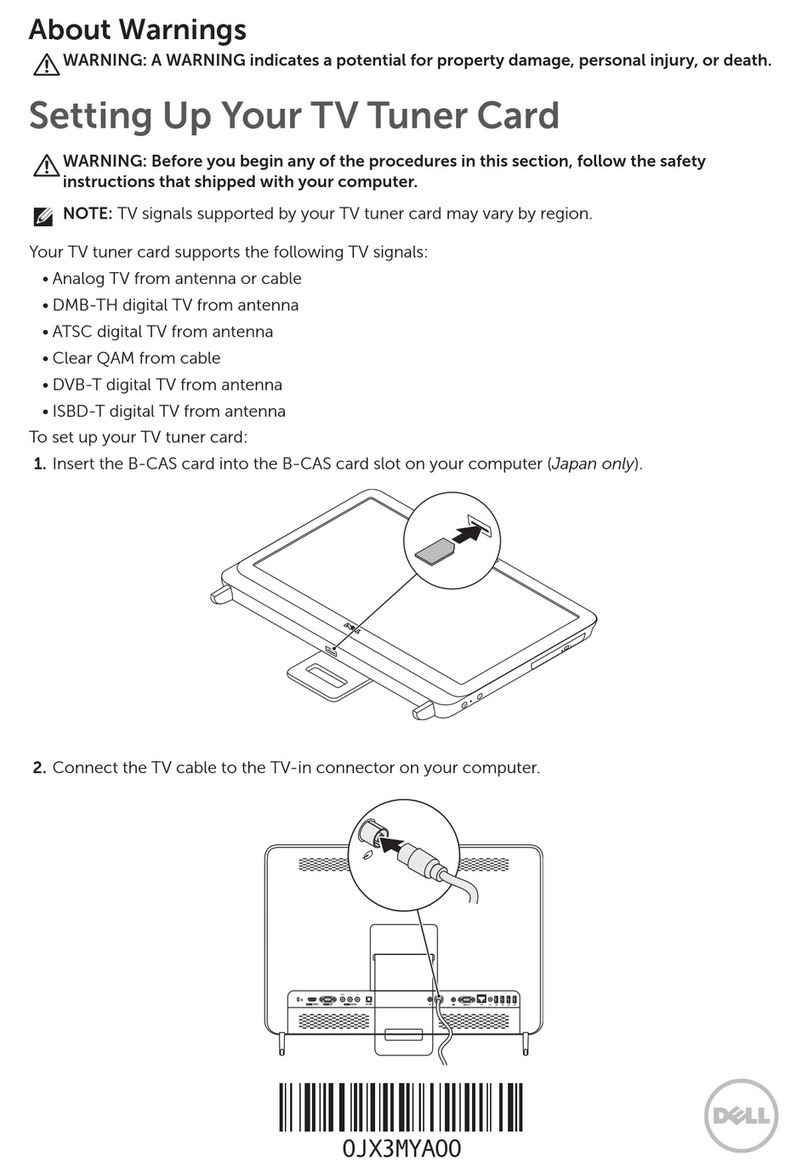Fan........................................................................................................................................................................................ 36
Removing the fan........................................................................................................................................................ 36
Installing the fan...........................................................................................................................................................37
Speakers.............................................................................................................................................................................. 38
Removing the speakers..............................................................................................................................................38
Installing the speakers................................................................................................................................................ 39
Coin-cell battery................................................................................................................................................................40
Removing the coin-cell battery................................................................................................................................40
Installing the coin-cell battery...................................................................................................................................41
Heat sink..............................................................................................................................................................................42
Removing the heat sink..............................................................................................................................................42
Installing the heat sink................................................................................................................................................43
Media-card reader.............................................................................................................................................................44
Removing the media-card reader............................................................................................................................ 44
Installing the media-card reader.............................................................................................................................. 45
Power-button board......................................................................................................................................................... 46
Removing the power-button board.........................................................................................................................46
Installing the power-button board........................................................................................................................... 47
System board..................................................................................................................................................................... 49
Removing the system board..................................................................................................................................... 49
Installing the system board....................................................................................................................................... 52
Microphones.......................................................................................................................................................................56
Removing the microphones...................................................................................................................................... 56
Installing the microphones.........................................................................................................................................57
Antennas............................................................................................................................................................................. 59
Removing the antennas............................................................................................................................................. 59
Installing the antennas............................................................................................................................................... 60
Display panel........................................................................................................................................................................61
Removing the display panel....................................................................................................................................... 61
Installing the display panel.........................................................................................................................................63
Base panel...........................................................................................................................................................................65
Removing the base panel.......................................................................................................................................... 65
Installing the base panel.............................................................................................................................................67
Chapter 3: Drivers and downloads............................................................................................... 69
Chapter 4: System setup............................................................................................................. 70
Entering BIOS setup program........................................................................................................................................ 70
Navigation keys..................................................................................................................................................................70
Boot Sequence...................................................................................................................................................................70
One time boot menu..........................................................................................................................................................71
System setup options........................................................................................................................................................71
System and setup password...........................................................................................................................................80
Assigning a system setup password....................................................................................................................... 80
Deleting or changing an existing system setup password.................................................................................80
Clearing CMOS settings............................................................................................................................................. 81
Clearing BIOS (System Setup) and System passwords..................................................................................... 81
Updating the BIOS.............................................................................................................................................................81
Updating the BIOS in Windows.................................................................................................................................81
4Contents