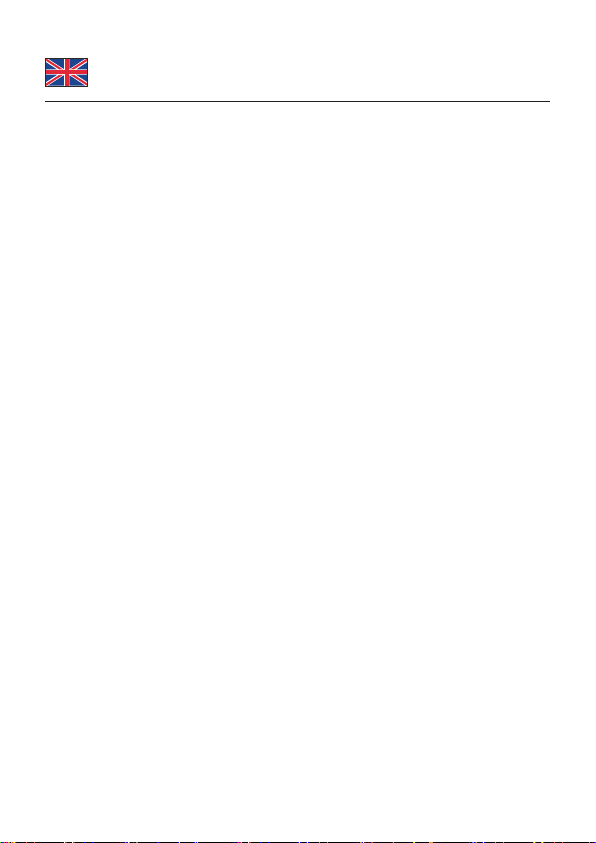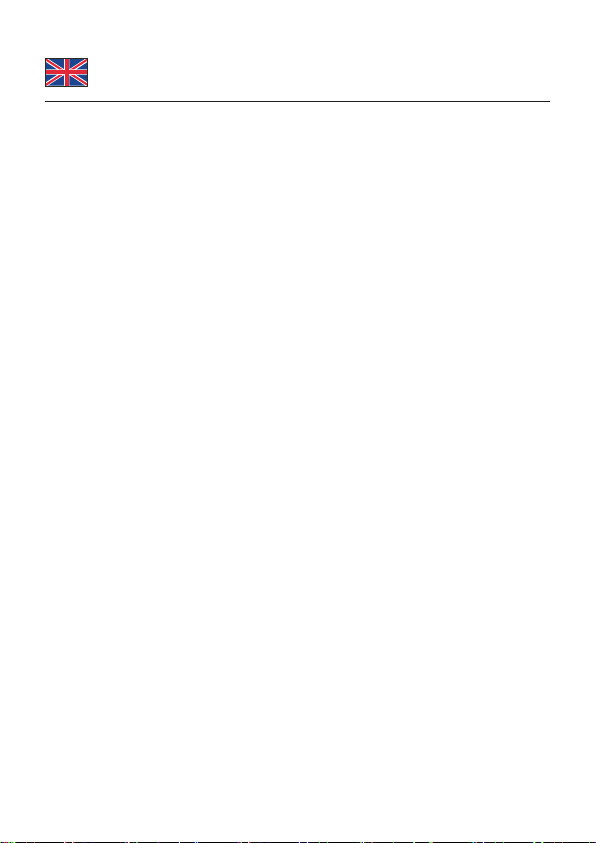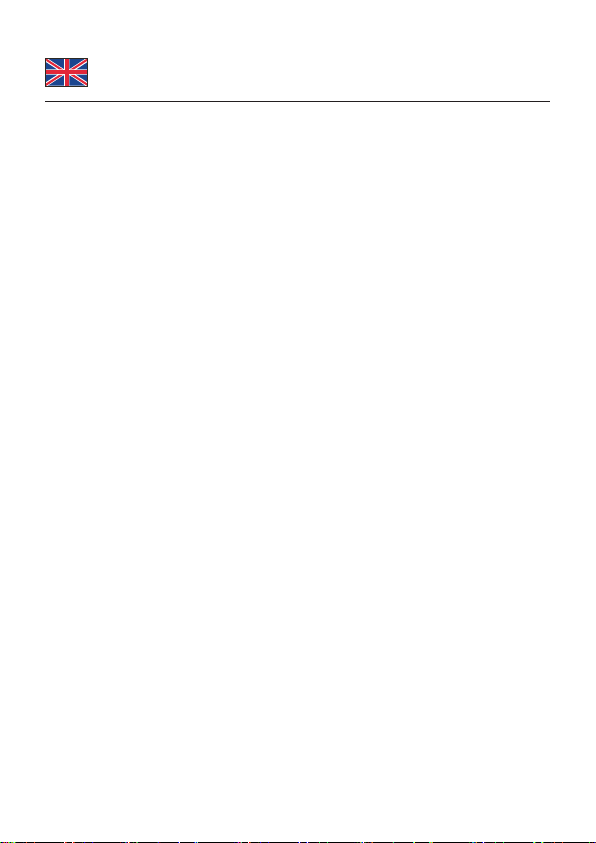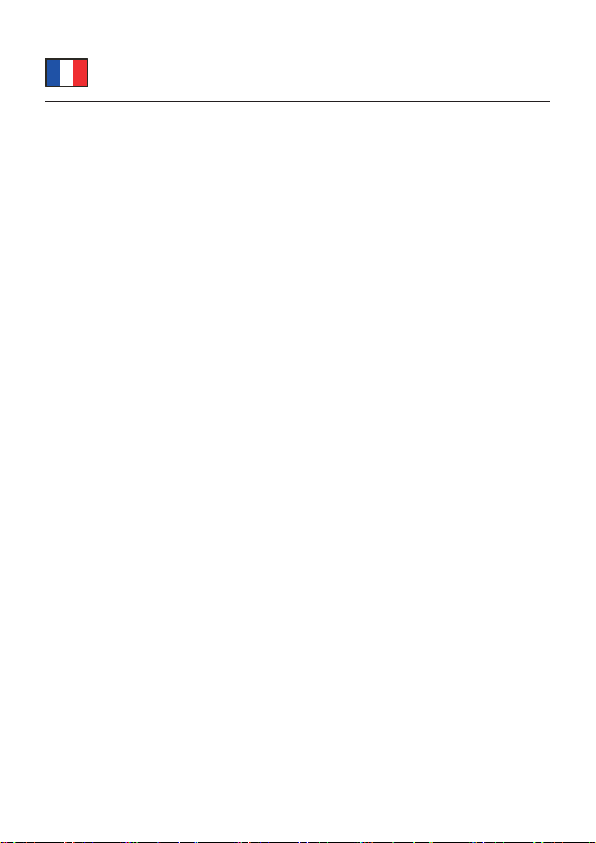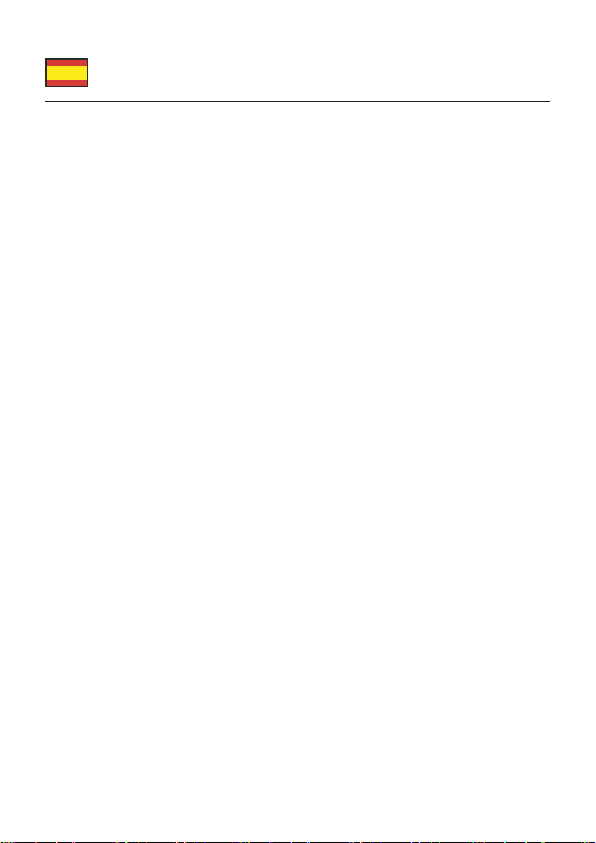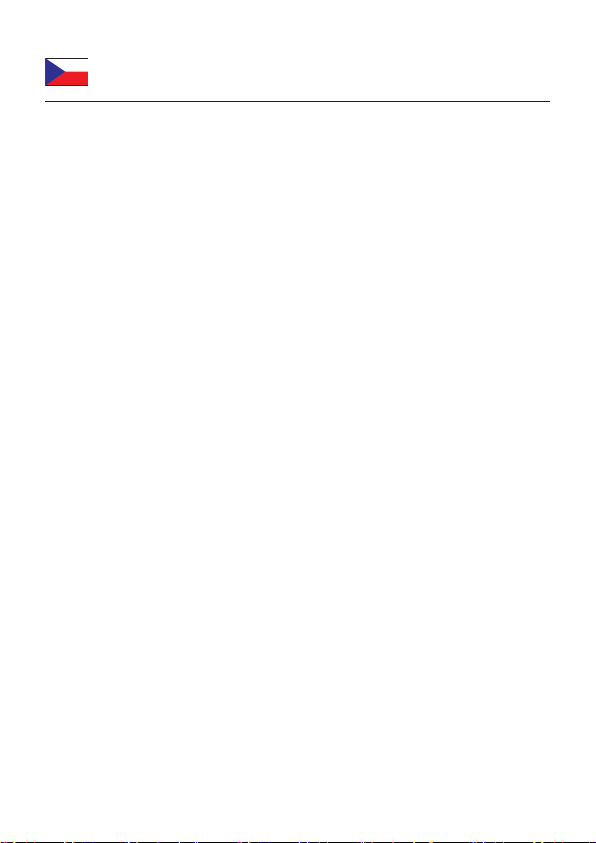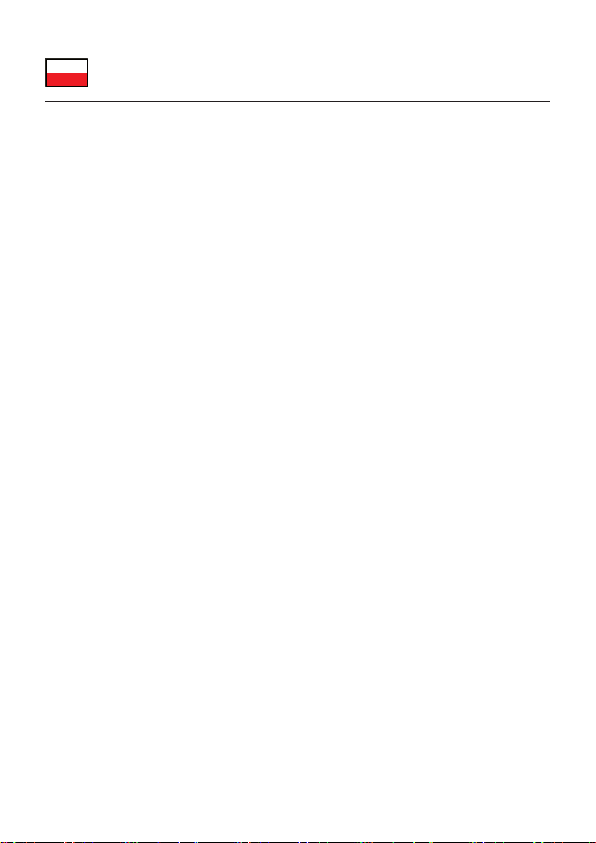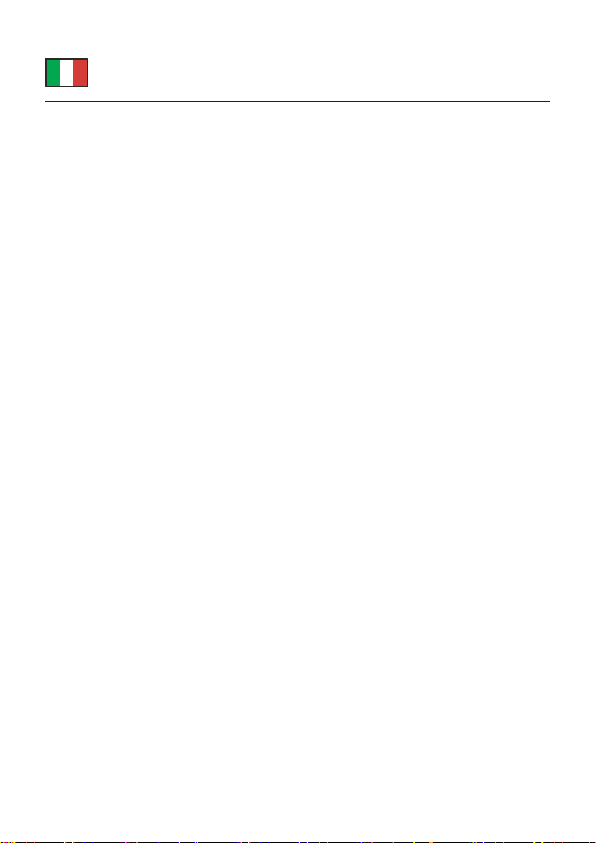-5-
Deutsch
Sicherheitshinweise
• Produkt vor Feuchtigkeit schützen
• Produkt vor direkter Sonneneinstrahlung schützen
Treiberinstallation
Windows
1. Schalten Sie den Computer ein.
2. Schließen Sie das Kabel, mit dem dicken Ende, an den Computer an. Das
andere Ende wird nicht verbunden.
3. Das Kabel wird automatisch als Laufwerk erkannt.
4. Falls die Installation nicht automatisch ausgeführt wird starten Sie bitte
folgende Datei: SmartDataLink.exe. Die Datei nden Sie Computer
>Smartlink (freier Laufwerksbuchstabe).
5. Nach erfolgreicher Installation erscheint im Gerätemanager >
Netzwerkadapter der inaktive Eintrag: "OTI 7300 Remote NDI6.0 Based
Device".
6. Aktivieren Sie diesen, durch einen Rechtsklick auf den Eintrag und wählen
Sie dann "aktivieren" aus.
7. Wiederholen Sie Schritt 1 – 6 nun auch am zweiten Computer, welchen Sie
ebenfalls mit dem Kabel verbinden.
8. Sie können nun das Kabel mit beiden Computern verbinden und verwenden.
Verschiedene Einstellungen können über die Anwendung "USB3 Smart Data
Link" vorgenommen werden, diese nden Sie in der Taskleiste.
Mac OS
1. Schalten Sie den Computer ein.
2. Schließen Sie das Kabel, mit dem dicken Ende, an den Computer an. Das
andere Ende wird nicht verbunden.
3. Das Kabel wird automatisch als Laufwerk erkannt.
4. Önen Sie das Laufwerk und starten die Datei: "U3MacKMLink".
5. Folgen Sie nun den Anweisungen der Treiberinstallation.
6. Gegebenenfalls muss in den Sicherheitseinstellungen > Datenschutz, das
Häckchen bei "U3MacKMLink" gesetzt werden.
7. Wiederholen Sie Schritt 1 – 5 nun auch am zweiten Computer, welchen Sie
ebenfalls mit dem Kabel verbinden.
8. Sie können nun das Kabel mit beiden Computern verbinden und verwenden.
Verschiedene Einstellungen können über die Anwendung "U3MacKMLink"
vorgenommen werden, diese nden Sie in der Taskleiste.