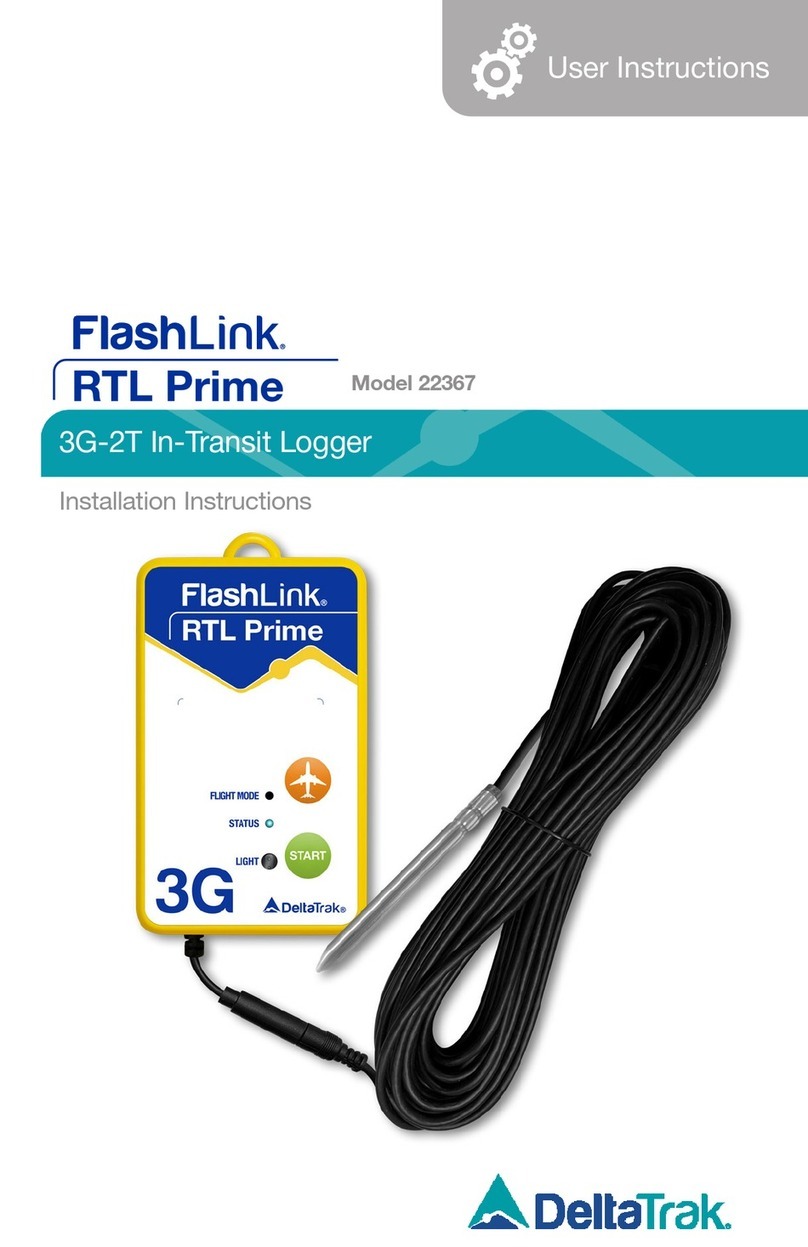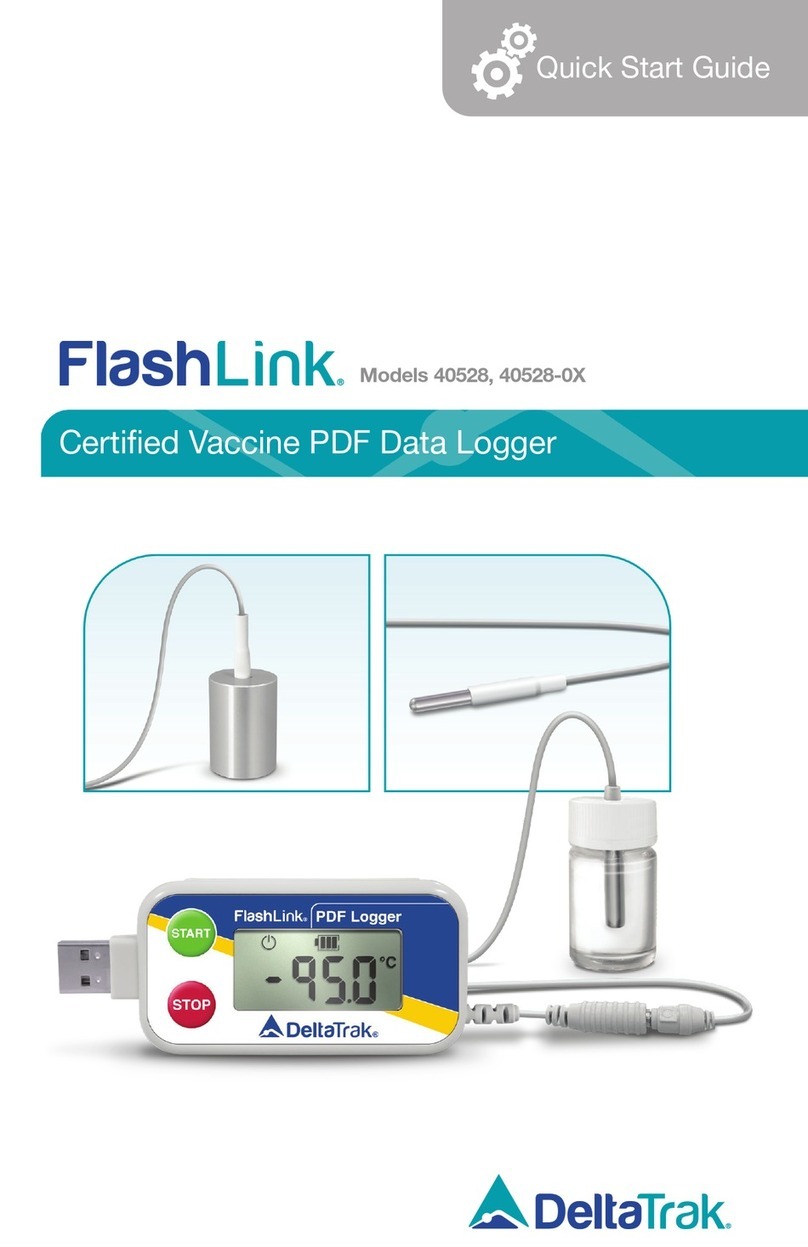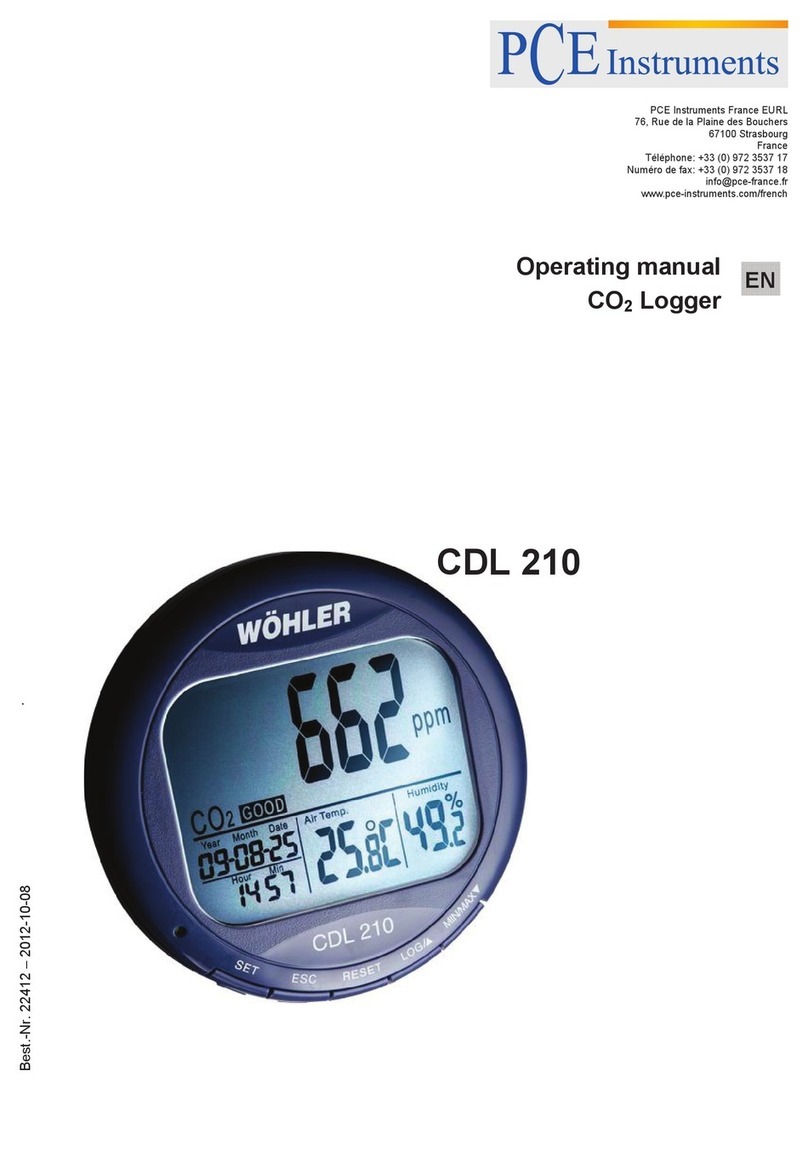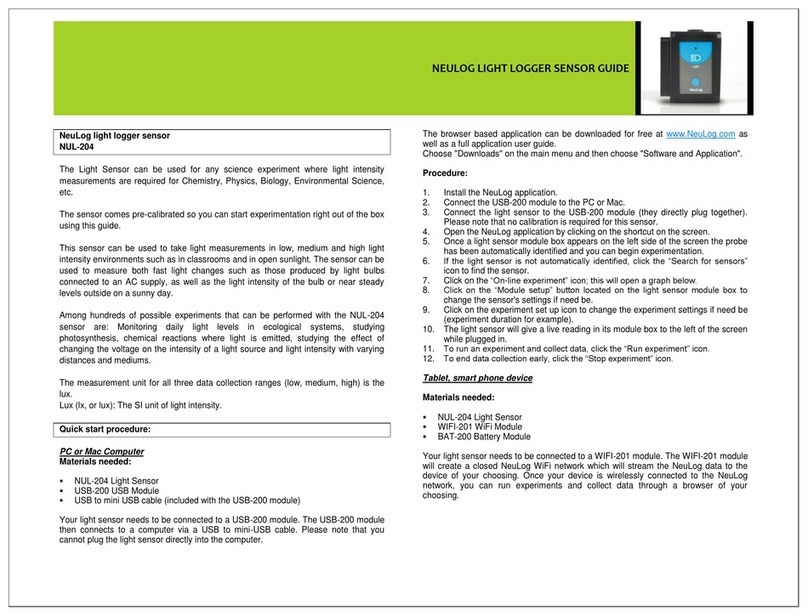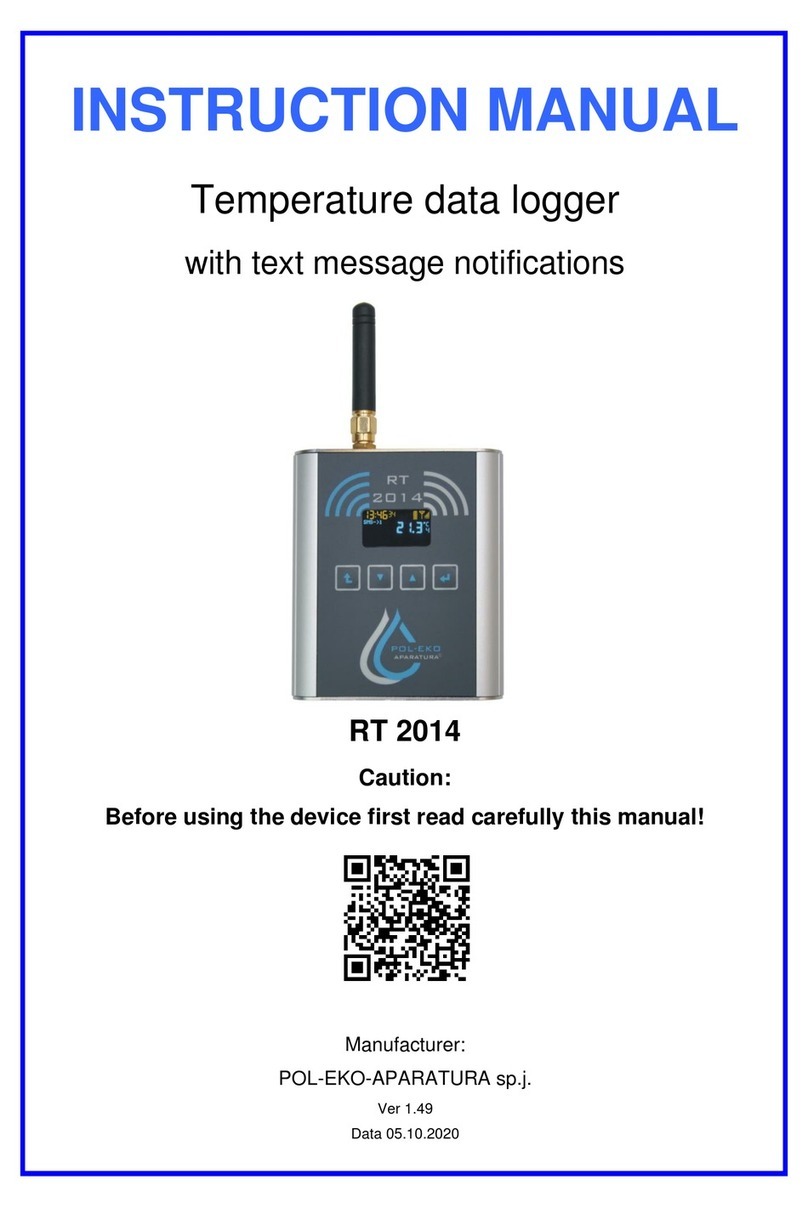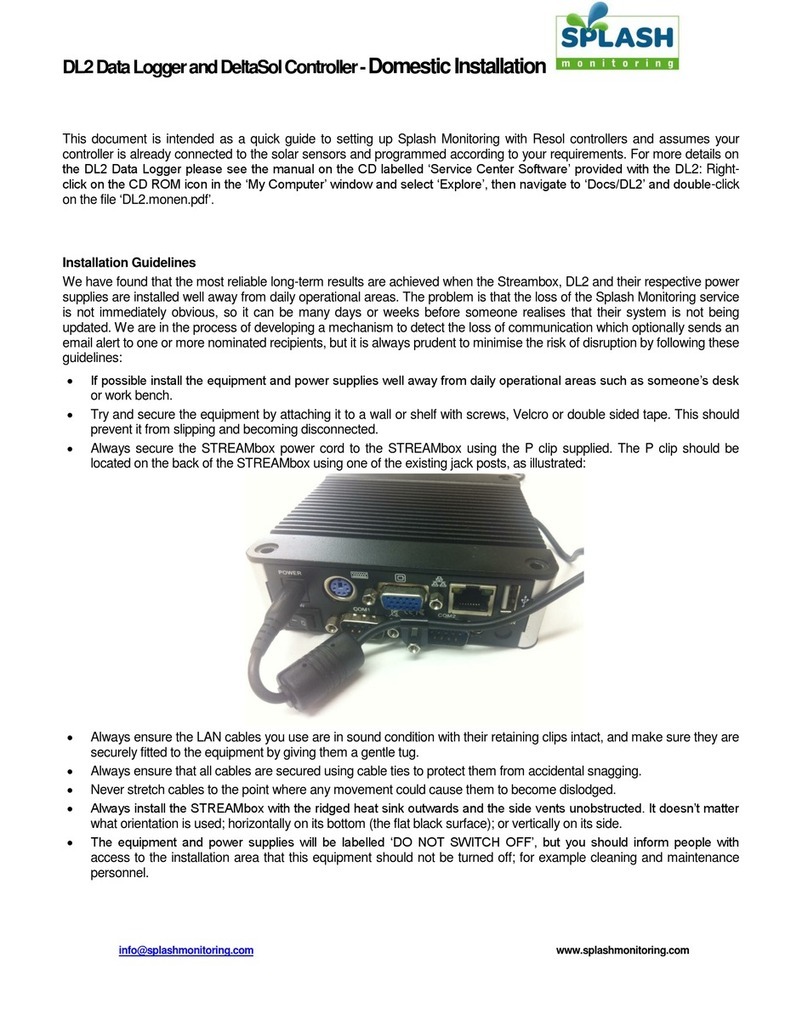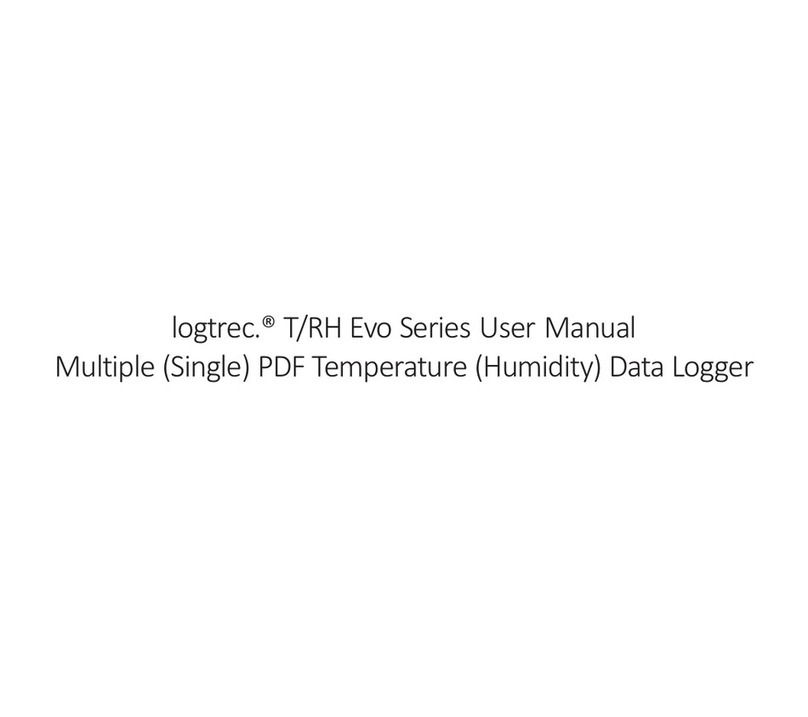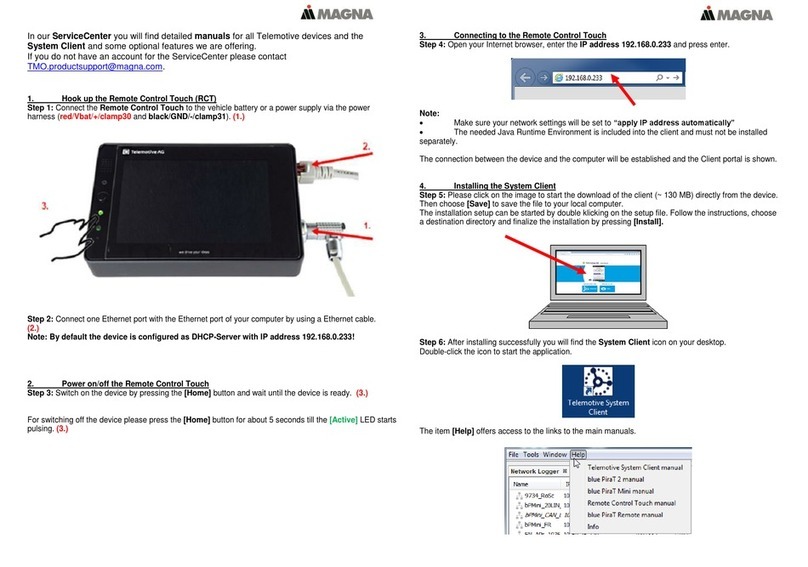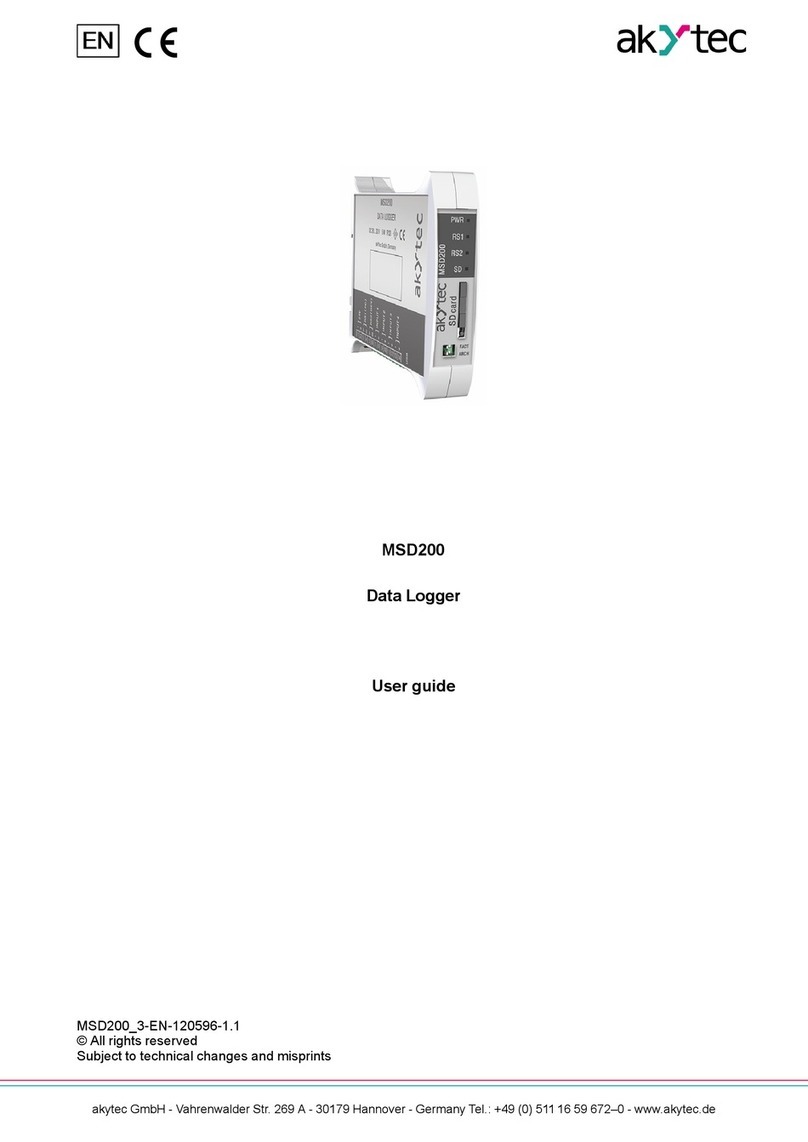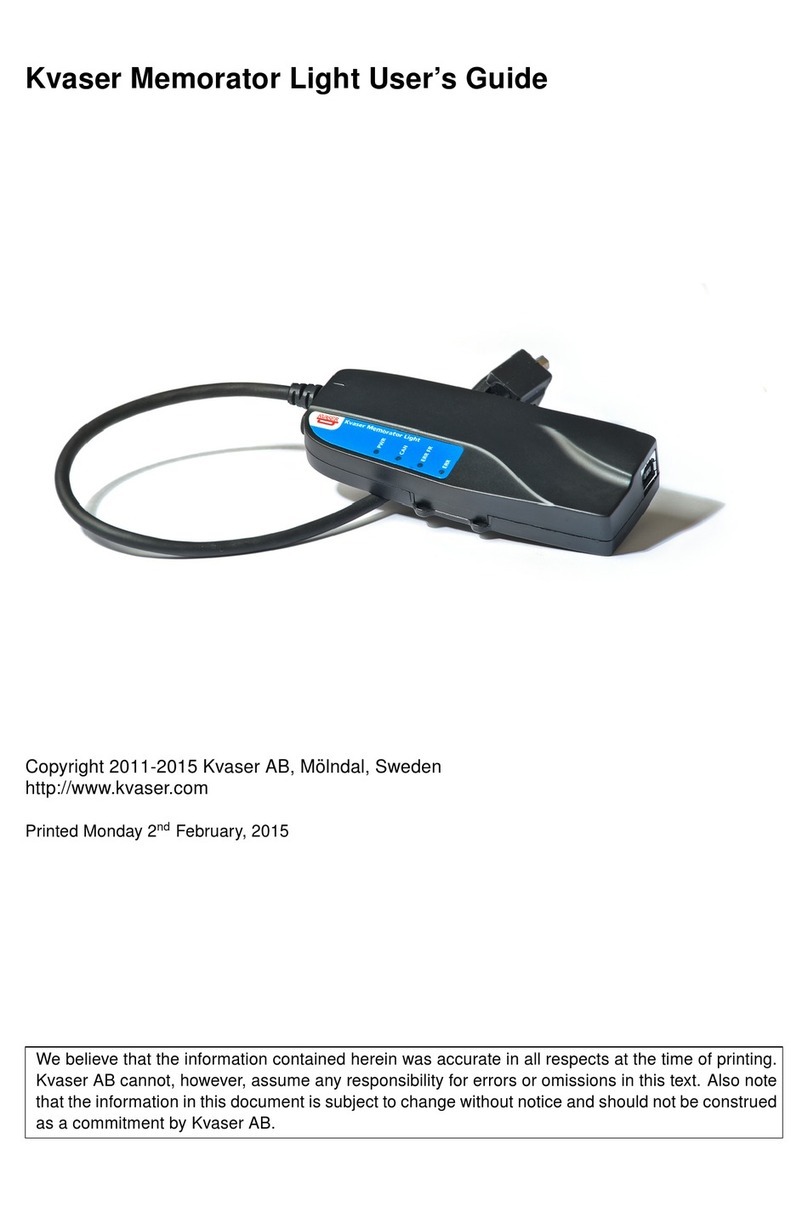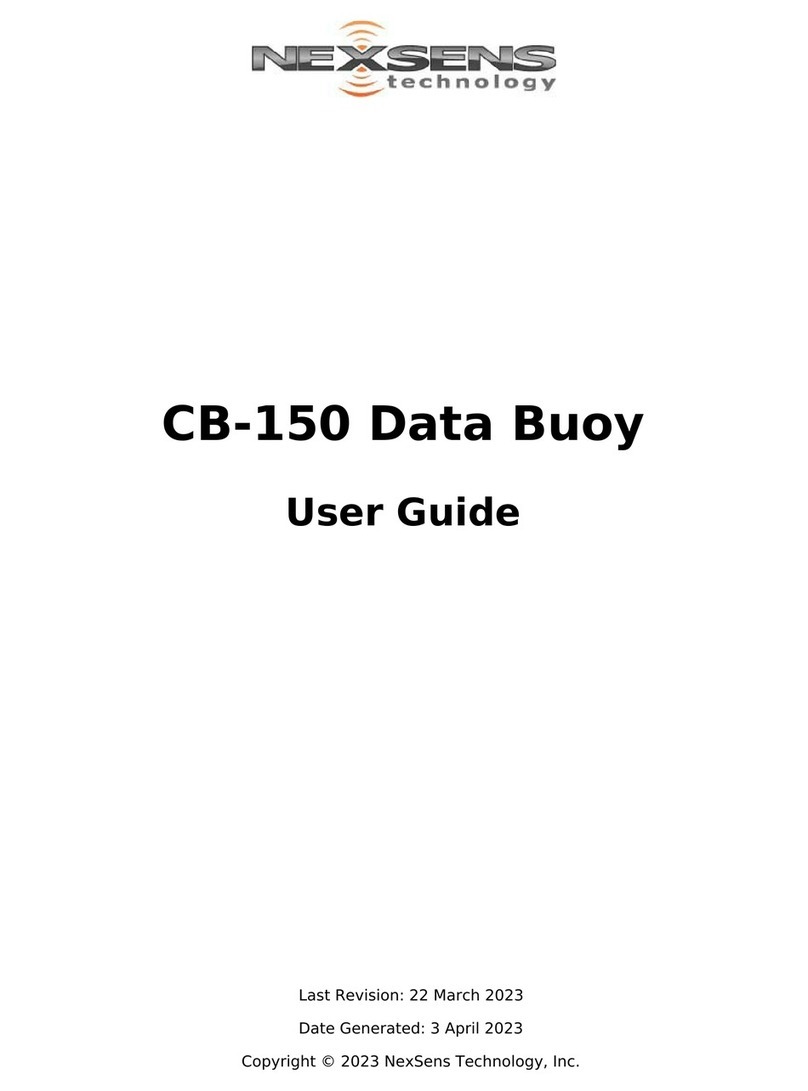2
Connecting to the Logger
The phone must have Bluetooth 4.0 or greater, in order to
communicate with the loggers. From the My Device screen, click
Add Device. There are three methods to nd and connect to the
BLE Loggers (see Figure 2):
1. Scan the trip number bar code from the shipping
card or Logger.
2. Select Bluetooth Connect to automatically connect
to BLE Loggers within range.
3. Manually enter the serial number.
Installing the App
Using your smart phone, scan this QR code or open a browser and
navigate to https://www.deltatrak.com/in-transit-ble-loggers/40909-
ashlink-in-transit-ble-logger
1.Click on Get the App button.
2. Click the download button to start downloading the app.
3. Follow the steps on your smartphone screen. Depending on
the source, you might need to tap Ok > Install.
4. On the message that opens, tap Settings.
5. Turn on Allow from this source.
Note: If you don't see "Allow from this source," you're running a different
Android version. In your Settings, under "Security," turn on Unknown sources.
Retrieving Data
Select the trip number of the BLE Logger from the Device List, displayed on the smart
phone (Figure 3), and the app will connect and automatically read the default conguration of
that logger (Figure 4). Click the Data menu, the app will read the data from the logger (Figure
5). The temperature charts and data tables will be displayed and can be shared as a PDF
report from the mobile device by email or SMS text message.
Figure 2
Figure 3
Figure 4 Figure 5