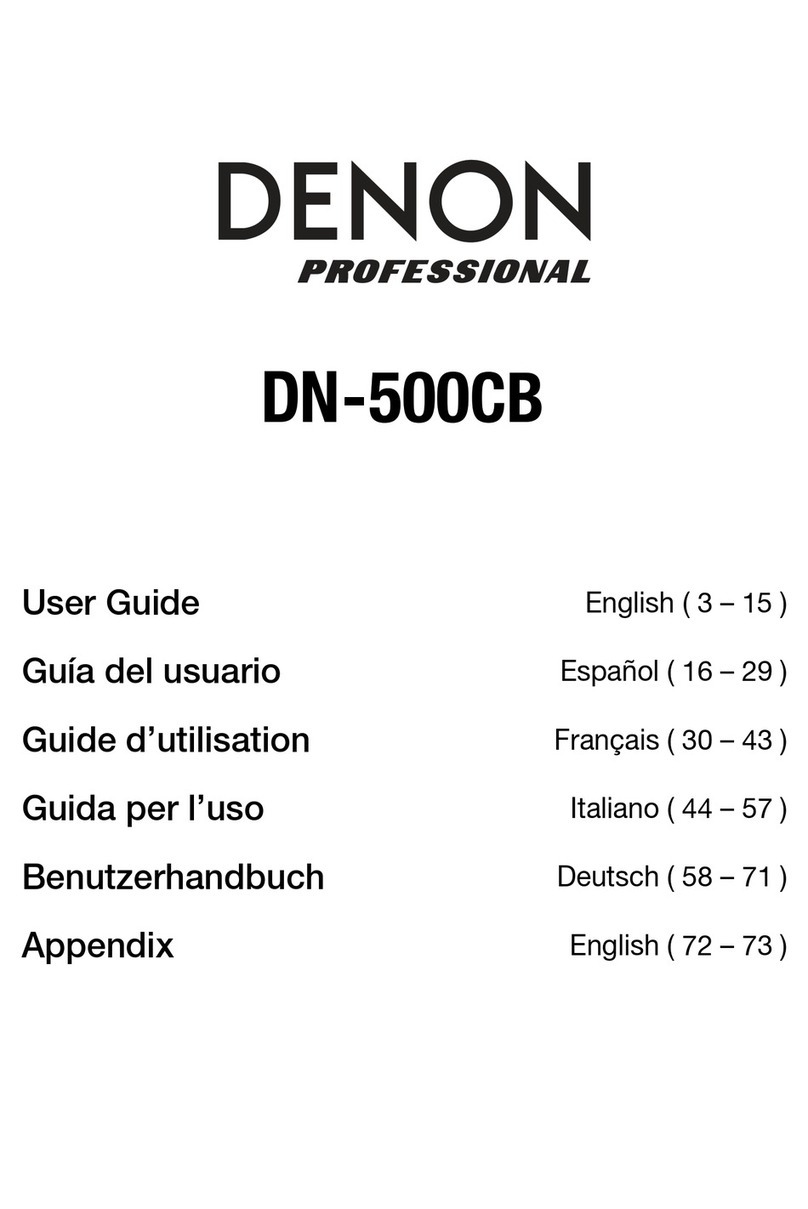7
Remote Control
1. CD/USB/SD/AUX/BT: Press this button to cycle through CD, USB, SD,
Aux, or Bluetooth modes. See Operation > Selecting Media Playback
Mode for more information.
2. FM/AM: Press this button to switch between FM and AM modes. See
Operation > Selecting Media Playback Mode for more information.
3. Time Button: In CD, USB, or SD Mode, press this button to switch the
Time Mode in the display. See Operation > Playing Audio CDs or
Playing Audio Files for more information.
4. Eject Button: Press this to eject the CD in the CD Slot.
5. Skip Buttons: In CD, USB, or SD Mode, press one of these buttons to
move to the previous or next track. See Operation > Playing Audio CDs
or Playing Audio Files for more information.
In FM/AM Mode, press one of these buttons to select the previous or next
station stored to preset number. See Operation > Using the Radio for
more information.
In Bluetooth Mode with a device compatible with AVRCP, press one of these buttons to select the previous or
next track.
6. Play/Pause Button: Press this button to start, resume, or pause playback.
7. All/Folder Button: In CD, USB, or SD Mode, press this button to switch between Folder View and All View. See
Operation > Playing Audio Files for more information.
8. Search Buttons: In CD, USB, or SD Mode, press and hold one of these buttons to rewind/fast-forward. Initially,
the track will rewind/fast-forward at 5times the normal playback speed. After holding the button for more than 1
second, the track will rewind/fast-forward at 30 times the normal playback speed.
In Bluetooth Mode with a device compatible with AVRCP, press and hold one of these buttons to rewind/fast-
forward.
Tuning Buttons: In FM/AM Mode, press one of these buttons to increase or decrease the frequency one step at
a time. Press and hold the button for more than 1 second to jump to the previous or next station with clear
reception.
9. Stop Button: Press this button to stop playback.
10. Auto Preset Button: In FM/AM Mode, press this button to automatically scan available radio stations and
register them to the preset memory. See Operation > Using the Radio for more information.
11. Number Buttons (0–9): In CD Mode, Press one of these buttons to directly select a track to play. If the track
number is two digits, press the buttons in succession (e.g., 1then 2for Track 12). See Operation > Playing
Audio CDs for more information.
In FM/AM Mode, press one of these buttons to directly select a station stored to preset number. If the preset
number is two digits, press the buttons in succession (e.g., 1then 2for Preset 12). See Operation > Using the
Radio for more information.
Cursor Buttons: When in CD, USB, or SD Mode, use these buttons to navigate through the files and folders.
See Operation > Playing Audio Files for more information.
12. Memory Button: In FM/AM Mode, press this button to enter Preset Memory Registration Mode. After that, press
a number button (0–9) to register the current station to that preset memory number. Press and hold this button to
erase the station stored to the current preset memory number. See Operation > Using the Radio for more
information.
13. Auto Mute Button: In FM/AM Mode, press this button to turn Auto Mute on or off. See Operation > Using the
Radio for more information.
14. Text Button: In CD, USB or SD Mode, press this button to switch the display between the file name and other
text information. See Operation > Playing Audio Files for more information.
Lock Button: Press and hold this button to turn Panel Lock on and off. See Operation > Additional Functions
> Panel Lock for more information.
123
56
7
8
9
4
10
11
12
13
14
15
16 17