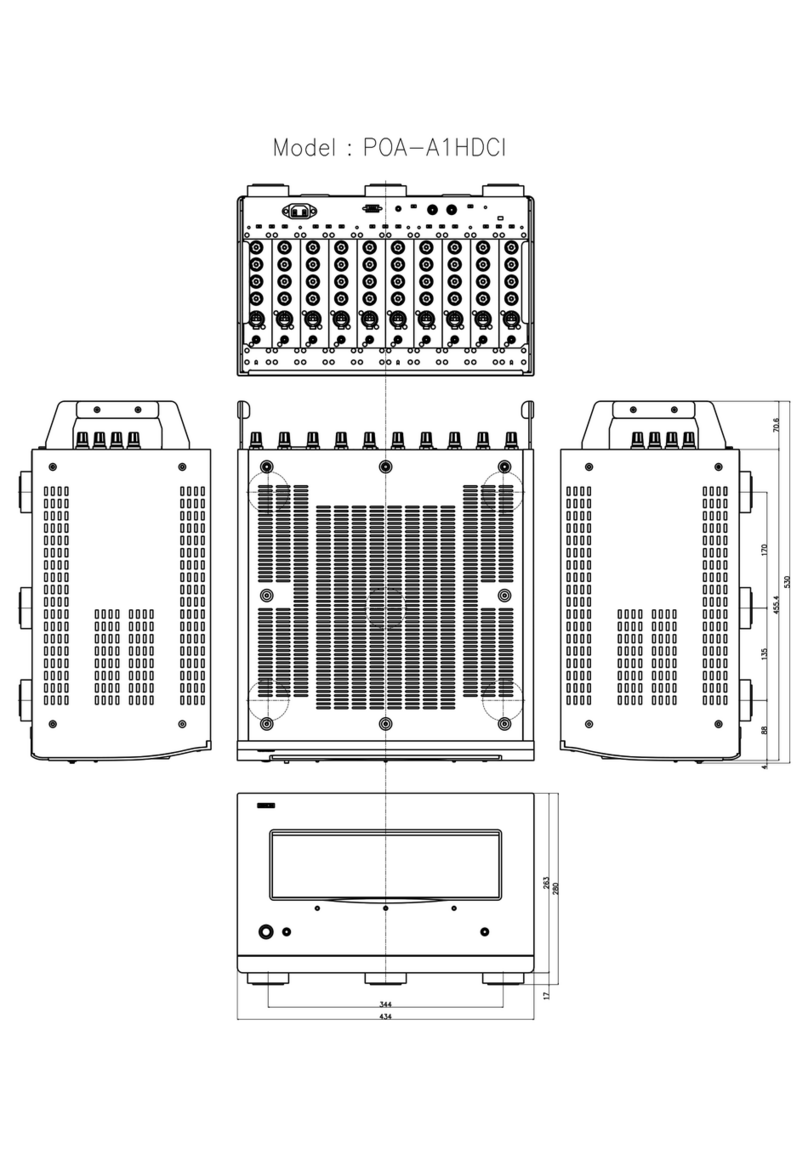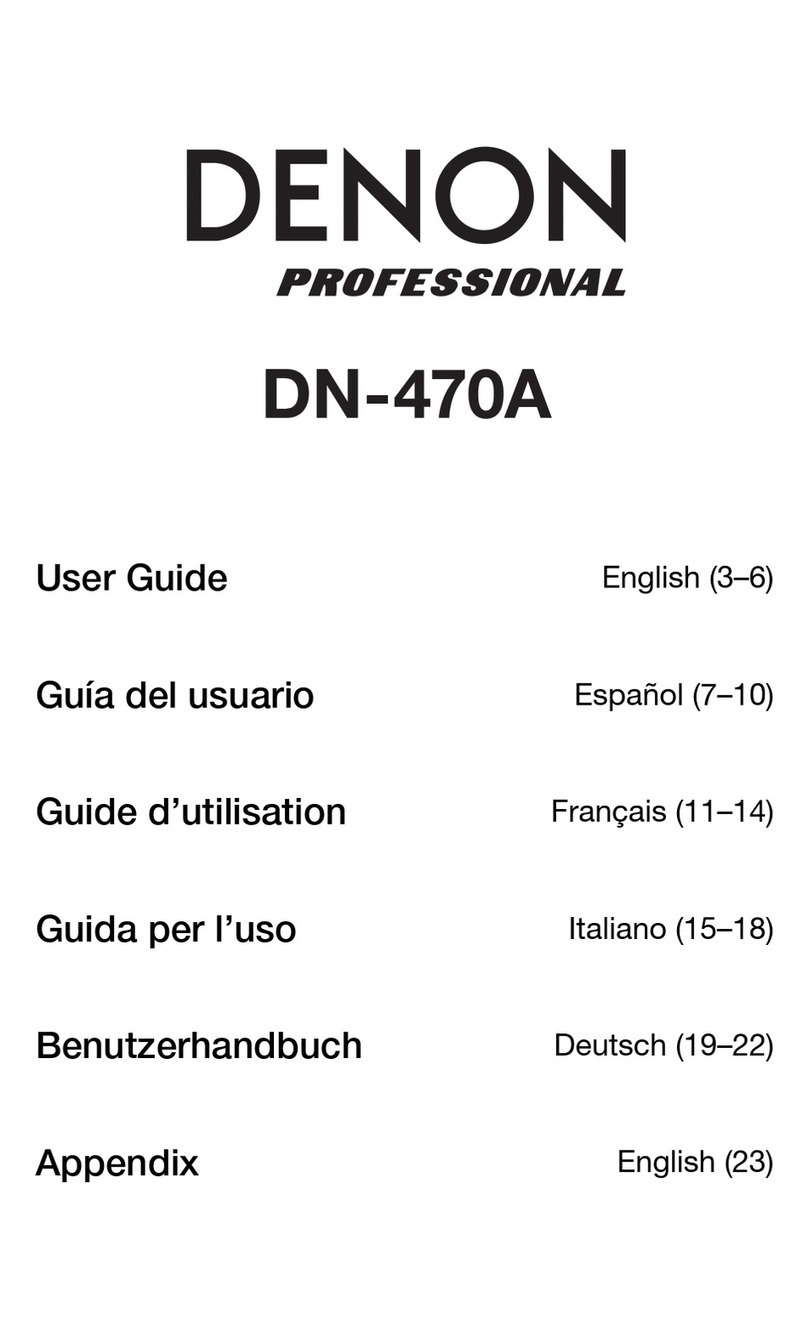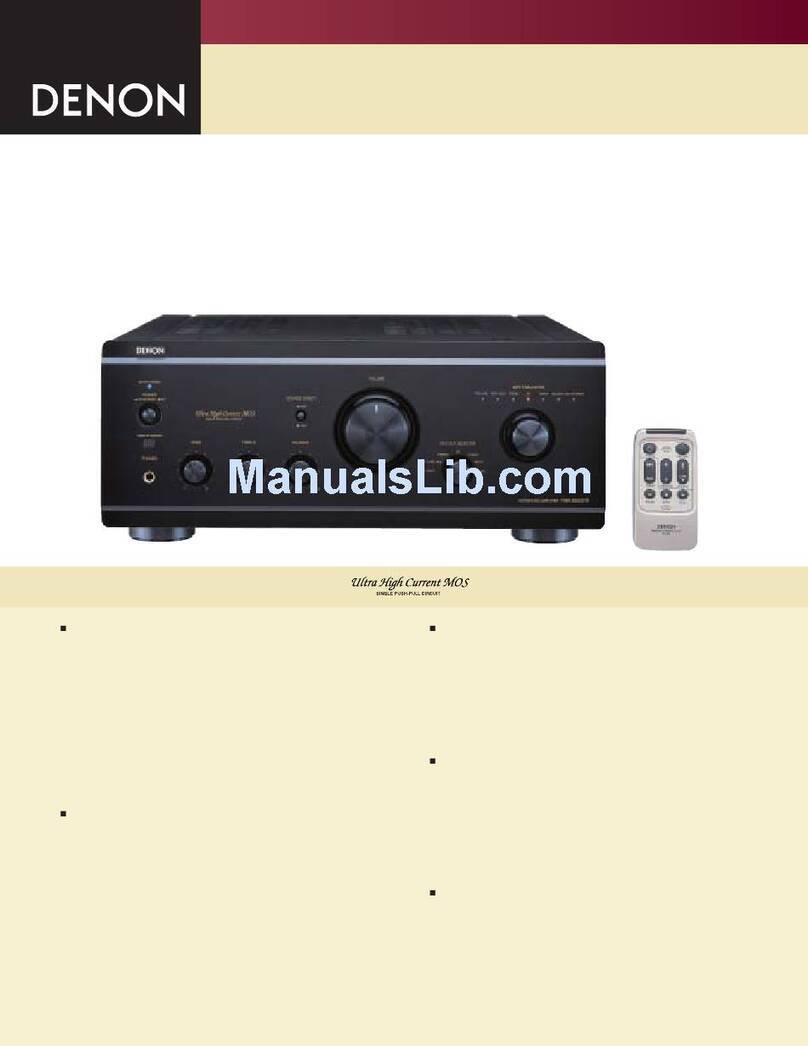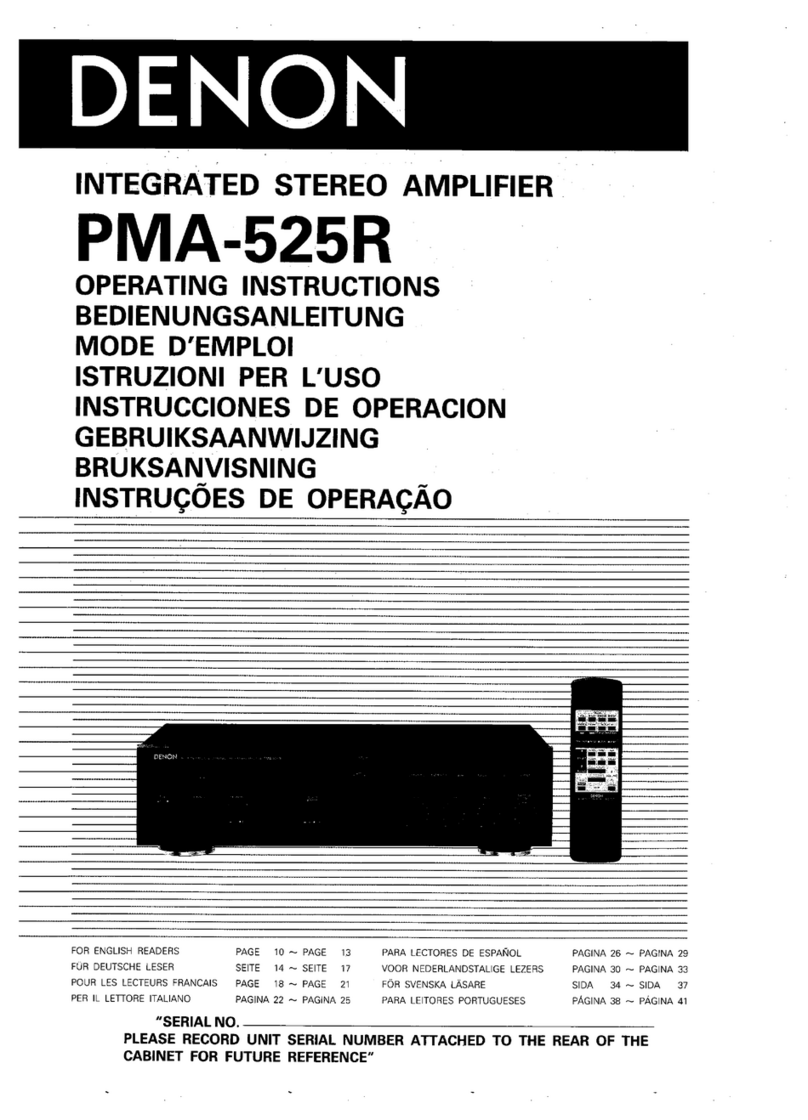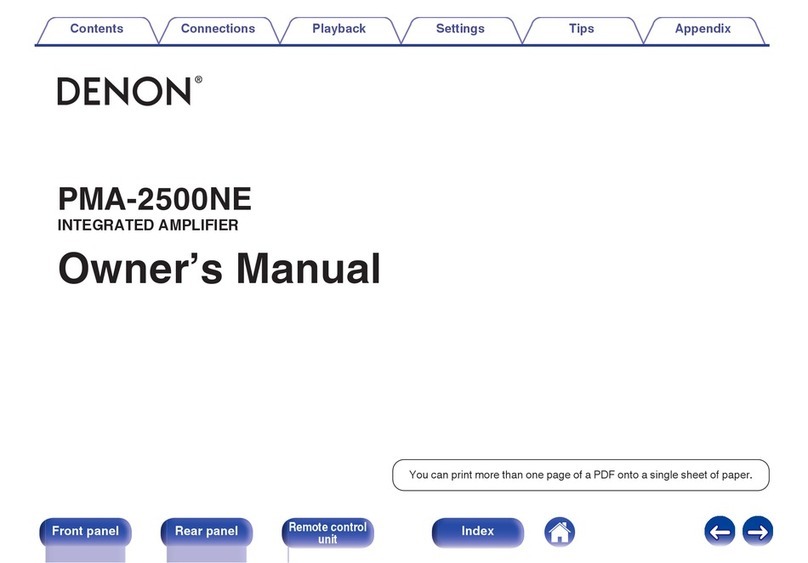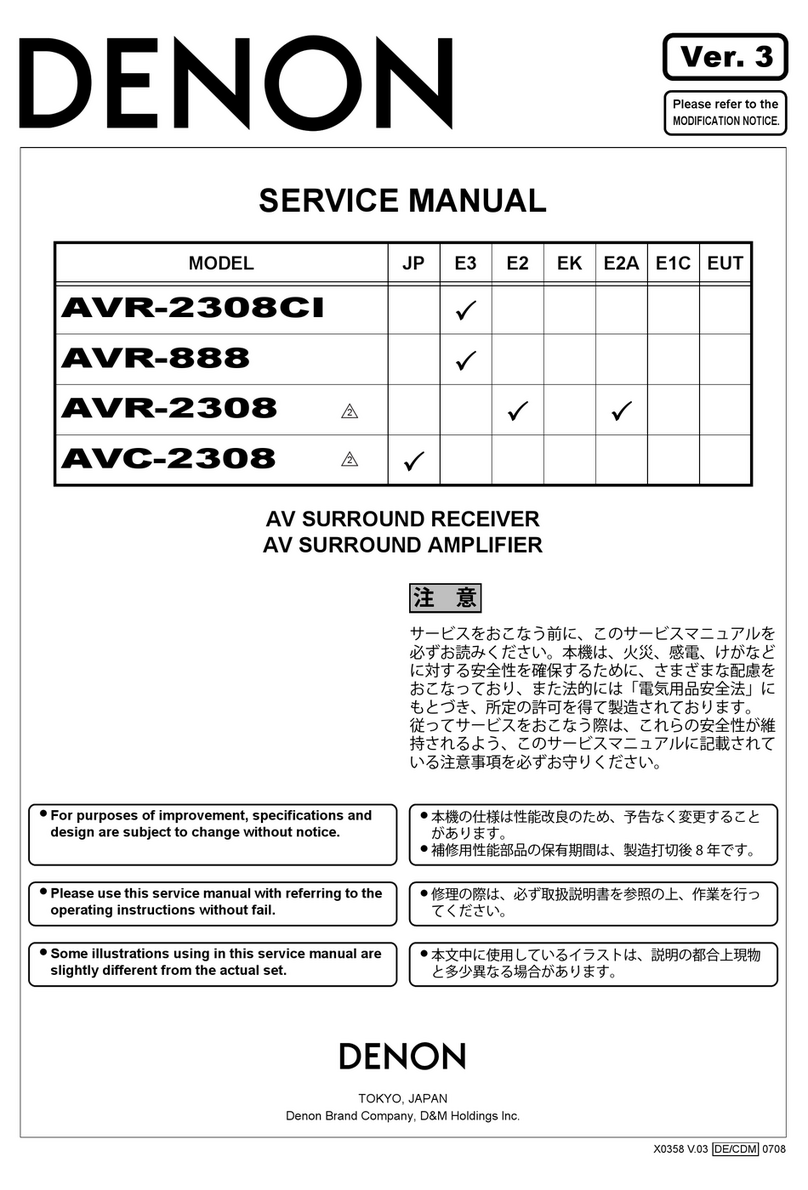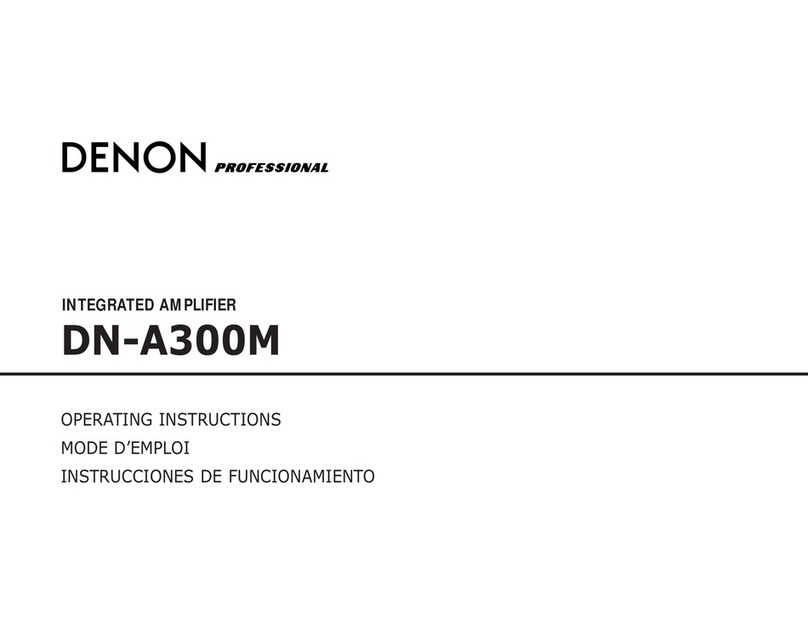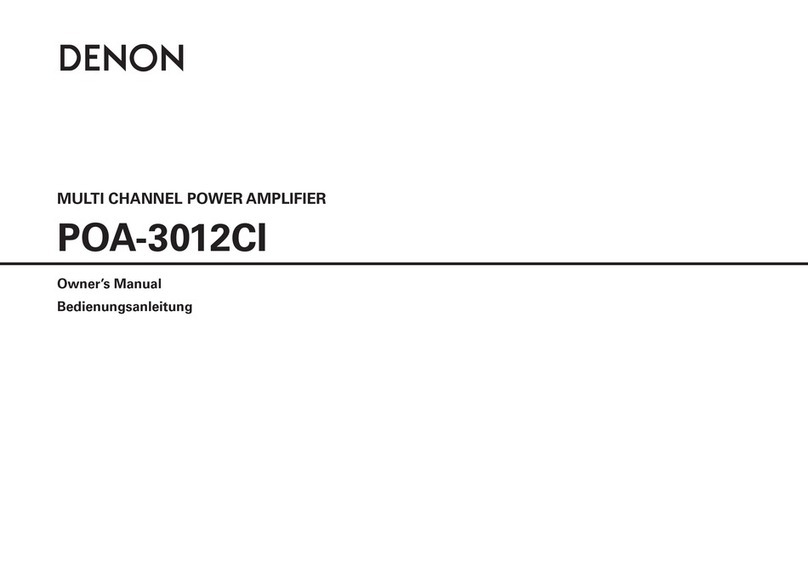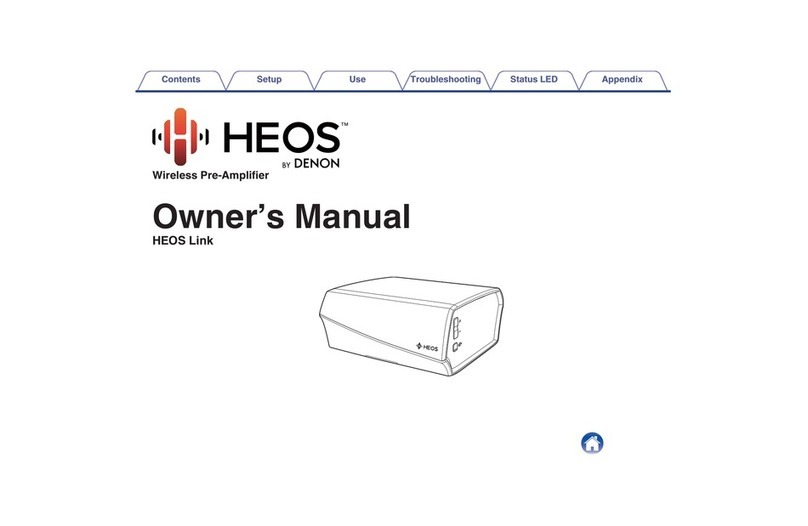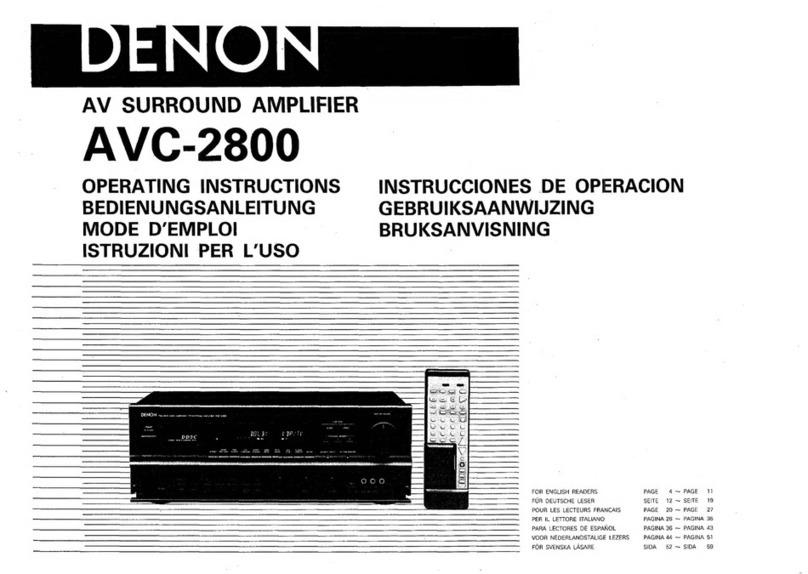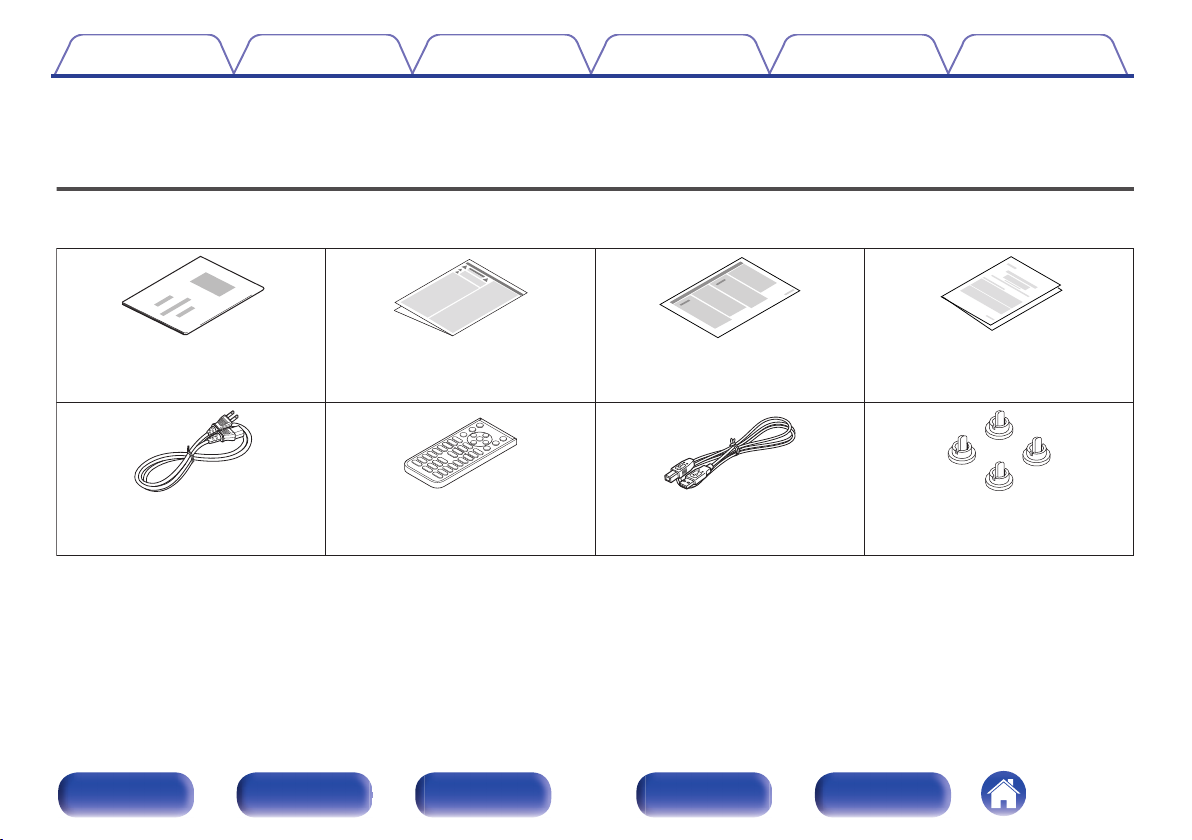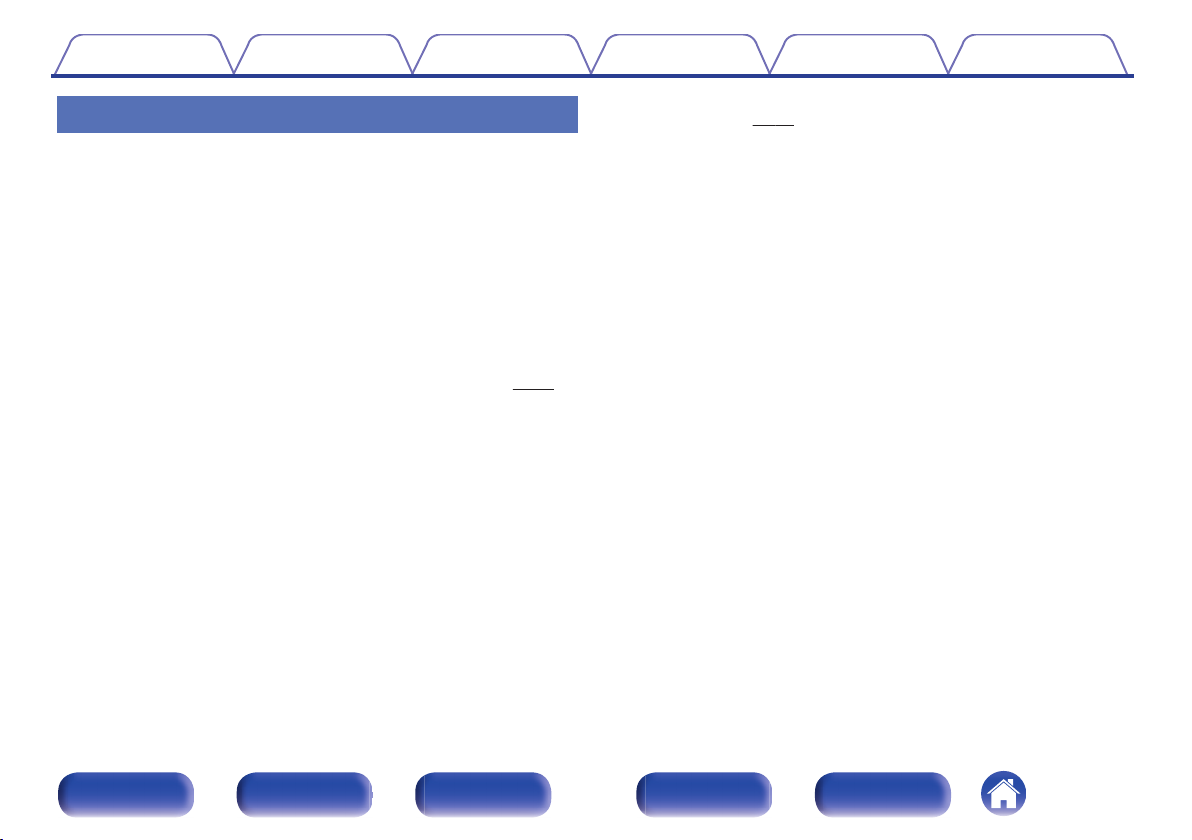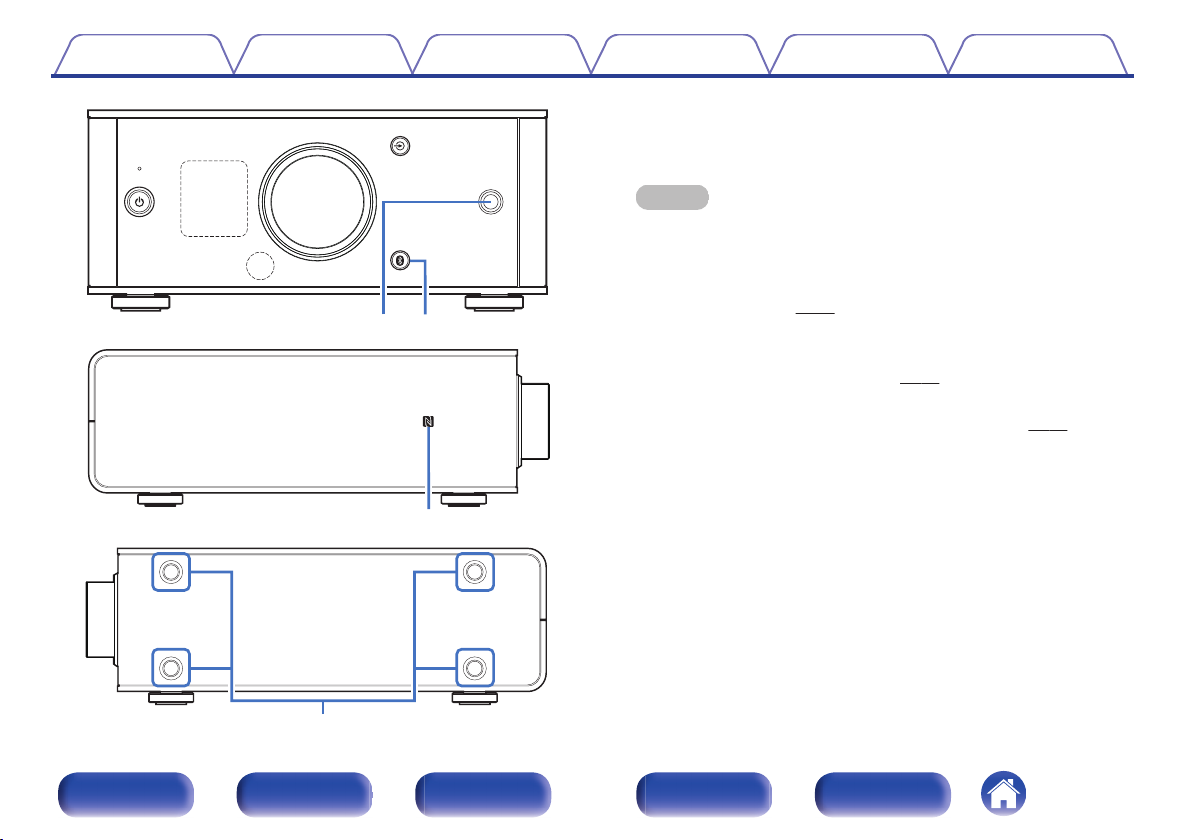Features
High quality
0Equipped with a high-quality class D amplifier
The amplifier section incorporates Qualcomm® DDFATM technology
from Qualcomm. The output stage circuit has a discrete construction
which realizes higher S/N and lower distortion compared to
conventional class D amplifiers. Additionally, the high 50 W+50 W (4 Ω/
ohms) output which exceeds the size of the housing lets you enjoy
Denon’s ideal audio playback environment that delivers “delicate yet
powerful sound”.
.
Qualcomm DDFA is a product of Qualcomm Technologies International, Ltd. Qualcomm is
a trademark of Qualcomm Incorporated, registered in the United States and other countries,
used with permission. DDFA is a trademark of Qualcomm Technologies International, Ltd.,
registered in the United States and other countries, used with permission.
0High Bitrate and High Sampling with Advanced AL32 Processing
Plus
A high bitrate and high sampling has been achieved with Denon's
unique data interpolation algorithm. 16 bit audio signals are converted
to a high bitrate of 32 bit and 44.1 kHz sampling signals are up-sampled
by 16x to achieve smoother recreation of sound waves. Data
interpolation is also used, predicting interpolation points from a large
number of surrounding points to provide audio as close as possible to
the original sound. This elaborate restoration of data lost during digital
recording achieves fine, distortion-free rendering, accurate sound
localizing, rich bass and recreation that is faithful to the original sound.
Contents Connections Playback Settings Tips Appendix
5
Front panel Display Rear panel Remote Index