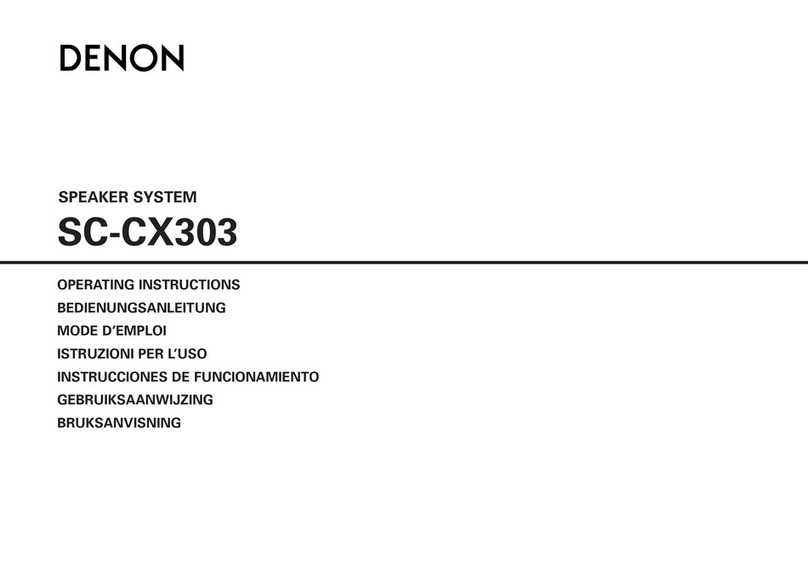Denon DHT-S516H User manual
Other Denon Speakers System manuals

Denon
Denon DHT-S514 User manual

Denon
Denon DHT-S216 User manual

Denon
Denon DHT-S216 User manual

Denon
Denon HEOS LINK User manual

Denon
Denon HEOS HS2 User manual

Denon
Denon 550 User manual

Denon
Denon DHT-S517 User manual

Denon
Denon DHT-S516 User manual

Denon
Denon DHT-S517 User manual

Denon
Denon HEOS HS2 User manual

Denon
Denon DHT-S716H User manual

Denon
Denon SC-M53 User manual

Denon
Denon DHT-S517 User manual

Denon
Denon DHT-S716H User manual

Denon
Denon DHT-S216 User manual

Denon
Denon DHT-S514 User manual
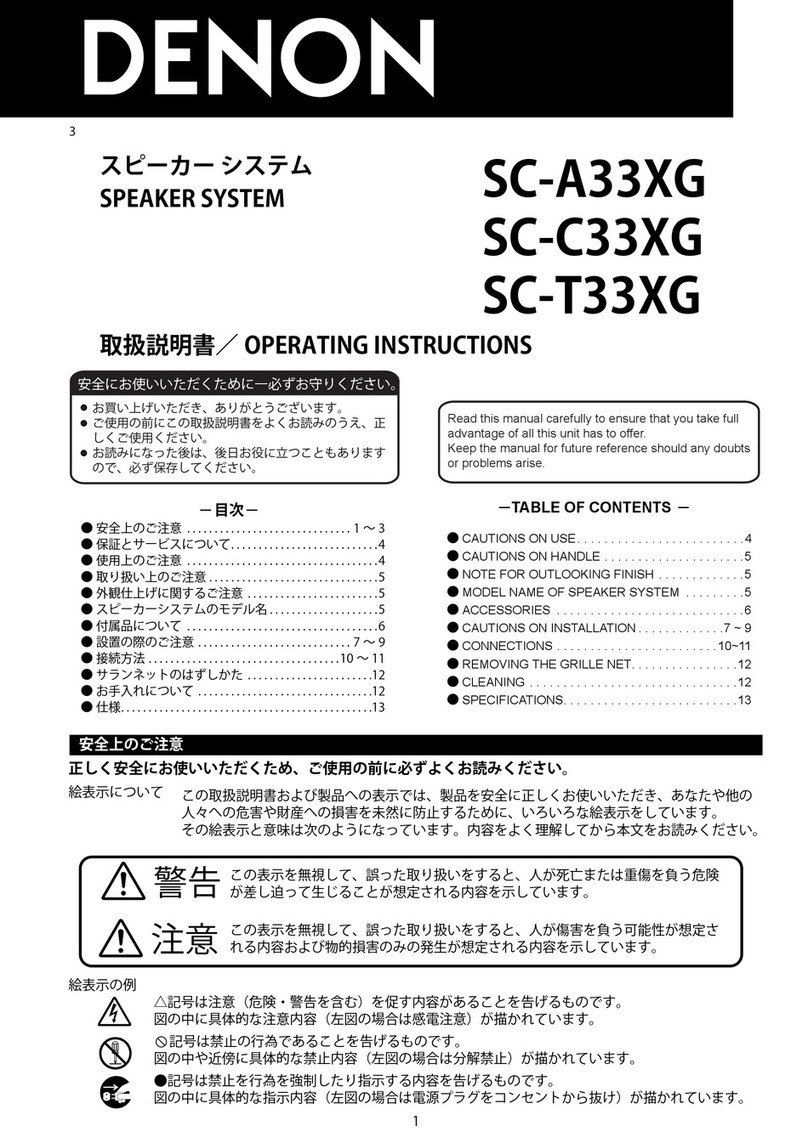
Denon
Denon SC-A33XG User manual

Denon
Denon UD-M30 User manual

Denon
Denon SYS-76HT User manual

Denon
Denon SYS-65HT User manual