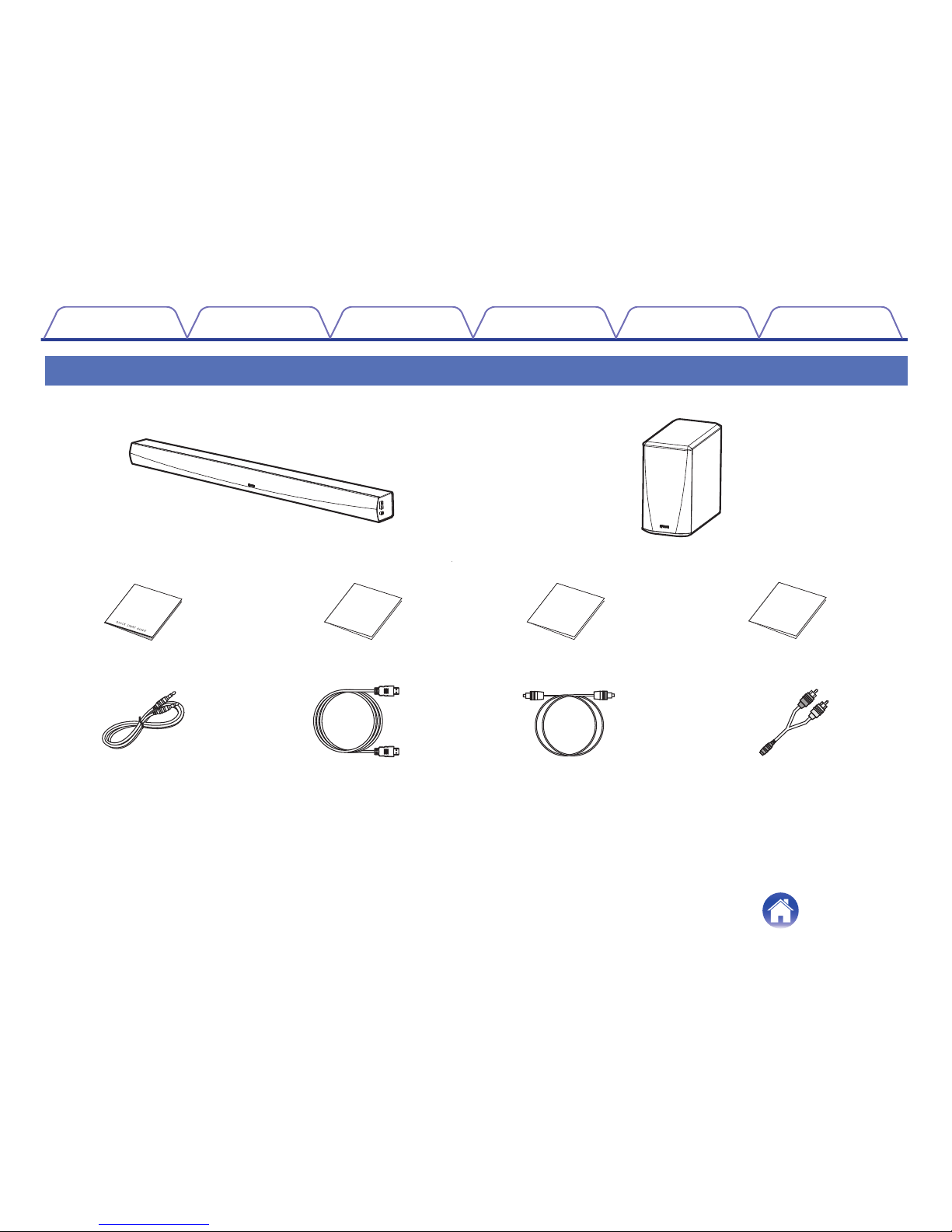Denon HEOS User manual
Other Denon Speakers System manuals

Denon
Denon SYS-57HT User manual
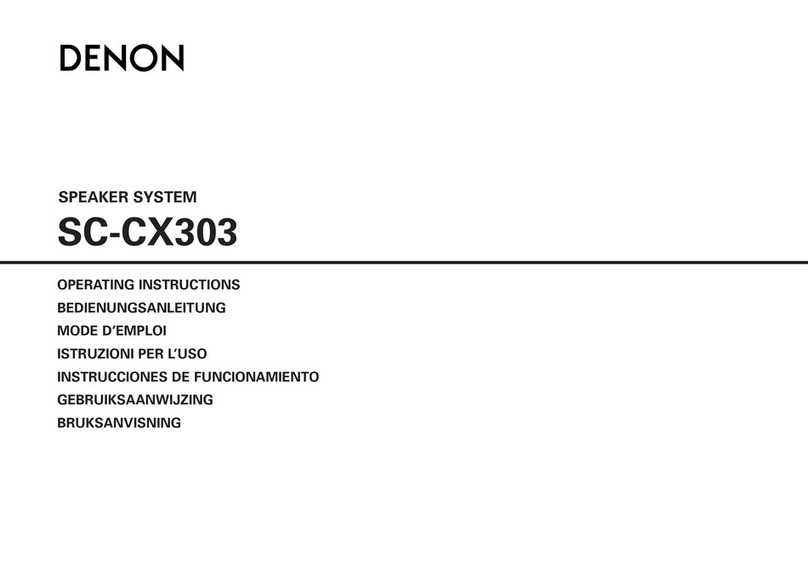
Denon
Denon SC-CX303 - Compact Audiophile Loudspeaker User manual

Denon
Denon USC-M50 User manual

Denon
Denon HEOS Bar User manual

Denon
Denon DHT-S517 User manual

Denon
Denon Envaya Mini DSB-100 User manual

Denon
Denon DHT-S516H User manual

Denon
Denon SYS-C3L User manual

Denon
Denon DHT-S514 User manual

Denon
Denon DSB-150 User manual

Denon
Denon DHT-S516H User manual

Denon
Denon UD-M30 User manual

Denon
Denon DHT-S216 User manual

Denon
Denon DHT-S217 User manual

Denon
Denon SYS-65HT User manual

Denon
Denon SYS-1312 User manual

Denon
Denon SYS-1312 User manual

Denon
Denon SYS-57HT User manual

Denon
Denon DHT-S716H User manual

Denon
Denon DHT-S216 User manual