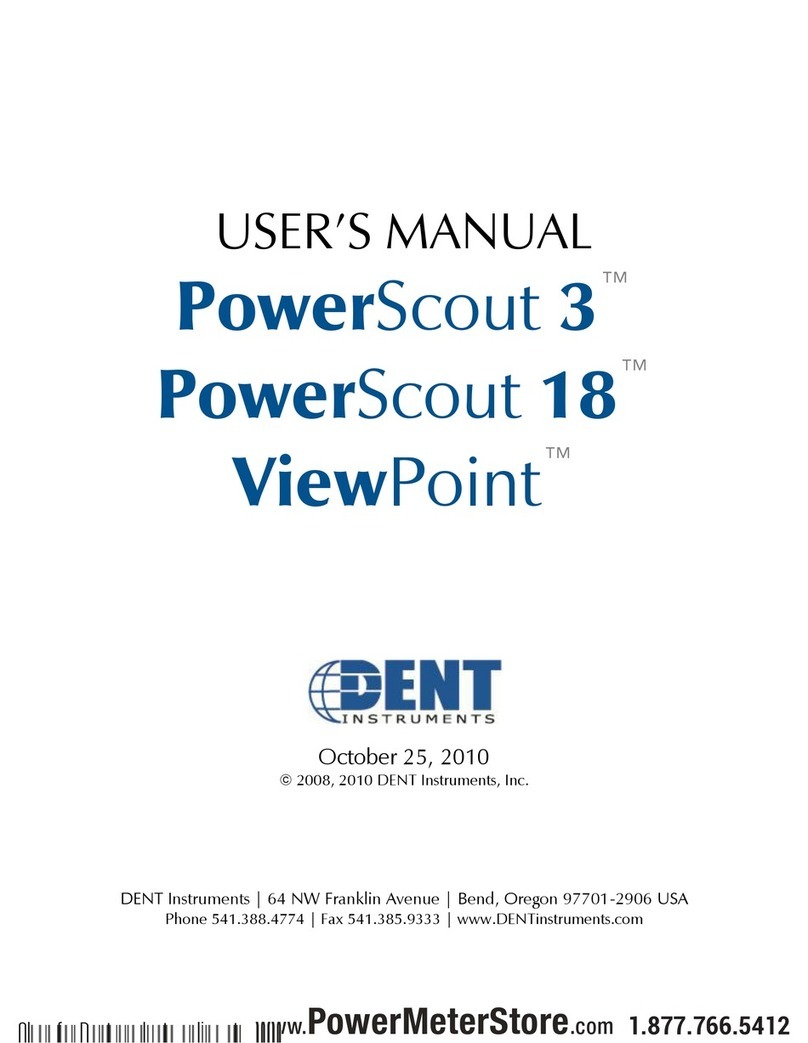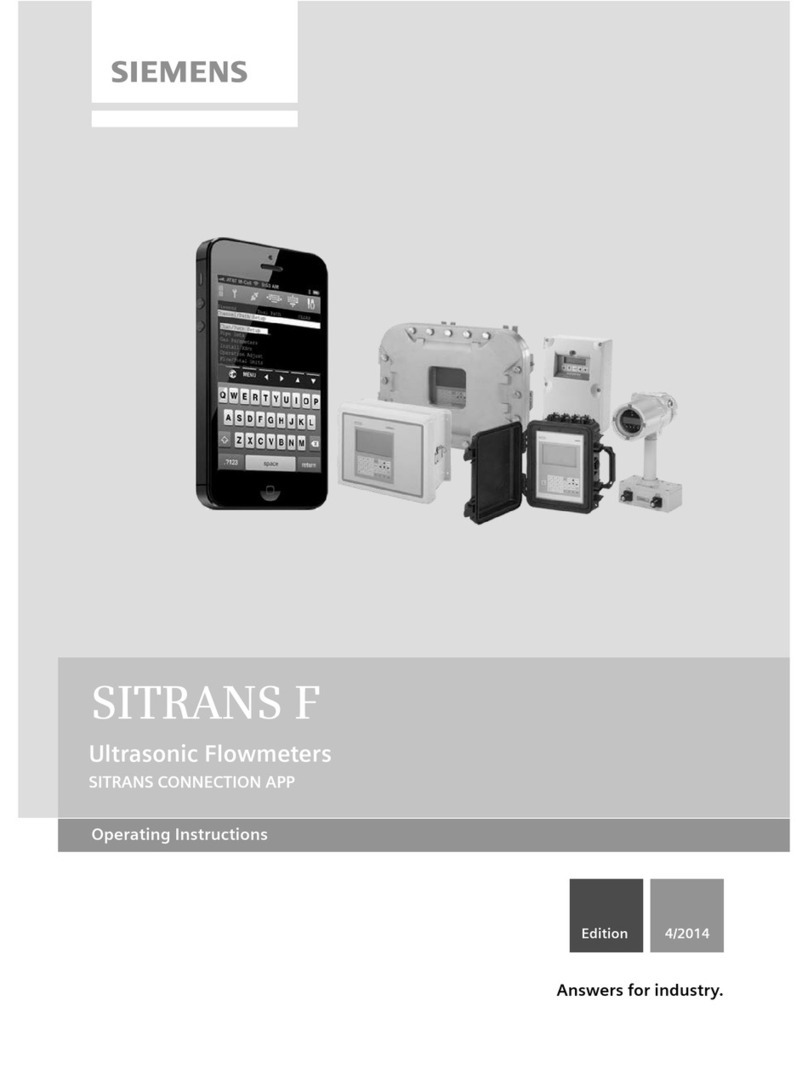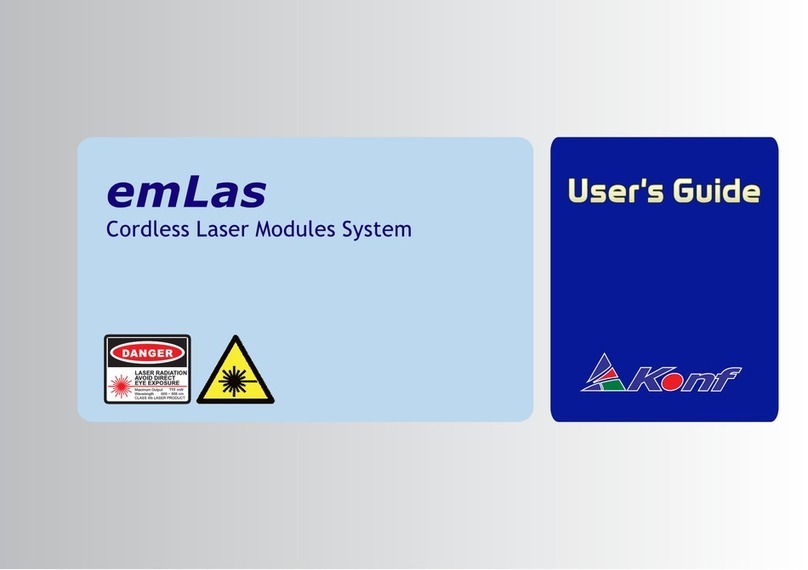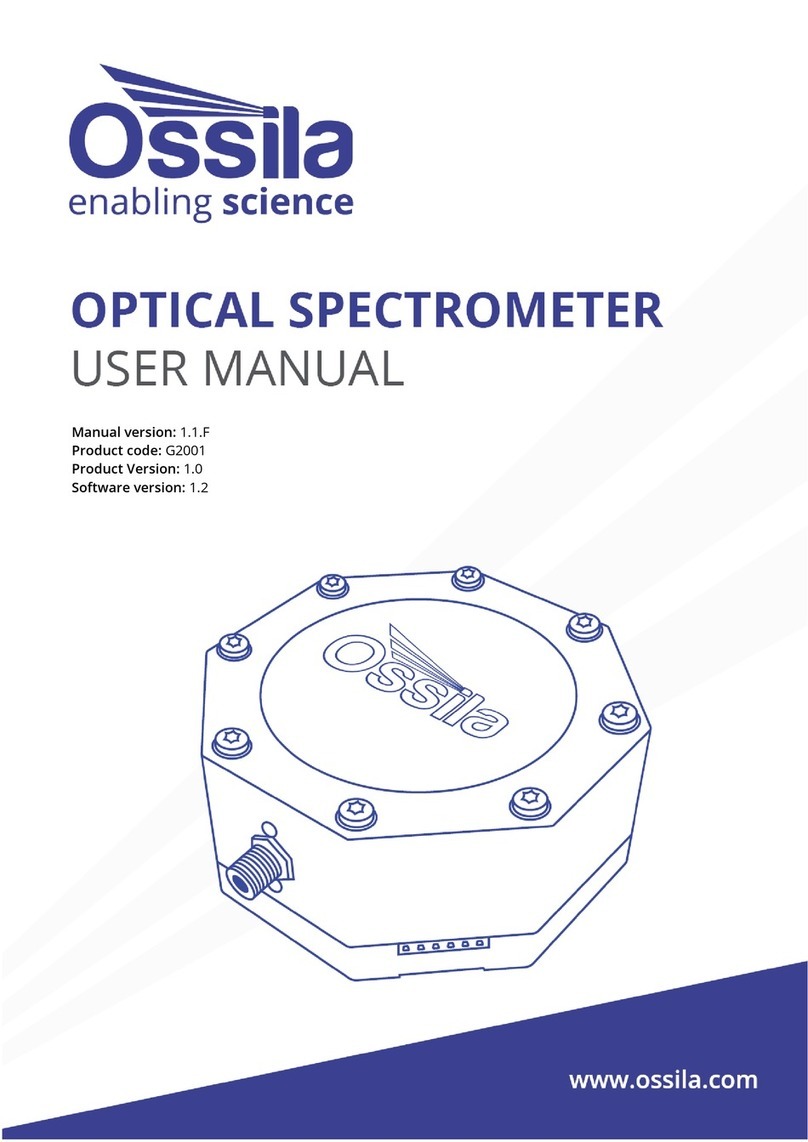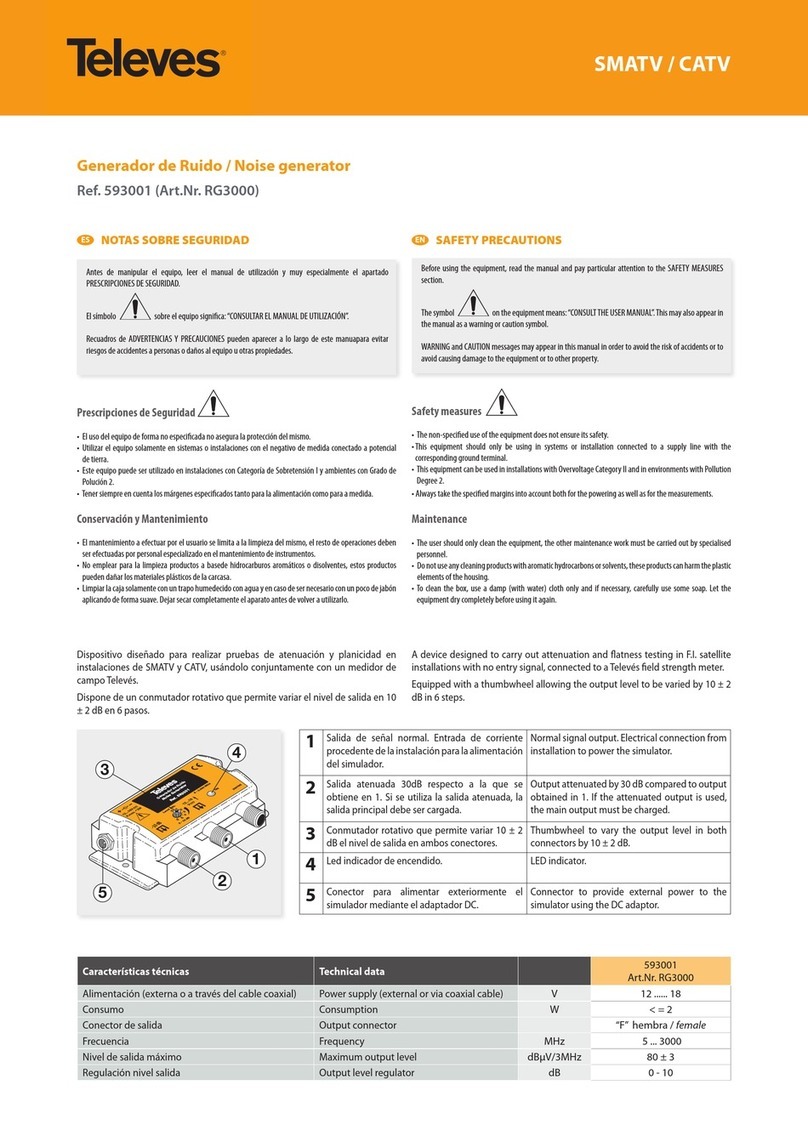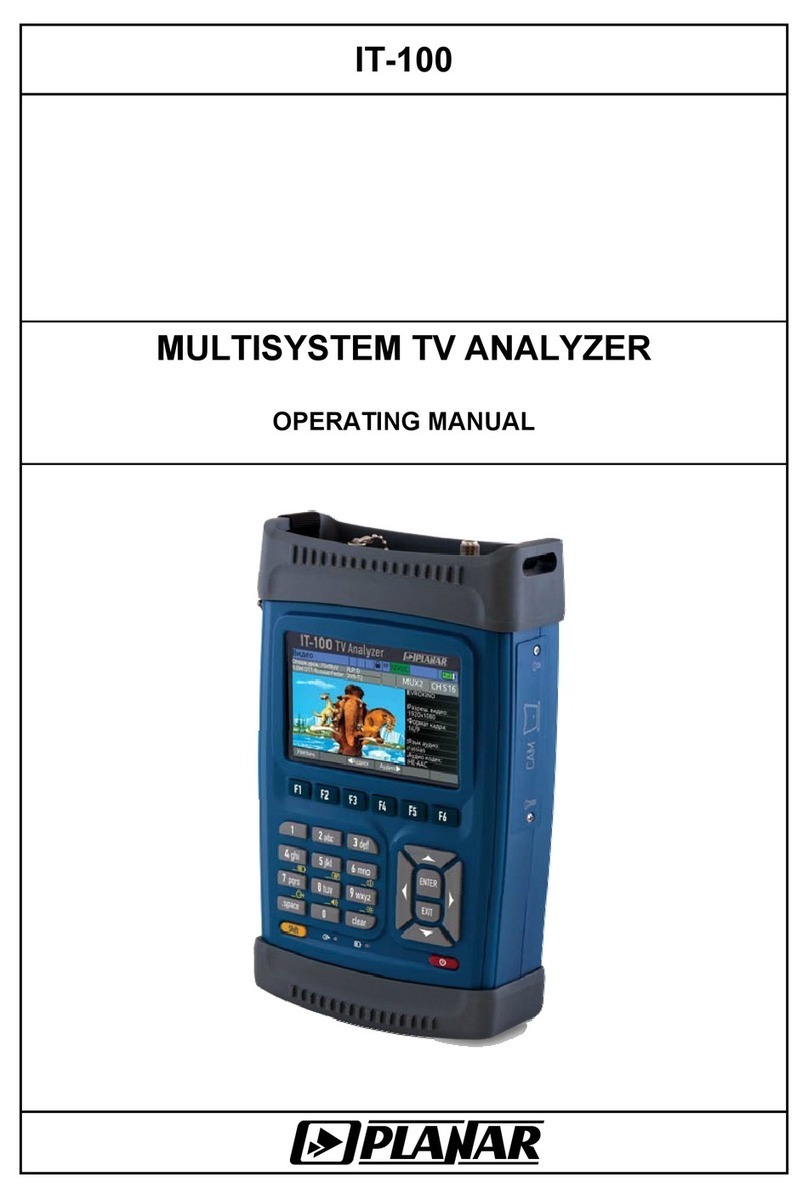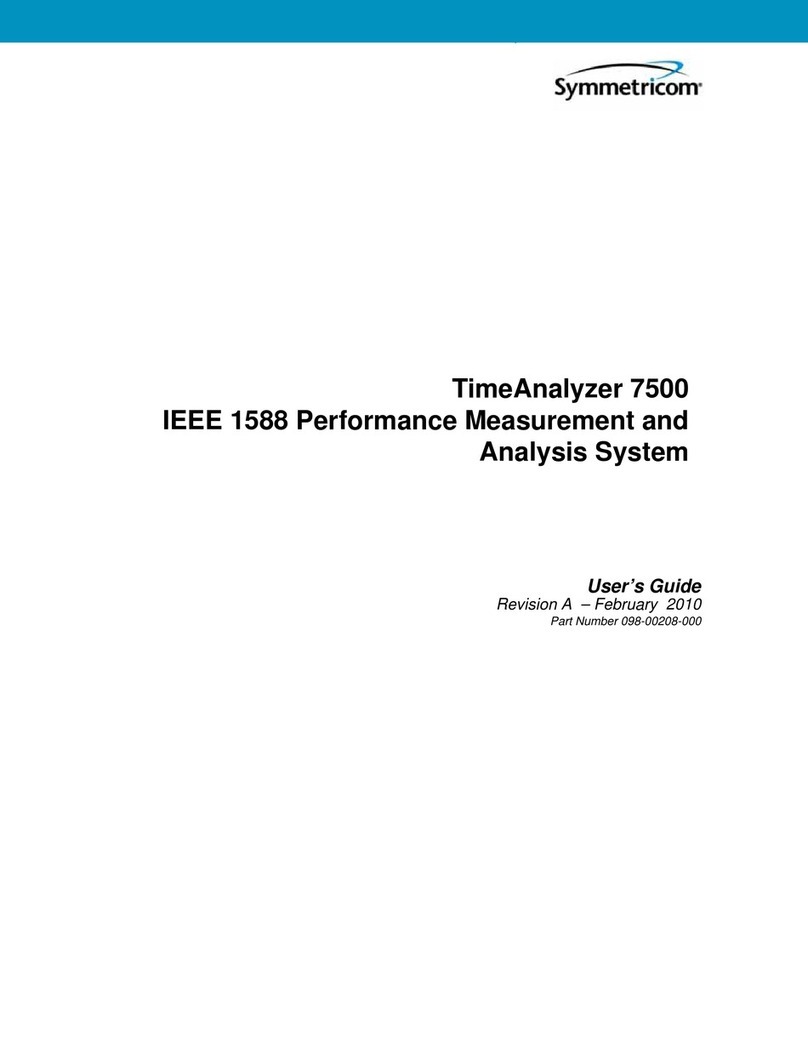Dent PowerScout 3 Plus Manual

Operator’s Guide
PowerScout™
Power Meters
Includes:
PowerScout™ 3 Plus
PowerScout™ 24
and
ViewPoint™ 3.0 Software
December 11, 2013
Shop for Dent products online at: 1.877.766.5412
www.PowerMeterStore.com

Operator’s Guide: PowerScout™ Power Meters©2013 DENT Instruments, Inc. All rights reserved.
This manual may not be reproduced or distributed without written permission from DENT Instruments.
PowerScout™ and PhaseChek™ are trademarks of DENT Instruments, Inc. Windows®, Windows® Vista,
Windows® 7, Windows® 8, Windows® XP, and Notepad® are registered trademarks of Microsoft
Corporation.
DENT Instruments | 925 SW Emkay Dr. | Bend, Oregon 97702 USA
Phone 541.388.4774 | Fax 541.385.9333 | www.DENTInstruments.com
ii
Shop for Dent products online at: 1.877.766.5412
www.PowerMeterStore.com

Table of Contents
INTRODUCTION .......................................................................................................................... 6
PowerScout™ Meters ..............................................................................................................................6
PowerScout™ 3 Plus/ PowerScout™ 3 Plus Ethernet.........................................................................................6
PowerScout™ 24 ................................................................................................................................................6
PowerScout™ Meter Safety Summary and Specifications.......................................................................7
Symbols on Equipment............................................................................................................................7
PowerScout™ Résumé de Sécurité et Spécifications...............................................................................9
Symboles des Equipements .....................................................................................................................9
PowerScout™ Meters Technical Specifications .....................................................................................11
FIELD INSTALLATION.................................................................................................................. 13
Mounting a PowerScout™Meter ...........................................................................................................13
Connecting a PowerScout™ Meter........................................................................................................14
Completing the Wiring Connections—Ethernet/RS-485, Voltage Leads and CTs .................................14
CT Wire Lead Polarity .......................................................................................................................................17
Connecting a Communication Cable......................................................................................................18
Connecting via a RS-485 Adapter .....................................................................................................................18
Installing the RS-485 Adapter to a Computer ..................................................................................................19
Connecting via an Ethernet Cable (PowerScout 3 Plus only) ...........................................................................20
Powering the PowerScout™Meter........................................................................................................22
PowerScout™ Single-Phase Connections .........................................................................................................22
COM - Communications LED..................................................................................................................23
PS3 Serial..........................................................................................................................................................23
PS3 Ethernet.....................................................................................................................................................23
PS24..................................................................................................................................................................23
PhaseChek™...........................................................................................................................................24
Verifying the PowerScout™ Meter Setup Using the LEDs ................................................................................24
PhaseChek Error Table .....................................................................................................................................25
PowerScout Meter Diagrams.................................................................................................................26
The PowerScout 3 Plus.....................................................................................................................................26
Example PS3 Wiring Diagram ...........................................................................................................................28
The PowerScout 24 ..........................................................................................................................................29
Example PS24 Wiring Diagram.........................................................................................................................31
iii
Shop for Dent products online at: 1.877.766.5412
www.PowerMeterStore.com

COMMUNICATING WITH A POWERSCOUT™METER........................................................................... 32
Setting the Network Address Switches..................................................................................................33
Addressing an Element.....................................................................................................................................34
Installing the ViewPoint Software and Communicating with the PowerScout™ Meter .......................35
Communication Setup......................................................................................................................................35
Connecting the Ports........................................................................................................................................37
Establishing Communication Protocol...................................................................................................37
Using ViewPoint™Software ...................................................................................................................38
ViewPoint Screens............................................................................................................................................38
Communication and Status Messages .............................................................................................................38
ViewPoint Command Buttons..........................................................................................................................38
Communications....................................................................................................................................39
Setting Serial Communication Parameters ......................................................................................................39
Setting Ethernet Communication Parameters (PS3 only) ................................................................................40
Communication Error.......................................................................................................................................42
Meter Setup...........................................................................................................................................43
Entering Wiring Information for an Element ...................................................................................................44
Real-Time Values ...................................................................................................................................46
Using Real-Time Values to Verify Setup ...........................................................................................................46
Read/Write Registers—Read/Set Objects .............................................................................................47
Resetting BACnet Objects/Modbus Registers ..................................................................................................48
Firmware................................................................................................................................................49
APPENDICES............................................................................................................................ 50
Appendix A—PowerScout™ Meter Wiring Diagrams ............................................................................50
PowerScout 3 Plus Wiring Diagrams ................................................................................................................51
PowerScout 24 Wiring Diagrams......................................................................................................................55
Appendix B—Connecting to a Network.................................................................................................59
Communication Protocol .................................................................................................................................59
Daisy Chain Layout for RS-485 Network...........................................................................................................59
Networking Using the BACnet/Modbus Protocol ............................................................................................59
Appendix C—Communication Mode Change ........................................................................................60
Switching between BACnet and Modbus Mode ..............................................................................................60
iv
Shop for Dent products online at: 1.877.766.5412
www.PowerMeterStore.com

Appendix D—All Things Modbus ...........................................................................................................62
Modbus Data Scaling—Interpreting the PowerScout Registers.......................................................................62
Selecting a Scalar..............................................................................................................................................63
Examples Using a Data Scalar...........................................................................................................................63
Values Requiring Two Registers .......................................................................................................................64
Device Registers ...............................................................................................................................................64
Configuration Registers....................................................................................................................................65
Pulse Output/Input Registers...........................................................................................................................67
Absolute/Net Value Measurement Registers ..................................................................................................69
Positive Power/Energy Measurement Registers..............................................................................................73
Negative Power/Energy Measurement Registers ............................................................................................77
Protocol Commands.........................................................................................................................................82
Appendix E—All Things BACnet.............................................................................................................86
Device Objects..................................................................................................................................................86
Configuration Objects ......................................................................................................................................86
Pulse Output/Input Objects .............................................................................................................................88
Absolute/Net Value Measurement Objects.....................................................................................................89
Positive Power/Energy Measurement Objects ................................................................................................92
Negative Power/Energy Measurement Objects...............................................................................................93
Appendix F—Digital I/O Functions.........................................................................................................94
Digital Pulse Outputs........................................................................................................................................94
Digital Pulse Inputs...........................................................................................................................................97
Appendix G—Firmware Updates.........................................................................................................100
Installing Firmware Updates for the PowerScout™....................................................................................... 100
Downloading and Installing Firmware .......................................................................................................... 100
Appendix H—VERIS H8035/H8036 Emulation.....................................................................................101
VERIS Modbus Integer Registers ................................................................................................................... 102
VERIS Multipliers ........................................................................................................................................... 103
VERIS Modbus Floating Point Registers ........................................................................................................ 105
Appendix I—Conversion Table ............................................................................................................108
Decimal to Hexadecimal Conversion Table................................................................................................... 108
Appendix J—Troubleshooting..............................................................................................................110
Troubleshooting Communication Issues....................................................................................................... 110
FREQUENTLY ASKED QUESTIONS ................................................................................................ 112
GLOSSARY ............................................................................................................................ 114
v
Shop for Dent products online at: 1.877.766.5412
www.PowerMeterStore.com

INTRODUCTION
PowerScout™ Meters
PowerScout meters monitor the voltage, current, power, energy, and many other electrical parameters
on single and three-phase electrical systems. A PowerScout meter uses direct connections to each phase
of the voltage, and uses current transformers to monitor each phase of the current. Information on
energy use, demand, power factor, line frequency, and more are derived from the voltage and current
inputs.
The communications interface to the meters is an RS-485 serial or Ethernet connection (PS3 Plus
Ethernet only) that uses the BACnet Master Slave Token Passing (MS/TP) protocol or Modbus protocol
for sending commands and retrieving data. A separate remote terminal unit (RTU), Data Logger, or
Building Management and Control System is usually connected to the PowerScout to provide data
recording and trend logging plus a human interface or display.
POWERSCOUT™3PLUS/POWERSCOUT™3PLUS ETHERNET
The PowerScout 3 Plus is light-weight and compact enough to mount within an electrical
panel. It is typically used for quick in-and-out monitoring of electrical systems.
Up to 127 PowerScout 3 Plus meters may be connected to a single BACnet client for
monitoring and recording power usage at multiple locations within a single site. Up to 247
meters may be connected to Modbus.
There are two configurable digital pulse output ports on the PS3. The ports can be used to
output kWh, kVARh, or kVAh pulses to external devices, or to toggle on and off to control a
remote device or relay.
POWERSCOUT™24
The PowerScout 24 is capable of reading eight elements at a time and is
mounted near the breakers. It is typically used for long-term monitoring of
electrical systems.
Up to 127 PowerScout 24 meters may be connected to a single BACnet client
for monitoring and recording power usage at multiple locations within a
single site. Up to 30 meters may be connected to Modbus. There are eight
configurable digital pulse output ports on the PS24. The ports can be used to output kWh, kVARh, or
kVAh pulses to external devices, or to toggle on and off to control a remote device or relay. There are
also two digital pulse input ports. Pulse input is used to count, accumulate and scale pulses received
from non-DENT external pulse-initiating meters such as gas, water, or other electrical meters. The
PowerScout 24 can be purchased either in an enclosure (PS24-D) that is UL-listed or as a standalone PC
board (PS24-N) that is UL recognized and must be installed in a user-supplied enclosure.
6
Shop for Dent products online at: 1.877.766.5412
www.PowerMeterStore.com

PowerScout™ Meter Safety Summary and Specifications
This general safety information is to be used by both
the Logger operator and servicing personnel. DENT
Instruments, Inc. assumes no liability for user’s
failure to comply with these safety guidelines.
PS3P
PS3E
PS24-D
PS48-D
PS24-N
PS48-N
All items conform to the following:
Conforms to UL Std 61010-1
Certified to CSA Std C22.2 No. 61010-1
The XXXX-N devices need to be installed in a user-supplied UL Listed/Recognized enclosure in order to comply with NEC
and local electrical codes.
The PowerScout is an Over-Voltage Category III device.
CAUTION: THIS METER MAY CONTAIN LIFE THREATENING VOLTAGES. QUALIFIED PERSONNEL MUST DISCONNECT
ALL HIGH VOLTAGE WIRING BEFORE USING OR SERVICING THE METER.
WARNING
Use of this device in a manner for which it is not intended may impair its means of protection.
Symbols on Equipment
Denotes caution. See manual for a description of the meanings.
When connecting the PowerScout to an AC load, follow these steps in sequence to prevent a shock hazard.
1. De-energize the circuit to be monitored.
2. Connect the CTs to the phases being monitored.
3. Connect the voltage leads to the different phases. Use proper safety equipment (gloves
and protective clothing) as required for the voltages monitored.
DENOTES HIGH VOLTAGE. RISK OF ELECTRICAL SHOCK. LIFE THREATENING VOLTAGES MAY BE PRESENT.
QUALIFIED PERSONNEL ONLY.
DO NOT EXCEED 600V. This meter is equipped to monitor loads up to 600V. Exceeding this voltage will cause
damage to the meter and danger to the user. Always use a Potential Transformer (PT) for loads in excess of
600V. The PowerScout is a 600 Volt Over Voltage Category III device.
7
Shop for Dent products online at: 1.877.766.5412
www.PowerMeterStore.com

SENSOR LIMITATIONS
USE ONLY SHUNTED CURRENT TRANSFORMERS (CTs).
Do not use other CTs. Only use shunted CTs with a 333mV maximum output only. Serious shock hazard and
logger damage can occur if unshunted CTs are used. The UL listing covers the use of the following DENT
Instruments CTs that are UL Recognized and have been evaluated to IEC 61010-1:
CT-HSC-020-X (20A Mini), CT-HSC-050-X (50A Mini), CT-HMC-0100-X (100A Midi), and the CT-HMC-0200-X
(200A Midi).
FCC COMPLIANCE
This device has been tested and found to comply with the limits for a Class A digital device, pursuant to
part 15 of the FCC Rules. These limits are designed to provide reasonable protection against harmful
interference when the equipment is operated in a commercial environment. This equipment generates,
uses, and can radiate radio frequency energy and, if not installed and used in accordance with the
instruction manual, may cause harmful interference to radio communications. Operation of this
equipment in a residential area is likely to cause harmful interference in which case the user will be
required to correct the interference at user’s own expense.
Operation is subject to the following two conditions: (1) This device may not cause harmful interference,
and (2) this device must accept any interference received, including interference that may cause
undesired operation.
Equipment protected throughout by double insulation (IEC 536 Class II).
No accessories are approved for use with the PowerScout meter other than those specified in the DENT
Instruments product literature and price sheets. If the meter appears damaged or defective, first
disconnect all power to the meter. Then call or email technical support for assistance.
Phone: 541.388.4774 or 800.388.0770
Email: techhelp@DENTinstruments.com
8
Shop for Dent products online at: 1.877.766.5412
www.PowerMeterStore.com

PowerScout™ Résumé de Sécurité et Spécifications
Cette information de sécurité est destinée à être
utilisée à la fois par l'opérateur de l'enregistreur et
le personnel de service. DENT Instruments, Inc
n'assume aucune responsabilité pour l'utilisateur
qui ne respecte pas les directives en matière de
sécurité.
PS3P
PS3E
PS24-D
PS48-D
PS24-N
PS48-N
Tous les articles sont conformes à ce
qui suit:
Conforme à UL Std 61010-1
Certifié CSA Std C22.2 No. 61010-1
Le PowerScout est un appareil de surtension de catégorie III.
ATTENTION: CE METER PEUT CONTENIR DE HAUTES TENSIONS QUI PEUVENT ÊTRE DANGEREUSES. UN PERSONNEL
QUALIFIÉ DOIT DÉBRANCHER TOUS LES CÂBLES À HAUTE TENSION AVANT D’UTILISER OU DE RÉPARER
DU METER.
ATTENTION
L'utilisation de cet appareil d'une manière pour laquelle il n'est pas destiné peut annuler ses moyens de
protection.
Symboles des Equipements
Signifie prudence. Voir le manuel pour une description de la signification.
En faisant la connexion du PowerScout à une prise de courant alternatif, suivez ces étapes en ordre pour
empêcher un risque de choc.
1. Décharger le circuit à contrôler.
2. Connectez le TC aux phases à surveiller.
3. Connectez les fils de tension à des phases différentes. Utiliser des équipements de sécurité (gants et des
vêtements de protection) qui sont nécessaires pour les tensions surveillées.
INDIQUE HAUTE TENSION. RISQUE DE CHOC ÉLECTRIQUE. HAUTES TENSIONS PEUVENT ÊTRE PRÉSENTES
QUI METTENT LA VIE EN DANGER. PERSONNEL QUALIFIÉ UNIQUEMENT.
9
Shop for Dent products online at: 1.877.766.5412
www.PowerMeterStore.com

NE PAS DEPASSER 600V. Ce compteur peut contrôler les charges jusqu'à 600V. Le dépassement de cette
tension peut causer des dommages à l'appareil et du danger pour l'utilisateur. Utiliser toujours le potentiel
transformateur (PT) pour des charges de plus de 600V. Le PowerScout est un appareil à 600 V de surtension
de catégorie III.
LIMITATIONS DE DÉTECTEUR
UTILISEZ SEULEMENT TRANSFORMATEURS DE COURANT (TC) SHUNTÉE.
N’utilisez pas d'autres TC. Utilisez seulement des TC shuntée avec une puissance maximale 333mV. Un sérieux
risque de décharge électrique et des dommages à l'enregistreur peut se produire si des TC pas shuntée sont
utilisés. Utiliser seulement les CTs des DENT Instruments suivants qui sont énumérés jusqu'au 600V/CATIII.
CT-HSC-020-U,CT-HSC-050-U,CT-HMC-0100-U,CT-HMC-0200-U
L'équipement protégé en double isolation (IEC 536 Classe II)
Pas d'accessoires approuvés pour une utilisation avec le PowerScout sauf ceux spécifiés par DENT
Instruments dans ses documentations sur les produits et également sur les prix.
Si le compteur semble endommagé ou défectueux, tout d'abord déconnecter le pouvoir de l'appareil.
Alors s'il vous plaît appelez 541.388.4774/800.388.0770 ou contacter par courriel l'assistance technique
(techhelp@DENTinstruments.com), pour obtenir de l'aide.
10
Shop for Dent products online at: 1.877.766.5412
www.PowerMeterStore.com

PowerScout™ Meters Technical Specifications
Specification Description
Service Types Single Phase, Three Phase-Four Wire (WYE), Three Phase-Three Wire (Delta)
3 Voltage Channels 80-346 Volts AC Line-to-Neutral, 600V Line-to-Line, CAT III
Current Channels 3 channels 0-5,000+ Amps depending on current transducer (PS3)
24 channels 0-5,000+ Amps depending on current transducer (PS24)
Maximum Current Input 666 mVac CT 5000 Amps RoCoils
Measurement Type True RMS using high-speed digital signal processing (DSP)
Line Frequency 50/60Hz
Power From L1 Phase to L2 Phase. 80-600VAC CAT III 50/60Hz 70mA Max. Non-user
replaceable .5 Amp internal fuse protection
Power Out PS24: Unregulated 5VDC output, 500 mA Max
Waveform Sampling 12 kHz
Parameter Update Rate PS3: .5 seconds, PS24: 1 second
Measurements Volts, Amps, kW, kWh, kVAR, kVARh, kVA, kVAh, Apparent Power Factor (aPF),
Displacement Power Factor (dPF). All parameters for each phase and for system total.
Accuracy PS3: 0.2% (<0.1% typical) ANSI, C12.20-2010 Class 0.2
PS24: 1% (<0.5% typical) for V, A, kW, kVAR, kVA, PF
Resolution 0.01 Amp, 0.1 Volt, 0.01 watt, 0.01 VAR, 0.01 VA, 0.01 Power Factor depending on
scalar setting
Indicators
Bi-color LEDs (red and green): 1 LED to indicate communication, 3 LEDs for correct
phasing (PhaseChek™: Green when voltage and current on the same phase; Red when
incorrectly wired.), 2 Digital Channel indicators (PS3 Plus only)
Pulse Output Open Collector, 75mA max current, 40V max open voltage
Communication
Direct
PS3: User Selectable Modbus RTU or BACnet Master Slave Token Passing protocol
(MS/TP) RS-485 or Ethernet
PS24: Modbus or BACnet MS/TP
Max Communication Length 1200 meters with Data Range of 100K bits/second or less
Communication Rate (baud) Modbus: 9600 (Default), 19200, 38400, 57600, 76800, 115200
BACnet: 9600, 19200, 38400, 76,800 (Default)
Data Bits 8
Parity None, Even, Odd
Stop Bit 2, 1
Data Formats
Modbus Protocol
-or-
BACnet Master Slave / Token Passing (MS/TP) protocol
11
Shop for Dent products online at: 1.877.766.5412
www.PowerMeterStore.com

Mechanical
Operating Temperature -7 to + 60⁰C (-20 to 140⁰F)
Humidity 5% to 95% non-condensing
Enclosure PS3: ABS plastic, 94-V0 flammability rating
PS24 (optional): 27.94 x 19.05 x 12.954 cm (11” x 7.5” x 5.1”) PC UL 94 5V
Weight
PowerScout 3 Plus: 357 g (12.6 ounces), exclusive of CTs
PowerScout 24: 369 g (13 ounces), exclusive of CTs; with enclosure 609.51 g (21.5
ounces)
Dimensions PowerScout 3 Plus: 21.8 x 5.8 x 4.0 cm (8.6” x 2.283” x 1.6”)
PowerScout 24: 25.5 x 16.5 x 3.2 cm (10.9” x 7.4” x 5.1”)
ViewPoint™ Minimum System Requirements
Operating System Windows® 7 (32 or 64 bit), Windows® 8 Pro, Vista (32 or 64 bit), XP
Communications Port One USB port or serial port
Hard Drive 50 MB minimum available
Processor Pentium Class 1 GHz or more recommended
Safety
PS3 Plus UL and CE Mark, Conforms to UL Std. 61010-1, Certified to CSA Std. C22.2 No. 61010-1
PS3 Plus Ethernet UL and CE Mark, Conforms to UL Std. 61010-1, Certified to CSA Std. C22.2 No. 61010-1
PS24 UL and CE Mark, Conforms to UL Std. 61010-1, Certified to CSA Std. C22.2 No. 61010-1
Table I-1: Technical Specification
12
Shop for Dent products online at: 1.877.766.5412
www.PowerMeterStore.com

FIELD INSTALLATION
Mounting a PowerScout™Meter
PowerScout meters must be installed in an approved electrical panel or enclosure using proper
installation practices according to the local electrical codes.
•To mount the PowerScout 3 Plus use the two tabs provided at both ends of the case. Securely
mount the PowerScout near a dedicated circuit disconnect breaker.
The raw board of the PowerScout 24 meter can be mounted to customer-provided standoffs or
placed into a NEMA (National Electrical Manufacturers Association) box. A NEMA-rated box is
available through DENT Instruments. Securely mount the PowerScout meter near a dedicated
circuit disconnect breaker.
WARNING! Remove the meter from all sources of voltage before mounting.
PowerScout 3 mounted within
electrical panel
Mounting tab, located on each
end of meter case
PowerScout 24 mounted in a NEMA-rated box
near electrical panel
Standoff mounts (six on bare board)
13
Shop for Dent products online at: 1.877.766.5412
www.PowerMeterStore.com

Connecting a PowerScout™ Meter
PowerScout meters have the following connections:
Either a three-wire connector for the RS-485 BACnet/Modbus link or an Ethernet connector.
The PowerScout 3+ has four hardwired voltage leads for connecting to voltage sources (L1, L2,
L3, and Neutral). The PowerScout 24 has the four voltage connections but the leads are not
supplied.
PowerScout meters are self-powered from L1 and L2.
Up to three (PS3 Plus) current transformers (CTs), twenty-four (PS24) current transformers
(CTs).
Digital output ports. The ports can be used to output kWh, kVARh, or kVAh pulses to external
devices, or to toggle on and off to control a remote device or relay.
Completing the Wiring Connections—Ethernet/RS-485, Voltage Leads
and CTs
1) Connect with an Ethernet cable to a computer.
-or-
Connect the RS-485 adapter to the computer using
the USB cable and by inserting each white ferrule
into the appropriate opening on the PowerScout
meter. The red wire inserts in (+), the black wire in
(-) and the green wire in (S).
DID YOU KNOW?The
PowerScout has an internal,
non-user replaceable .5 Amp
fuse protection.
14
Shop for Dent products online at: 1.877.766.5412
www.PowerMeterStore.com

2) Insert the CT wires into the connector/s. See the following CT Type Wiring Connections table for the
correct wiring configuration.
CT Type Wiring Connections
Split-Core *2 wire
PowerScout 3
PowerScout 24
15
Shop for Dent products online at: 1.877.766.5412
www.PowerMeterStore.com

3) Attach the CTs onto the PowerScout connections labeled CT 1, CT 2 and CT 3.
4) Place the CTs on the phase wires of the load to be monitored and corresponding to the phase of the
voltage leads. The CT labeled CT 1 must be placed on L1 phase voltage wire, CT 2 must be on the L2
voltage and CT 3 on the L3 voltage. Refer to PhaseChek™later in this section for information about
the CT LEDs and verifying the CT installation.
5) Connect the PowerScout meter 14 AWG THHN (or
equivalent) wires as close as possible to a
building-installed, dedicated circuit disconnect
breaker. Mark the breaker as the “disconnect” for
the PowerScout. Refer to the wiring diagrams in the
Appendix for specifics of the wiring connections.
Follow local electrical codes during this installation.
PowerScout 3+ w/RoCoil CTs
attached to load
PowerScout 24 w/mini-hinged CTs
attached to load
16
Shop for Dent products online at: 1.877.766.5412
www.PowerMeterStore.com

CT WIRE LEAD POLARITY
CT Type CT Lead + CT Lead -
Rogowski (RōCoil) White Brown
Split Core mV White Black
Clamp On mV Red Black
Table II-1: CT Polarity
NOTE: The directionality for Rogowski CTs is the arrow points toward the load (e.g. motor).
17
Shop for Dent products online at: 1.877.766.5412
www.PowerMeterStore.com

Connecting a Communication Cable
High voltage MAY BE PRESENT. Risk of electric shock. Life threatening voltages may be present.
Qualified personnel only.
Haute tension peut être présente. Risque de choc électrique. Tensions dangereuses peuvent
être présentes. Personnel qualifié uniquement.
Communication between a PowerScout meter and a logger is established with a serial RS-485 adapter or
an Ethernet connection. A serial connection (RS-485) is limited in speed while a parallel connection
(Ethernet) is much faster. PowerScout meters are ordered from DENT Instruments based on the type of
desired connection.
NOTE: Installation of a communication cable and the ViewPoint™ software can be completed and tested
with a meter prior to the field installation.
CONNECTING VIA A RS-485 ADAPTER
To complete the connection between the PowerScout meter and the computer, the three wires coming
from the RS-485 adapter are plugged into the PowerScout.
Insert each white ferrule into the appropriate RS-485 connection on the PowerScout. The red wire
inserts in (+), the black wire in (-) and the green wire in GND, Figure II-1.
Verify that the dip switches on the back of the RS-485 adapter are set to: RS-485, Echo Off, 2 Wire, 2
Wire as shown in Figure II-2.
The adapter is ready to be connected to the PowerScout meter.
Figure II-2: Dip switches on back
of RS-485 Adapter
Figure II-1: RS-485 Adapter
18
Shop for Dent products online at: 1.877.766.5412
www.PowerMeterStore.com

INSTALLING THE RS-485 ADAPTER TO A COMPUTER
Installation of an RS-485 adapter and the ViewPoint™ software can be completed and tested with a
Modbus meter prior to the field installation.
1) Insert one end of a USB cable into the RS-485 adapter and the other end into a USB port on the
computer.
2) Insert the CD that came with the RS-485 adapter into your computer.
3) The Found New Hardware Wizard window appears.
The window states “This wizard helps you install software for: Model USOPTL4,” and asks “What do
you want the wizard to do?”
4) Select Install the software automatically and click Next.
5) Click Finish when the installation is complete.
6) Remove the CD from your computer.
19
Shop for Dent products online at: 1.877.766.5412
www.PowerMeterStore.com

CONNECTING VIA AN ETHERNET CABLE (POWERSCOUT 3PLUS ONLY)
Connect one end of the Ethernet cable into the PowerScout and the other end into your computer. To
begin communicating via an Ethernet cable you must first set it up within the ViewPoint™ Software that
came with the meter.
PowerScout 3+
1) Select your meter type.
2) Select Ethernet (TCP/IP) to gather information via a network connection. When selected, the
Communications Setup screen changes and an IP Address is required.
3) Select Modbus as your mode of communication.
4) Enter the IP Address for the Ethernet connection of the meter or select one of the previously used
addresses from the drop-down list.
The Scan Network button scans the network for possible meters. The Logger Selection dialog box
displays.
20
Shop for Dent products online at: 1.877.766.5412
www.PowerMeterStore.com
This manual suits for next models
1
Table of contents
Other Dent Measuring Instrument manuals
Popular Measuring Instrument manuals by other brands

Voltex
Voltex AMP operating manual

Kipp & Zonen
Kipp & Zonen CNR 4 instruction manual

GESTRA
GESTRA LRG 16-40 Original Installation Instructions
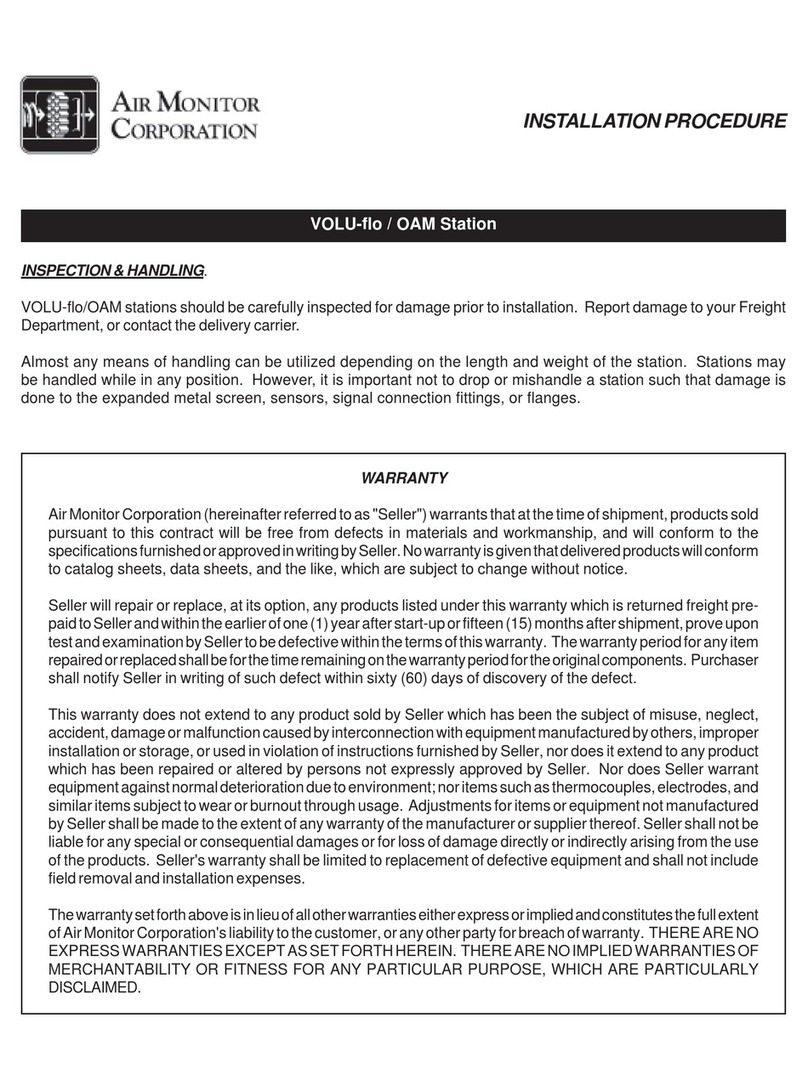
Air Monitor Corporation
Air Monitor Corporation VOLU-flo / OAM INSTALLATION PROCEDURE
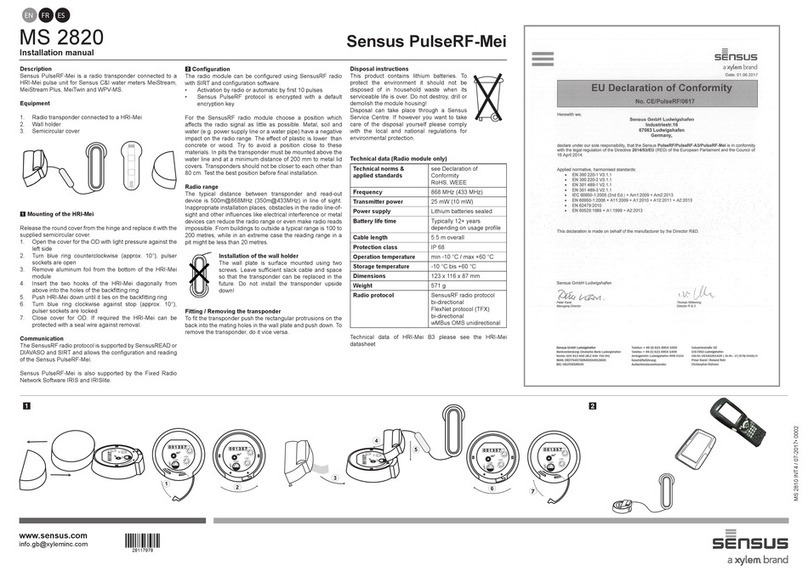
Sensus
Sensus PulseRF-Mei MS 2820 installation manual

ICP DAS USA
ICP DAS USA PMC-5231 quick start